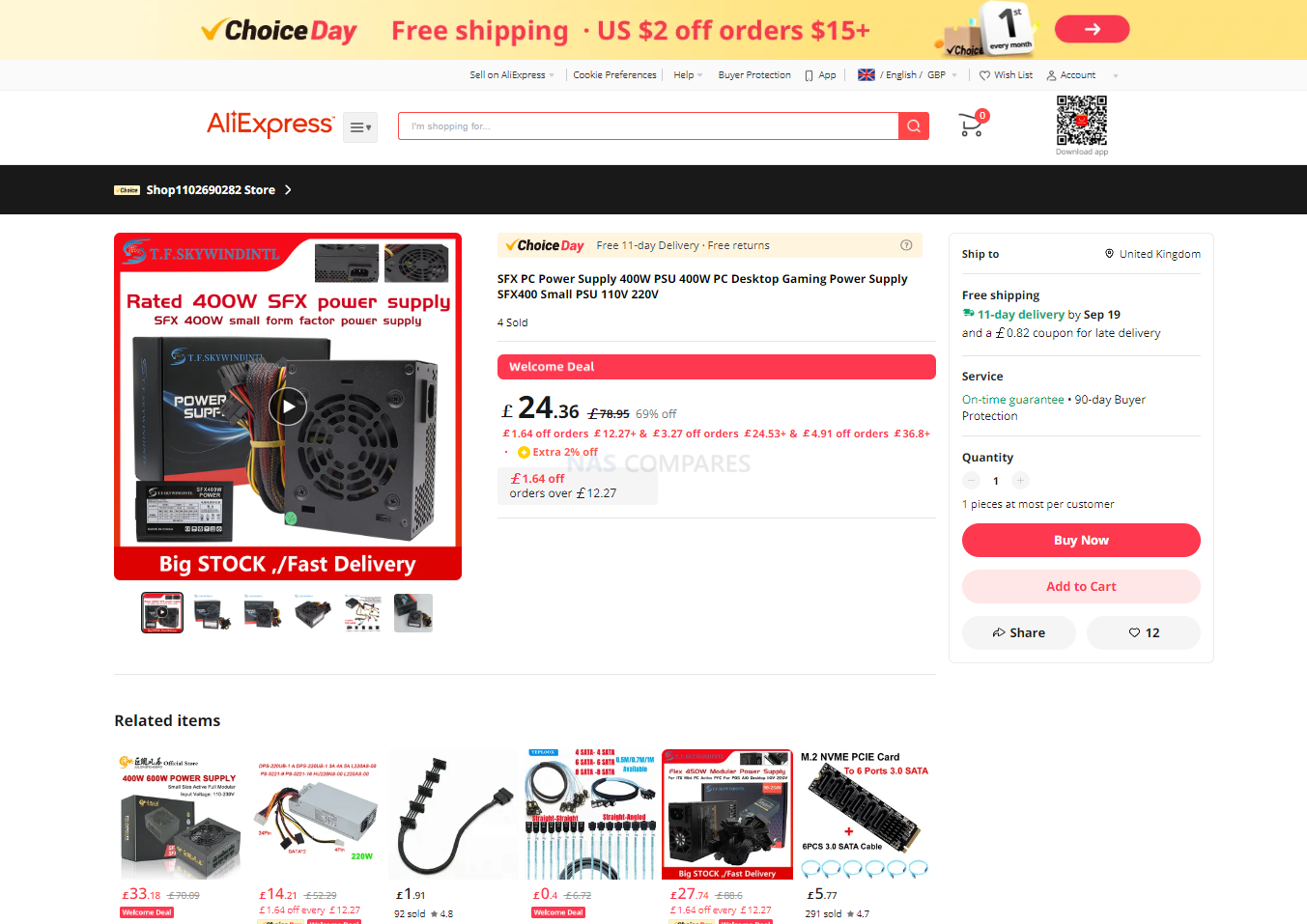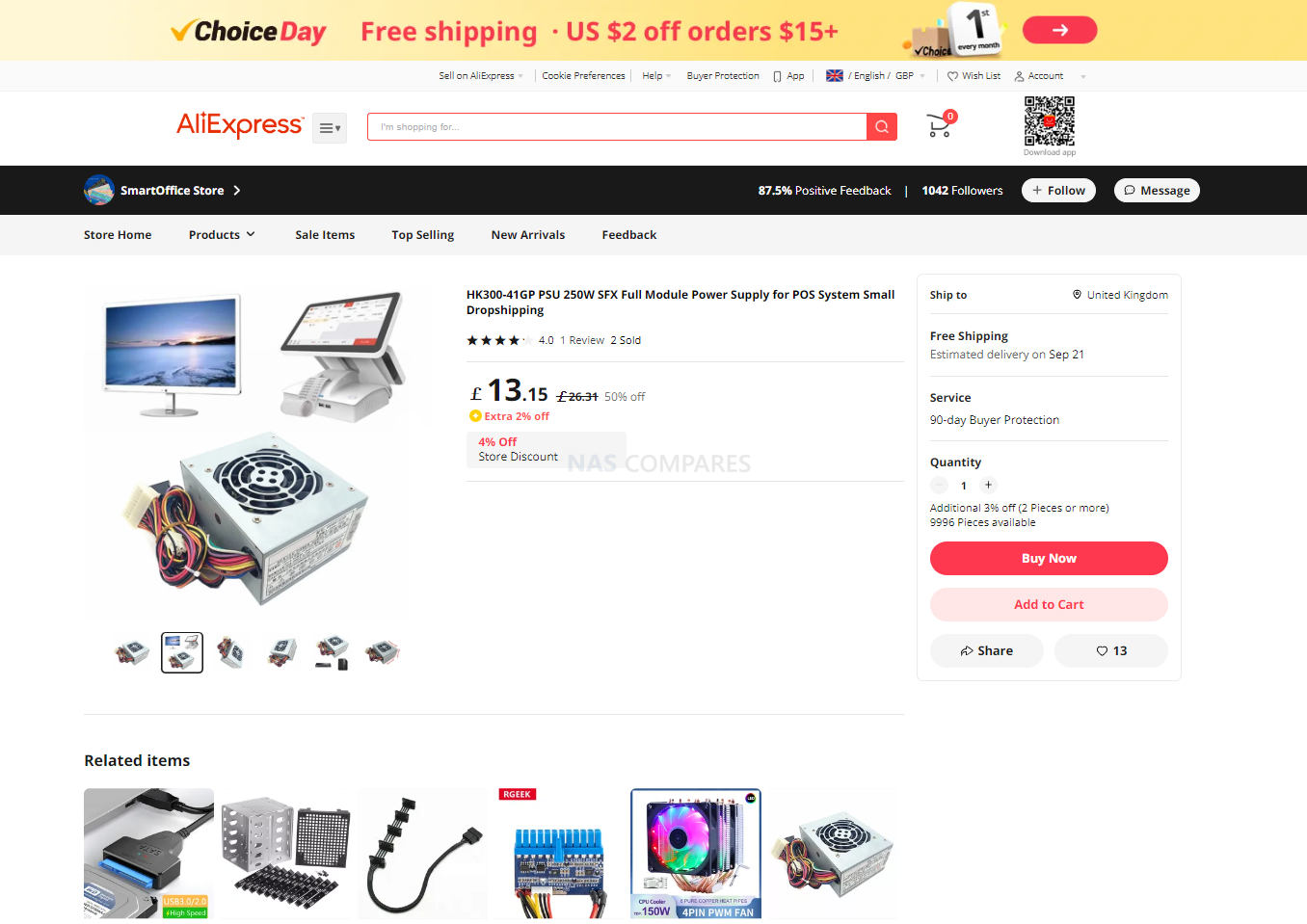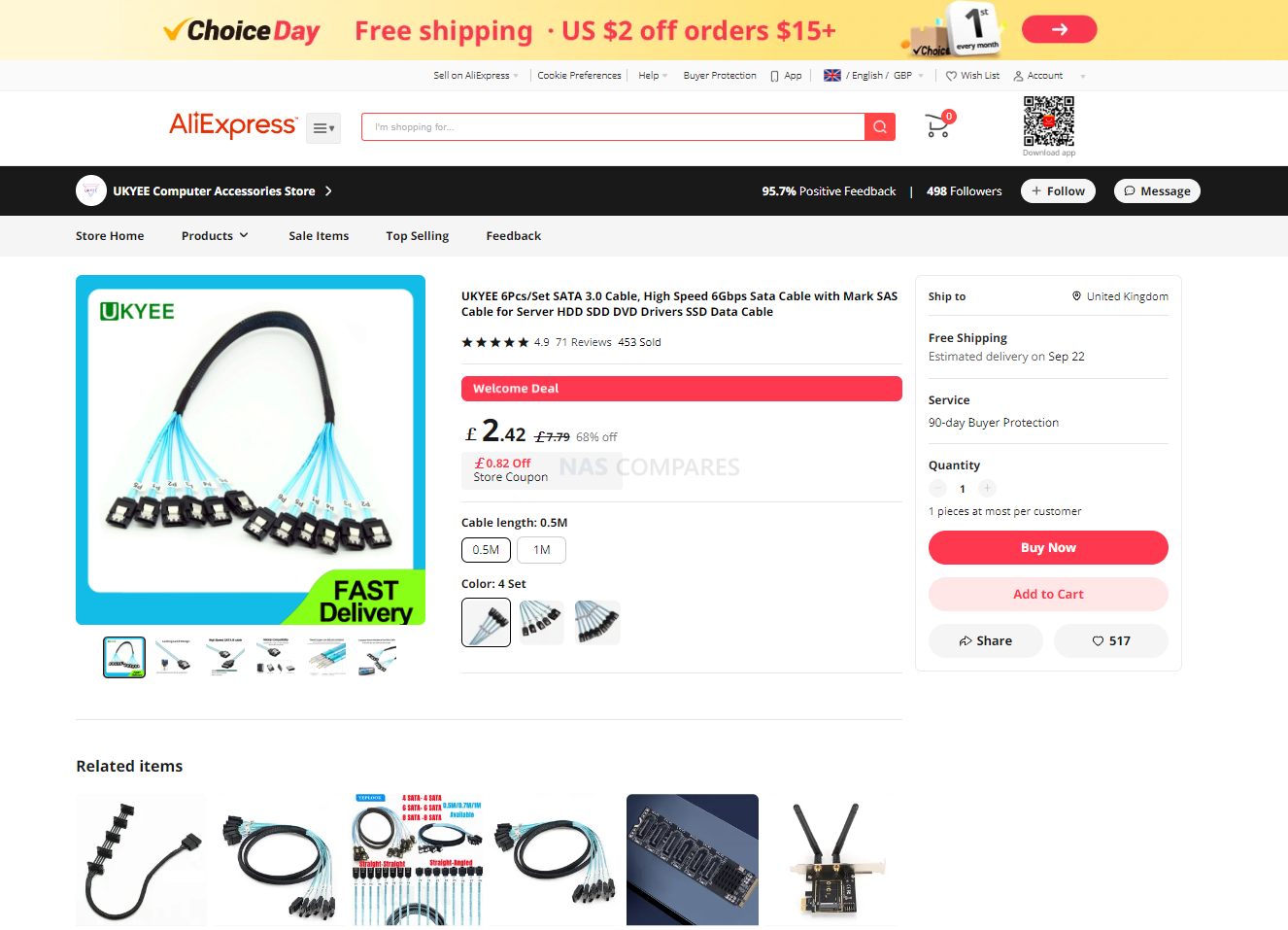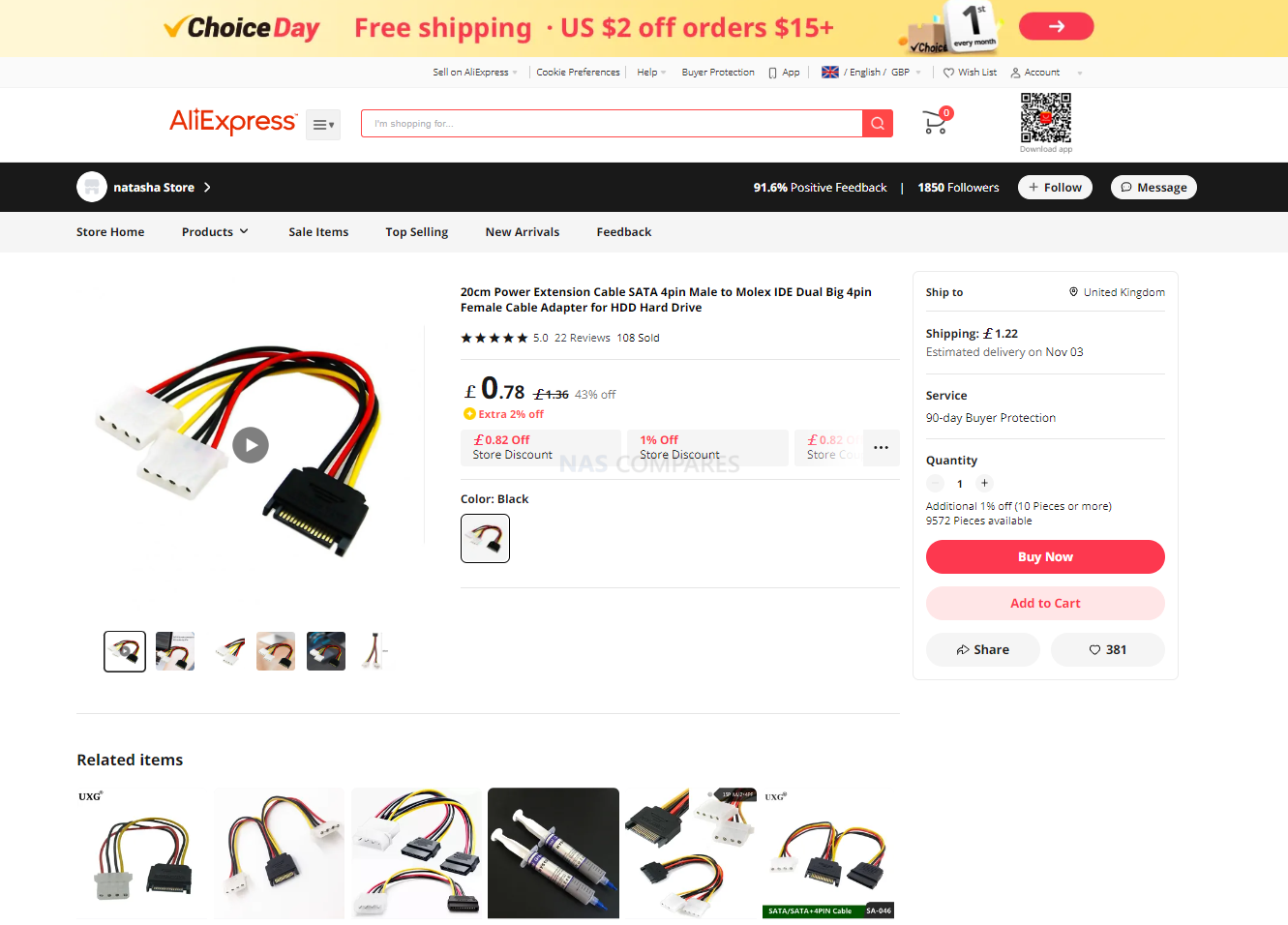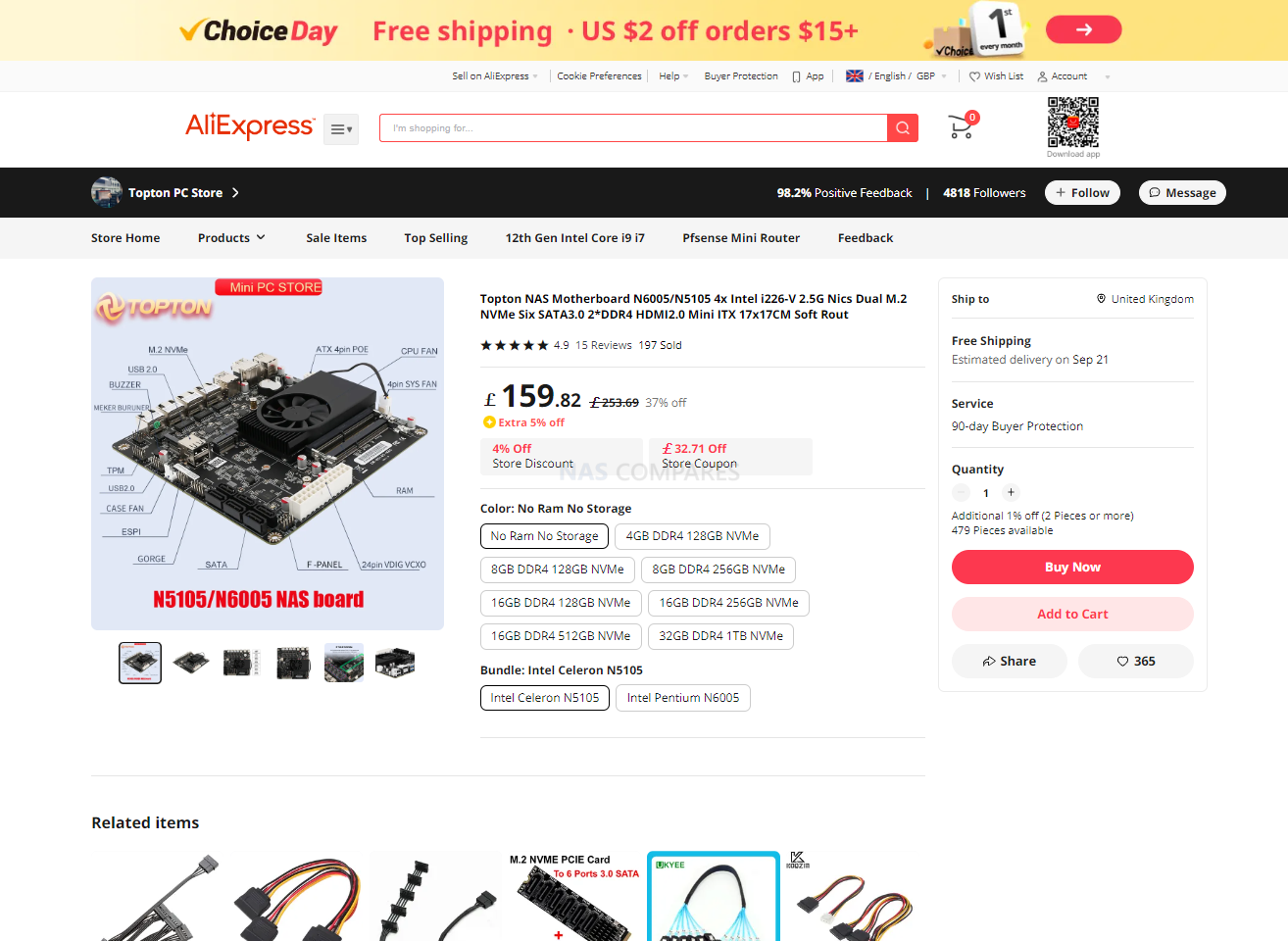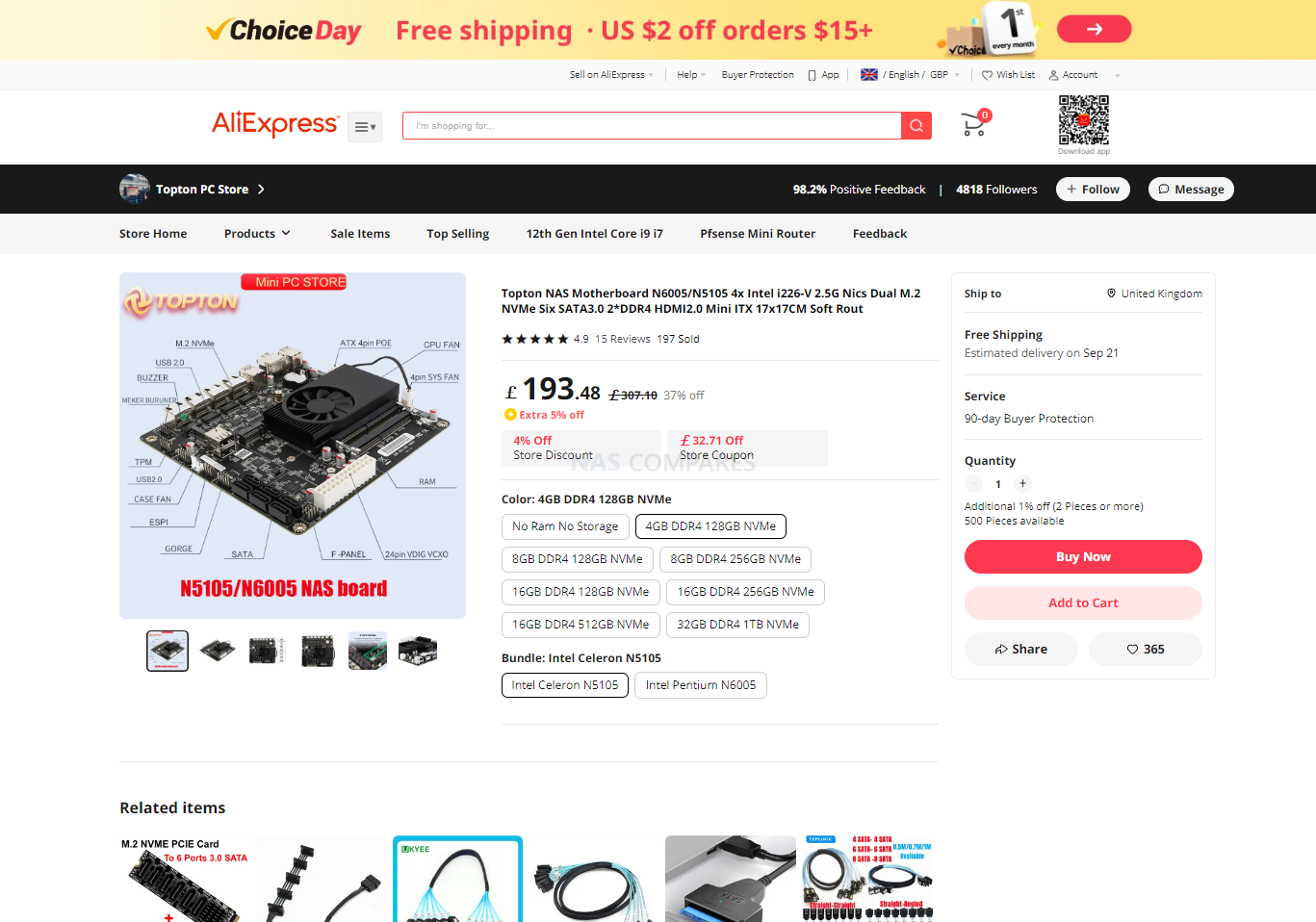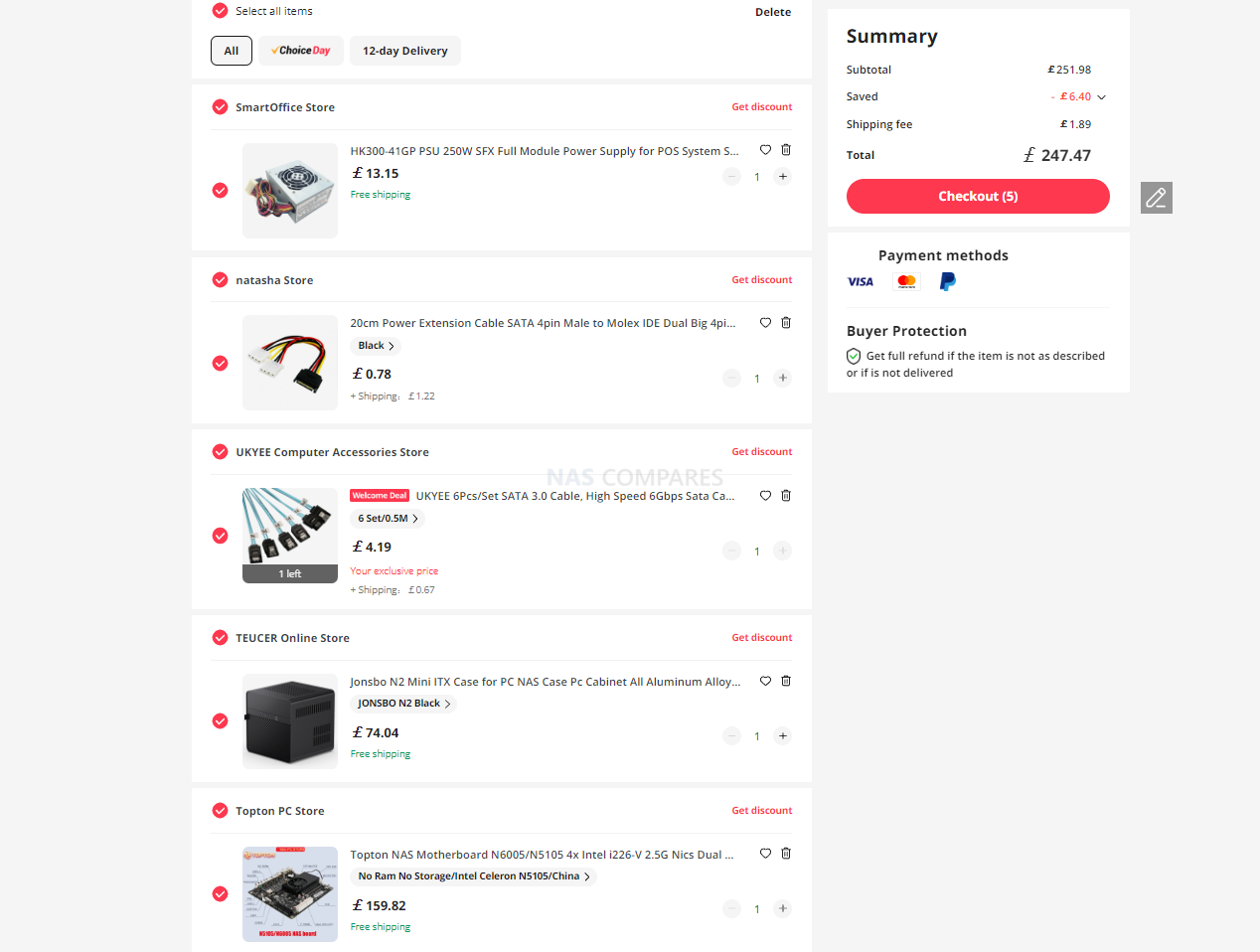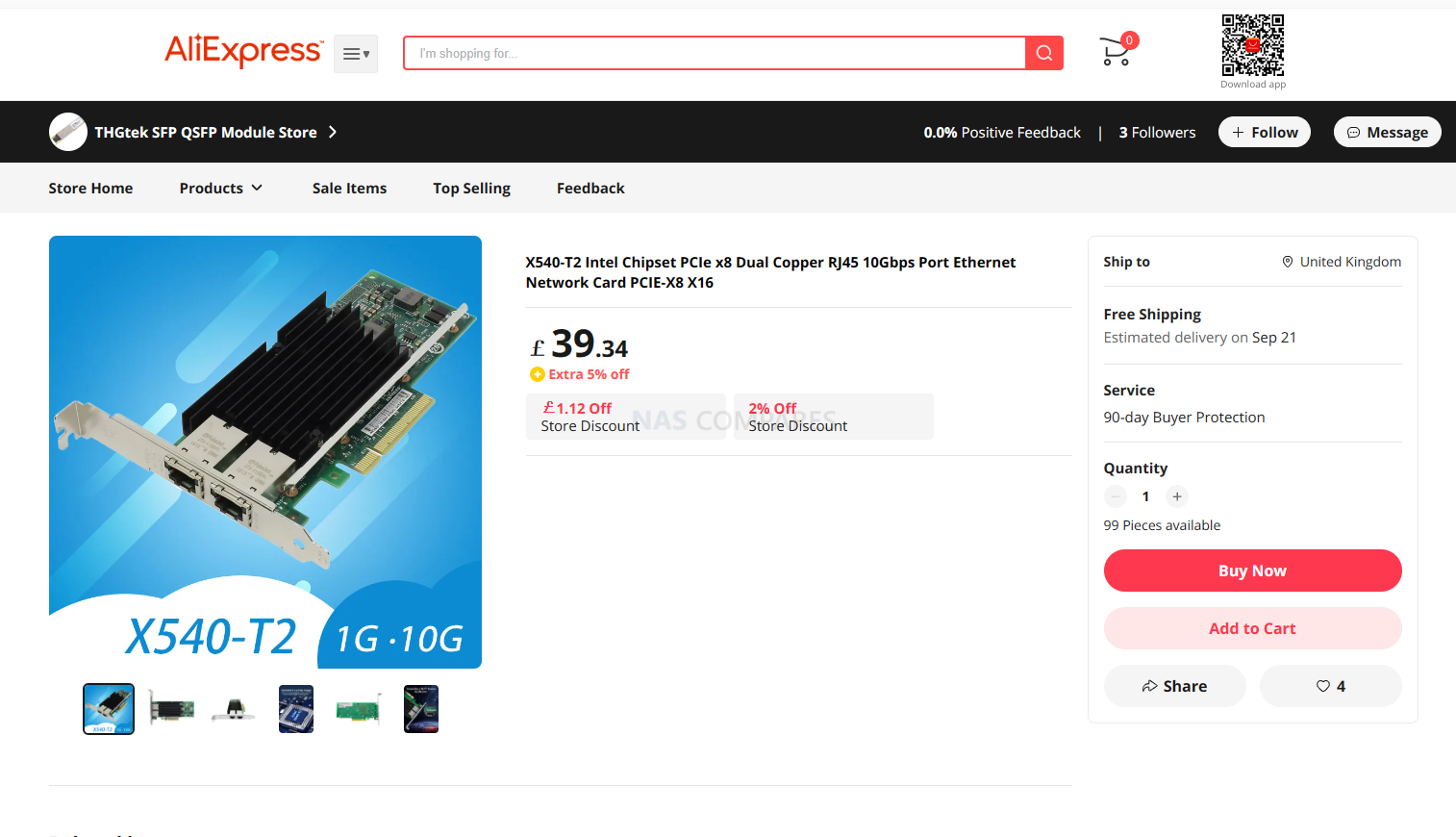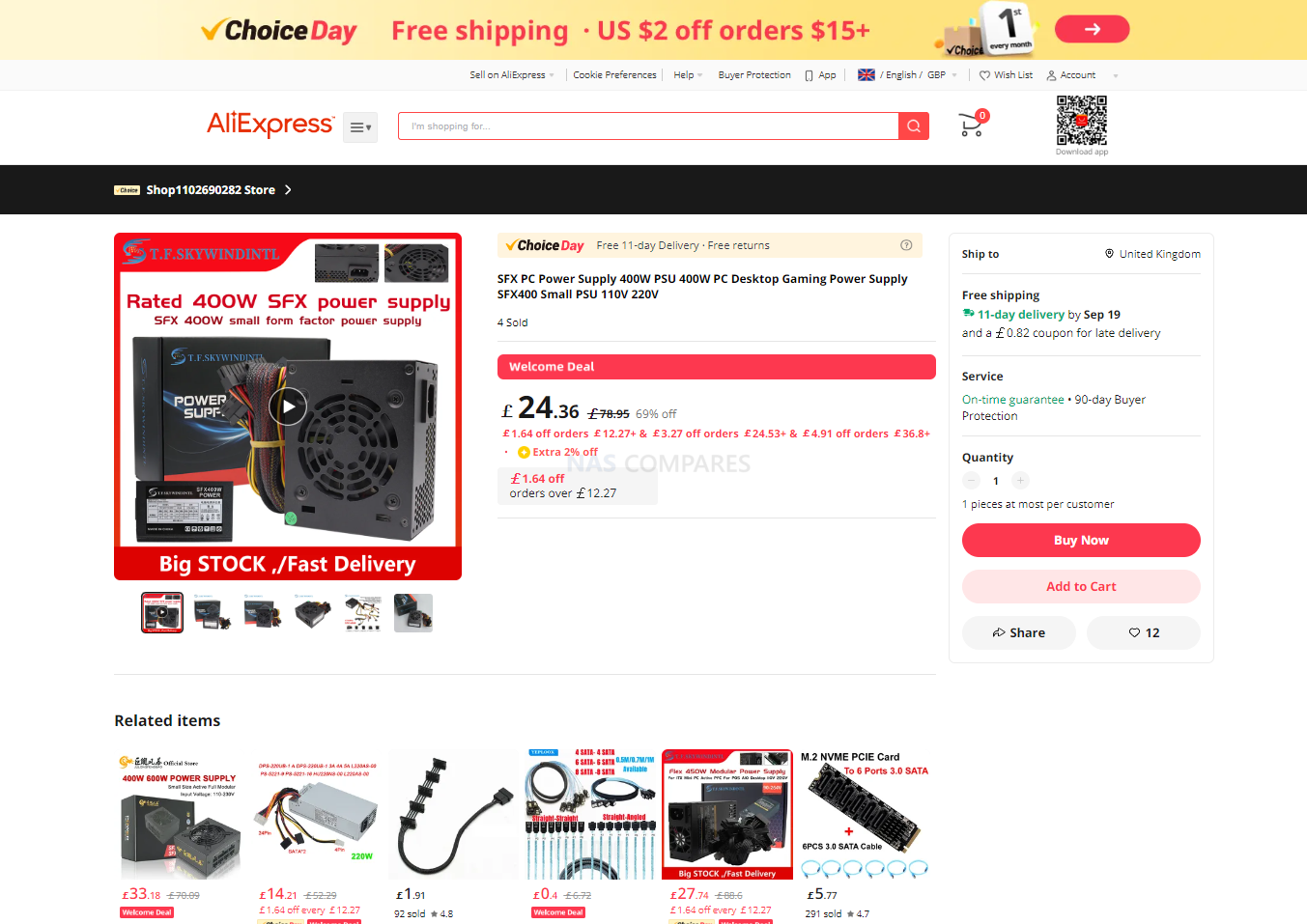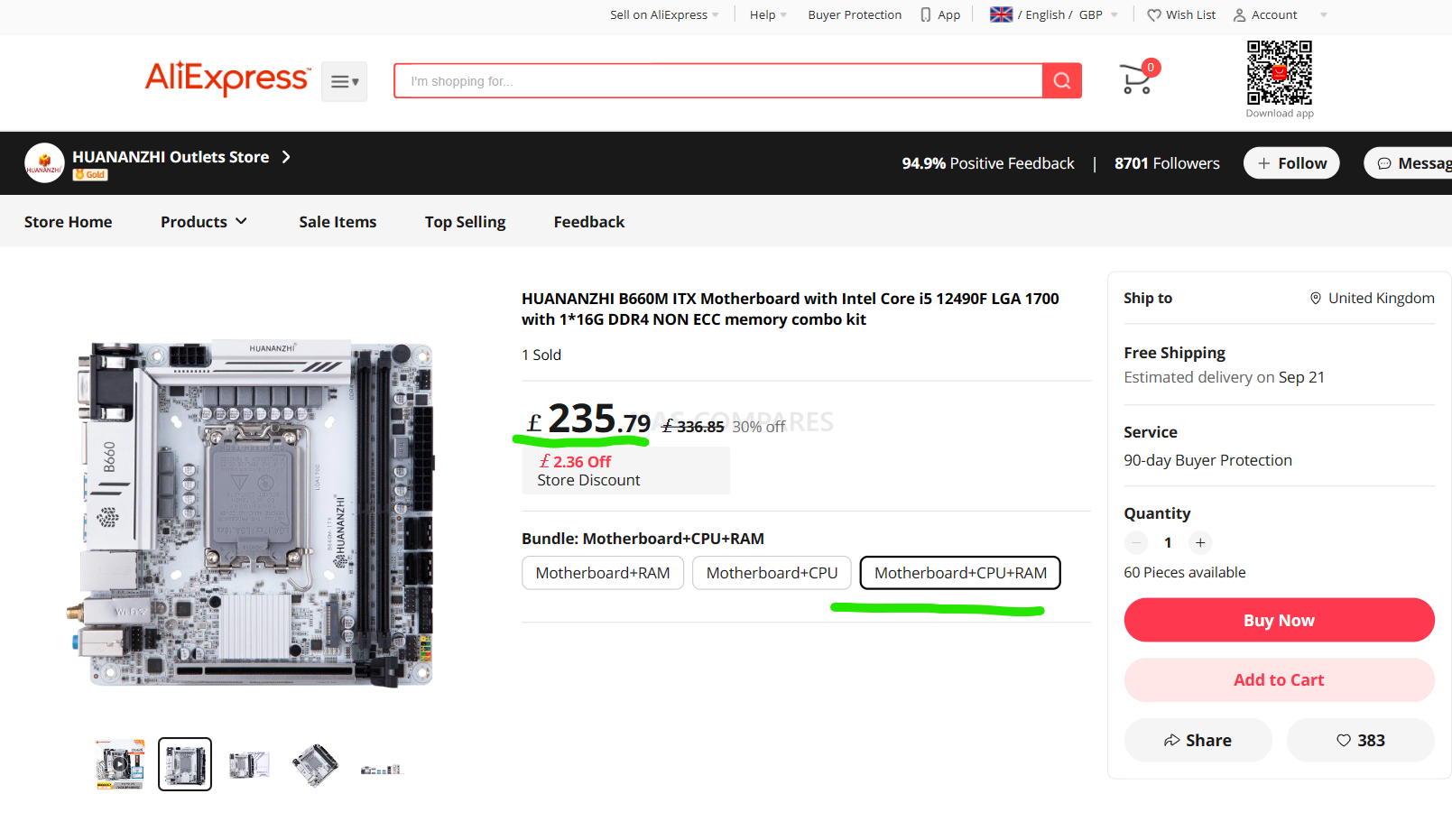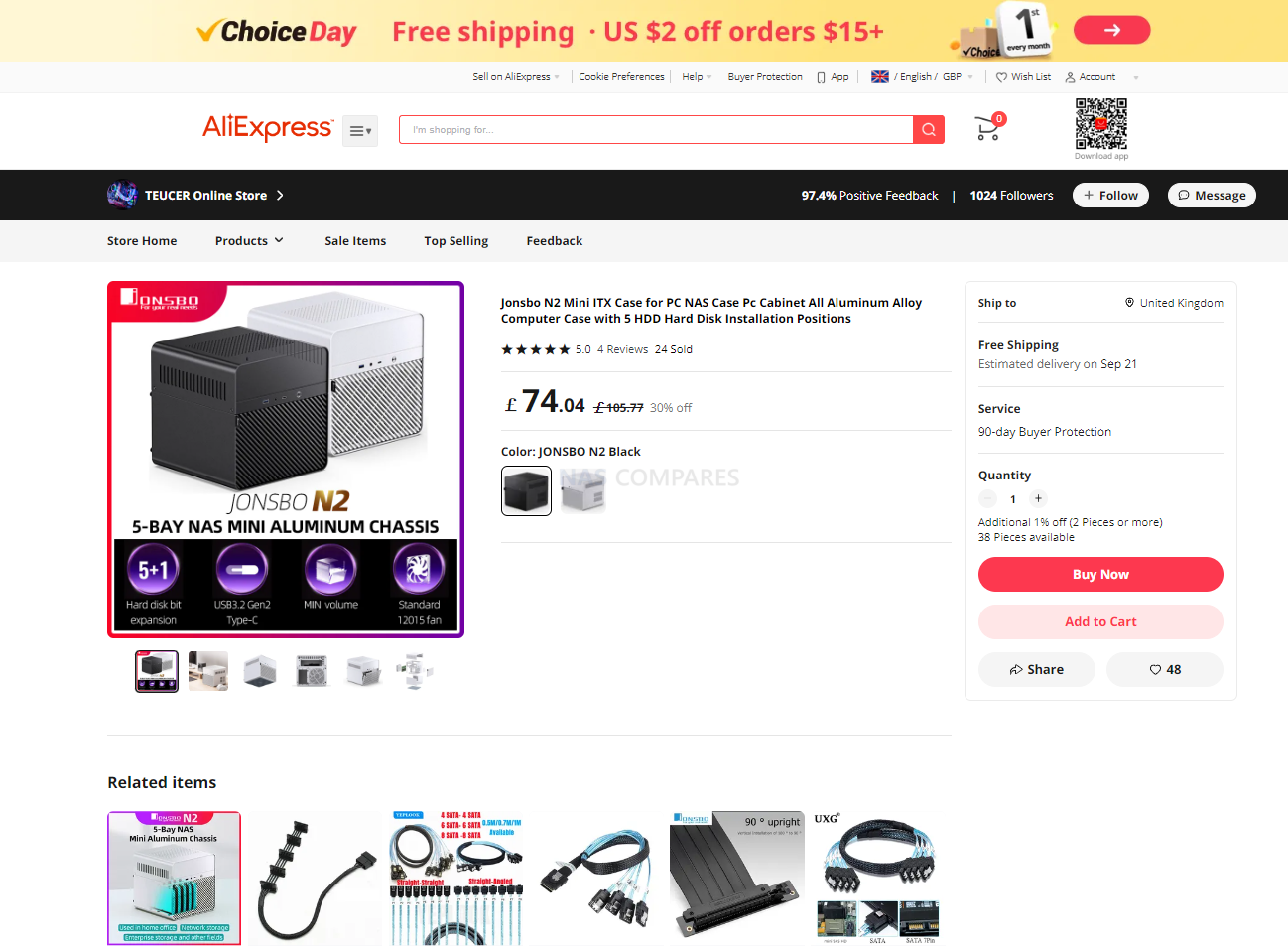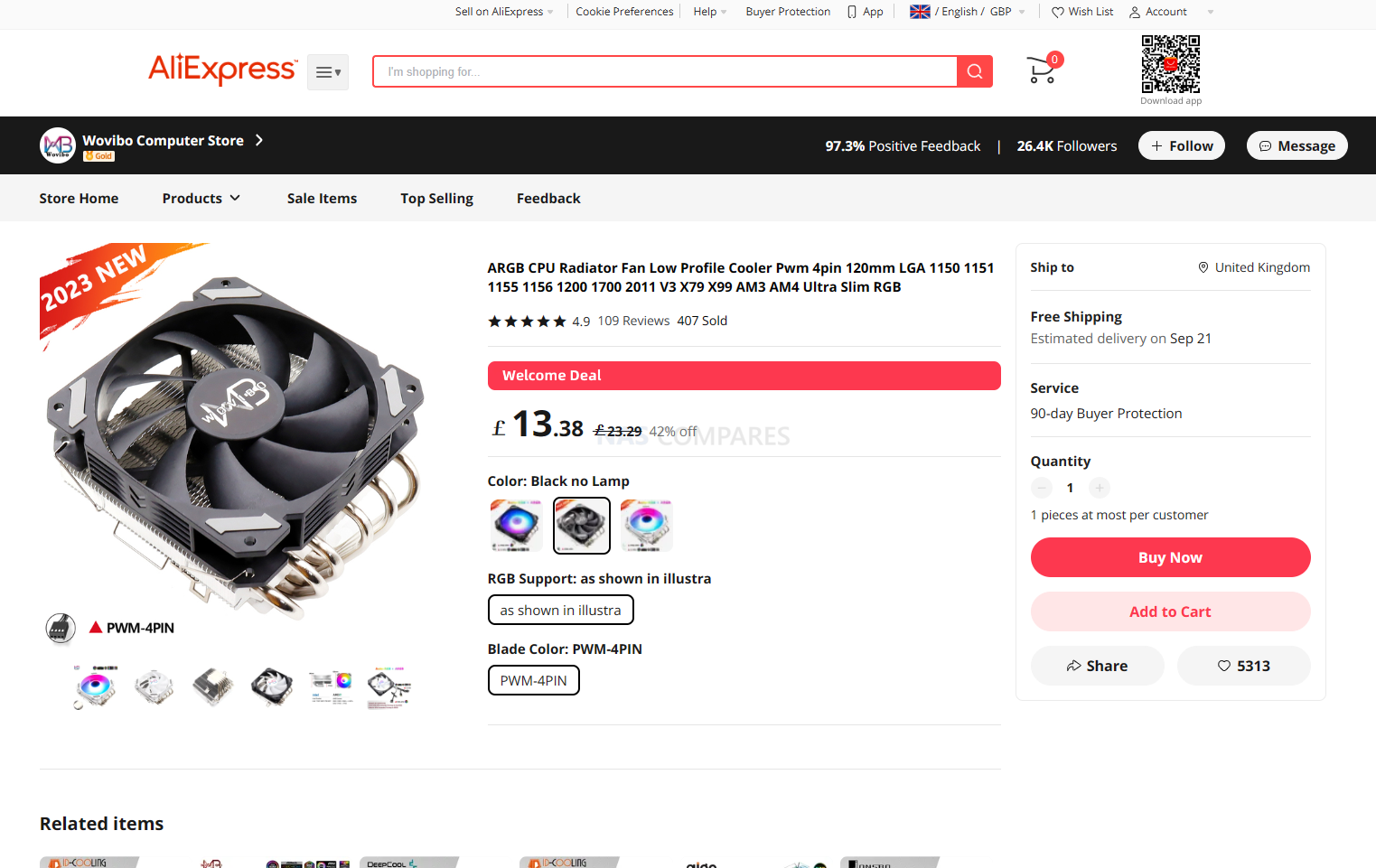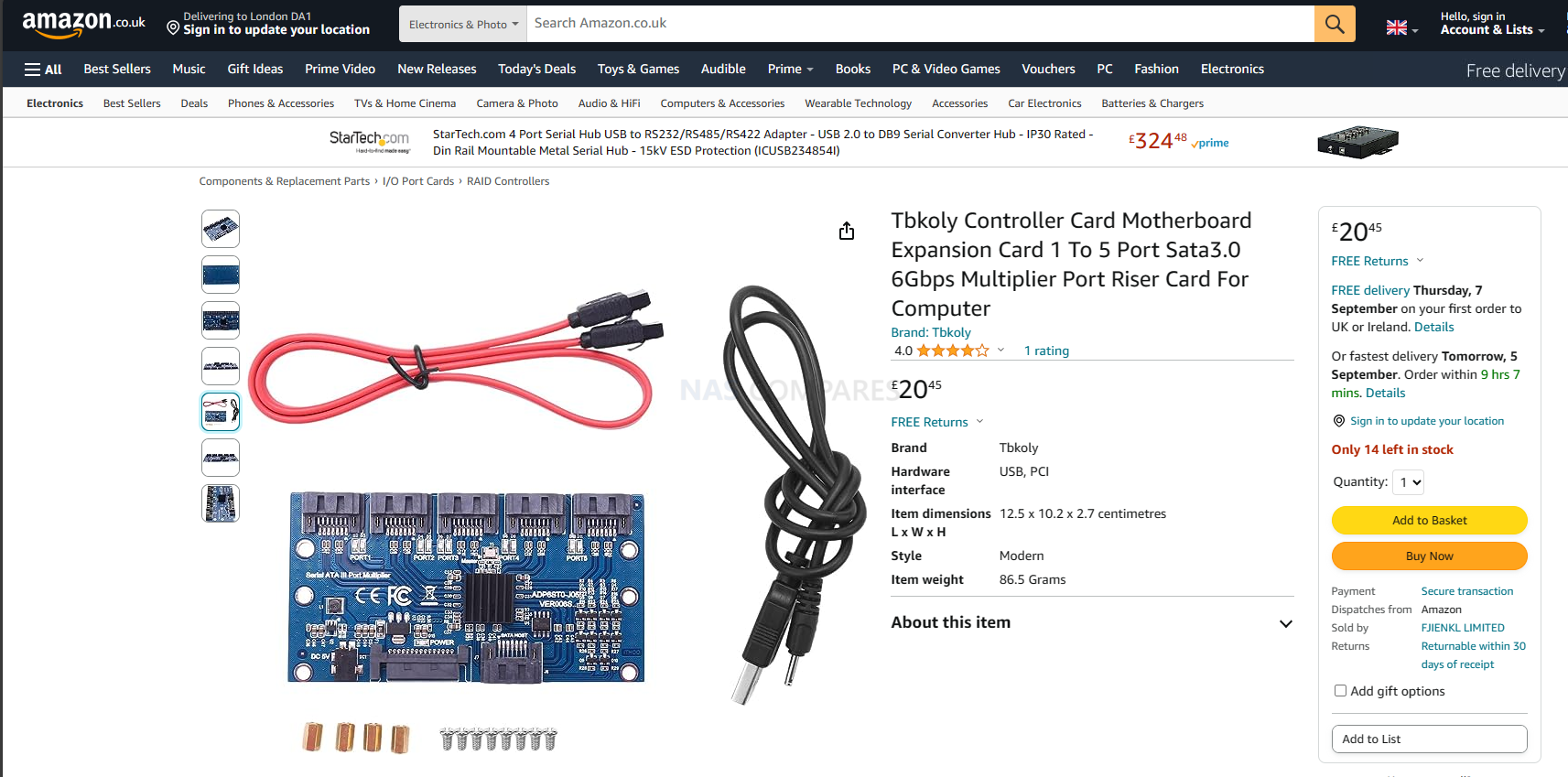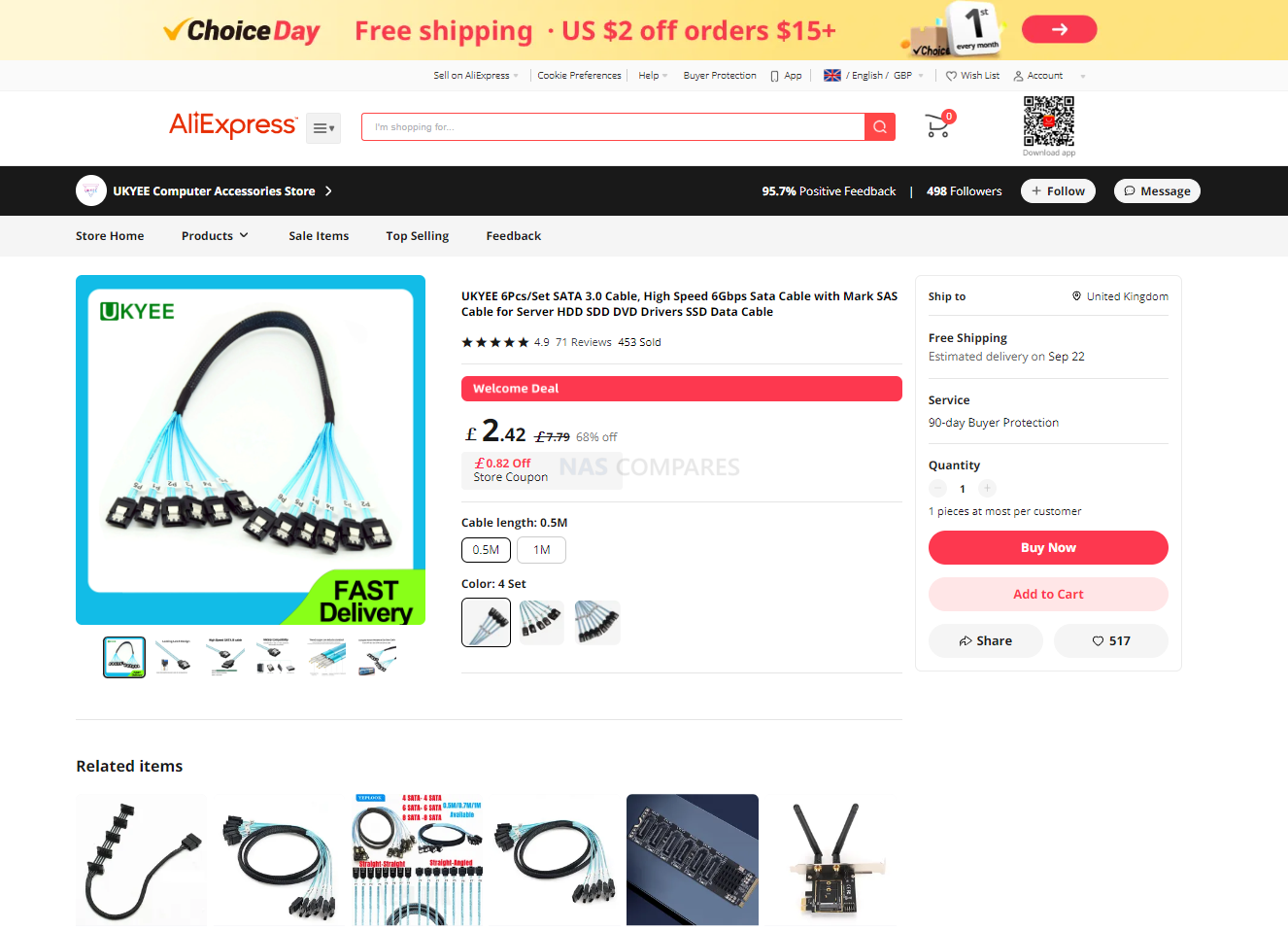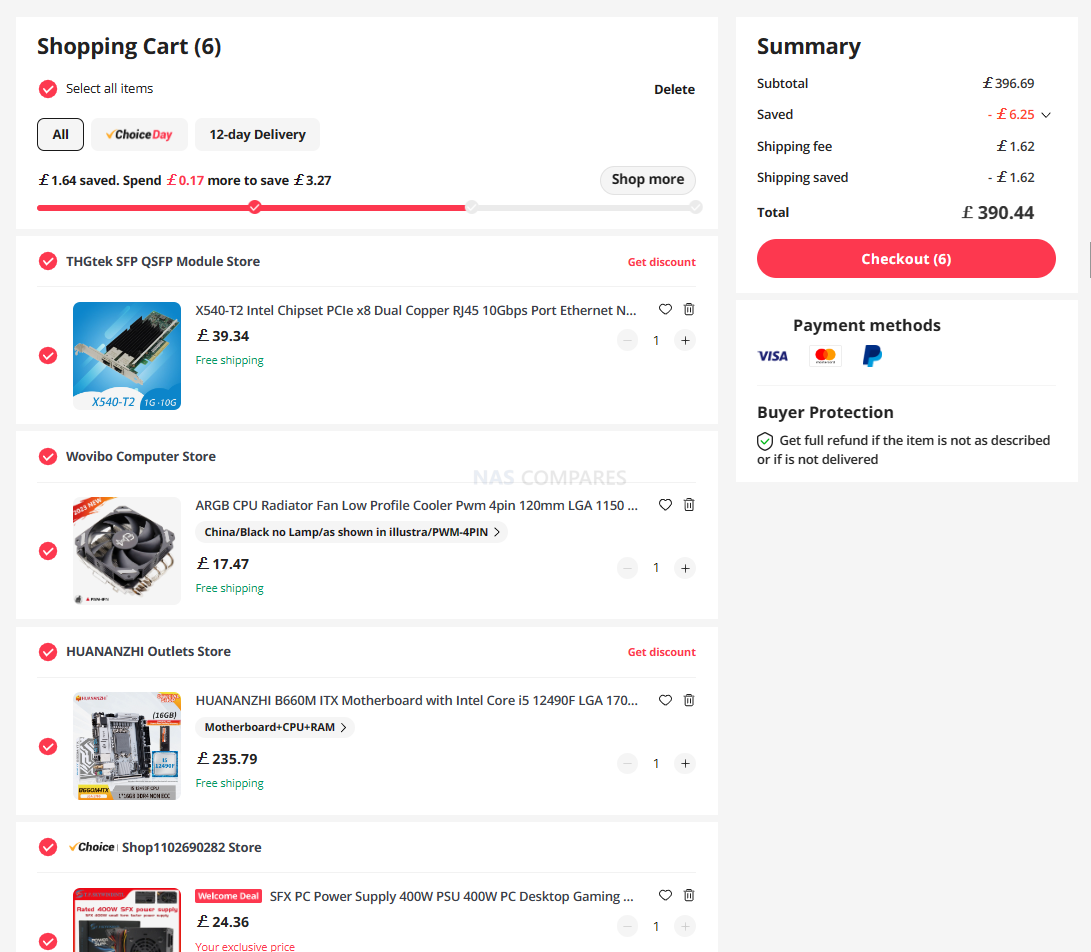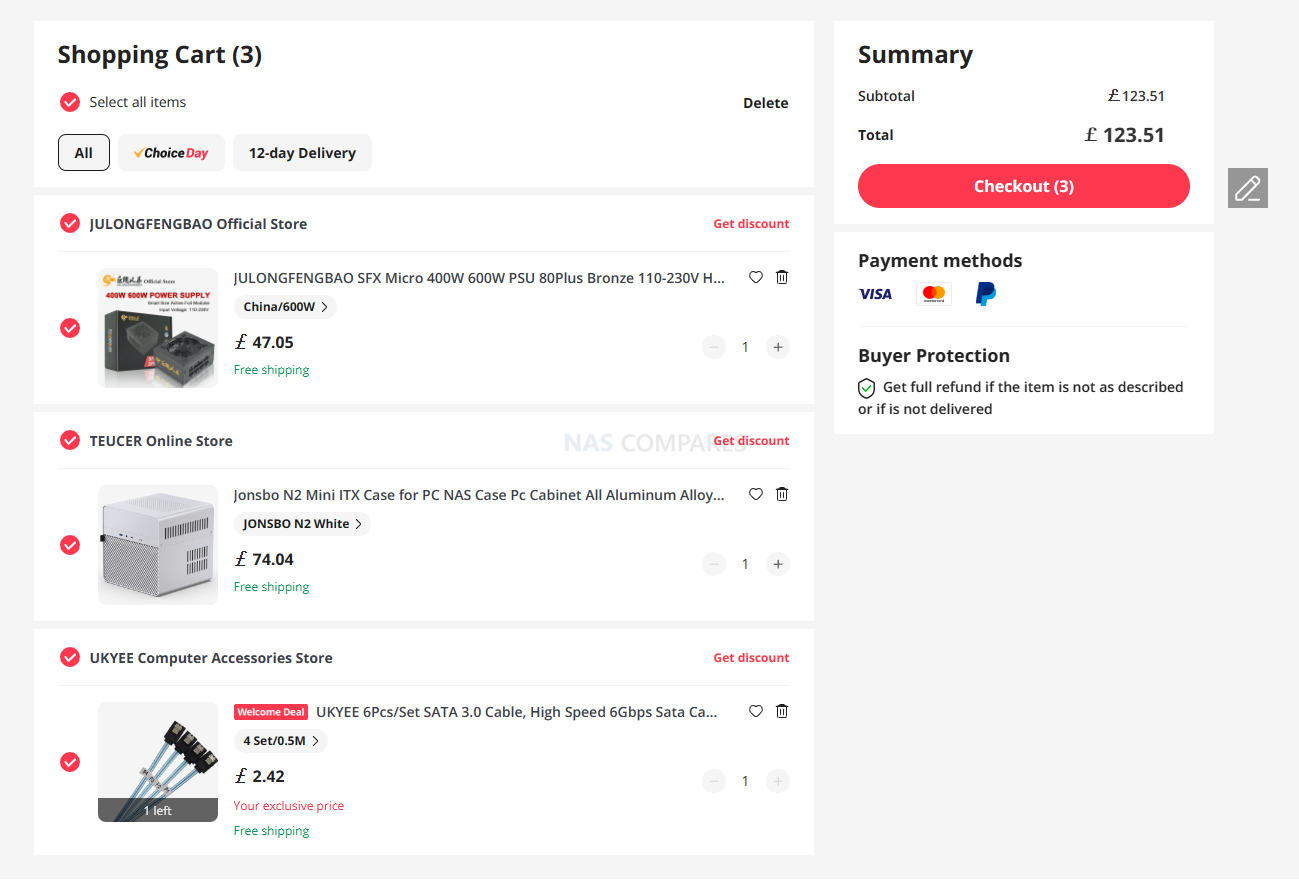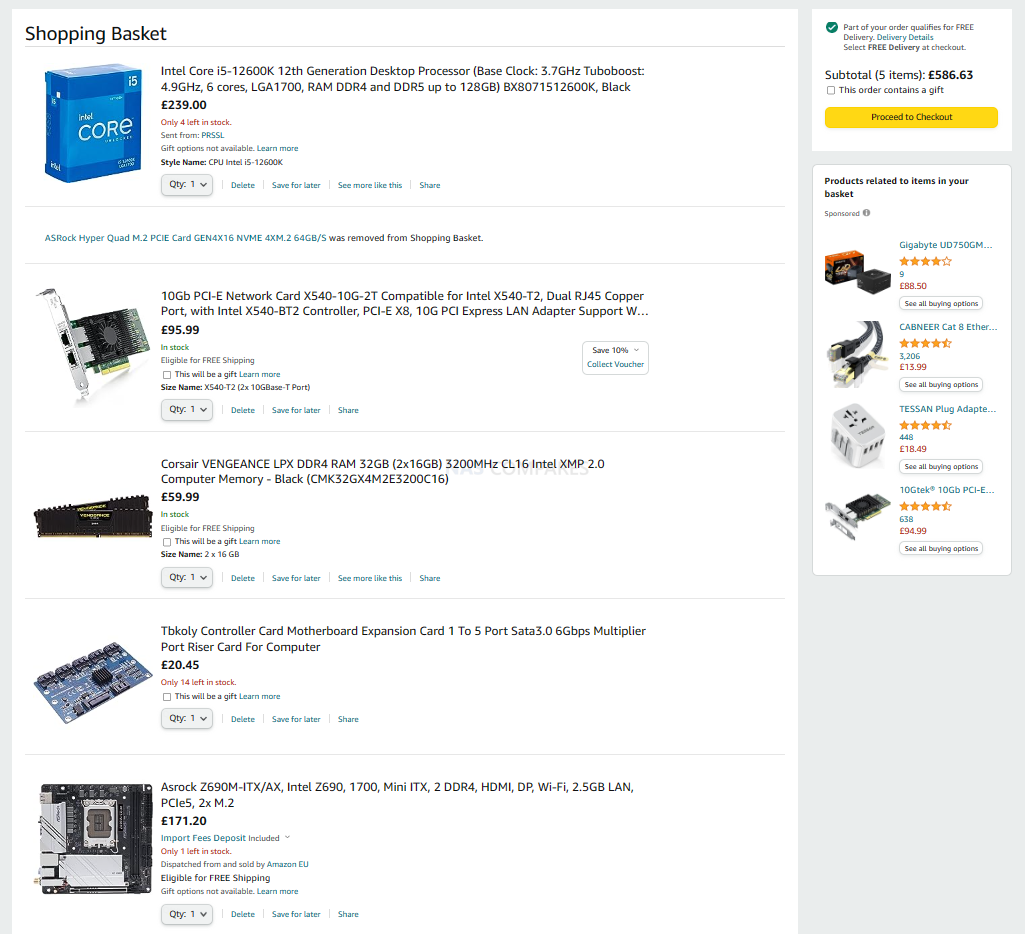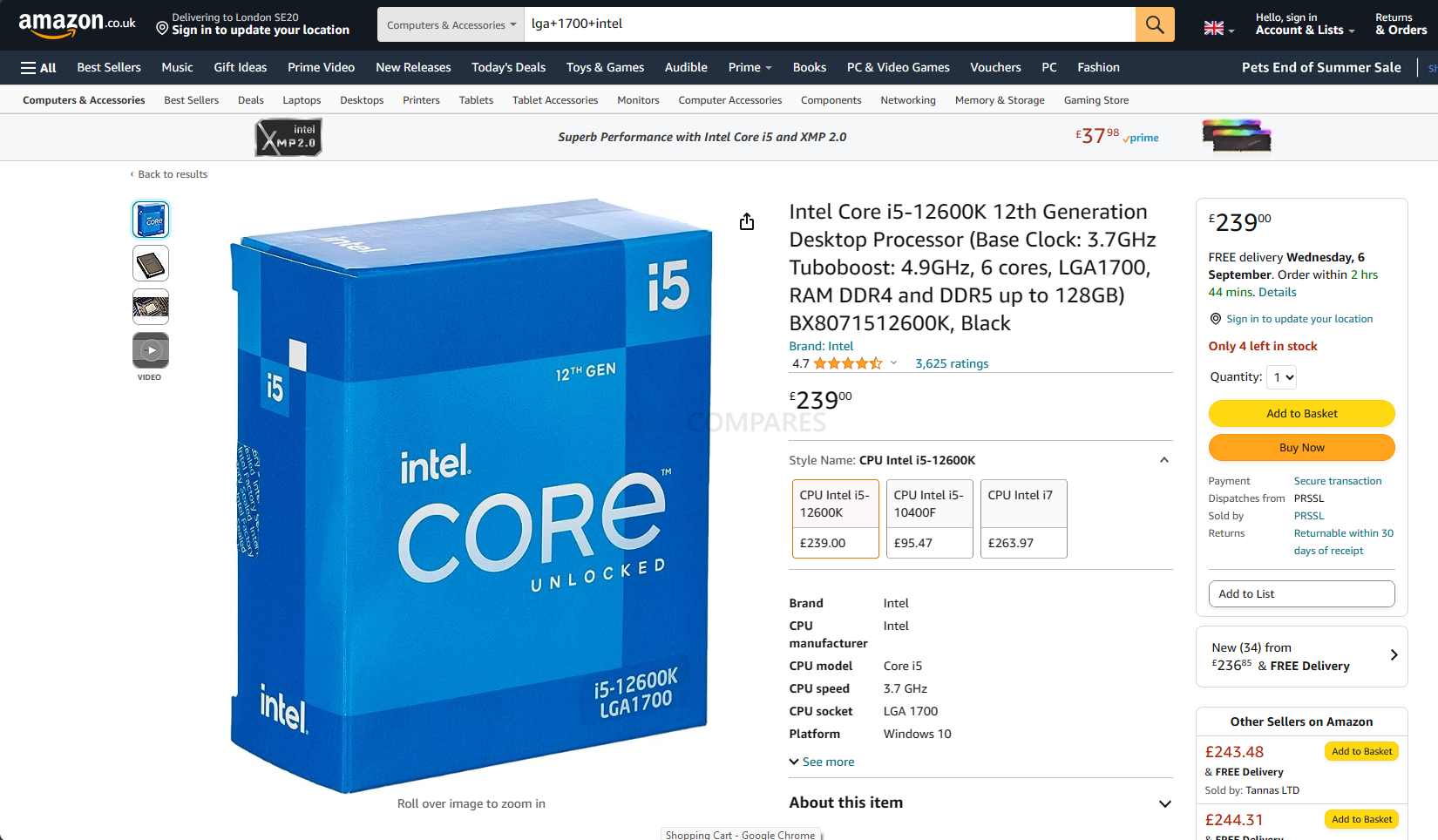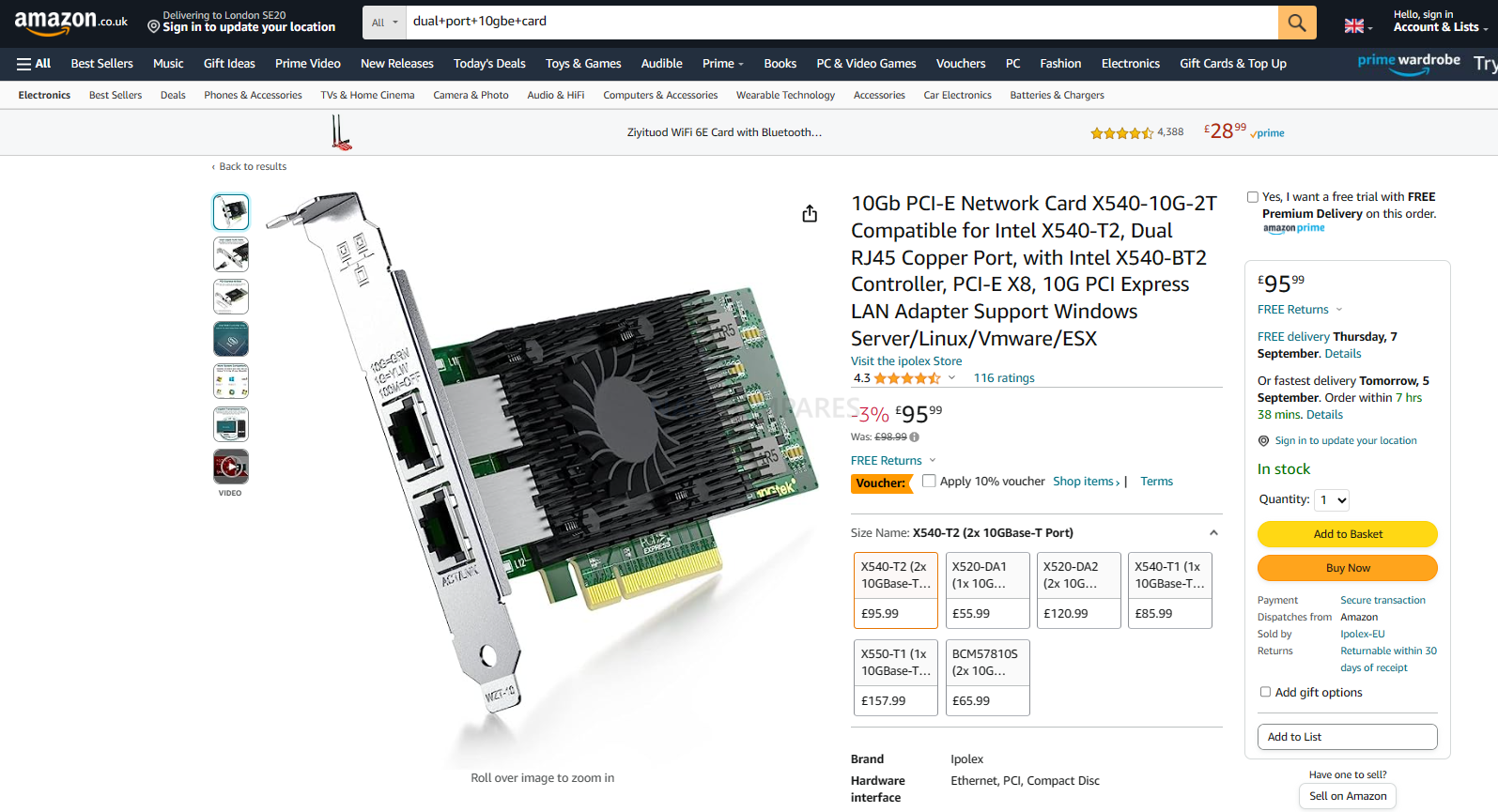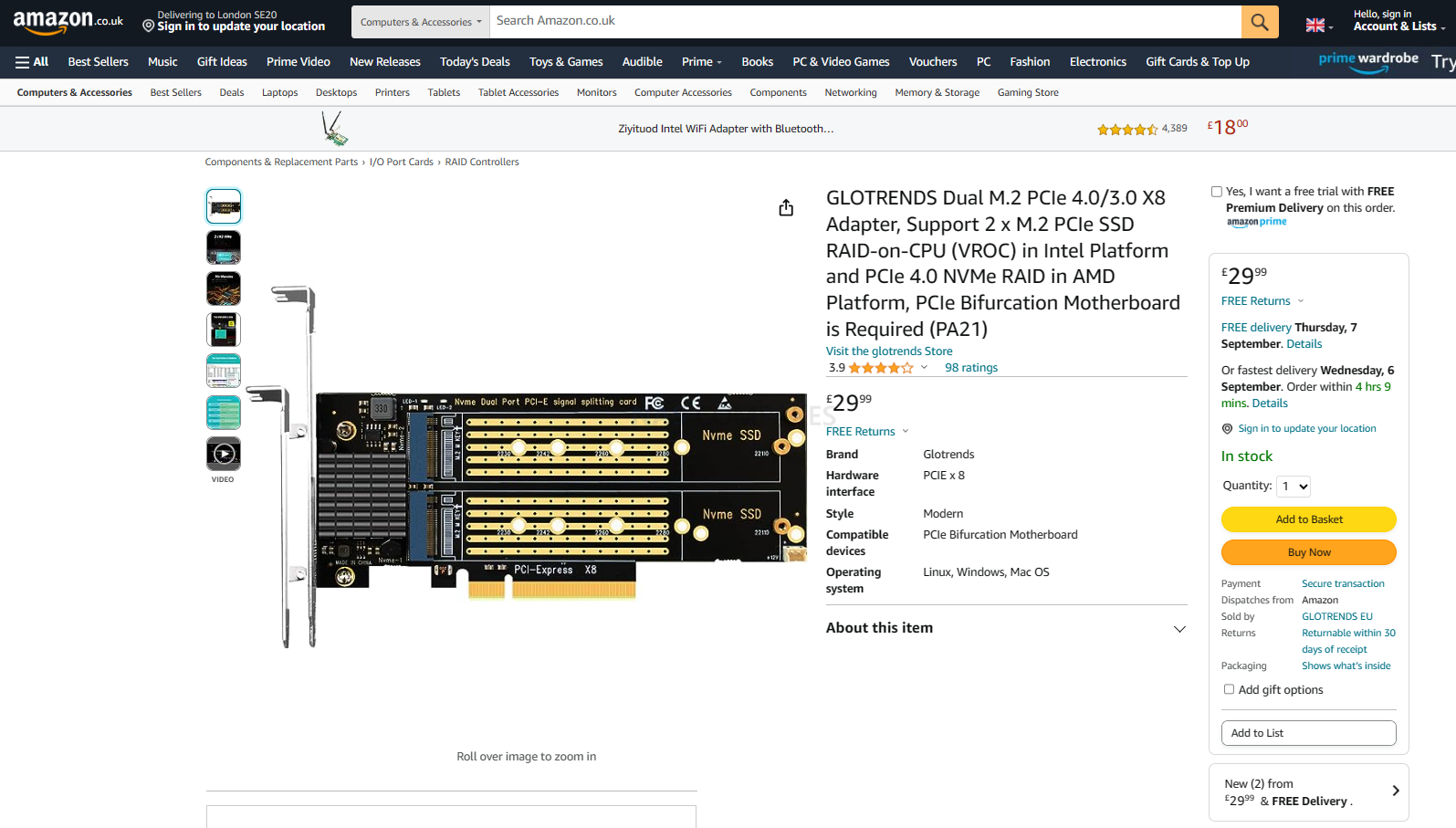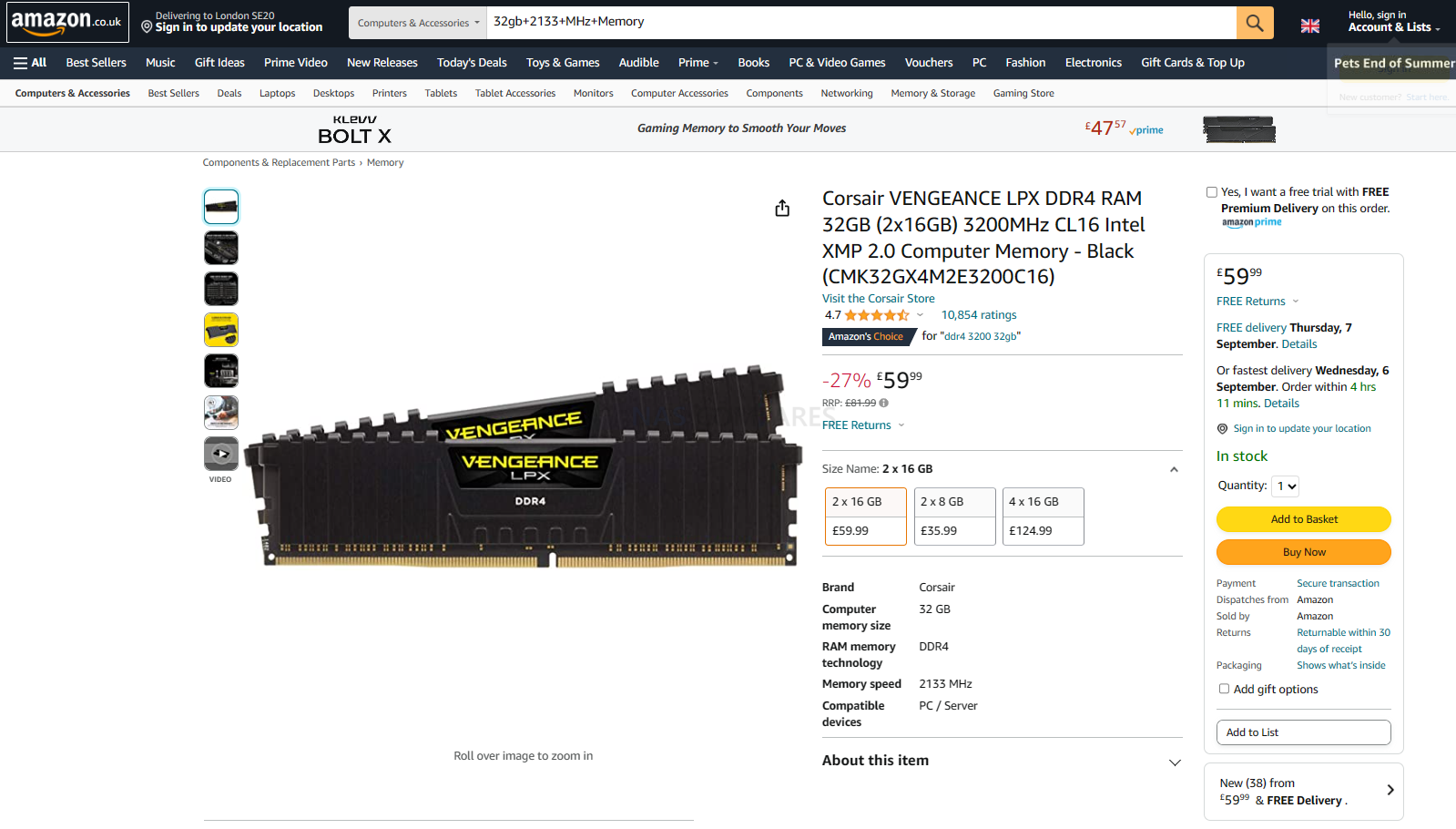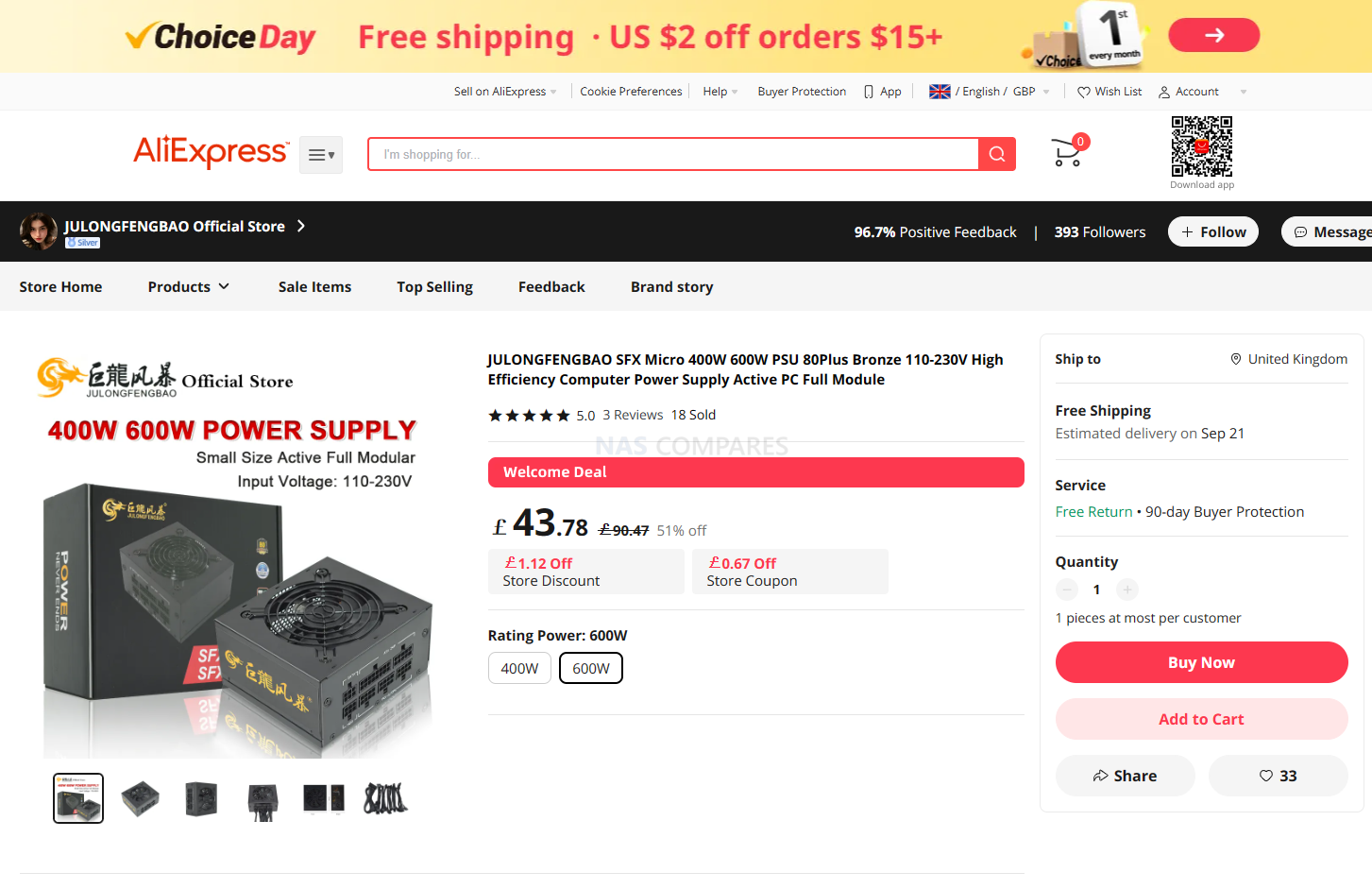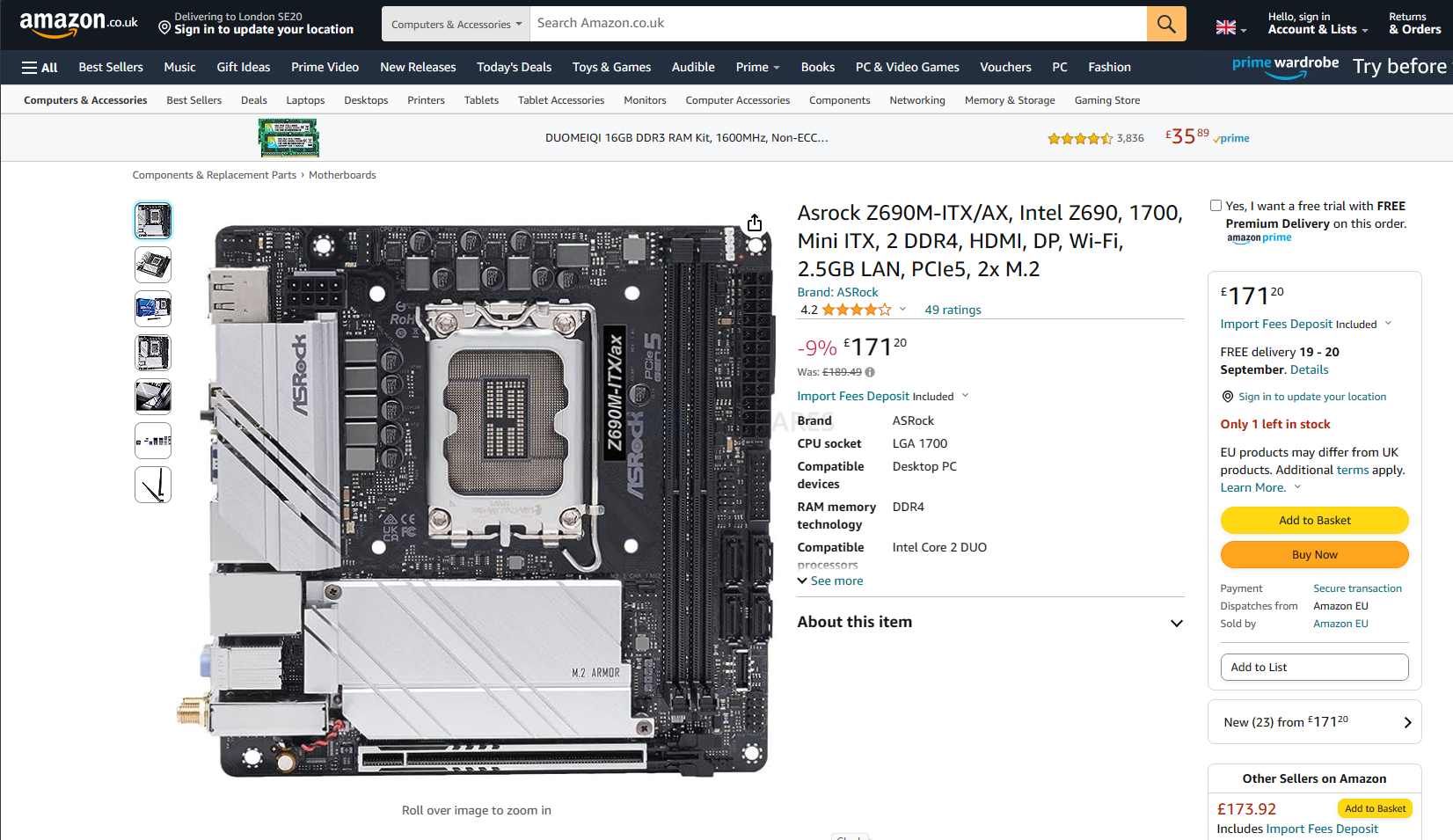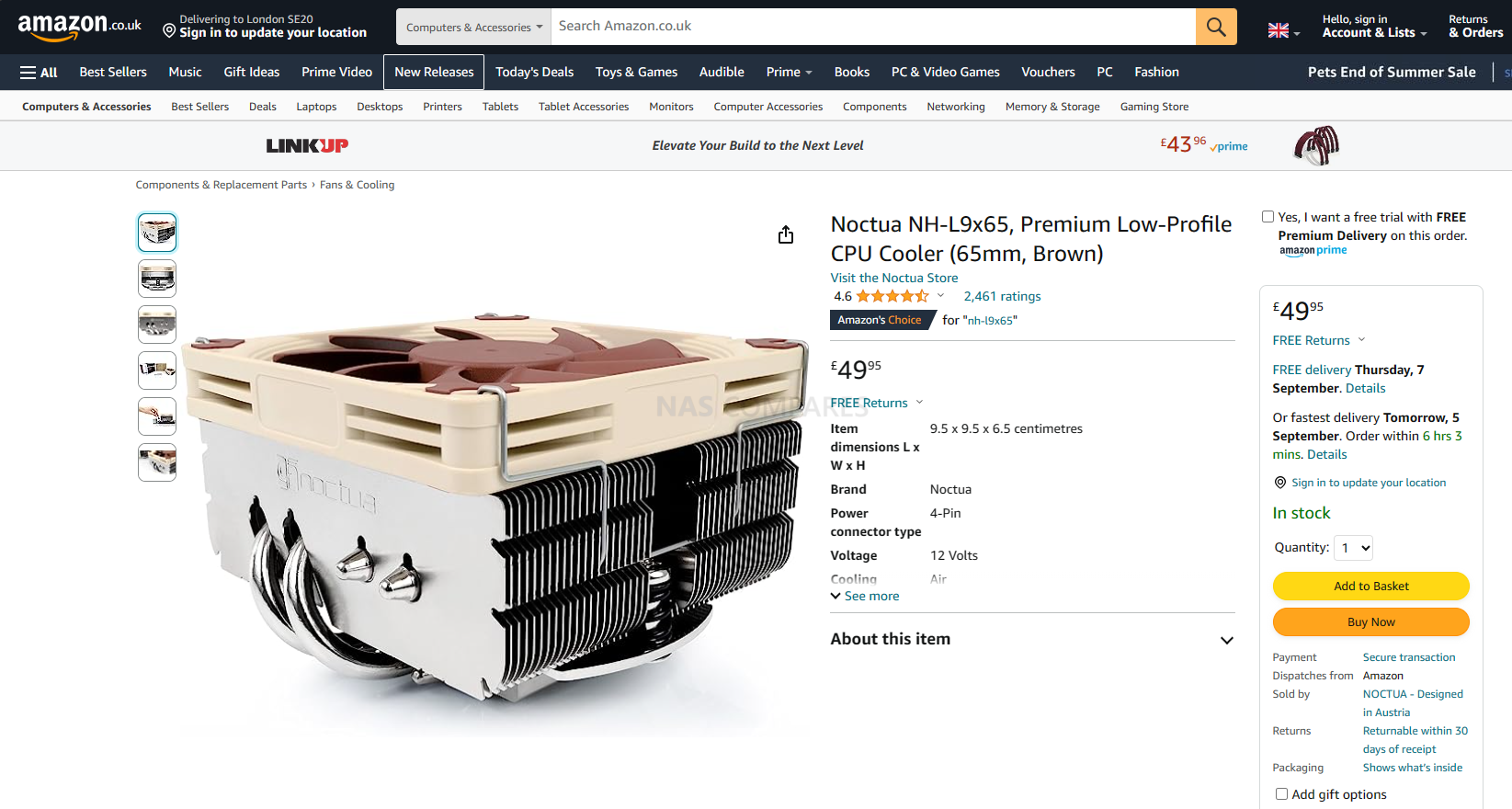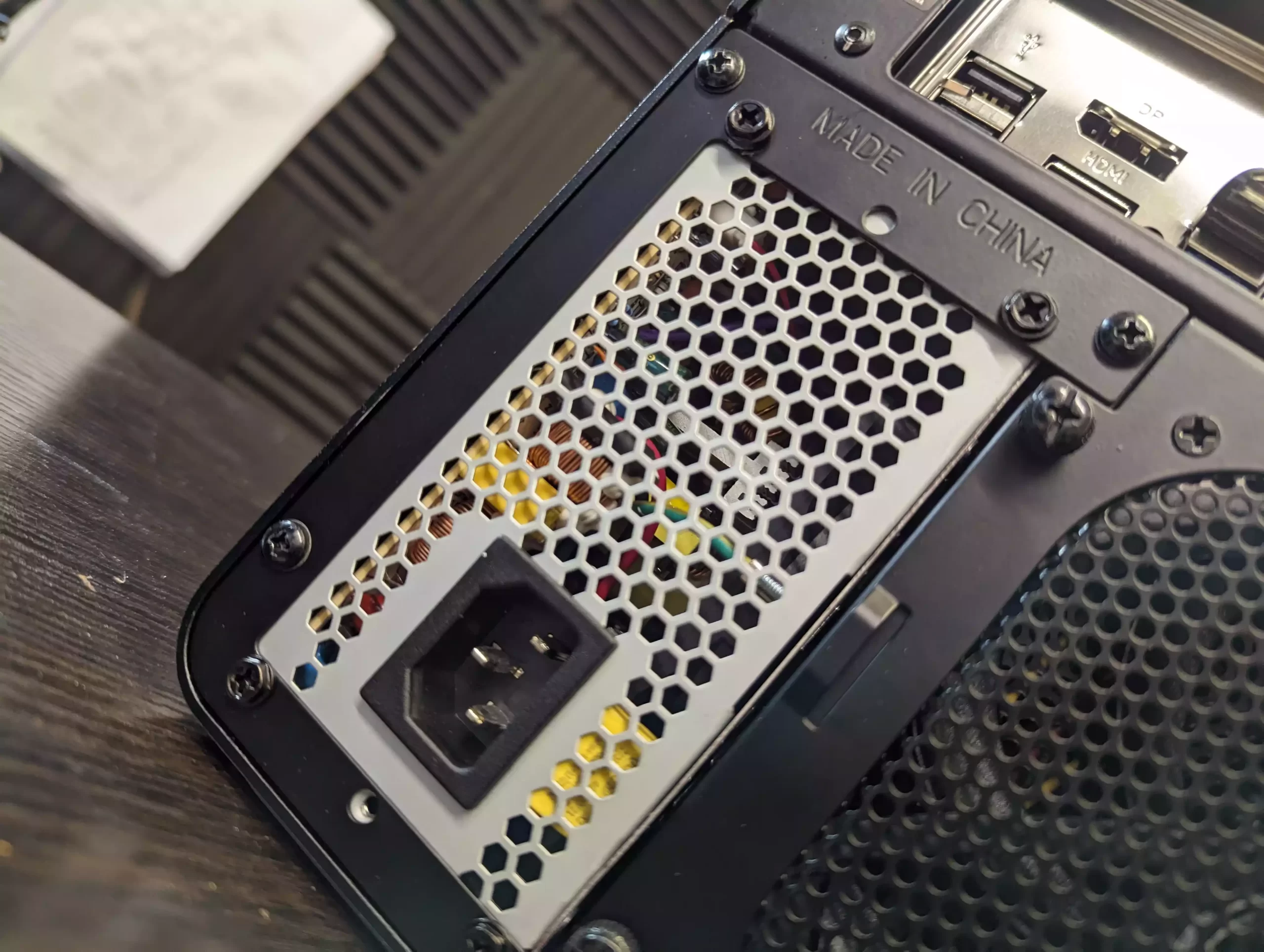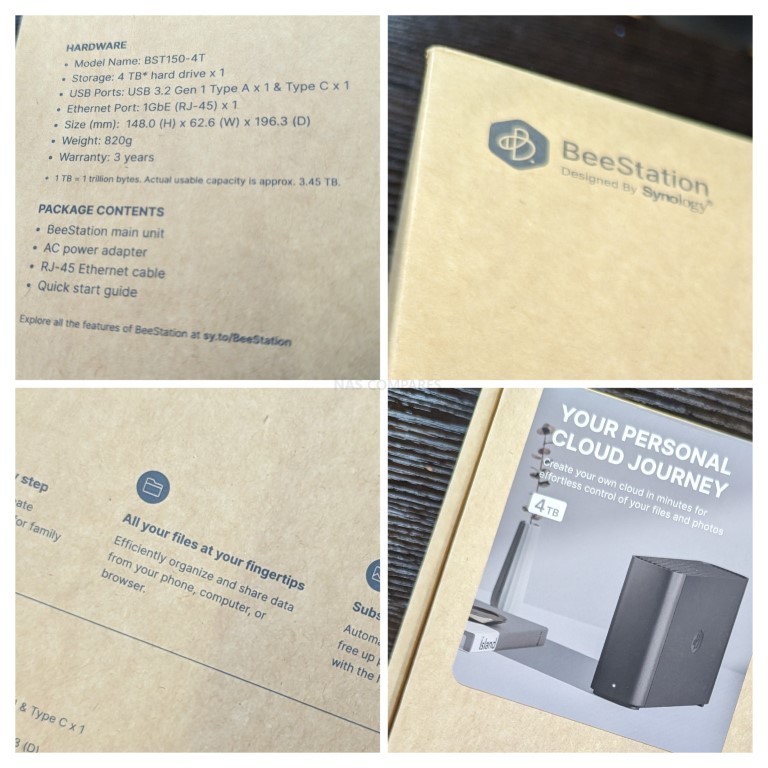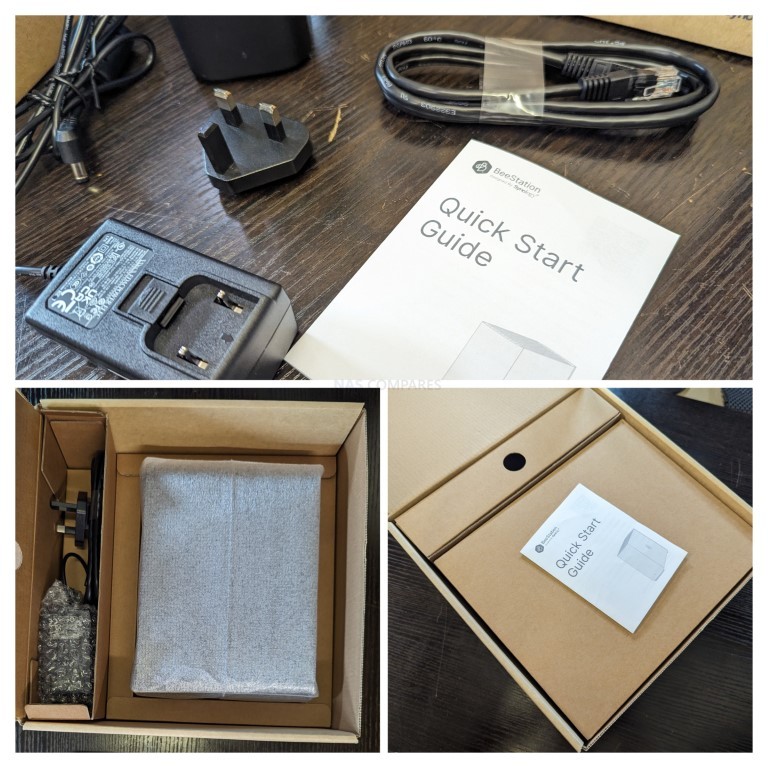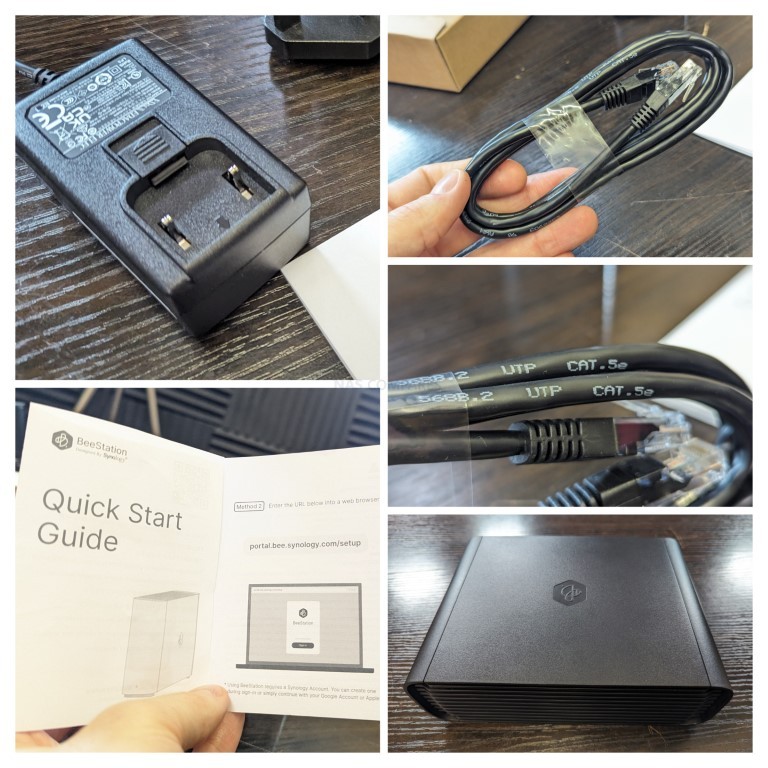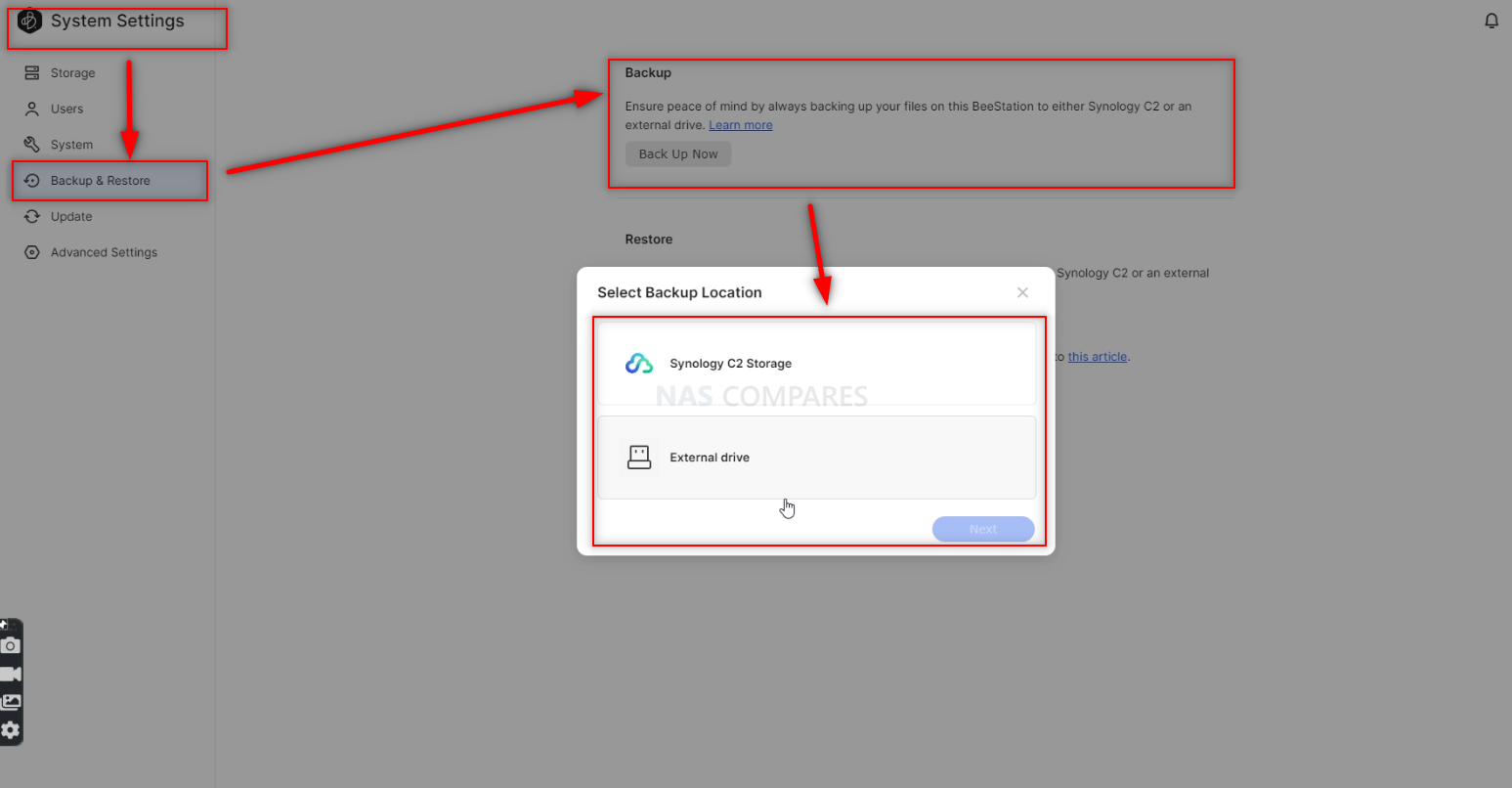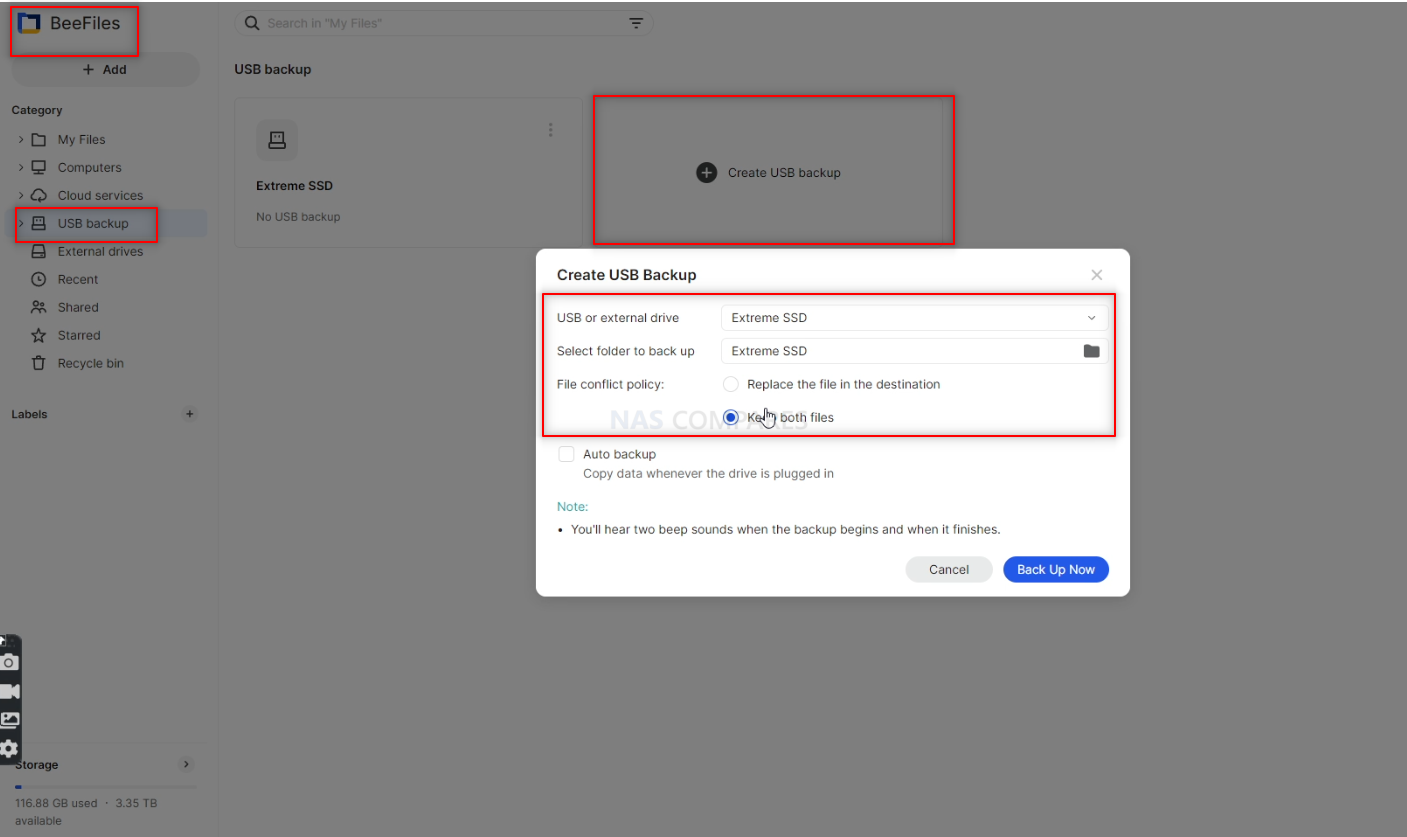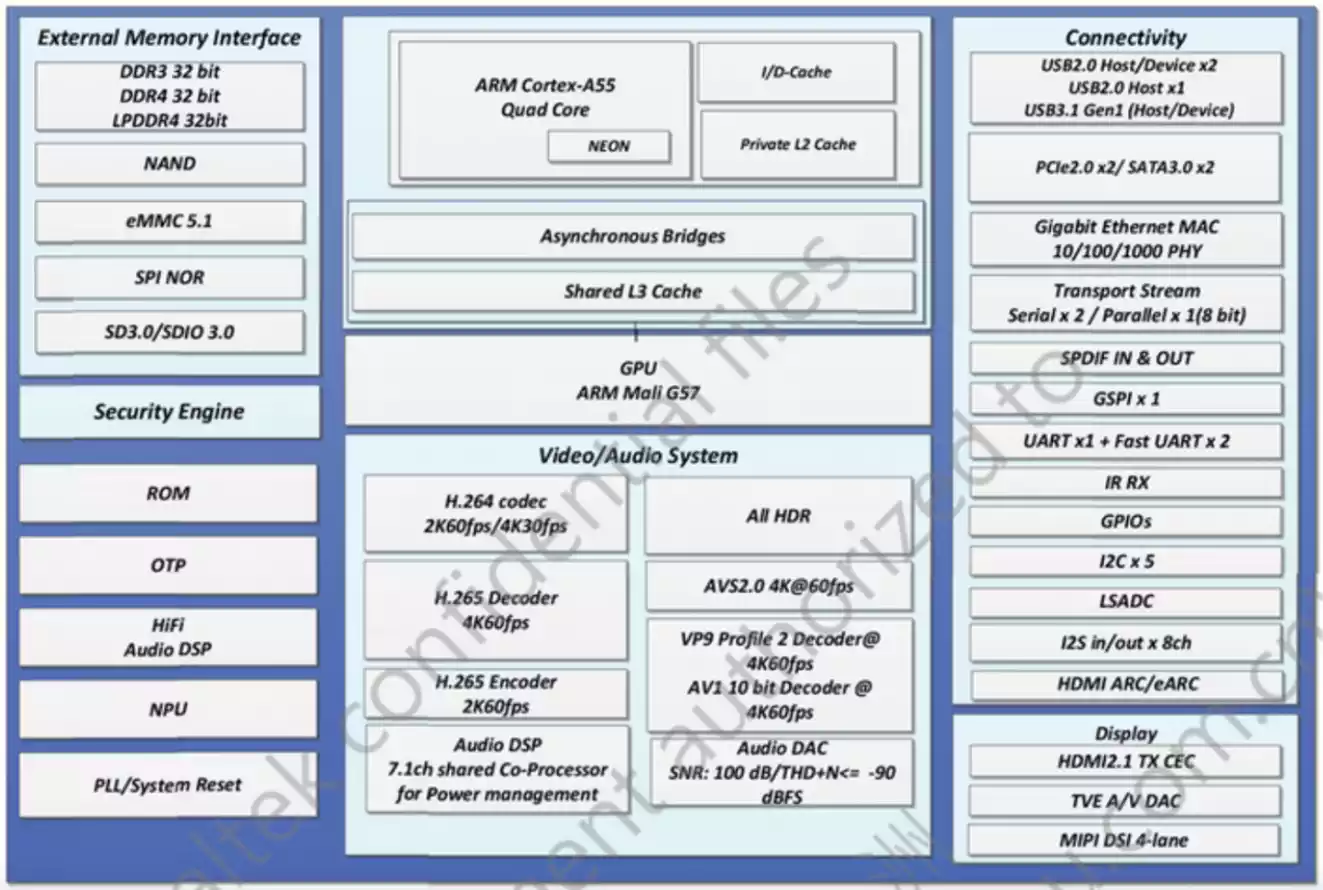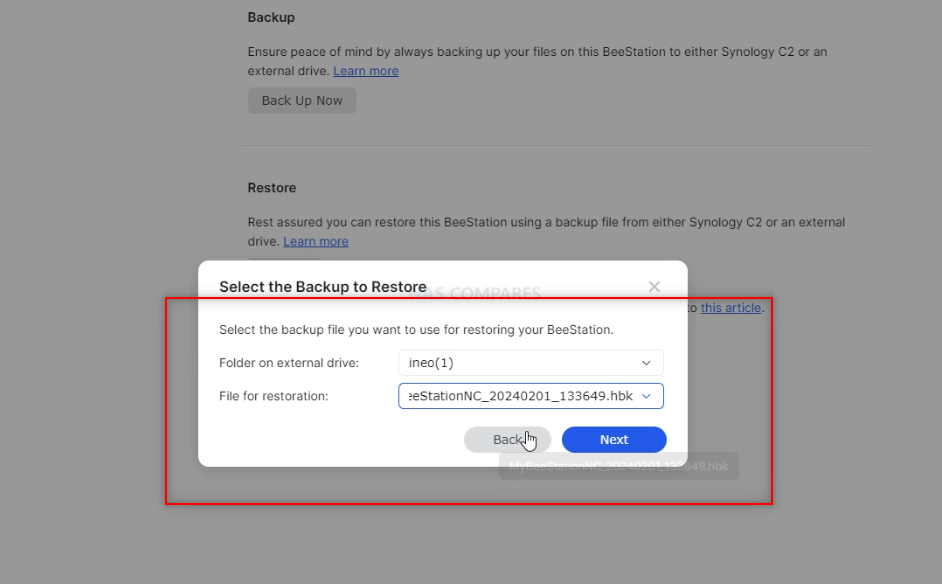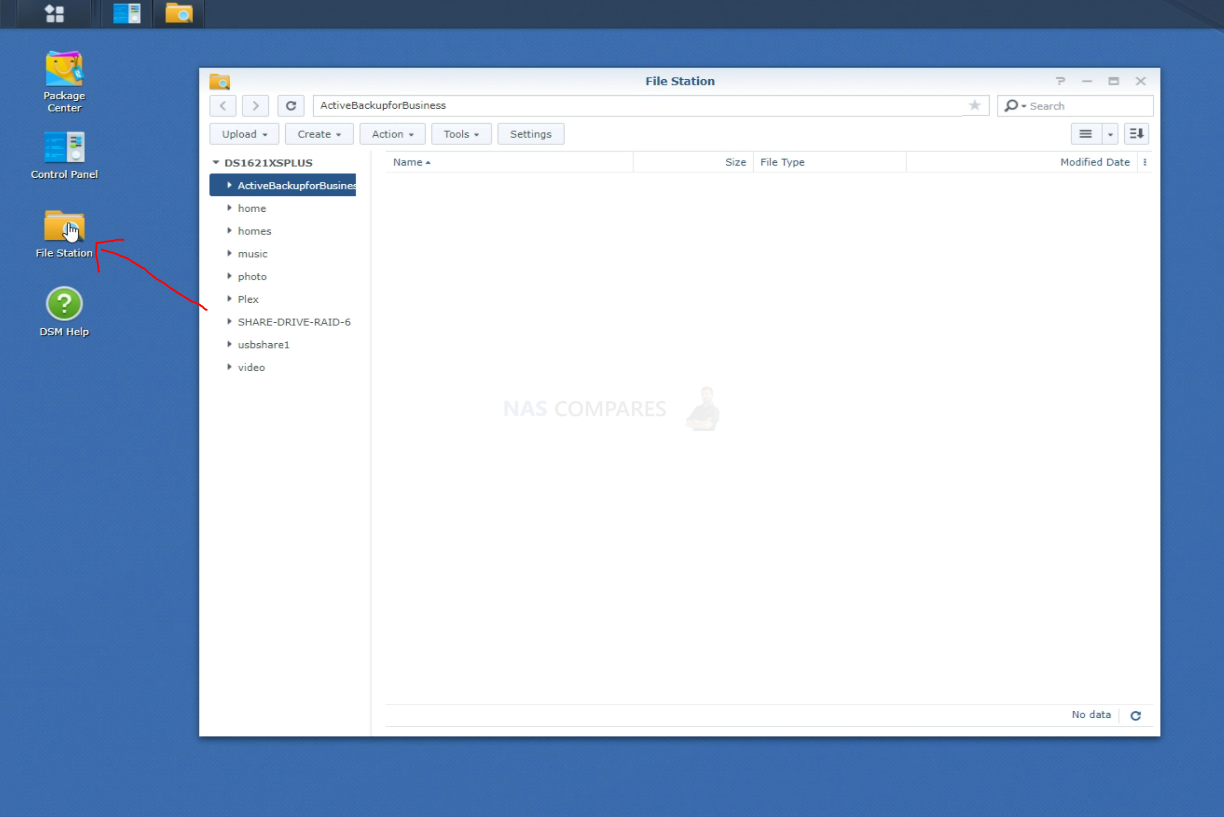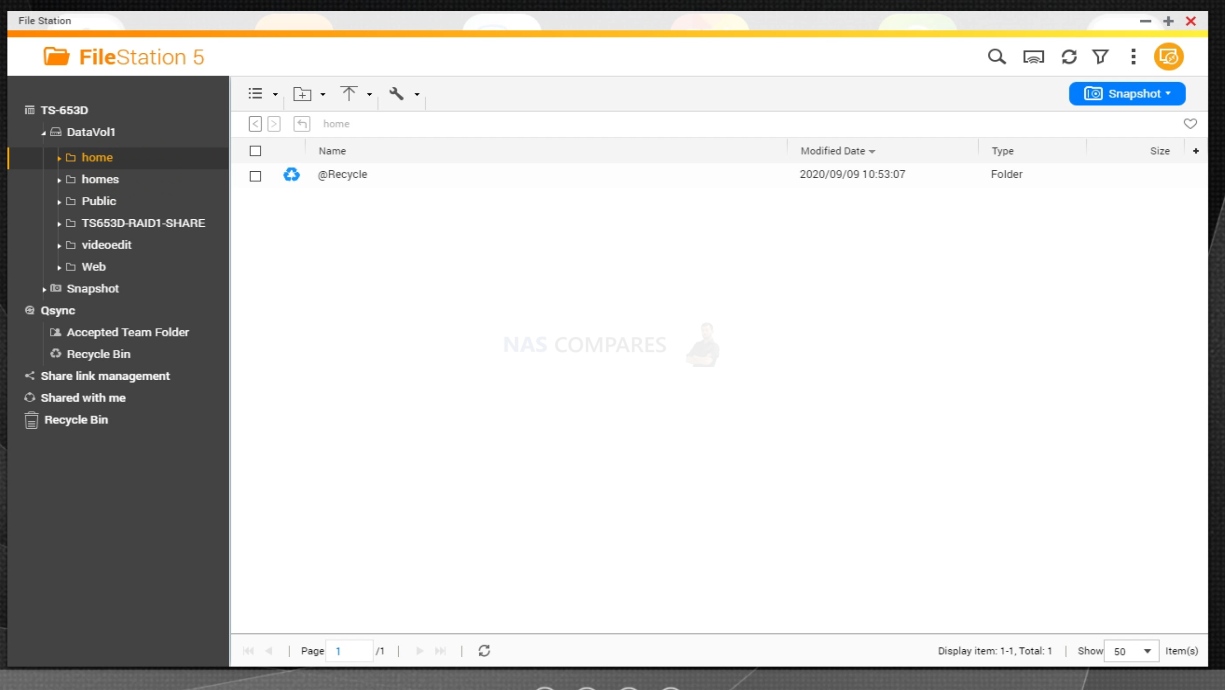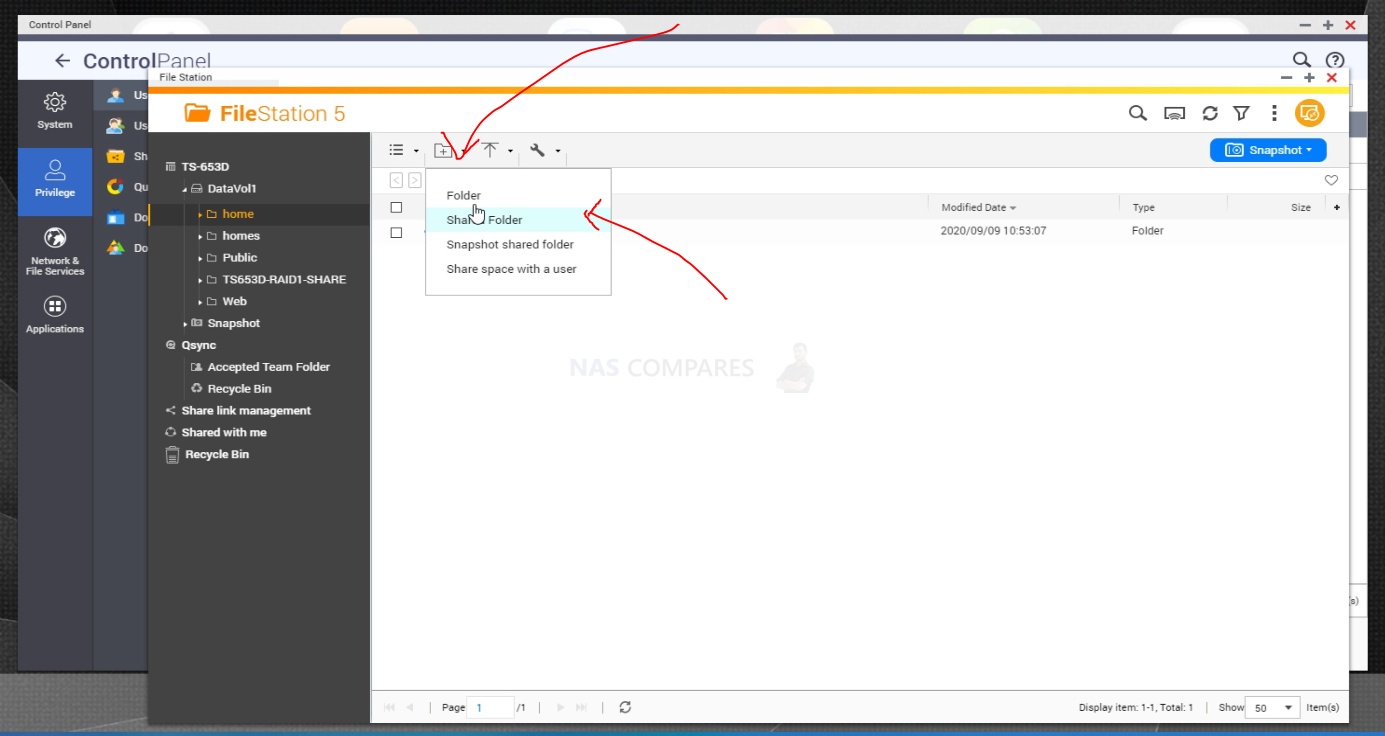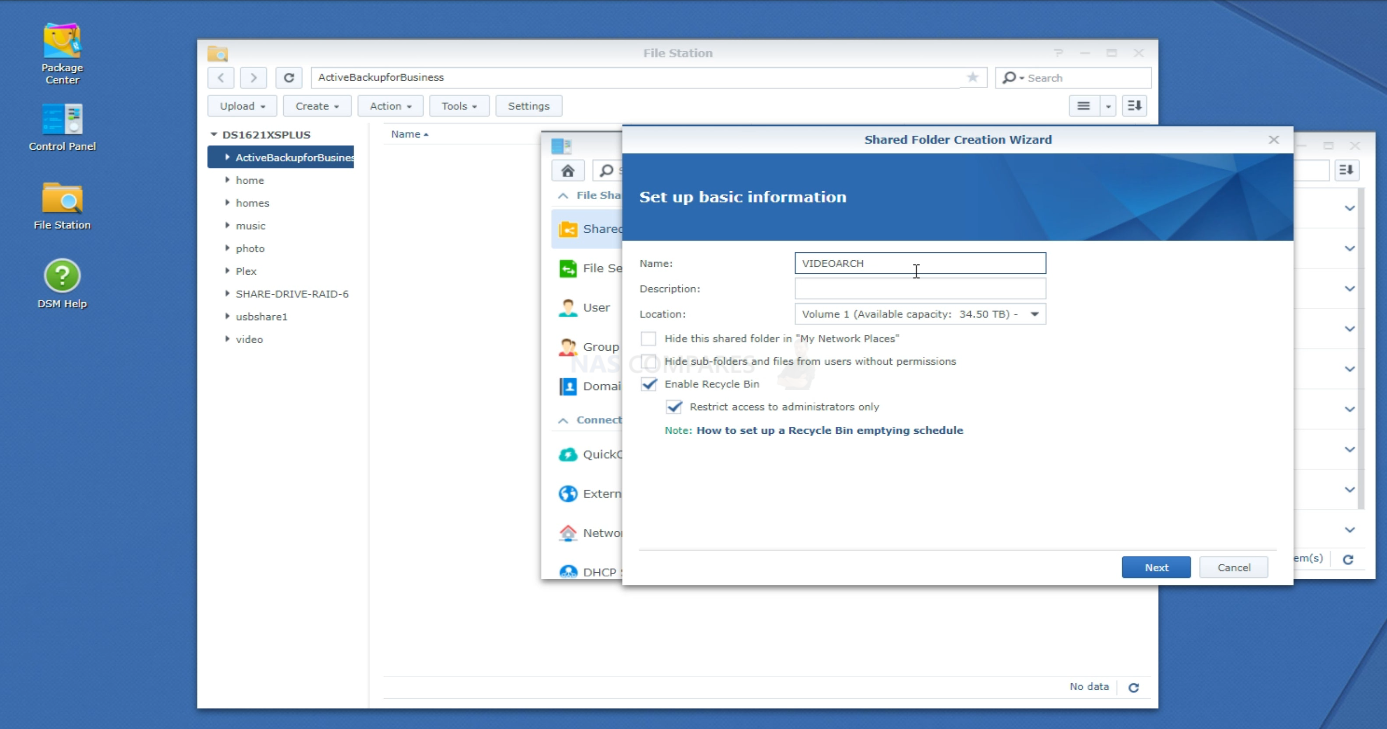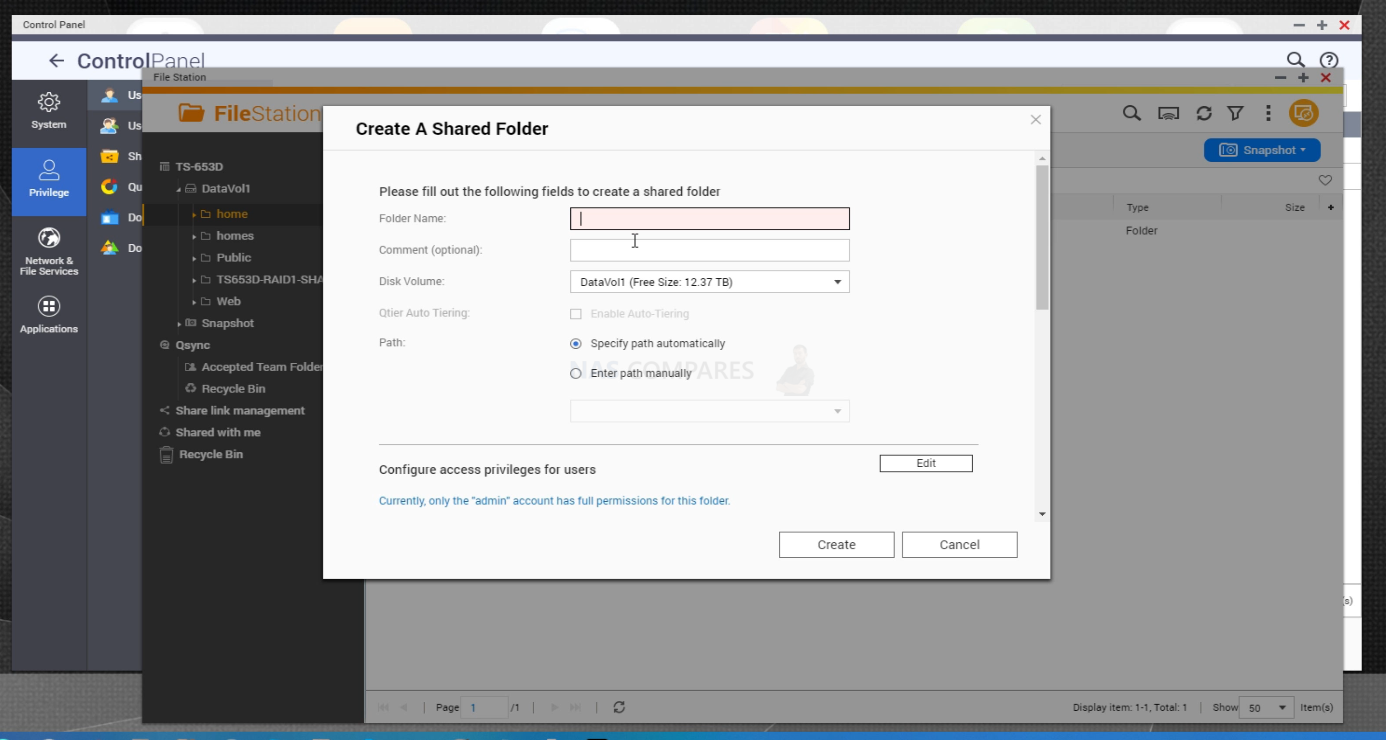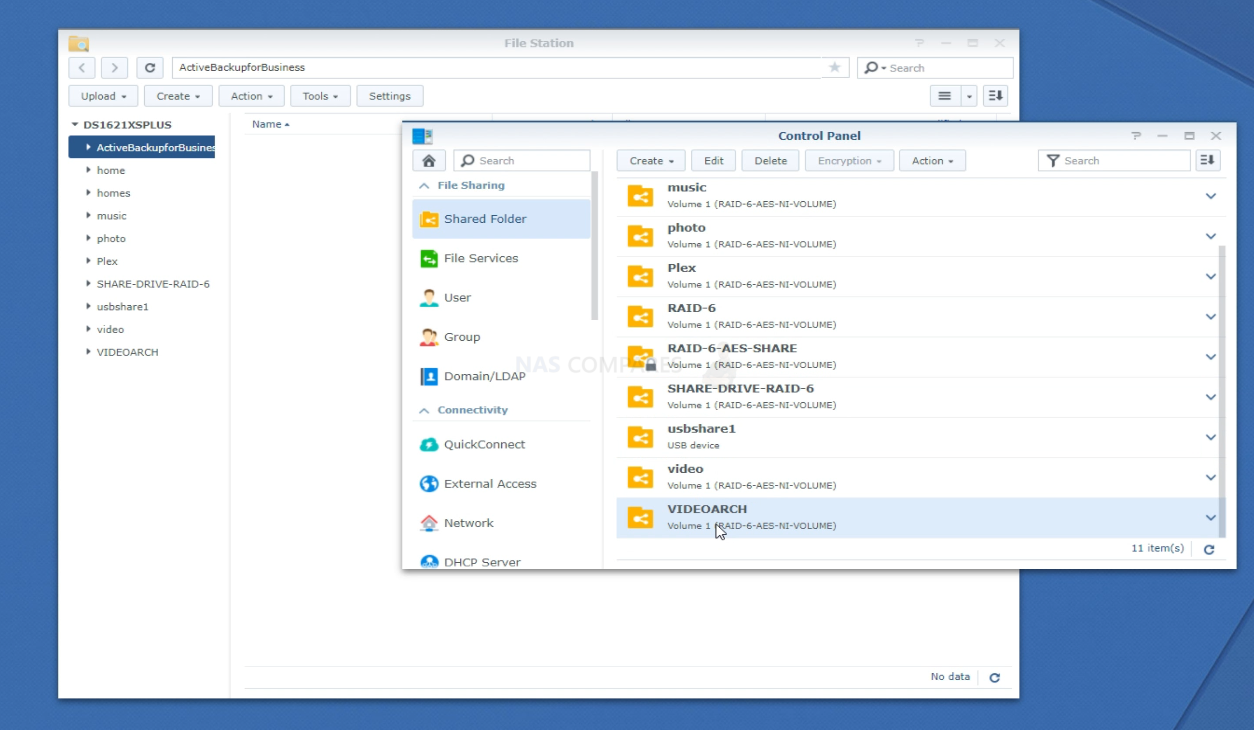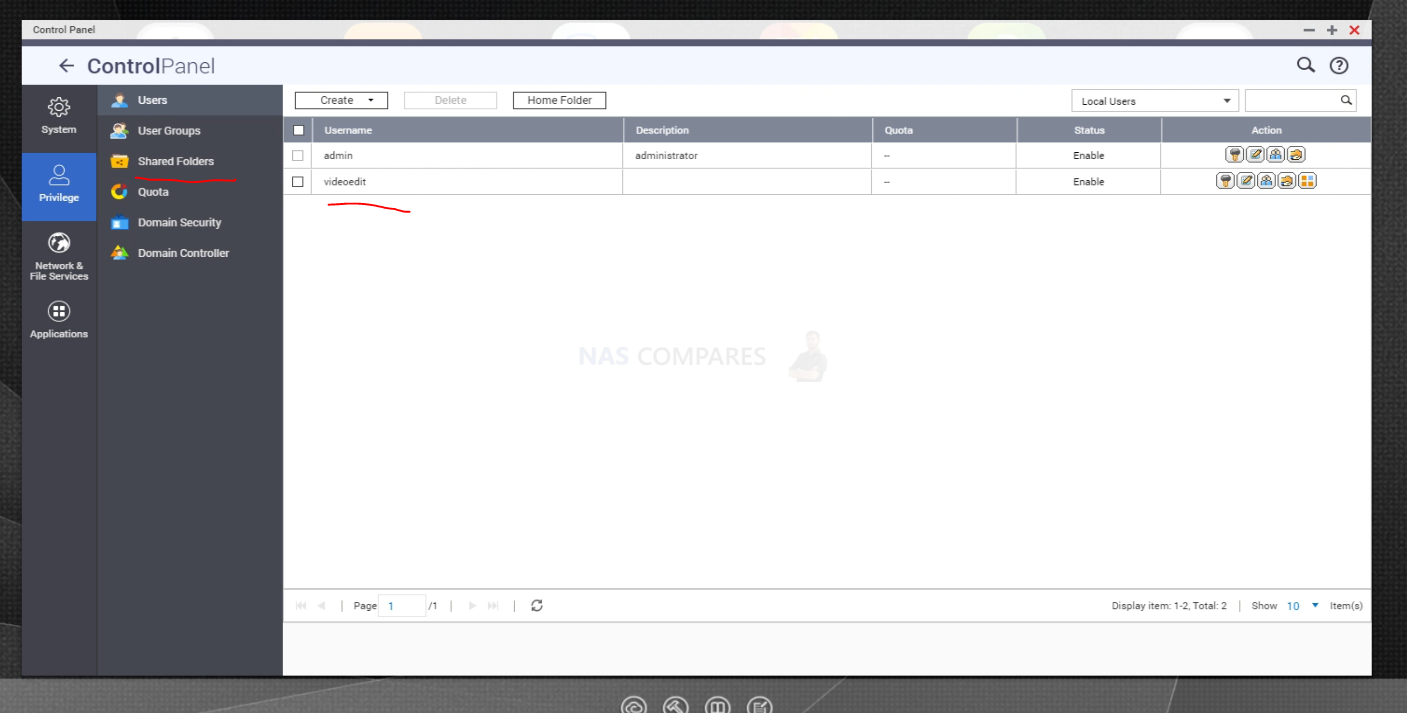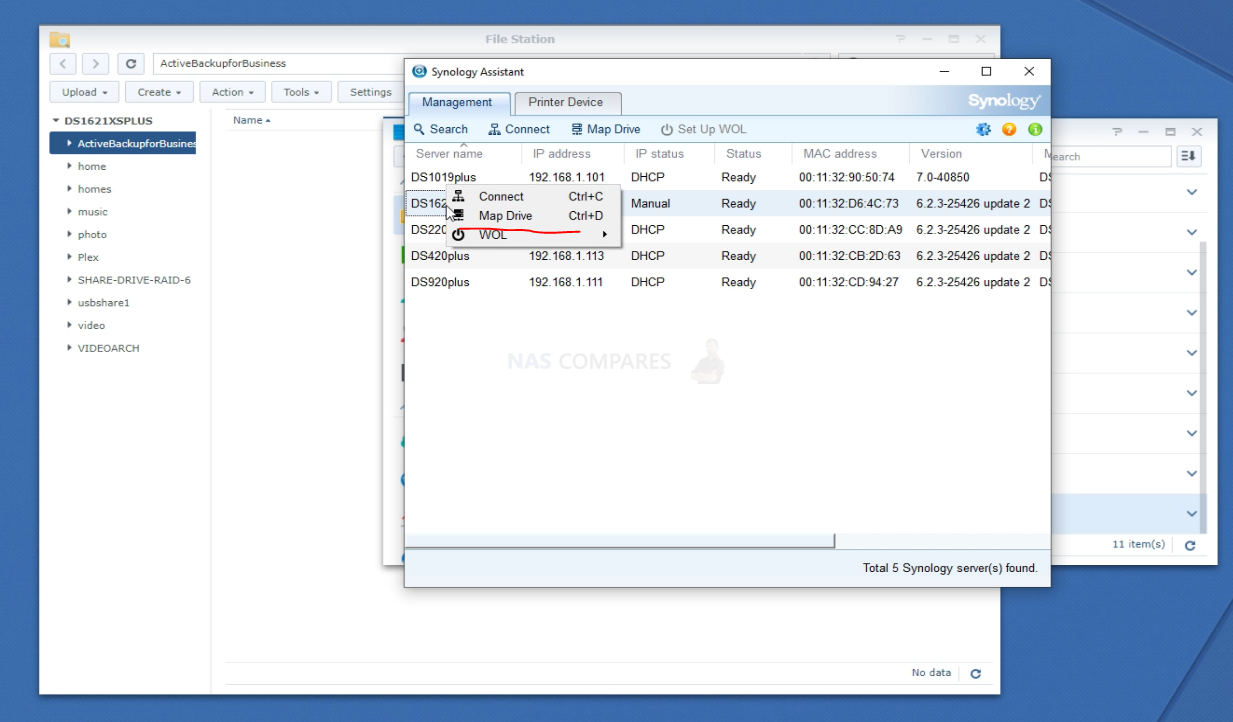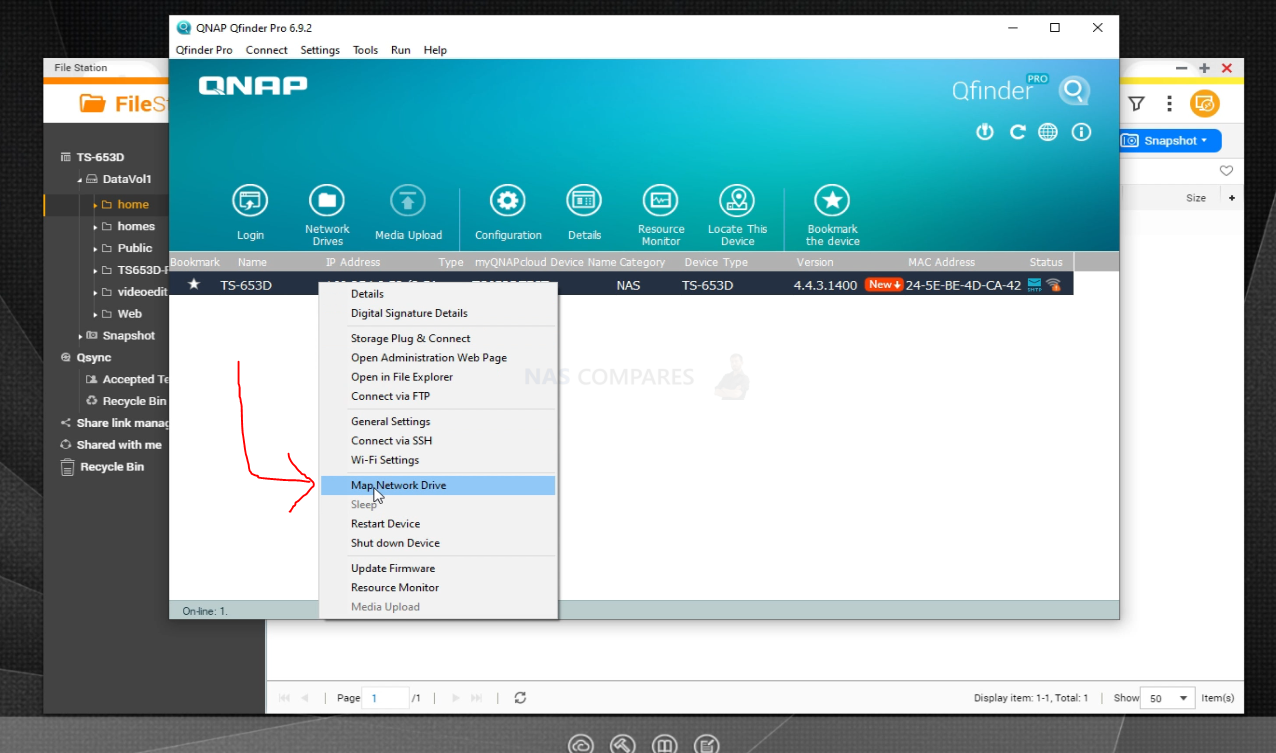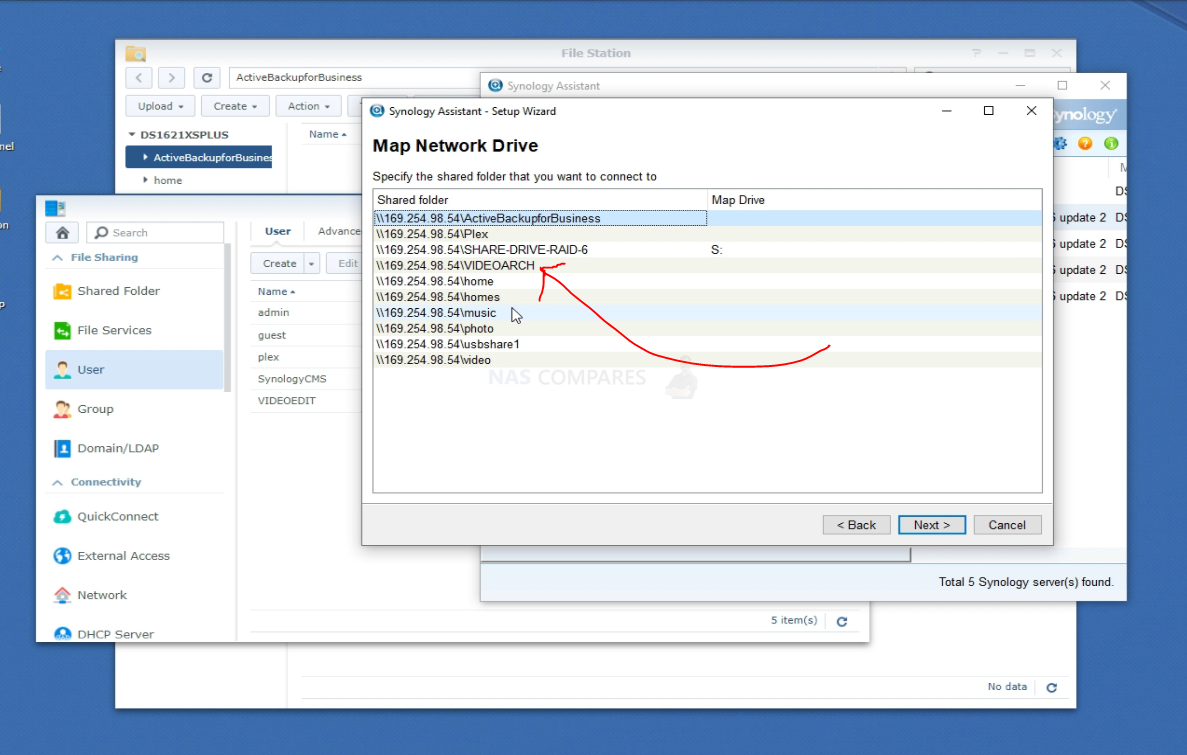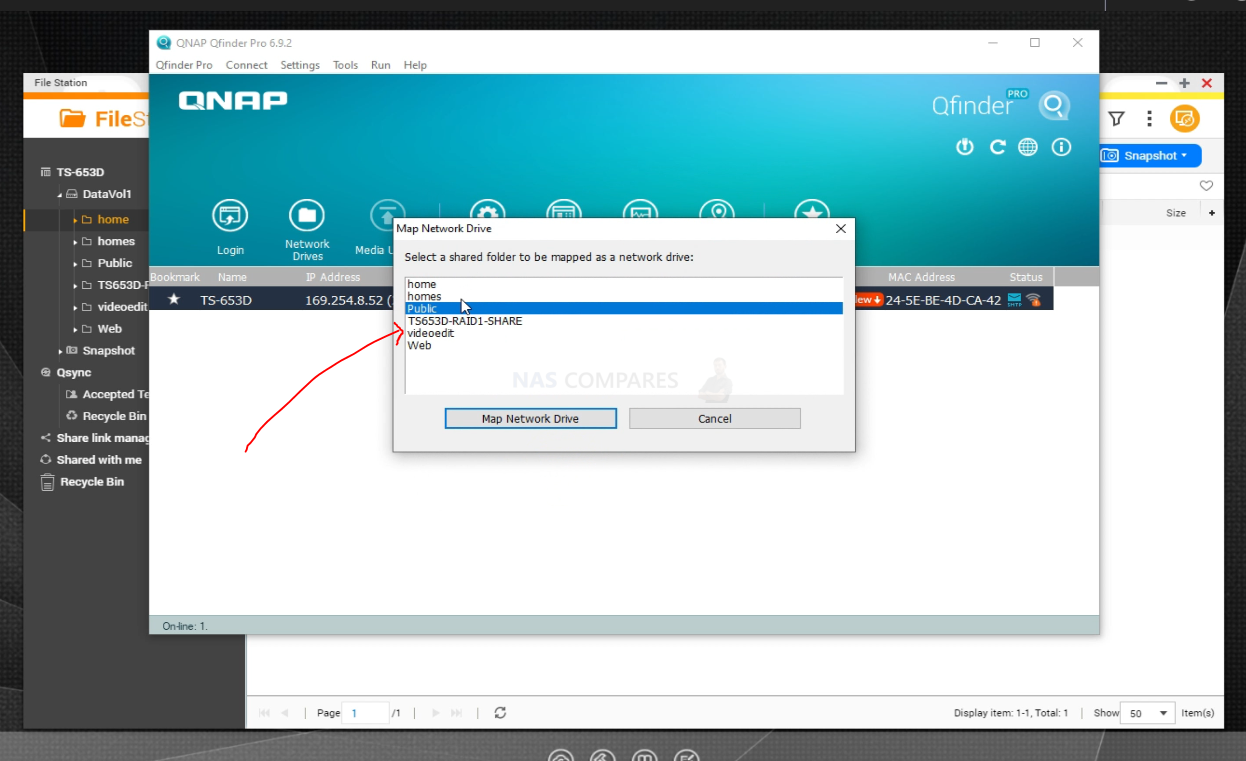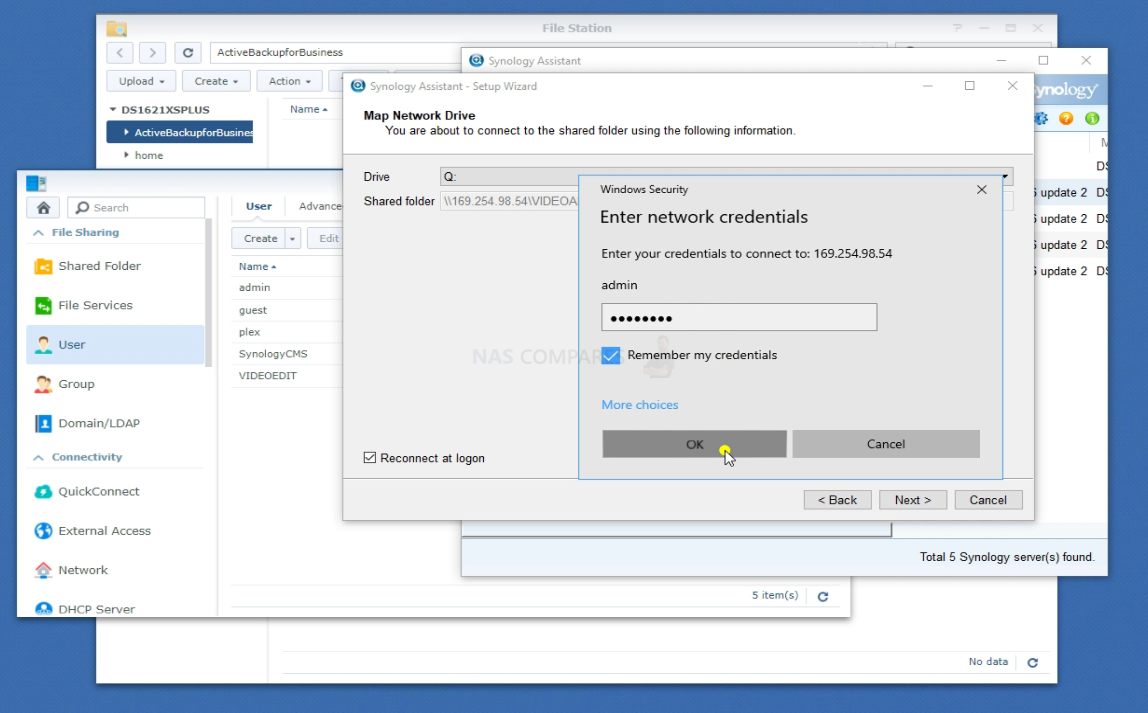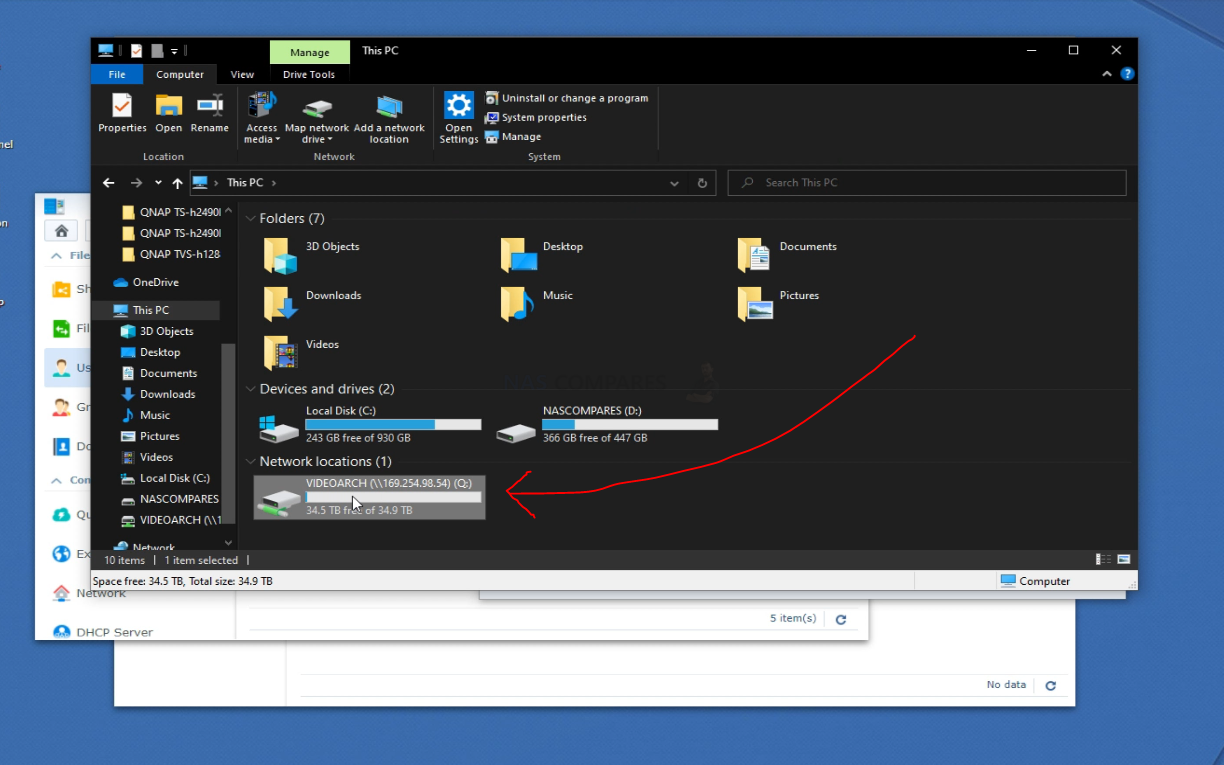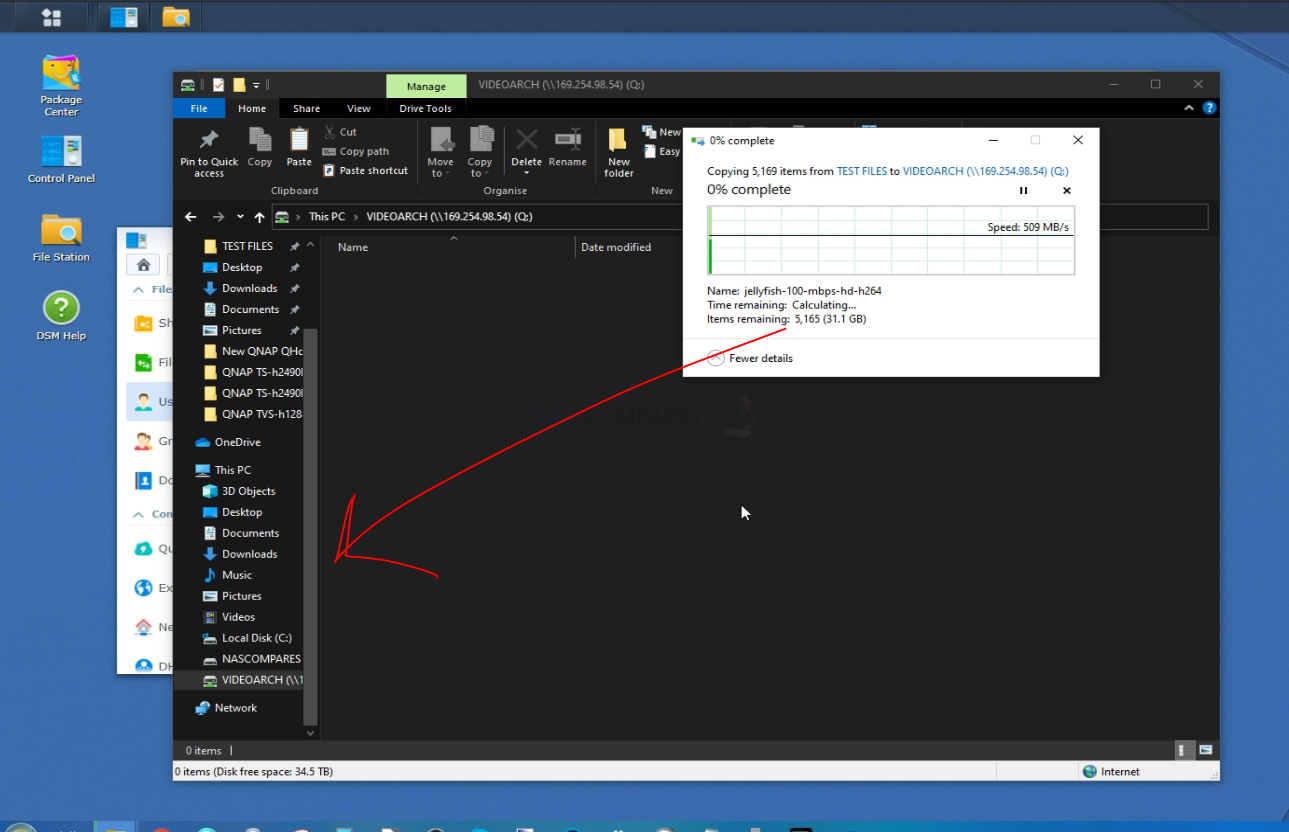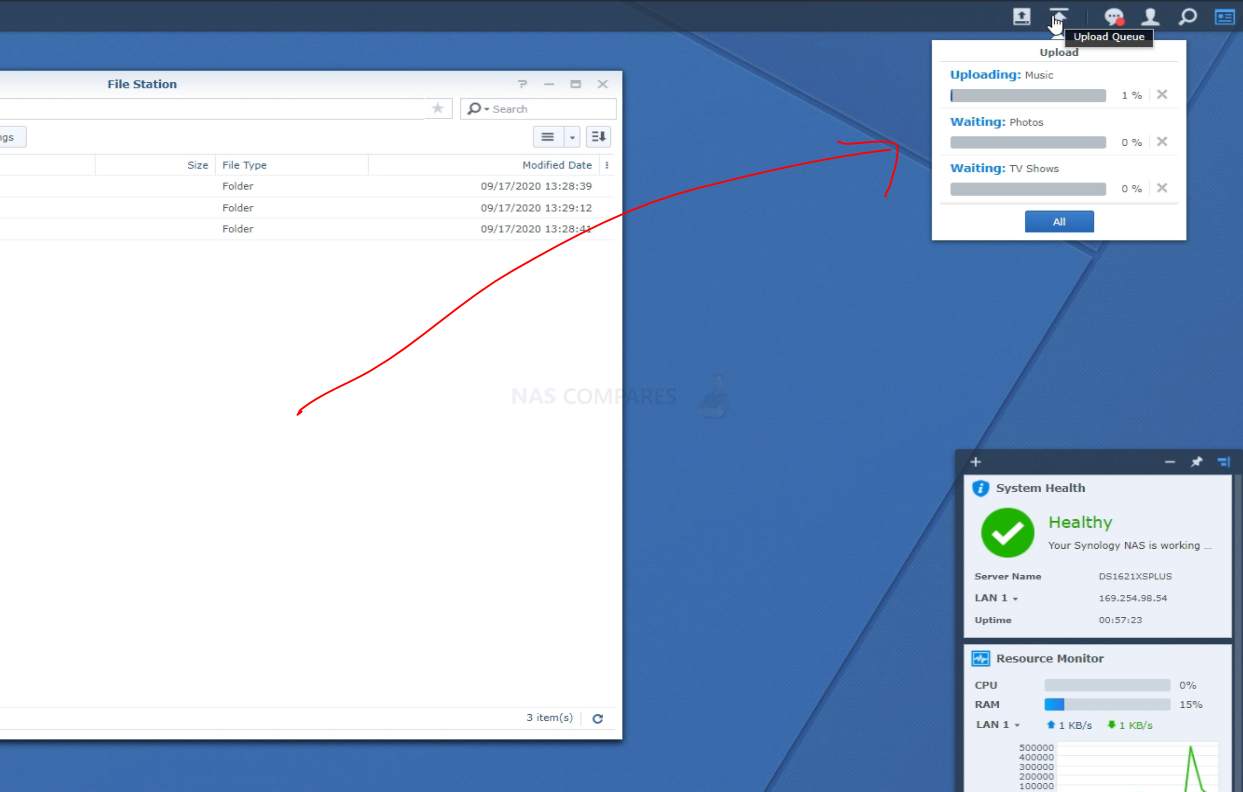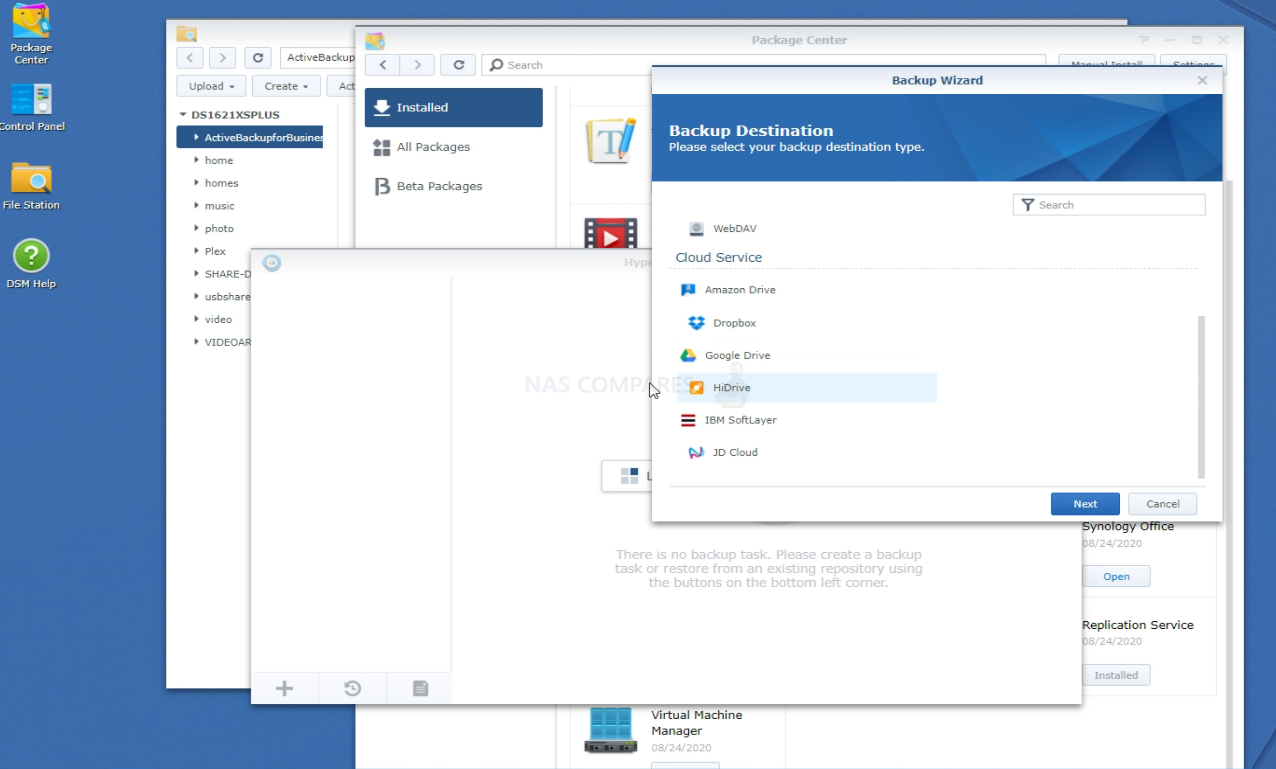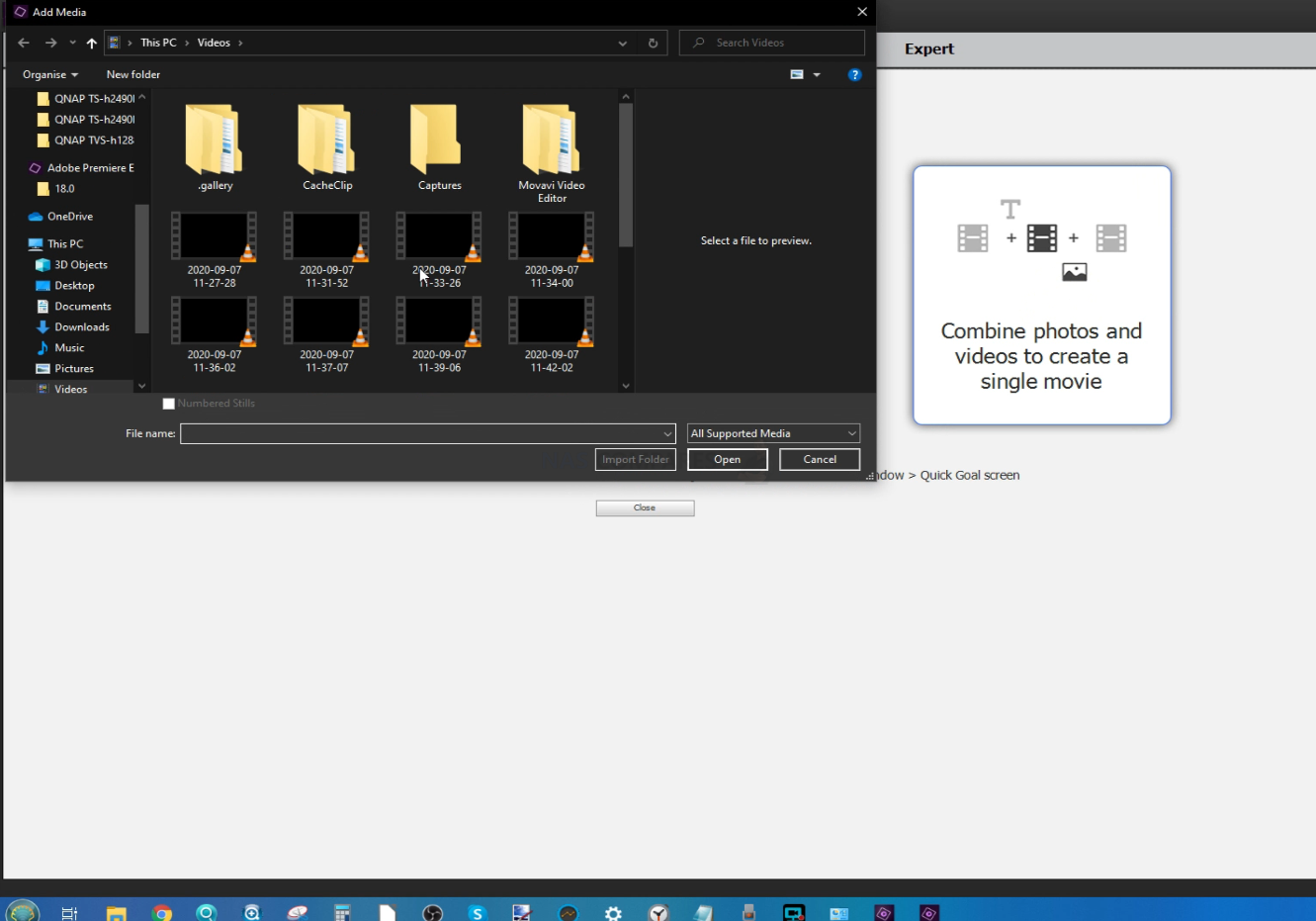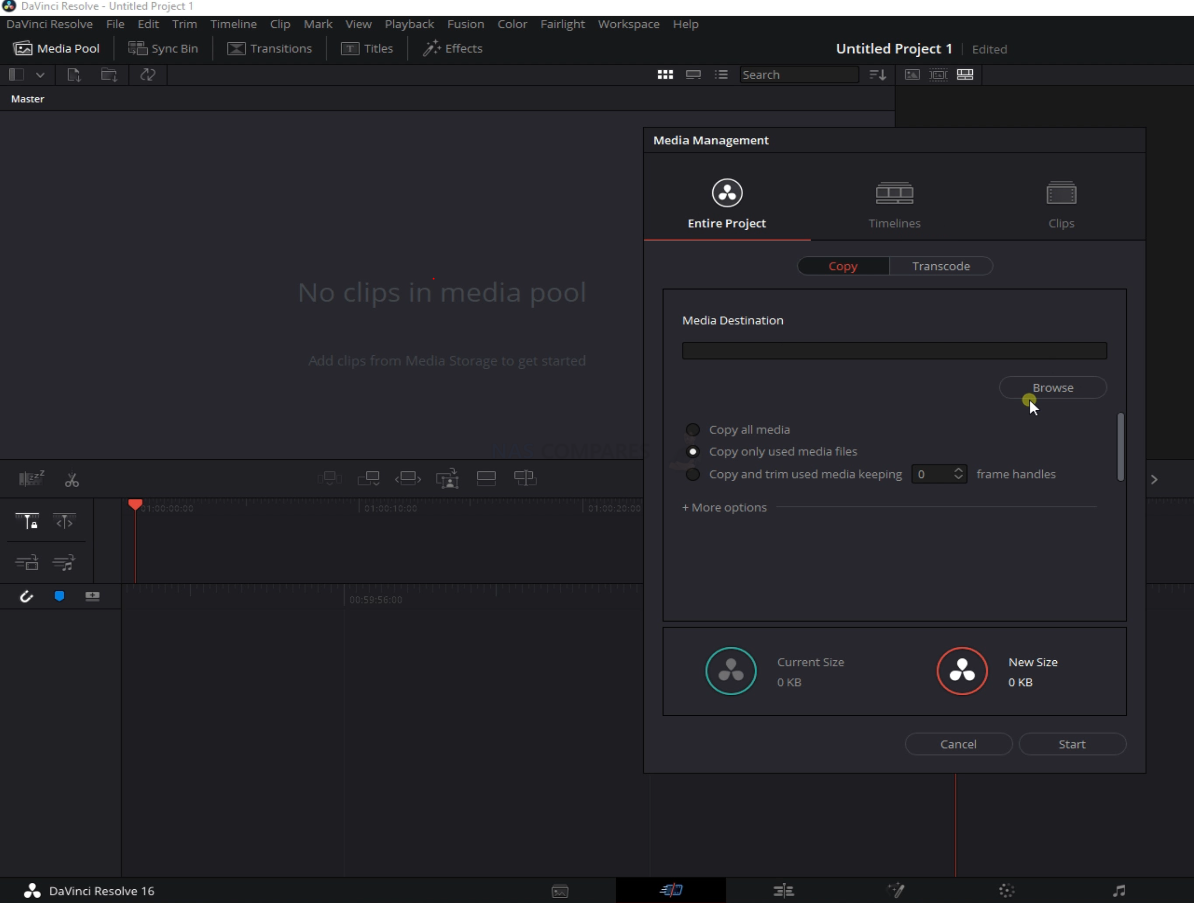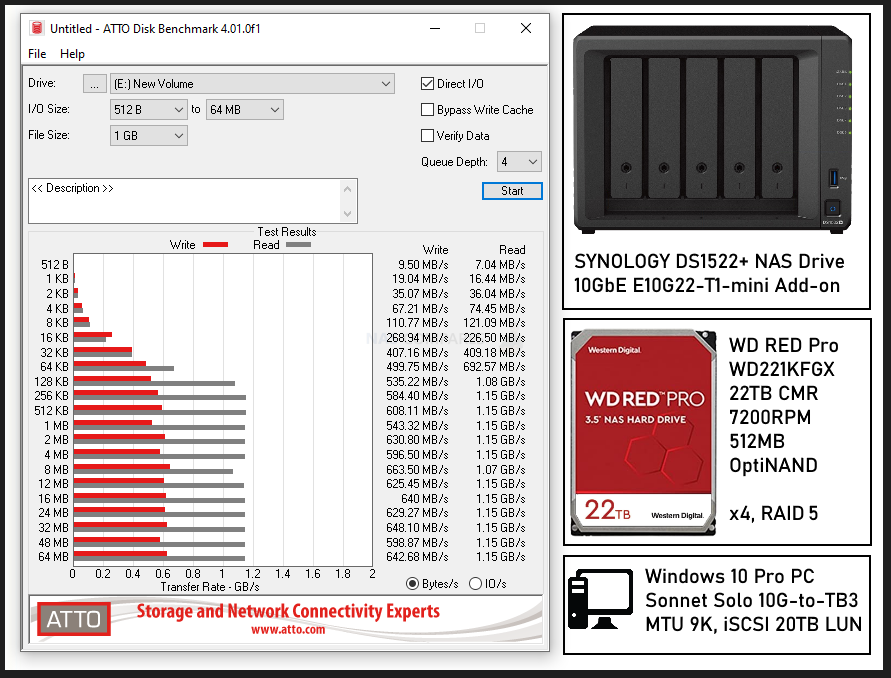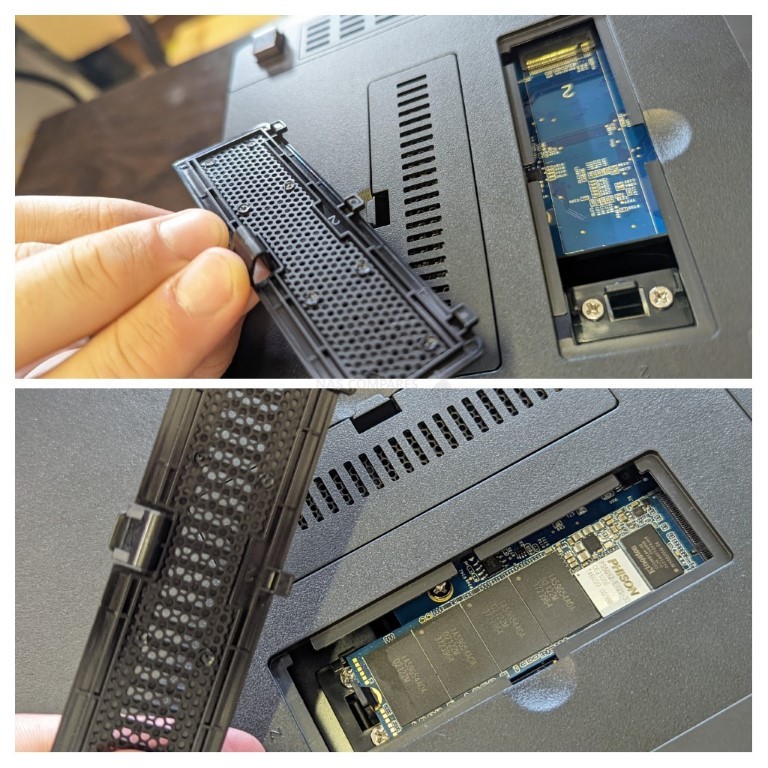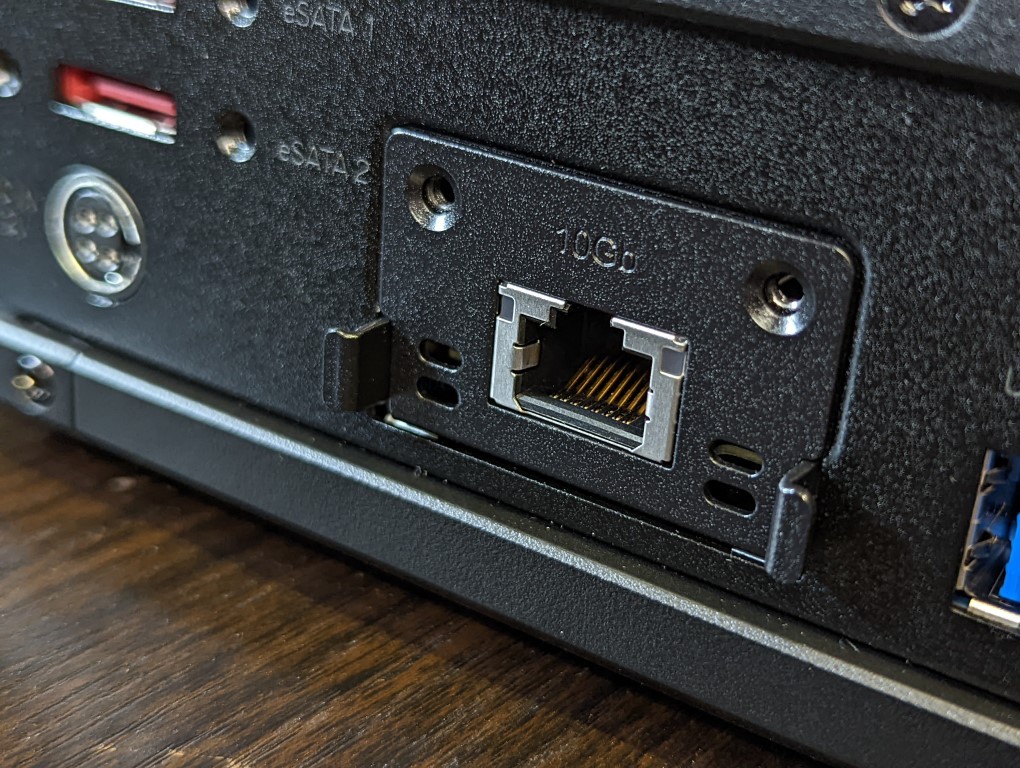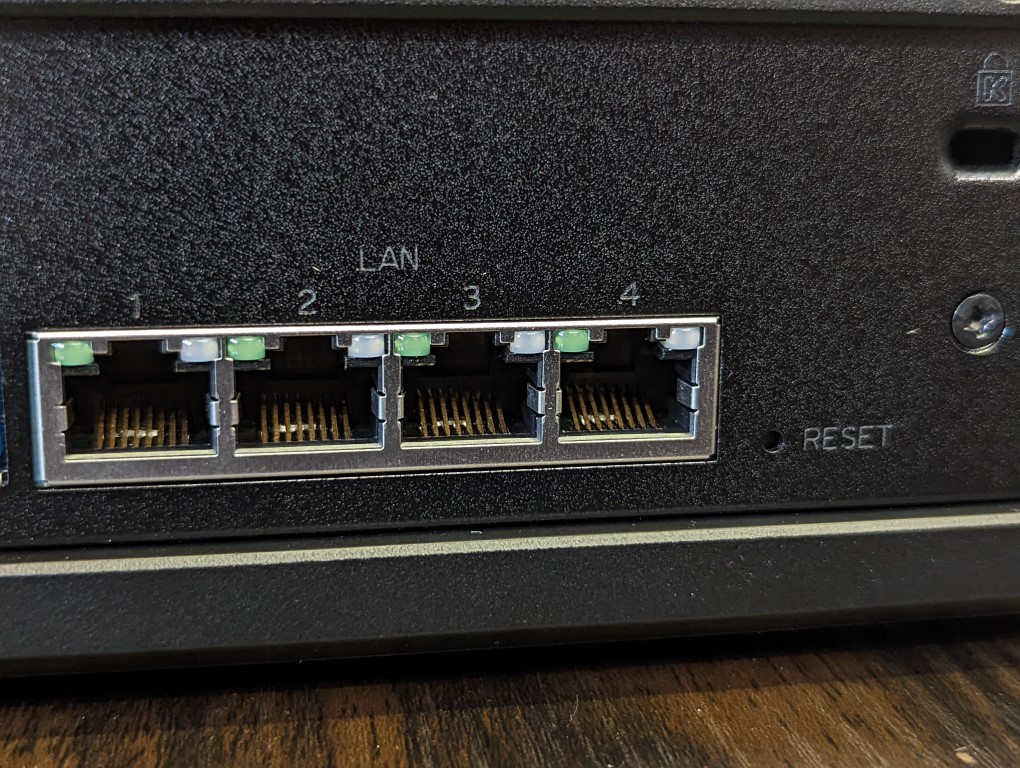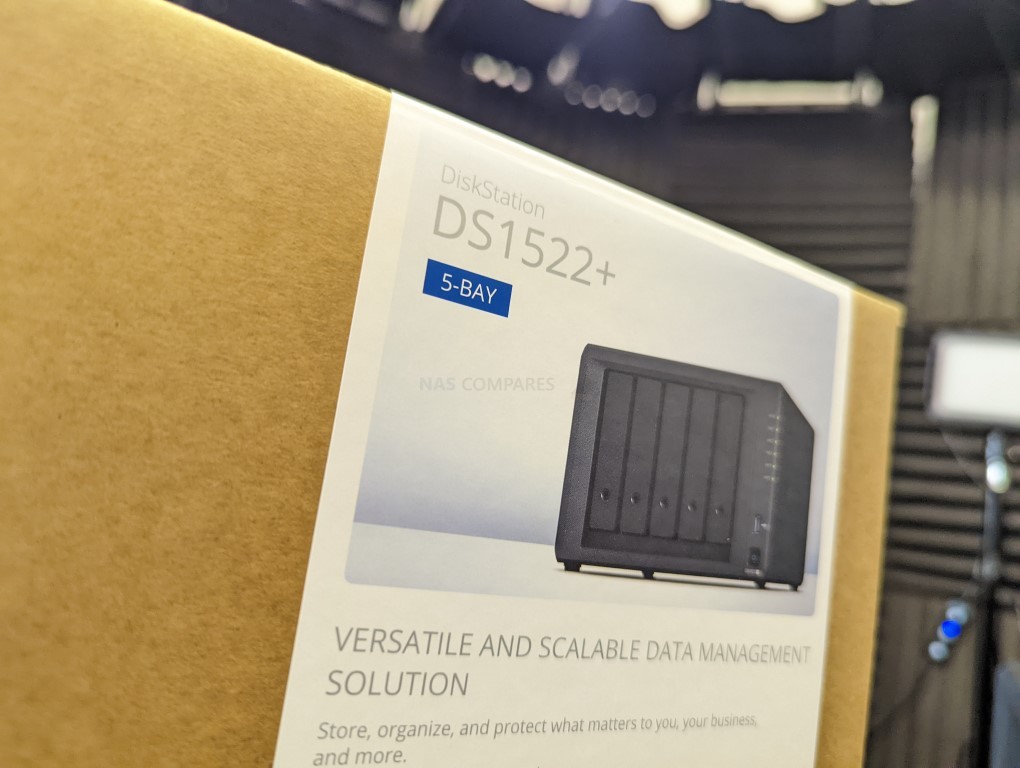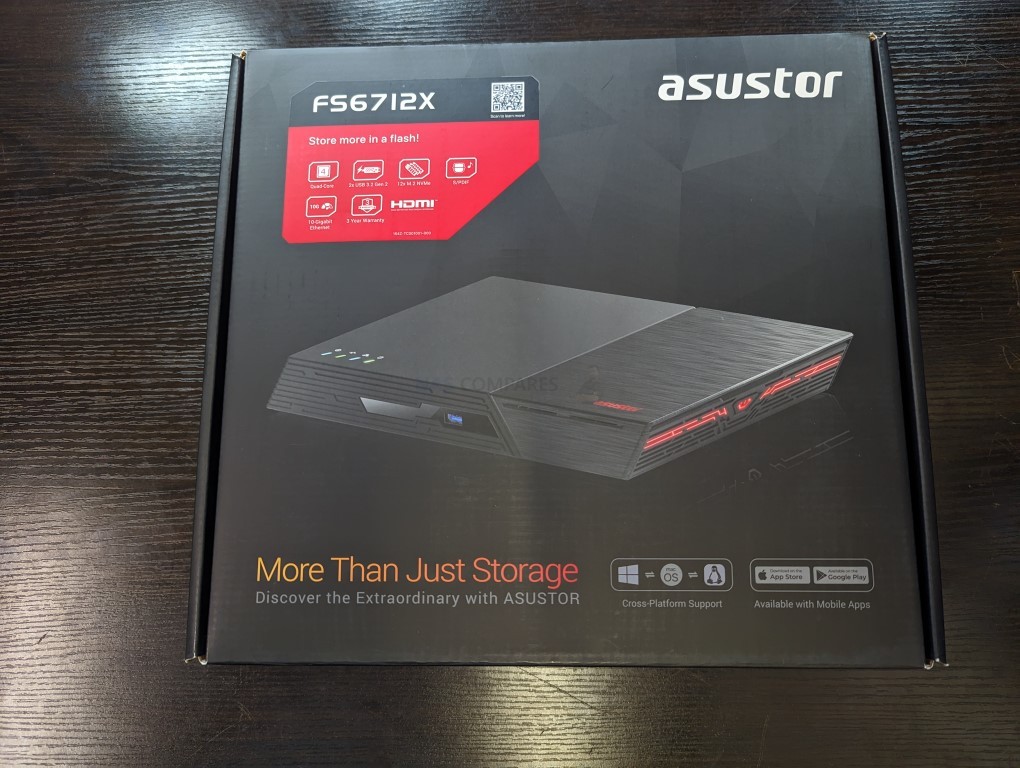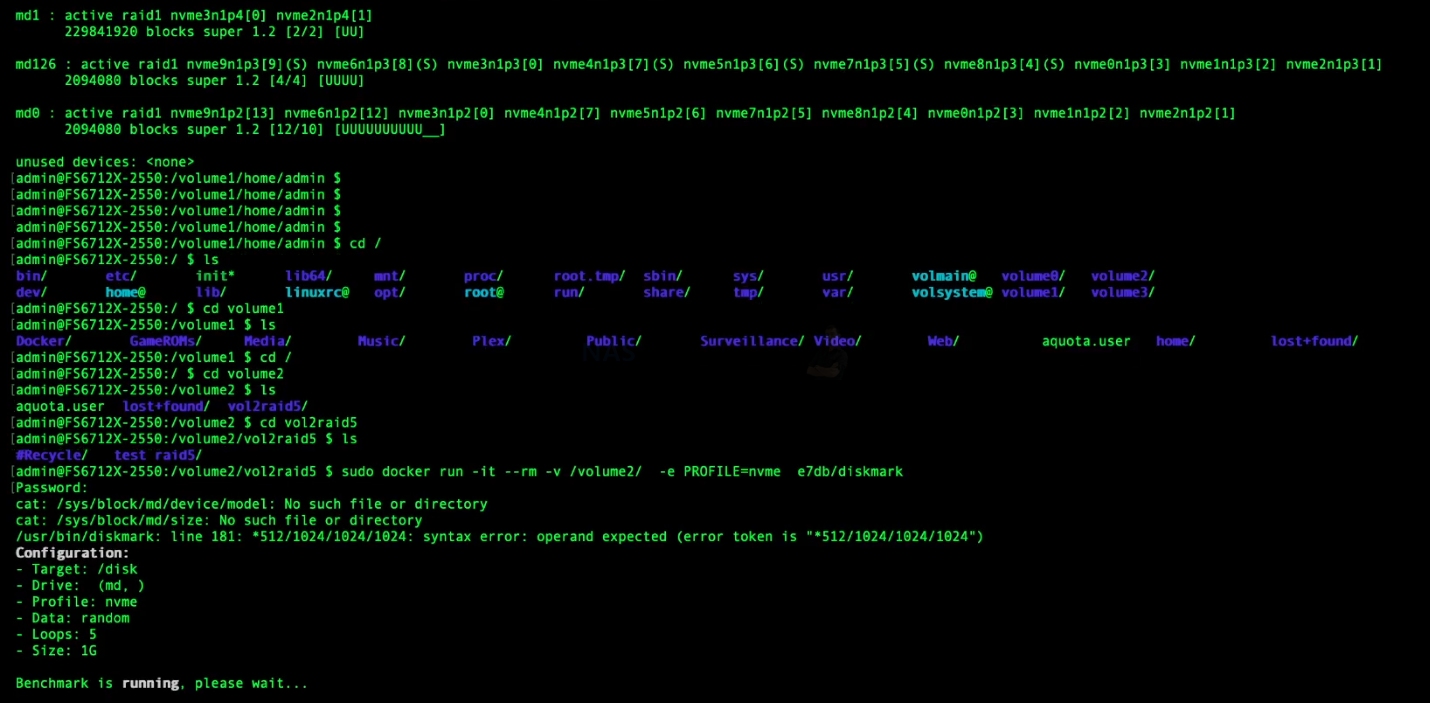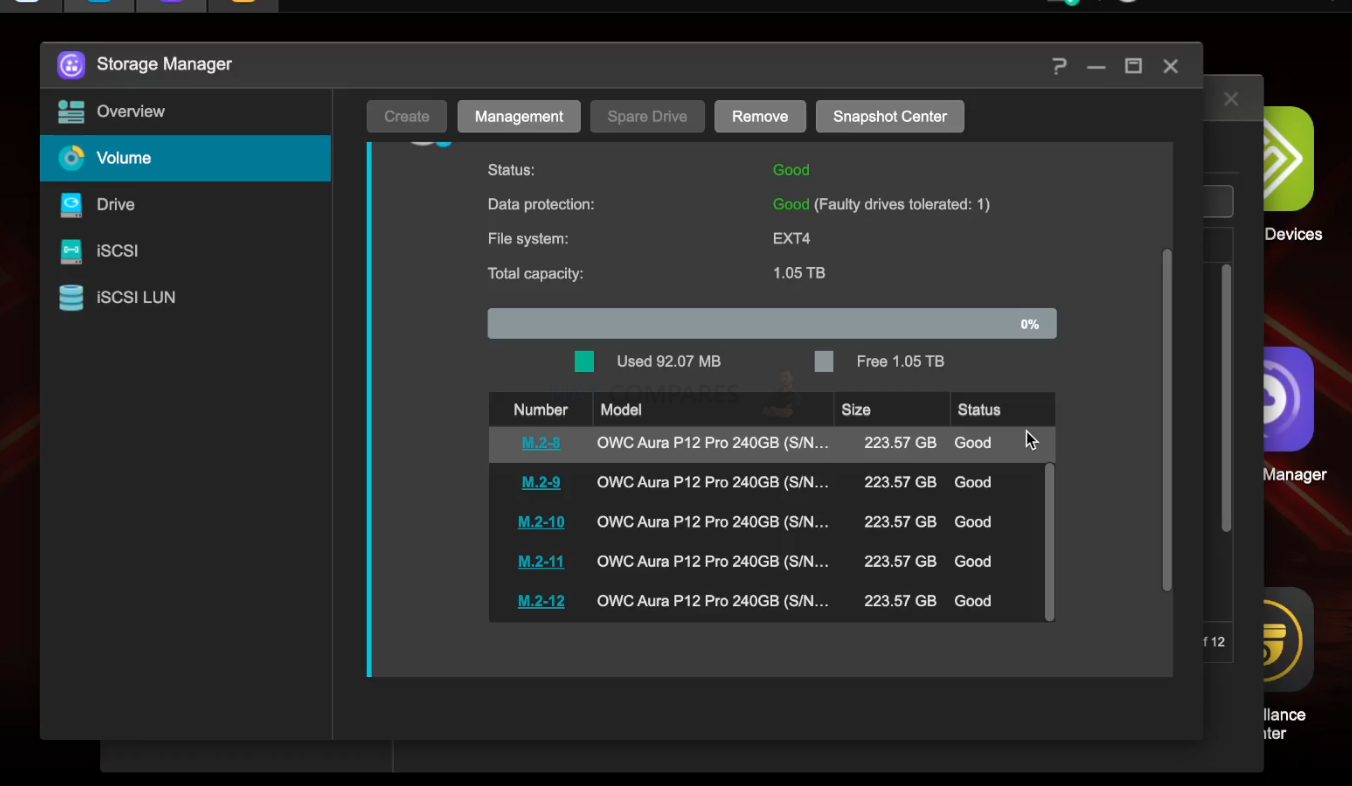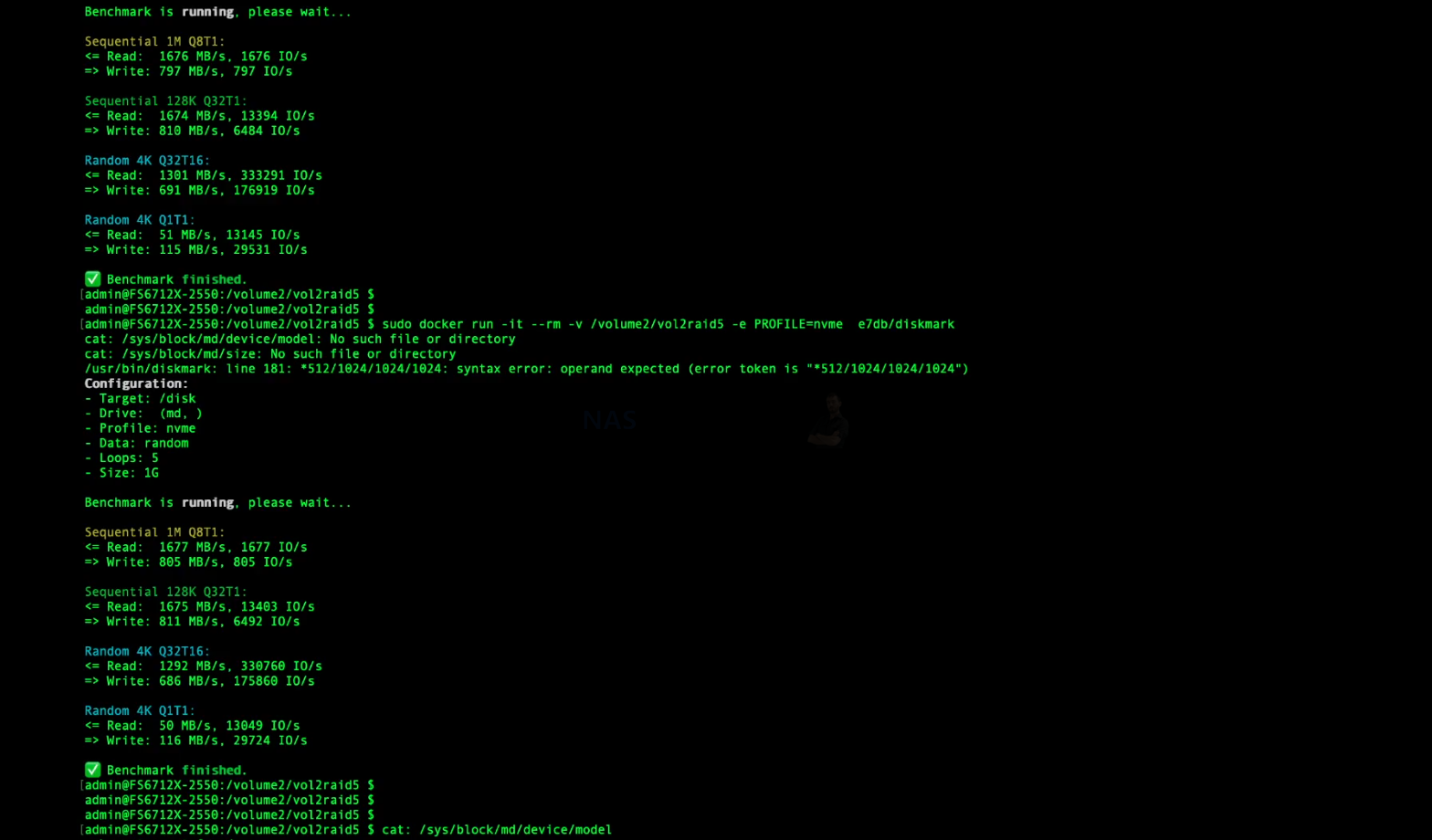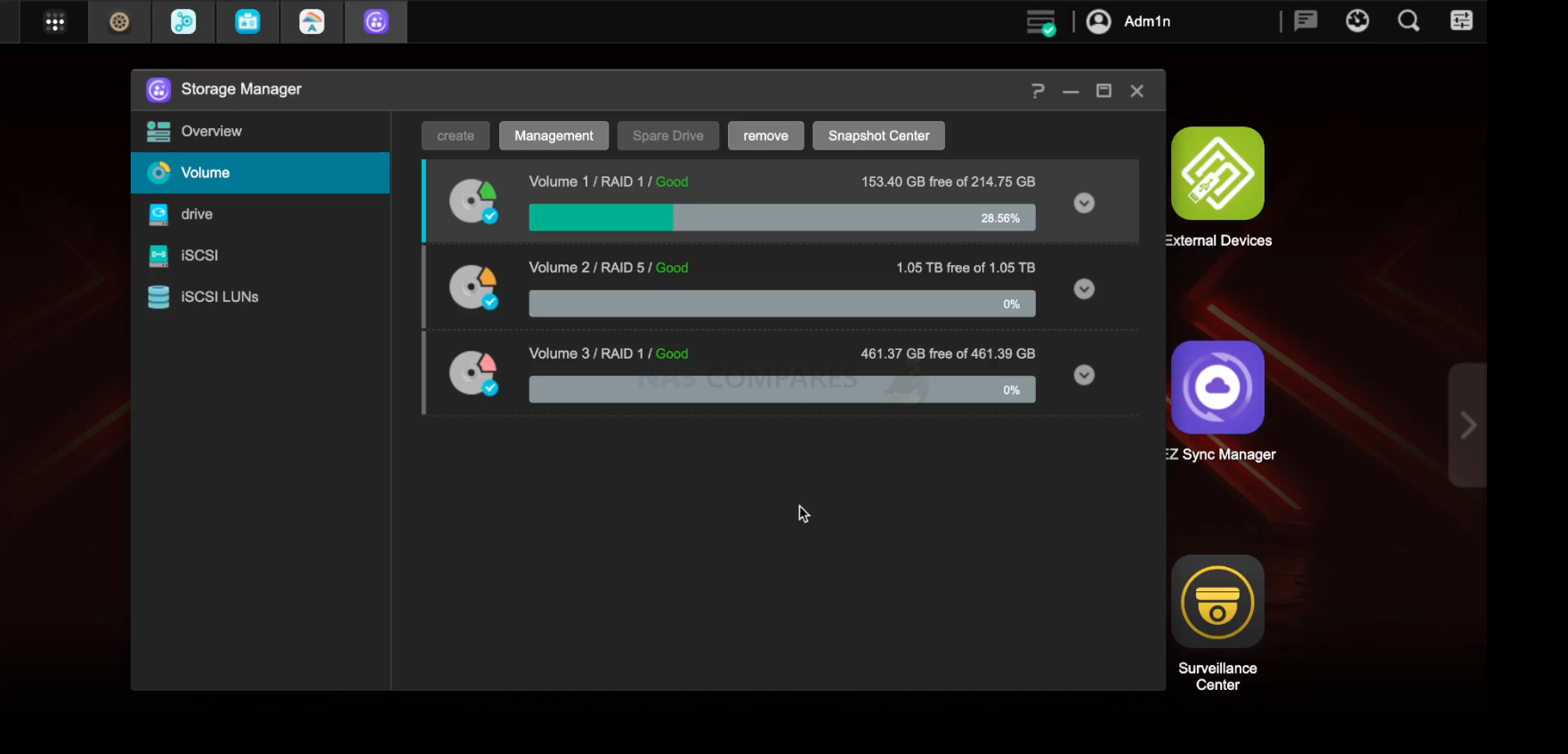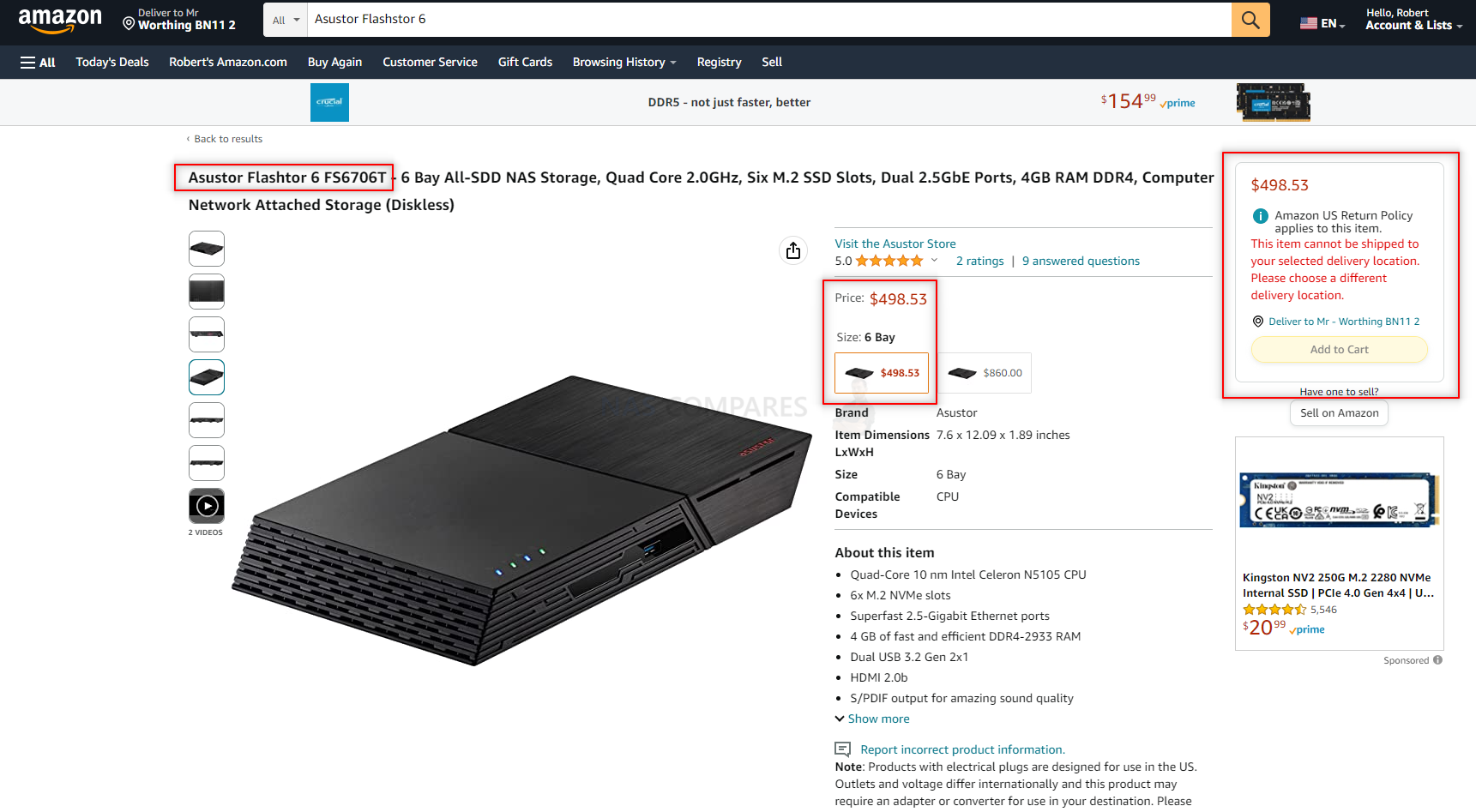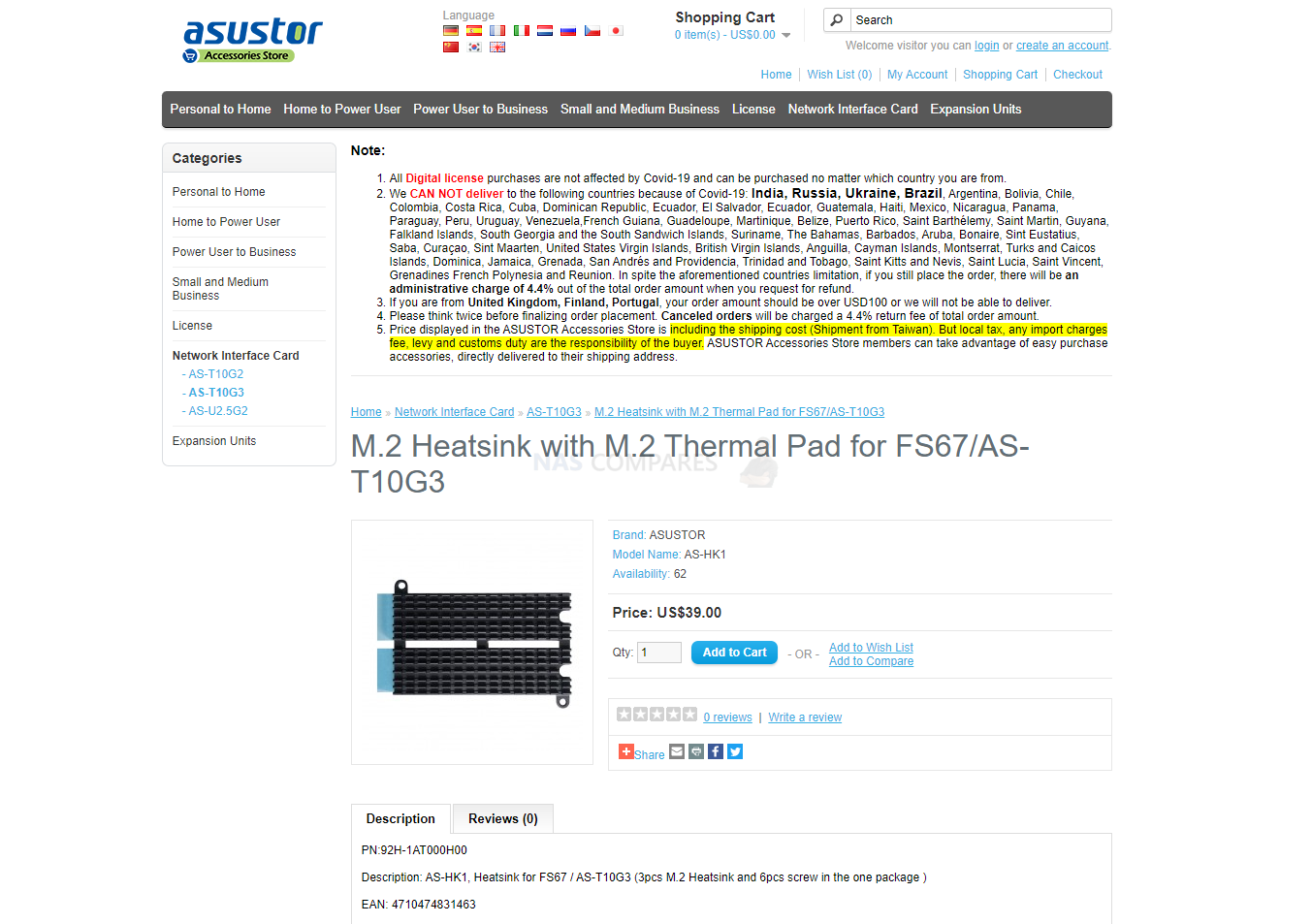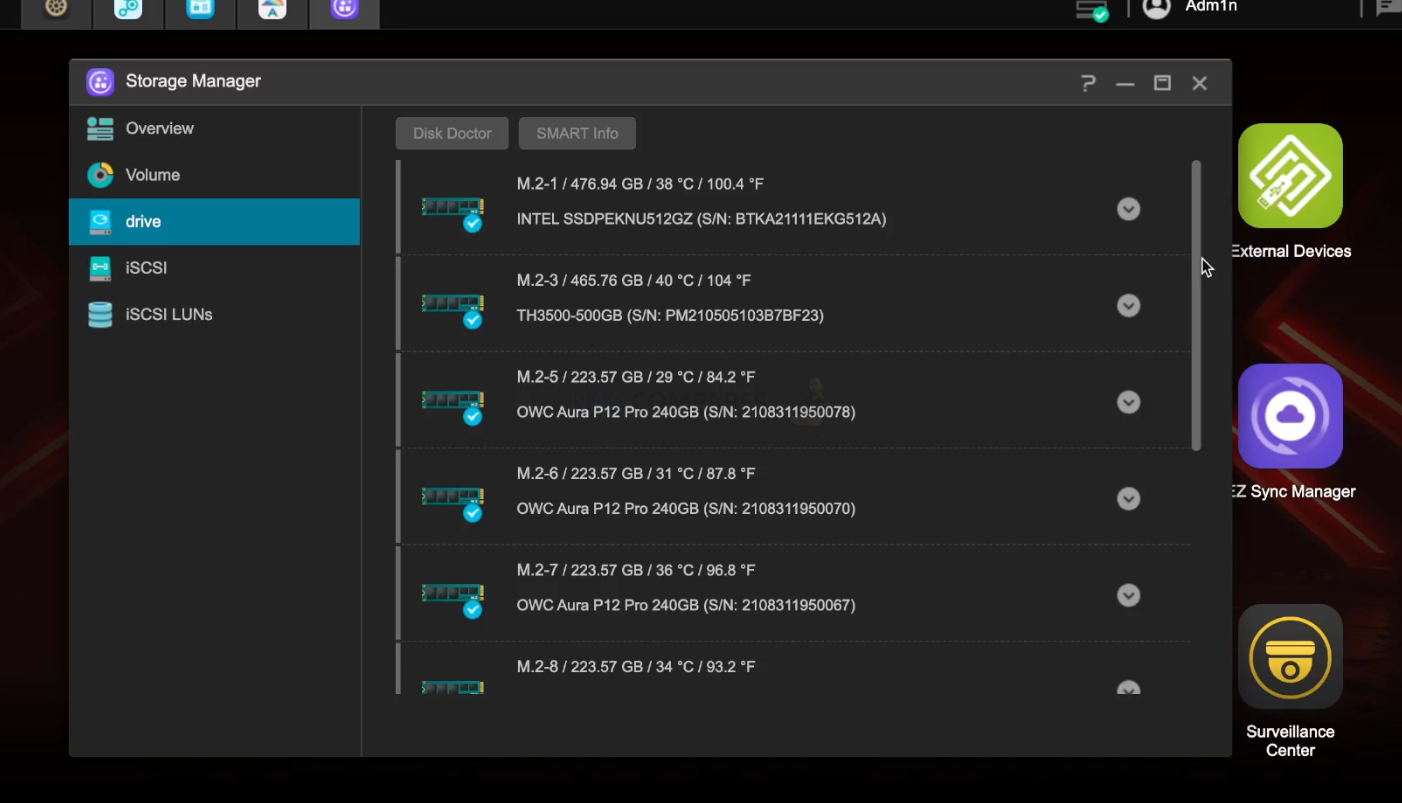How to Install Proxmox on your Asustor NAS
How to Install Proxmox on an Asustor NAS Drive – Step By Step Guide

There is no denying that when it comes to ‘turn-key’ NAS solutions, that Asustor NAS are still easily the best bang for buck out there! Arriving with a hardware price point that is often 20% or more lower than comparable solutions from Synology or QNAP, they allow users who don’t want to build or don’t know/want to build their own server to have a ready-built solution that also includes the ADM NAS software platform. However, when it comes to virtualization and VM tools, they do not supply their own premium software (but do support others from within ADM) and for those looking to run a handful of VMs or Containers in their homelab setup, that can be a little bit of a barrier. If you have been looking into server-based virtualization or high-efficiency container deployment, then there is every chance that you are well aware of Promox, the open-source alternative to enterprise/premium VM platforms such as VMware, Citrix or Redhat hypervisors. A hypervisor is a layer of software that lives on top of bare metal server hardware and/or lives as an executional package from within an operating system. Although Asustor NAS systems already arrive with a very good virtual machine hypervisor, VirtualBox, many users would still like the option to run a VM Hypervisor software directly from the bare metal (eg, remove a multipurpose OS and have the system immediately boot into the Hypervisor software). VirtualBox has a huge range of software options (including downloading ready-made VM images from marketplaces, huge customization supported, integration with the backup/sync services in QuTS/ADM and in a new update High-Availability support). Still, some users might have an Asustor NAS that is outside of hardware warranty or is relatively modest that will possibly run VMs better without the host OS in place, hence why some users think about installing Proxmox in its place on their Asustor NAS. Proxmox provides pretty much all the abilities and services of those bigger premium VM hypervisors, however in those premium platforms (VMware, Citrix, HyperV, etc) there are additional charges and tiers to their use – whereas Proxmox includes them all in a free, open-source package. So, there are plenty of reasons why you might want to repurpose your old NAS with this bare metal hypervisor software, and today I want to guide you through the process of installing Proxmox on your Asustor NAS.

IMPORTANT – It’s important to note that Proxmox is NOWHERE NEAR as user-friendly as Asustor ADM with VirtualBox and before making any switch to a new NAS OS, it is important that you understand the process, risks and differences in the platforms. This guide is designed to help you use your Asustor NAS to run Proxmox as it’s primary OS. If you go ahead with this and use the same HDD/SSDs in the system that you are currently using in the Asustor ADM Setup, it will likely format them, so IF you want to reverse your Asustor NAS back to its ADM set up with all your data/drives the same, you will need to remove them before using the Proxmox setup, put them to one side safely and use new HDD/SSDs for your Proxmox installation. Lastly, although this whole process is reversible, you are technically using the Asustor in a means that the brand does not state as ‘intended use’ and this MIGHT lead to support/warranty problems down the line if a fault appears in the Asustor or the software installation that was the result of the Proxmox installation (the bios records everything!). This is HIGHLY UNLIKELY but not impossible that you could make the system inoperable (e.g. you work a Proxmox server so hard and/or push the CPU to breaking point running particularly aggressive Proxmox VMs/Containers and/or amend the BIOS to a state where you cannot access it) – this would not be covered by your Asustor NAS support, as they did not certify that the system can handle this or be used in this way under the warranty.
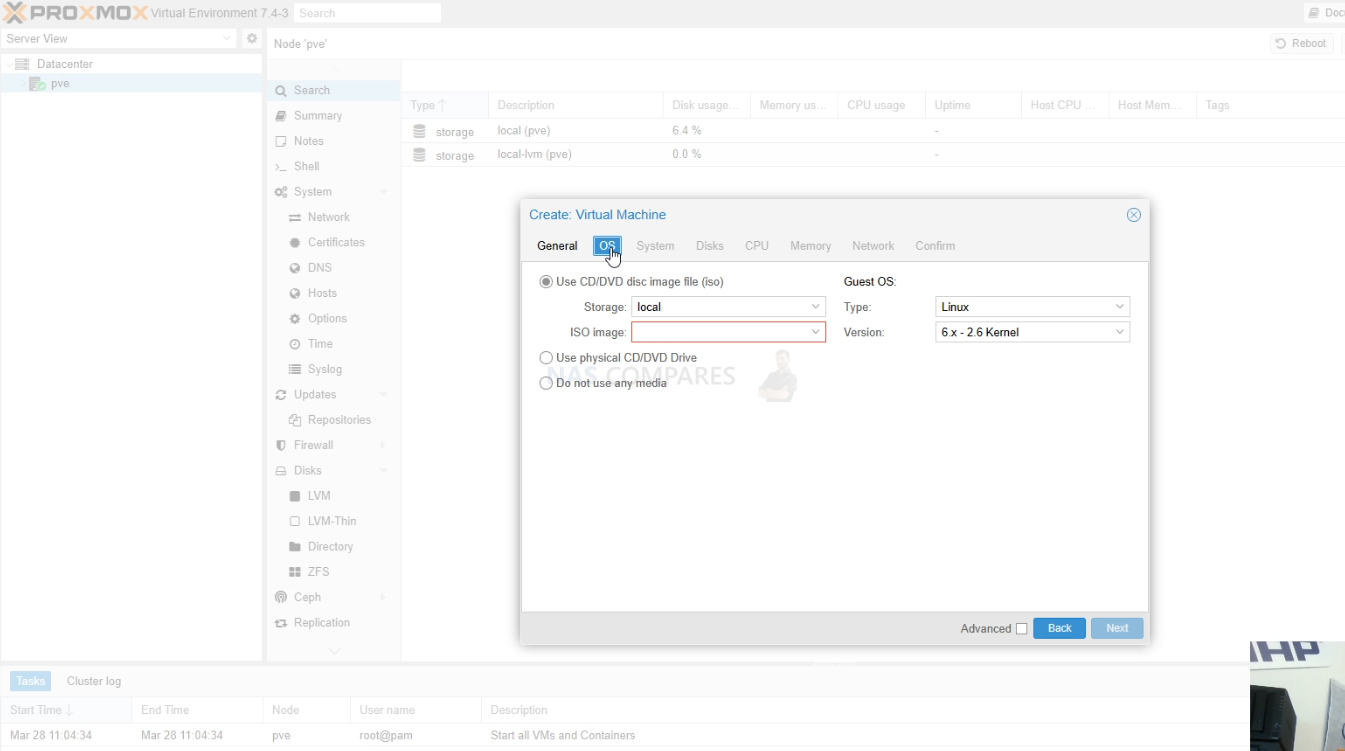
Proxmox Software on Asustor NAS Hardware – What You Need?
It is worth highlighting that having just an Asustor NAS is not quite enough and in order to get Proxmox up and running on an Asustor NAS requires a few extra checks and use of a few items you might have already in the home/office, or a quick $10-20 shop online at most. In order to upgrade your system to Proxmox, you will need to consider/have the following:
- an Asustor NAS Drive with (minimum) an Intel 64bit x86 CPU and a minimum 4GB of Memory (recommended 8GB+)
- Download the latest stable release of Proxmox here as a system image (you will be converting this to USB later on) – DOWNLOAD
- Any Data that is currently on the Asustor NAS RAID that is mission critical to be backed up or moved (as it will be completely formatted)
- A USB drive to use as the Proxmox installation drive ( I recommend THIS ONE here from Sandisk, as it is low price and incredibly small, even at 32GB)
- I recommend not using a USB larger than 32GB, due to the constraints of 1st party software to format larger than this in FAT32 (though you can use the Rufus software to format larger than 32GB drives to FAT32). Don’t be tempted to spend like $2 more for a 64GB, as the Proxmox installation will occupy the full USB space (as you will create a system-image-USB) and space is utterly irrelevant when the Proxmox installation is so small
- A Disk Image to USB conversion too. I recommend ‘Rufus’, currently in ver 3.19 and can be run in a portable .exe form that doesn’t require installation – DOWNLOAD
- A basic USB Keyboard (example HERE but really, any will do) and an HDMI Monitor (or simply any device that has an HDMI input – NOT output) such as a TV or Capture card
- Hard Drive and/or SSD media (you should already have these, but just in case) for your storage Pool / RAID
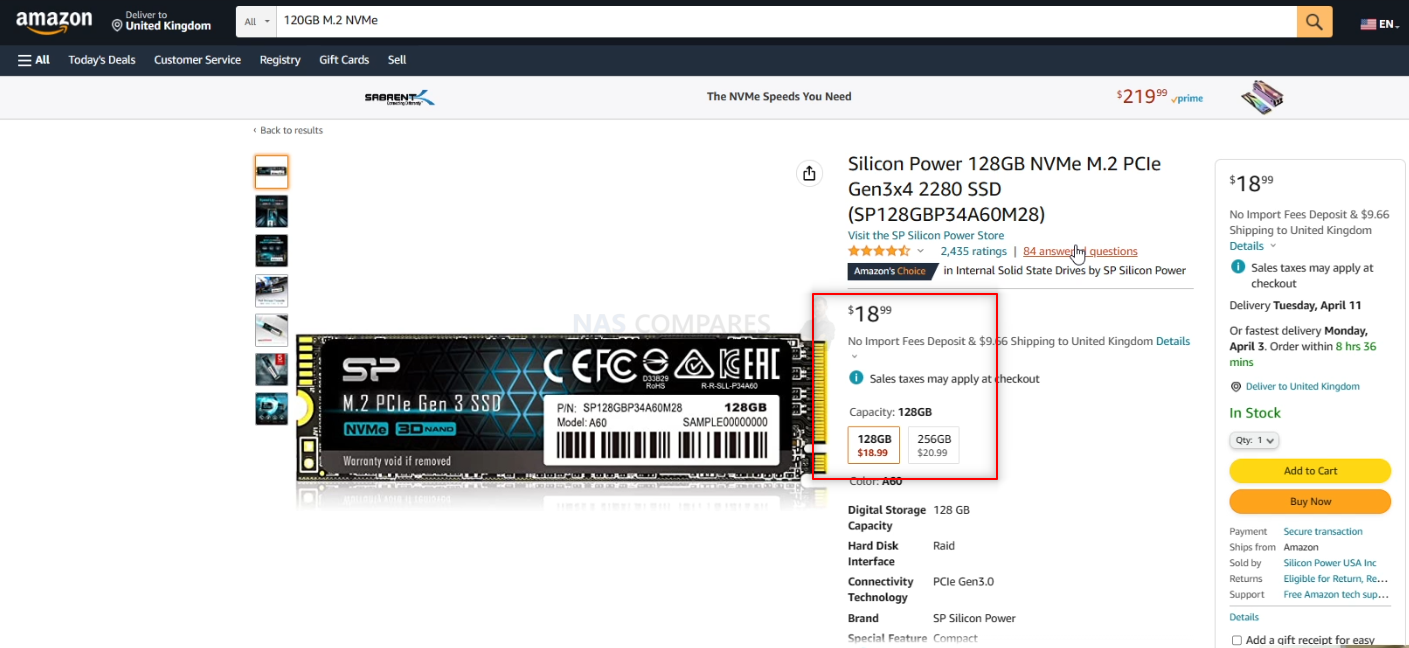
- Optional M.2 NVMe SSD of at least 120GB, but highly recommended – Installing Proxmox is not unlike installing a Windows OS on a new PC, as you are connecting a USB to run the installer, but you need to target a drive in the Asustor NAS to install Proxmox onto. Whichever drive you use, it will make that drive largely inaccessible for anything but the Proxmox operating system. Therefore IF you are running an Asustor NAS that has internal m.2 NVMe SSD bays OR one with dedicated 2.5″ SSD bays, I highly recommend getting a low-capacity drive of between 60-120GB (these will be very cheap compared with larger HDDs that start in the Terabyte scales) and then use this for the Proxmox software. This means that ALL of the main SATA storage bays of the Asustor are then used for your storage pool(s) (aka the RAID). Do NOT install Proxmox on another USB drive during installation, as this is less stable.
- Optional – Download Advanced IP Scanner HERE, as it is a really useful tool for analyzing your network and finding your new Proxmox NAS for remote access
That is about it. Most of these are devices are that you will almost certainly already have to hand.
Can I Reverse the Proxmox Installation and go back to Asustor ADM?
Almost certainly YES! I say ‘almost certainly’, as there is one small caveat. When you make the change from Asustor ADM to Proxmox on the NAS hardware, the drives (HDD and/or SSD) inside used in Proxmox pools used in the new system software architecture. This works both ways if you want to revert back to ADM on the NAS too. You CANNOT use the Storage Pool, Volume structure, Folders etc of drives from an Asustor NAS in a Proxmox setup (you will need to format these in Proxmox). So, although the act of reinitializing the NAS to its original software is very easy (you just need to go into the BIOS of the Asustor using the same method in the guide below, then change the boot drive order BACK to the Asustor OS internal SSD), it will mean that any data that resides on the disks inside will be formatted. So, if you are choosing to make a change from one NAS OS to another, make sure you have your data appropriately backed up elsewhere OR move the drives that were in your Asustor (with their ADM Storage structure) to one side safely and install new 3.5″ storage media for the Proxmox pools etc. So, let’s begin the installation of Proxmox on the Asustor NAS.

Proxmox on an Asustor NAS – Step 1, Download Proxmox
Head to the Proxmox website HERE and download the latest stable release of the software to your local PC, Linux or Mac system. Make sure to remember where you downloaded it to.
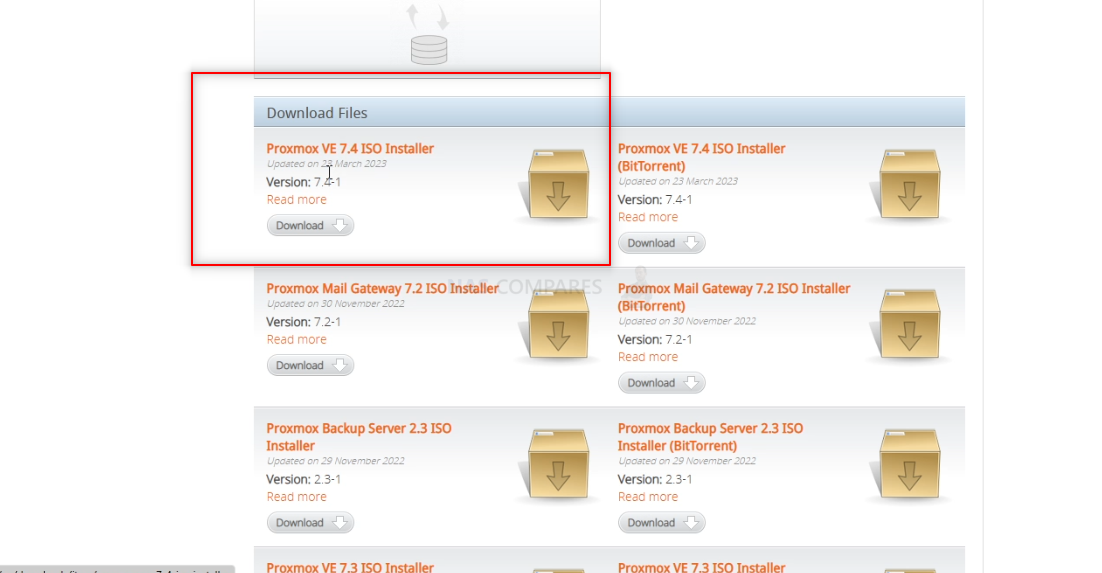
Proxmox on an Asustor NAS – Step 2, Download Rufus USB Image Tool
Head to the Rufus website and download the latest version of that tool – I recommend downloading the standalone executable file here, as then it will immediately run when you double-click the file, without installation etc. It may redirect you to Github, but it will be the same executable file. Once again, remember where you downloaded it.
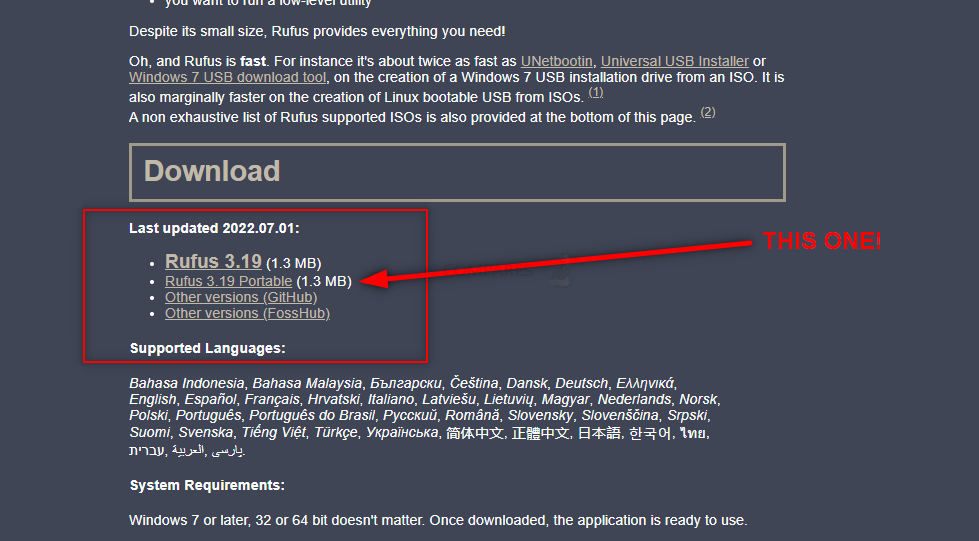
Proxmox on an Asustor NAS – Step 3, Preparing the USB
Connect the small form factor USB Drive to your system (again, this is the one I used from Sandisk) and after a few seconds, it should appear as an available USB Drive. The drive MAY need formatting (you will be prompted to do so), if that is the case, then you can format it via the system prompts and by default, it will format it to FAT32 (as long as your USB is less than 32GB). If you are not presented with a system prompt to format your USB, then you can head into My PC, or My Computer via a windows computer and right-click the drive, select ‘format’ and format it that way.
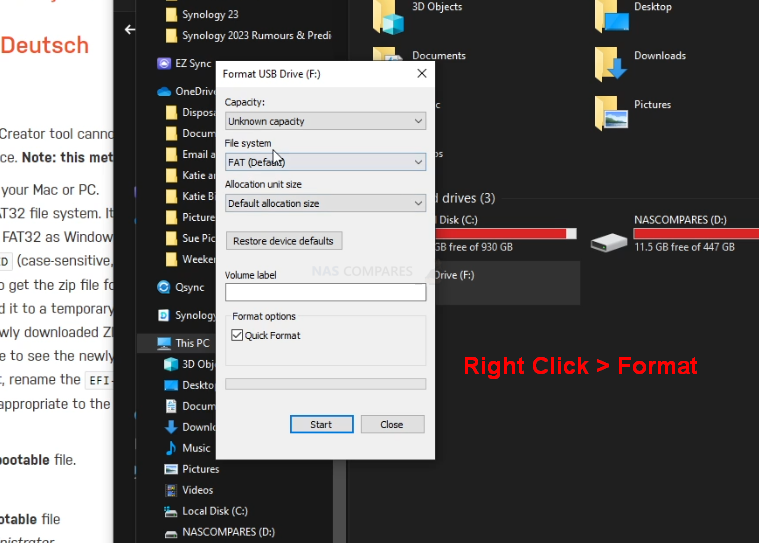
If you have used the USB for other things previously, there is a chance that the drive has existing partitions in place. For that, the quickest way to completely remove any partitions is to open up the bottom-left windows system menu as normal, and then just type diskpart and open the command-line GUI tool. From there, use the command list disk to show the available drives that are connected, you will see your USB (normally disk 1 or 2, but can differ depending on your system layout and can be spotted by the storage amount). From there, type select disk # (where # is the drive number that your USB is shown as) and then type clean, which will then remove any index structure for the drive (i.e the partitions and existing format) and then you can go back to the My Computer/My PC page and format the drive to FAT 32 as normal.

Proxmox on an Asustor NAS – Step 4, Creating a USB Installer Image of Proxmox
Open the Rufus application and from there you will see the USB Drive (listed as NO NAME, or ‘UNTITLED’, ETC) at the top. From there, look to the select image/find image option (depending on the ver. of Rufus or your USB Image Creator tool of choice) and find the Proxmox disk image you downloaded earlier). If the drive is not listed, it may have downloaded as a compressed/archive file. If that is the case, head to the location of where you downloaded Proxmox (in your file explorer, not in Rufus) and right-click the file you downloaded. If the option to ‘extract‘ is visible, then you can extract it (i.e unpack it to the original form) in that same download directory. From there, head back into RUFUS and then the Proxmox system image should be visible. Select it, then run the Rufus System image creator tool and create your USB bootable Proxmox disk image.
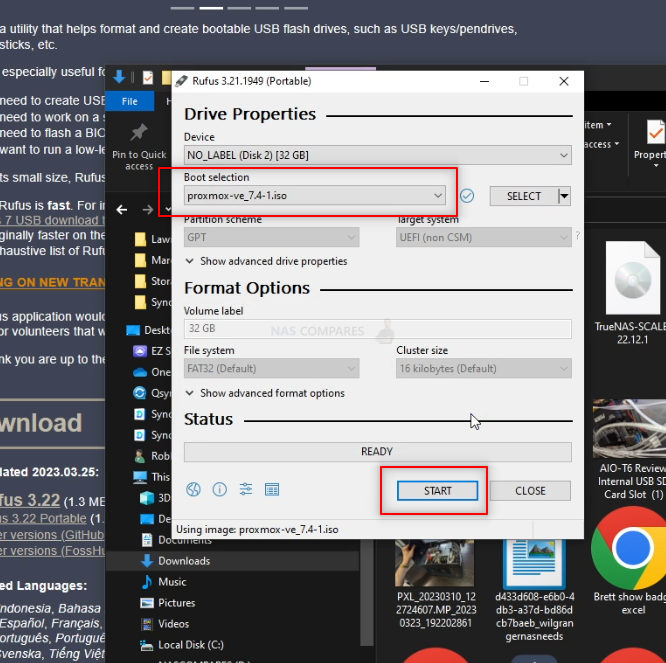
REMEMBER! This will completely format your USB drive and any files that are on that USB will be destroyed. The system image creator tool will turn the USB into a pure boot image tool – the USB will not be usable for traditional storage again unless you completely format it again.
Proxmox on an Asustor NAS – Step 5, REMOVE THE USB FROM YOUR PC!!!!!!!!!
Really, really important and sometimes overlooked. Once the USB creation is completed, you need to remove the USB (using the eject hardware safely option at the bottom right of your windows machine taskbar as normal). DO NOT accidentally leave the USB in your USB Ports for any longer than necessary. If you leave it in and your system reboots at any point (eg in a normal ‘end of day shut down, go home, reboot tomorrow’ scenario), then the system might boot directly into the Proxmox installation and although it is easy to exit from, it can change your system default boot preferences, maybe even remove your primary boot drive as the OS drive – requiring a little messing with a windows installation disk to change it back. The odds of this are very small, but not zero, so make sure to safely remove your USB drive when the Proxmox system image creator tool is completed.

Proxmox on an Asustor NAS – Step 6, (OPTIONAL) – Install an NVMe SSD
This is an optional step, but one I would certainly recommend for newer-generation Asustor NAS devices. Proxmox is a lot like a traditional computer operating system (eg Windows or macOS) in it’s architecture and will run at its best when the necessary boot files are located on a seperate, smaller and faster area of SSD/flash storage away from the general bulk storage. So, if possible/available in your Asustor NAS, I would recommend installing a smaller m.2 NVMe SSD drive and then using that as the target/location for your Proxmox installation. This is not compulsory and you can also use a single HDD or SSD in one of the main storage bays of your Asustor, however, it means that this drive will unusable for general storage (i.e in any RAID configuration or storage pool). This CAN be negated with some creative partiton creation, but I wouldn’t recommend it. Additionally, do NOT try to install Proxmox on another USB drive that is connected to the system – this isn’t particularly stable and tends to result in a poorer Proxmox experience. M.2 NVMe bays and their location in the Asustor NAS changes depending on the system. Some allow you to access these bays via the main HDD 3.5″ bays, whilst others (the majority) require you to remove the external chassis casing to access these bays (eg the TS-453E, TVS-872X, TS-873A, etc).

Reminder – Proxmox is NOT a big program and you can use an SSD as small as 32GB and still have a tonne of provision for future storage space. However, M.2 NVMe SSDs are not available in smaller sizes than 120GB. Lower size than this and you will generally only find 2240 SSDs and/or SATA M.2 SSDs. These are still perfectly fine to use, but the performance difference between SATA and NVMe (PCIe) is HUGE! You can find many SSD options here on amazon for as little as $30 – Find Low Capacitiy and Low Price M.2 NVMe SSDs HERE on Amazon (already filtered the results)
NOTE – If you plan on upgrading the memory of your NAS to 4GB-8GB-16GB or higher (in order to use ALL of the features of Proxmox to their fullest extent), I would recommend doing so at this point before rebuilding the physical chassis again, as many Asustor NAS have the 2nd SODIMM memory slot in really tight locations.
Proxmox on an Asustor NAS – Step 7, Connecting the USB, Keyboard and HDMI Monitor
Next, we need to connect the external means to install Proxmox on the Asustor NAS. Unlike when you set up your Asustor NAS for the first time, Proxmox cannot typically be installed via the network like ADM. Proxmox requires you to use a KVM (keyboard, Video Mouse – though you won’t need a mouse!) and go through the installation using a low-res graphical user interface. Now you will ONLY need this setup/items for the installation and initialization of your Proxmox server and after that, you will be able to use the server over the network/internet as normal. You are going to need a basic USB Keyboard (not a Bluetooth or wireless one, as these may need drivers to run and you cannot install drivers at this point) and an HDMI Monitor/TV. You CAN use a mouse, but it is not hugely necessary and 99% of the choices in the setup of Proxmox can/will be via keyboard input. Also, I would also recommend connecting the NAS to the network during setup as this will allow the system to assume certain network values during setup that will save a tonne of time later. Once that is all connected, do NOT turn the NAS on yet – there is one small and slightly time-sensitive thing to do.

Proxmox on an Asustor NAS – Step 8, Accessing the BIOS Menu of your Asustor NAS
Now that your Asustor NAS is all connected and you are ready at your keyboard/Monitor, turn the NAS on and wait till you hear a beep (should take between 5-15secs depending on the Asustor NAS). As soon as your hear that noise (and likely see a flashing character or underscore on the monitor screen), you need to continuously hit the ESC / F12 / F2 and/or DEL keys (not at the same time, just back and forth). One of these will result in the system displaying the blue BIOS menu (it changes between motherboards and Asustor uses a mixture of mobos in their Intel and AMD-powered systems). You need to be quick, as you only have about 3 seconds to do this before the Asustor will automatically boot from the small internal 4GB/5GB flash OS module that boots into Asustor.
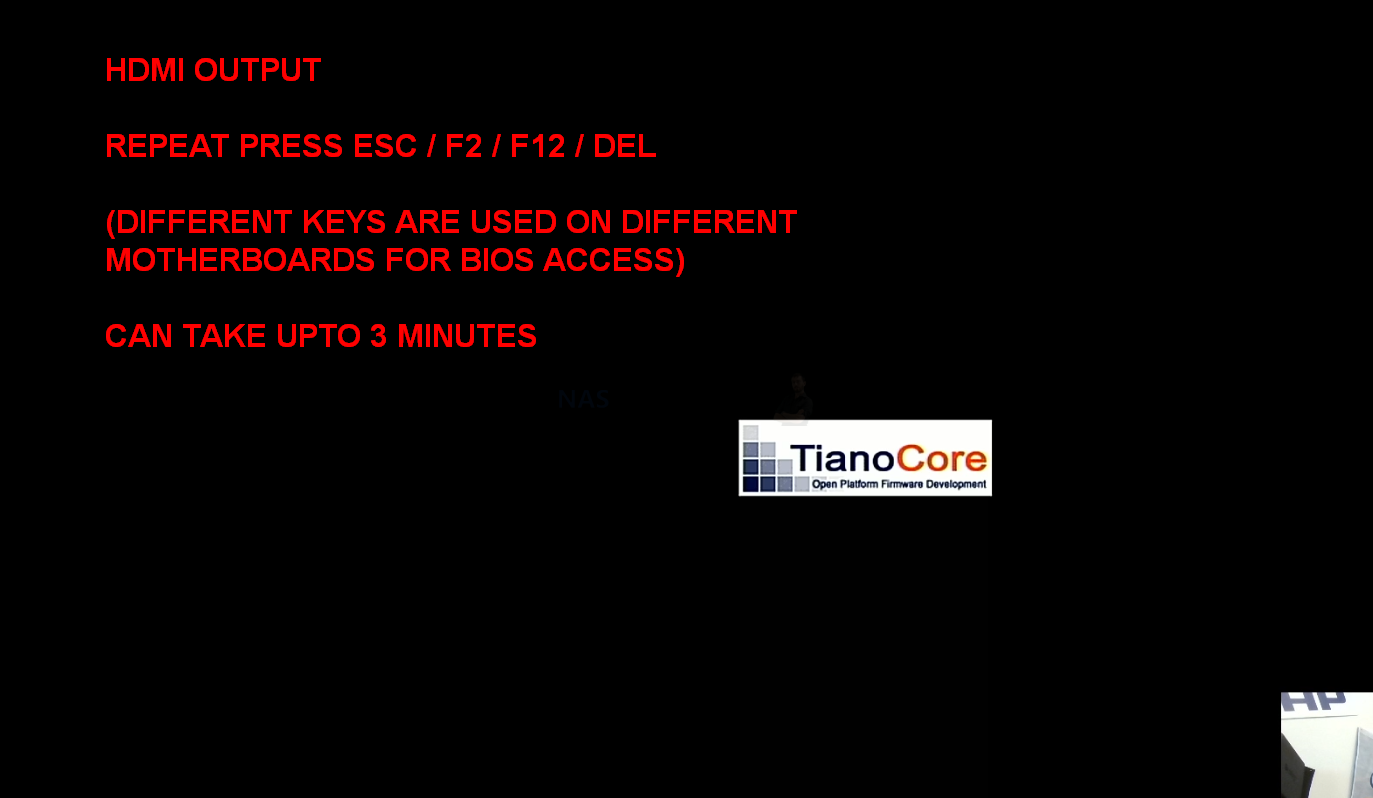
Proxmox on an Asustor NAS – Step 9, Booting from the New Proxmox Installer USB
Next, you need to tap ‘RIGHT‘ on the keyboard and head to the ‘Save & Exit’ option. At the bottom, you should see, under the ‘boot override‘ option, your USB Drive. Tap ‘DOWN‘ until you are highlighting the USB and then tap ‘Enter‘ or ‘Return‘ on your keyboard, as this will push the Asustor to boot from that USB and begin the Proxmox installation. For now, we just need it to read from this USB this one time. If you already know the internal drive you plan on installing Proxmox onto (eg an M.2 NVMe SSD or a SATA SSD) that is already inside the system, make sure to change the boot priority of option #2 to THAT drive. As then, later on after the USB is removed, the system will automatically switch to the proxmox installed drive for the future.
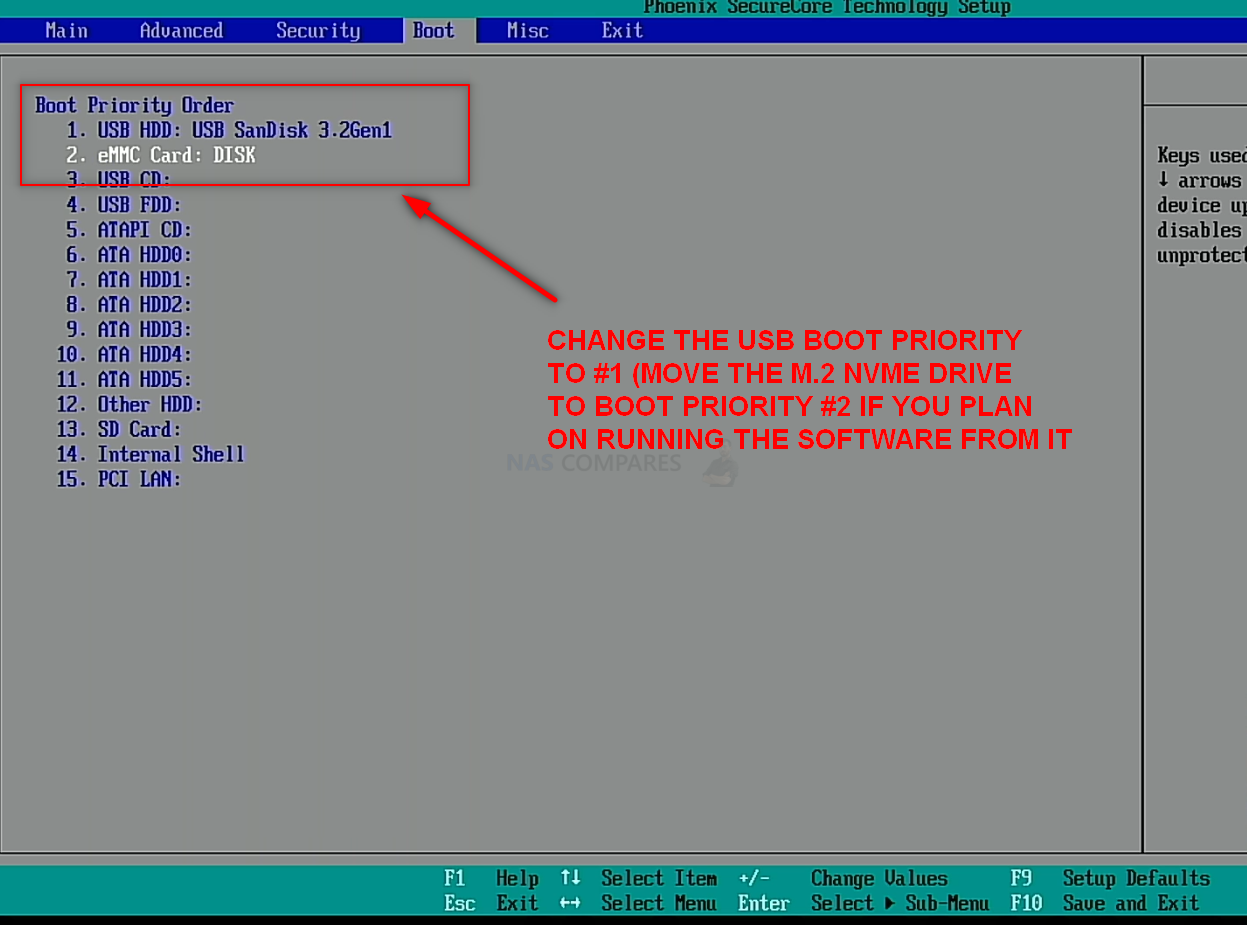
Proxmox on an Asustor NAS – Step 10, Rebooting and Starting the Proxmox Installer
This next step is a bit of a quick one. Around 5-15 seconds after you selected the USB Drive in BIOS, the screen will display the Proxmox Installer option page and all you need to do is navigate the config choices to set up your Proxmox NAS the first time. Select ‘Install Proxmox VE‘.
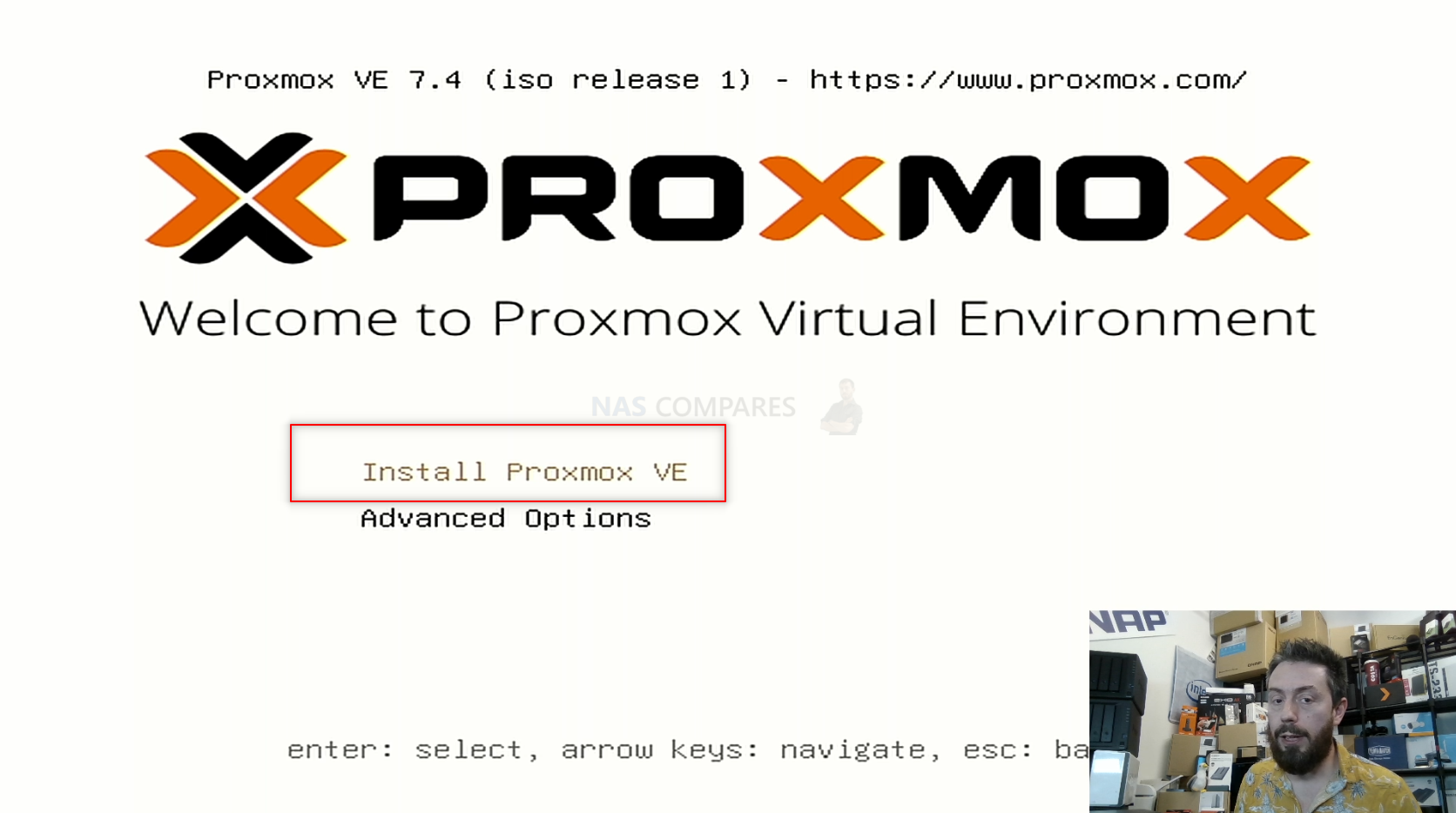
Next, the Terms and Conditions will be displayed. Scroll through as appropriate, and either use the mouse or ‘tab’ key to make your way to ‘Agree’ and click enter.
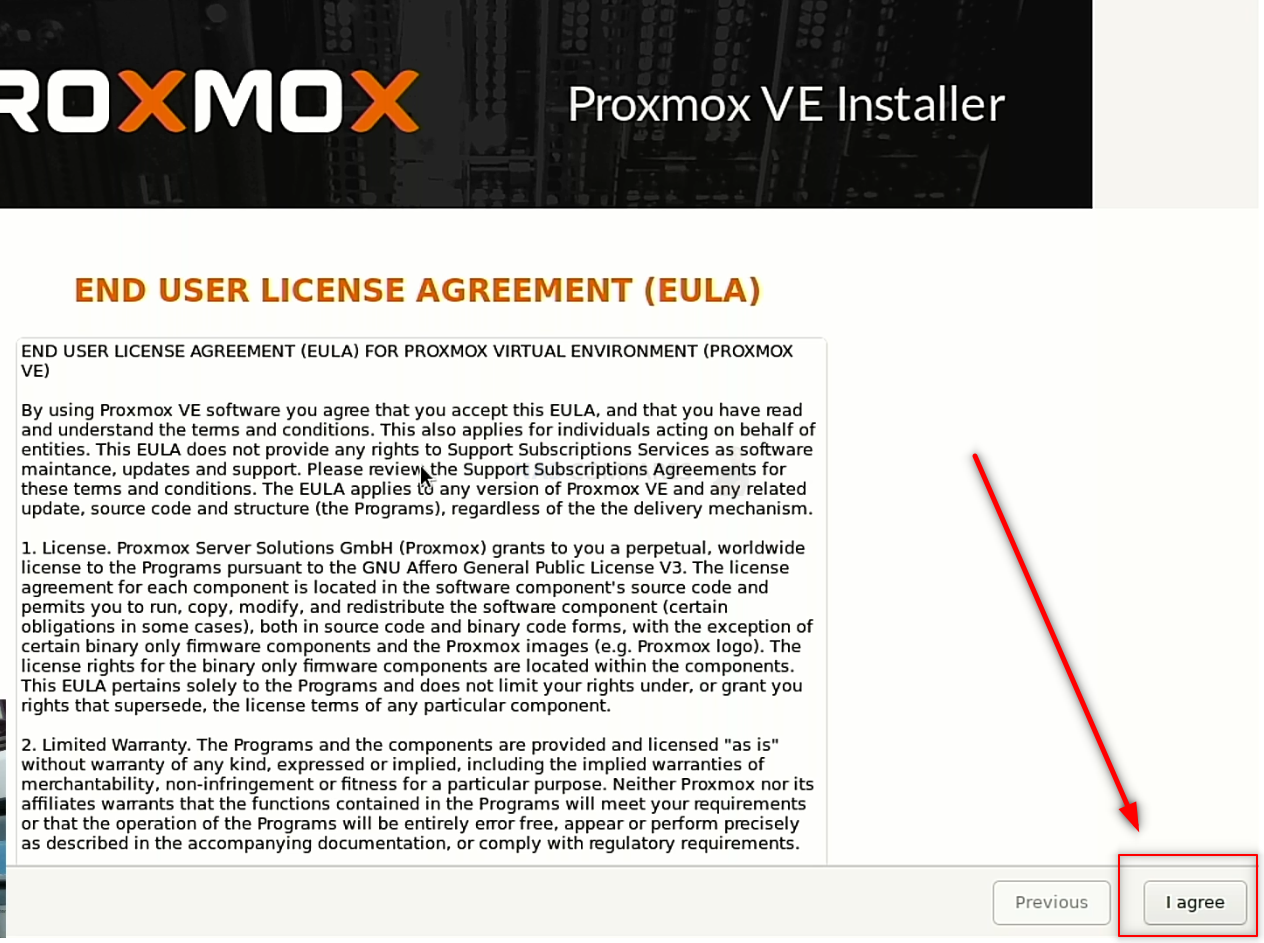
Next enter your location, timezone and keyboard layout, then click ‘Next’.
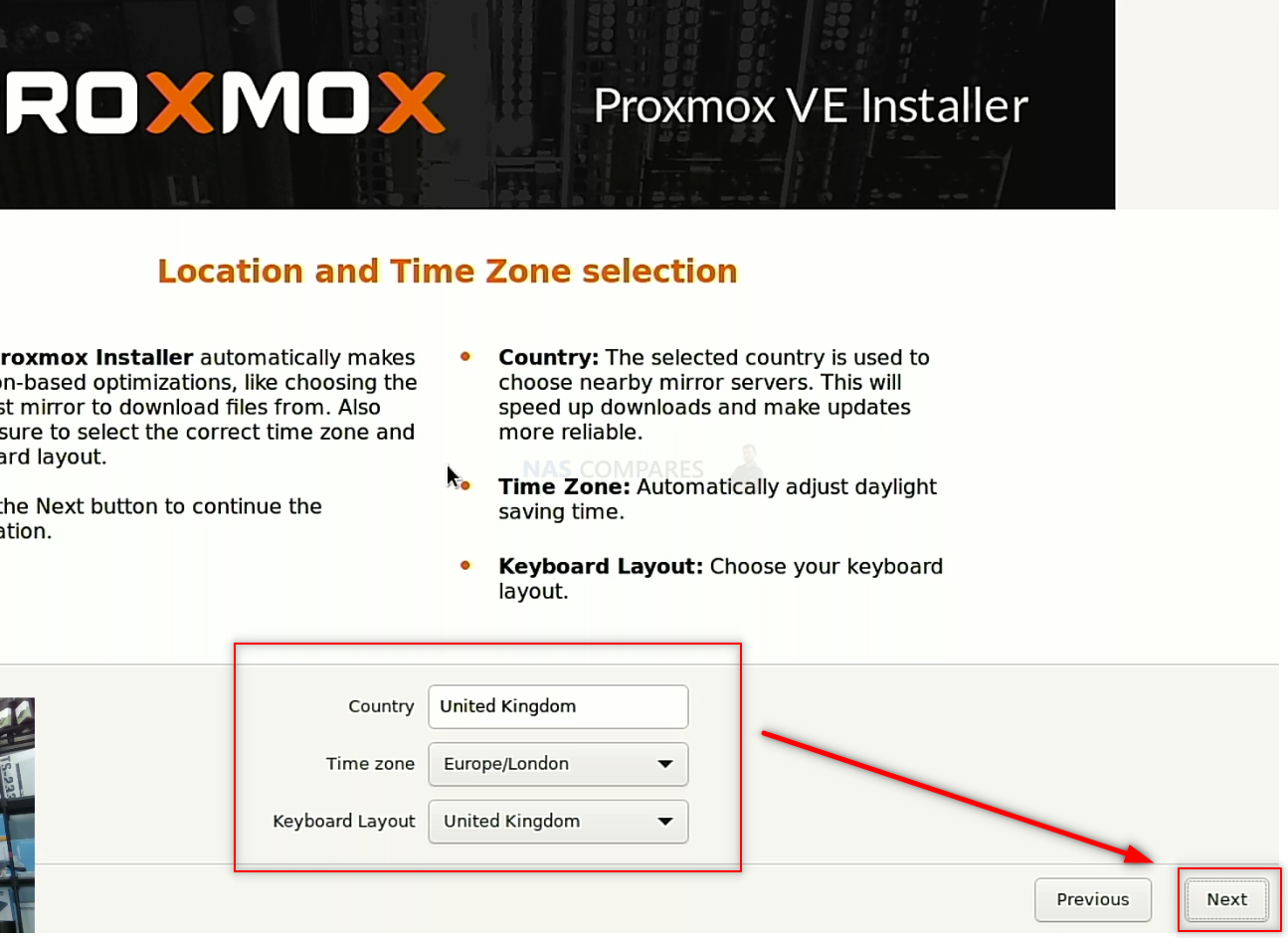
Enter the password you wish to use for the ‘root’ account. This is the super-user (i.e All Access admin), which you can amend later on if you choose to. Additionally, add your email address for use in notifications, system alerts and abnormal behaviour reports. Then click ‘Next’.
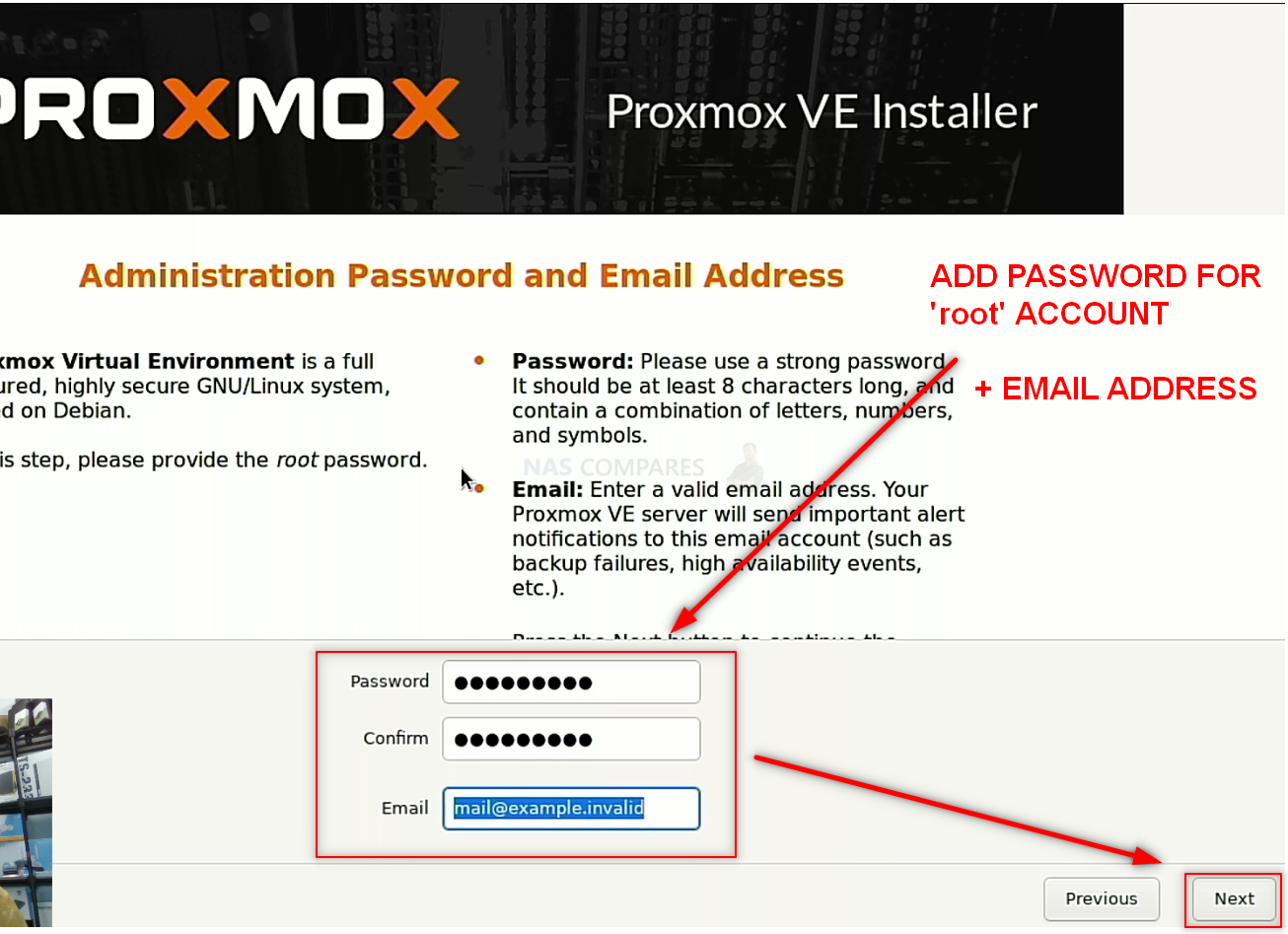
Next, you need to configure your network connectivity. If your Asustor NAS has multiple ethernet ports, select which one you want to use as the Management Interface, for system software access. In the Hostname area, if you plan on only using this system on the local area network (you can change this later), just put ‘pve.lan’. The system will preselect an IP dynamically and arrange the DNS/Gateway, but again you can change all this later. You should DEFINITELY amend this si you are going to start giving Proxmox/VMs external access points. When you are satisfied with your setup, click next.
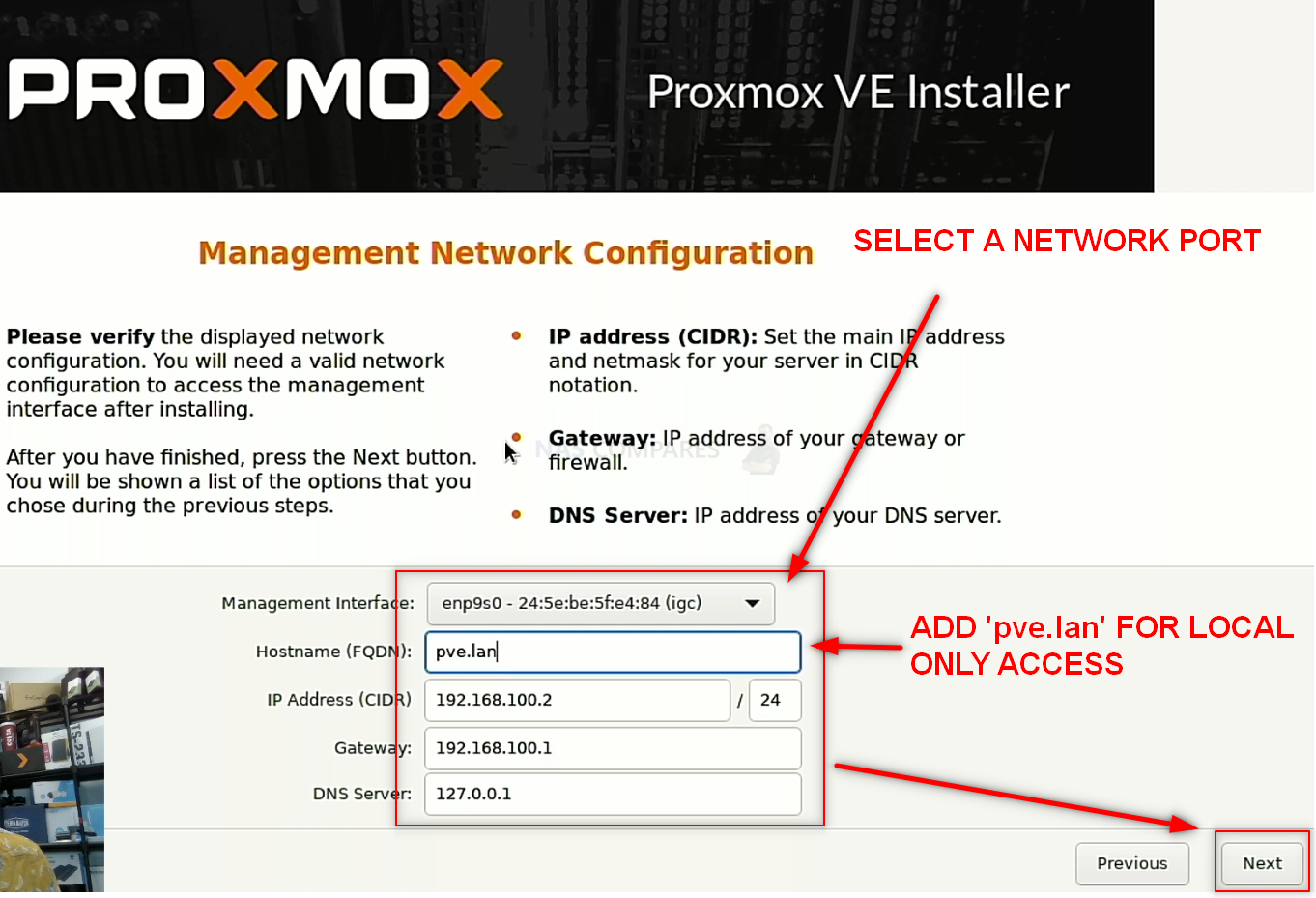
The system setuP will display a summary of the choices and configs you hav made and invite you to confirm and install the Proxmox software. Make sure to uncheck the box that suggests a reboot after the installation is complete. This is optional step and I only suggest it because it will allow you to remove the USB between the installation and first-time boot, ensuring the system doesn’t boot back into the USB installer afterwards, but recent versions of Proxmox actually take this into account and will go straight into the Proxmox boot disk – still, I would nevertheless factor in chance to remove the USB in the middle nonetheless. When you are ready, click ‘Install’ on the bottom right.
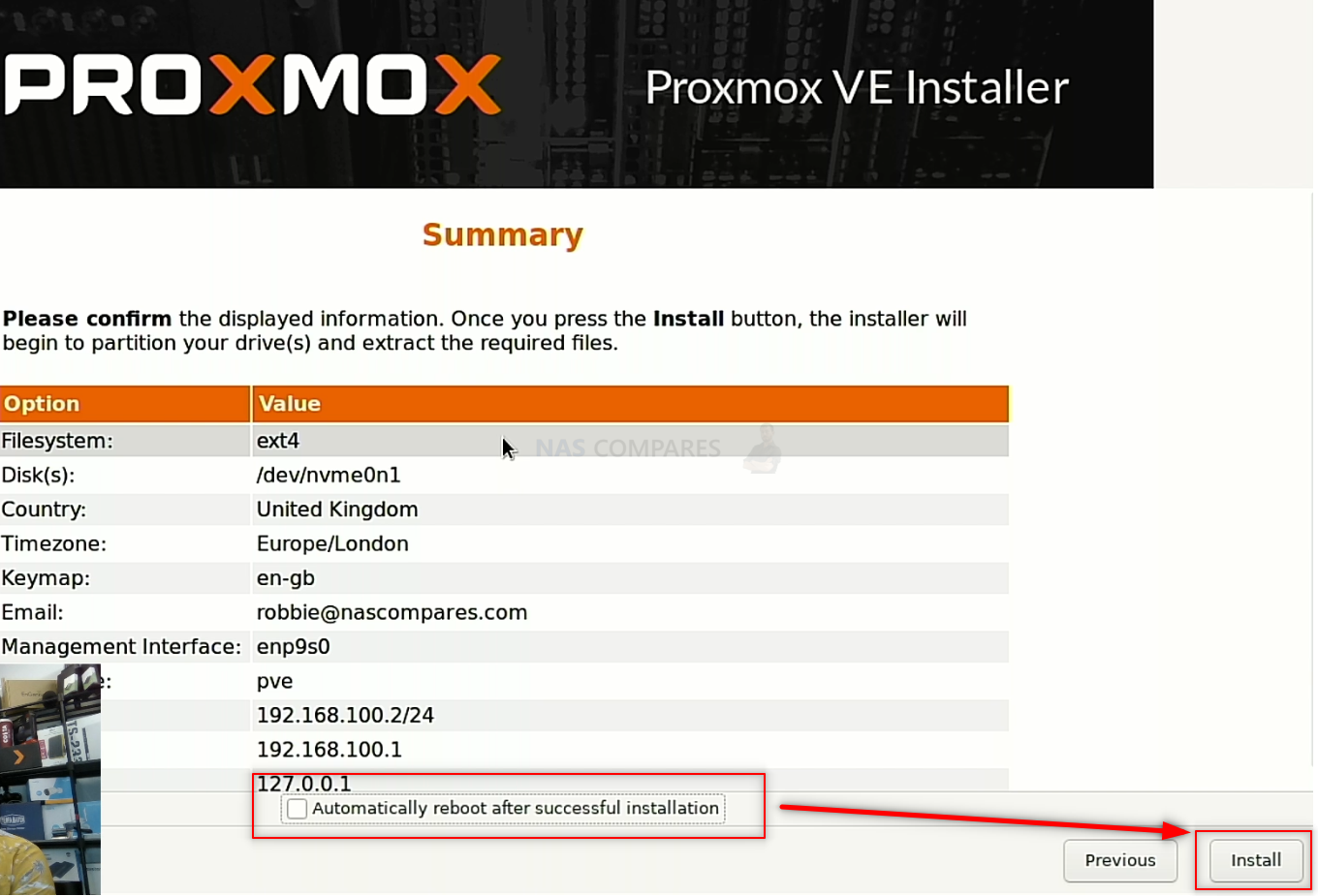
Installation of Proxmox will be quite quick, around 3-5 minutes. The system will let you know when the installation is done and, if you unchecked the box for auto reboot, you will be presented with your system’s local IP and port config.
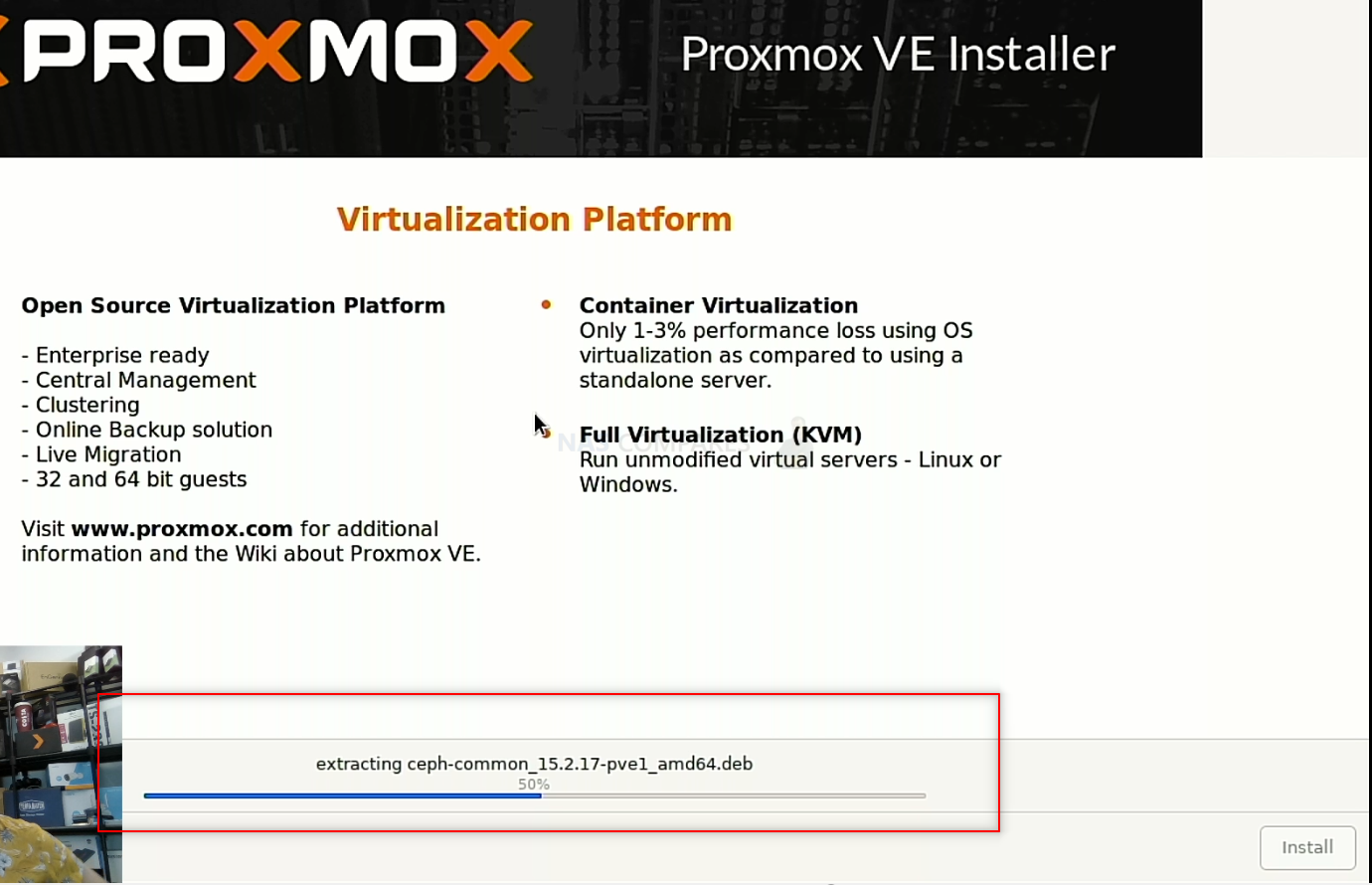
You can now power down / reboot the system. Be sure to make a note of that IP that IP and Port number for when you want to access the Proxmox Asustor NAS server after it reboots – there is a small % chance that the IP might have dynamically changed (based your own network architecture), but there is another way to find the device on your network. Select Shutdown or Reboot as appropriate.
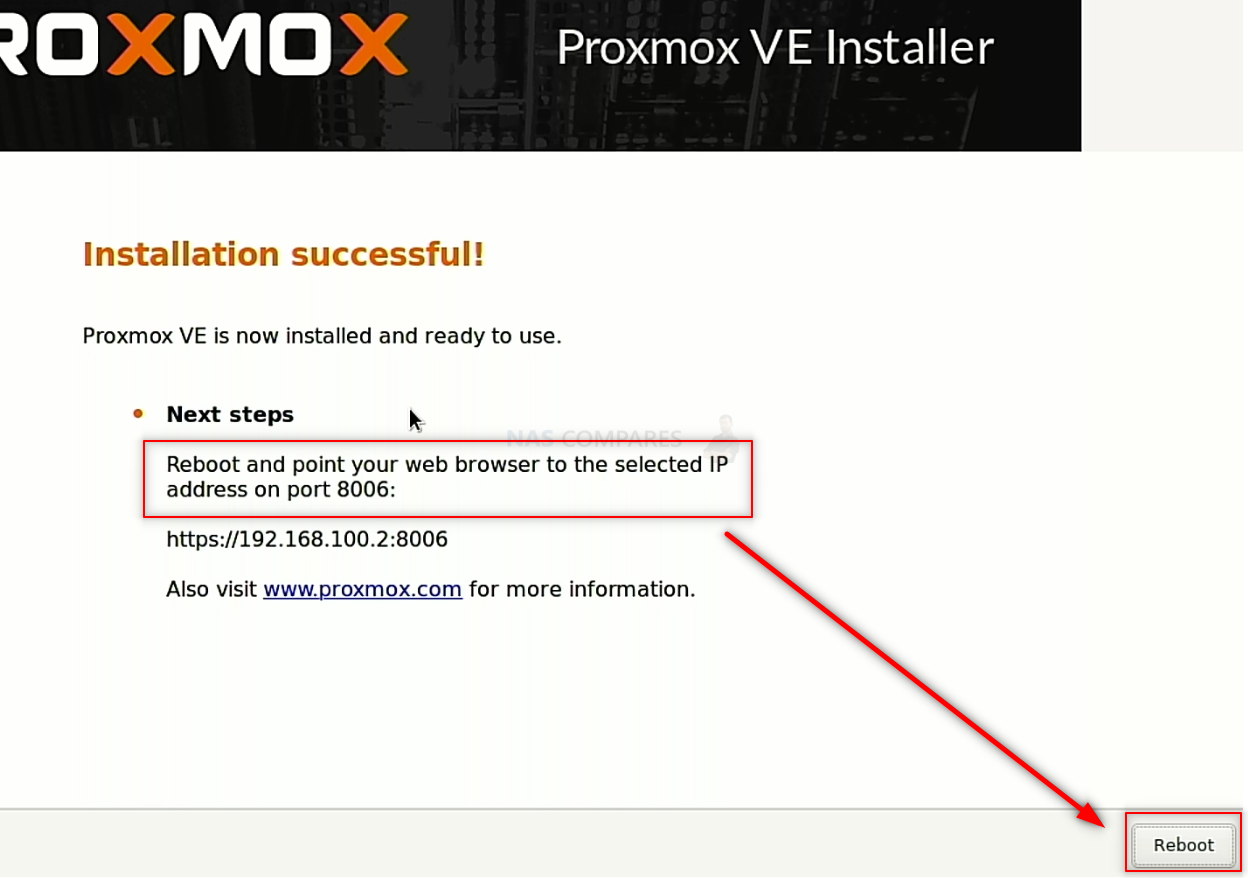
The system (via the HDMI interface) during the reboot cycle will give you a heads up when to remove the USB drive. Next time the system boots up, it should access the newly created Proxmox boot drive.
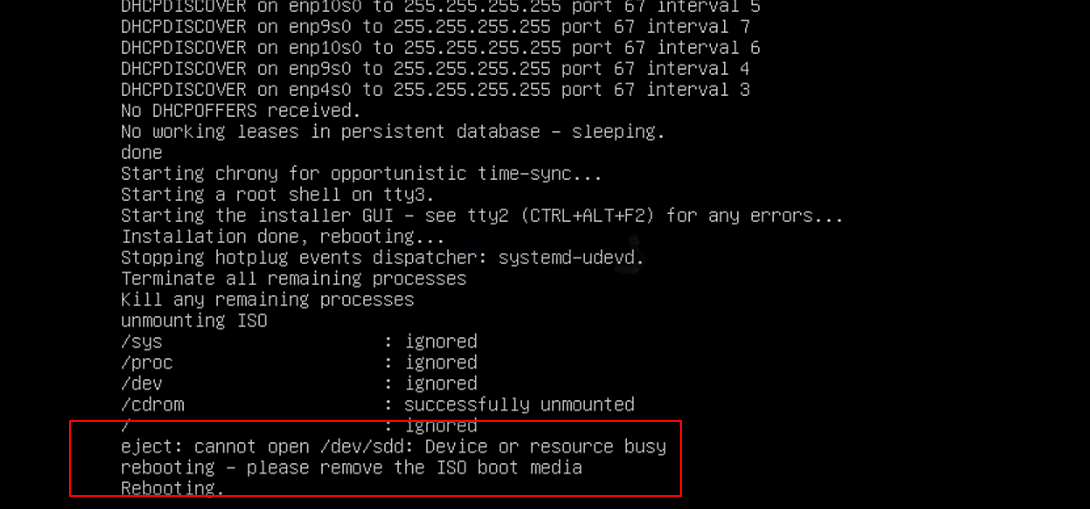
If the Promox boot drive boots fine, skip ahead to step 9. Otherwise, read below how to chance the boot drive arrangement again.
Proxmox on an Asustor NAS – Step 8, Remove the Boot USB Drive AND CHANGE BIOS!!!
Once your Asustor NAS has fully powered down, you need to disconnect the USB drive you installed earlier with Proxmox boot loader on it. You need to do this otherwise, when you reboot the Asustor NAS, it can potentially reboot into the bootloader again. You can skip past this and/or it will not action a reinitialization without your input, but better to remove the USB and therefore allow the system to always immediately boot into the Proxmox system you just created. Next, you need to head back into the BIOS from earlier. Keep the Keyboard and HDMI Monitor connected and use the same method you used earlier during the initial boot of the Asustor (pressing F12 /F2/ESC/Delete repeatedly when you hear the first Asustor beep after about 10-15 secs) and as soon as you are greeted with the familiar blue BIOS screen. From here, tap right a few times to highlight the ‘Boot’ option and change the option for Boot Priority #1. The default is Asustor OS, you need to change it to the drive you installed Proxmox on (whether that is a SATA/NVMe SSD or one of the main storage bays).
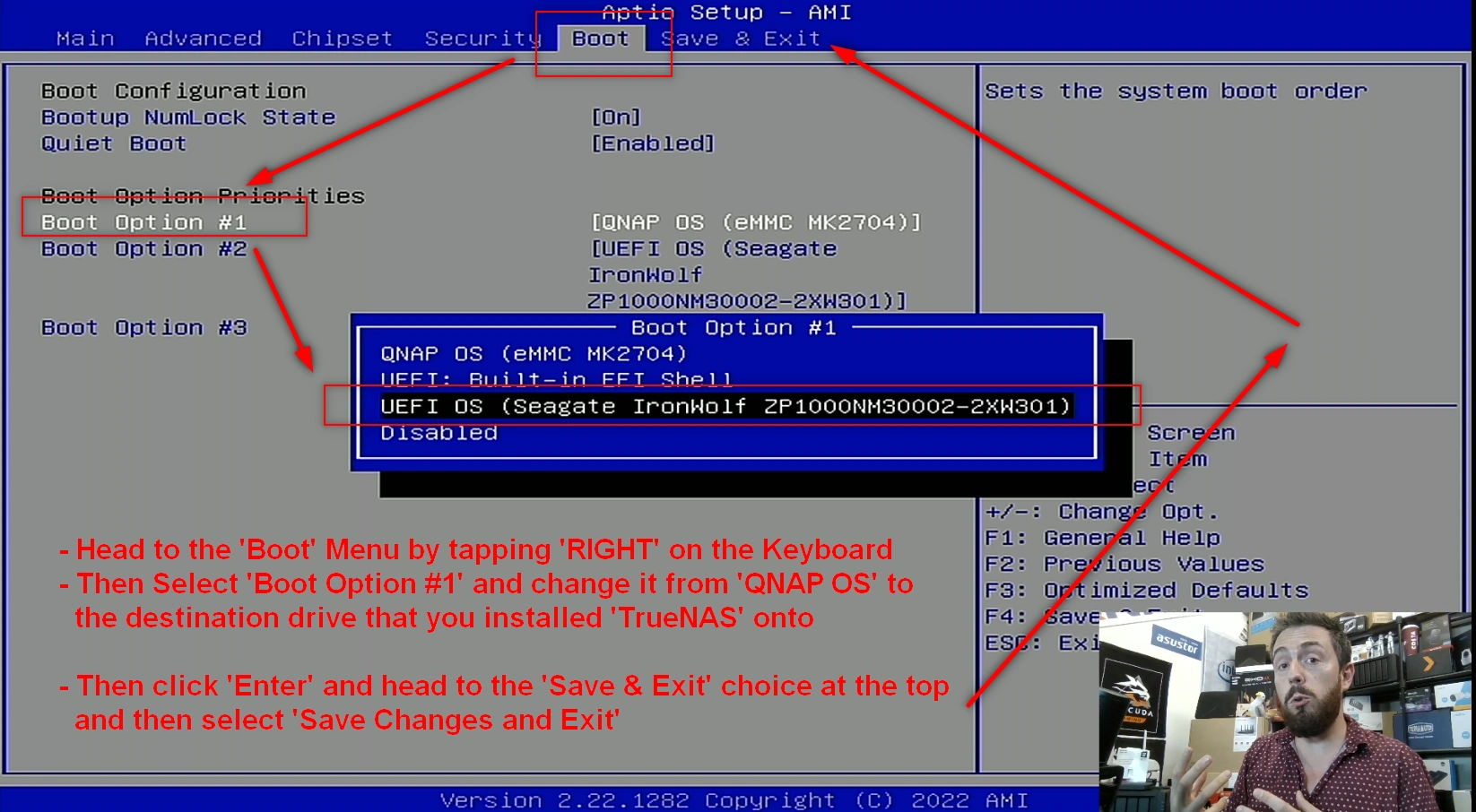
This will change the boot order to allow the system when it is first powered on to always boot into Proxmox. After this, you can click right again in the BIOS menu to select the option to Save and restart. The system will then boot into the Proxmox initialization (first-time setup).
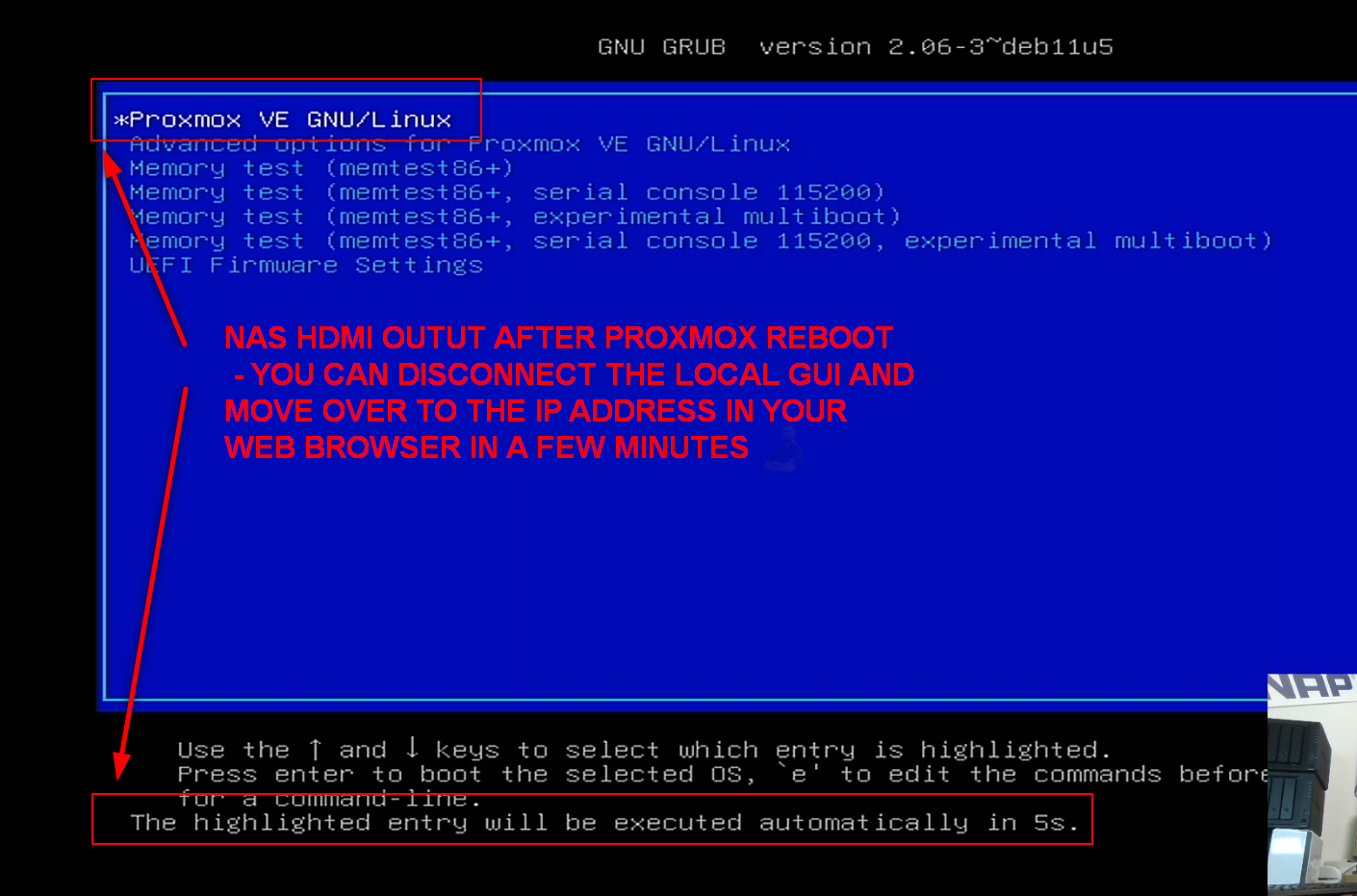
Proxmox on an Asustor NAS – Step 9, Reboot the NAS
Upon rebooting the Asustor into Proxmox (can take up to 5 mins, but usually much quicker). You have two options with how to access the configuration and controls. You can use the HDMI+Keyboard if you choose for console/command level access.
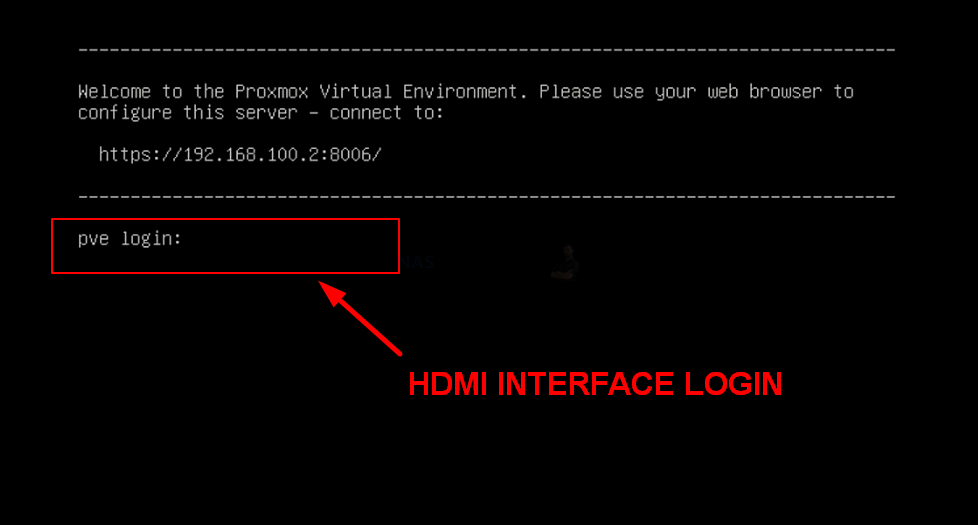
Alternatively (much more recommended), use a program such as Advanced IP Scanner, which is free and VERY useful anyway, or even network command prompt) to scan your local area network and find where the Asustor with Proxmox is located (i.e it’s IP). This IP (eg 192.168.100.2) is what you put into the URL bar ofay web browser and it will load into the login GUI for Proxmox. From here you will need to use the username ‘root’ in combination with the password that you created during initialization.
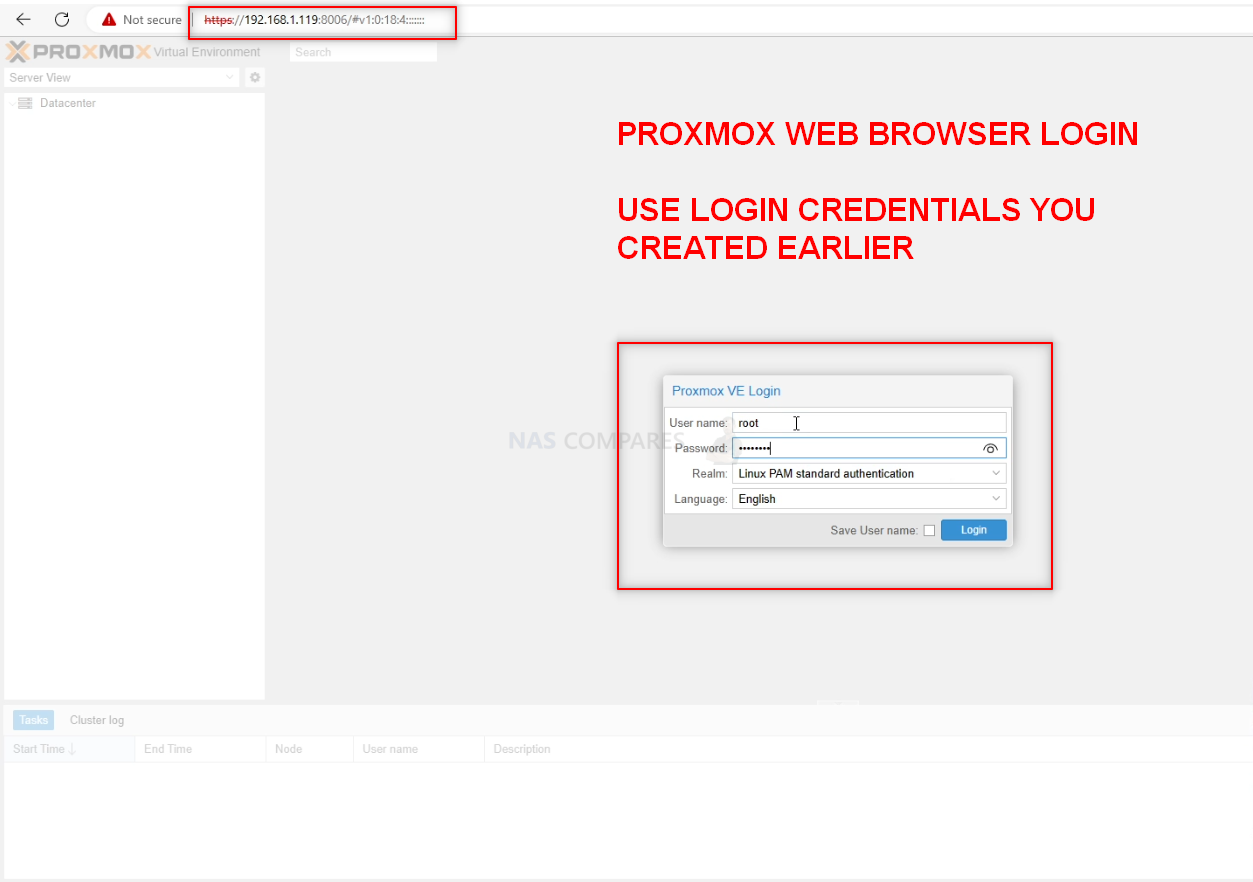
And that is about it. You now have Proxmox installed as the default OS of your Asustor NAS. From here you can do anything and everything that his highly regarded virtualization server software offers.
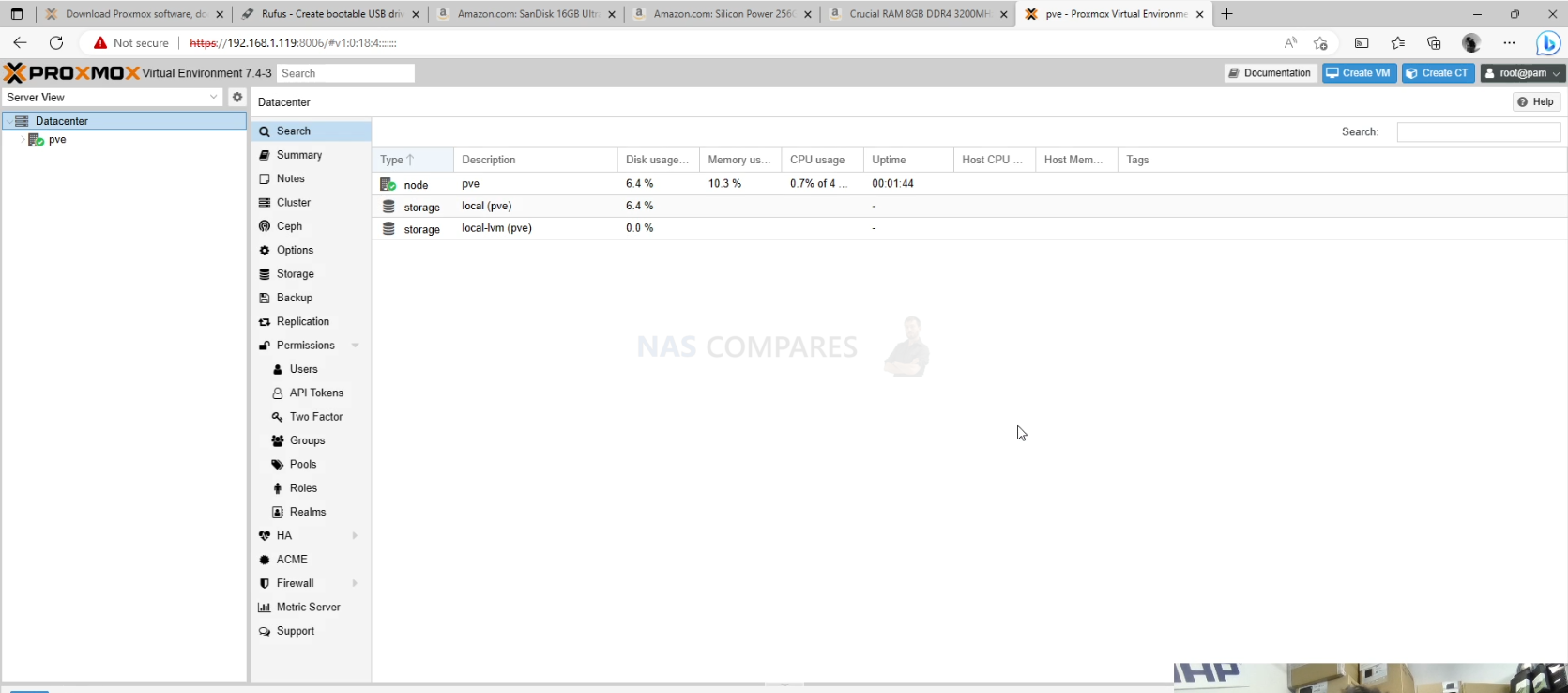
EXTRA – How to Reverse Your Asustor NAS from Proxmox to Asustor ADM / ADM Software Again
Now, it is worth remembering that switching your Asustor NAS to run Proxmox instead of ADM is not a one-way street and you can reverse this relatively easily. Do remember first though that:
- Any data on the HDD/SSDs inside the Asustor that were used in Proxmox server setup will not be accessible/usable with the Asustor NAS system and will likely be flashed/formatted during the Asustor ADM reinitialization
- You will need your Keyboard and HDMI Monitor again in order to get back into BIOS
- If you kept your original Asustor RAID Pool on HDDs etc to one side (i.e you removed the already configured storage media in their RAID from the Asustor when you changed to Proxmox and put these drives safely to one side), you should be able to migrate this data back into the Asustor NAS during re-initialization with ease. That said, YOU SHOULD ALWAYS HAVE A BACKUP FOR THIS DATA REGARDLESS
In order to reverse the Asustor NAS from Proxmox back to Asustor ADM Software, you need to (from a cold boot) access the BIOS menu again (so, at boot, with your Keyboard and monitor connected, press the DEL and/or F12 key over and over when the Asustor beeps, like before) and when you reach the BIOS menu, tap RIGHT until you reach the ‘Boot page. Then change the ‘Boot Option #1’ option from the Proxmox installation drive back to the Asustor OS (internal flash 5GB module). Once that is done, head into the ‘Save & Exit‘ and then select ‘Save Changes and Restart‘. Doing this will restart the Asustor NAS and it will automatically boot into the Asustor ADM boot sequence. From here your NAS will either automatically boot into the Asustor Setup page OR (if you have your original Asustor NAS RAID drives, with their Pools, Volumes, etc) it will just boot into the Asustor NAS software as normal.
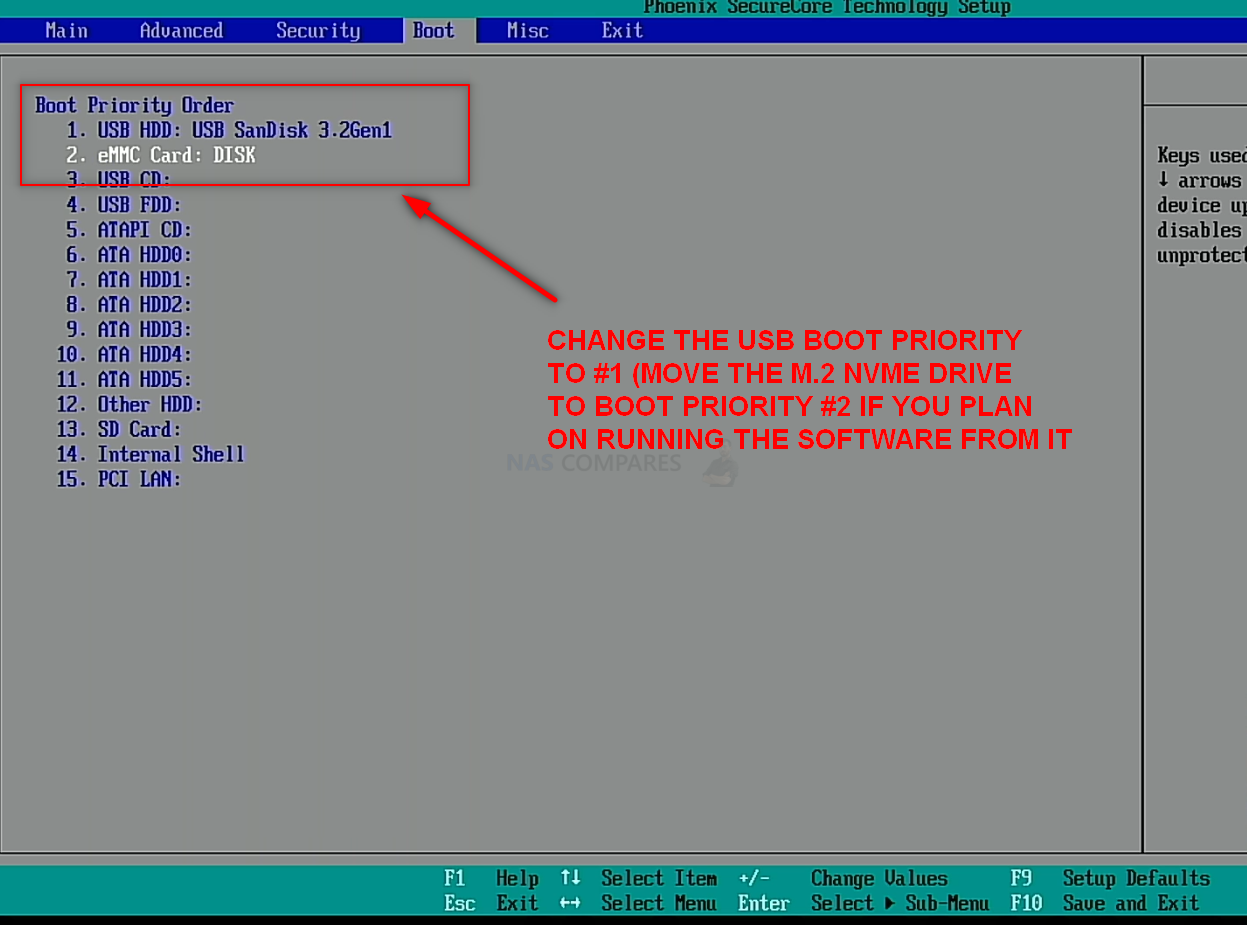
Thanks for reading! I hope you found this helpful and that it really helped you to make the most of your storage. Want to help me continue to make more guides, reviews and tutorials on the subject of NAS? Then you can do so in a few different ways (any of which I will be eternally grateful for if you choose to!). You can visit the ‘Support NAS Passion’ page HERE and see a few different ways that you can help us keep the lights on. Alternatively, you can use one of the links below to shop for your hardware today or in future (visiting those sites via the link below ensures that we get a mall commission on absolutely anything you purchase – and doesn’t cost you anything extra). Finally, if you want to support us in spirit rather than financially, recommend our blog to a friend or professional colleague or share a link on your social media site of choice. Thank you for reading and have a fantastic week!
| Where to Buy a Product | |||
|
|
    
|

|
VISIT RETAILER ➤ |
 |
    
|

|
VISIT RETAILER ➤ |
 SUBSCRIBE TO OUR NEWSLETTER
SUBSCRIBE TO OUR NEWSLETTER 
[contact-form-7]
 Join Inner Circle
Join Inner Circle Get an alert every time something gets added to this specific article!
 Subscribe
Subscribe
This description contains links to Amazon. These links will take you to some of the products mentioned in today's content. As an Amazon Associate, I earn from qualifying purchases. Visit the NASCompares Deal Finder to find the best place to buy this device in your region, based on Service, Support and Reputation - Just Search for your NAS Drive in the Box Below
Need Advice on Data Storage from an Expert?
Finally, for free advice about your setup, just leave a message in the comments below here at NASCompares.com and we will get back to you. Need Help?
Where possible (and where appropriate) please provide as much information about your requirements, as then I can arrange the best answer and solution to your needs. Do not worry about your e-mail address being required, it will NOT be used in a mailing list and will NOT be used in any way other than to respond to your enquiry.
[contact-form-7]
Need Help?
Where possible (and where appropriate) please provide as much information about your requirements, as then I can arrange the best answer and solution to your needs. Do not worry about your e-mail address being required, it will NOT be used in a mailing list and will NOT be used in any way other than to respond to your enquiry.
[contact-form-7]
 Ko-fi or old school Paypal. Thanks!To find out more about how to support this advice service check HEREIf you need to fix or configure a NAS, check Fiver
Have you thought about helping others with your knowledge? Find Instructions Here
Ko-fi or old school Paypal. Thanks!To find out more about how to support this advice service check HEREIf you need to fix or configure a NAS, check Fiver
Have you thought about helping others with your knowledge? Find Instructions Here

|
 |
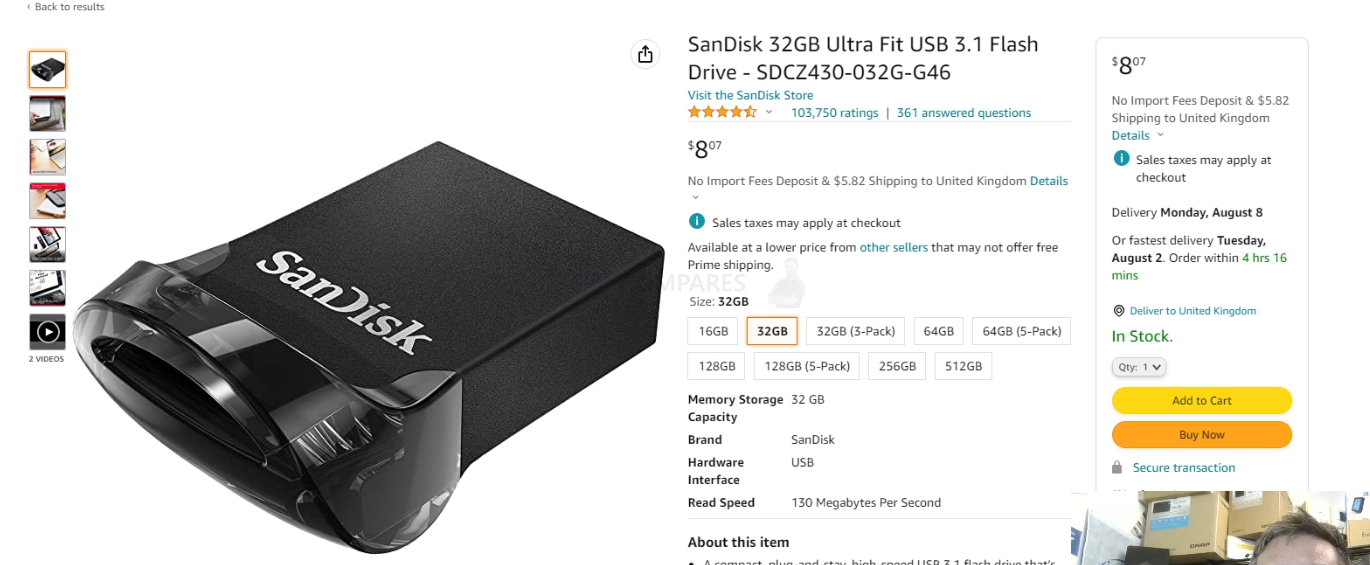


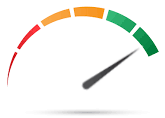
 Fastest available Gen5 drive
Fastest available Gen5 drive High cost is anticipated
High cost is anticipated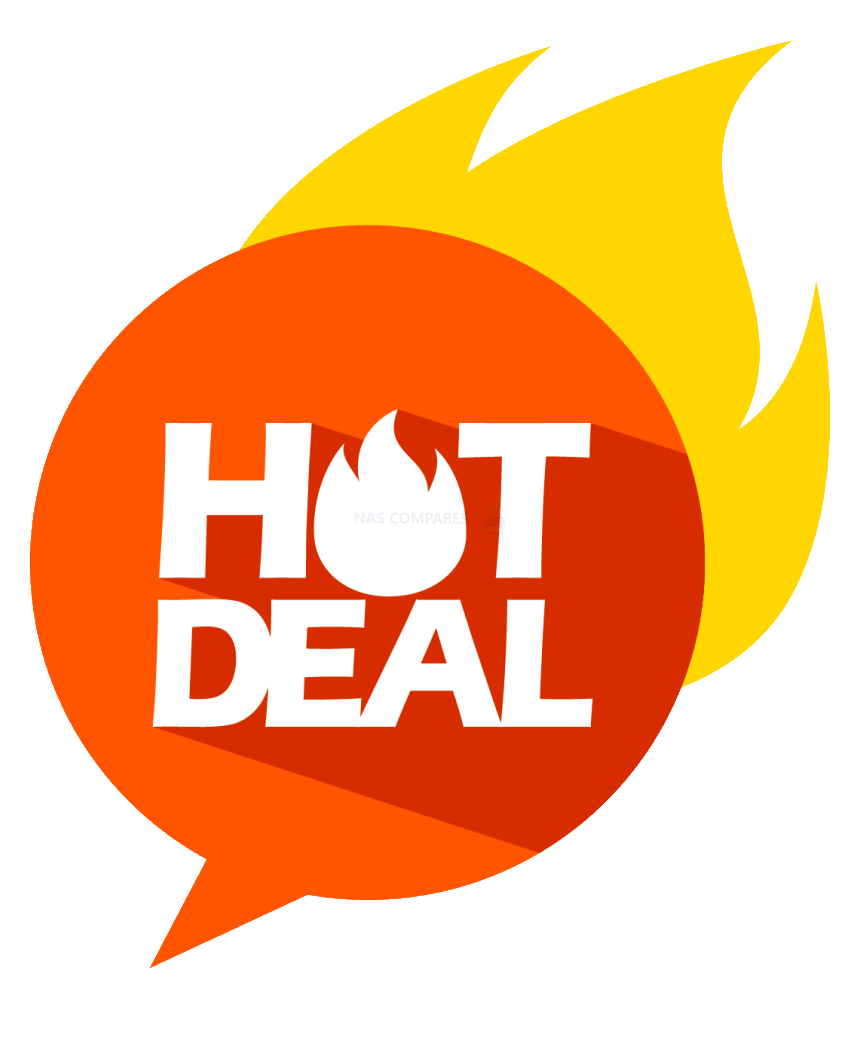 DEAL WATCH
DEAL WATCH
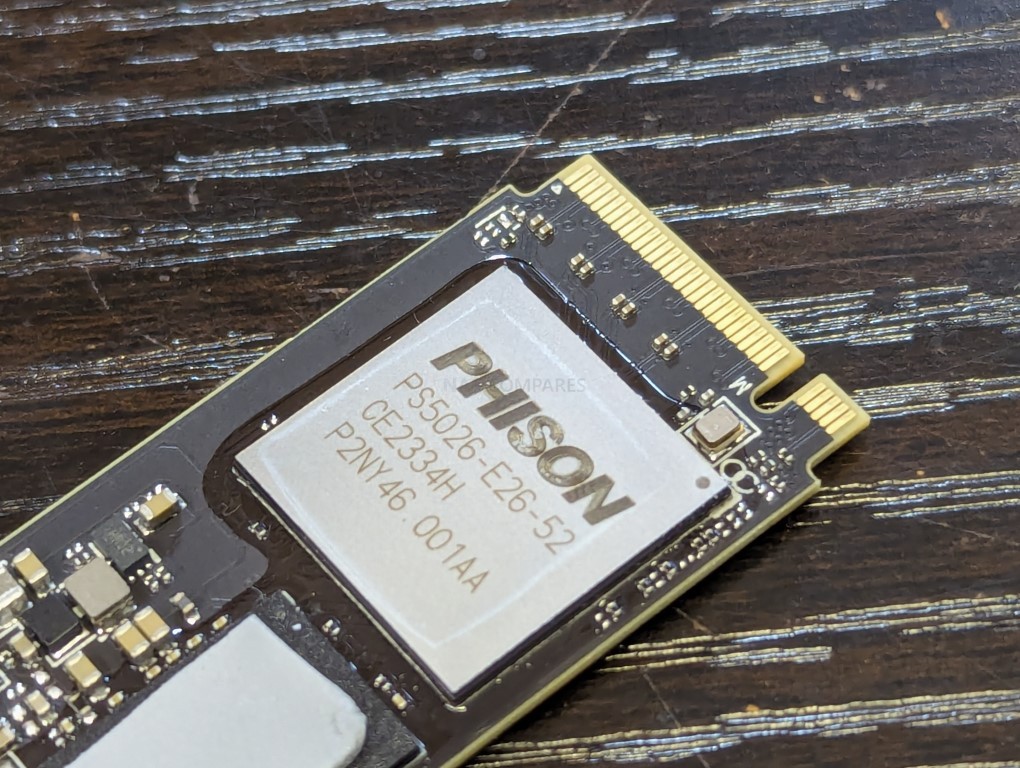

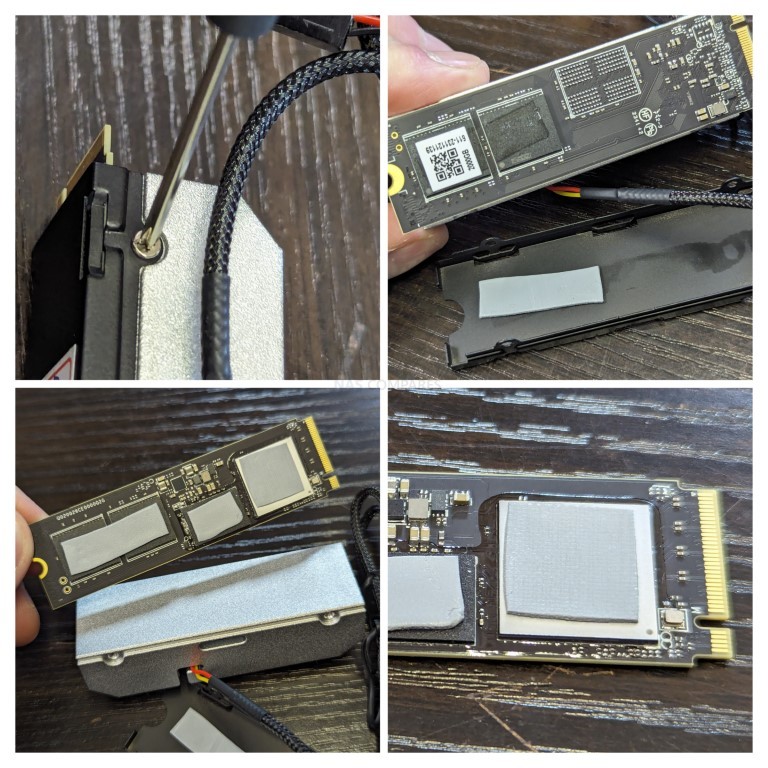

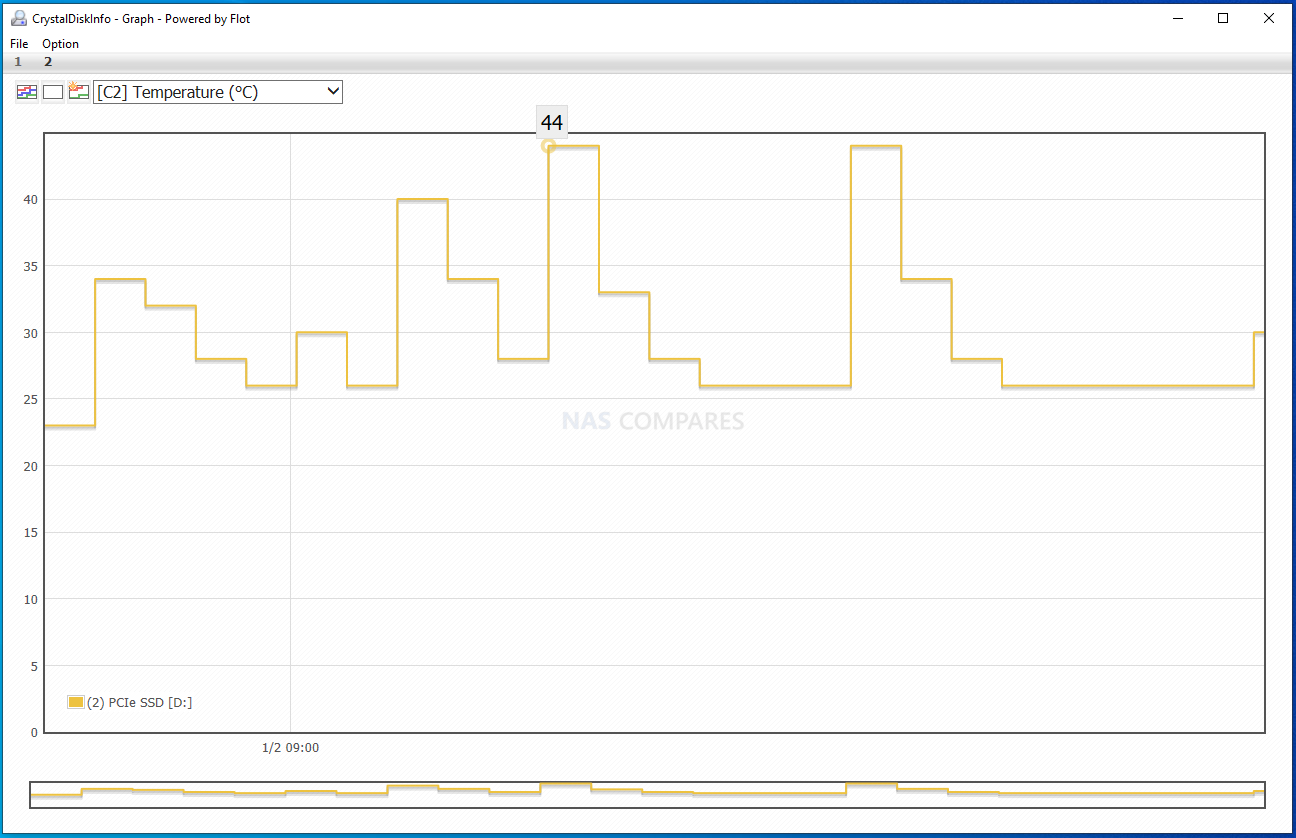

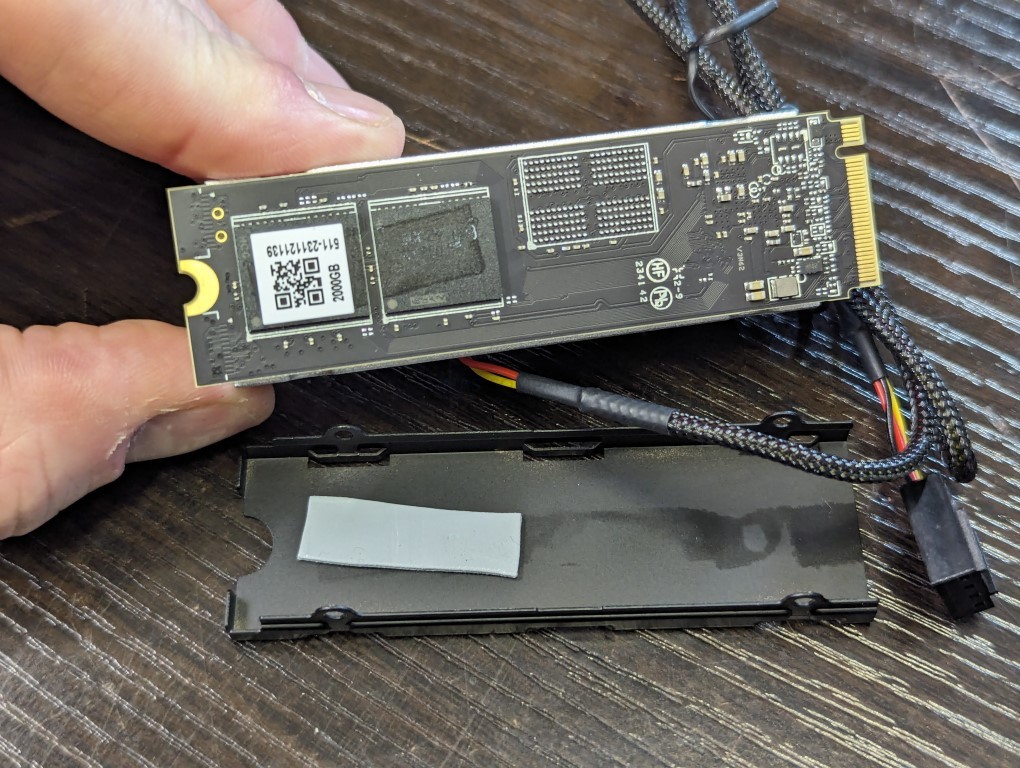

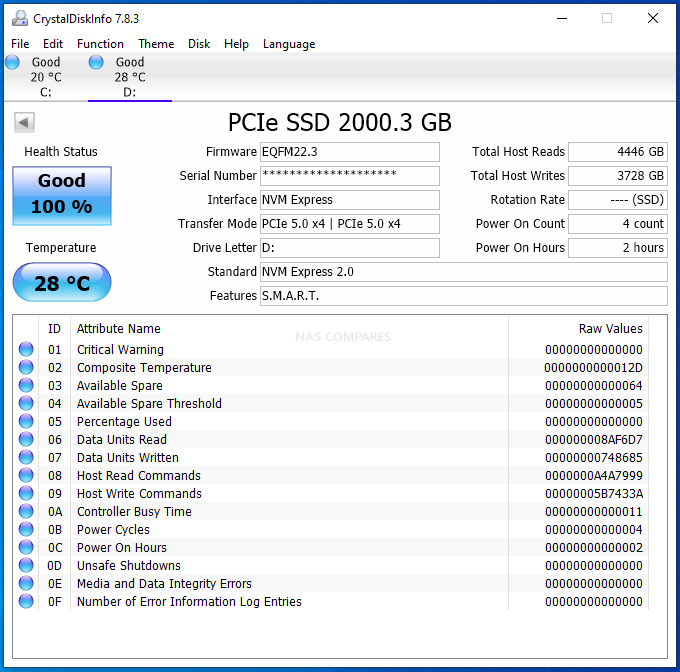
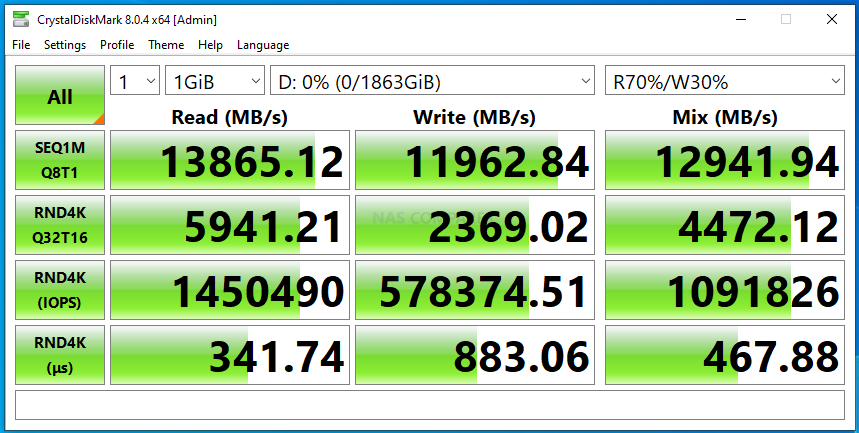
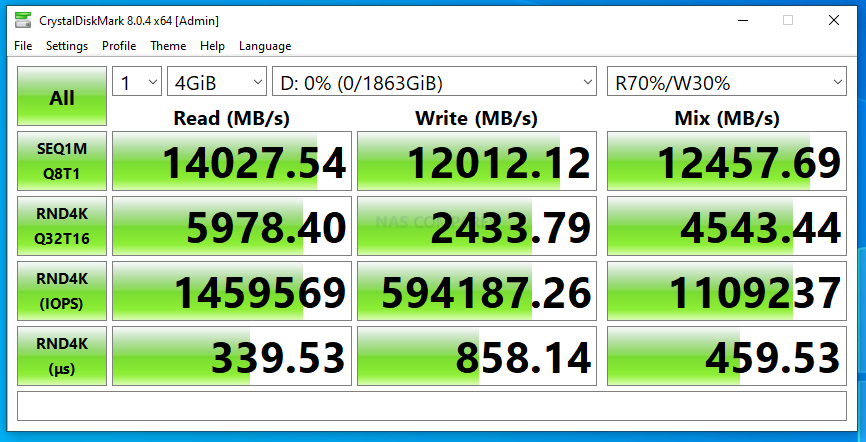
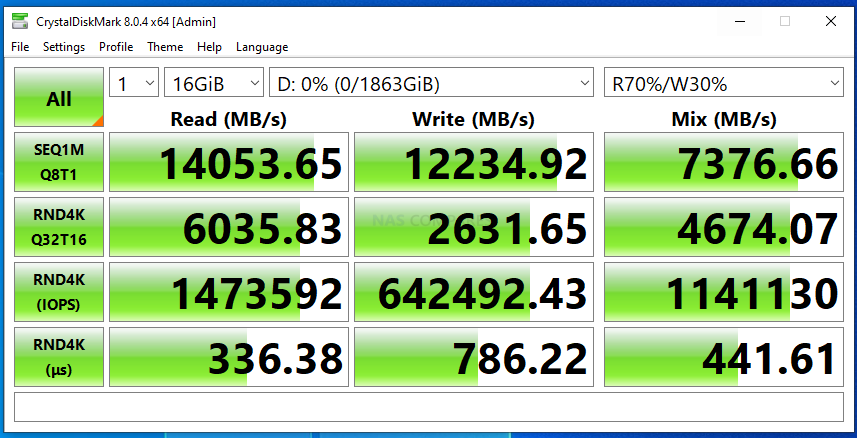
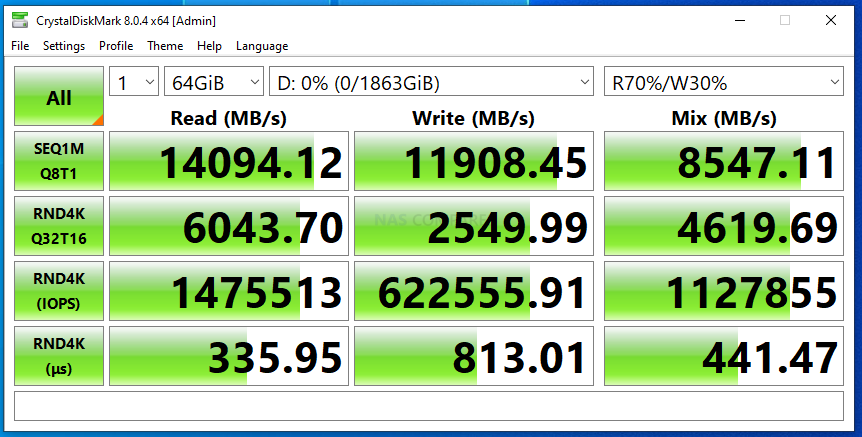
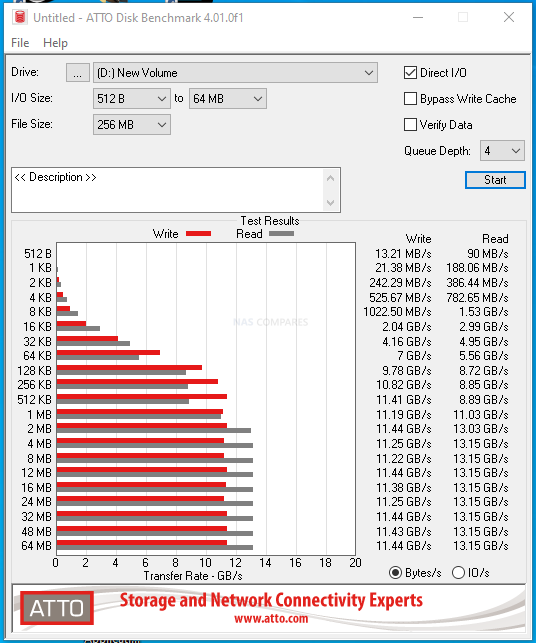
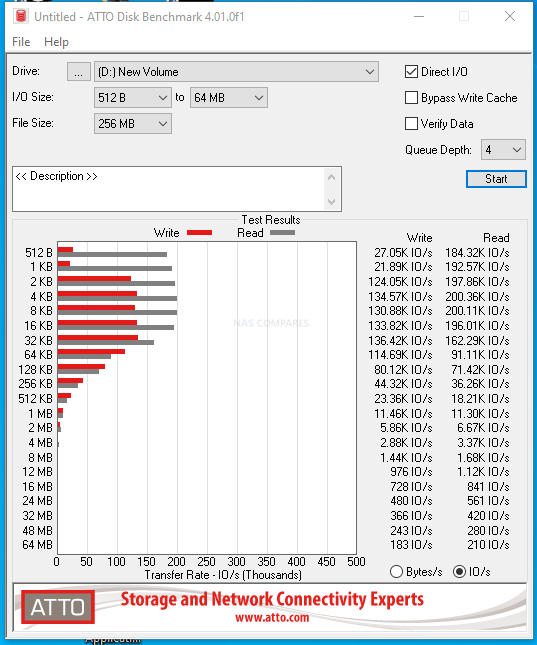
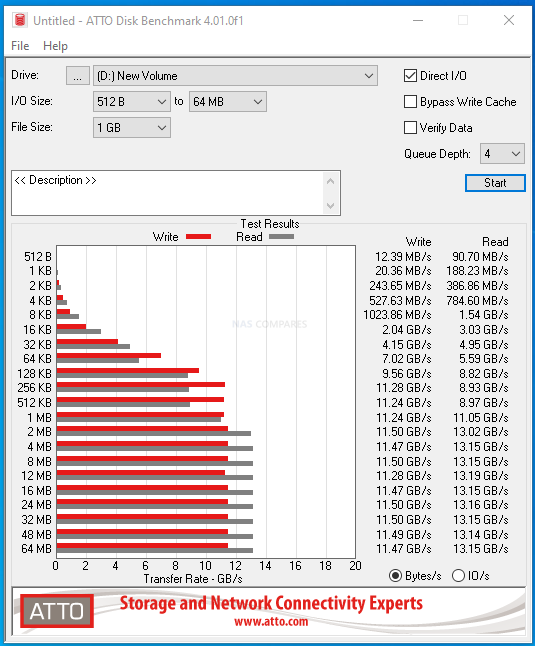
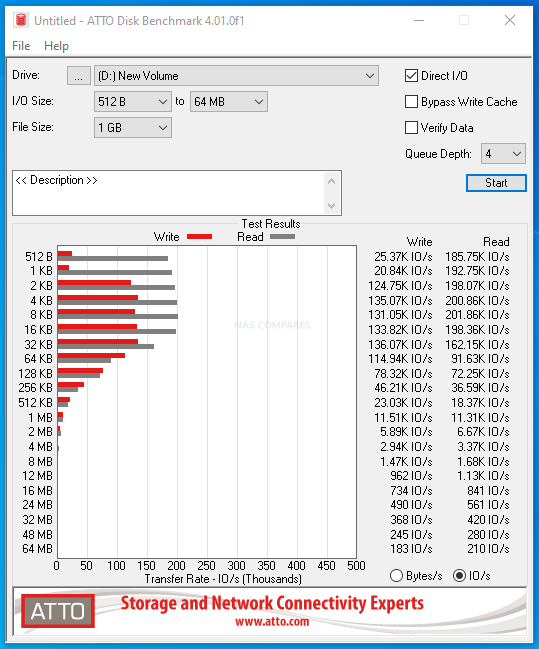
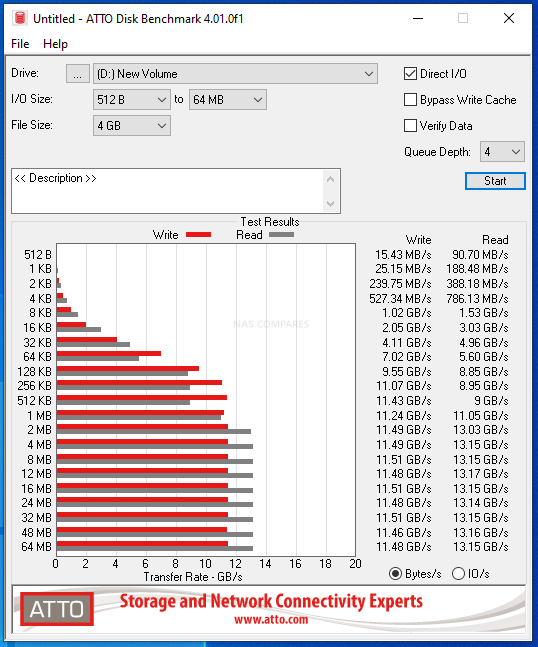
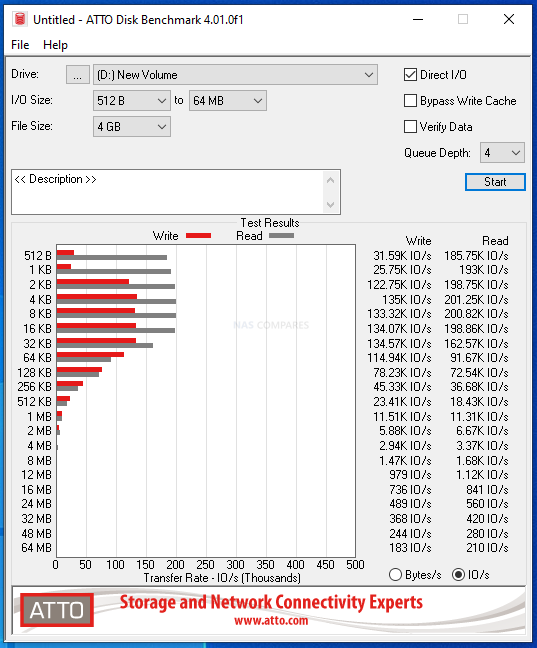
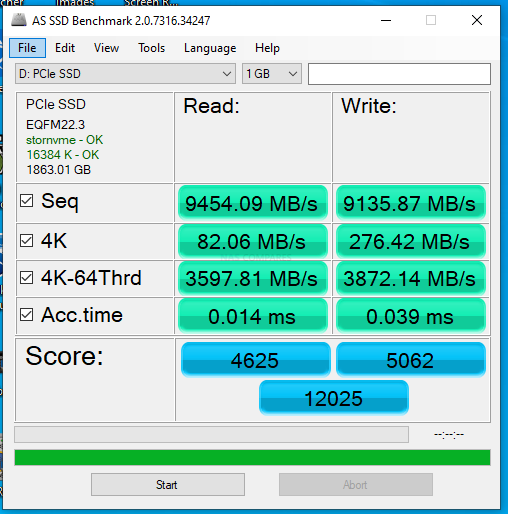
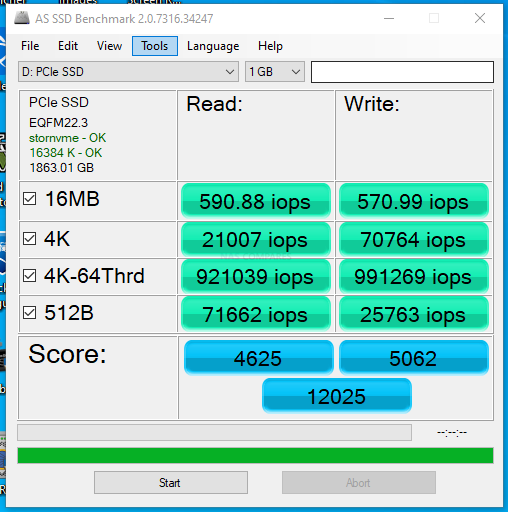
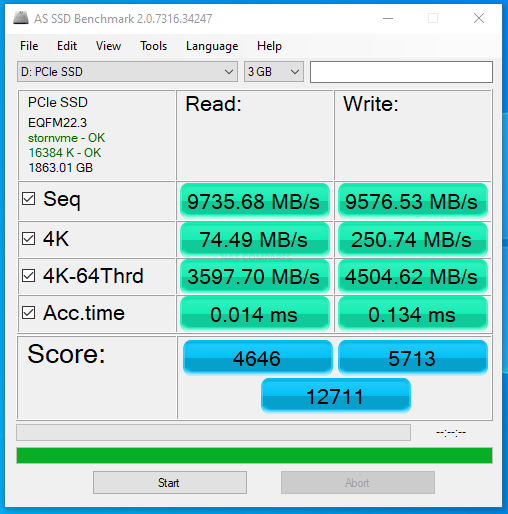
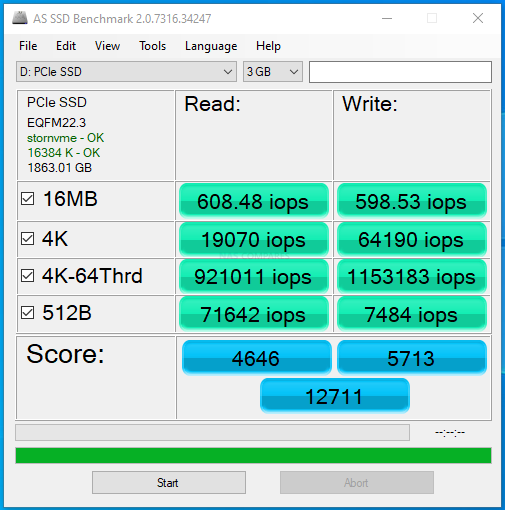
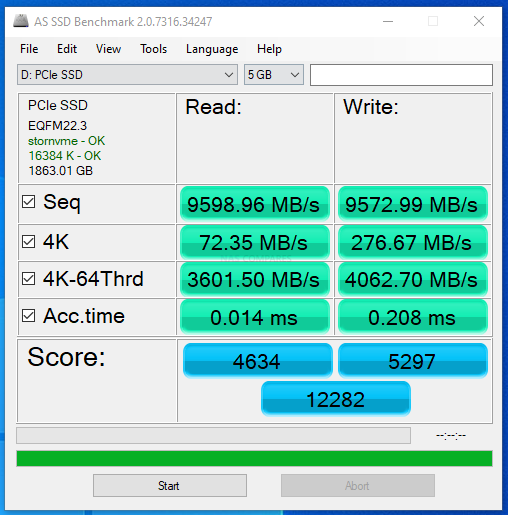
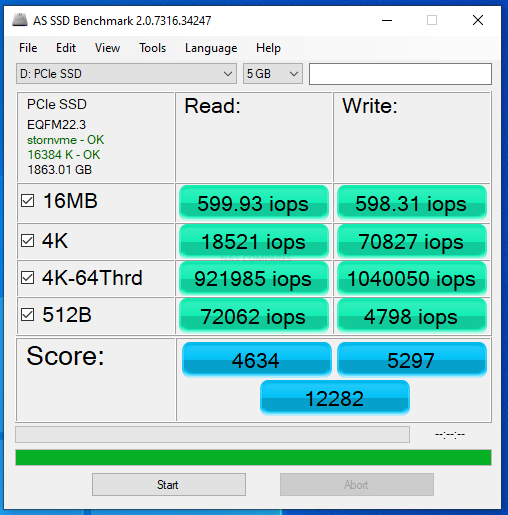


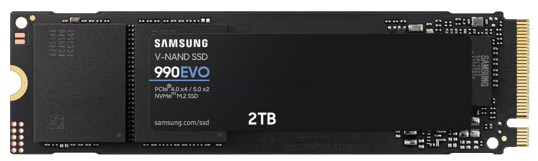
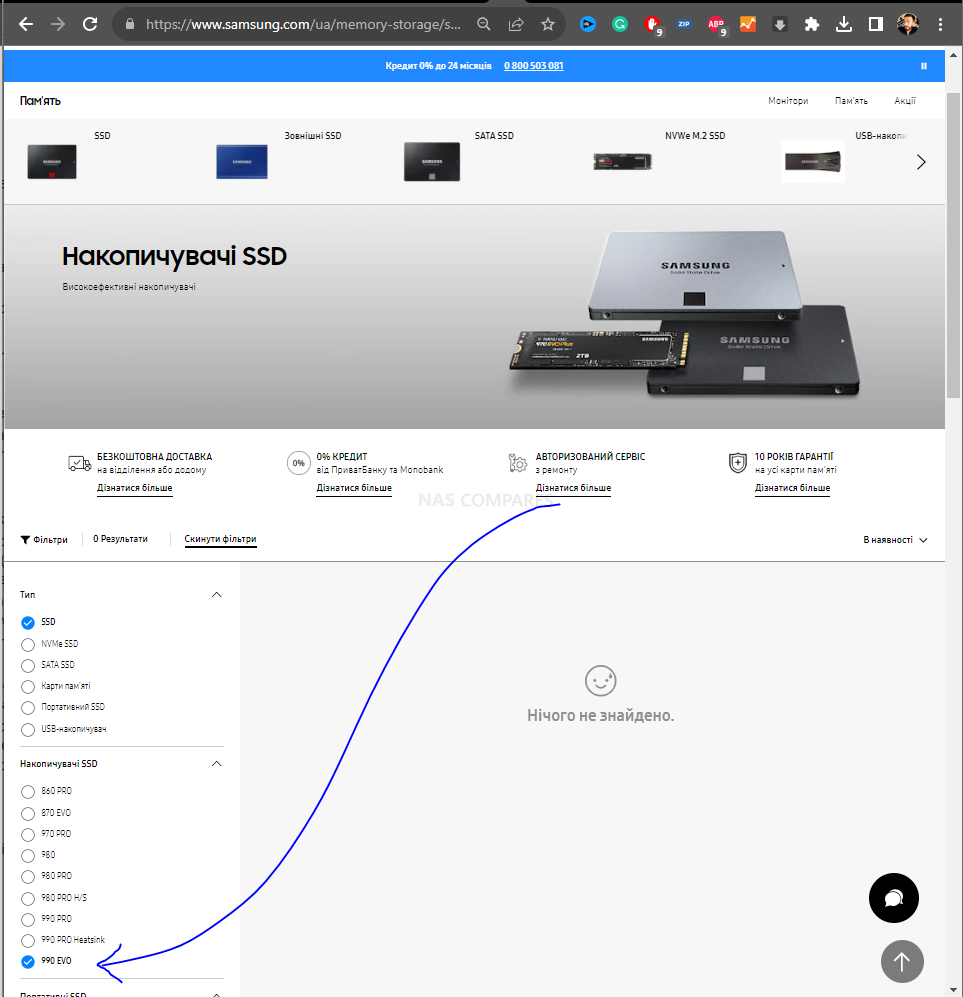




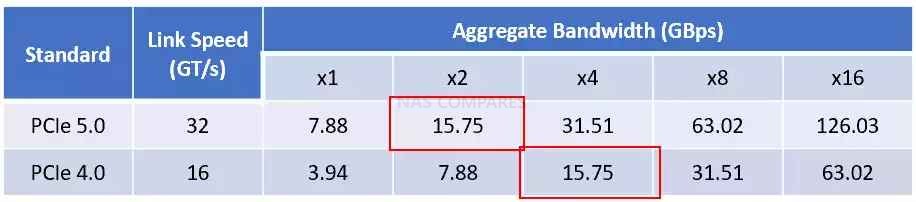
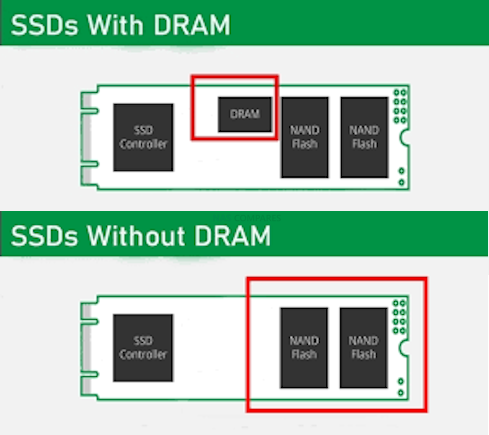


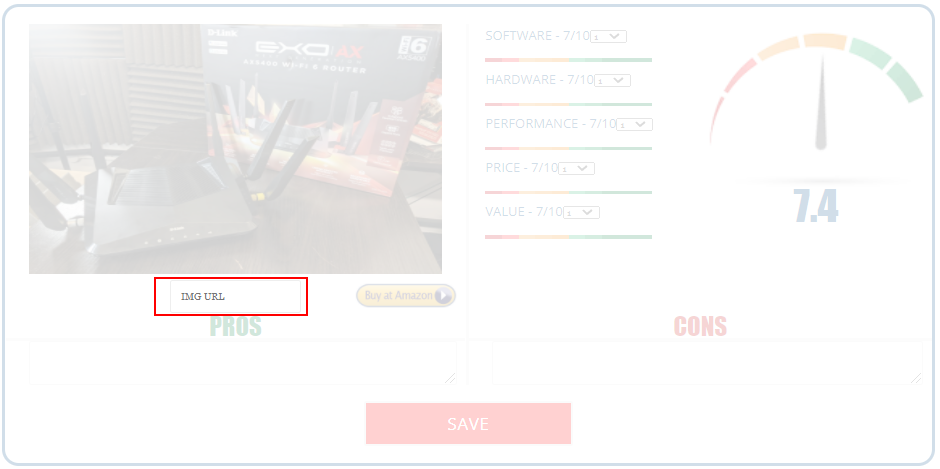

 USA -11% £178.99
USA -11% £178.99 









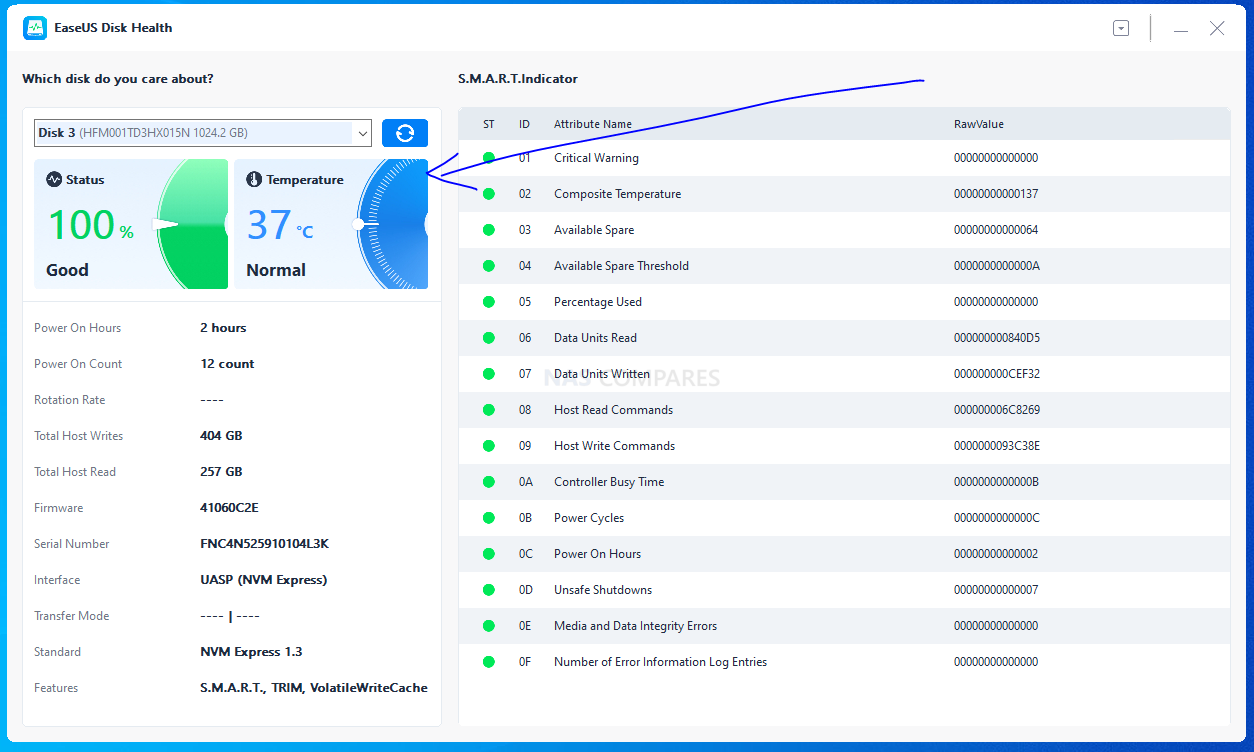
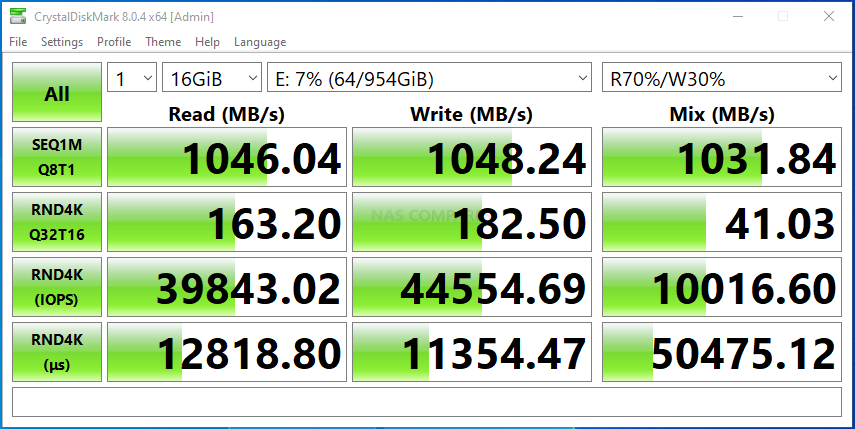
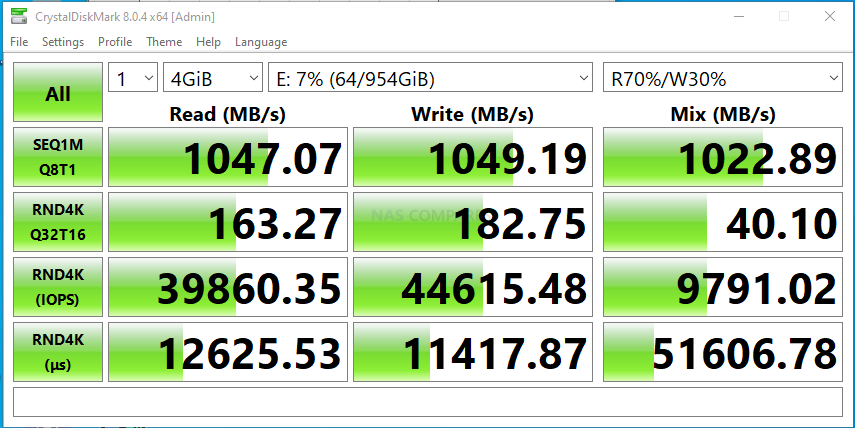
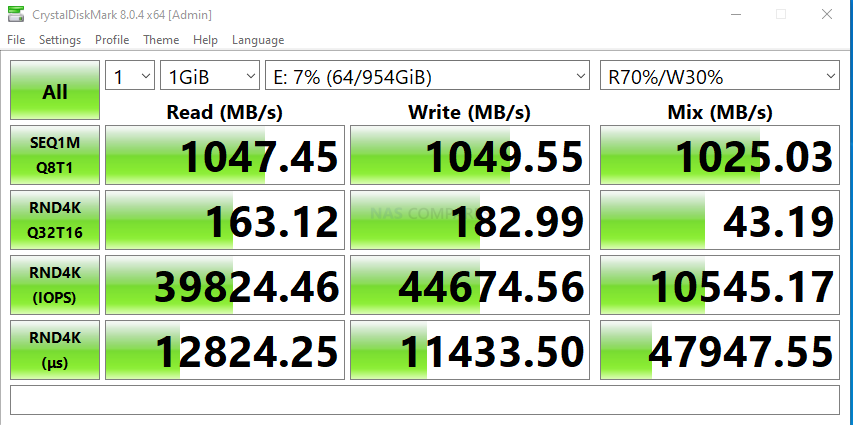
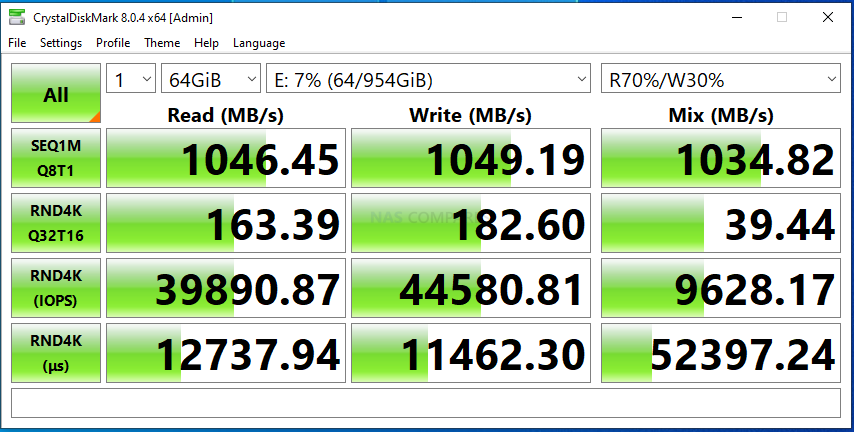
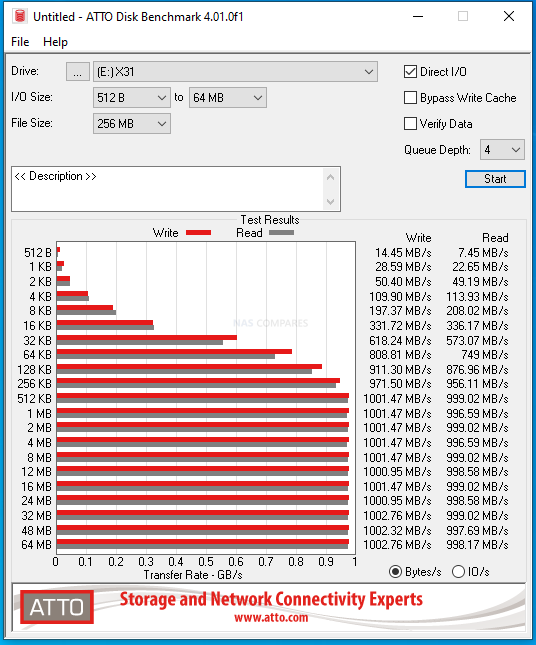
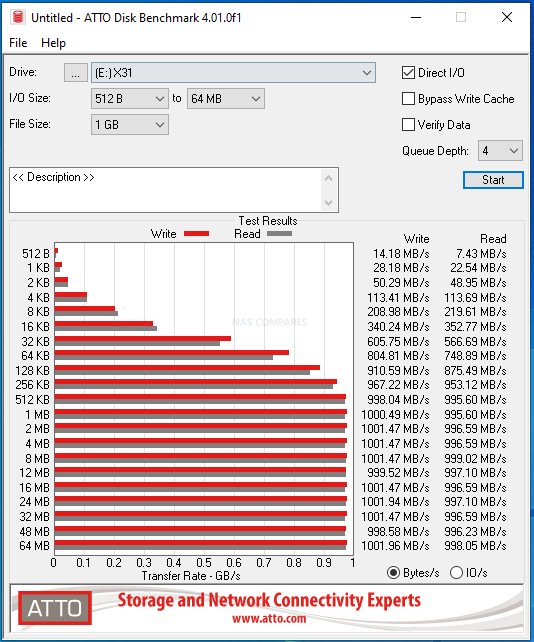
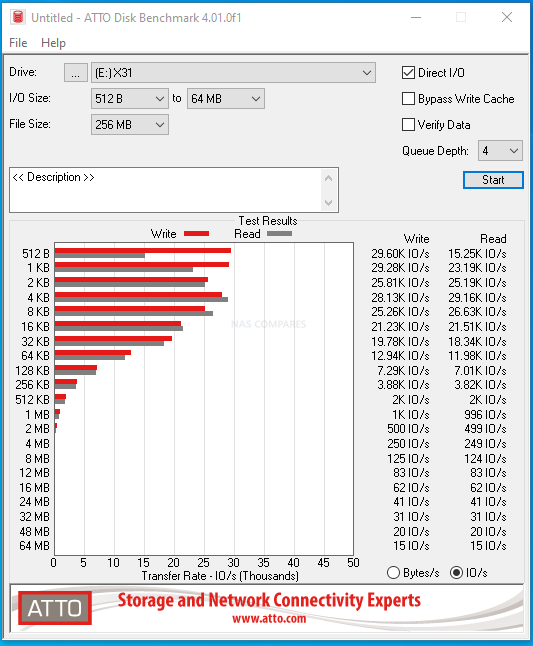
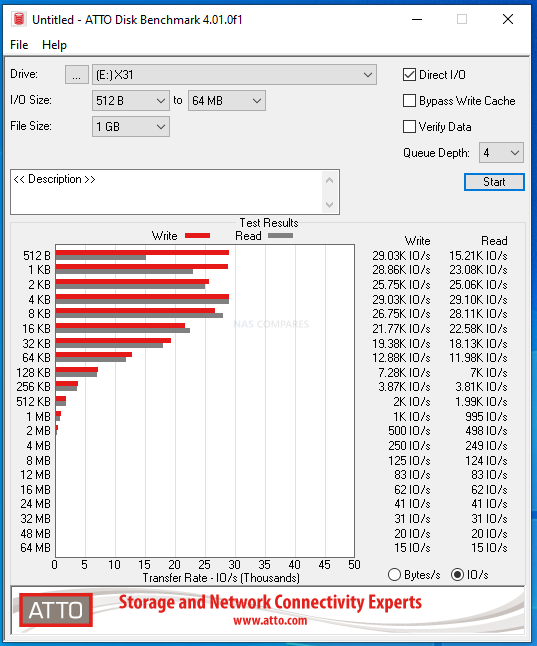













































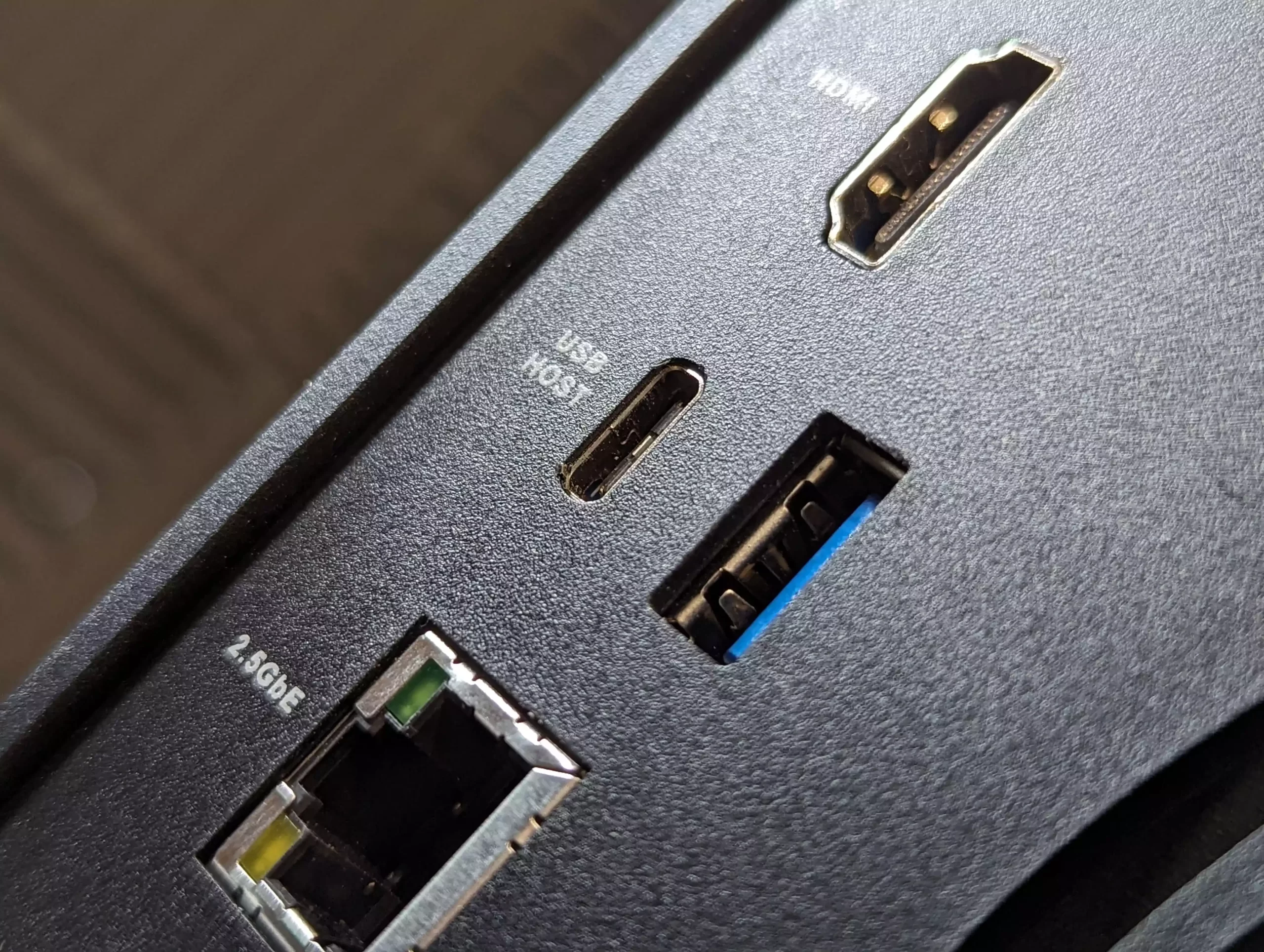



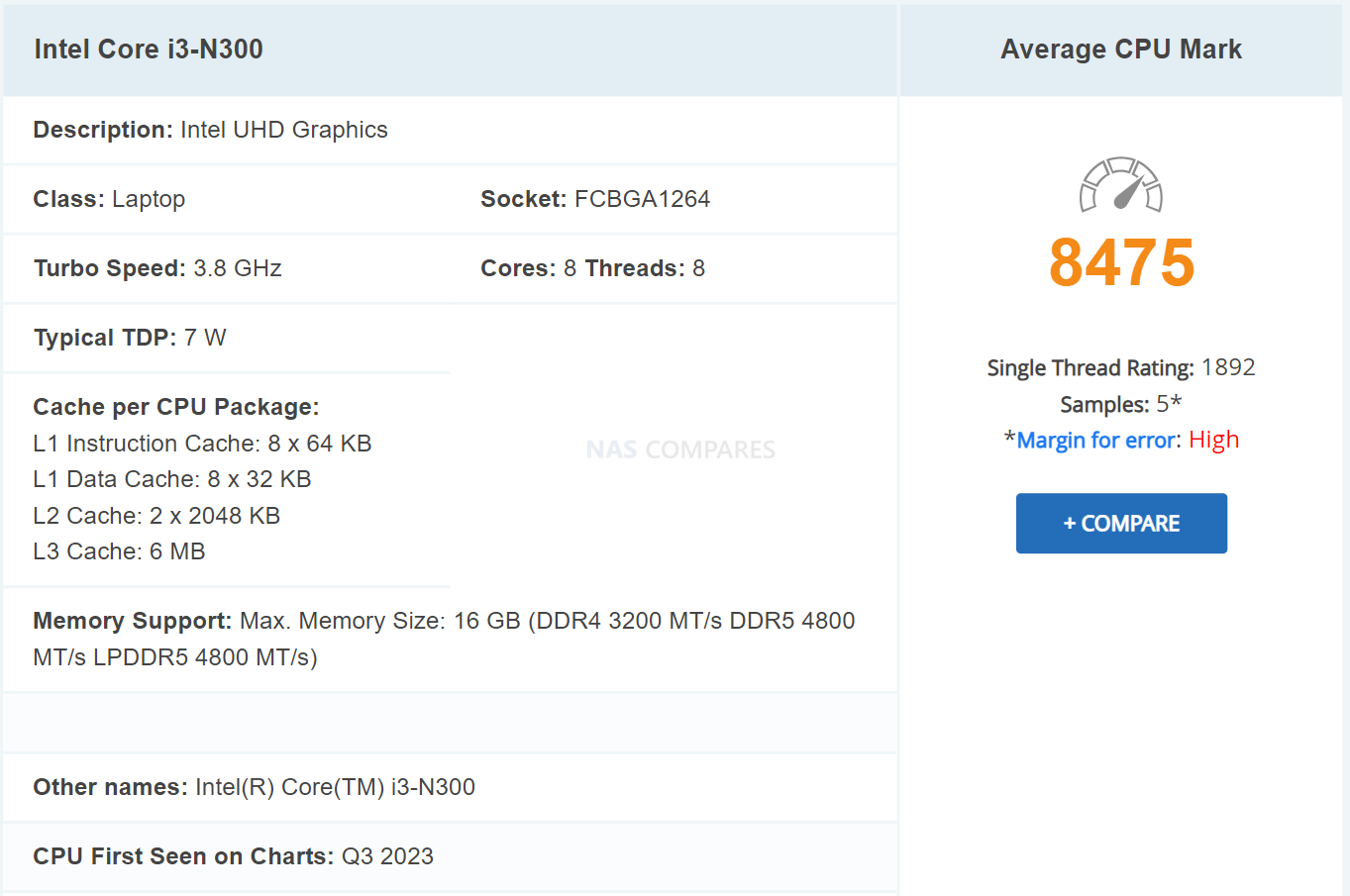



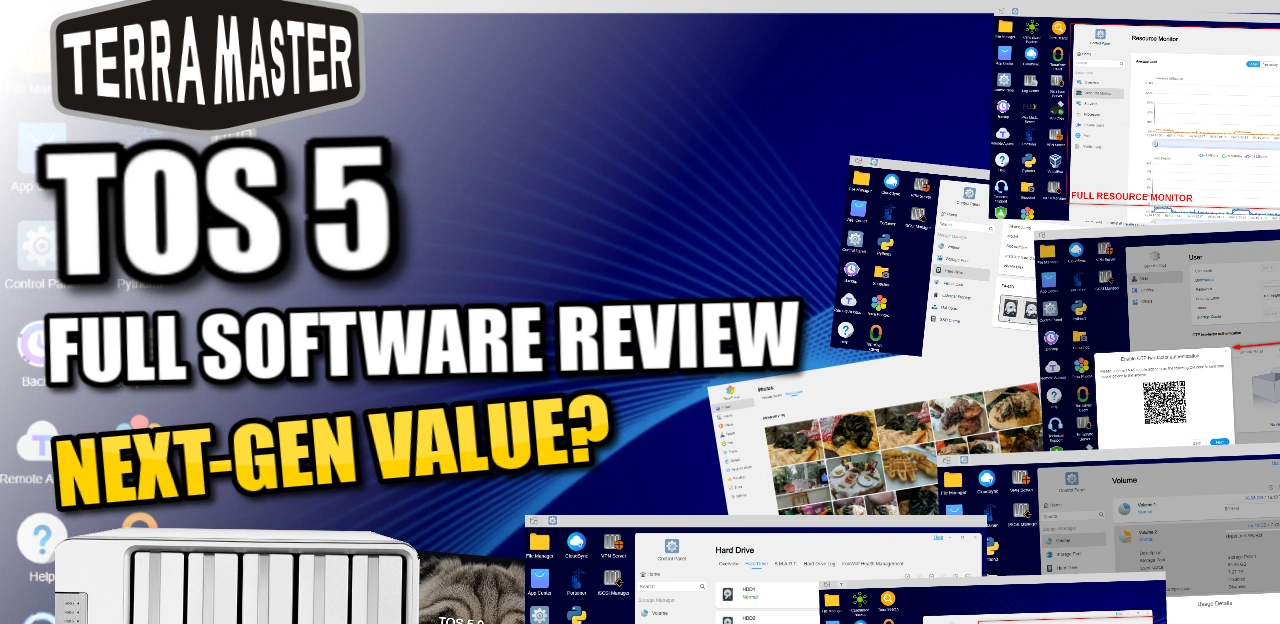
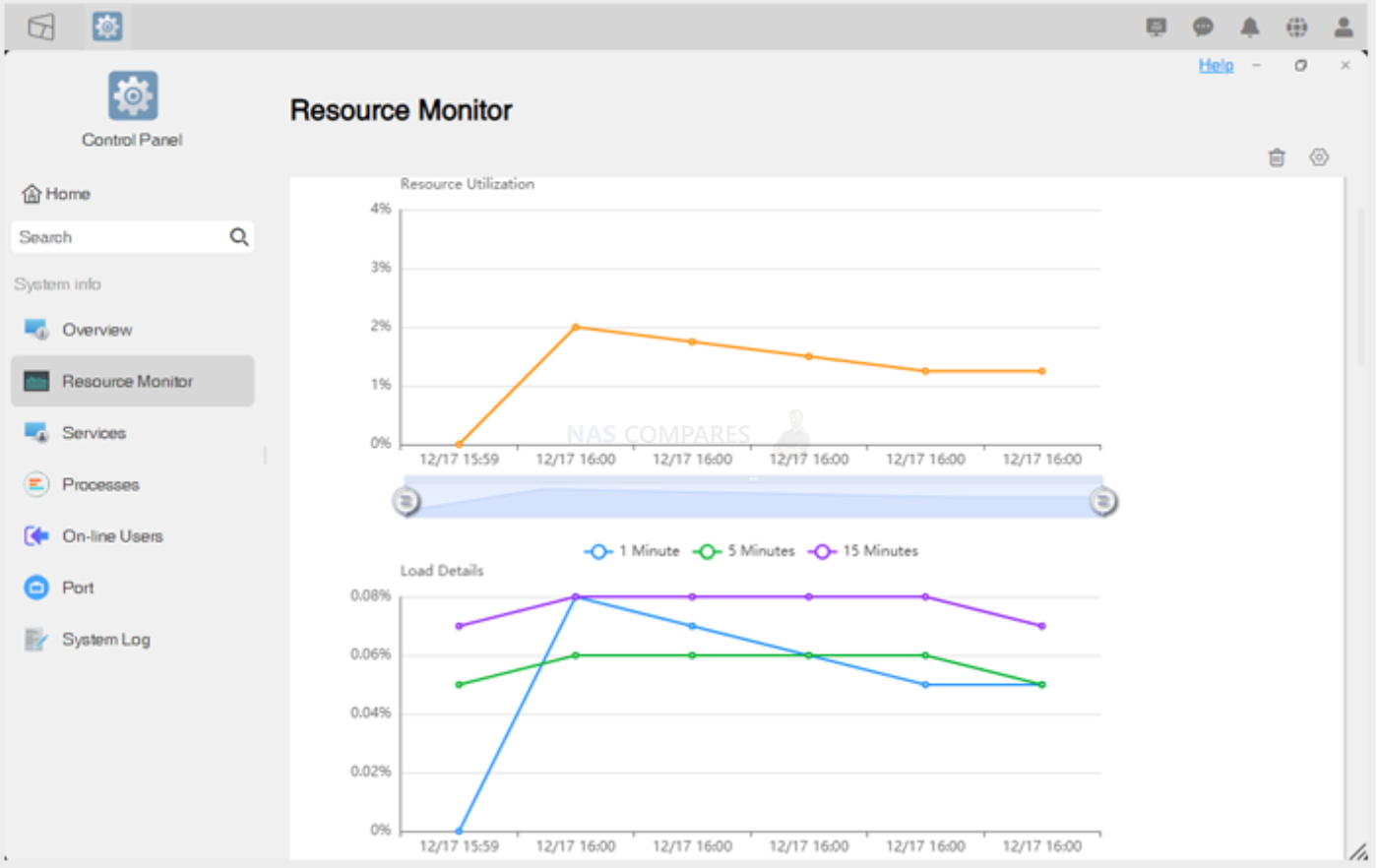
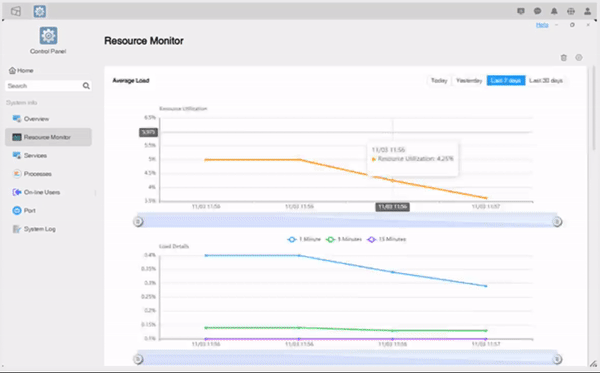
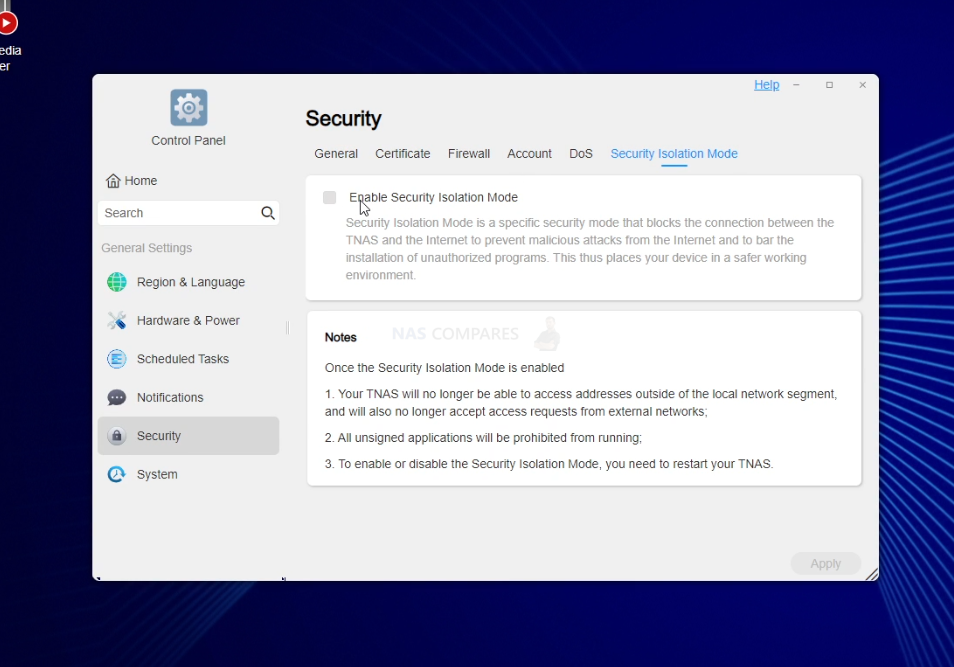
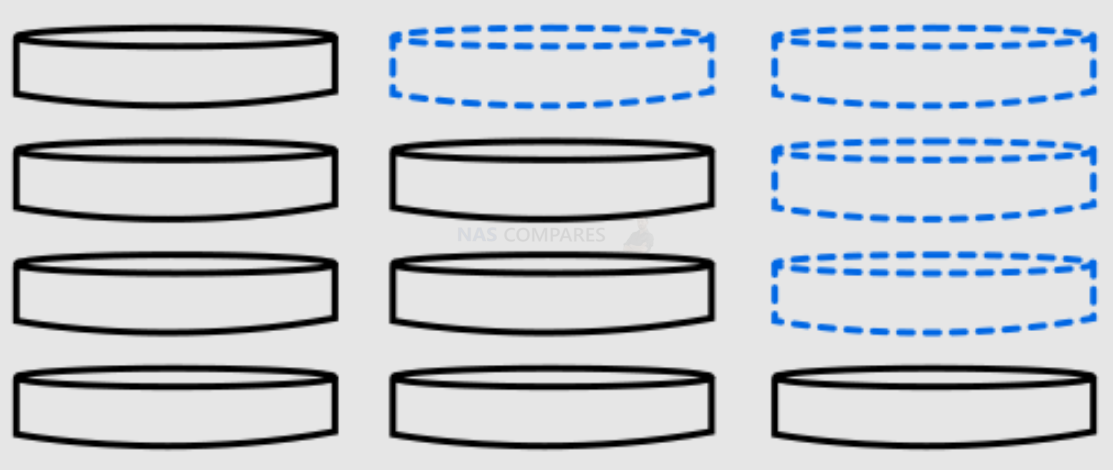
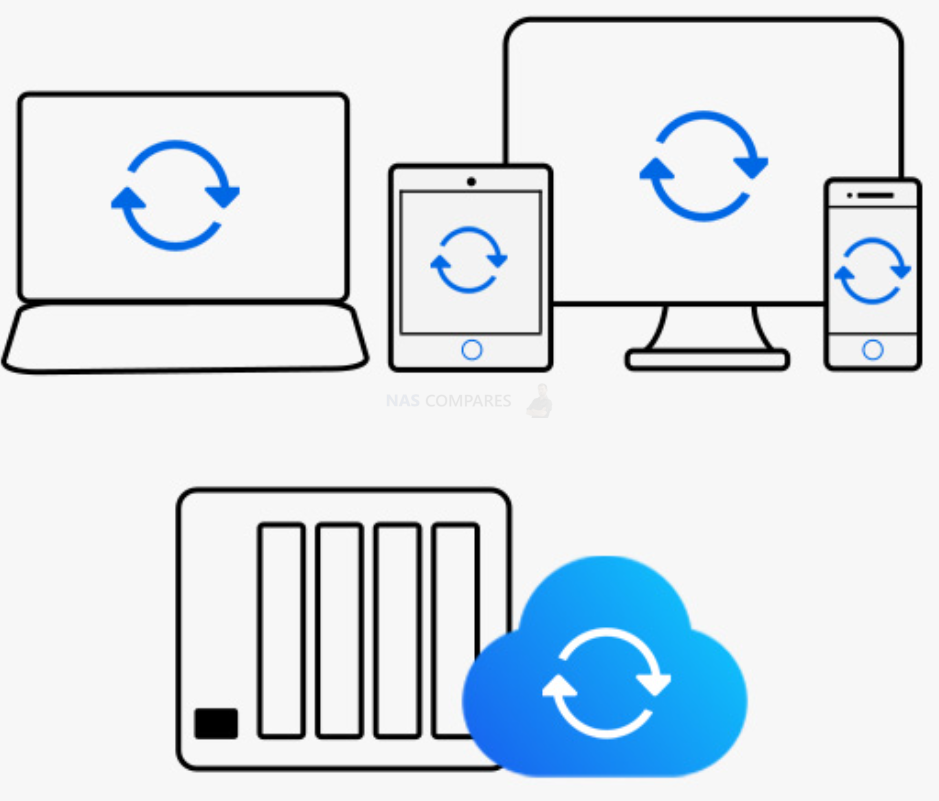
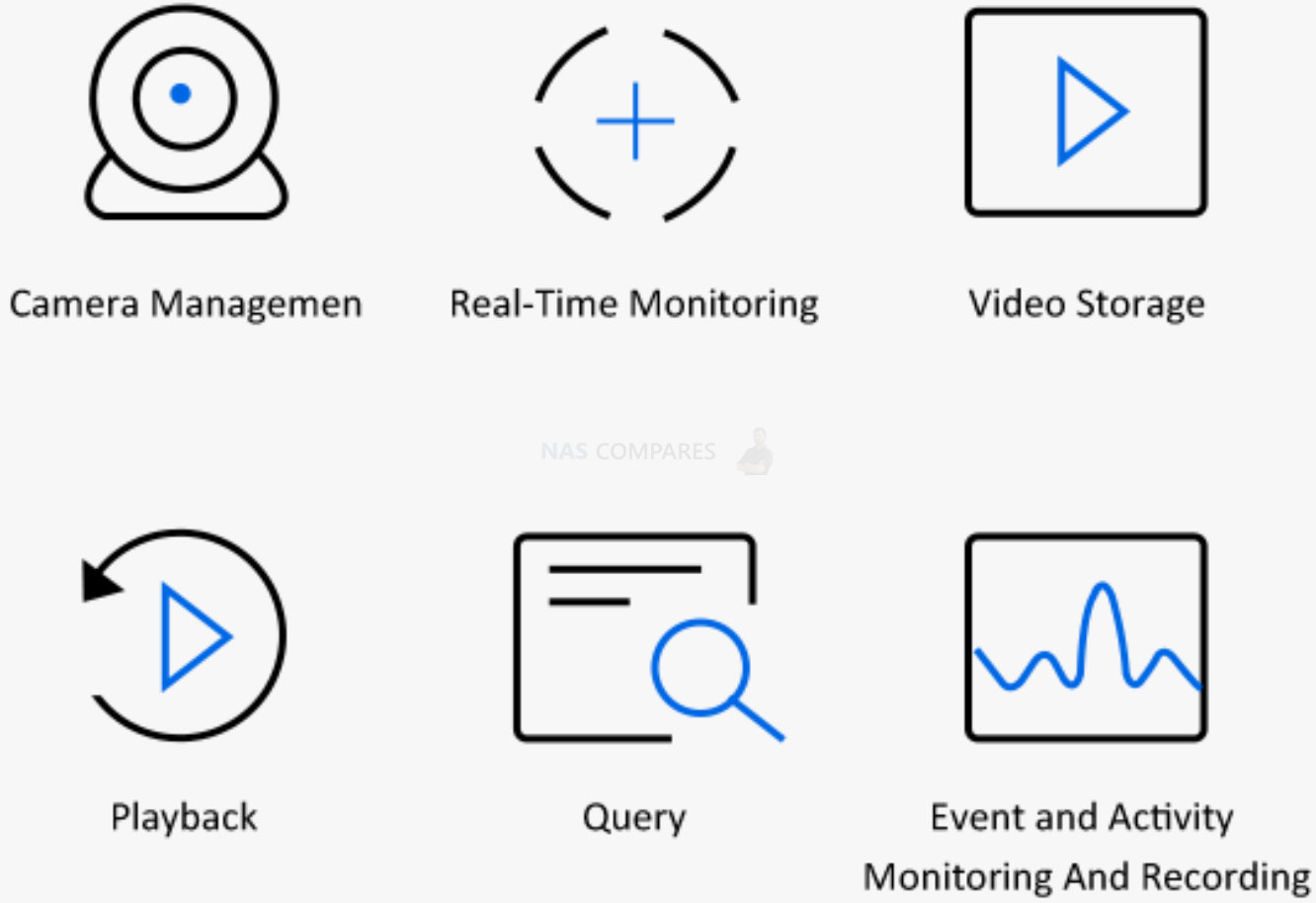
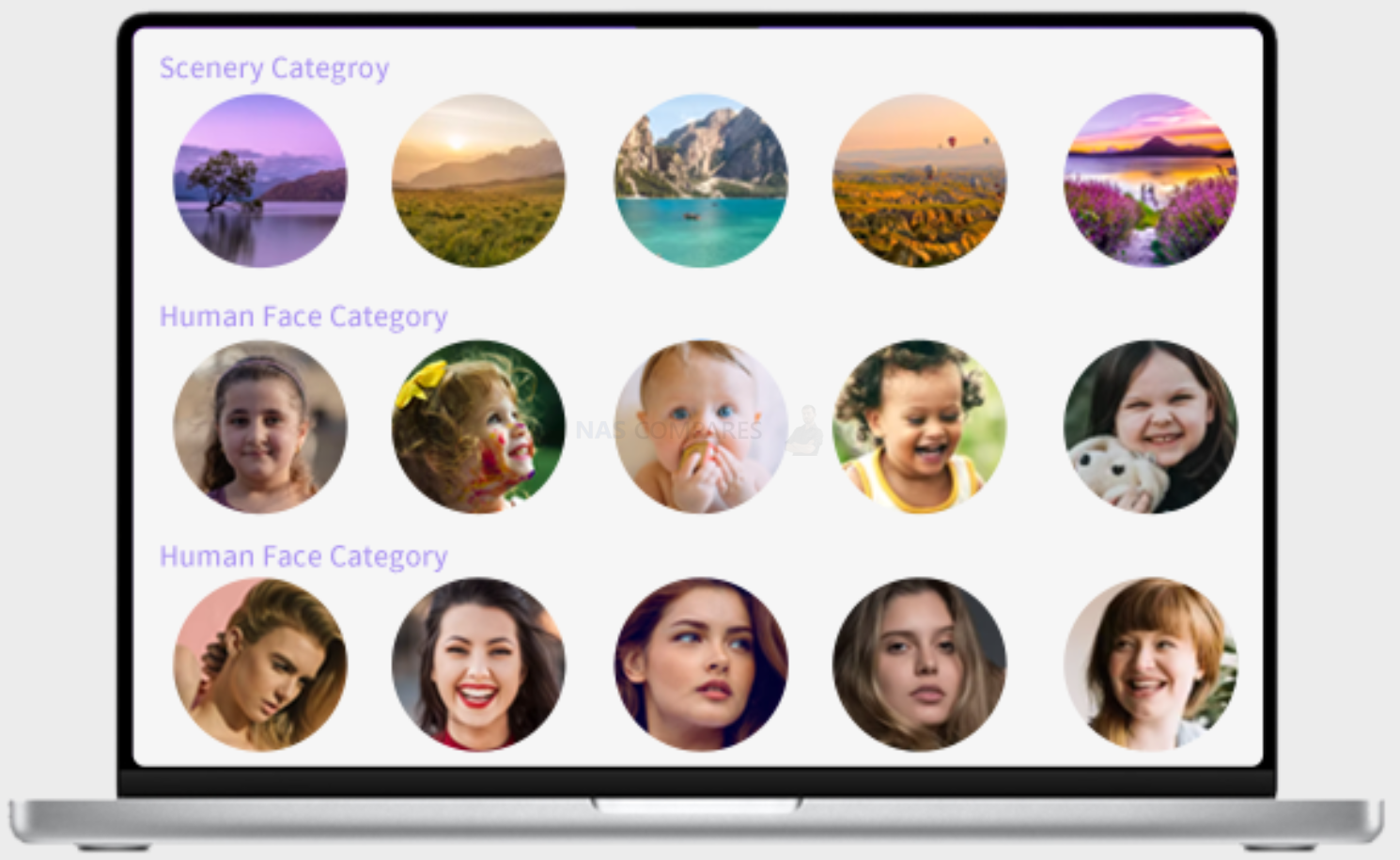
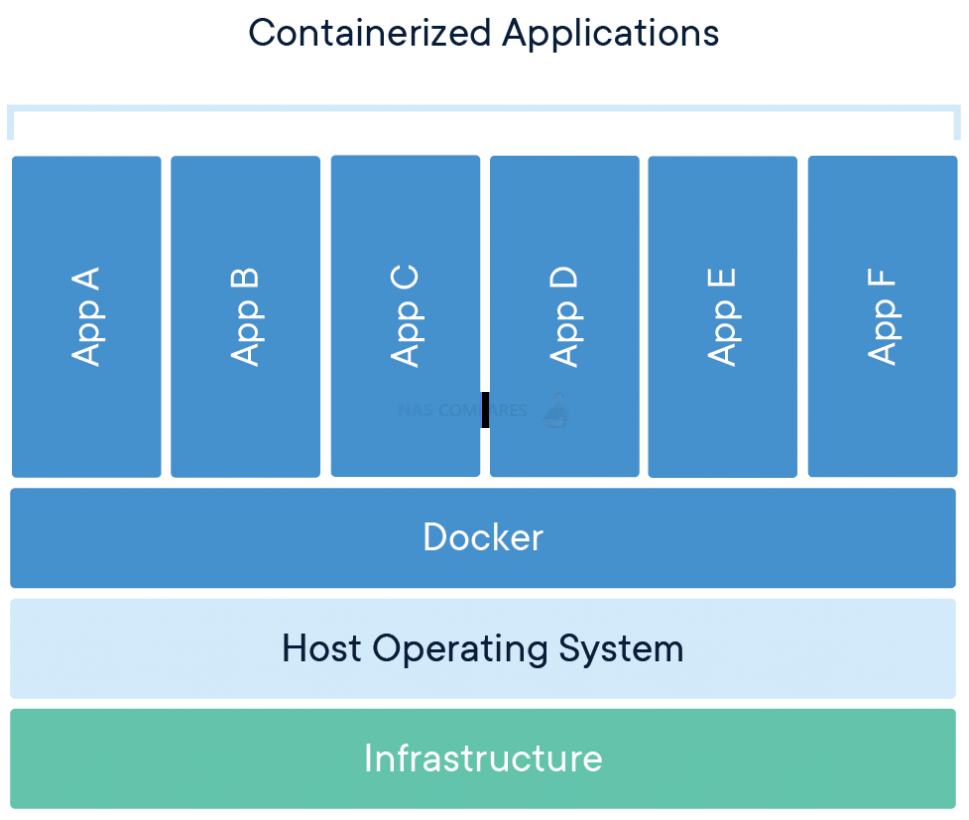
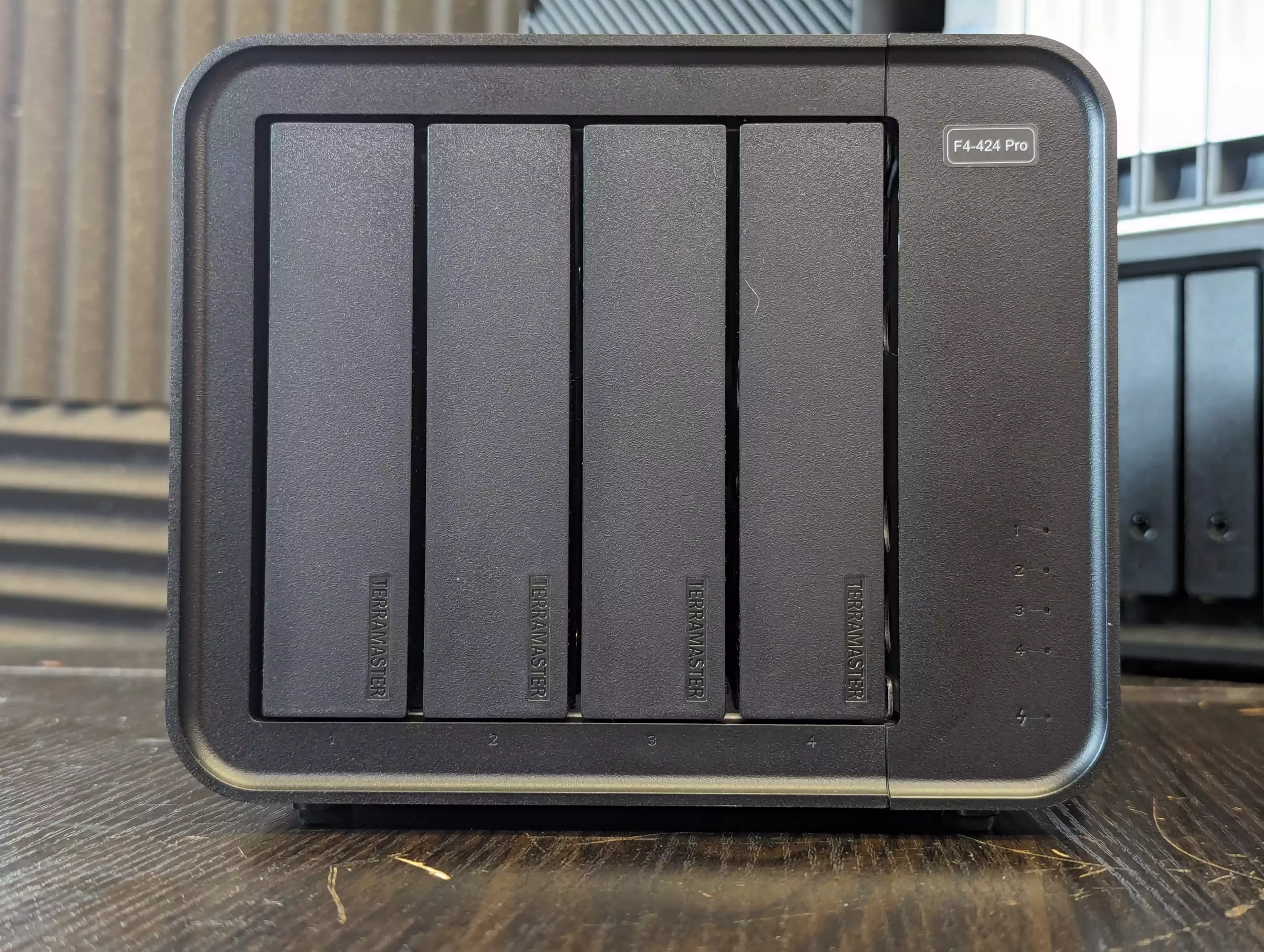


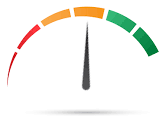
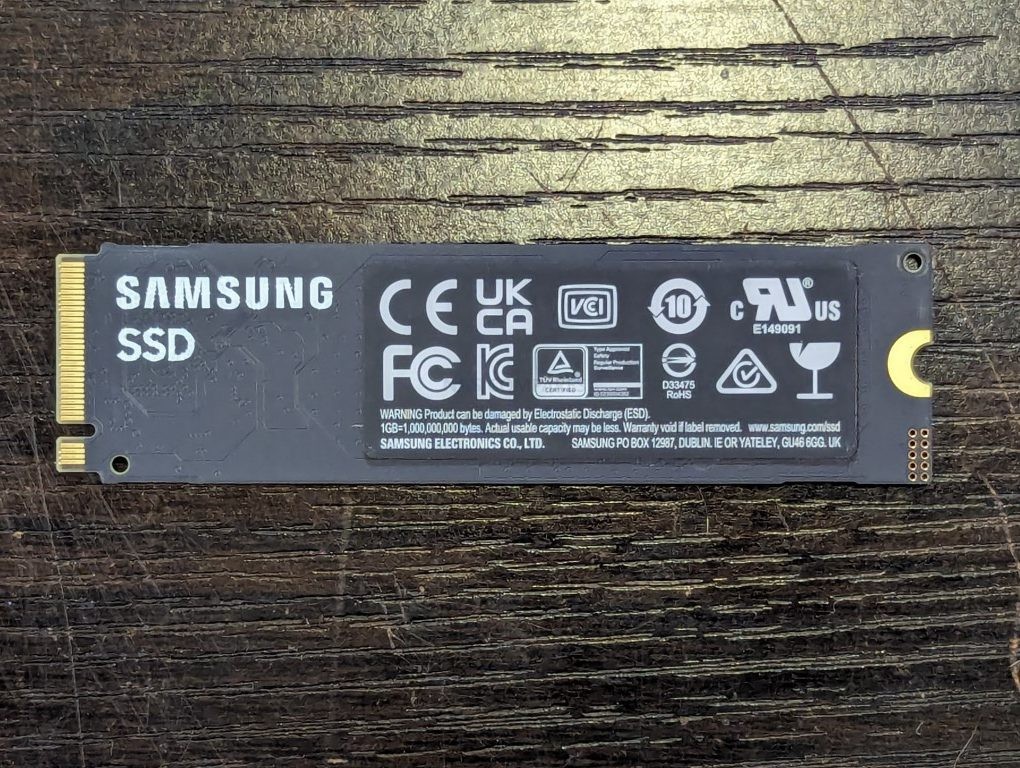



 2.0
2.0






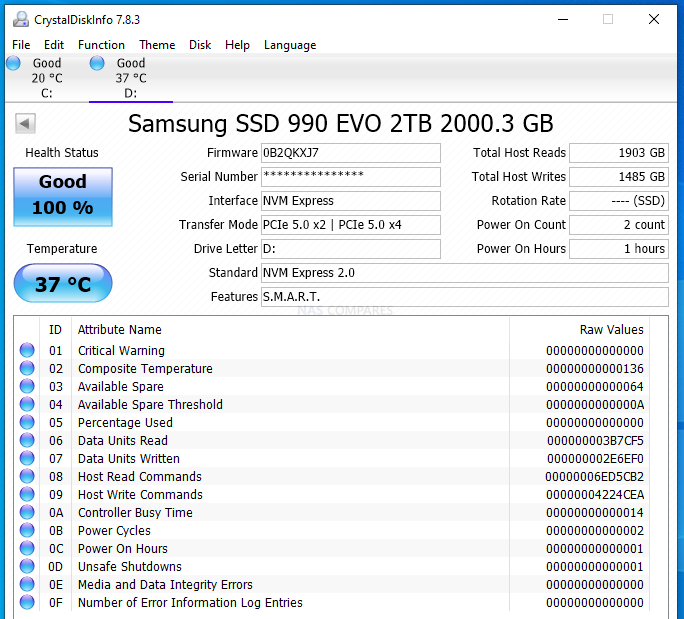
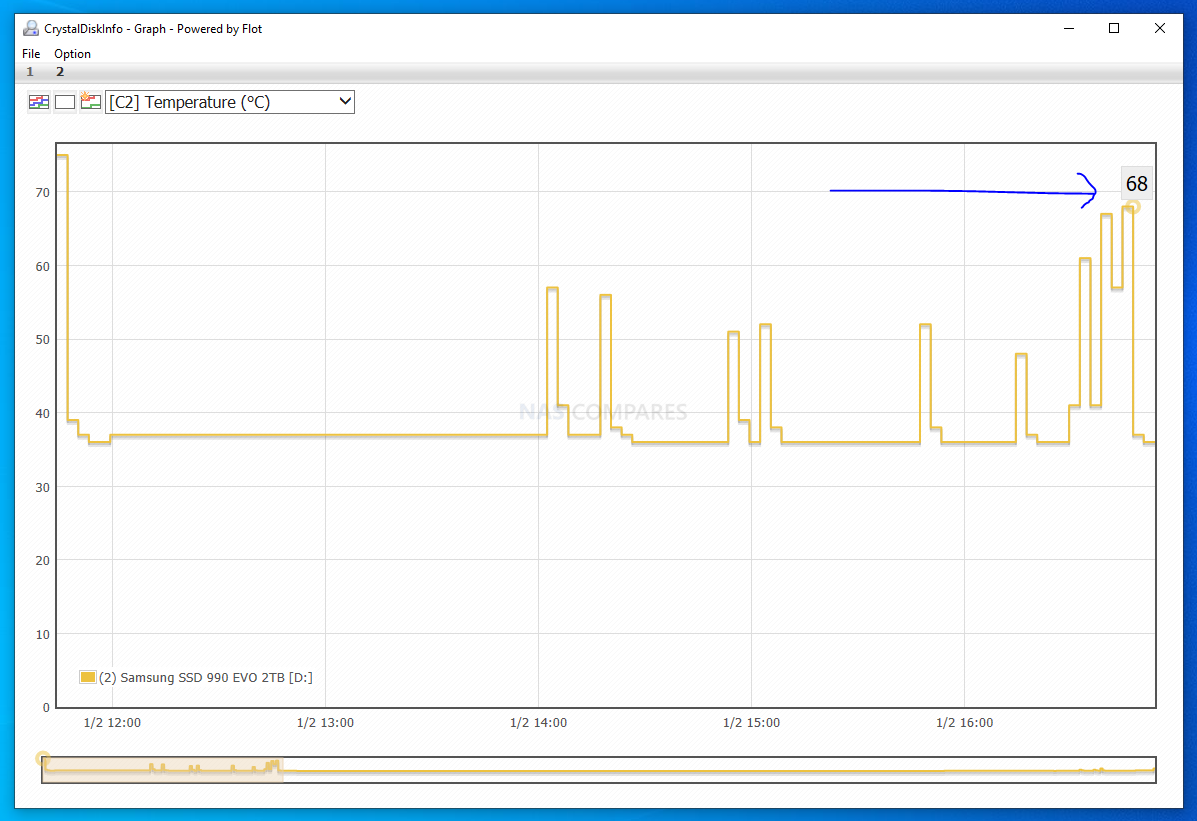
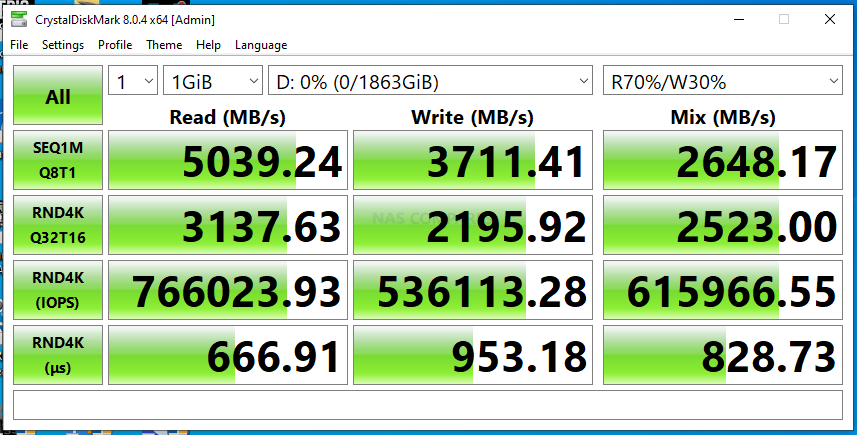
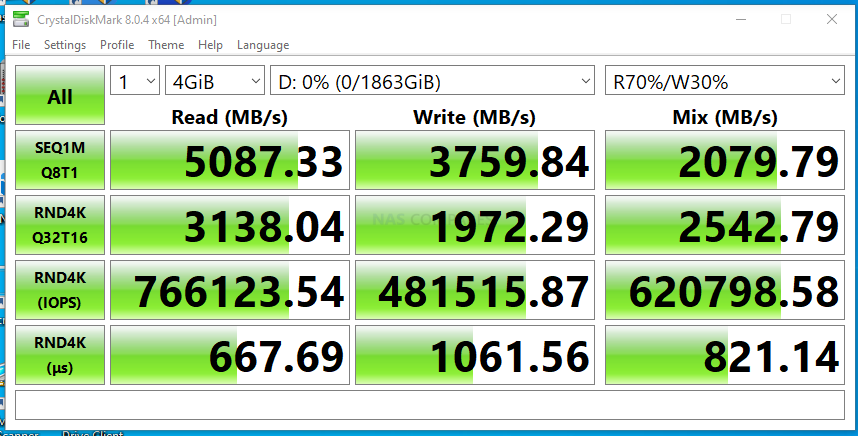
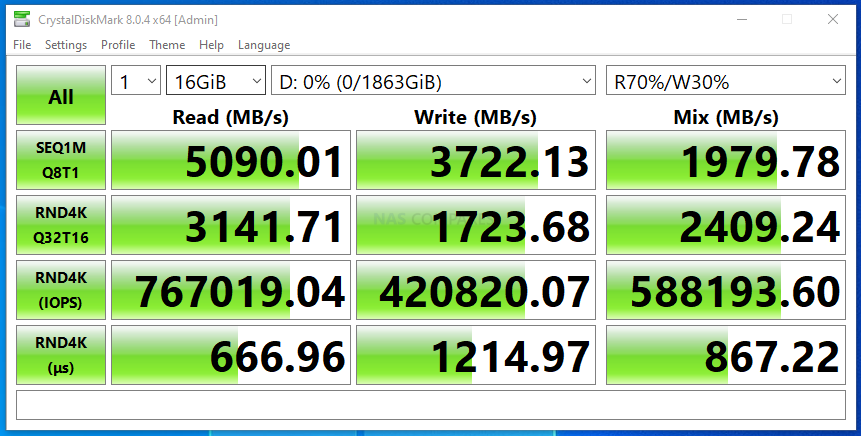
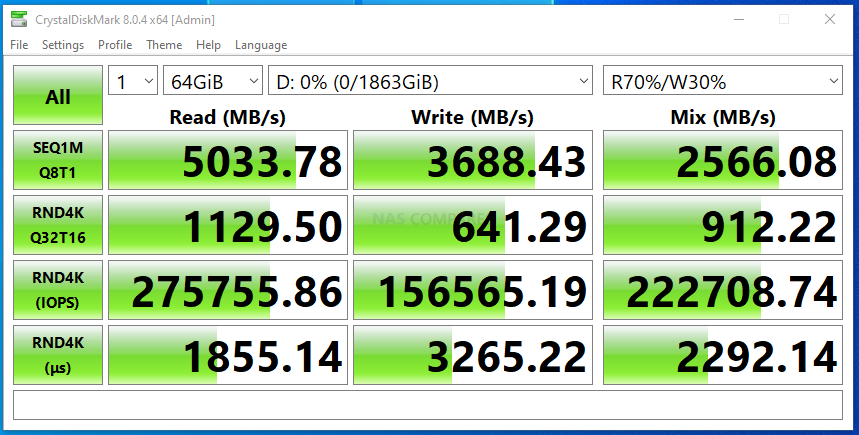
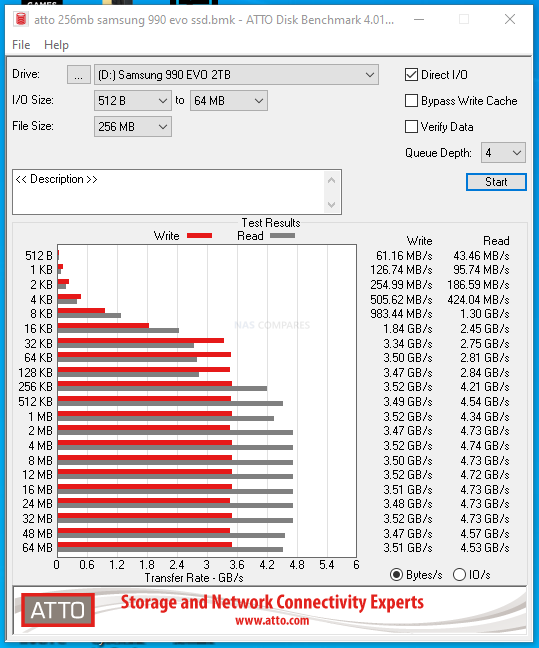
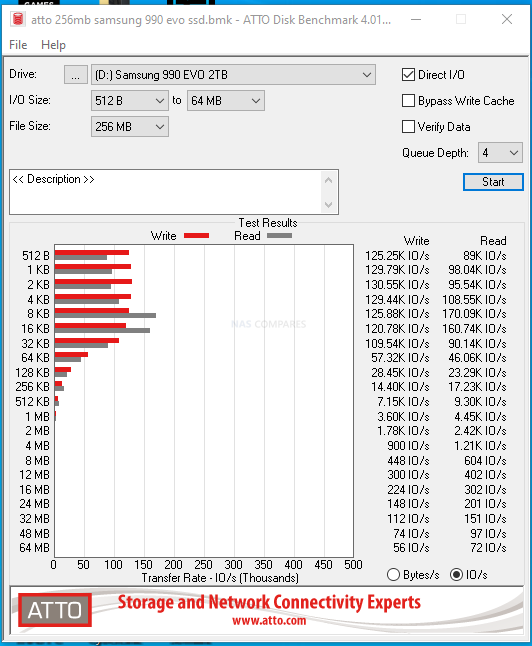
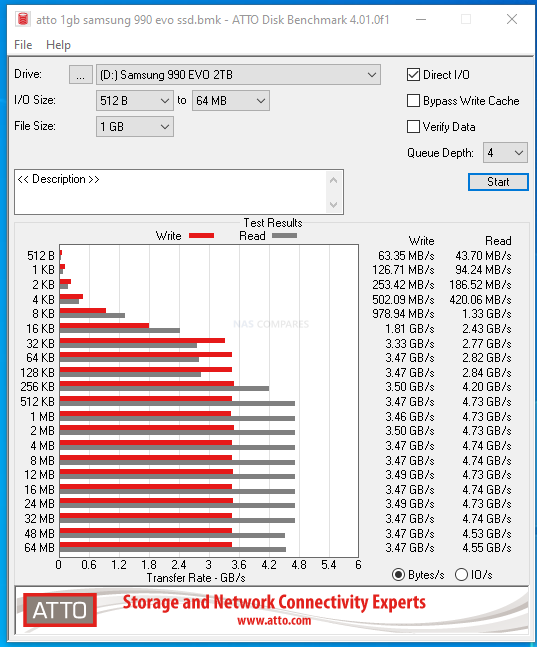
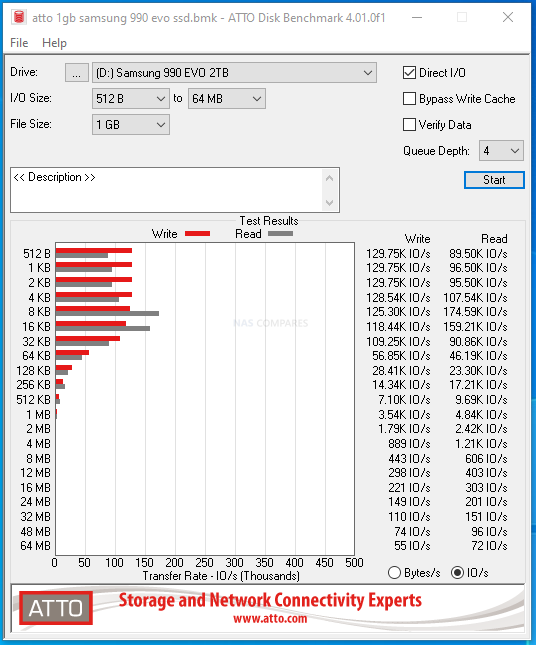
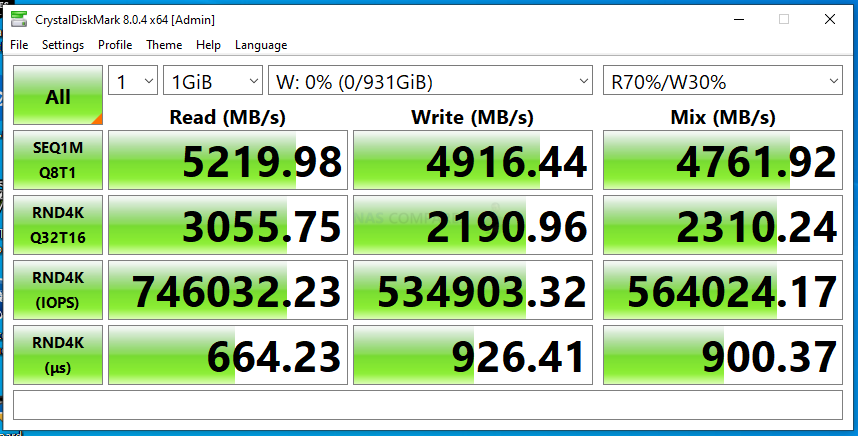
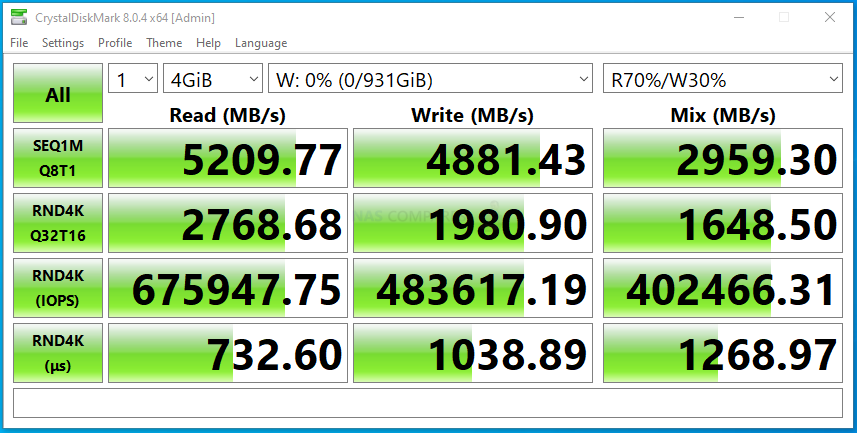
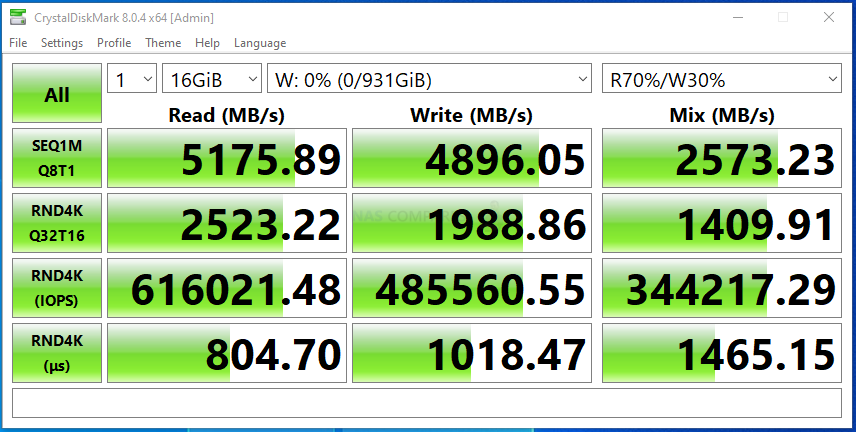
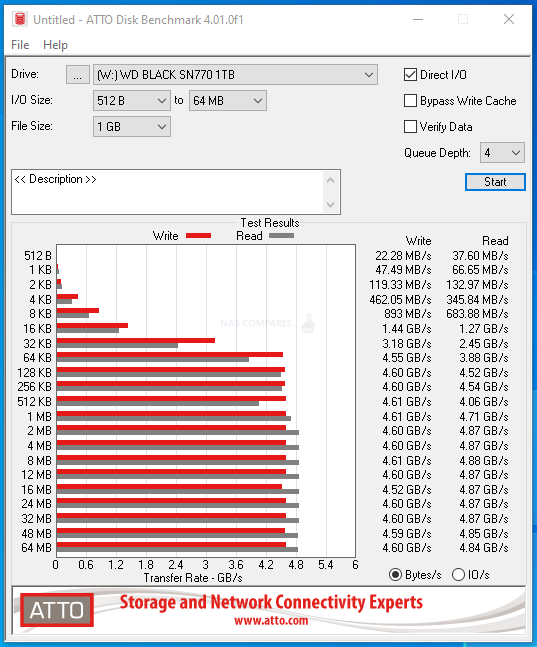
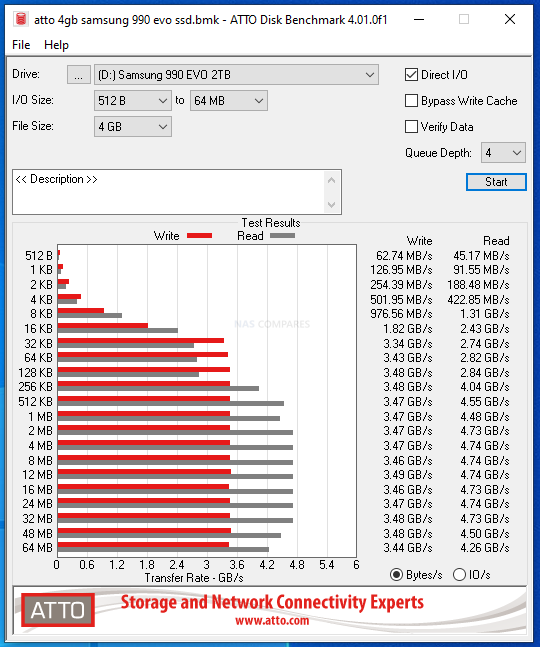
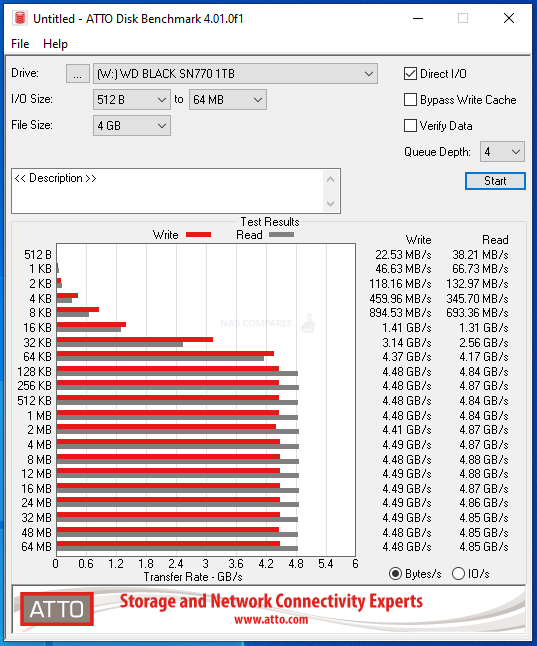




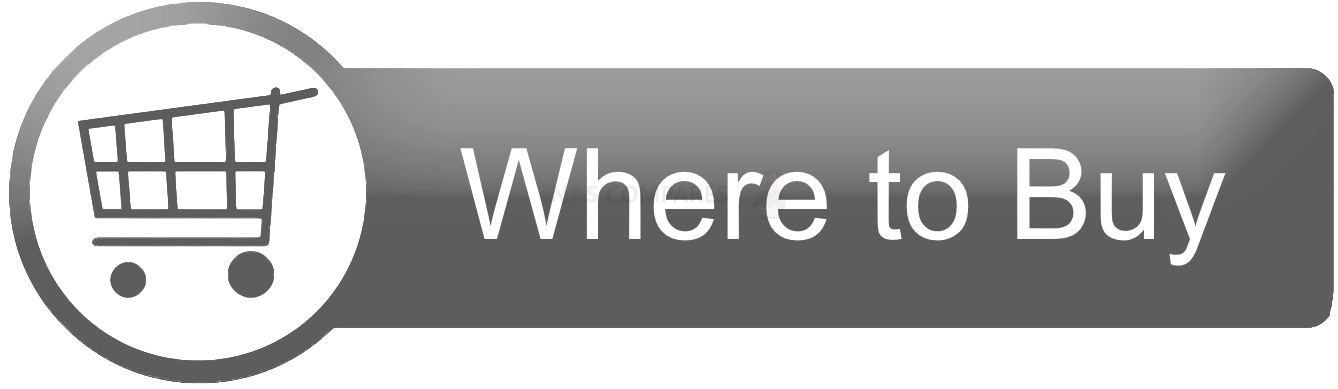
 UK 55.91 OFF (WAS 1851)
UK 55.91 OFF (WAS 1851) 

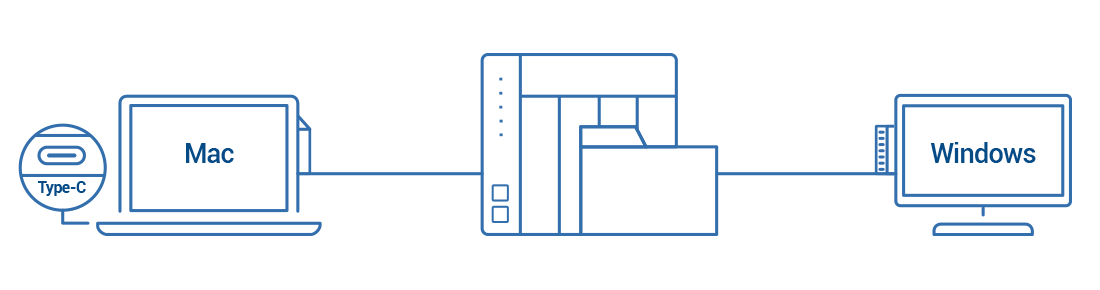



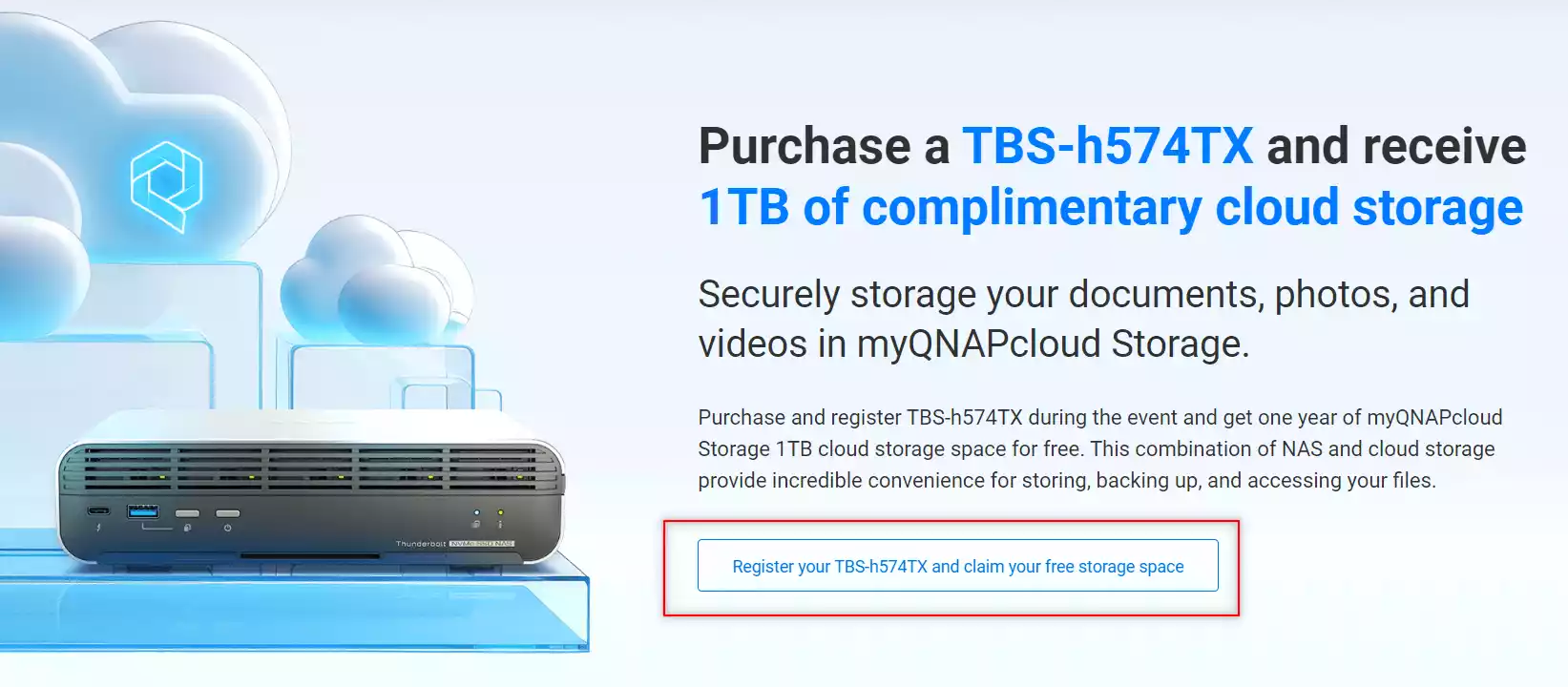
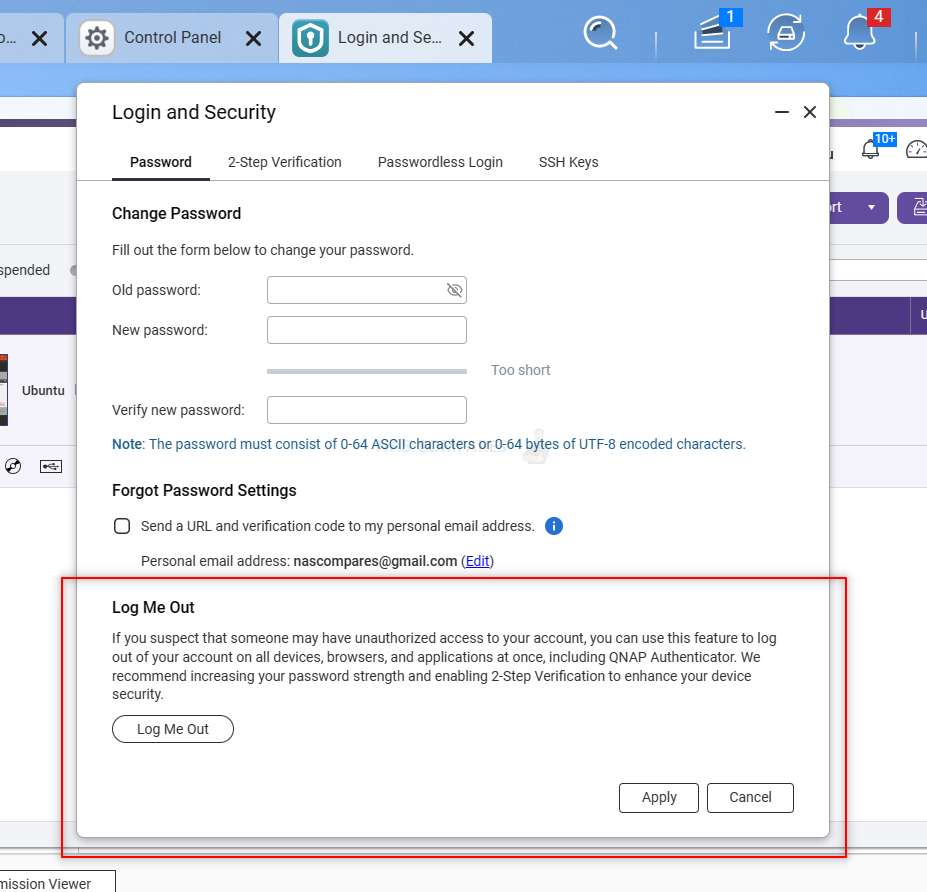
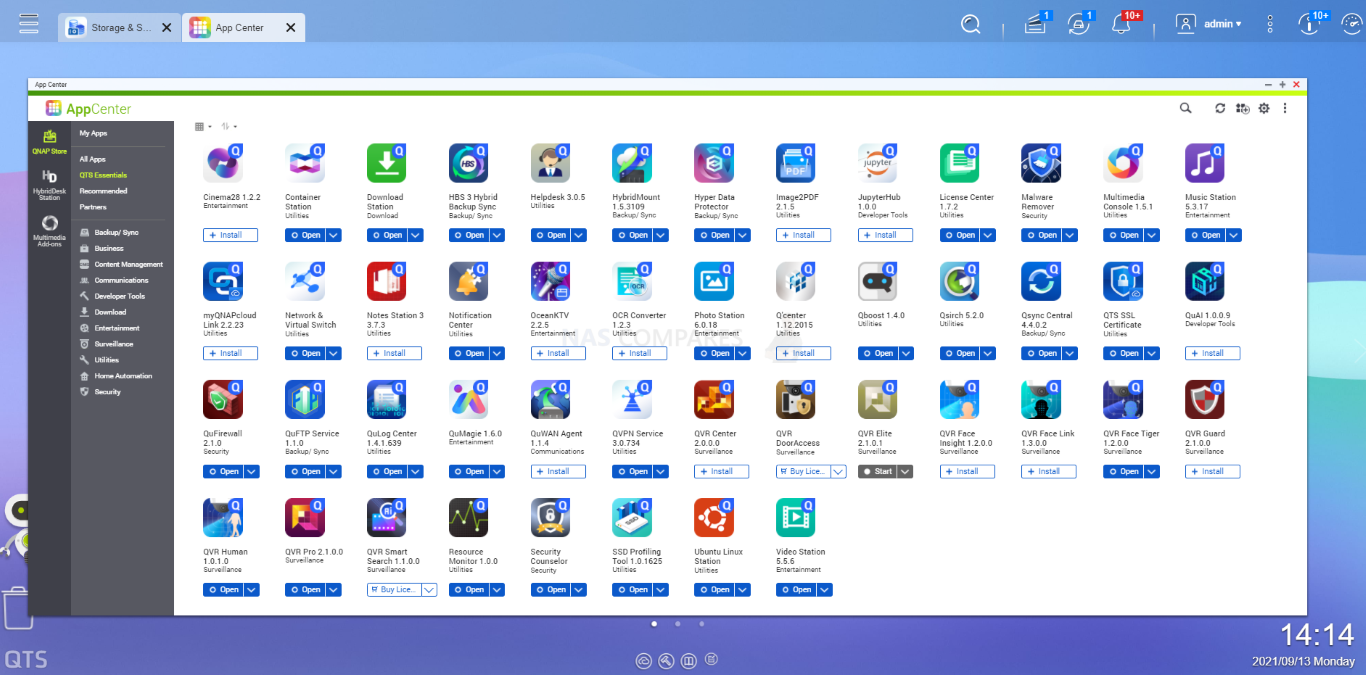
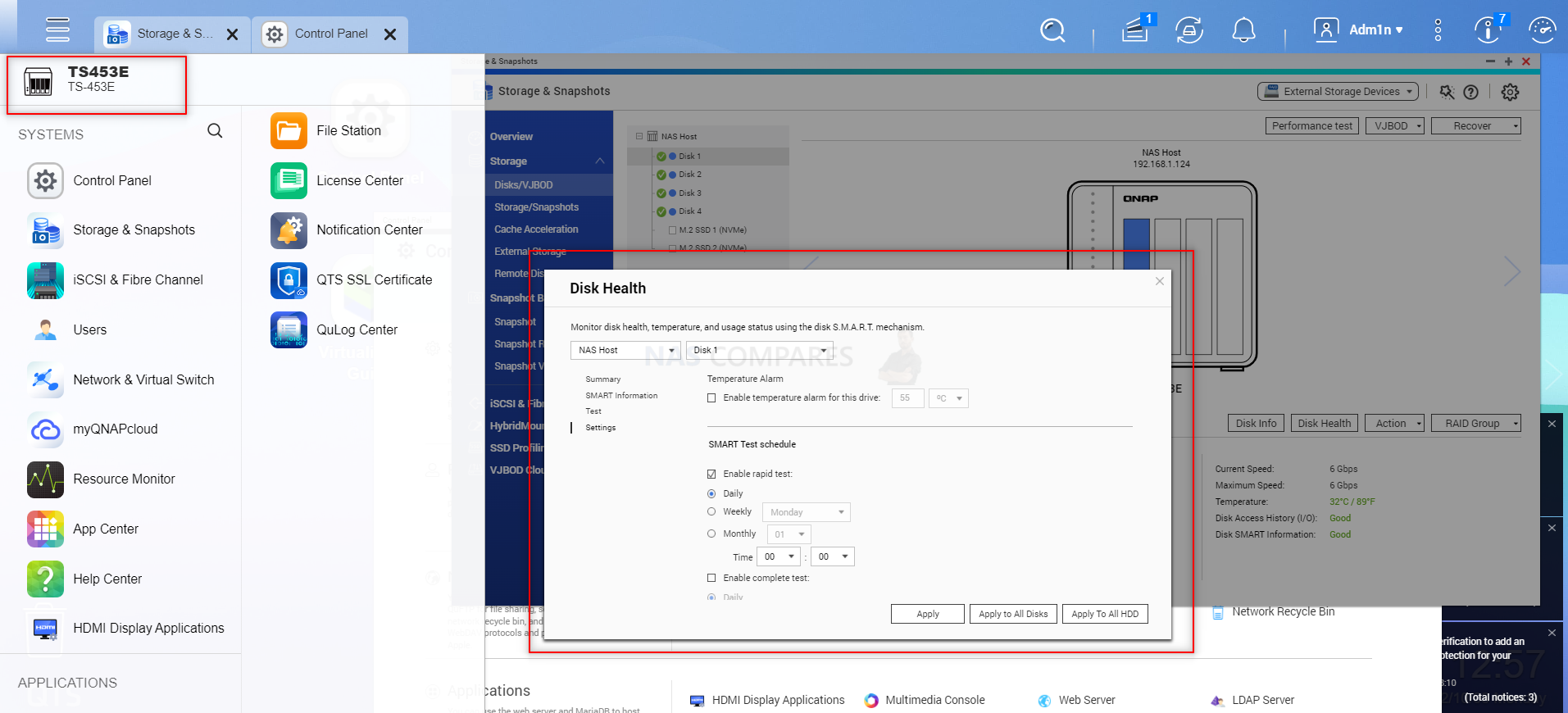
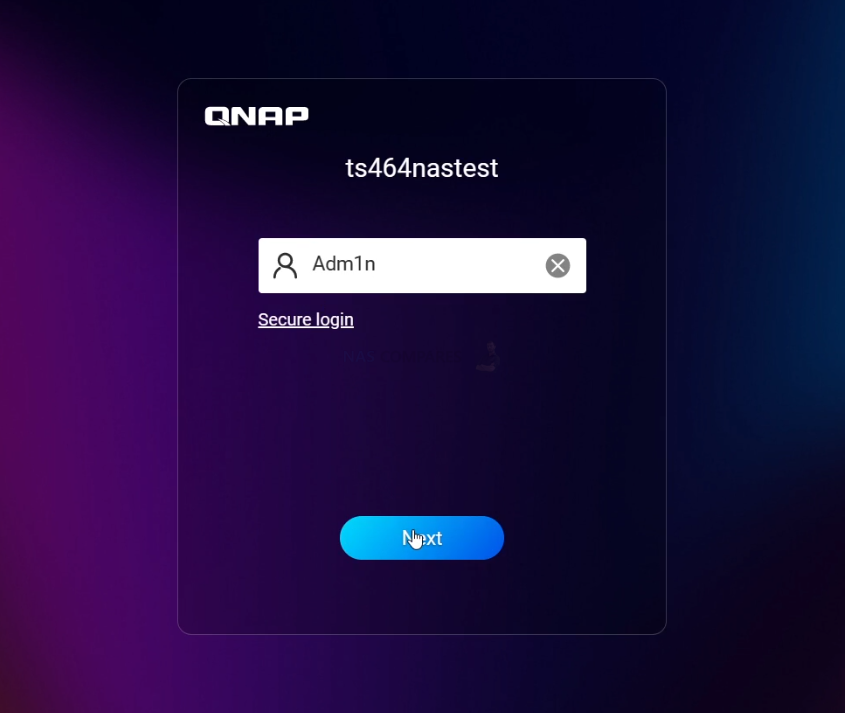
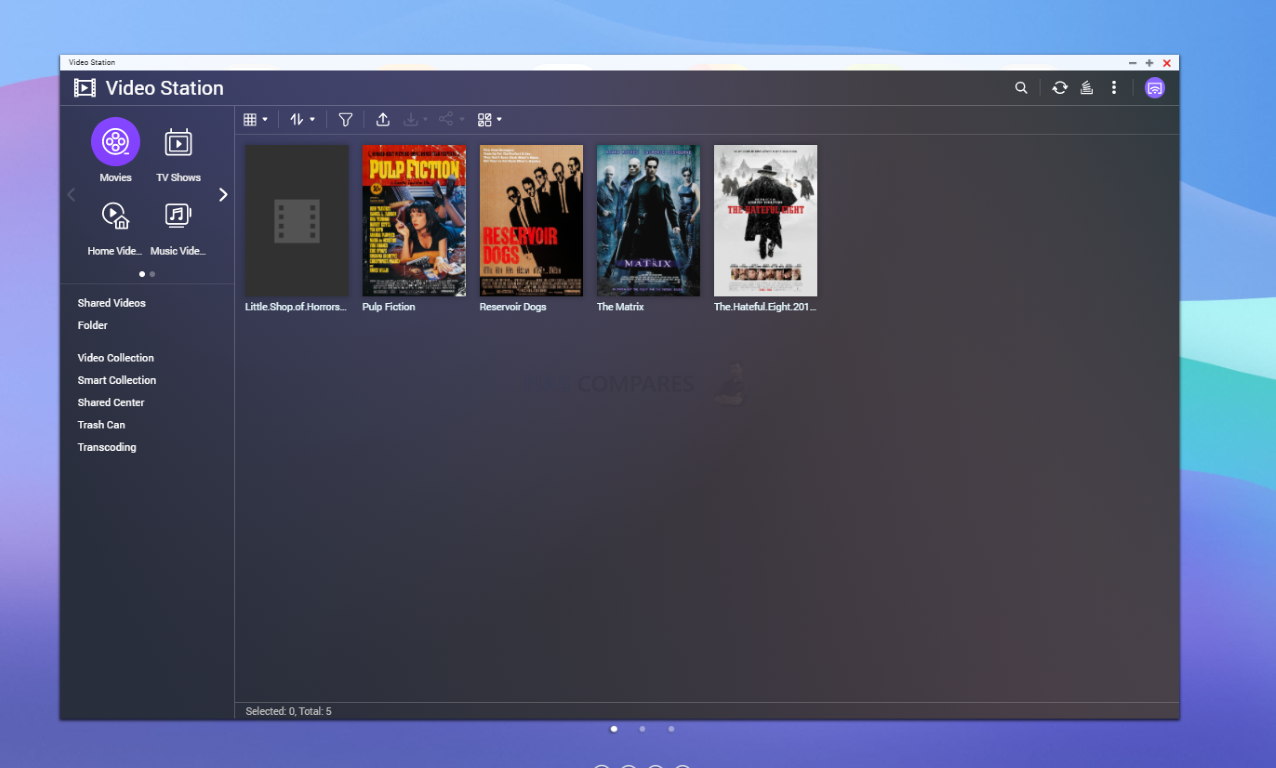
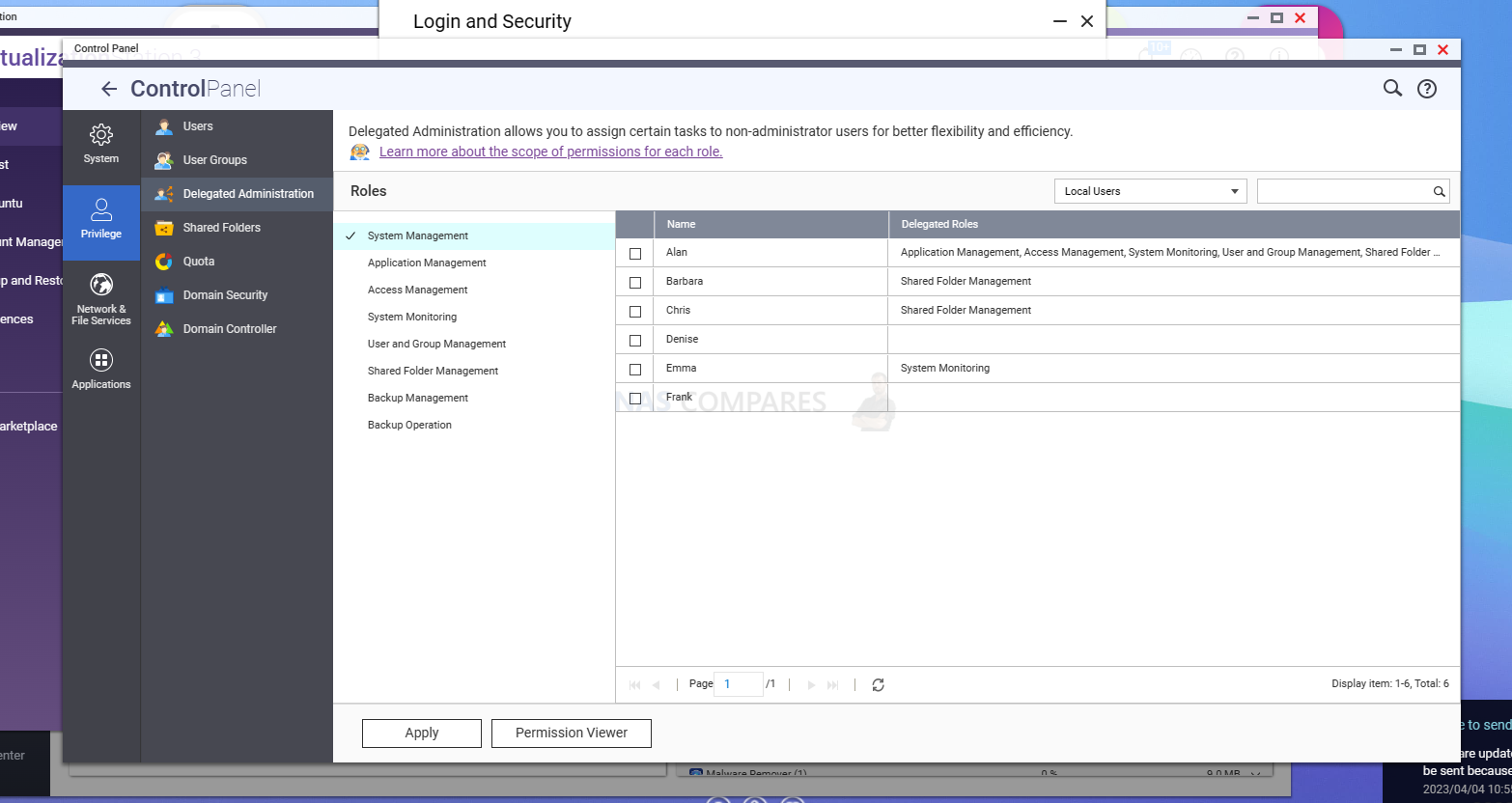
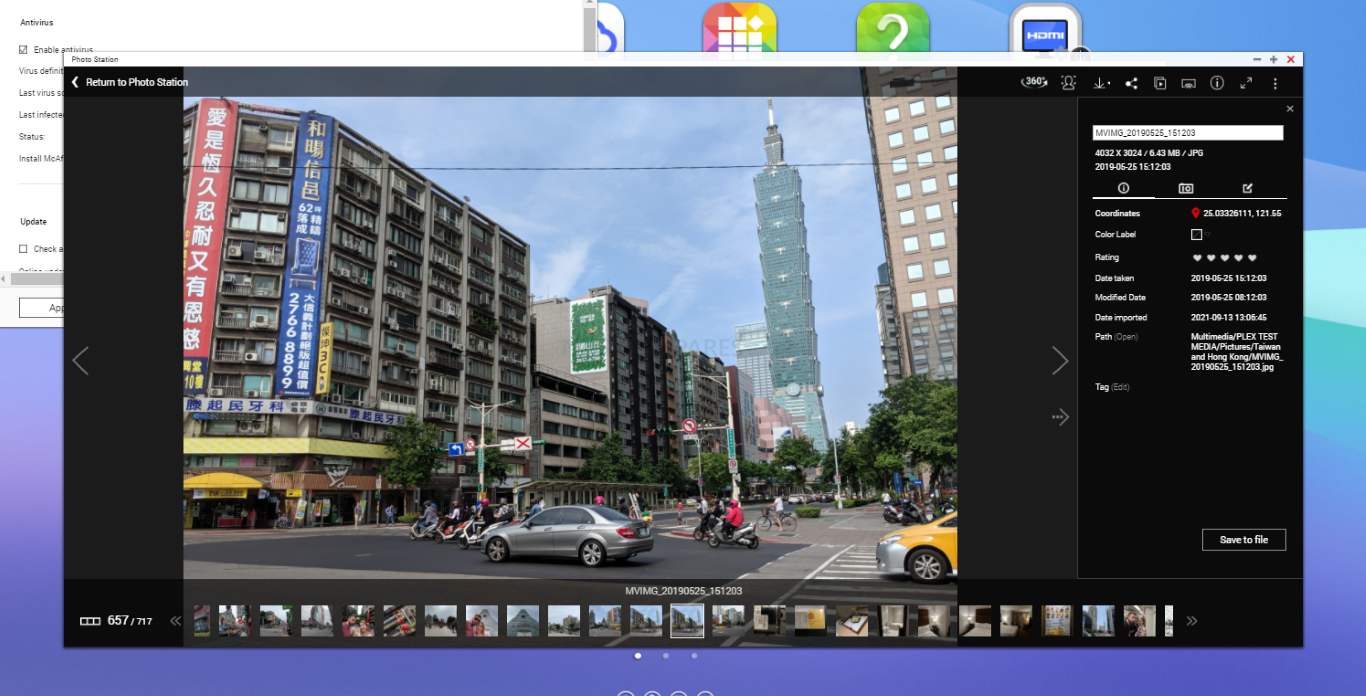
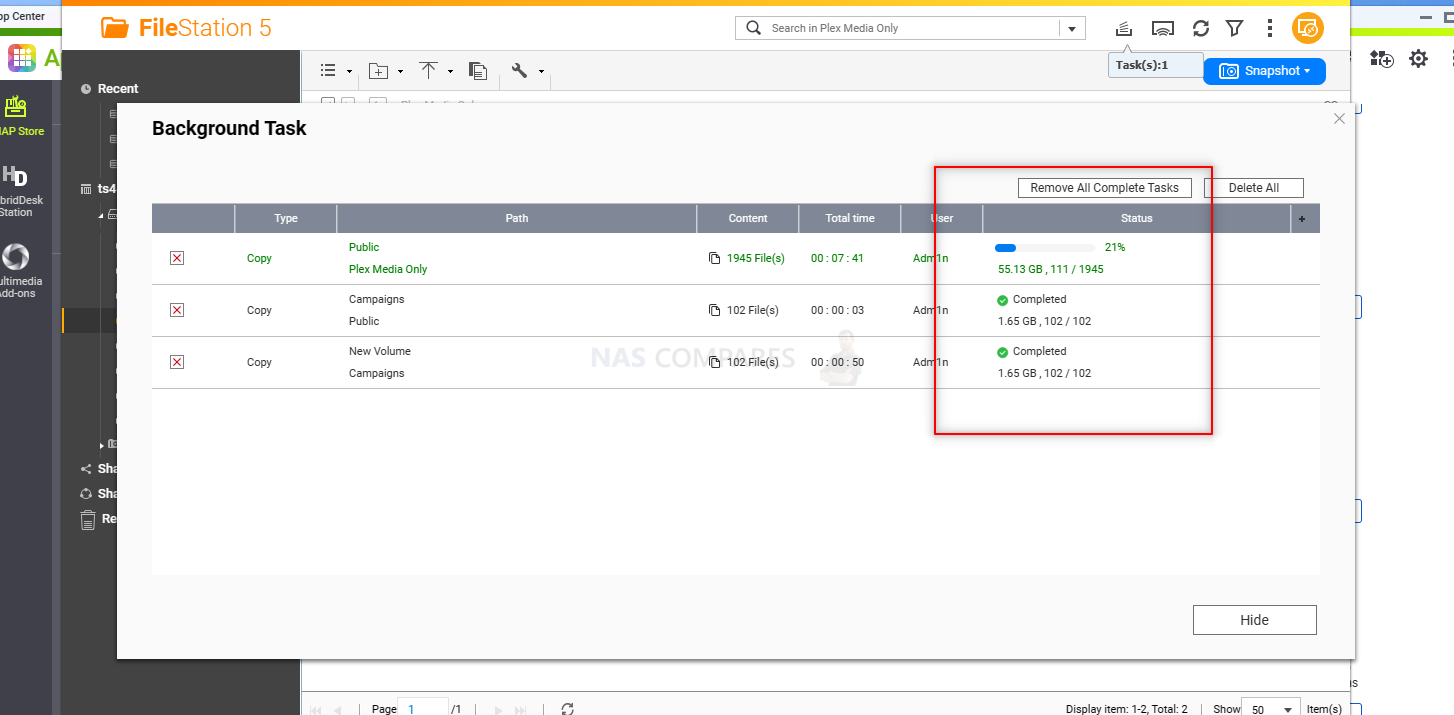
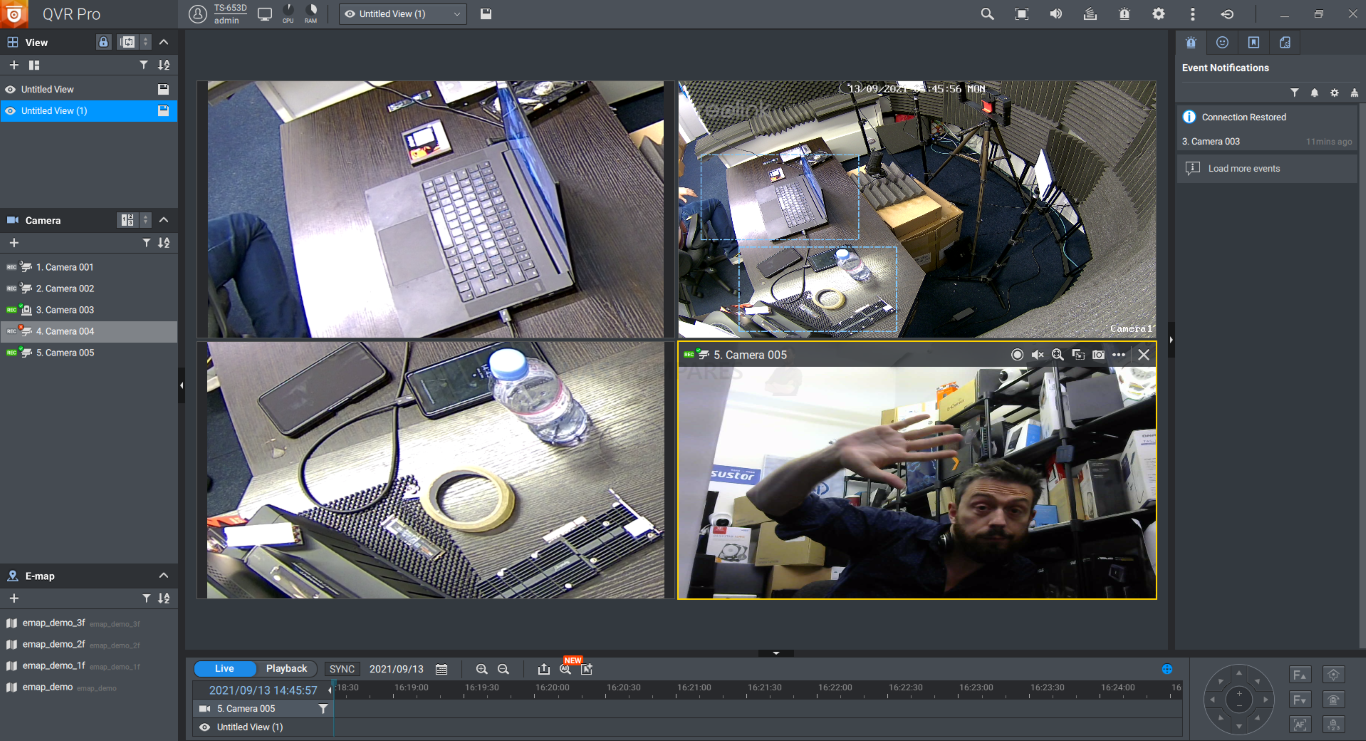
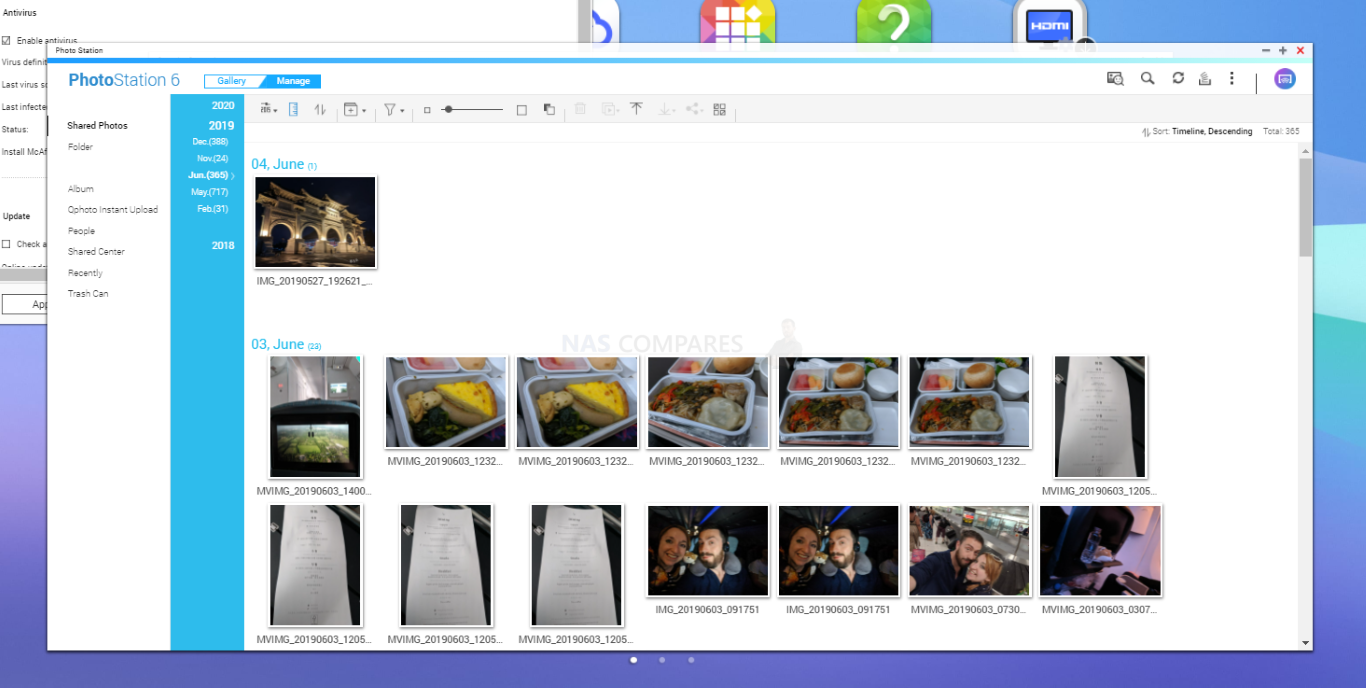
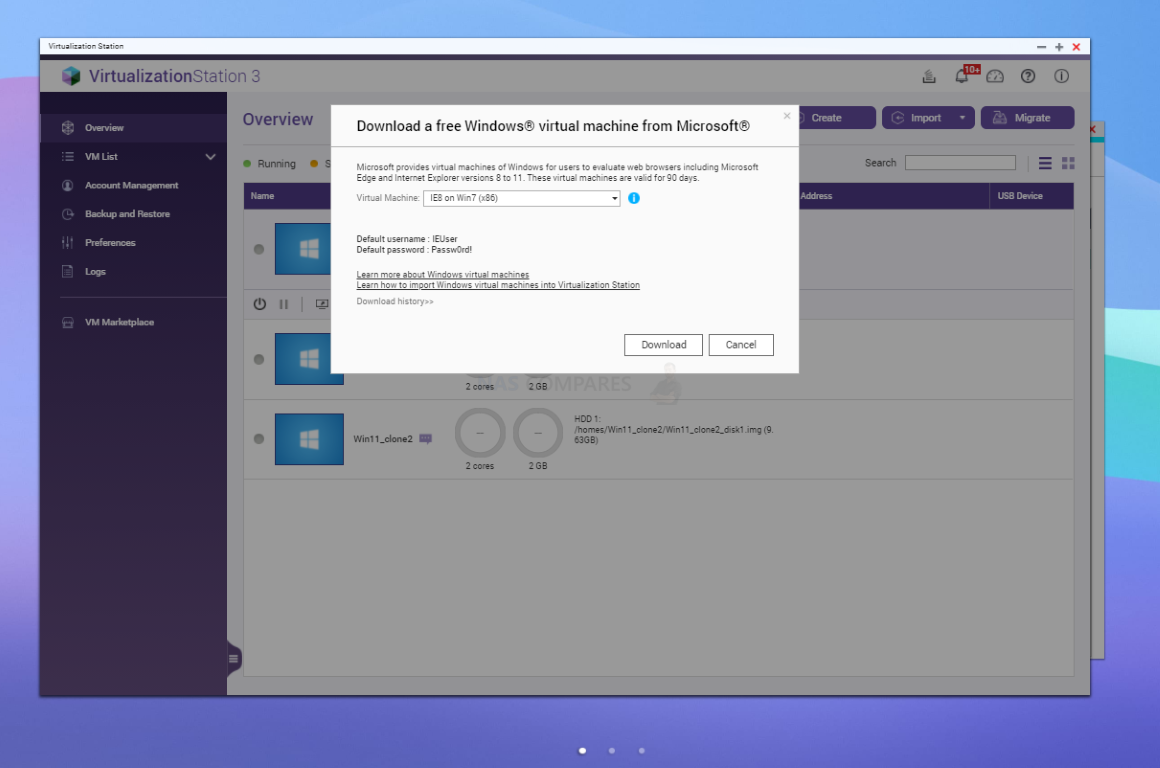
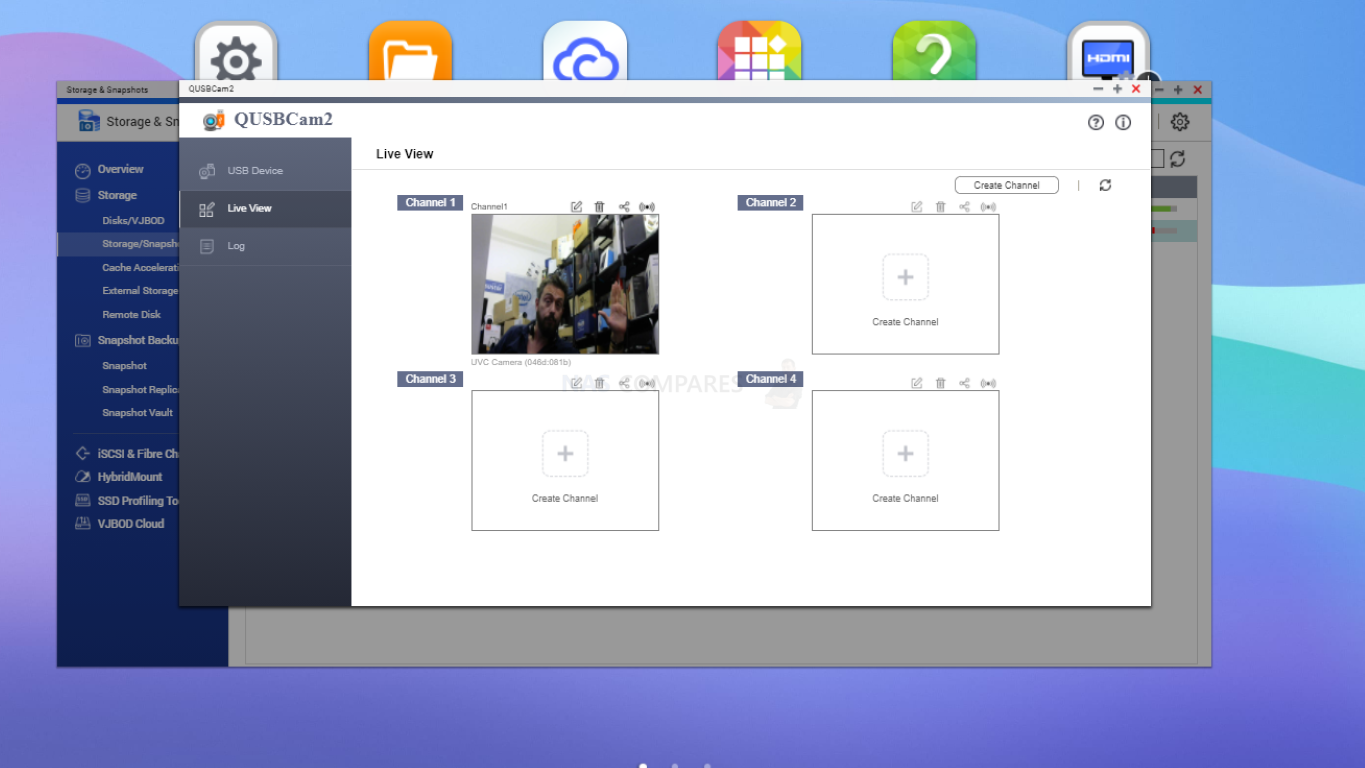
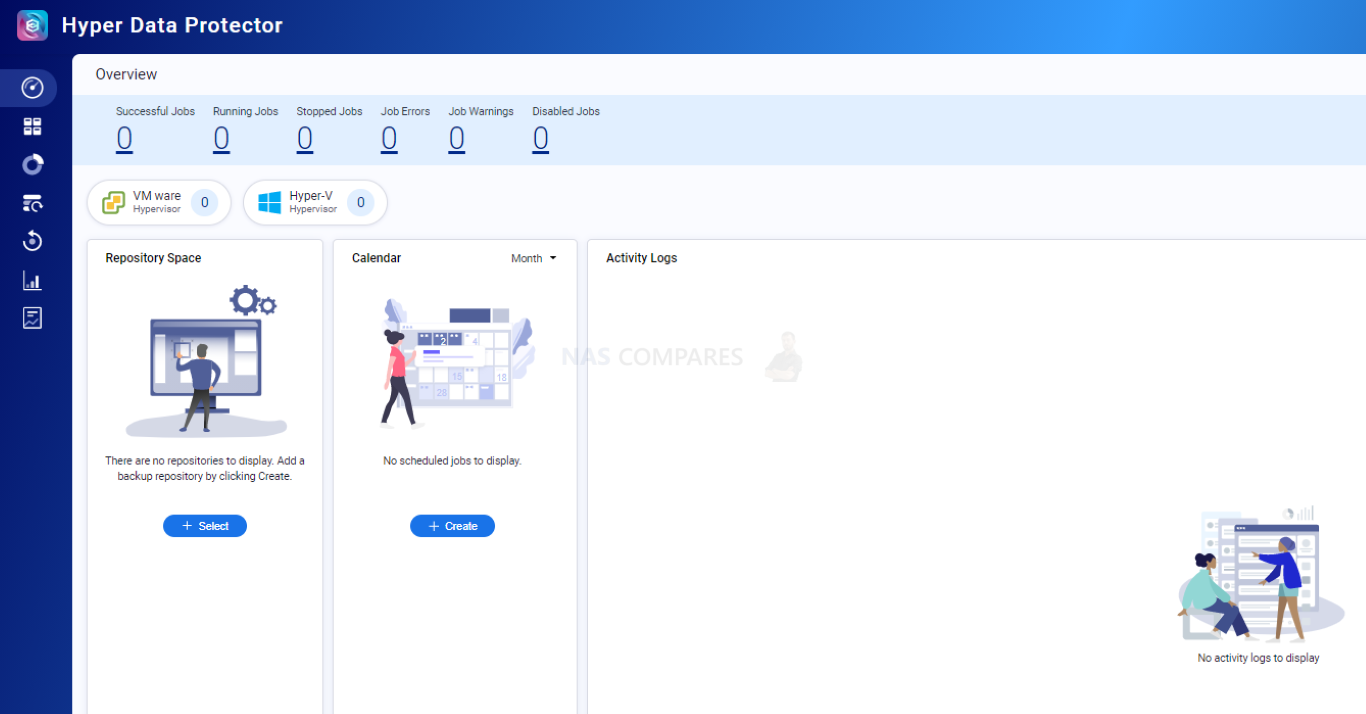
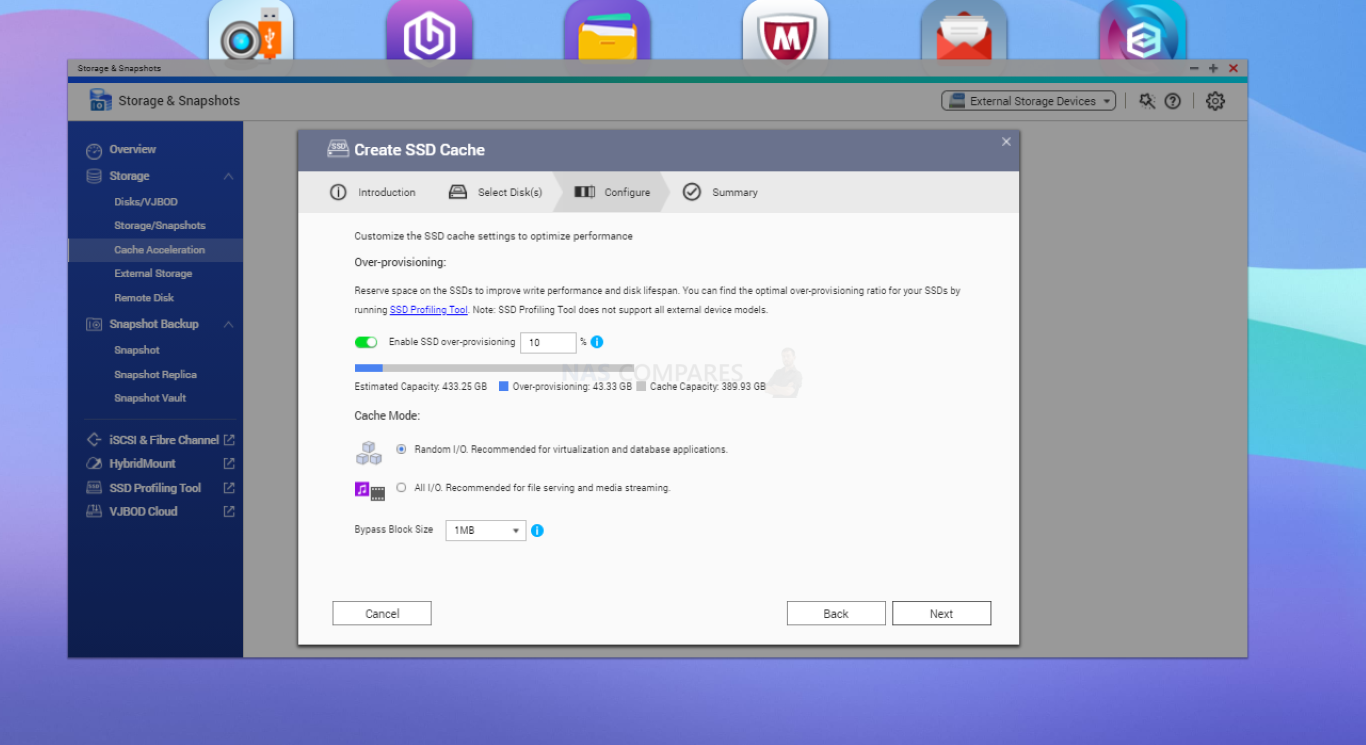
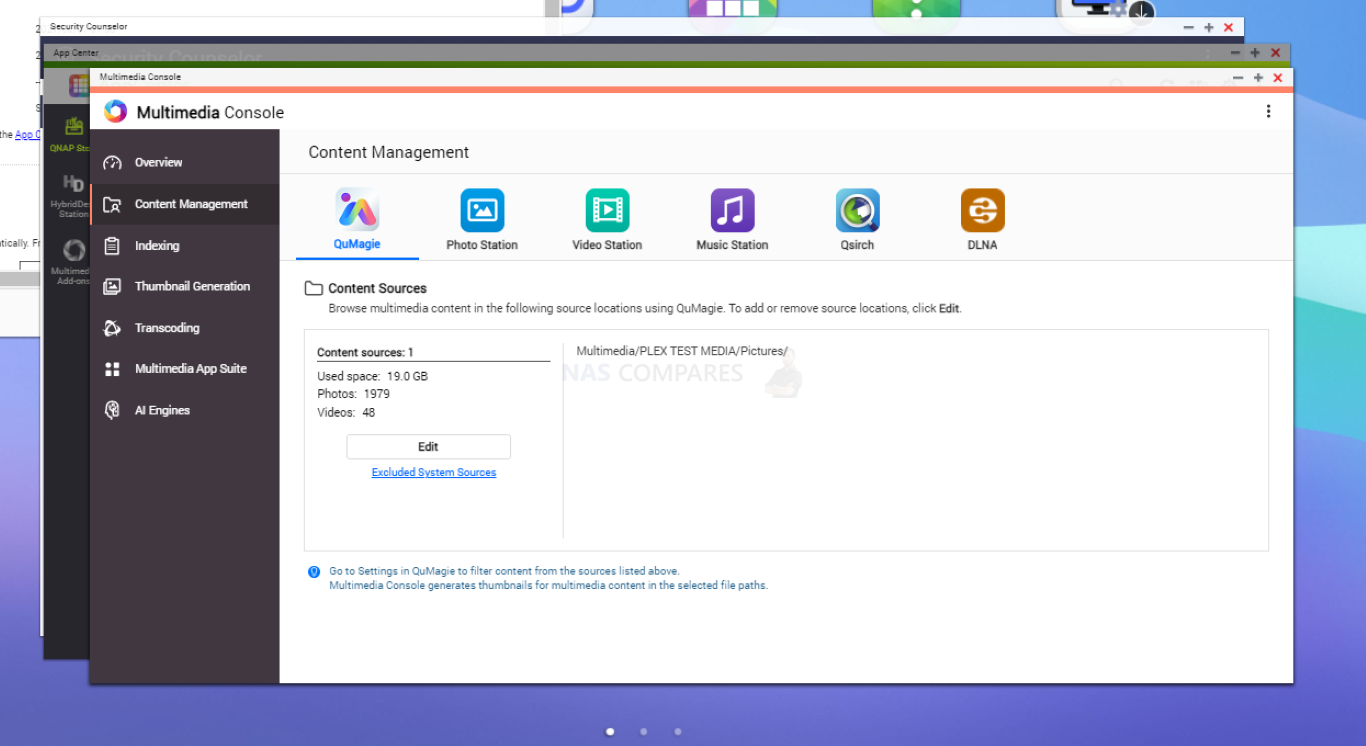
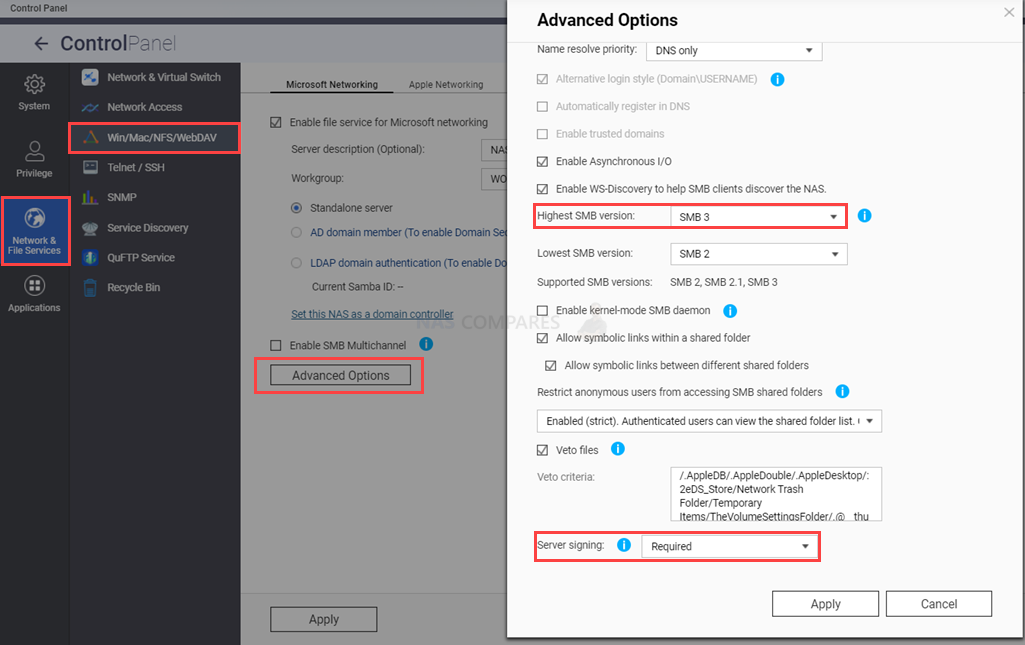
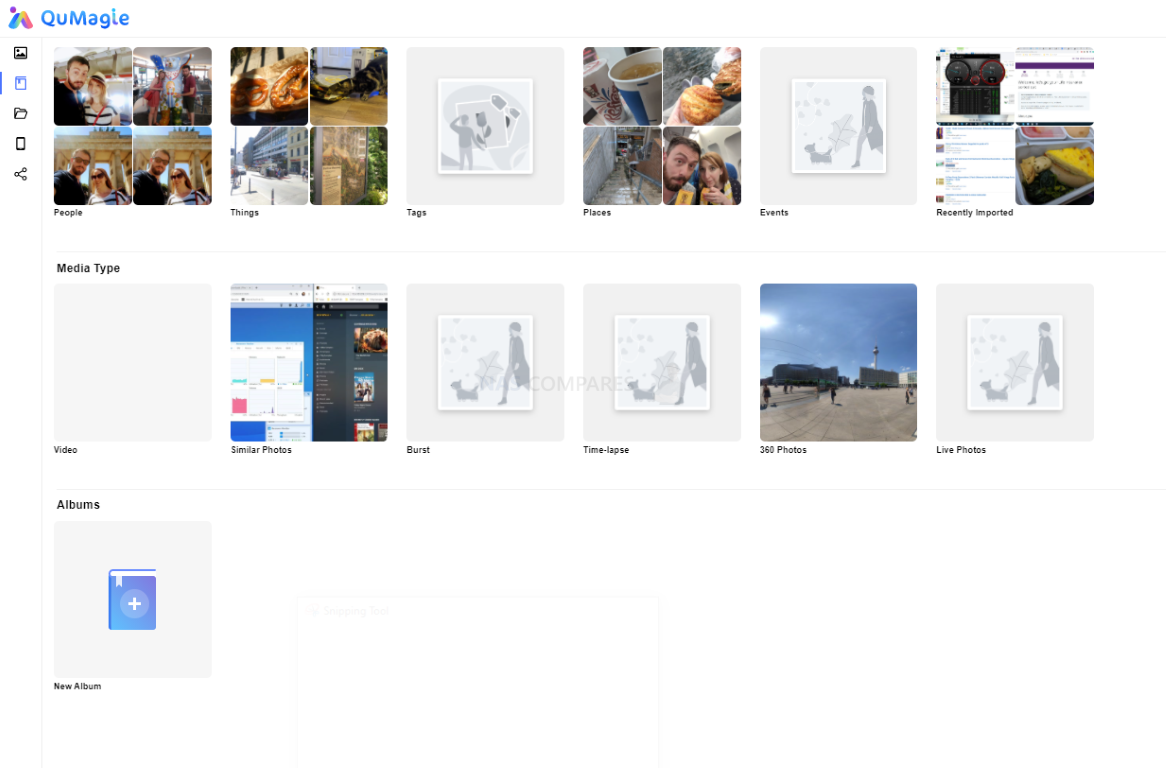
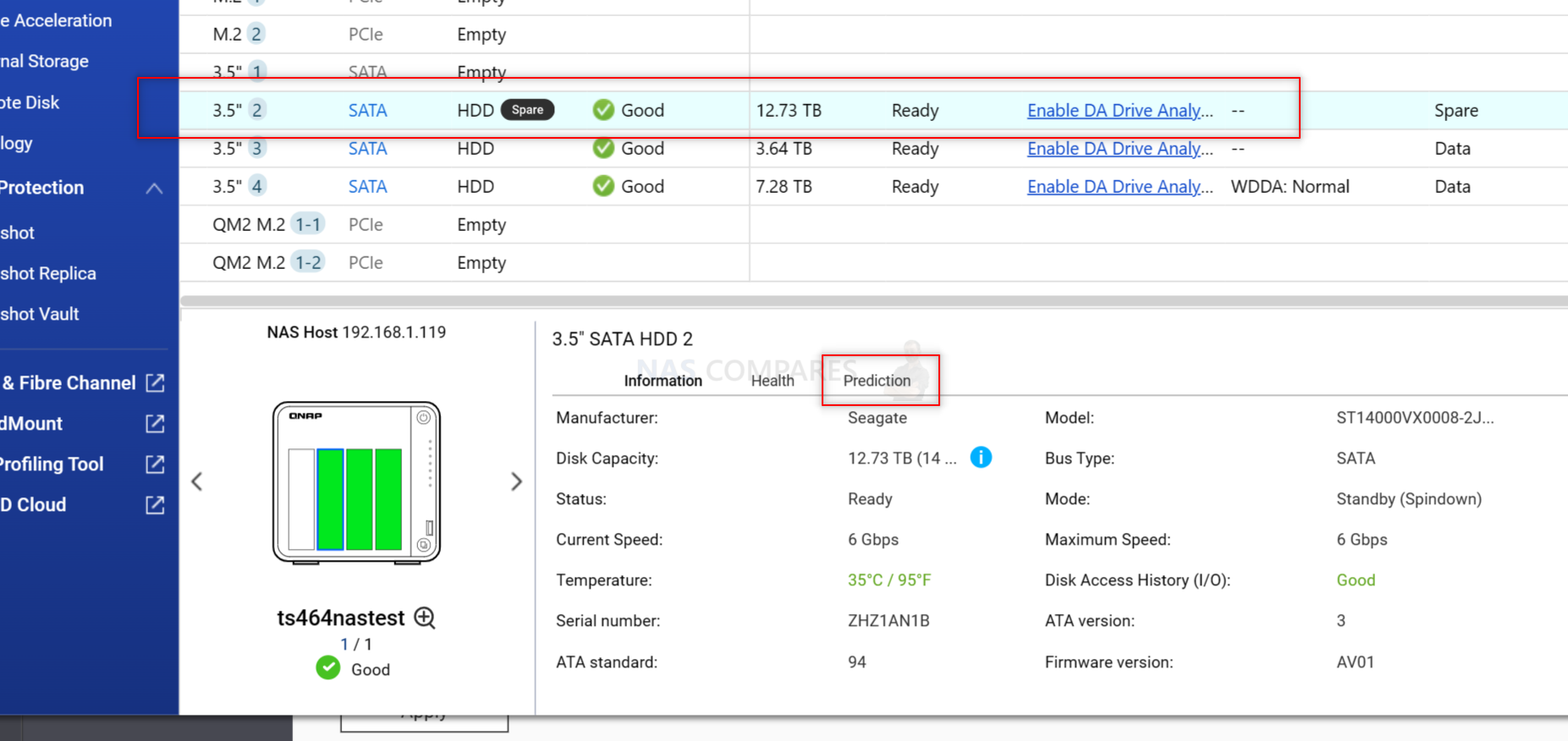
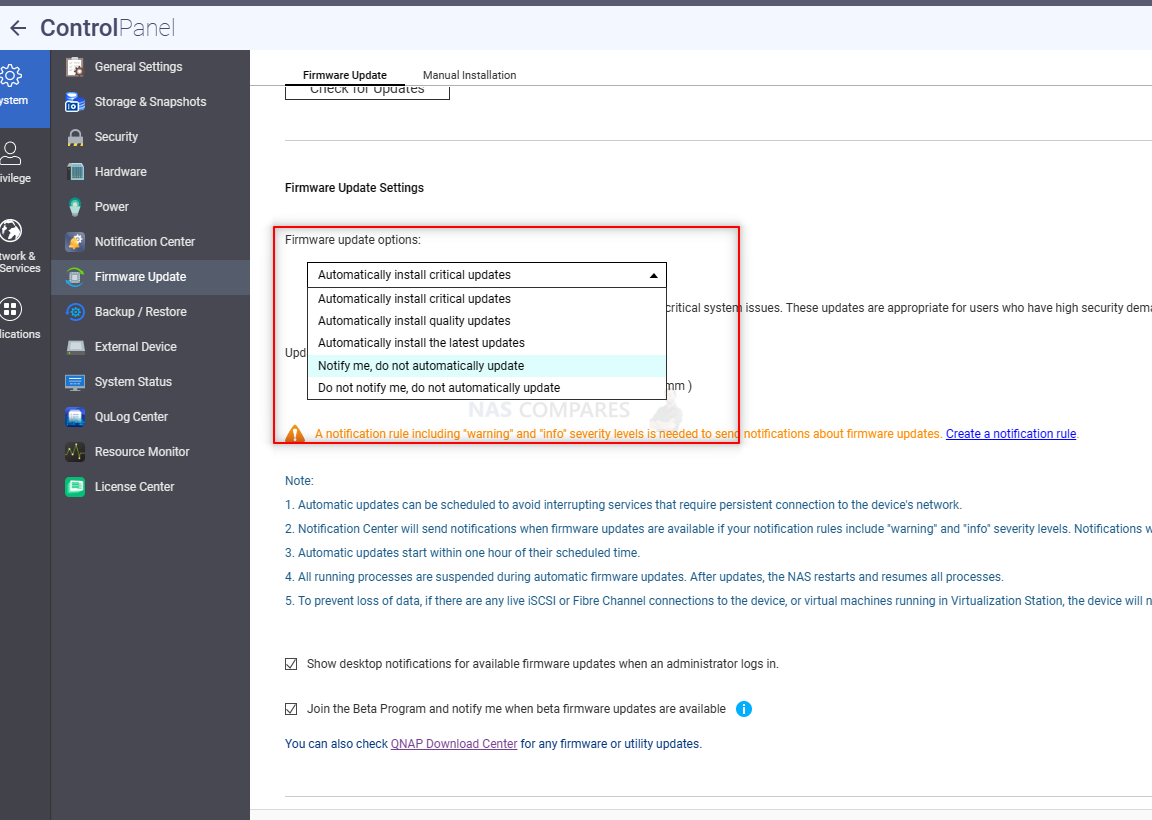
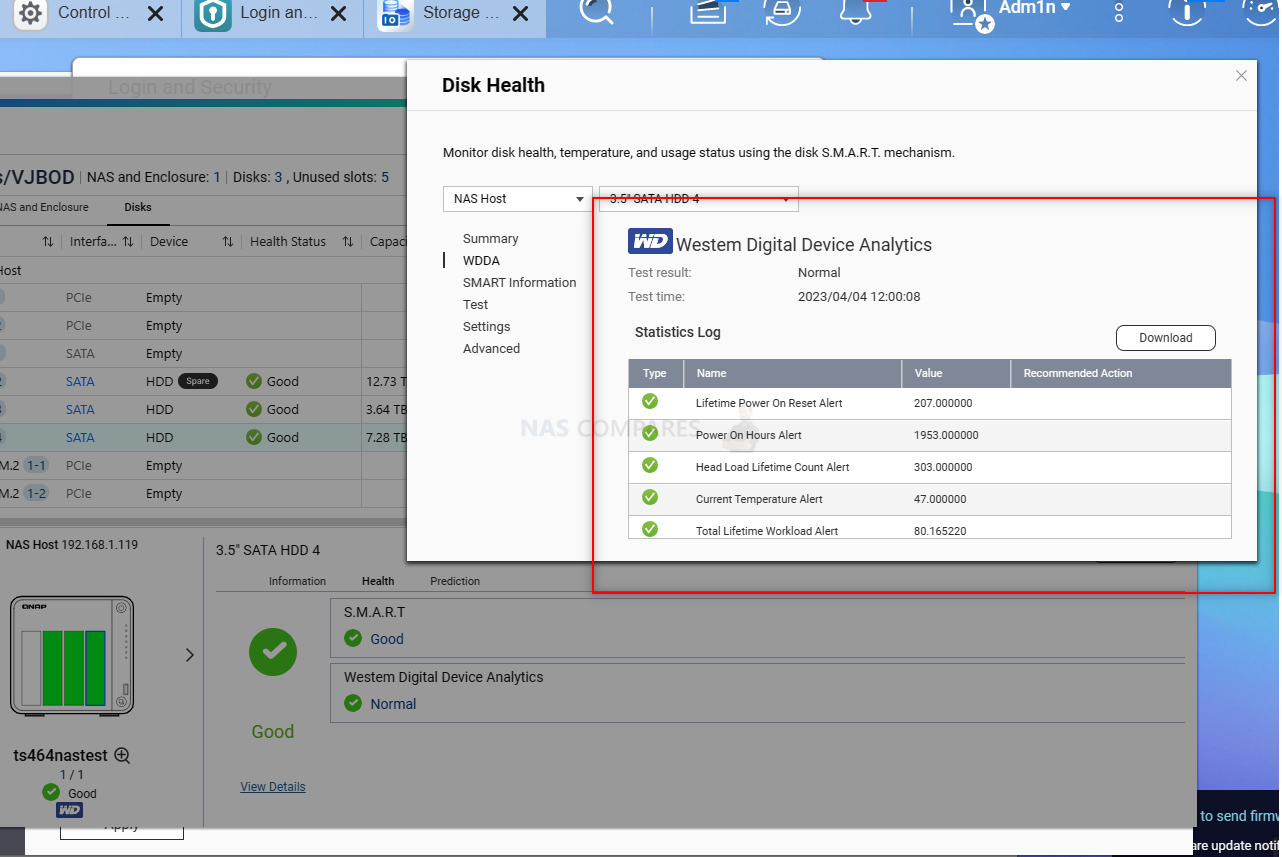
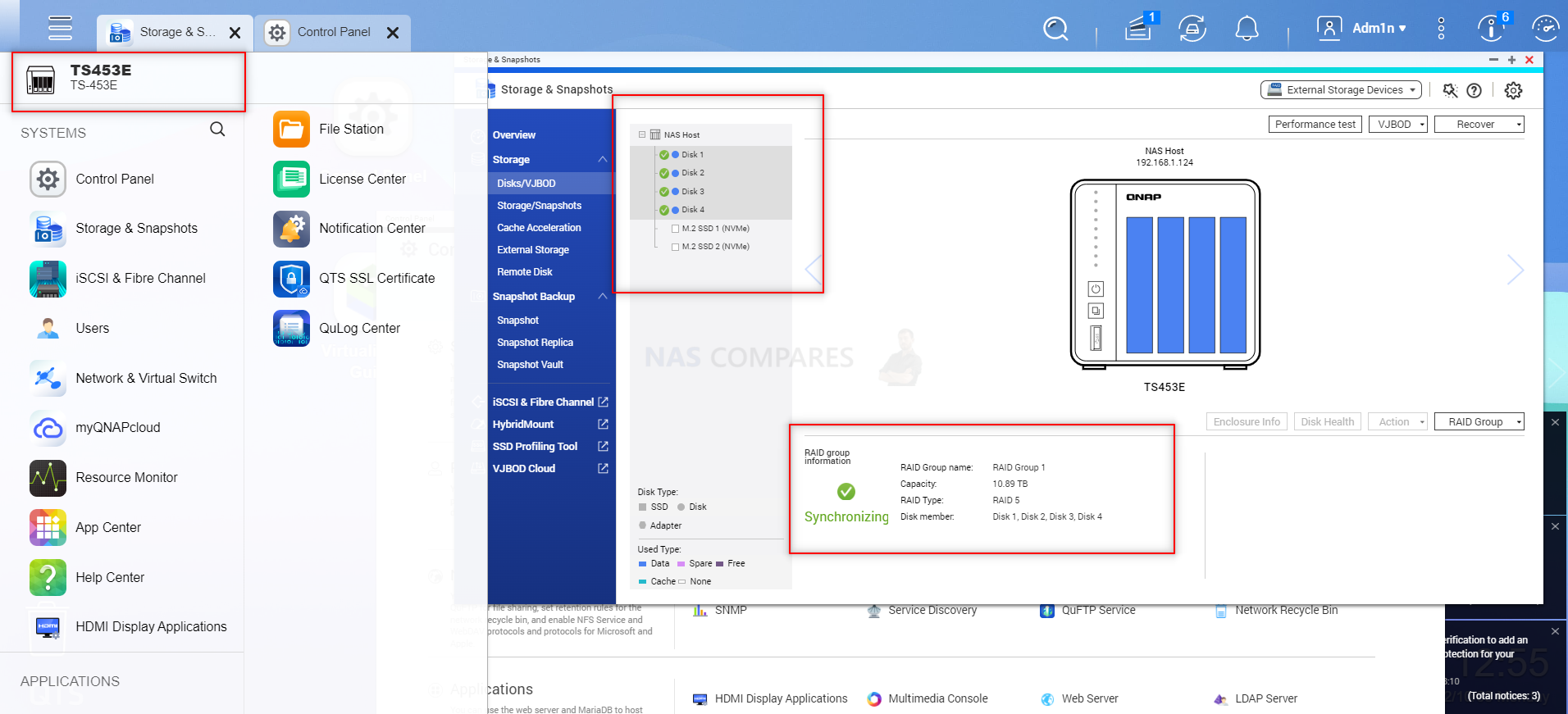
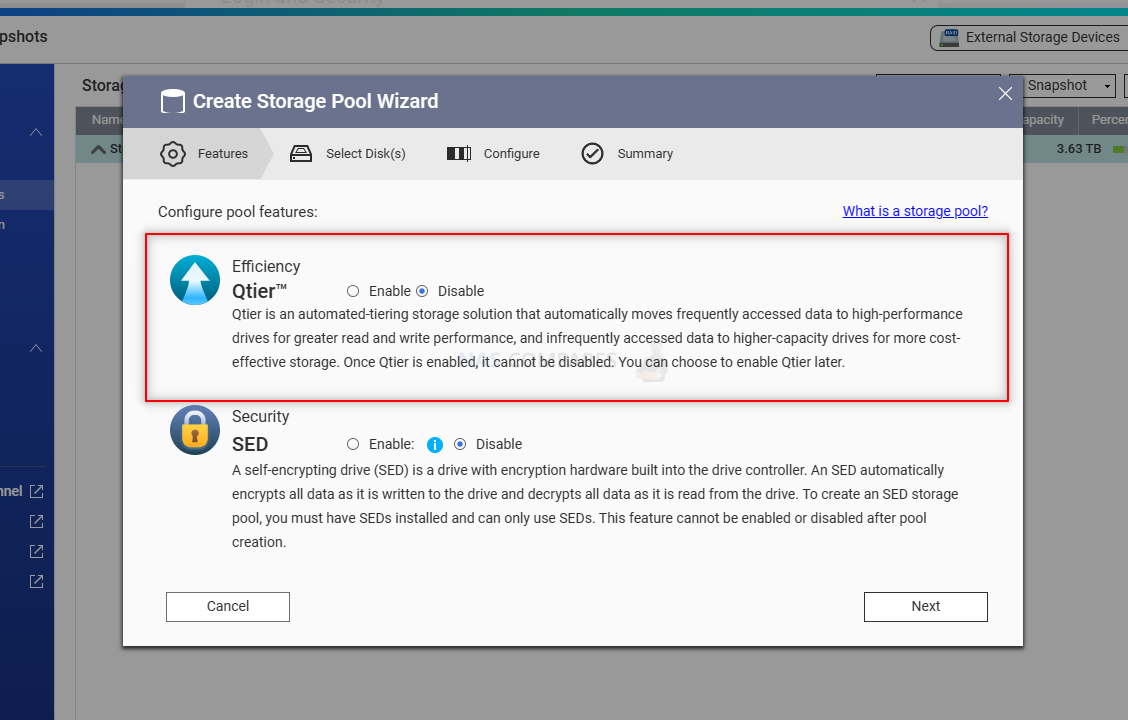
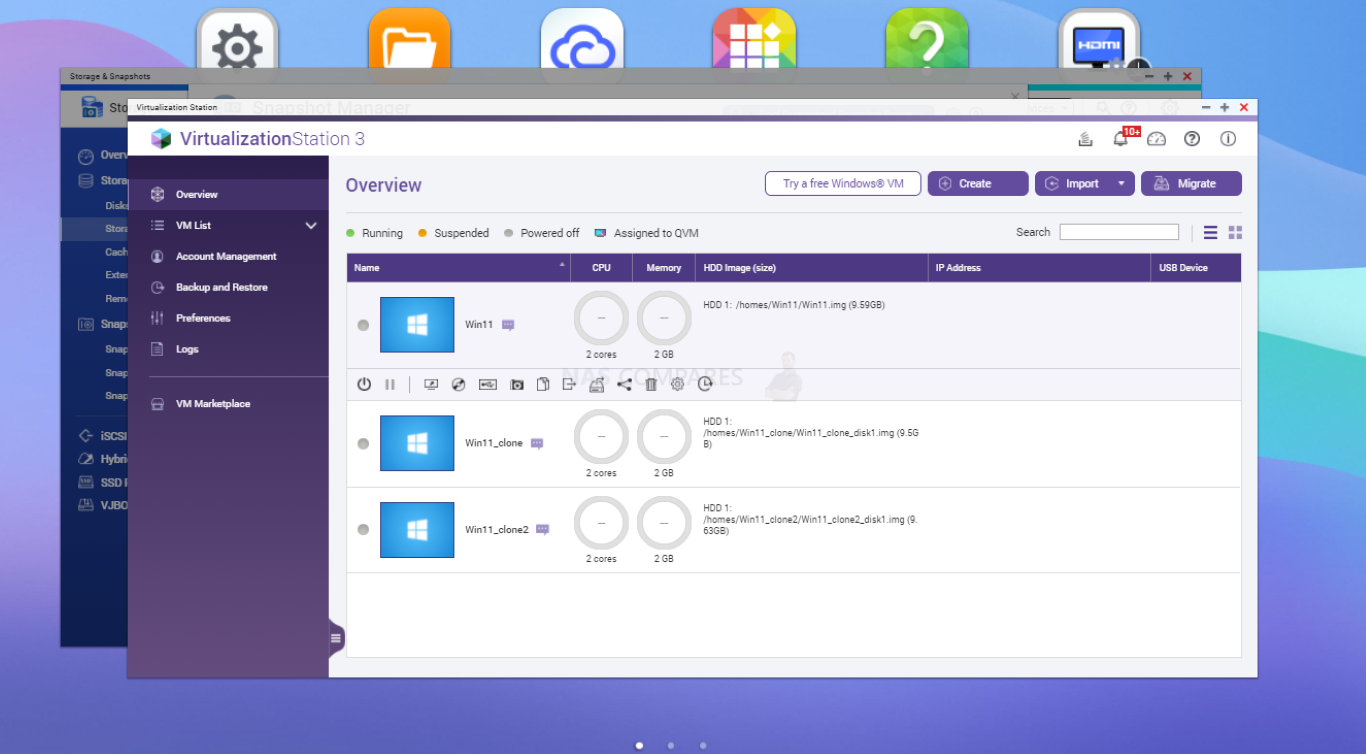
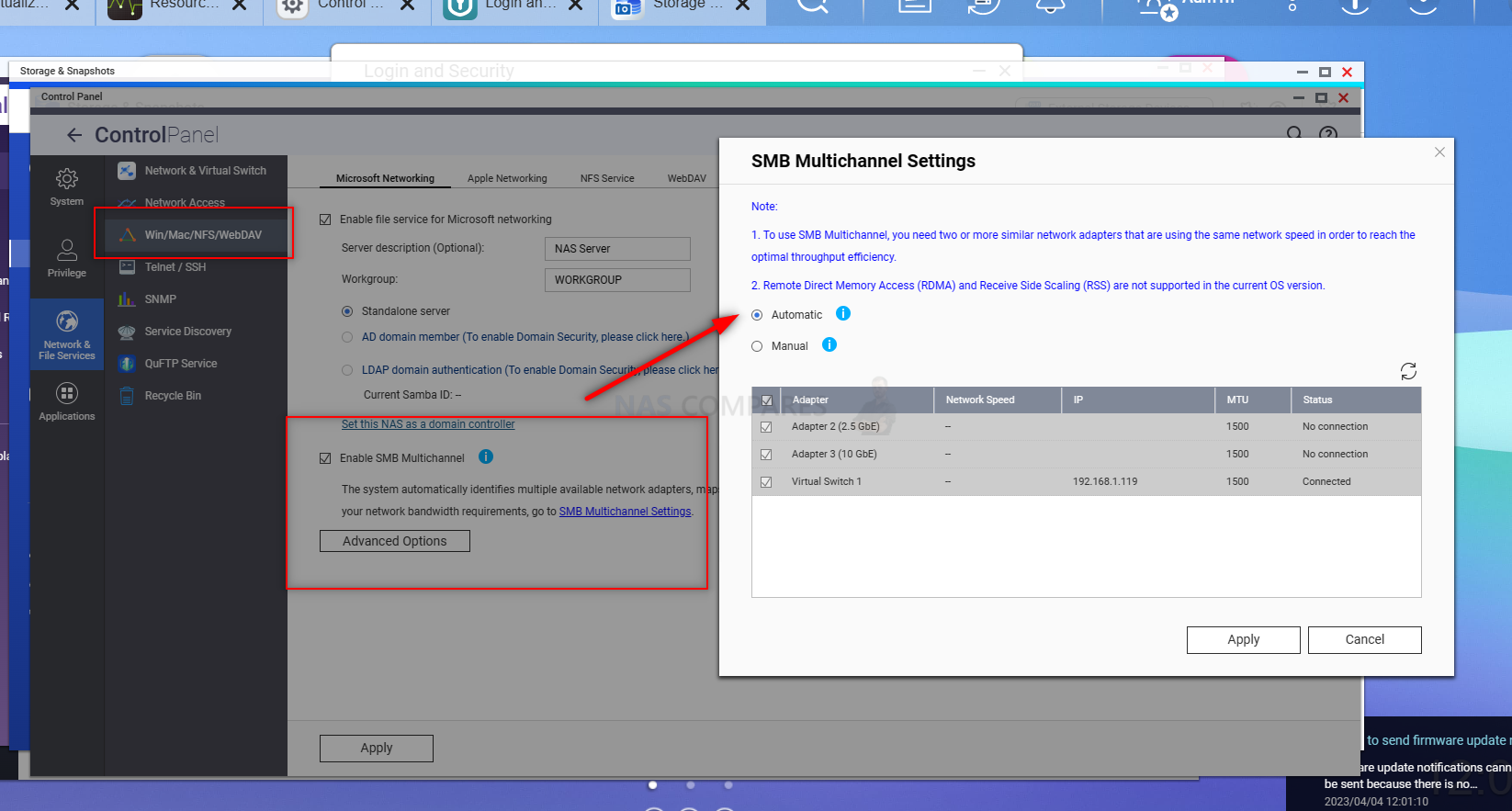
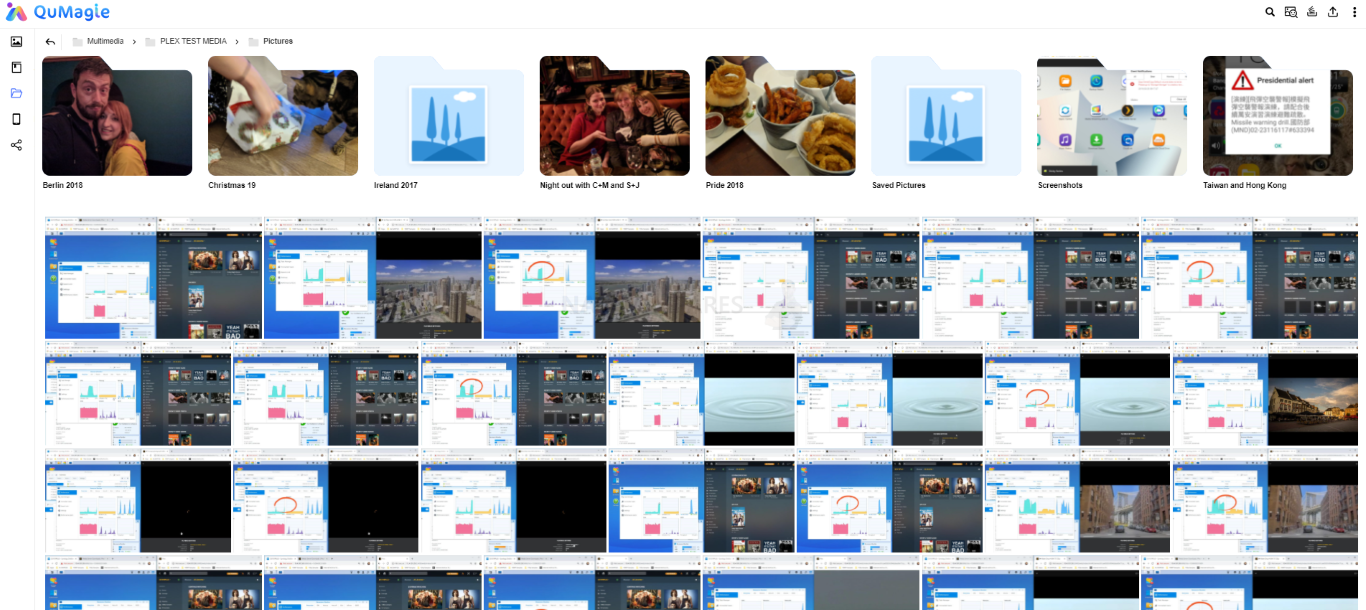
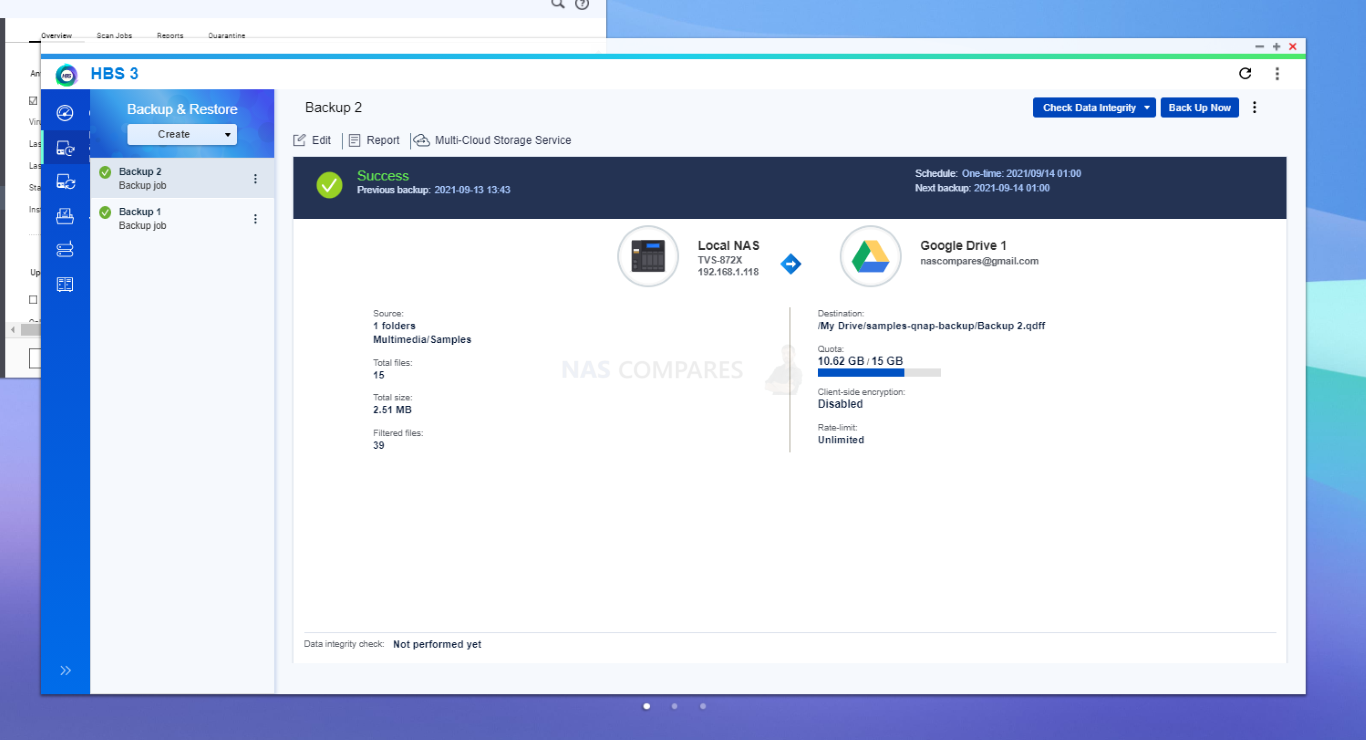
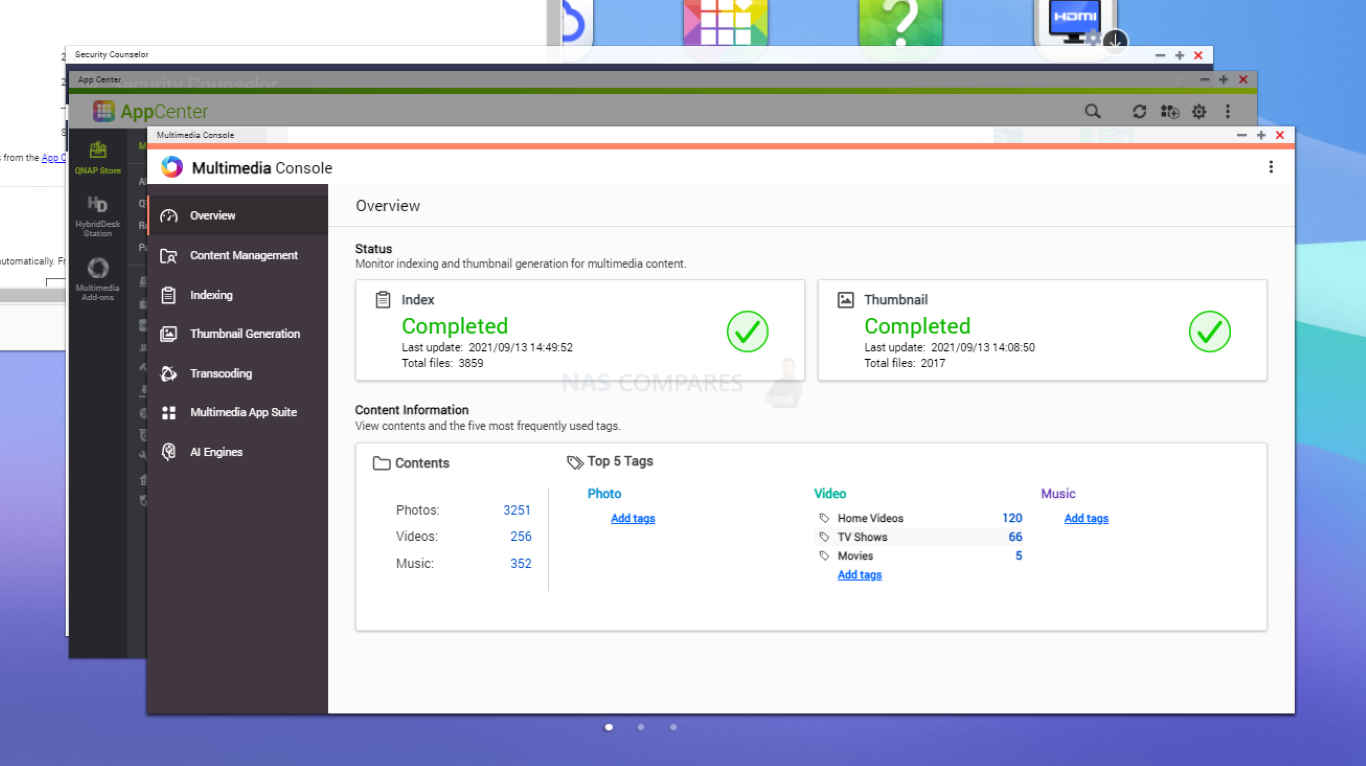
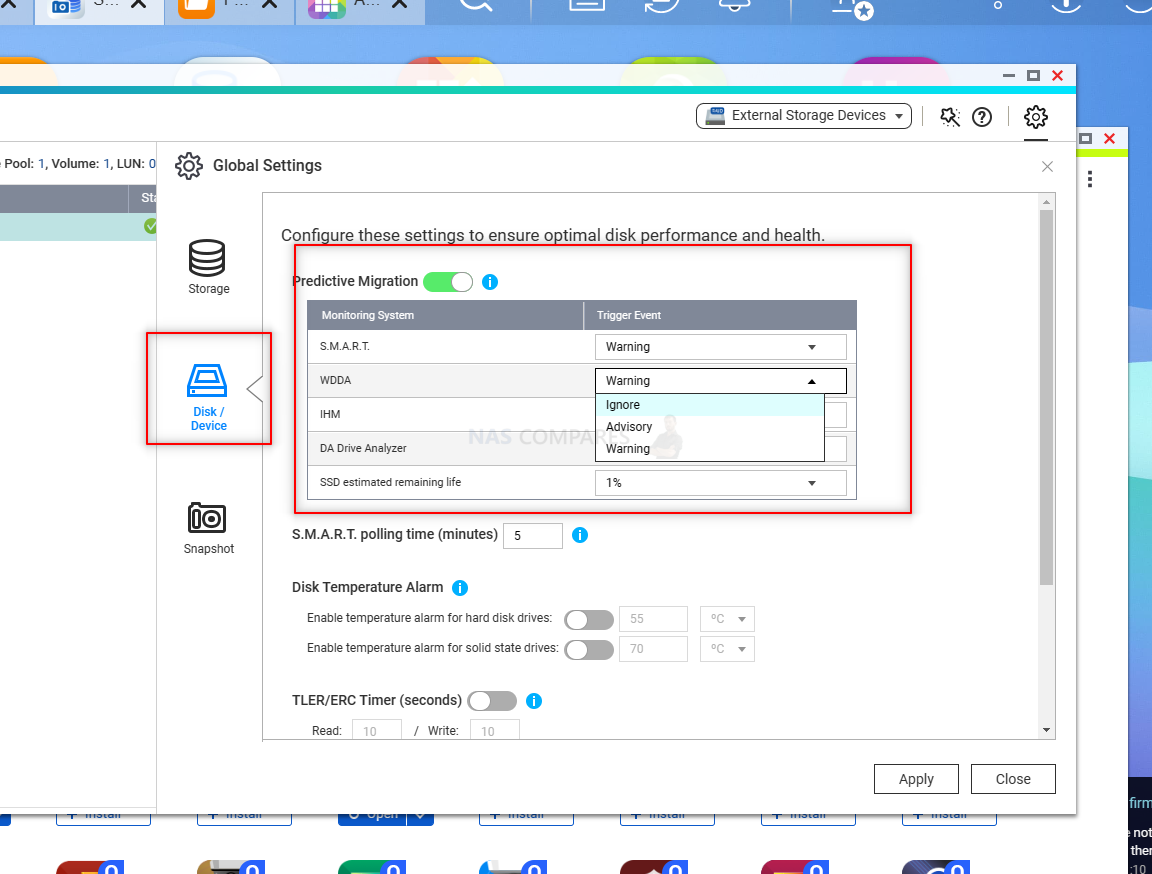
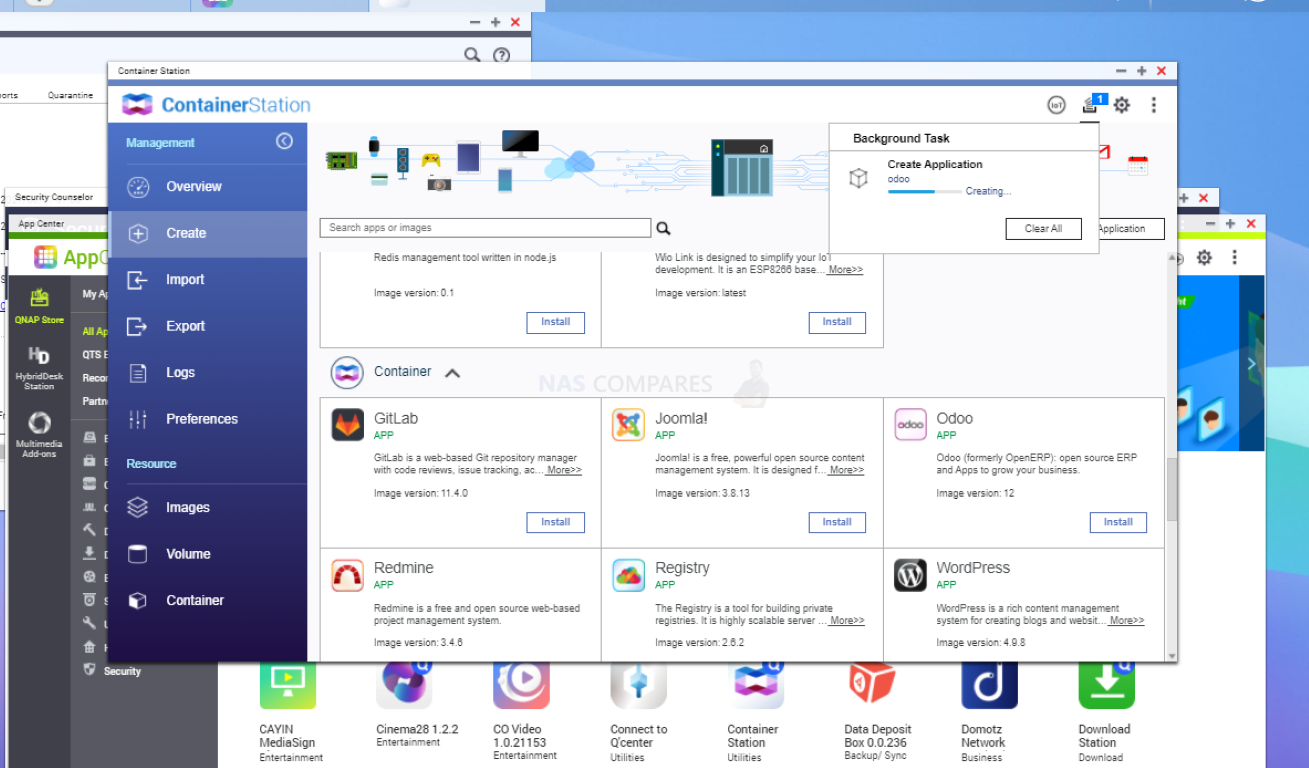
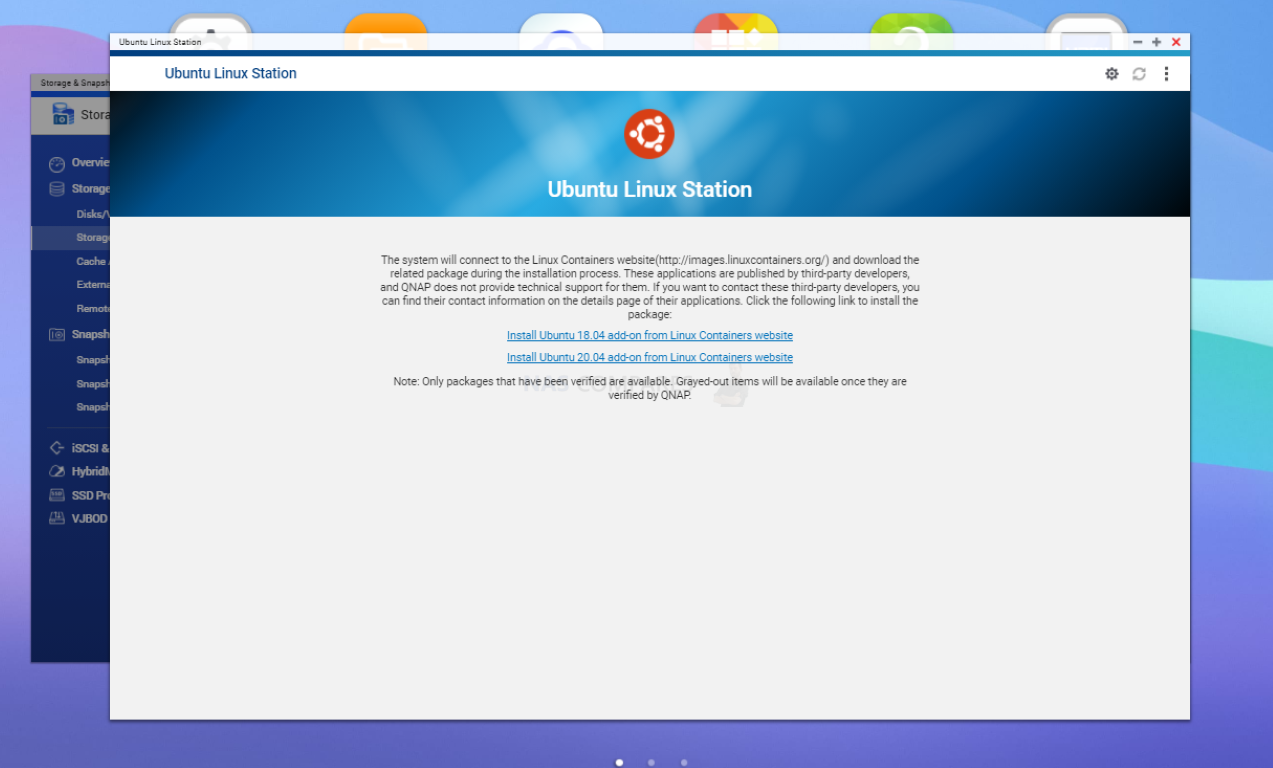
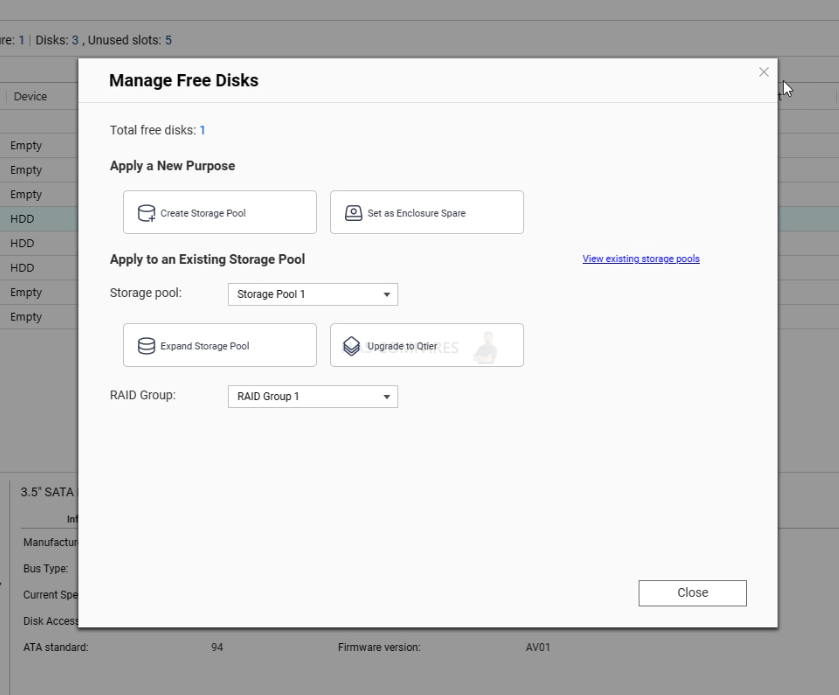
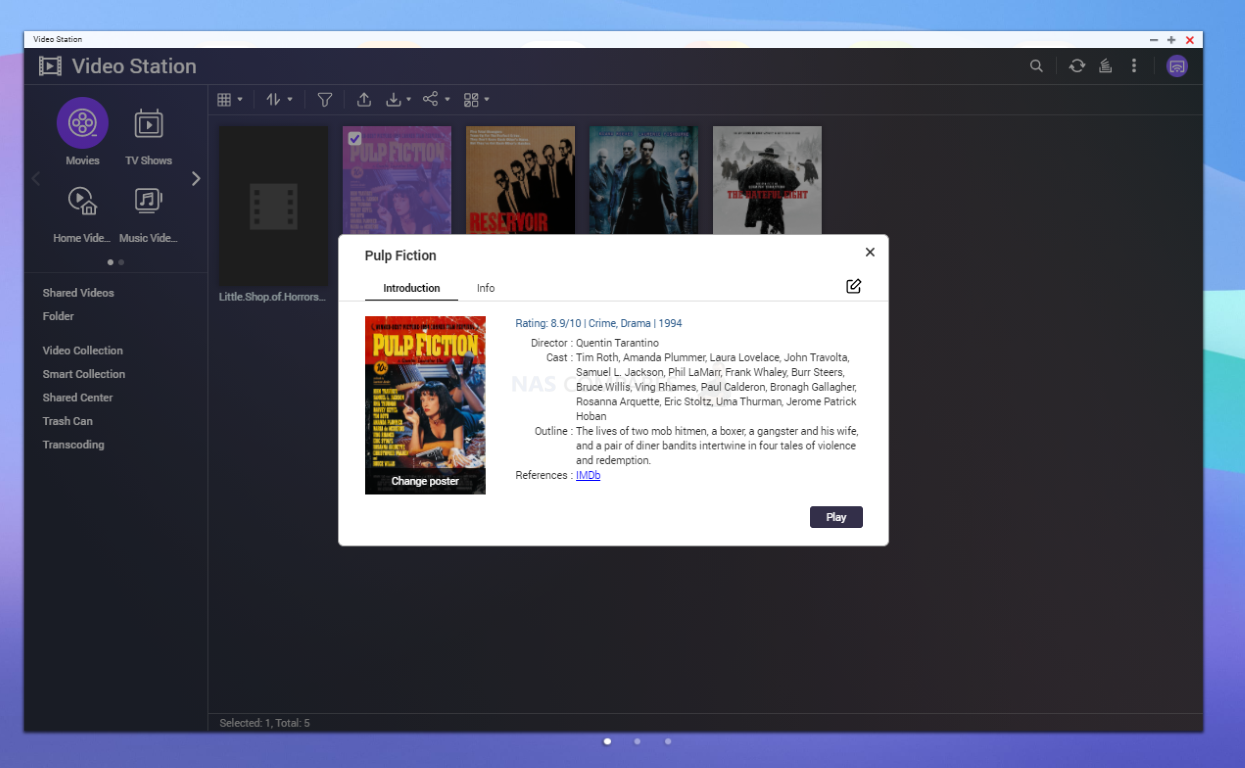
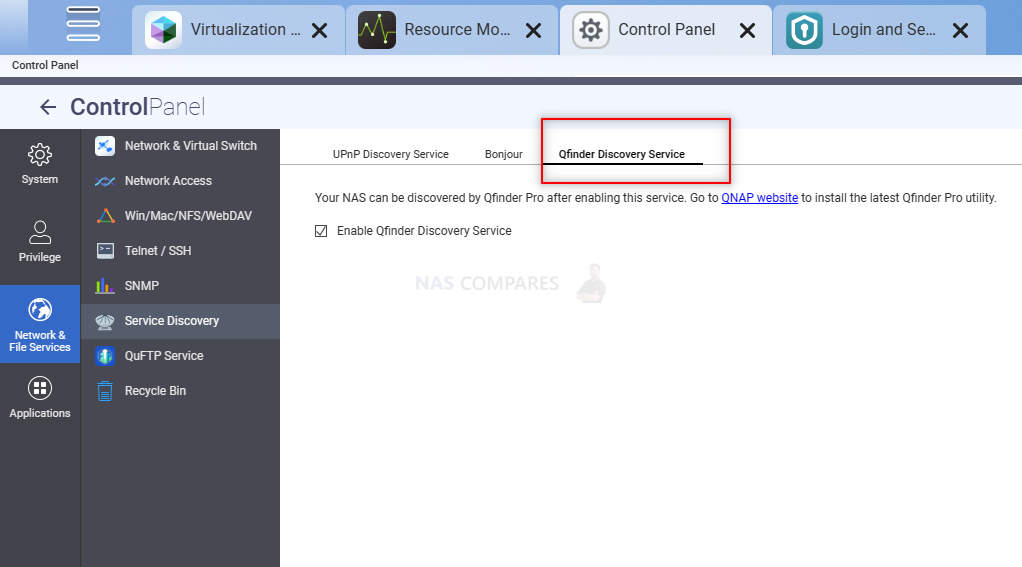
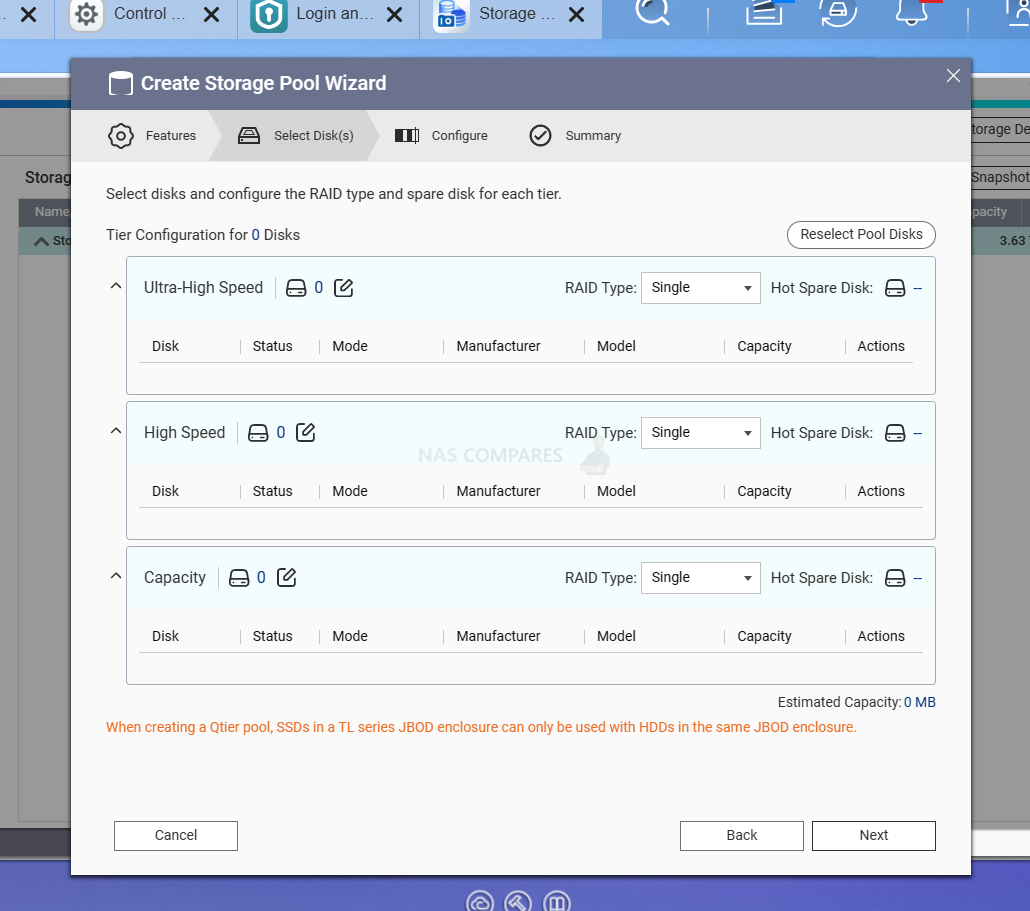
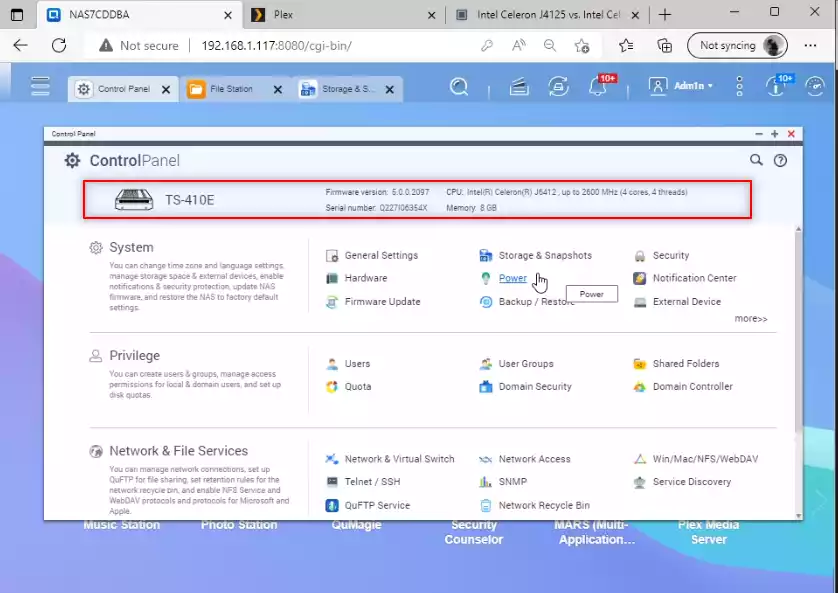
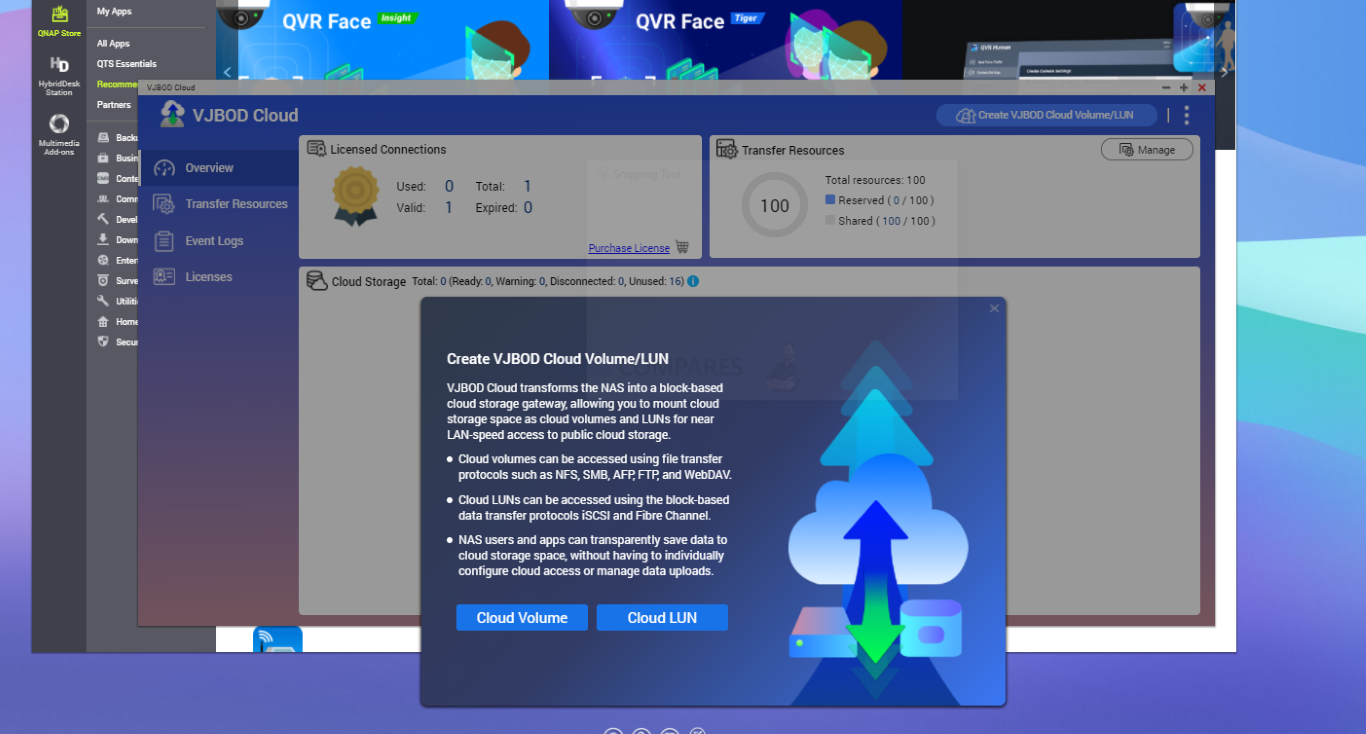
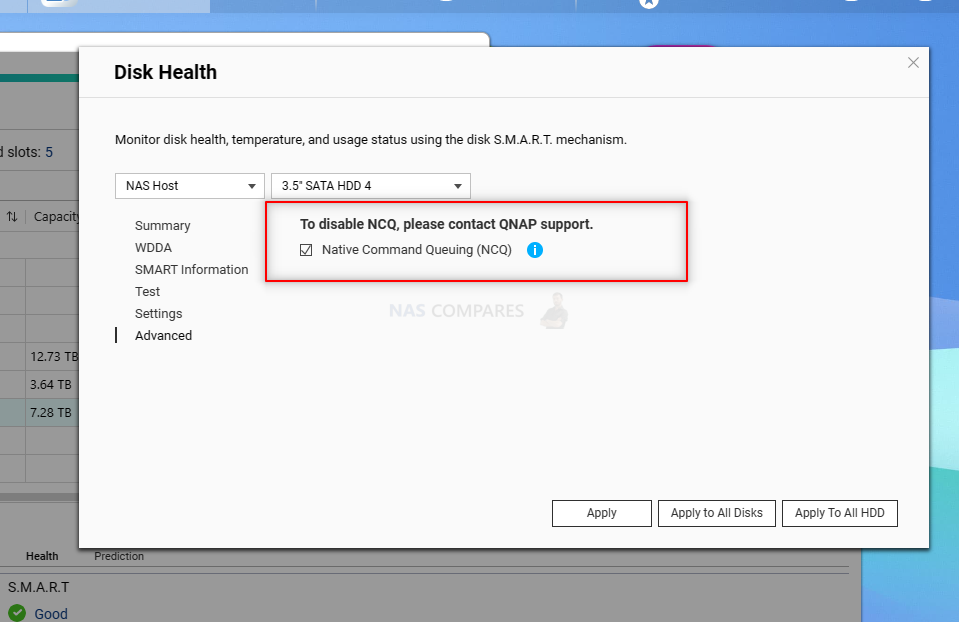
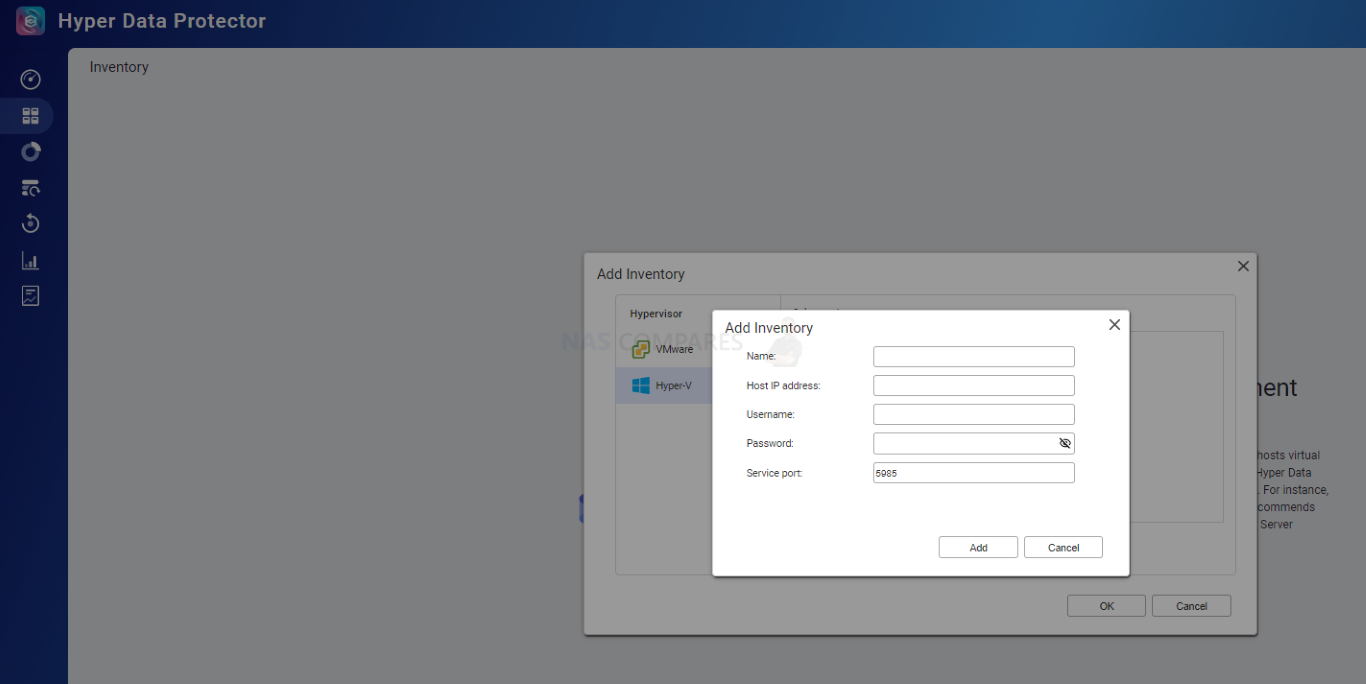
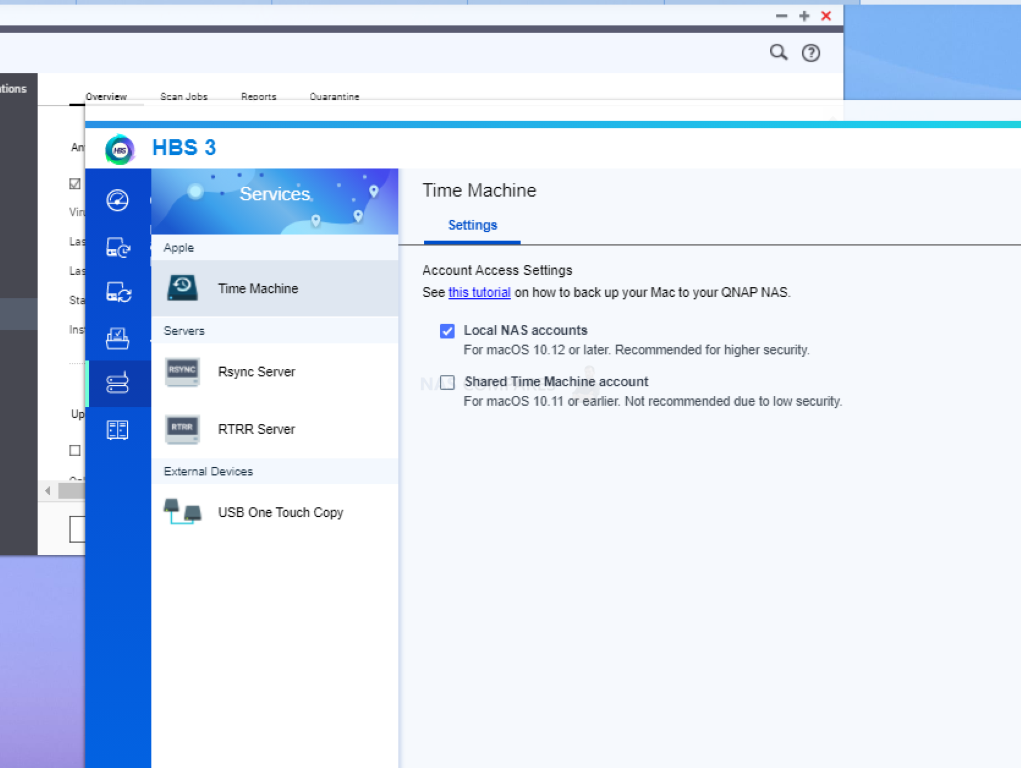
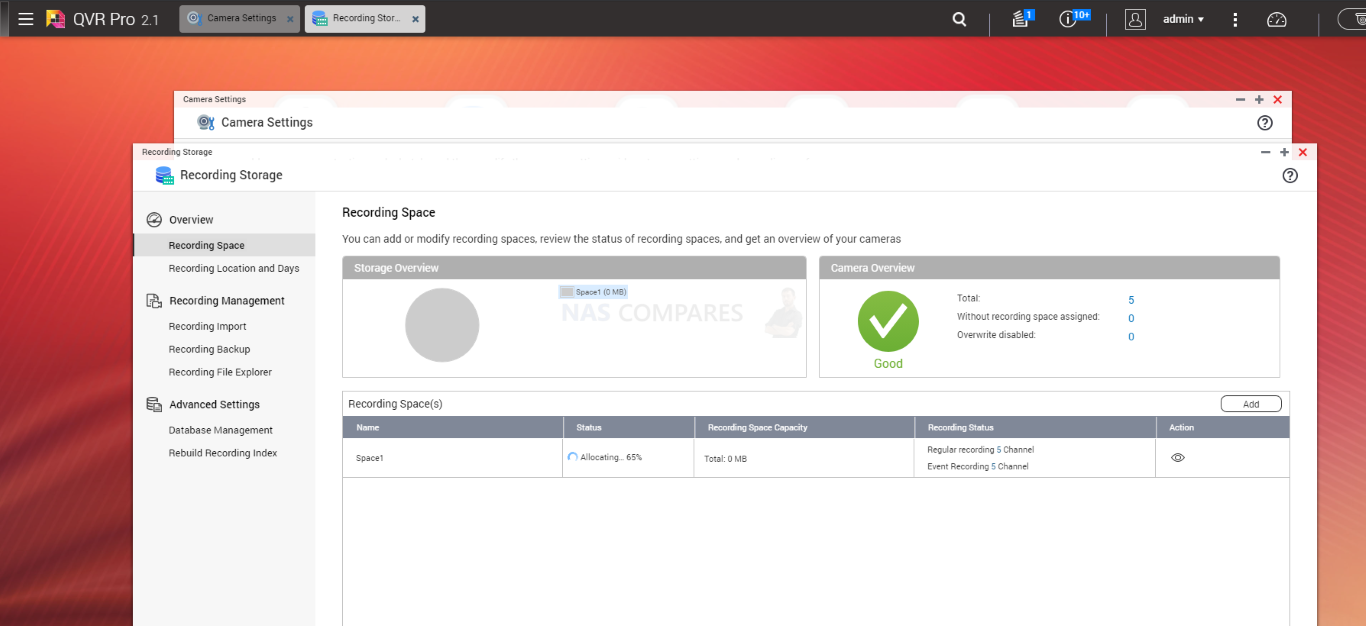
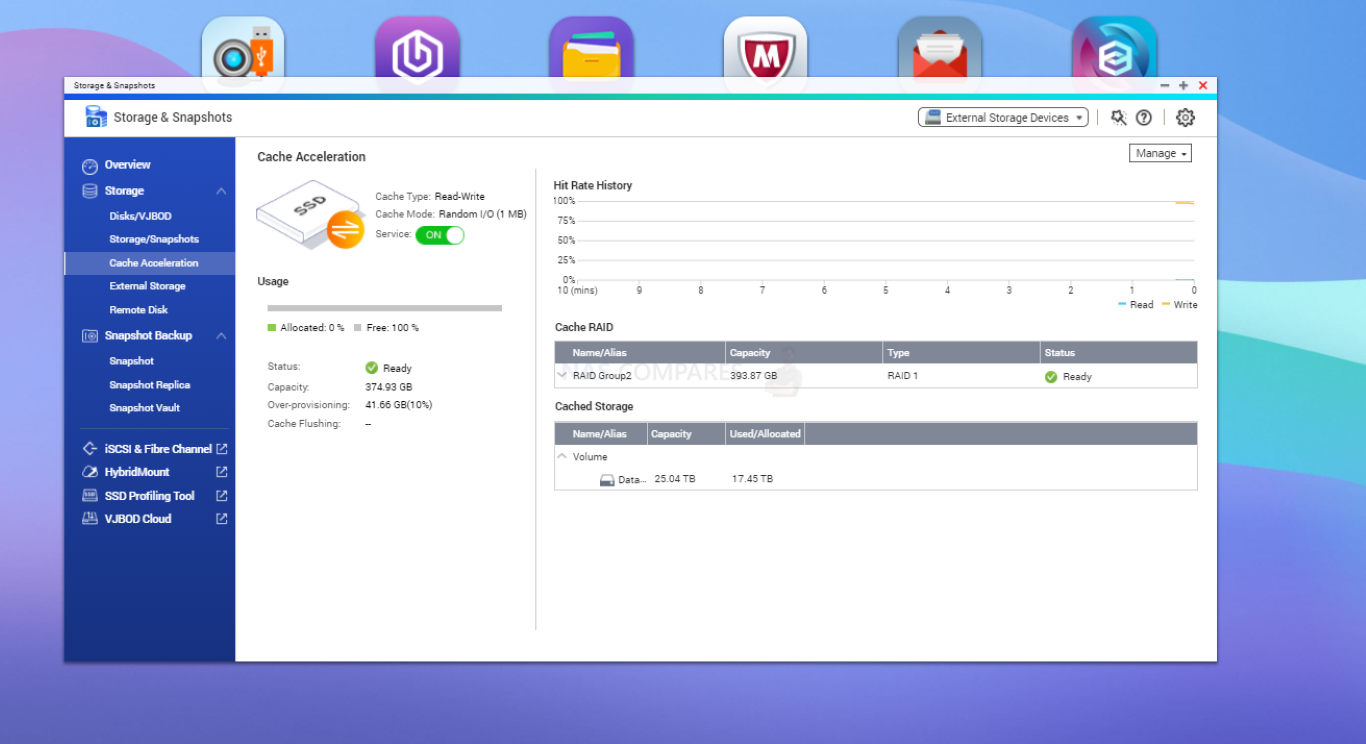
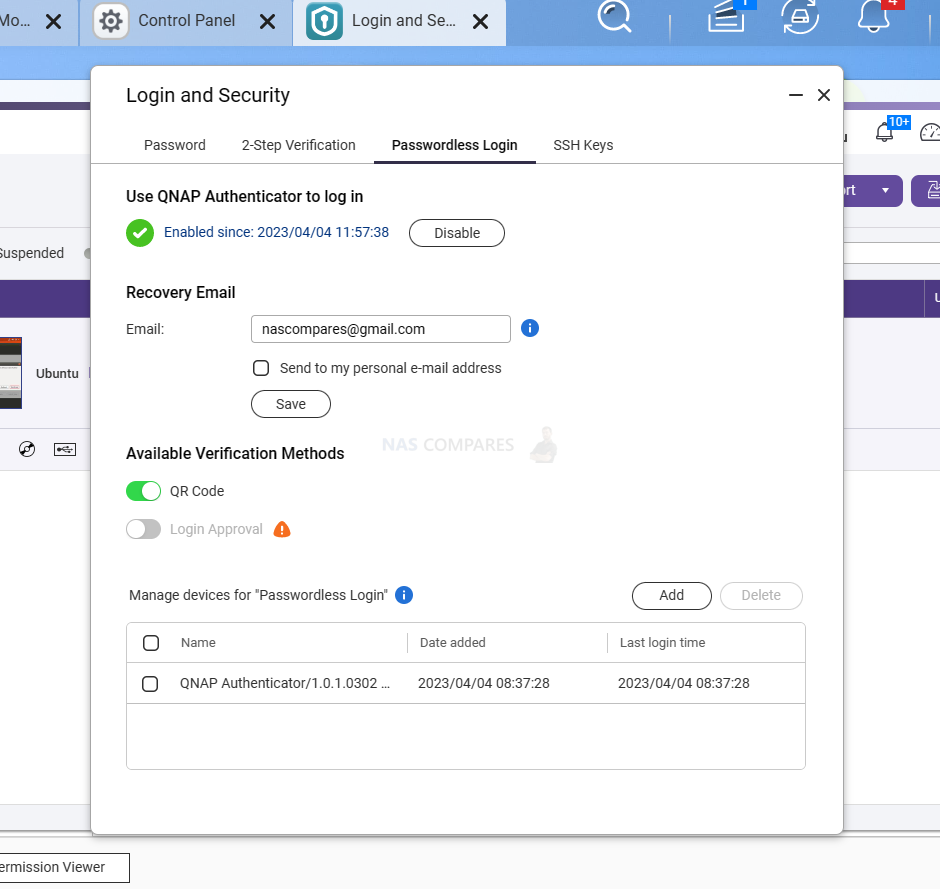
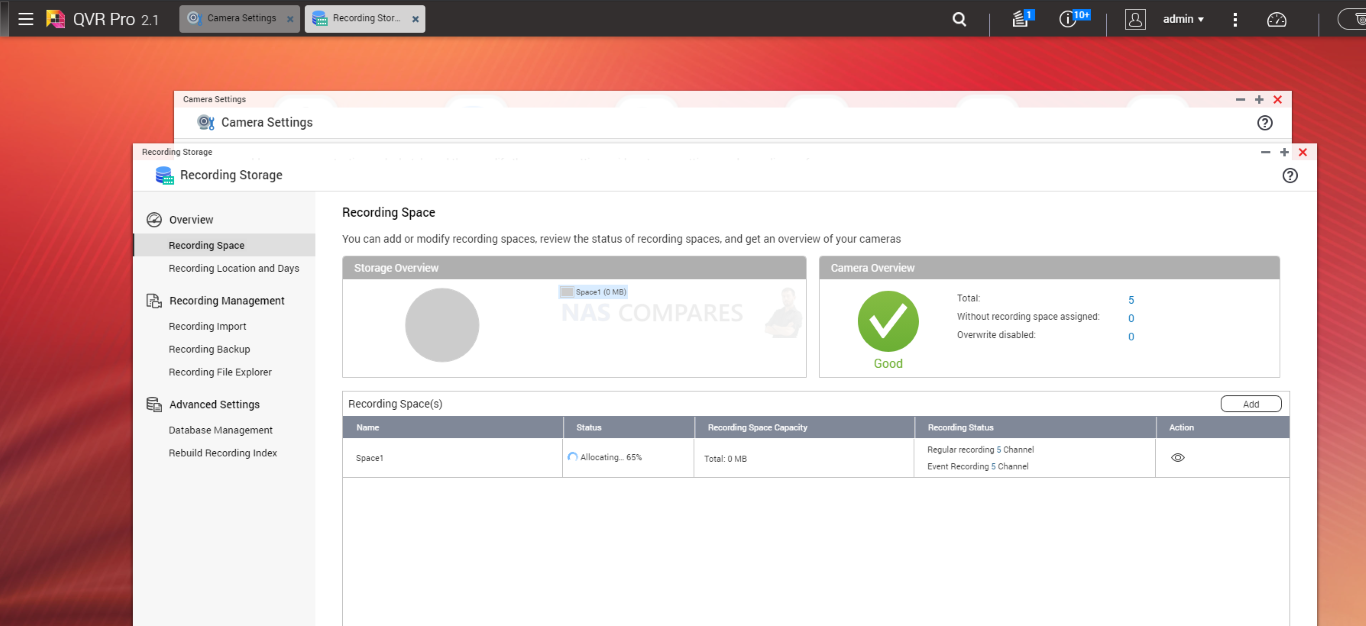
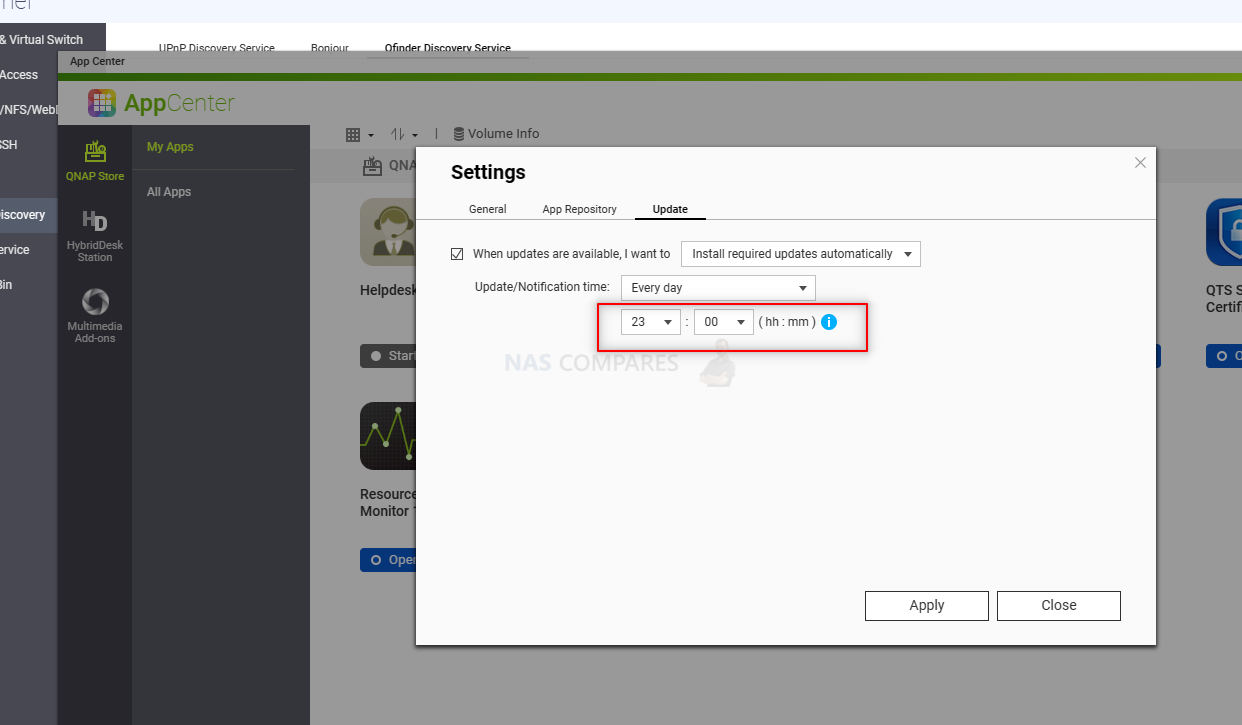
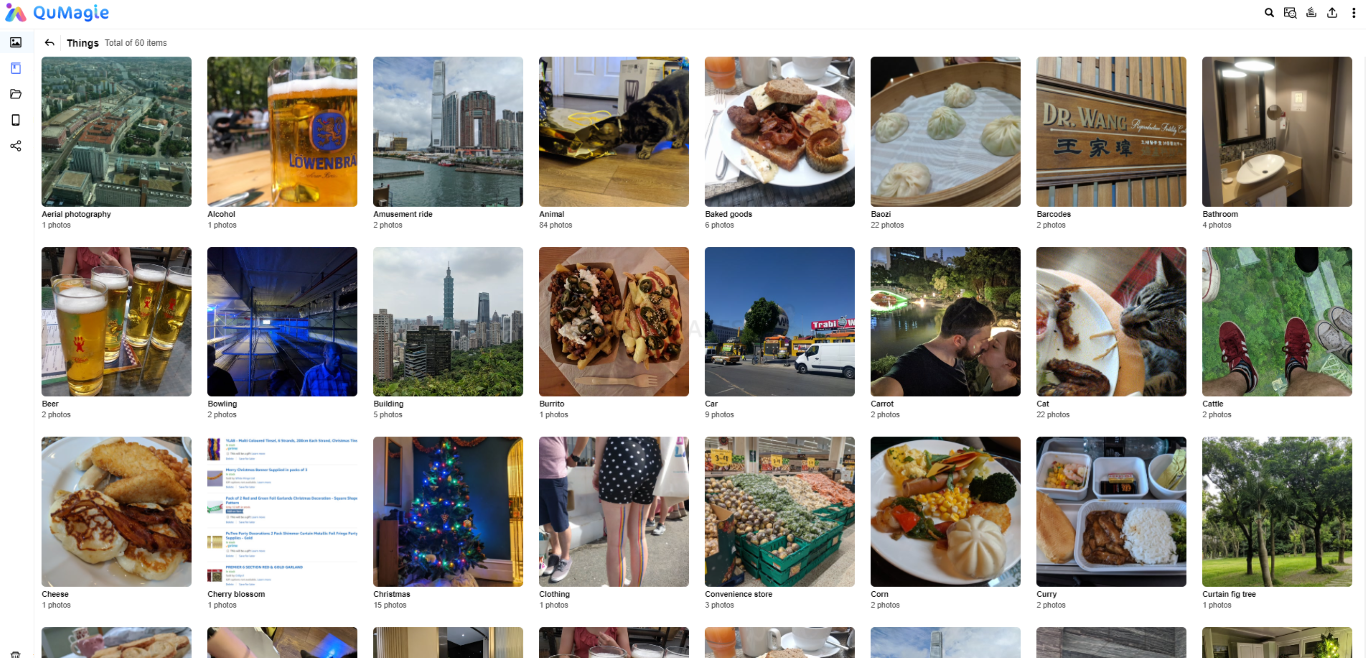
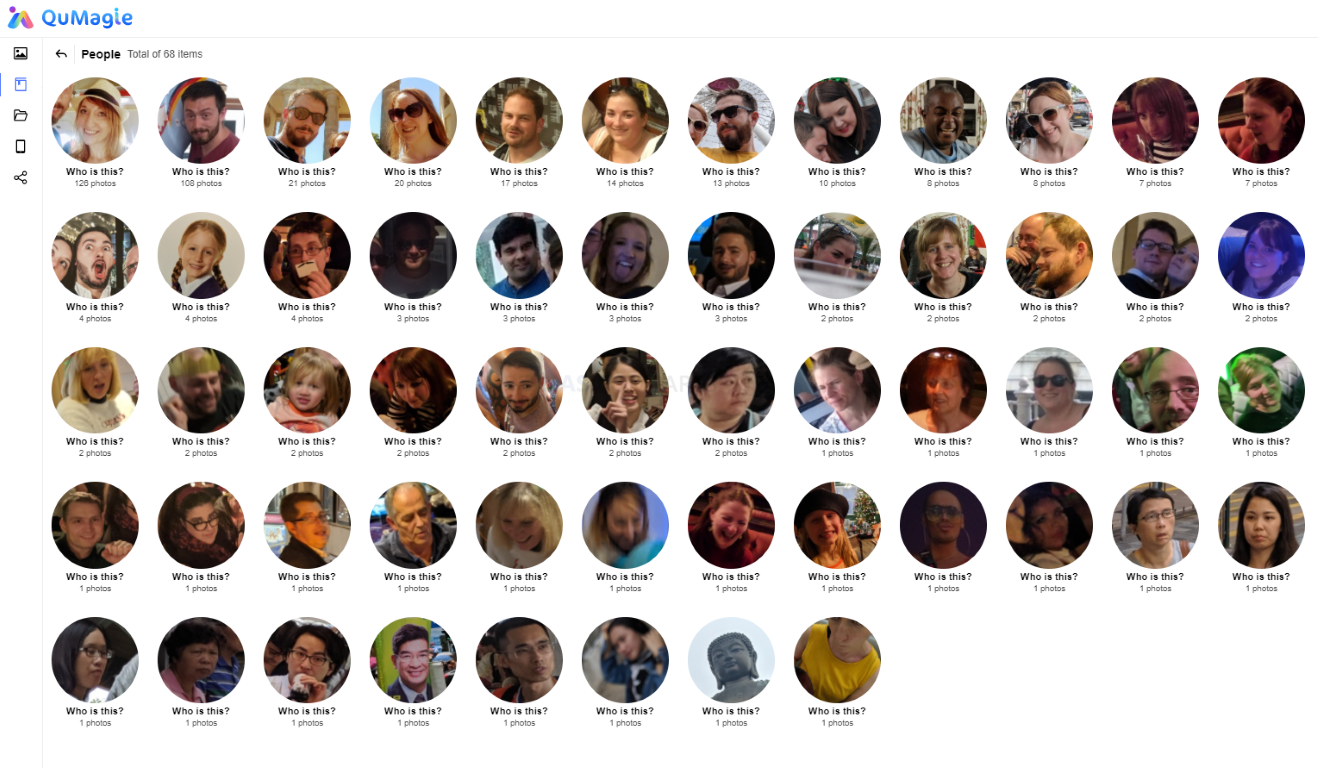
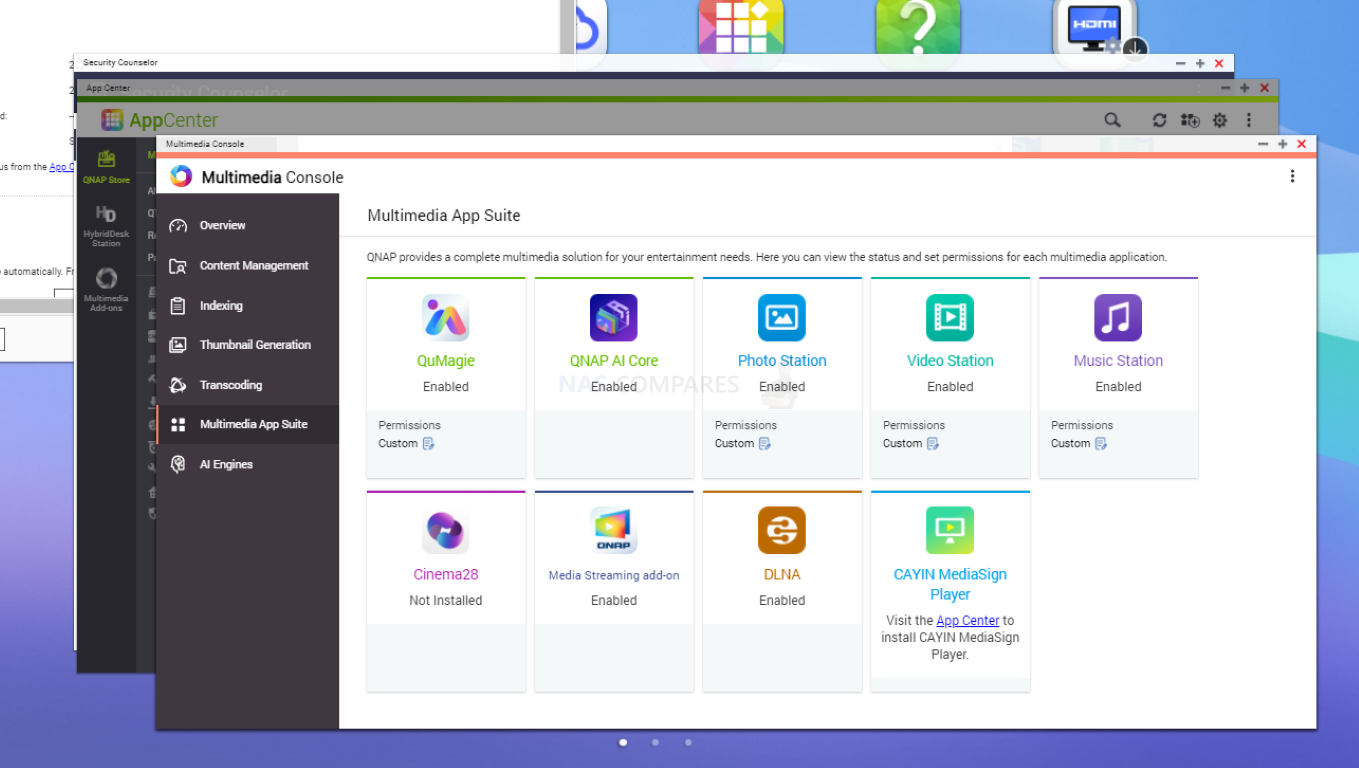
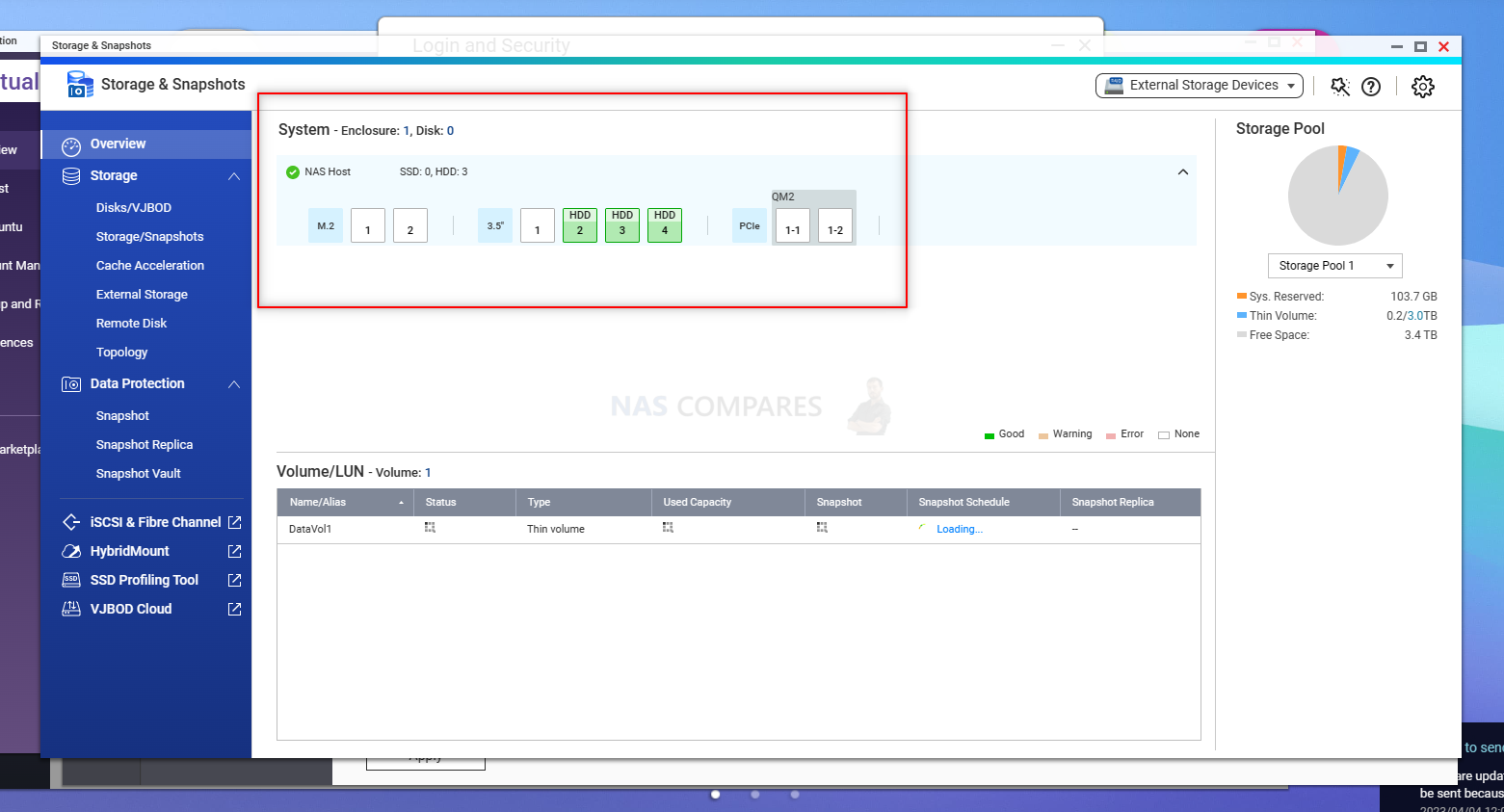
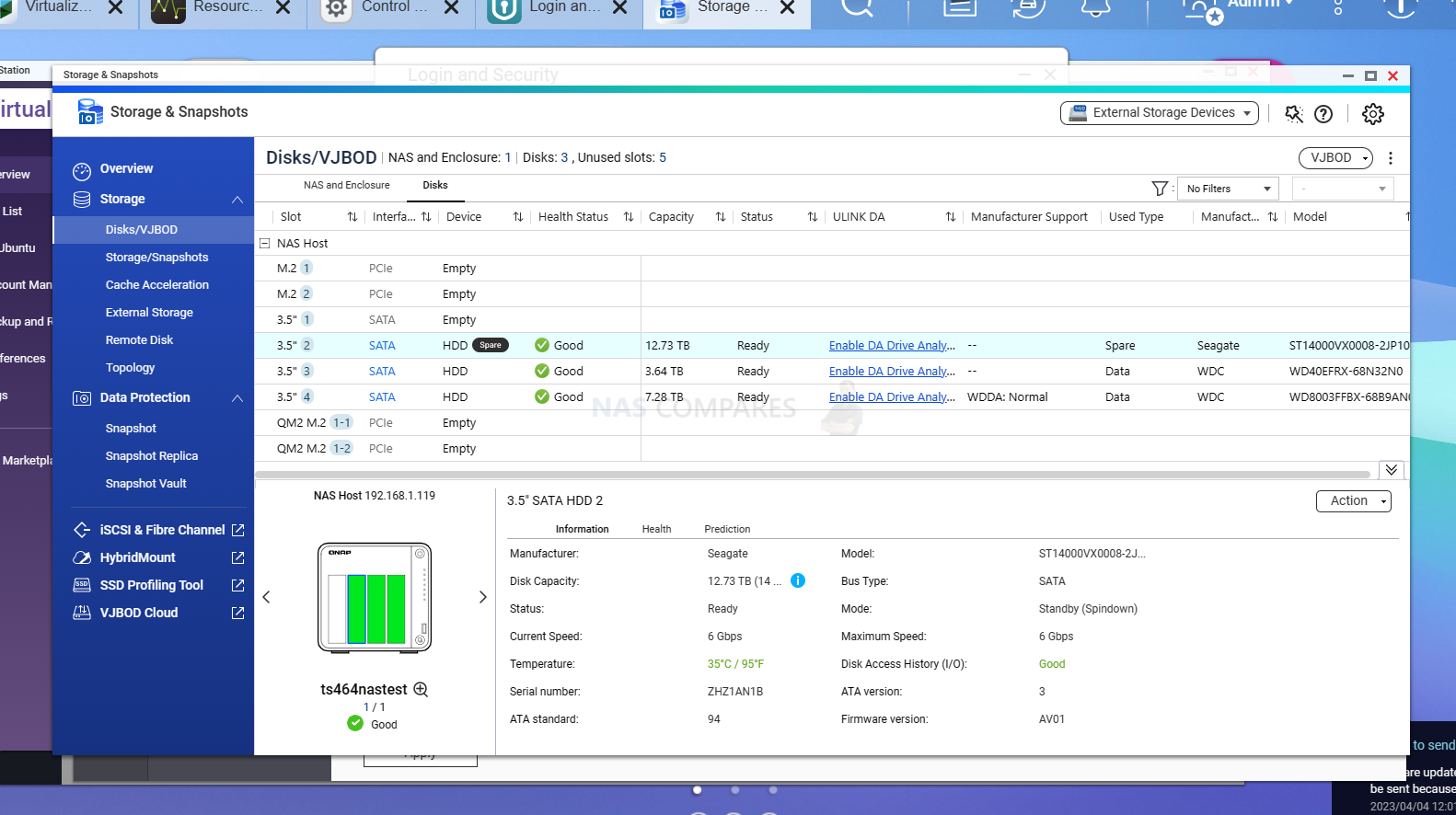
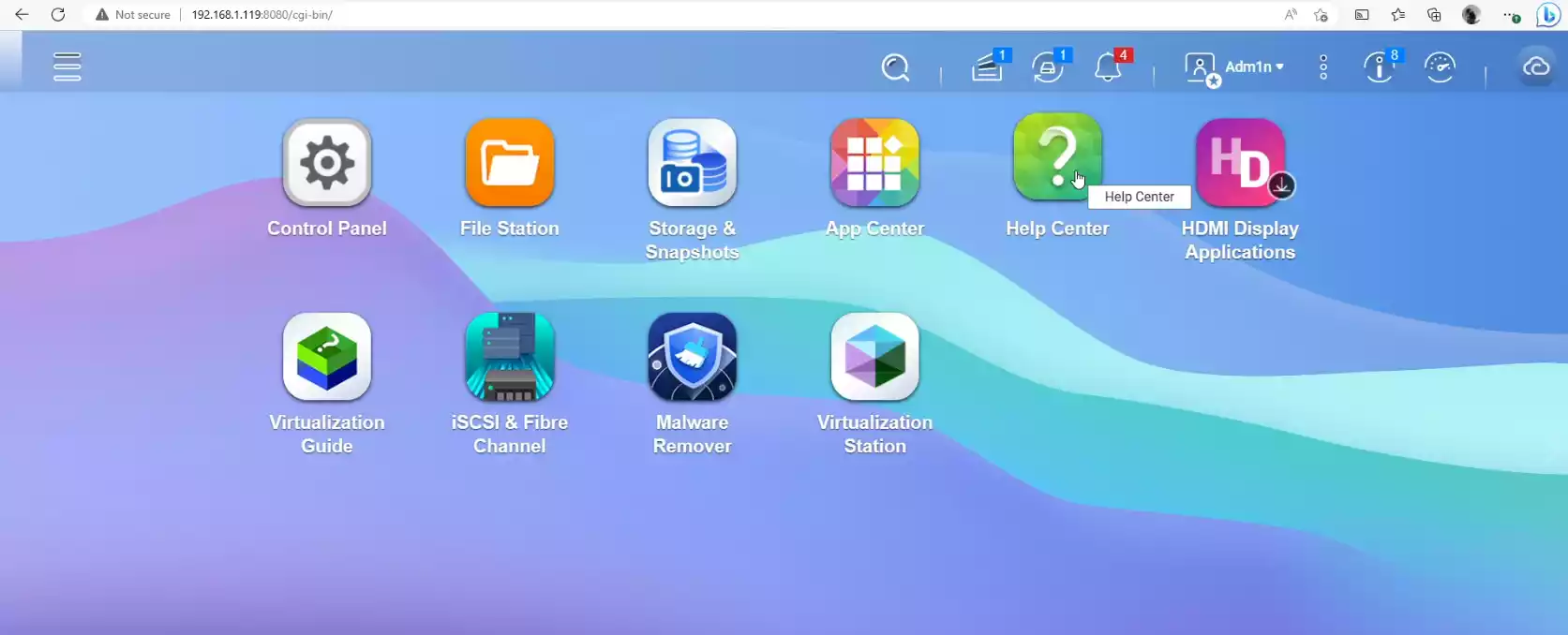
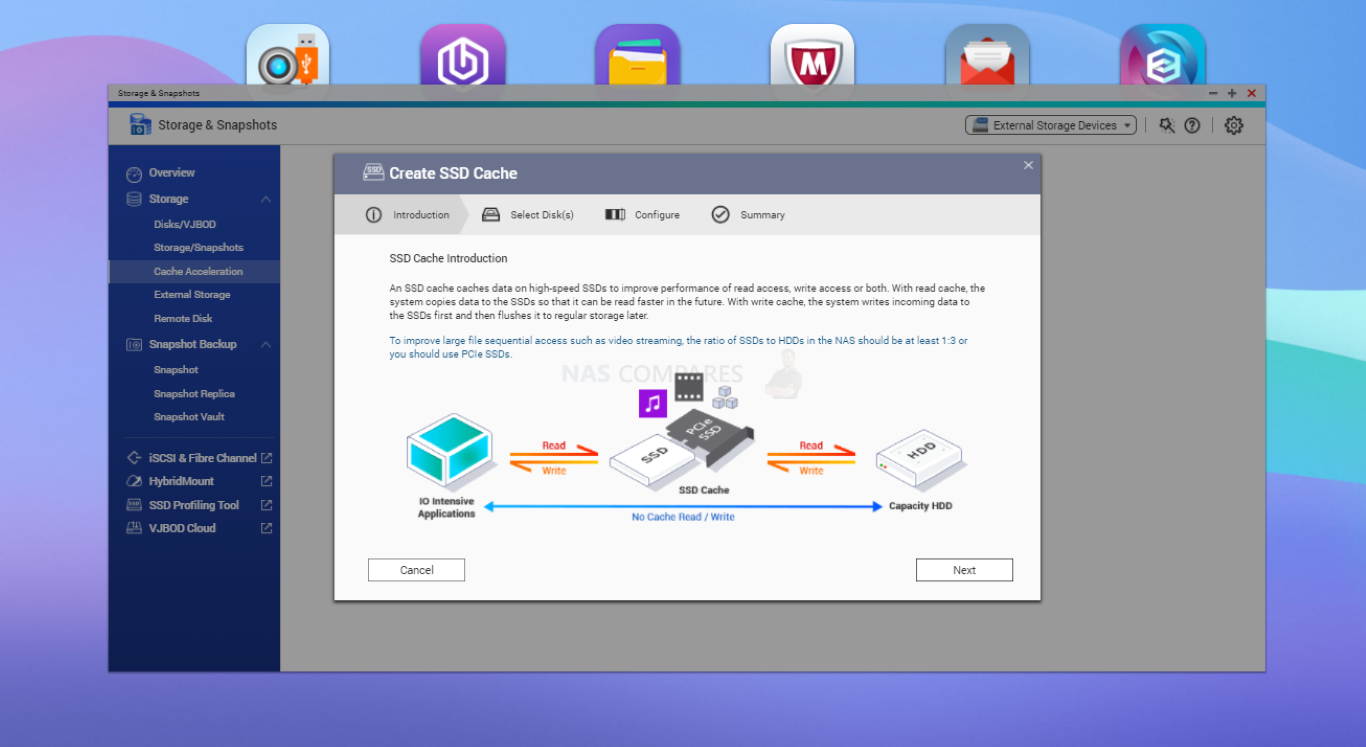
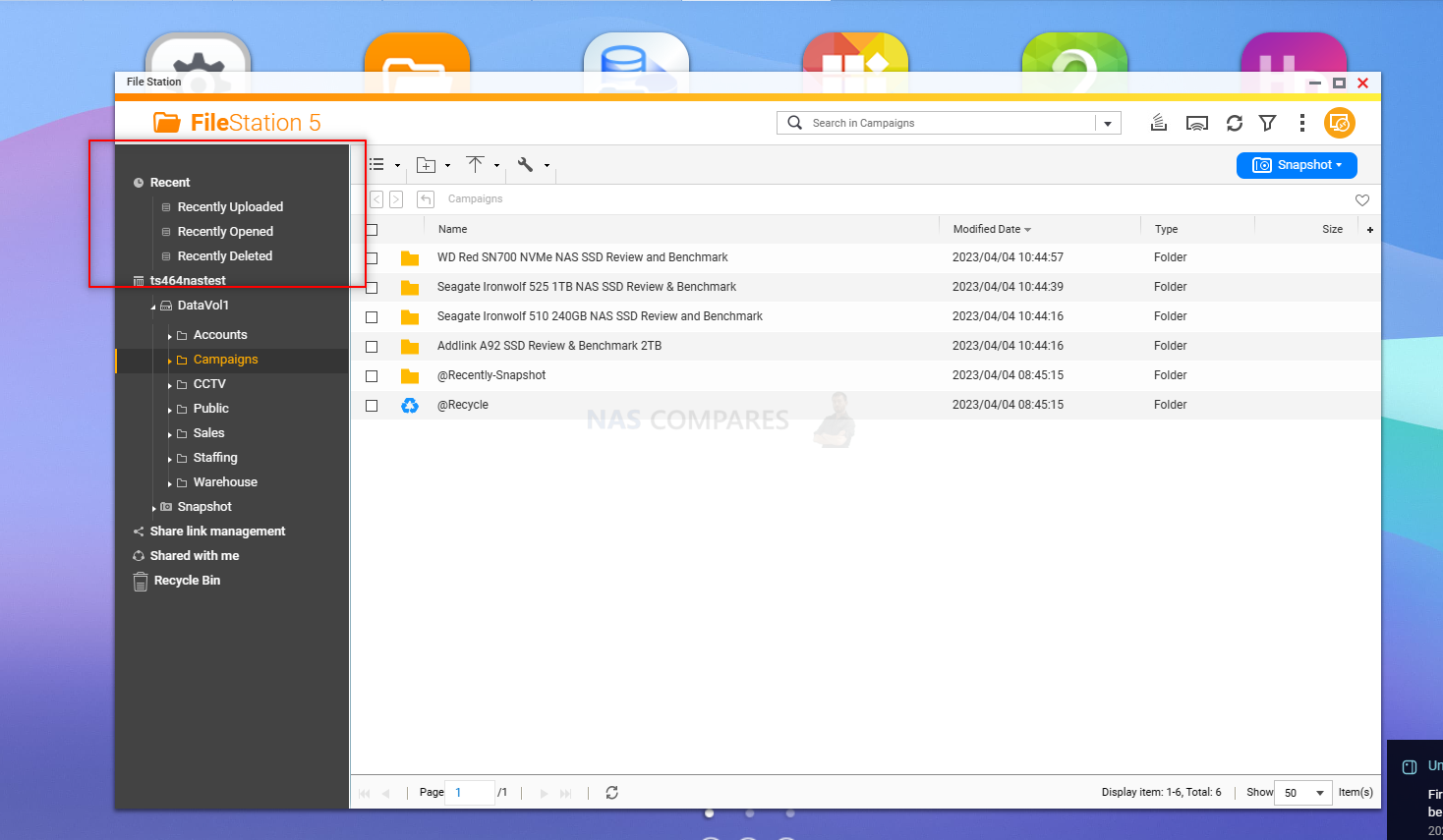

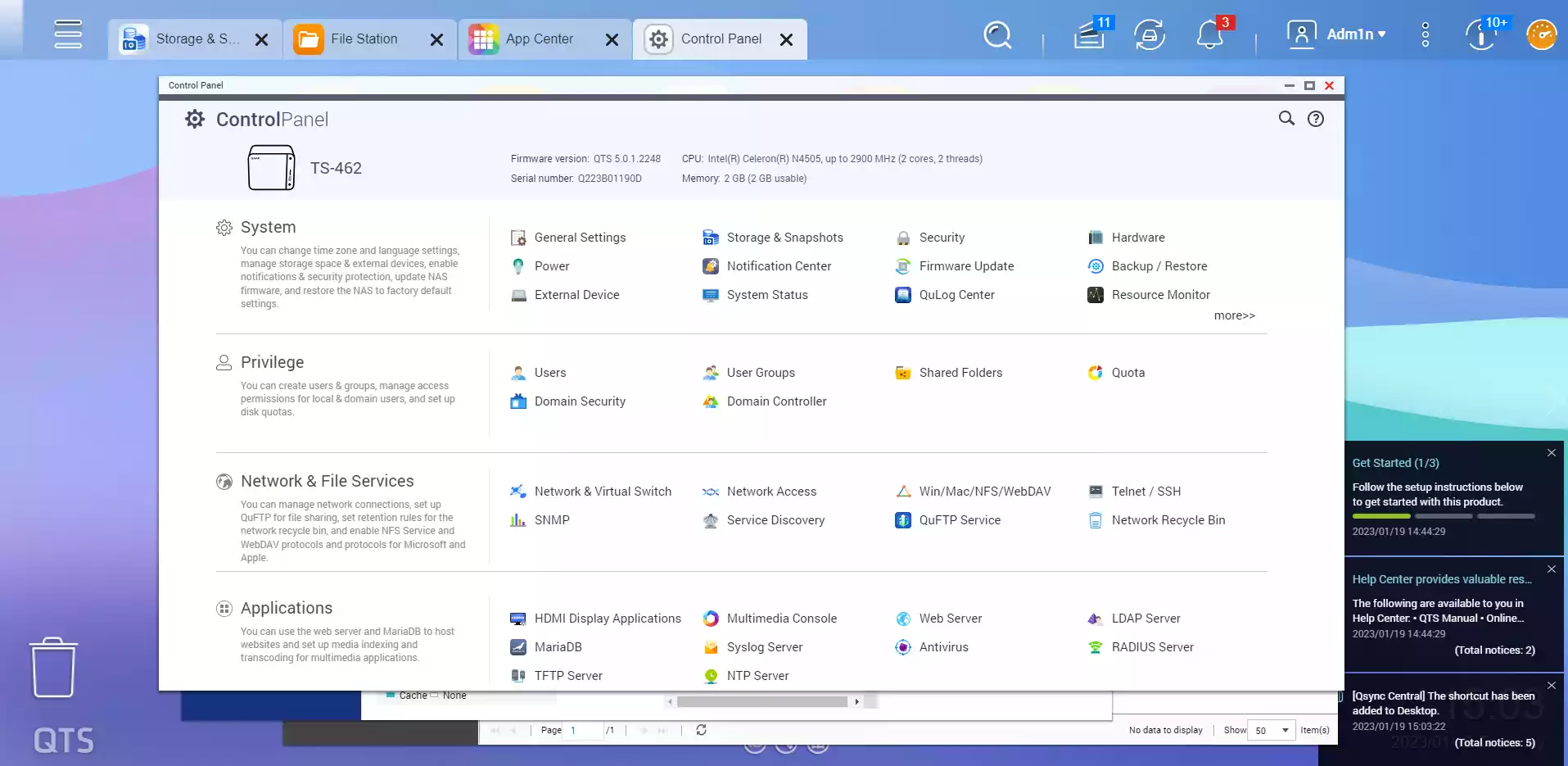
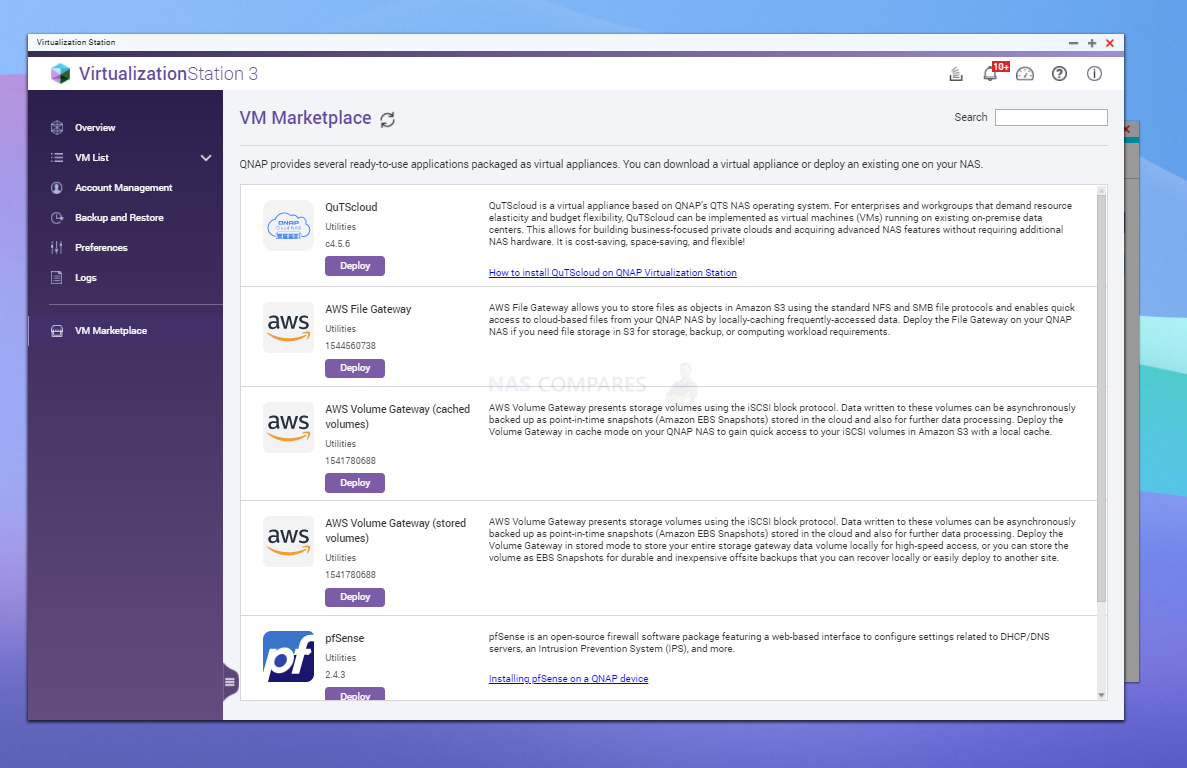
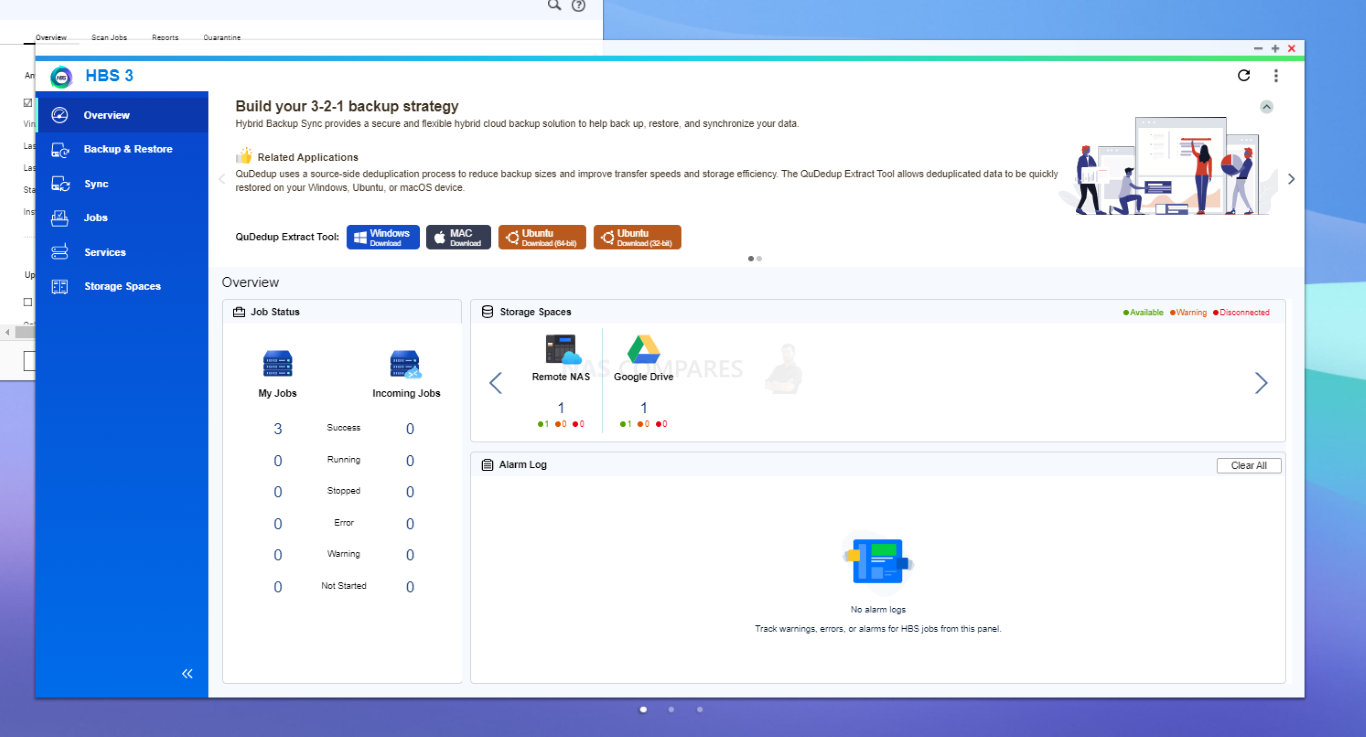
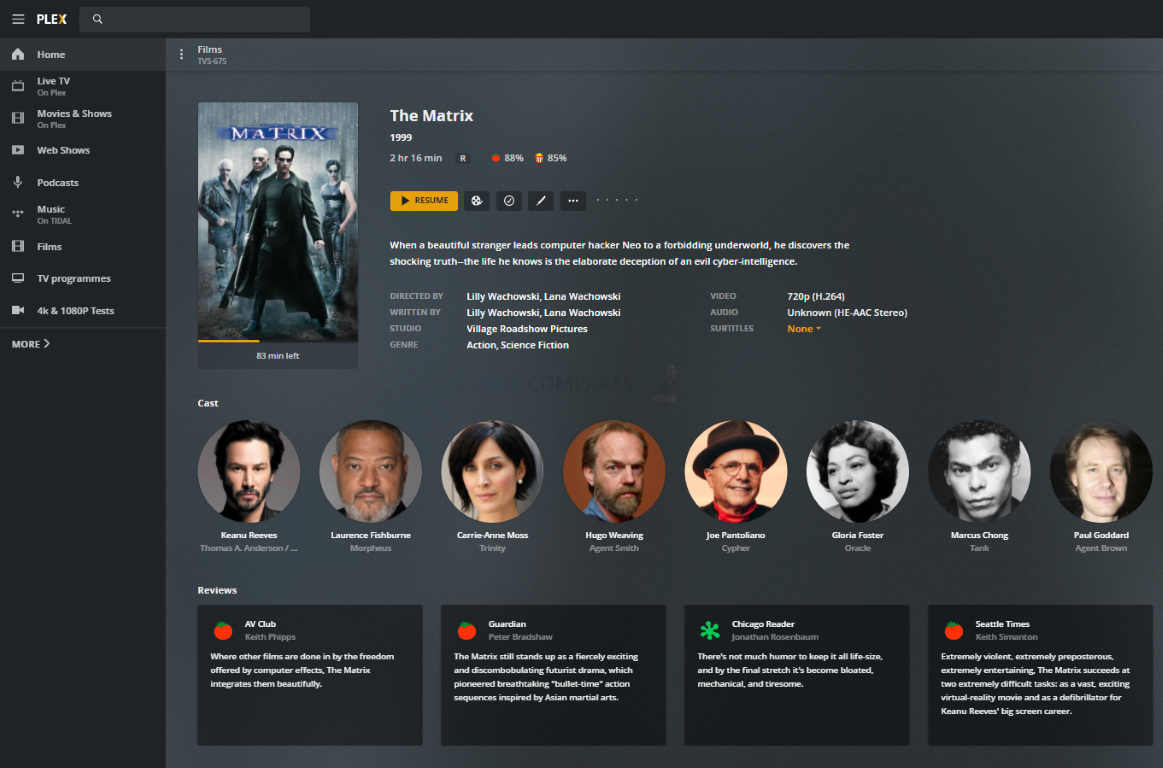
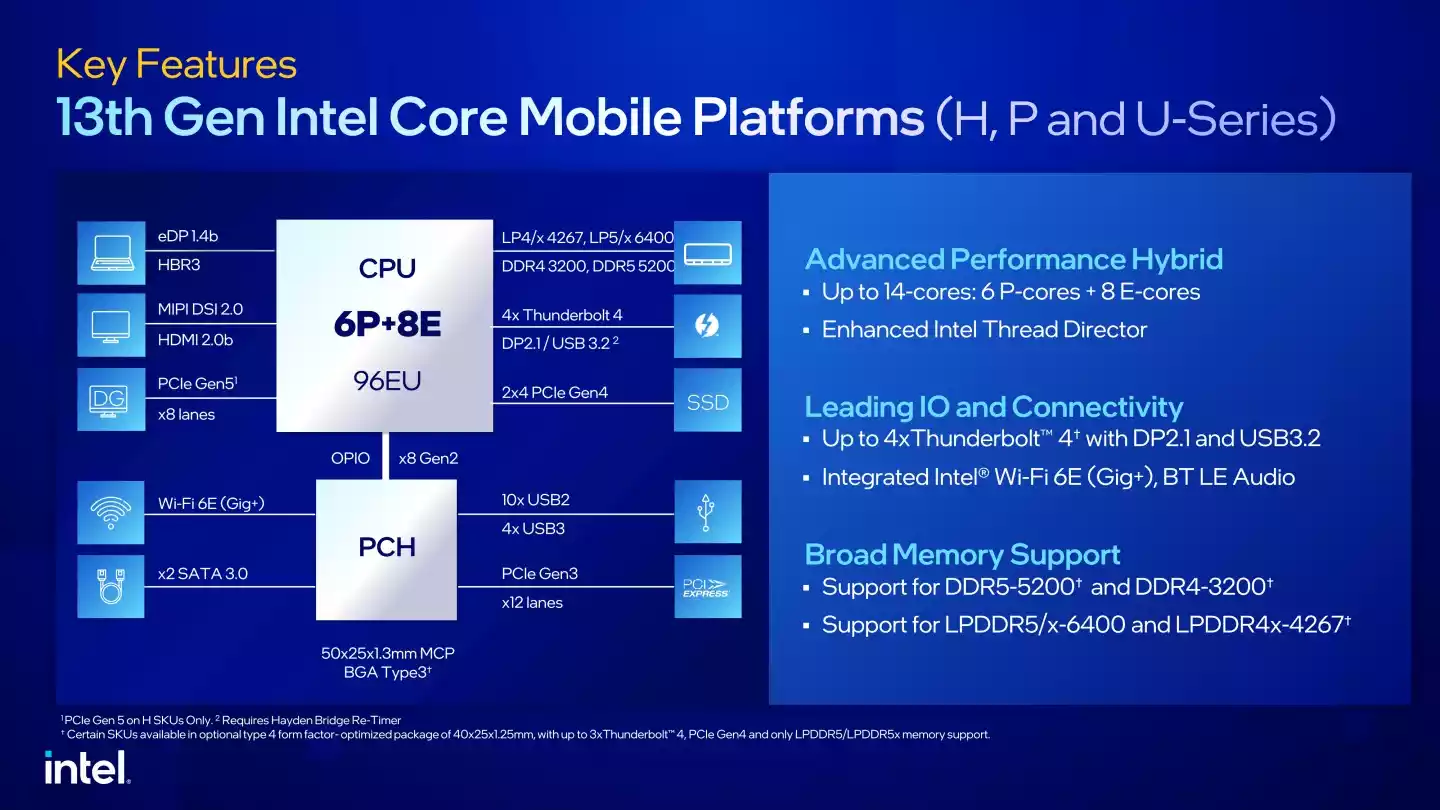

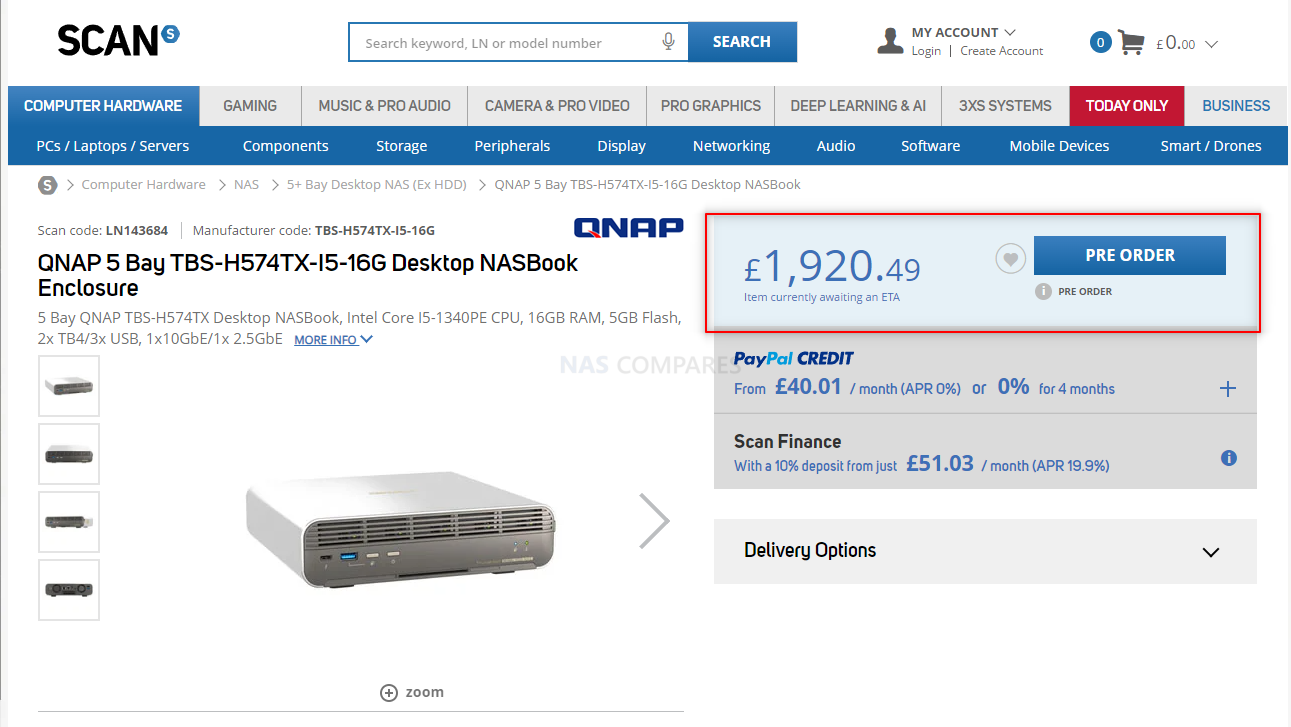
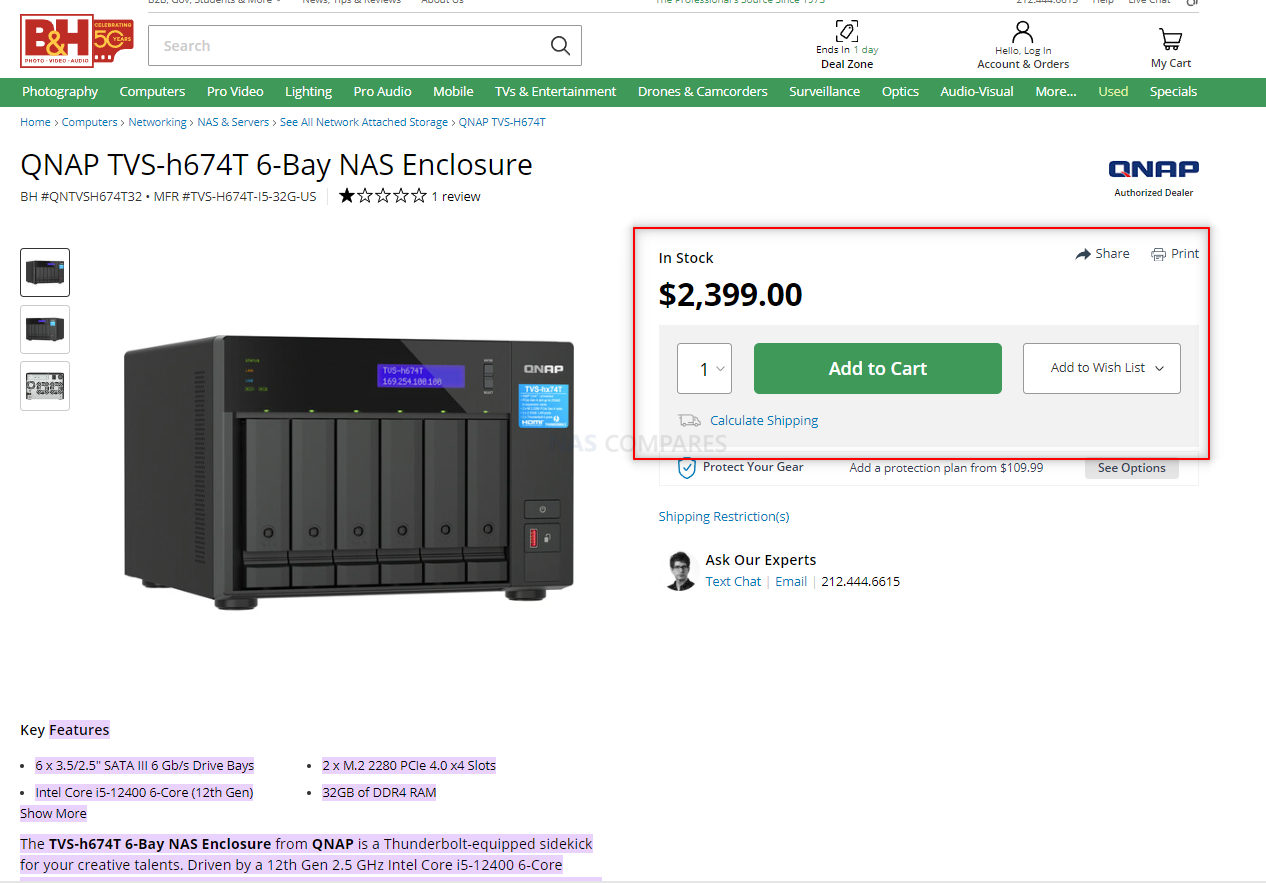

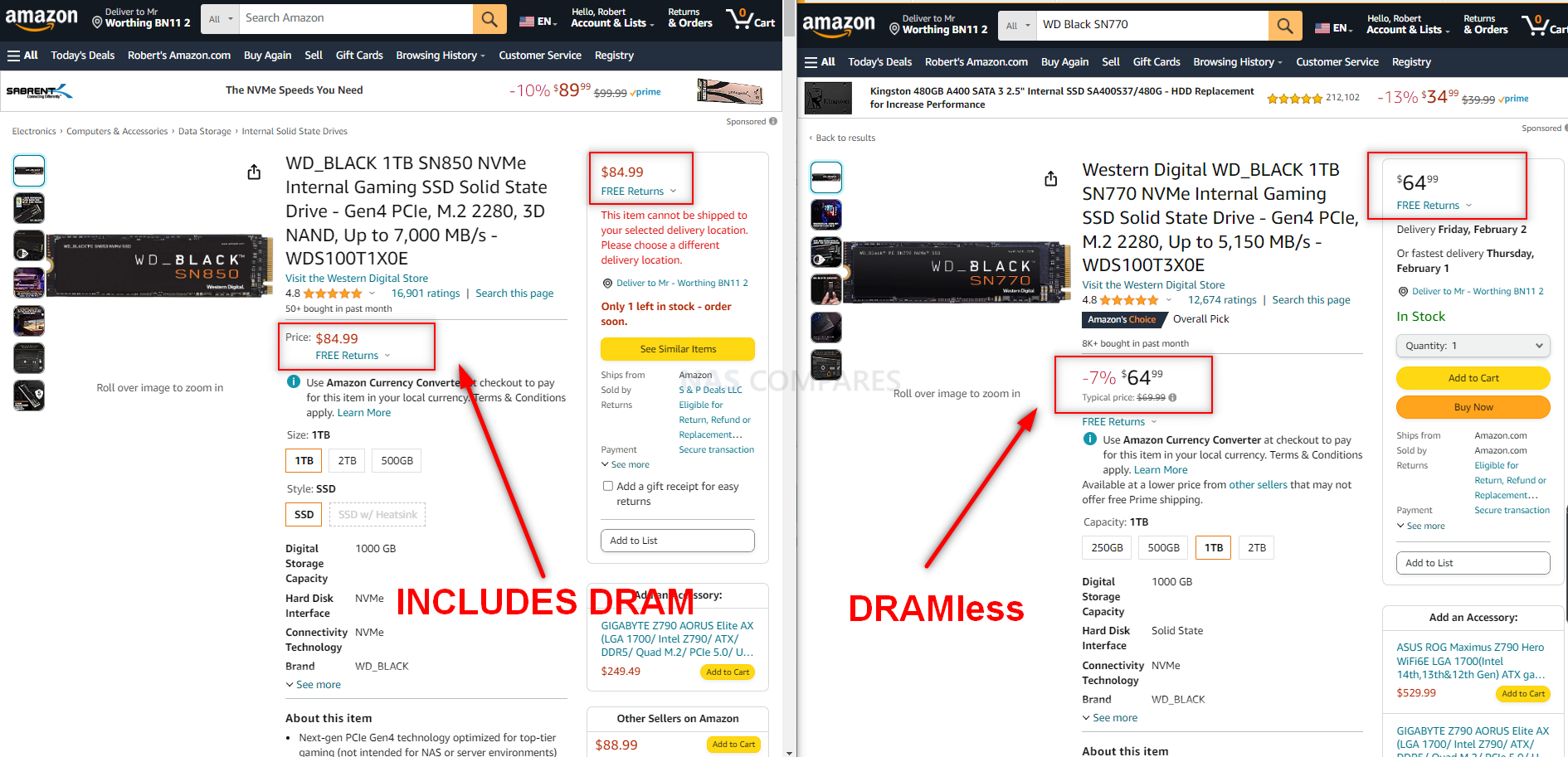
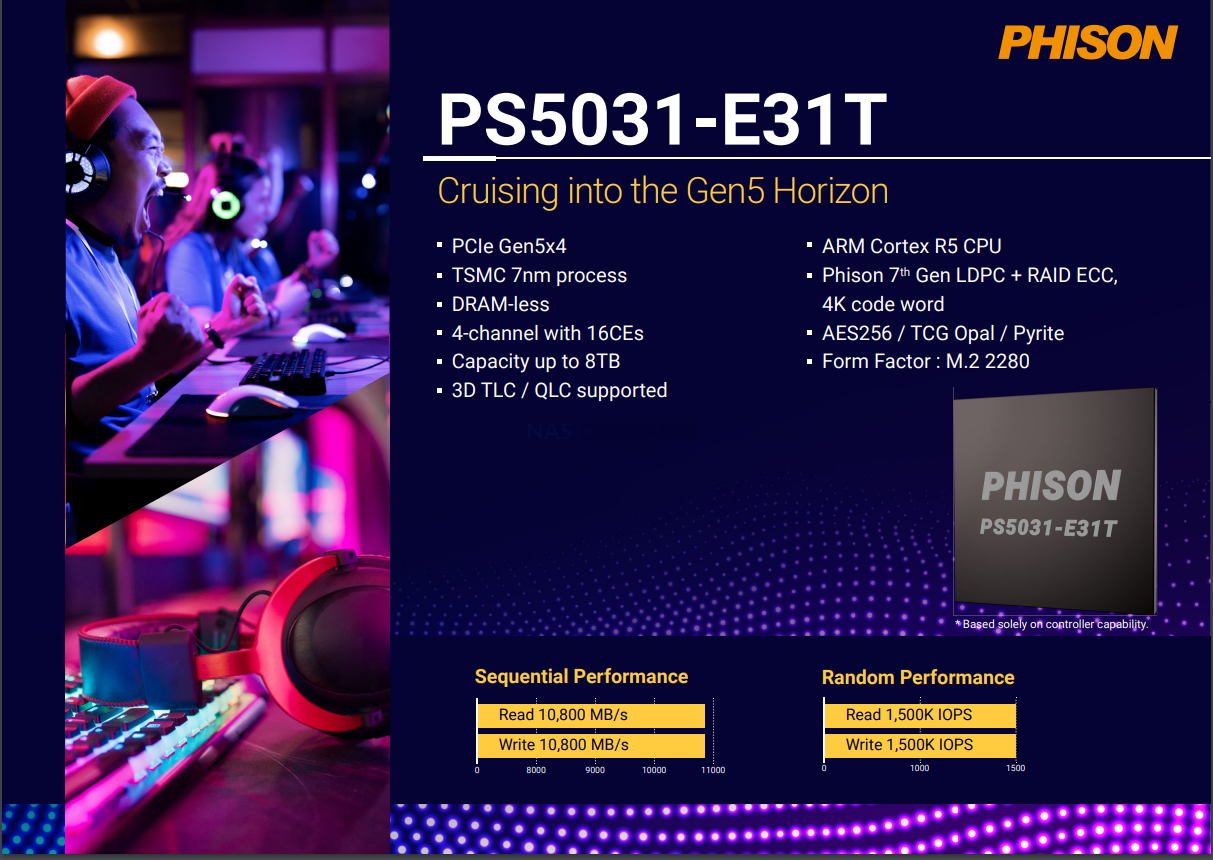
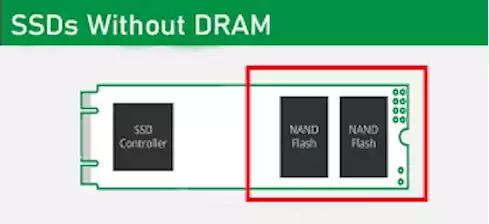
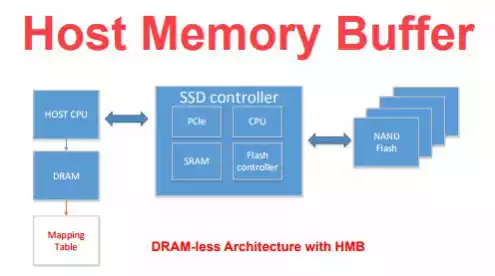
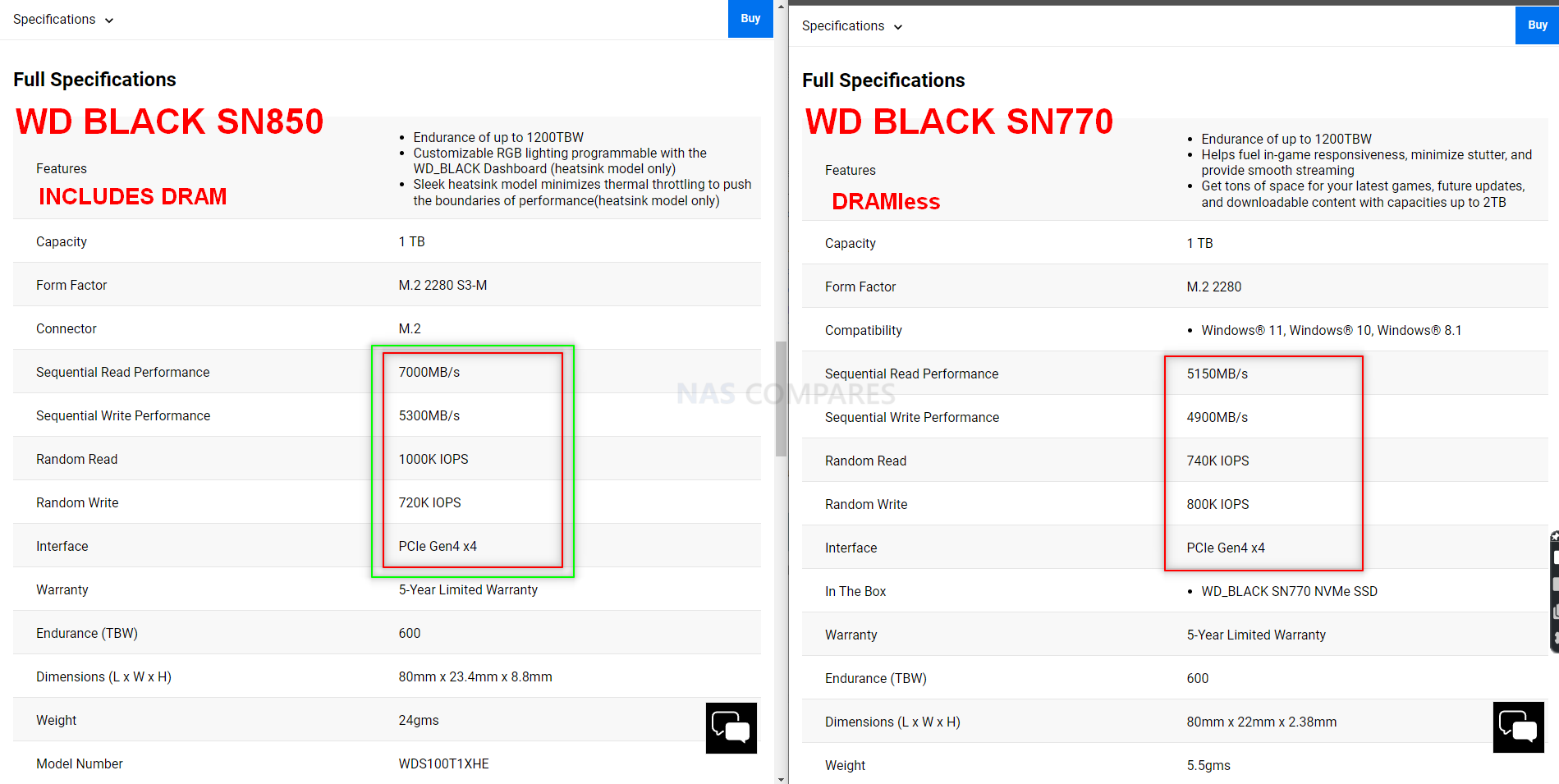



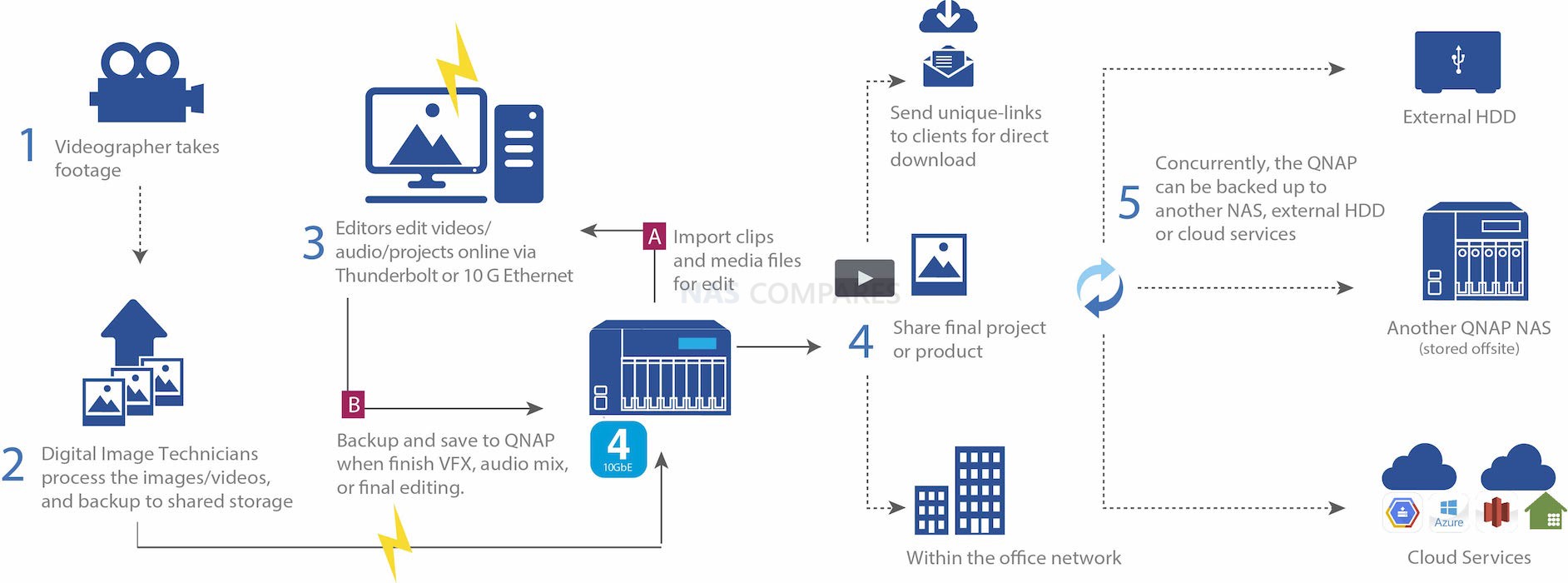
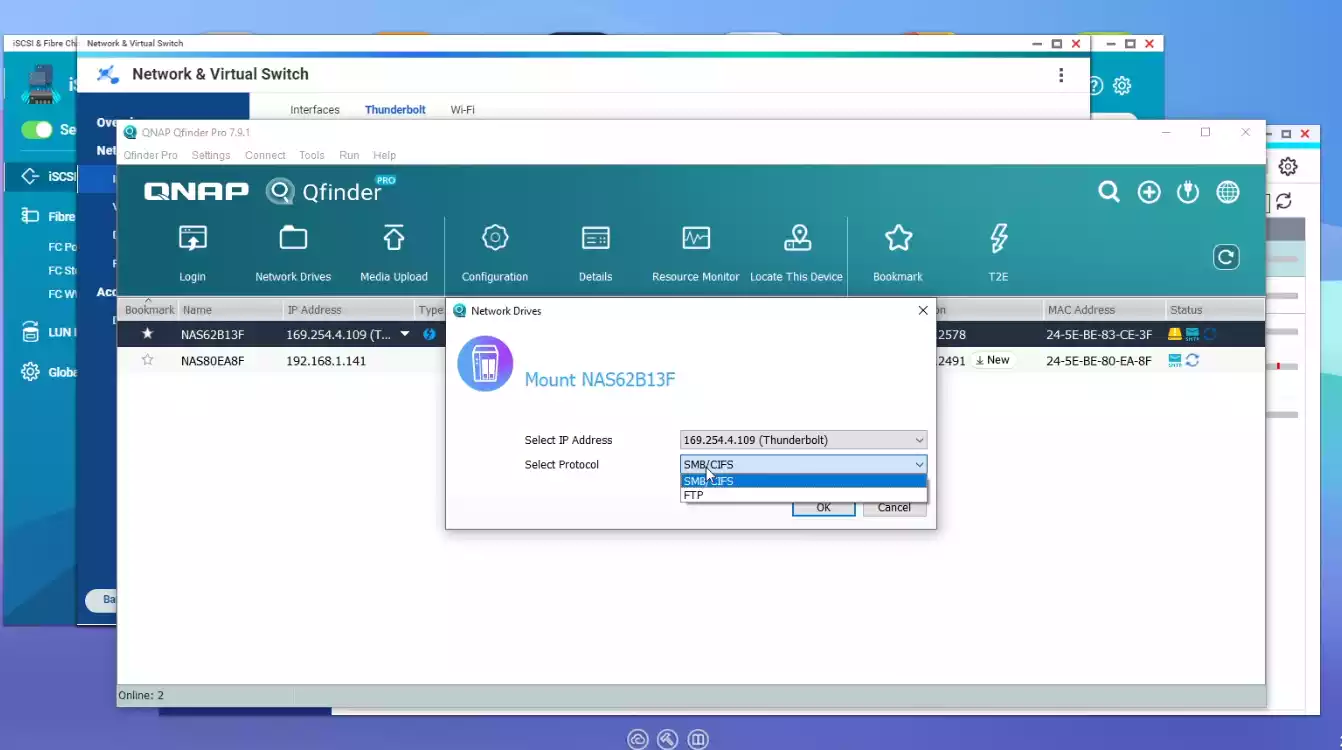
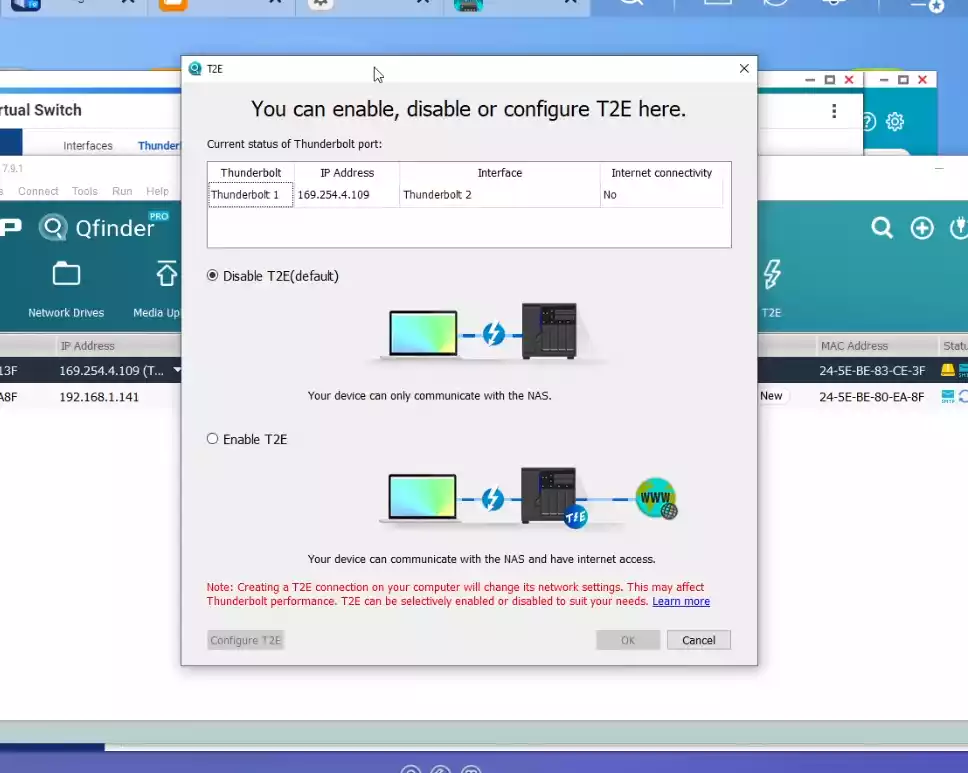

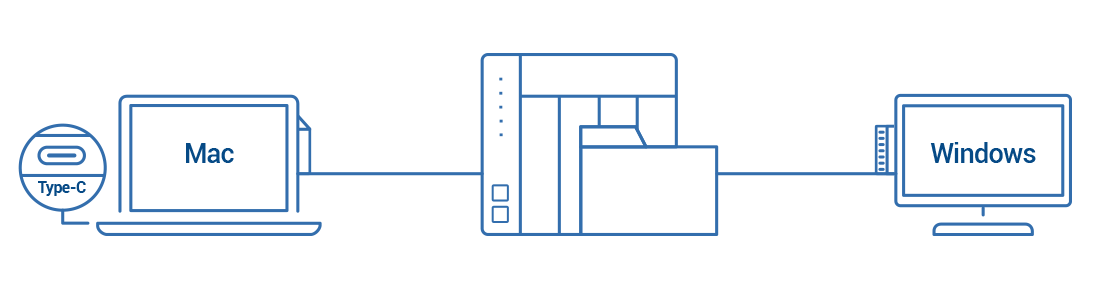
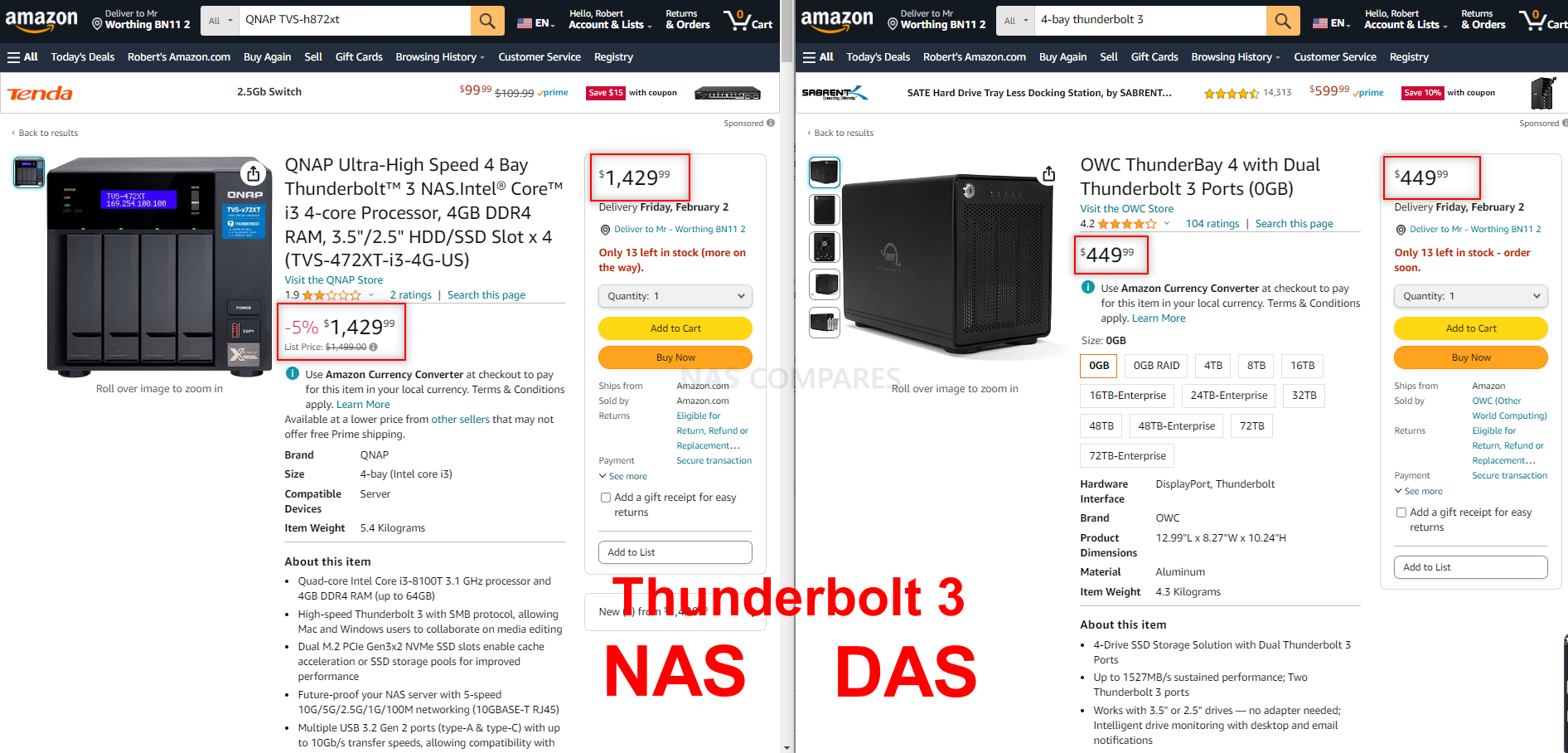





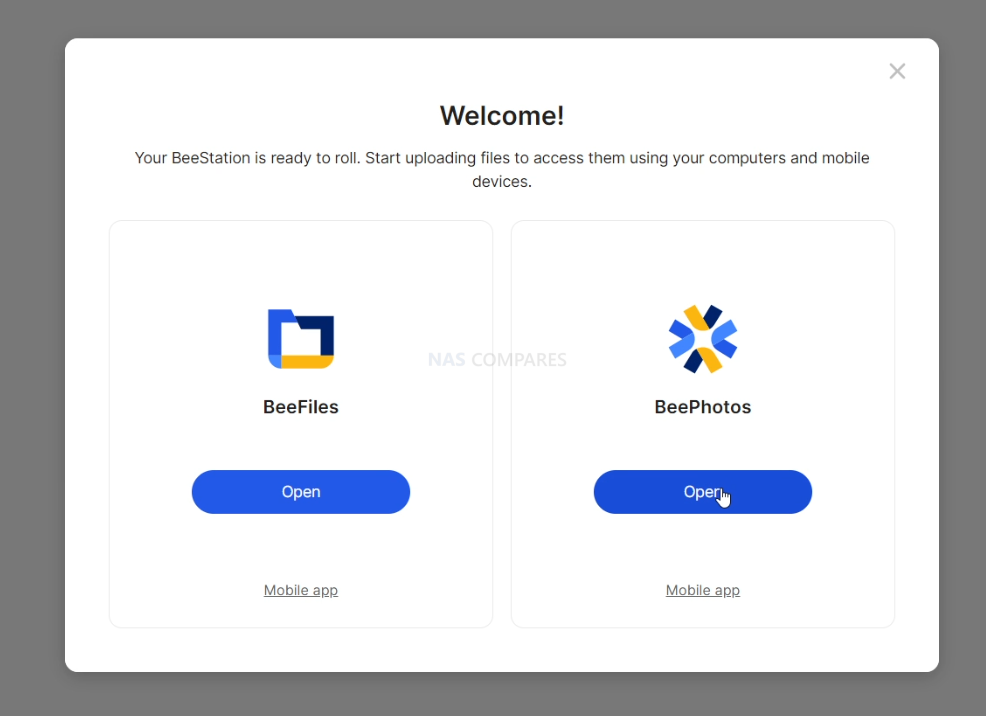
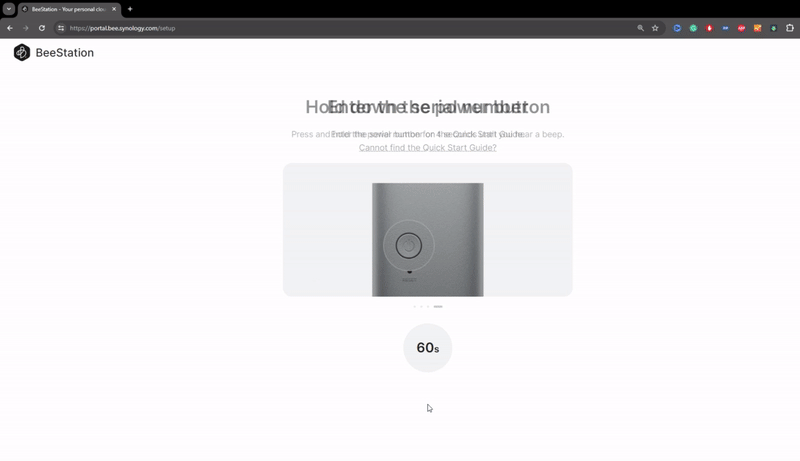
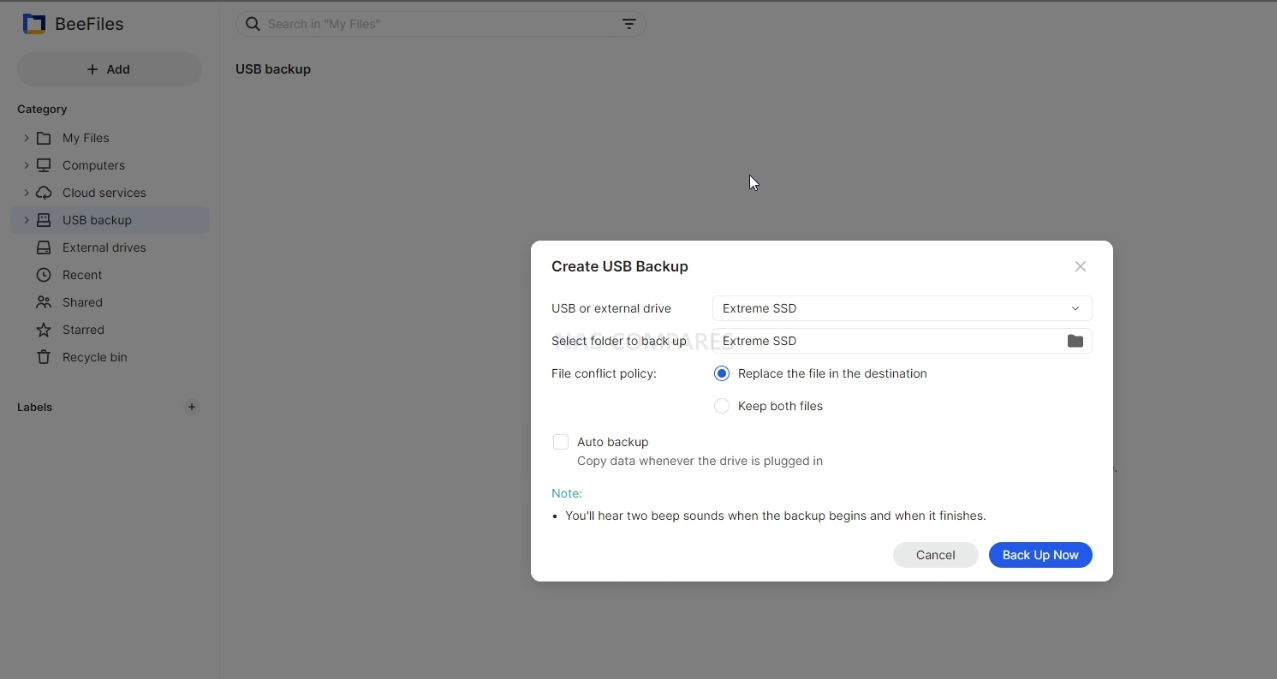
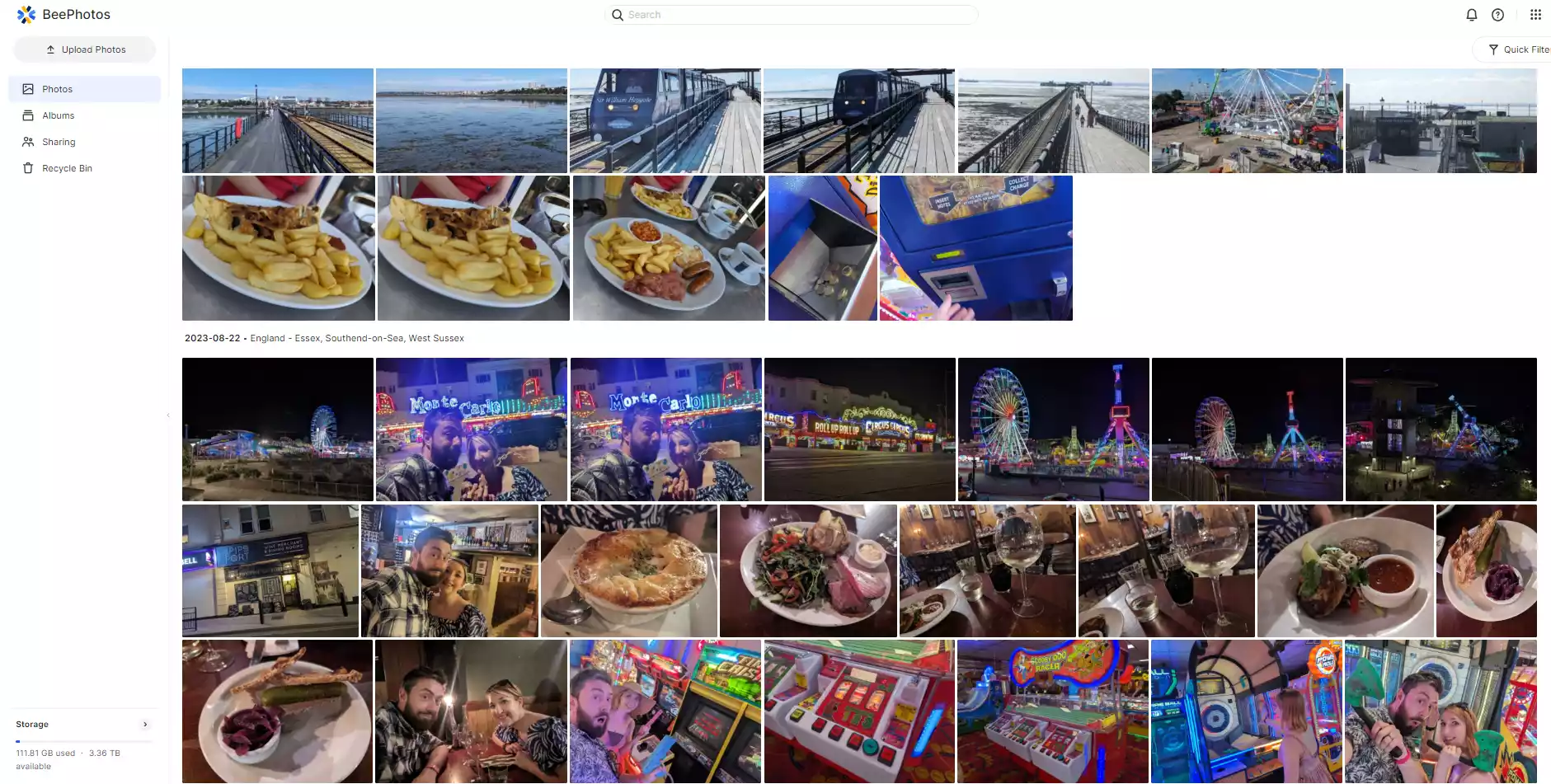
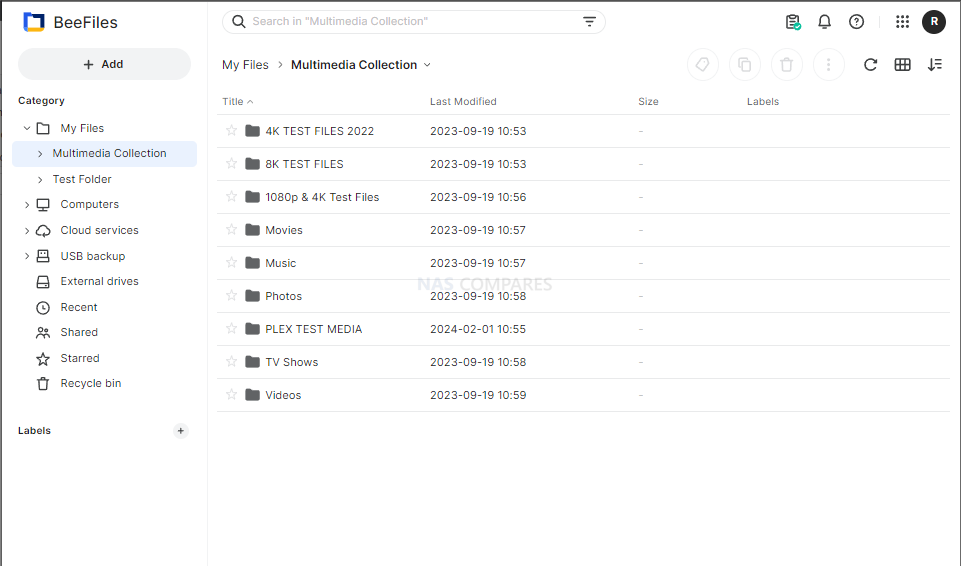
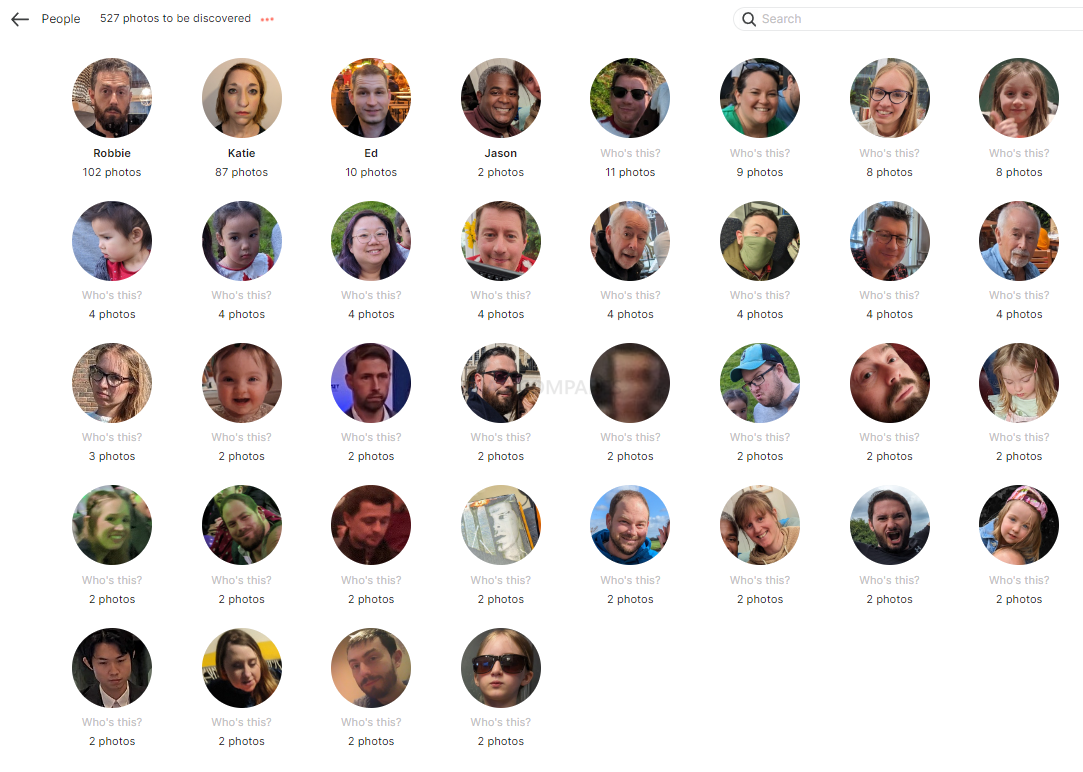

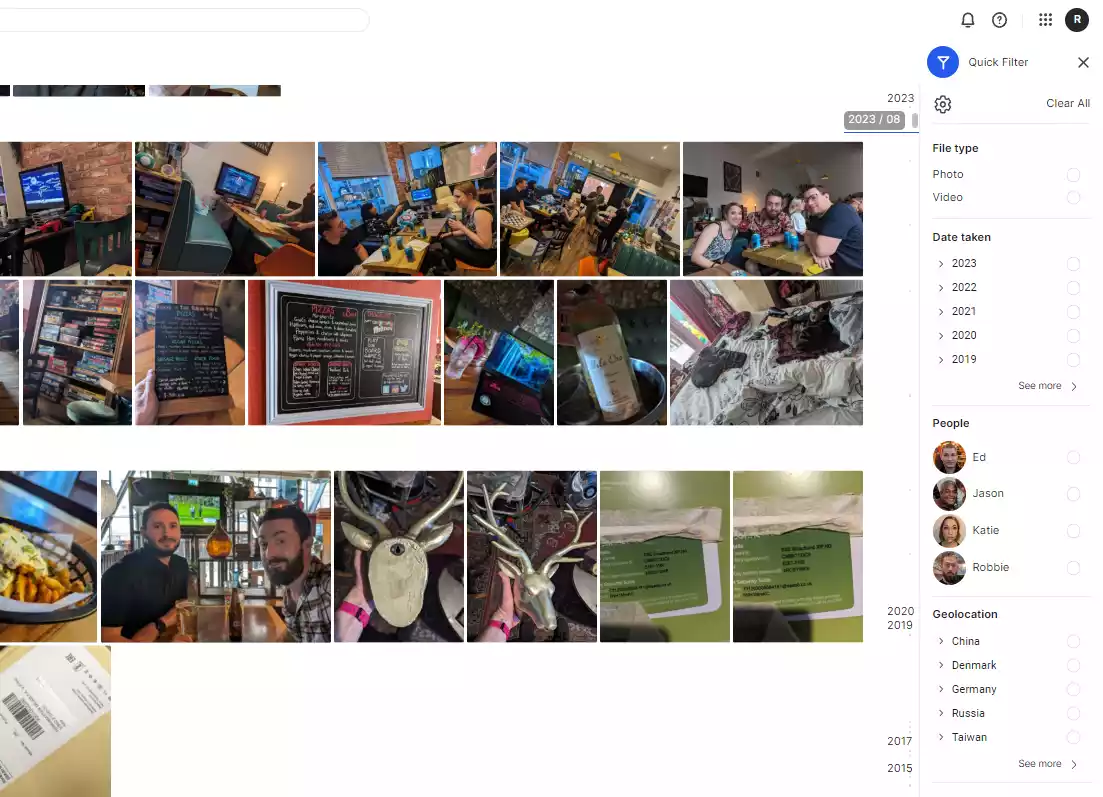
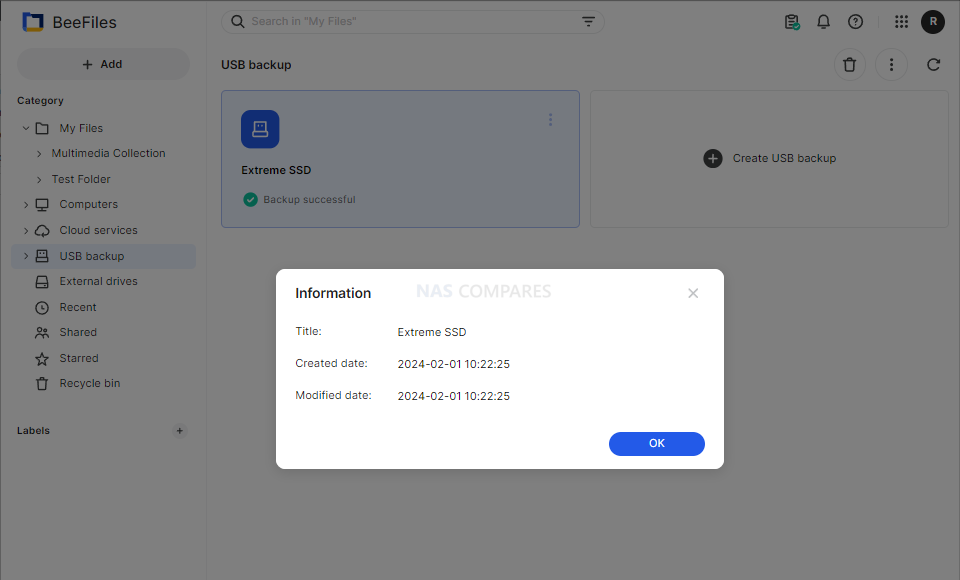
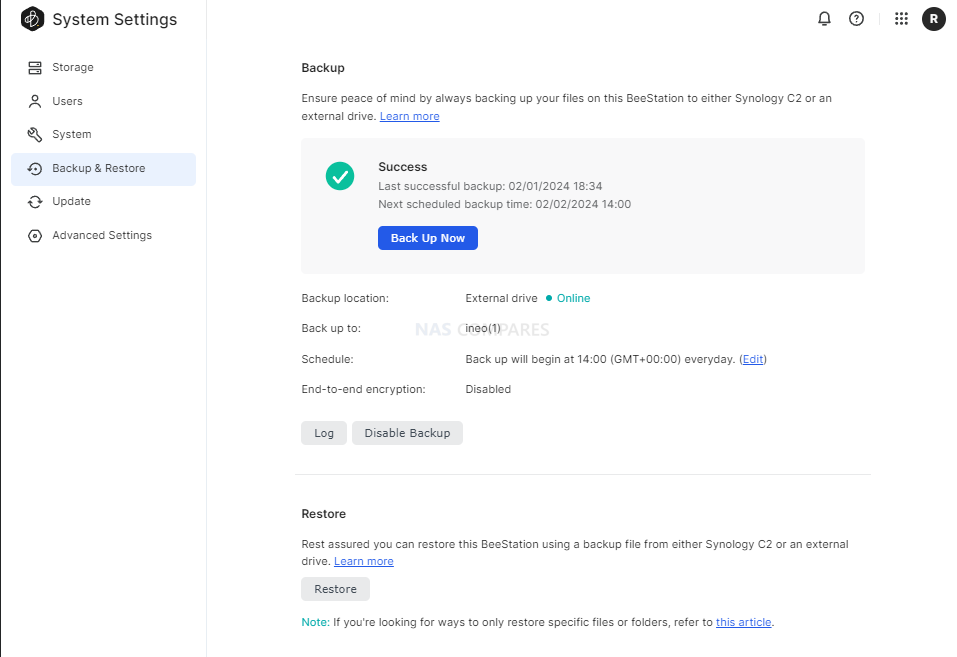
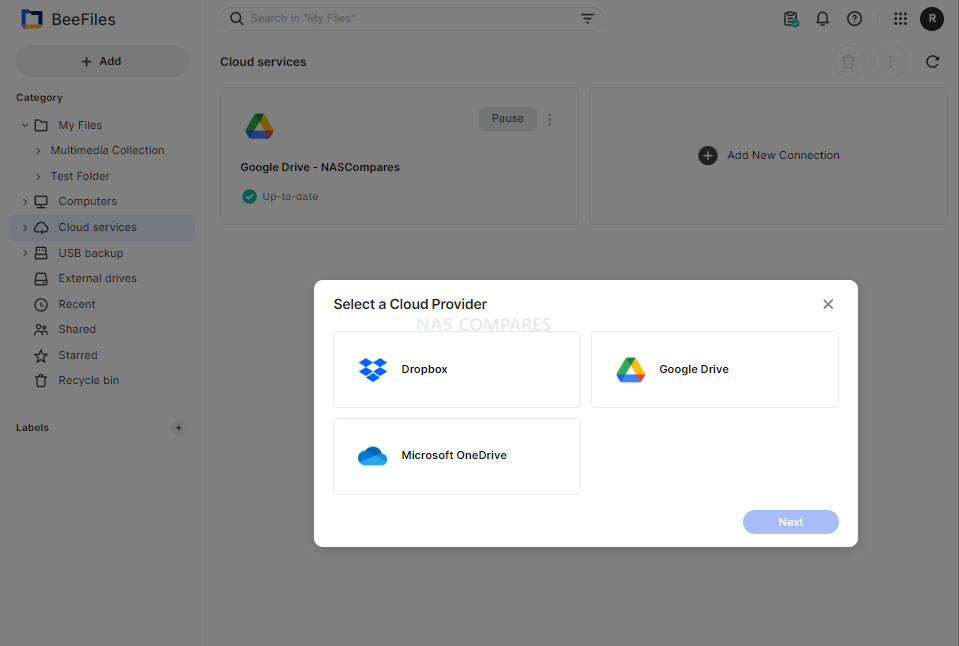
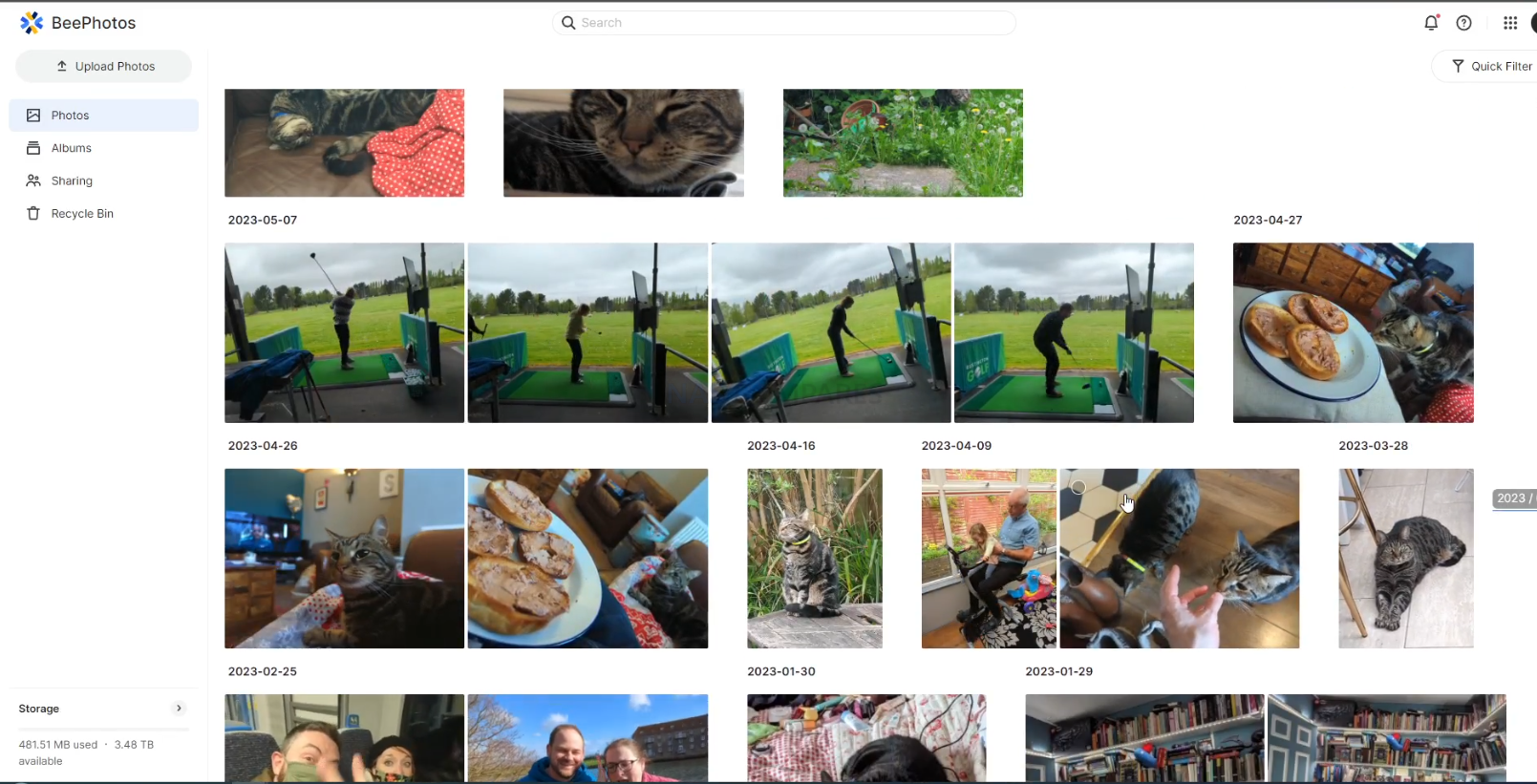
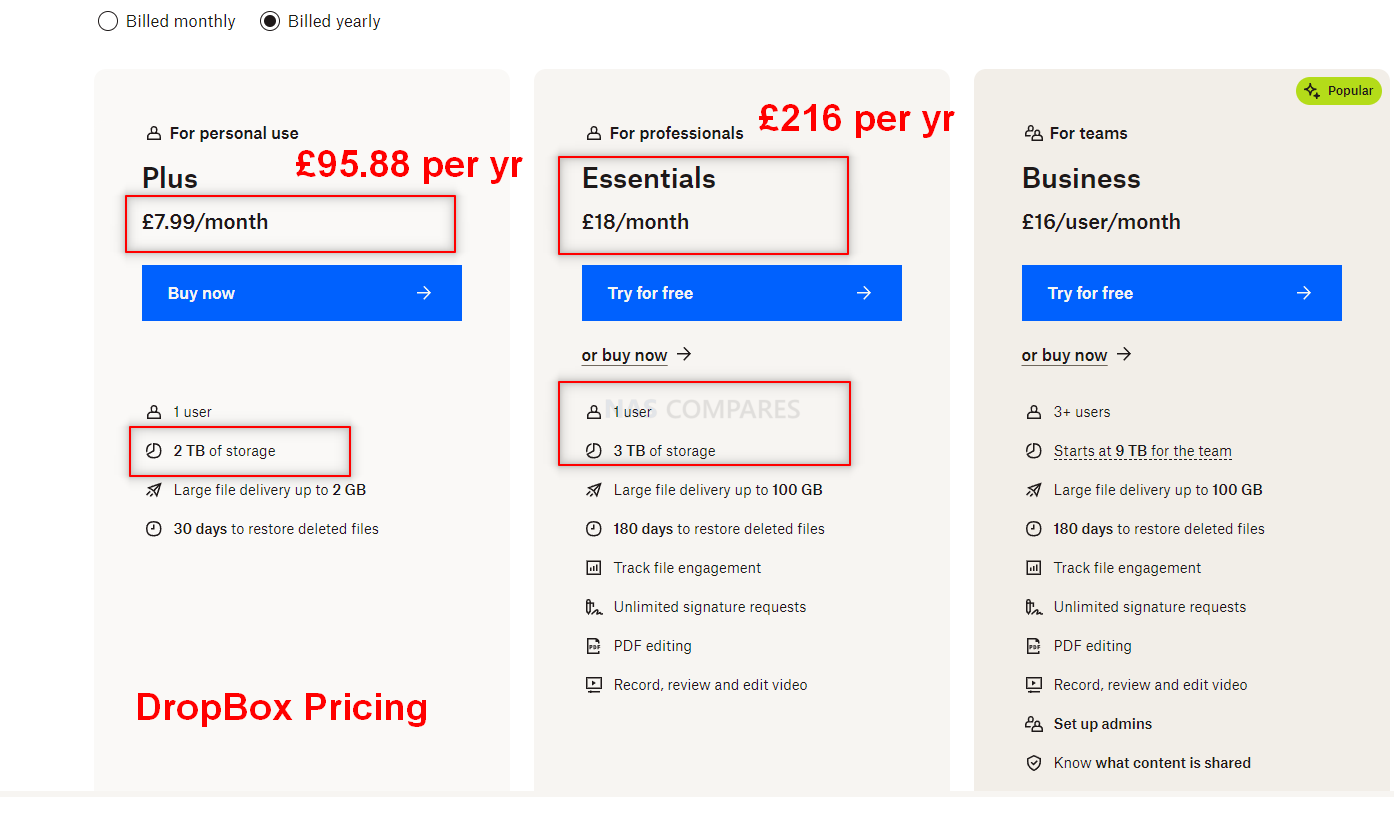
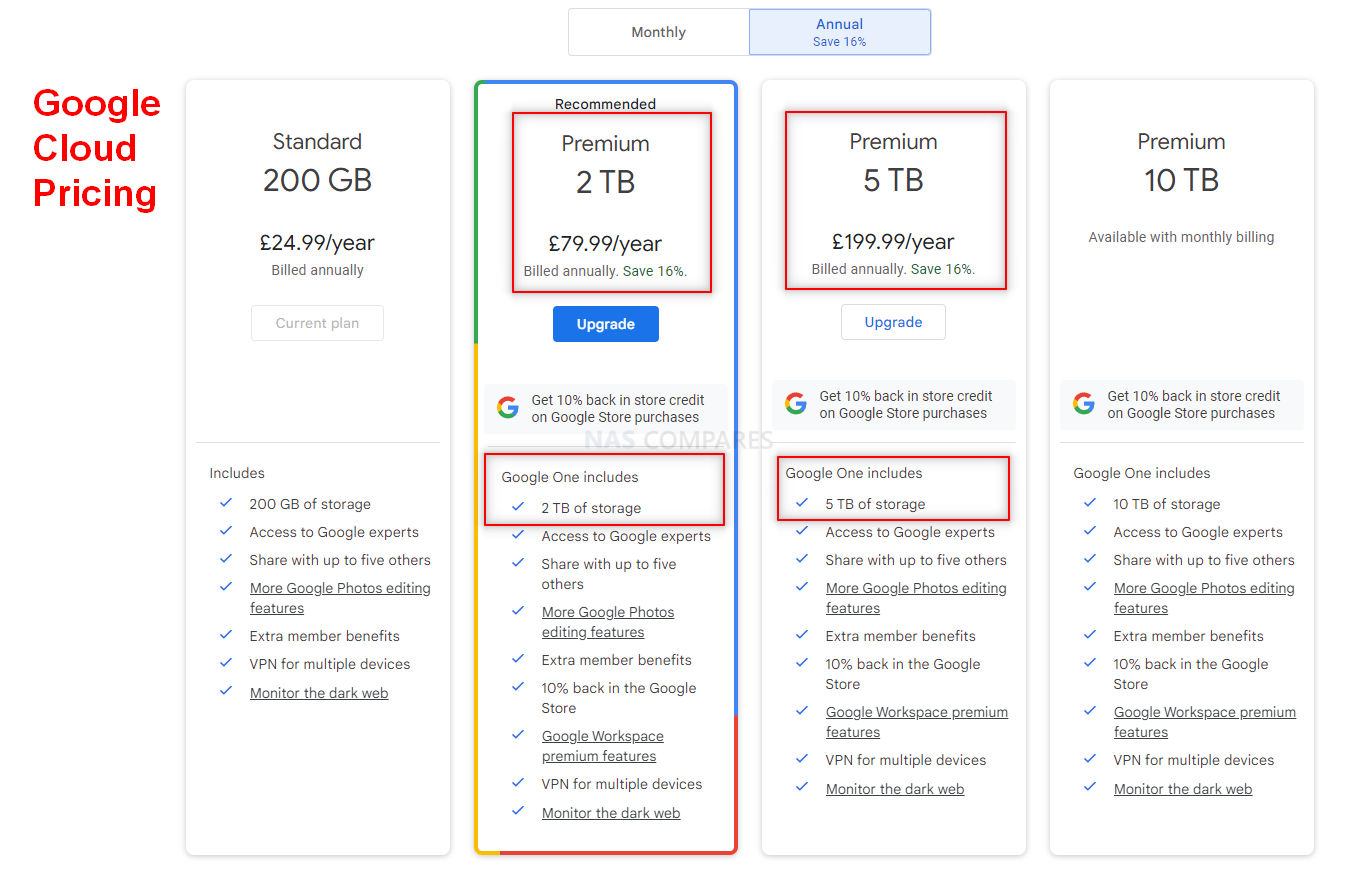
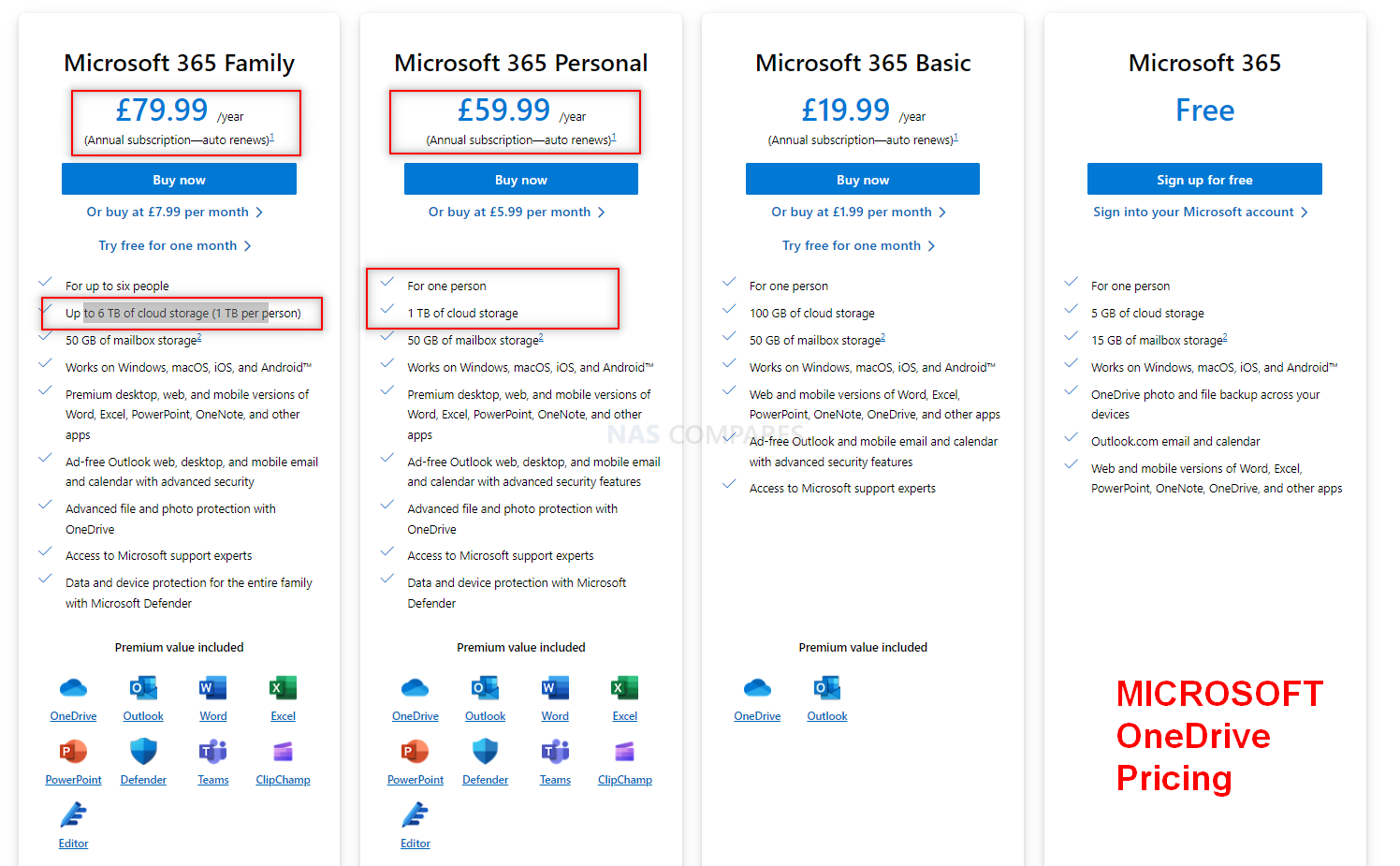
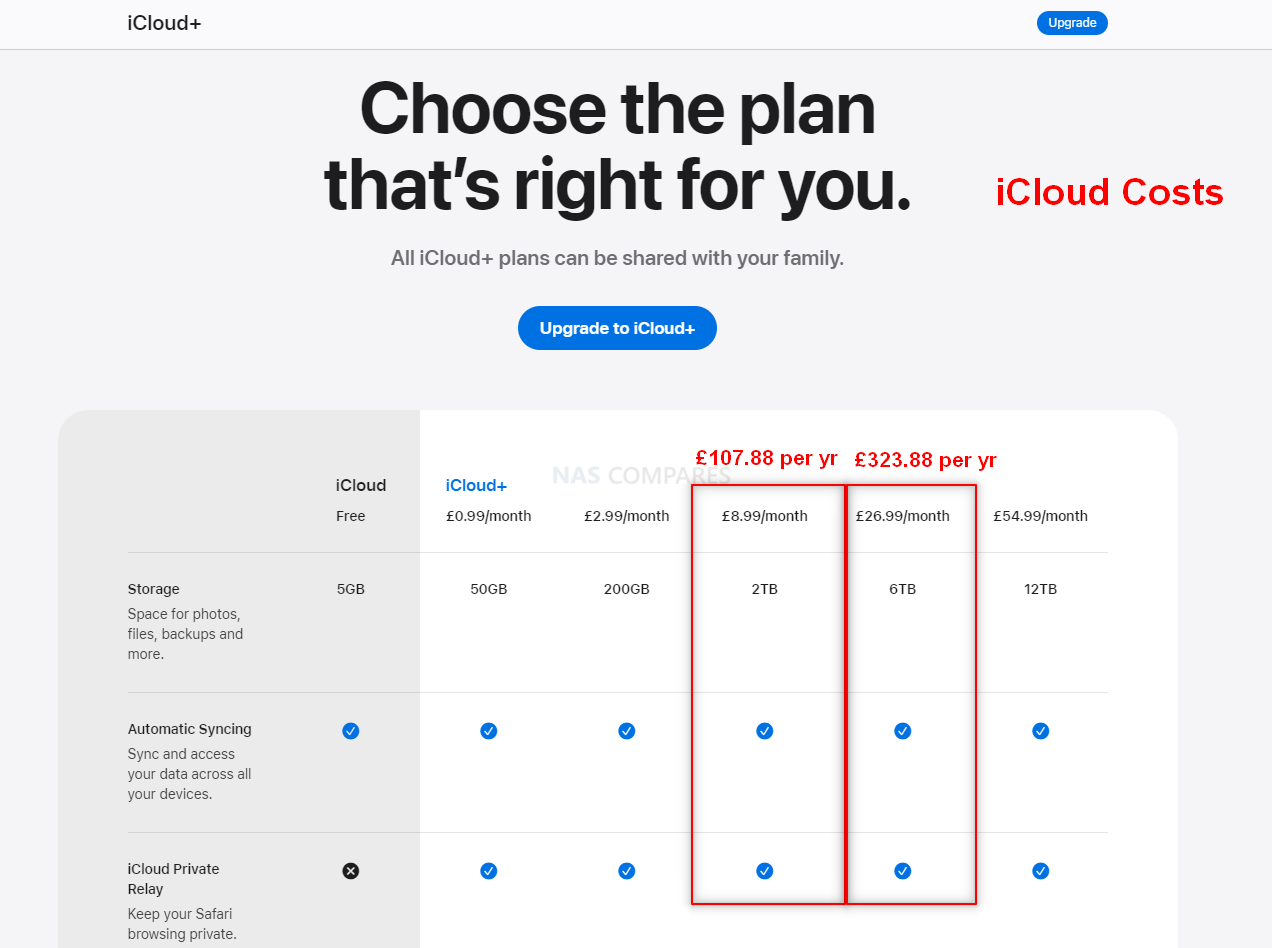







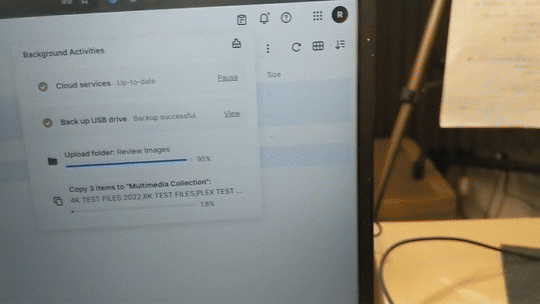



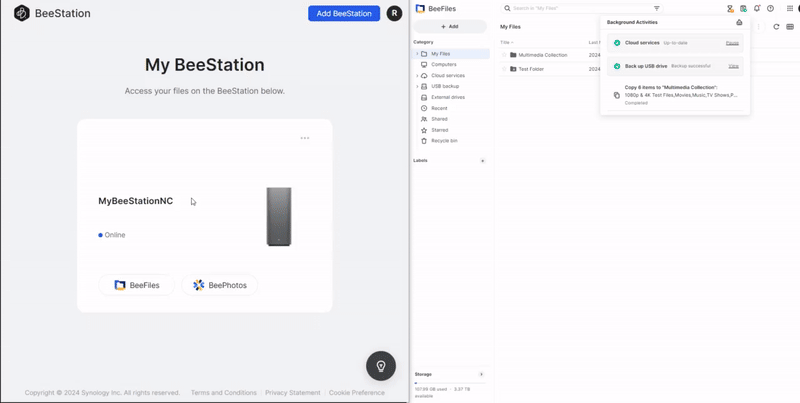
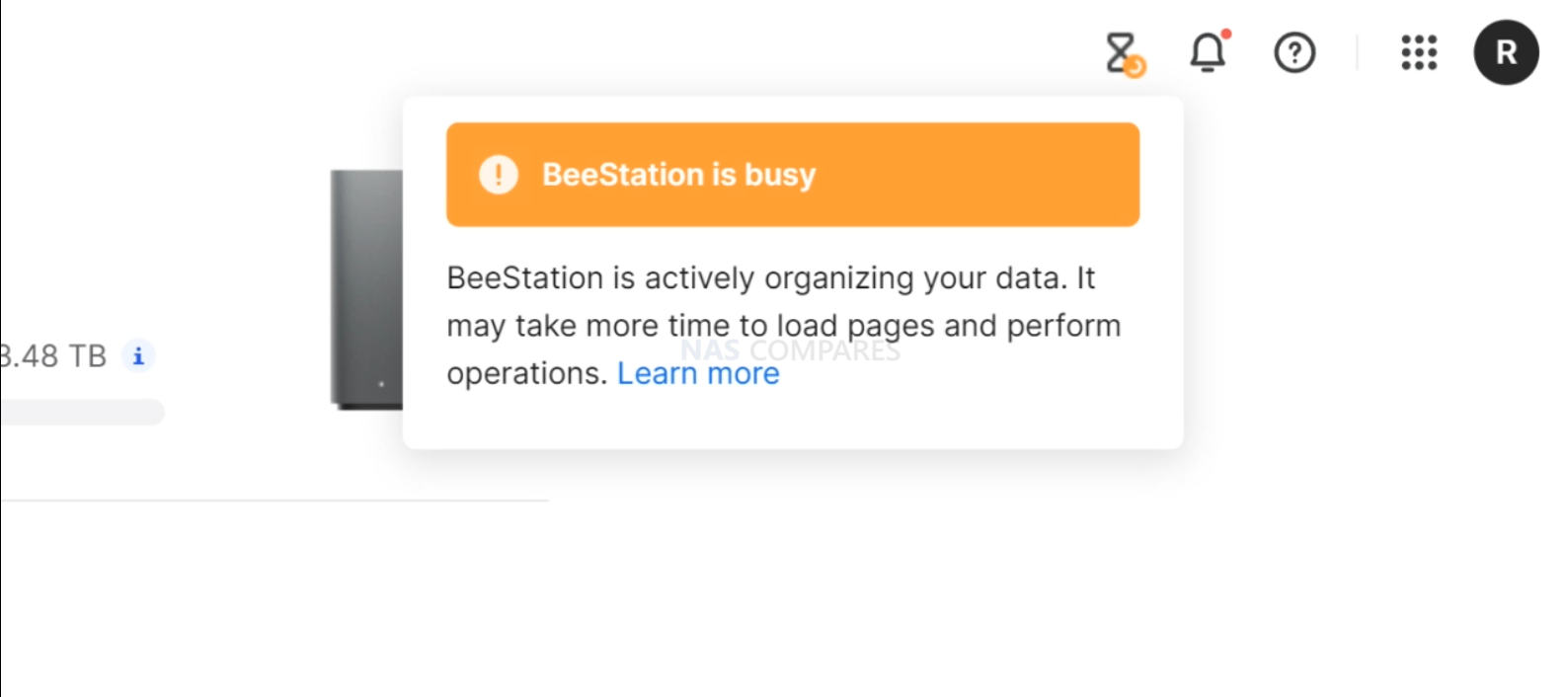
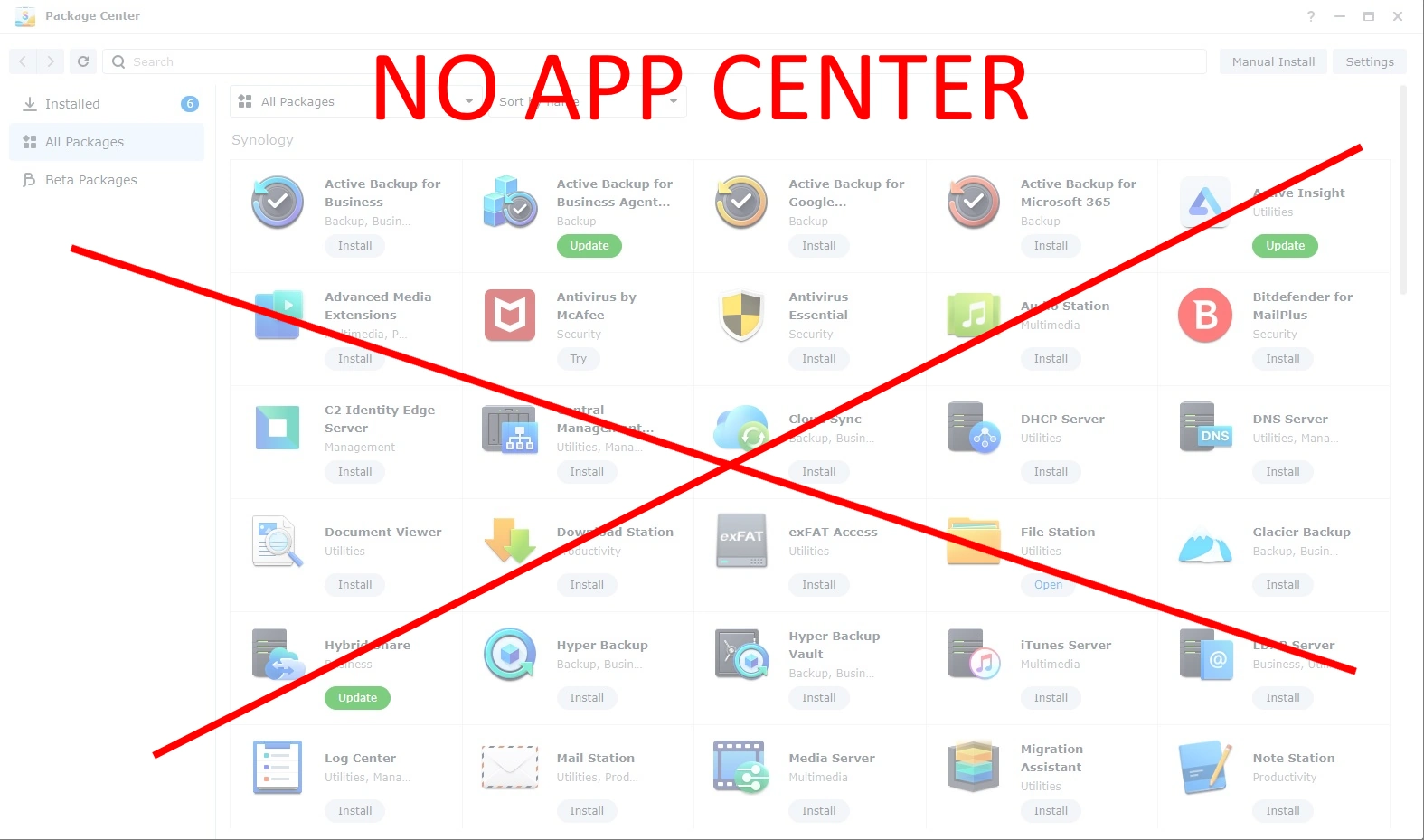
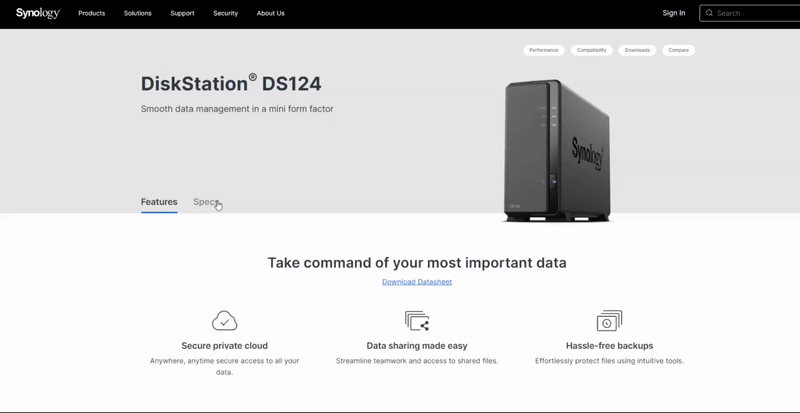
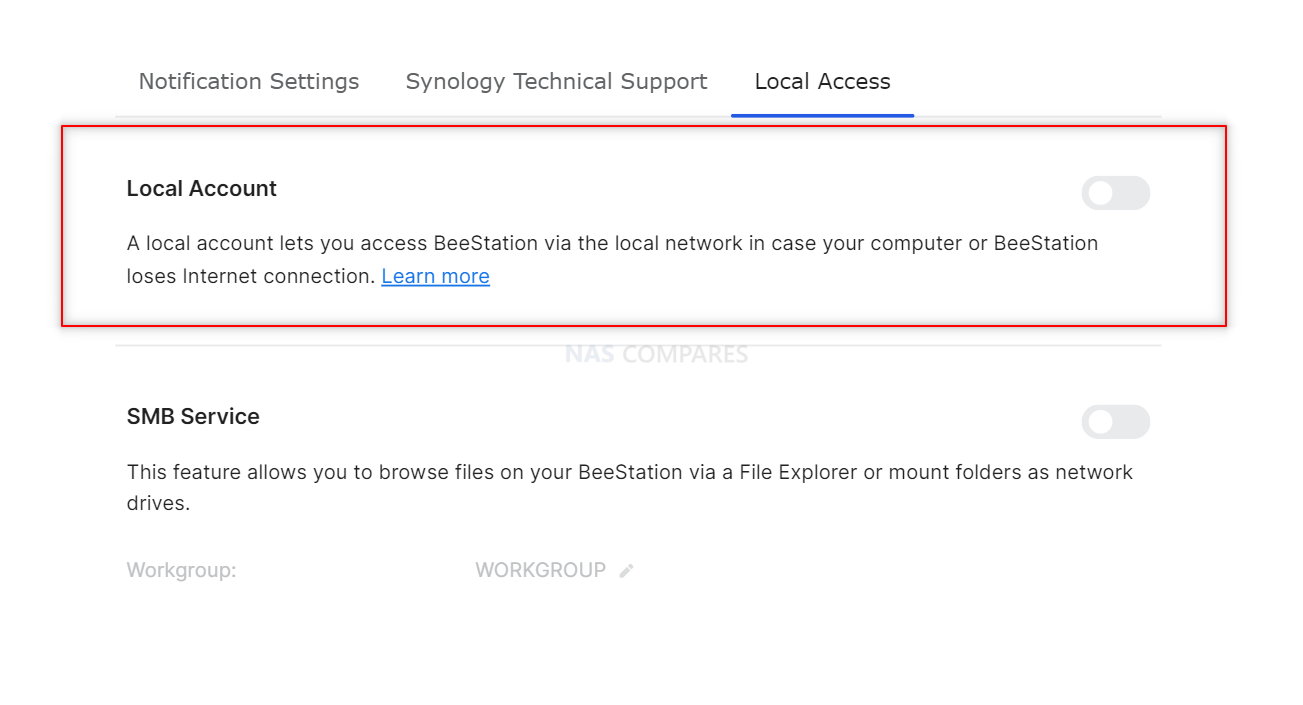







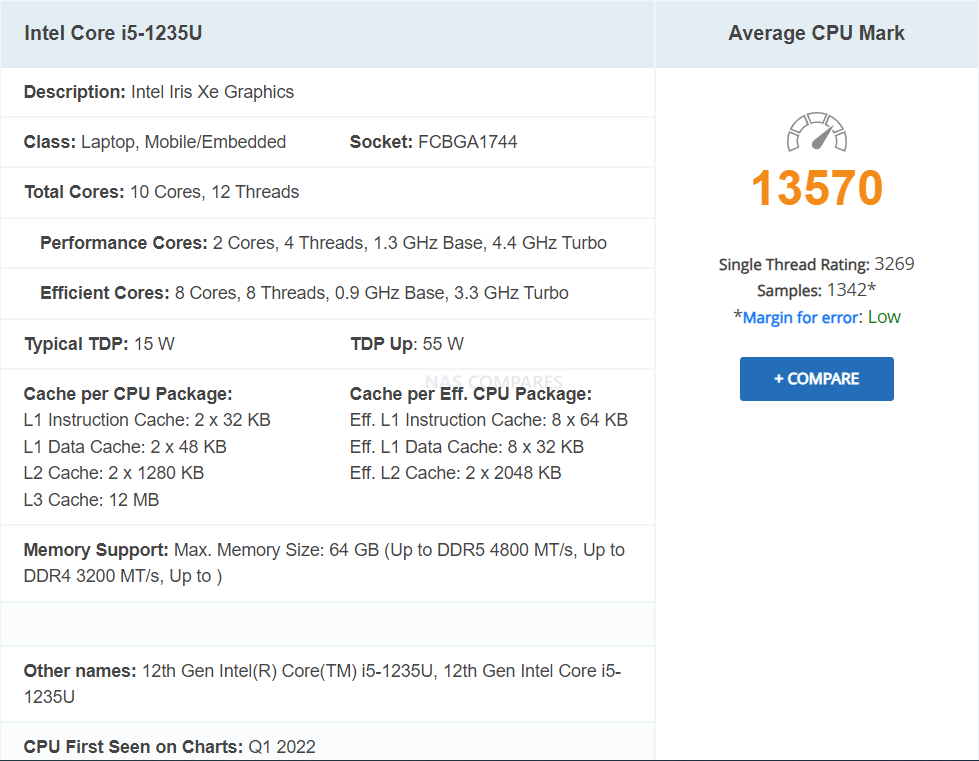
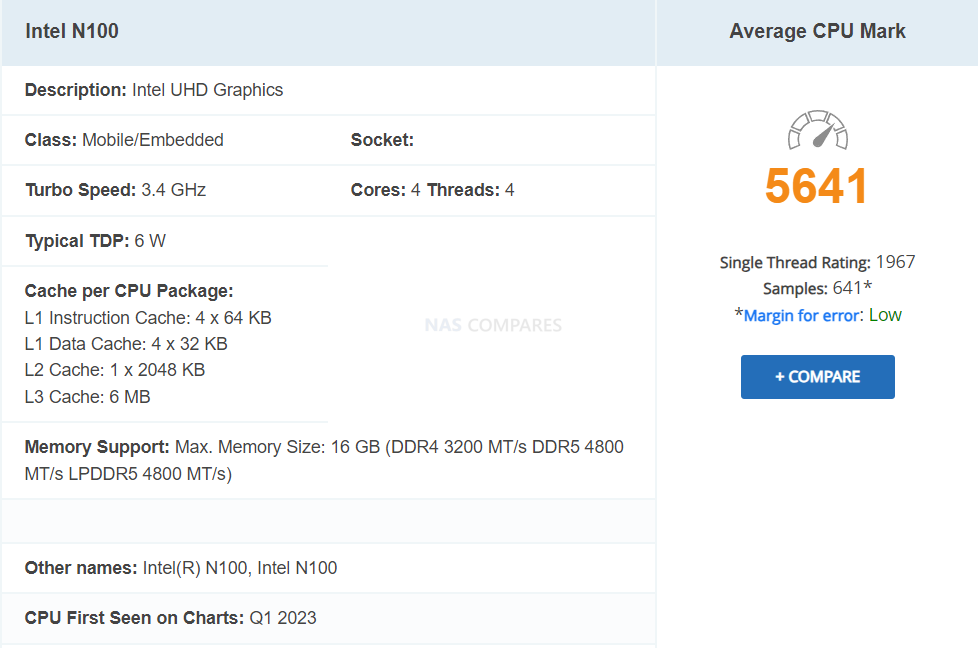
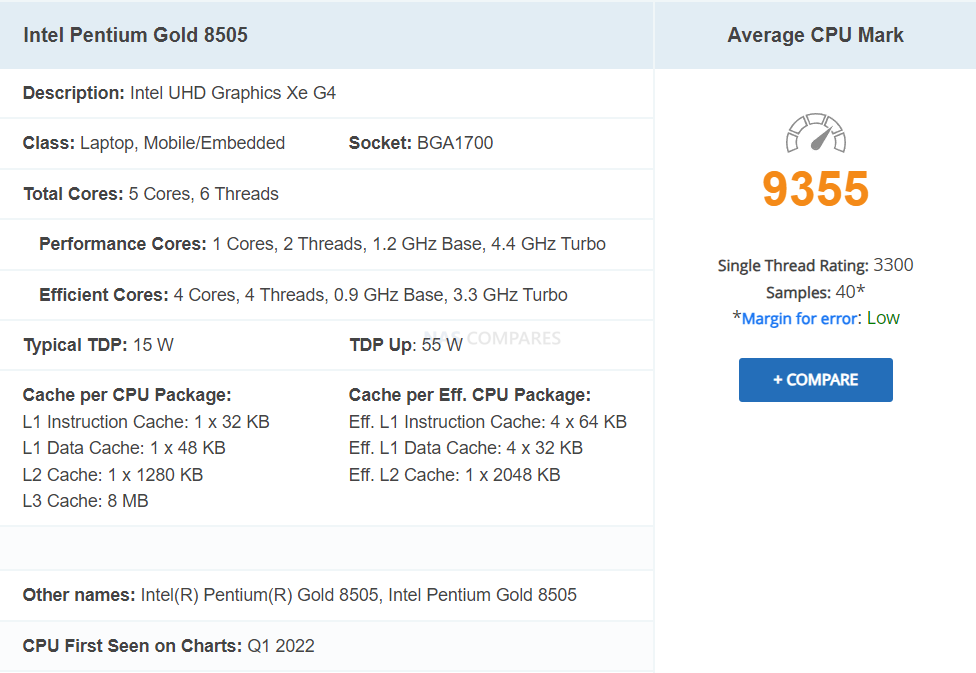



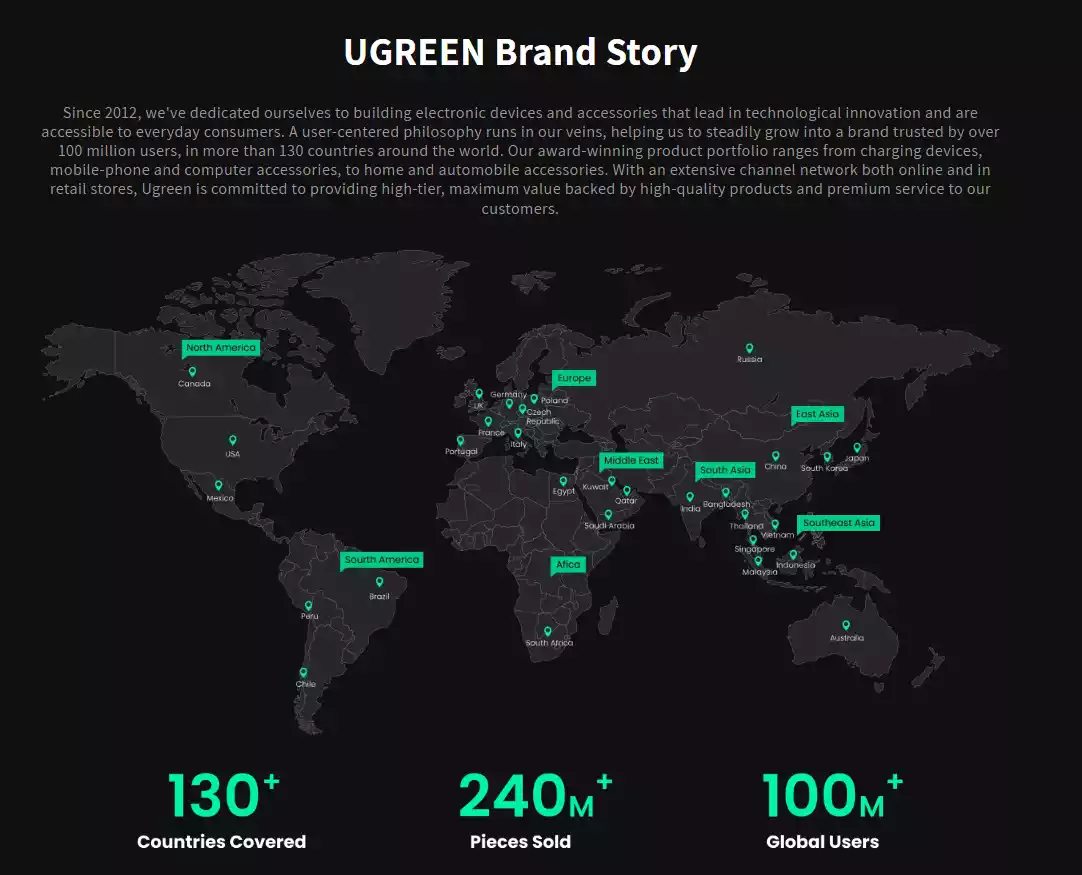
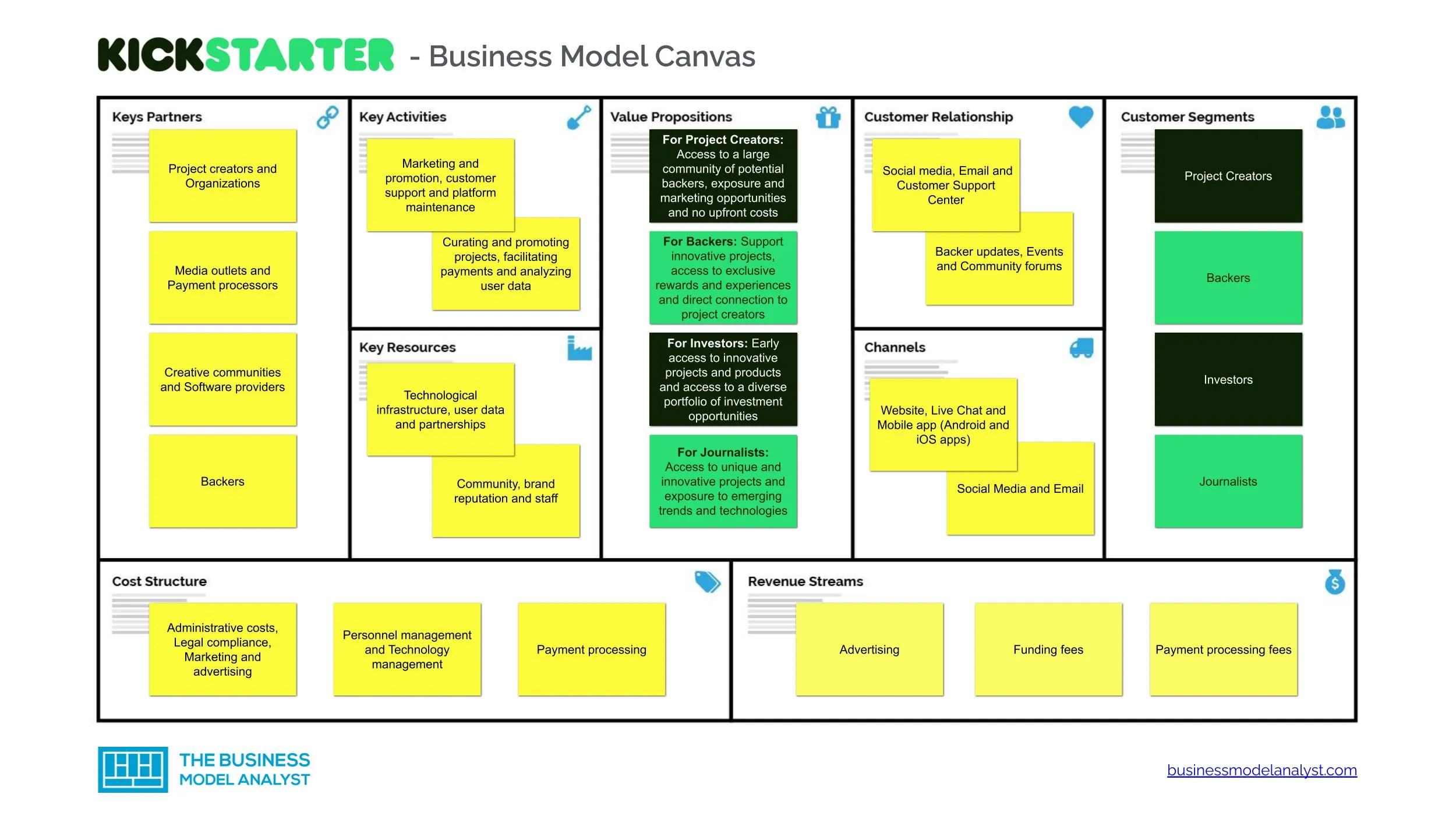
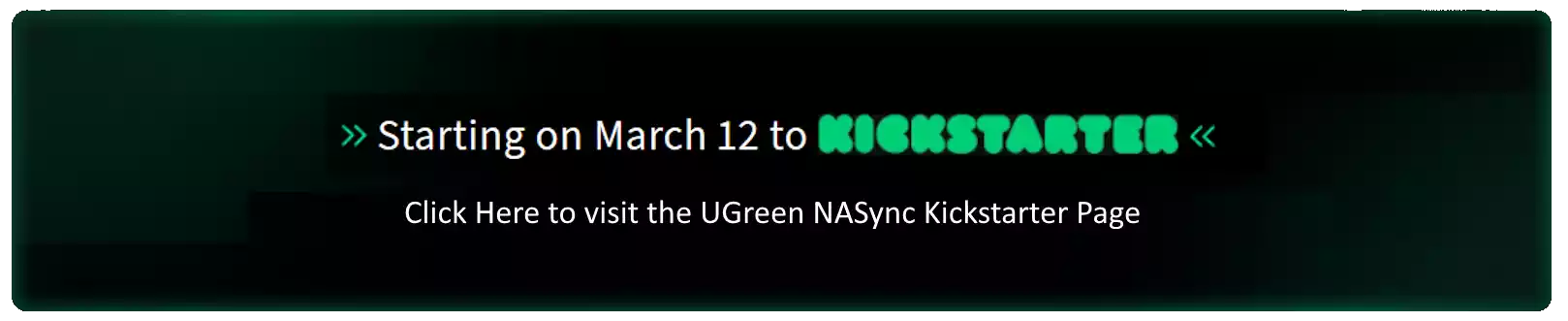

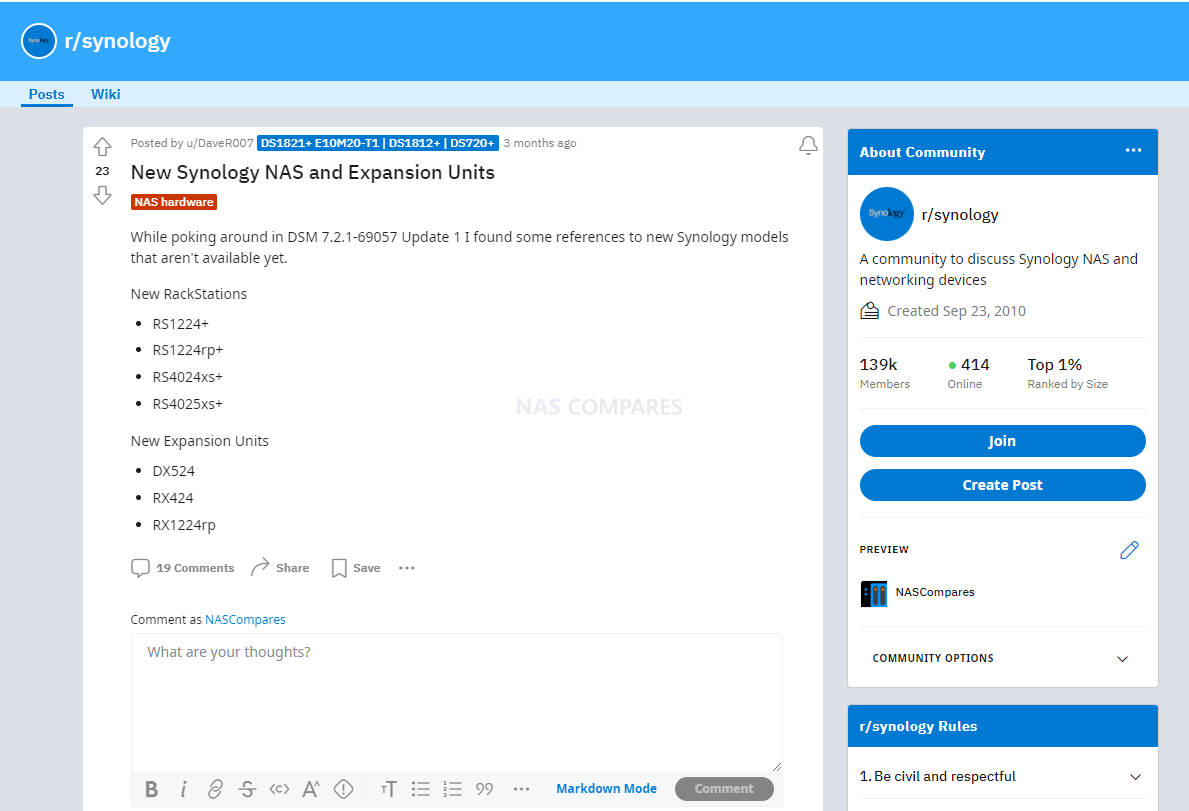

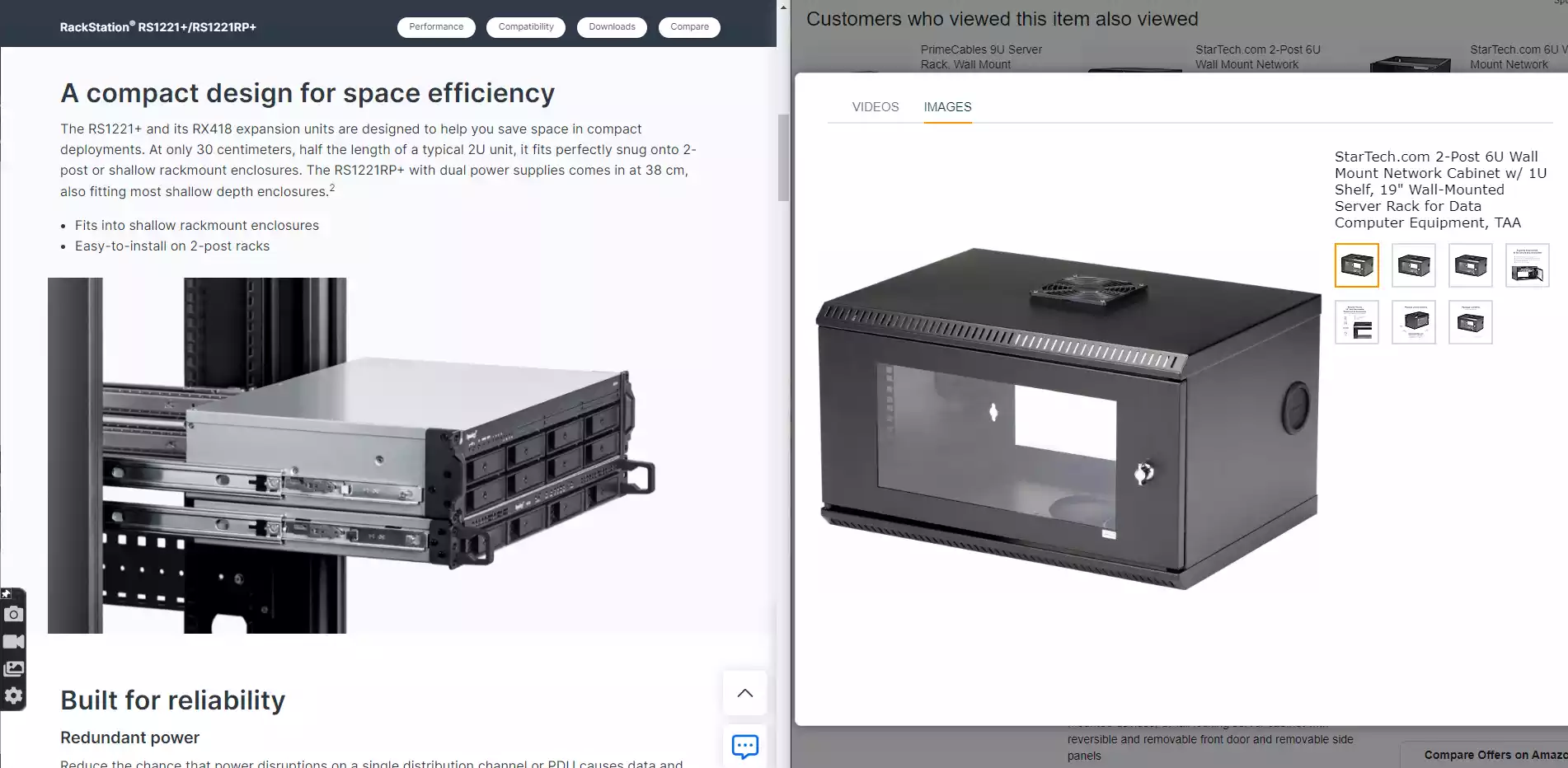
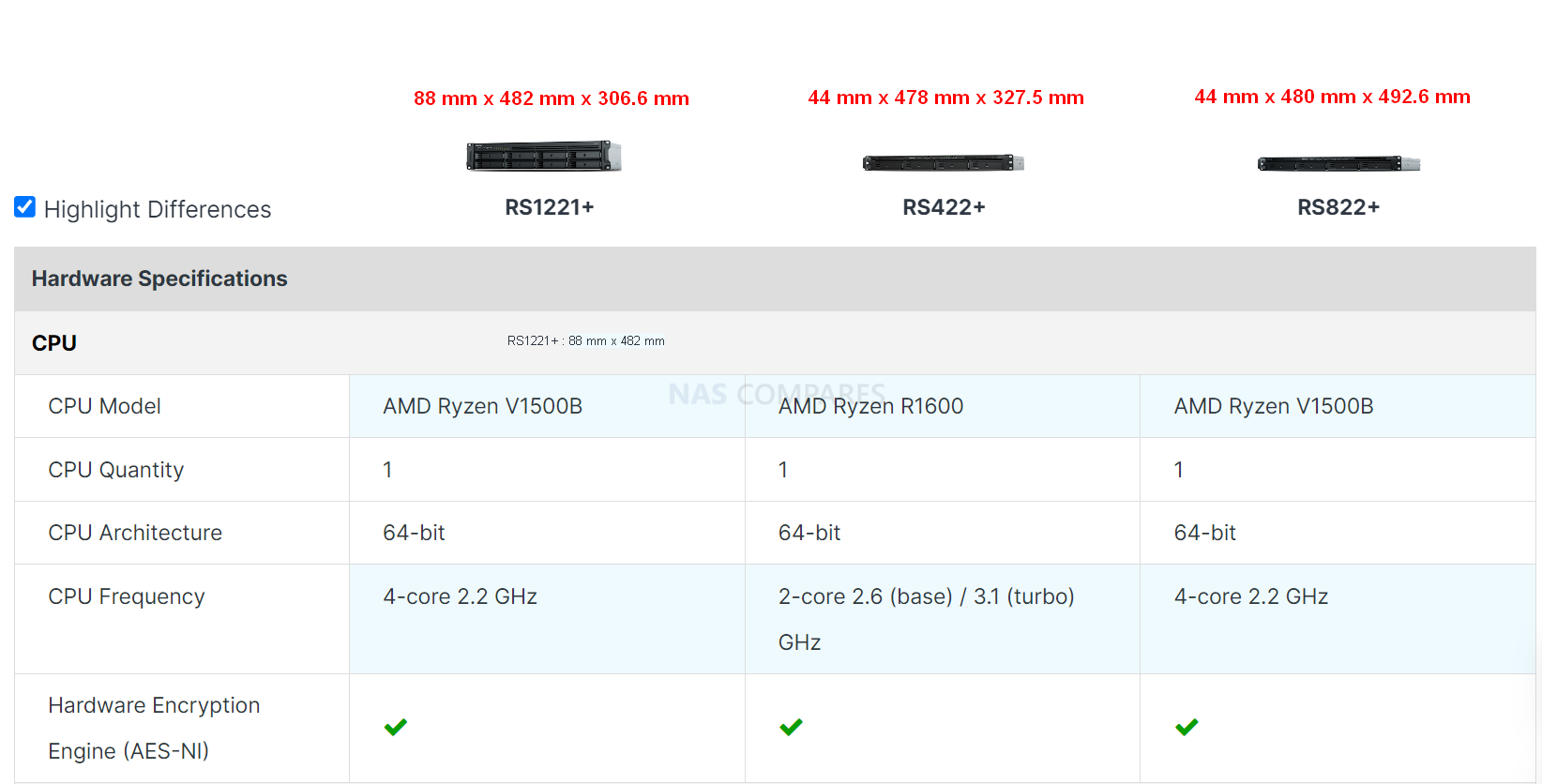

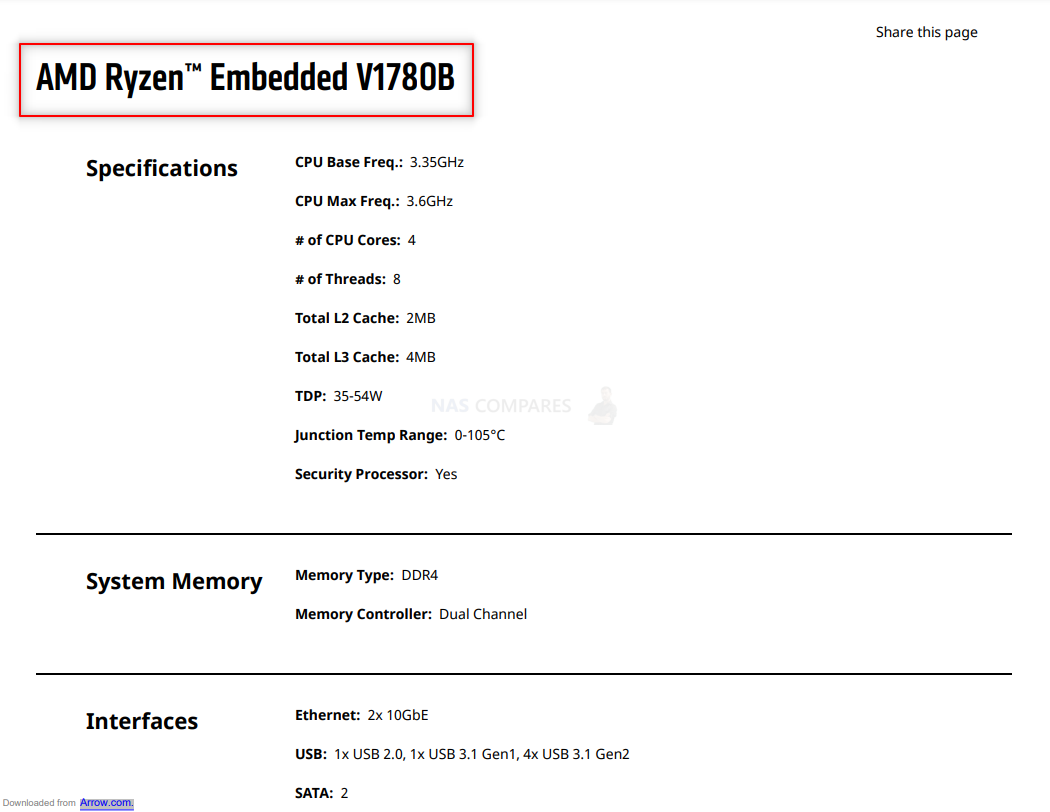









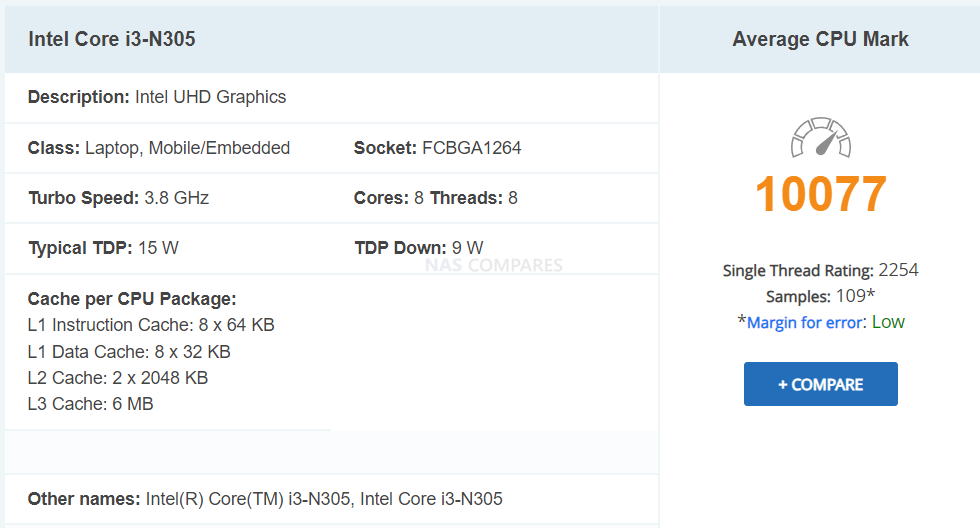





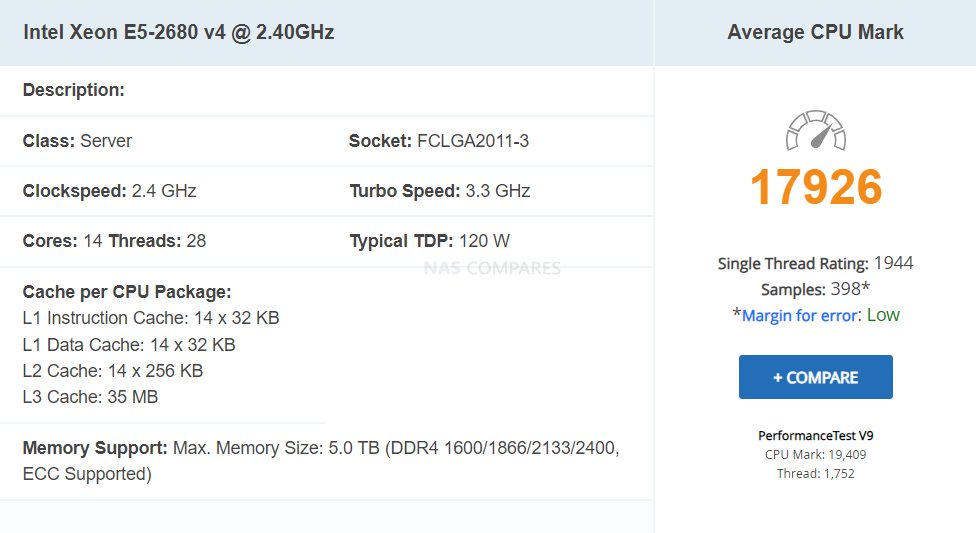





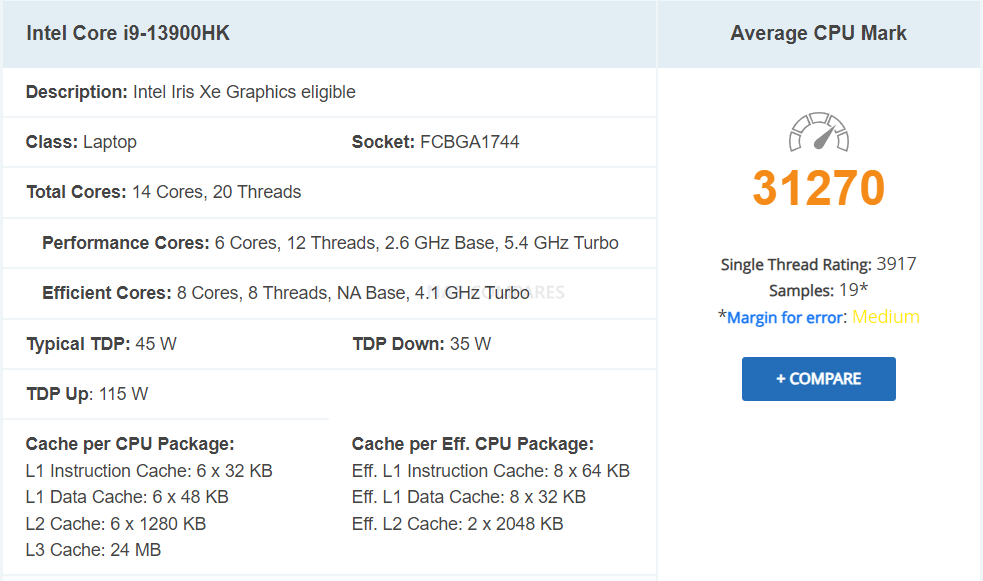
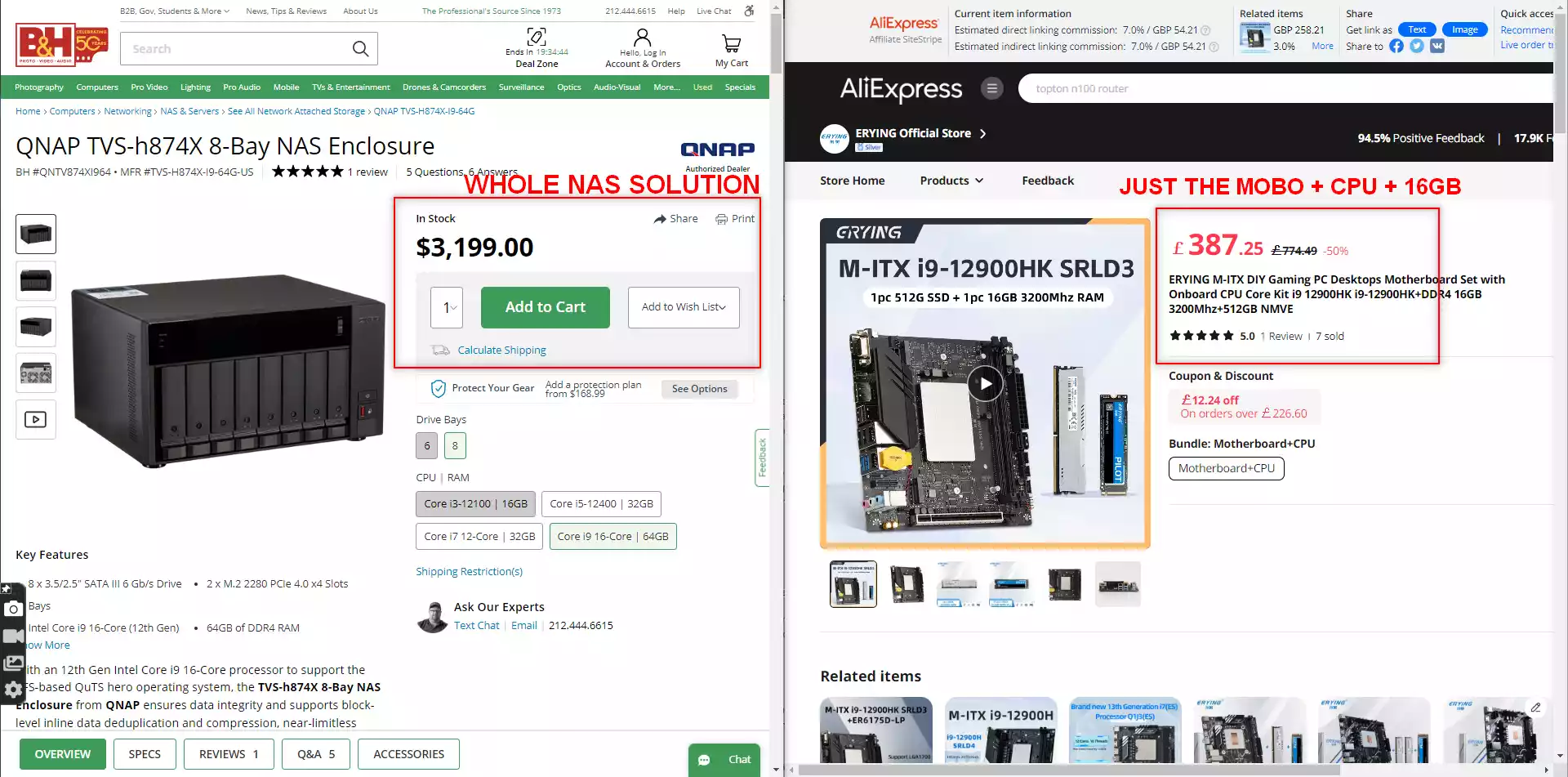









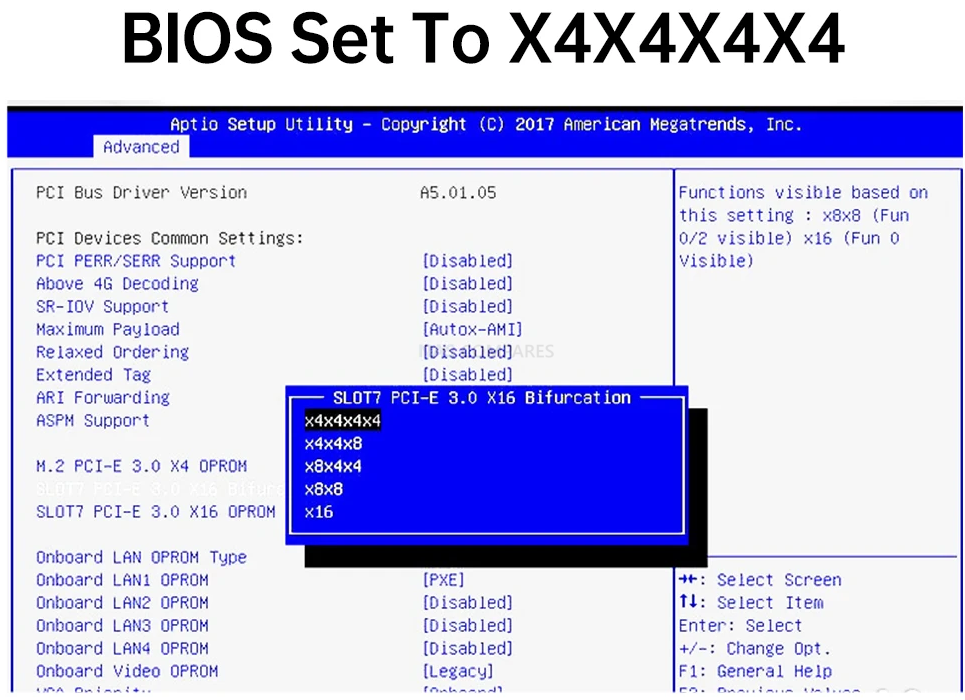



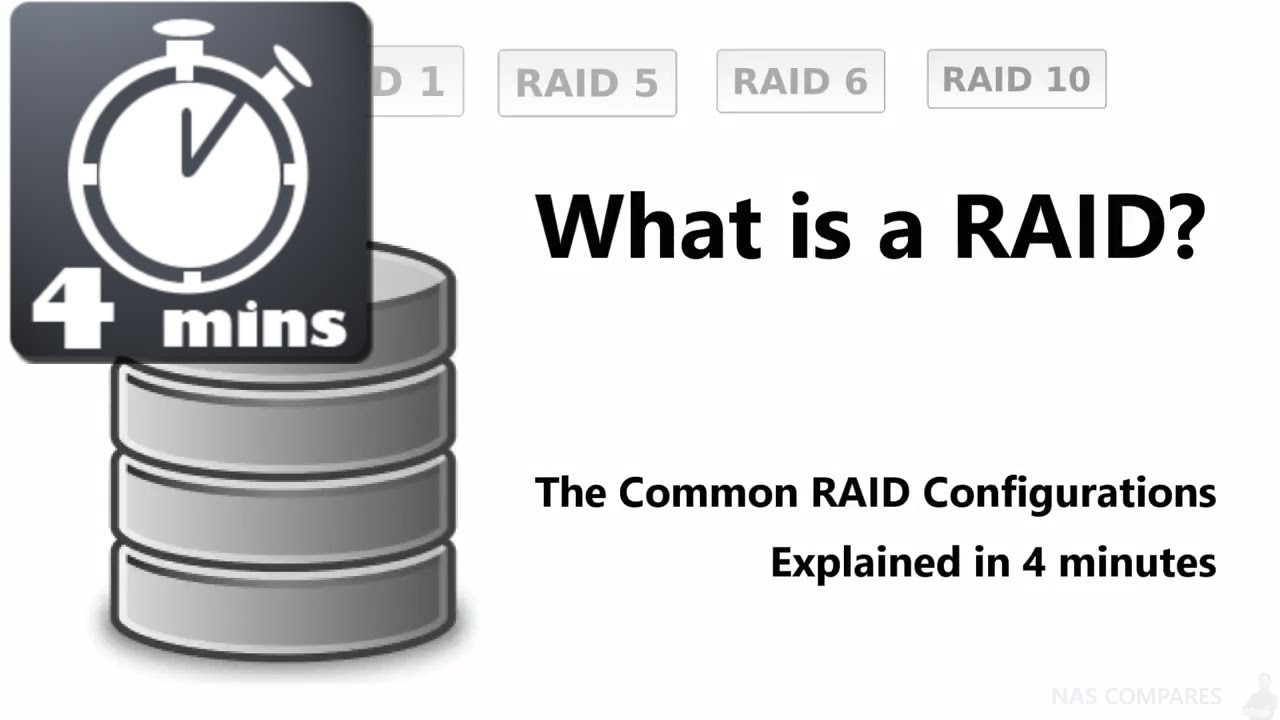
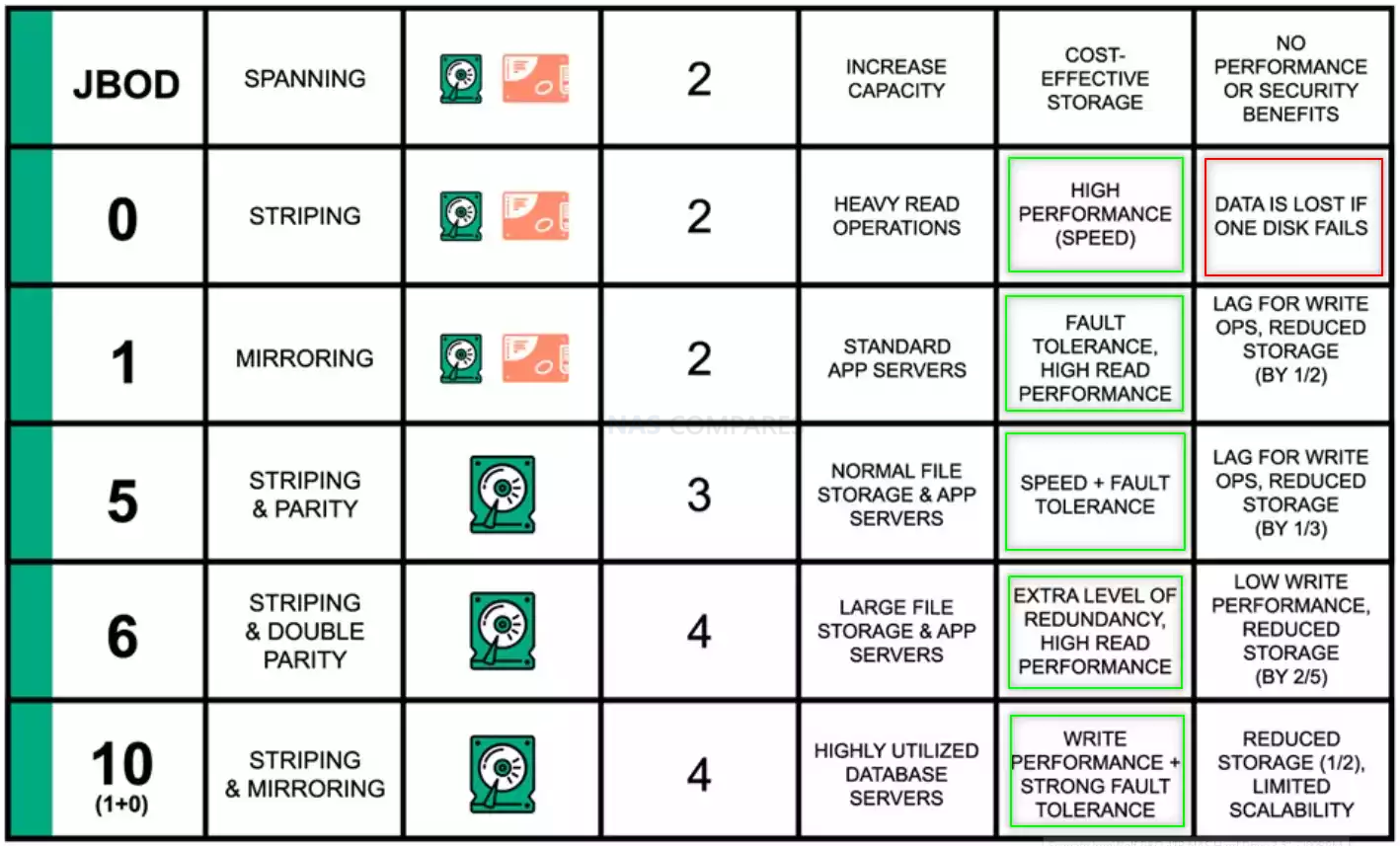
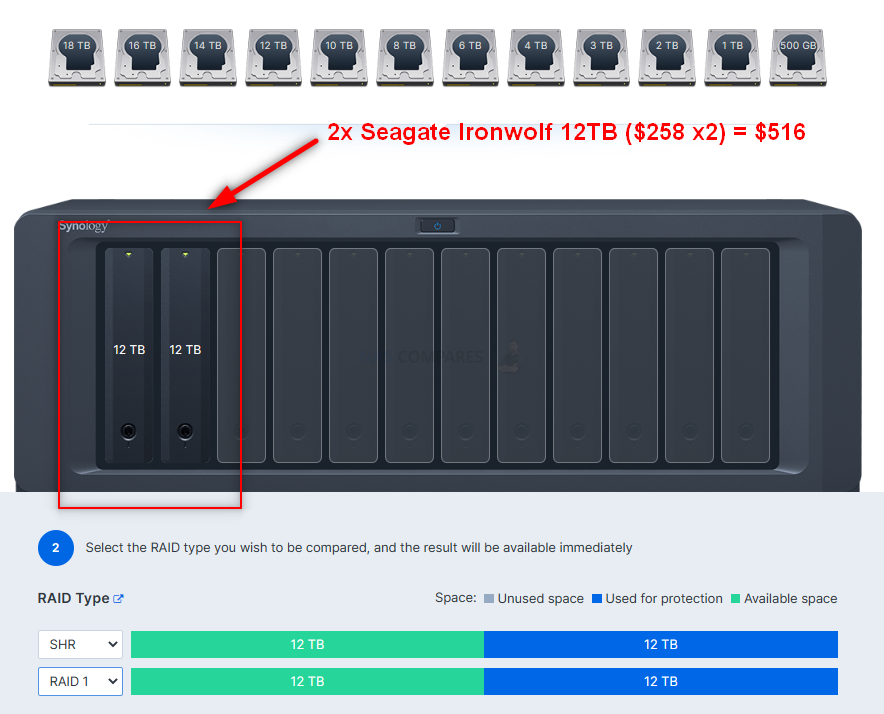
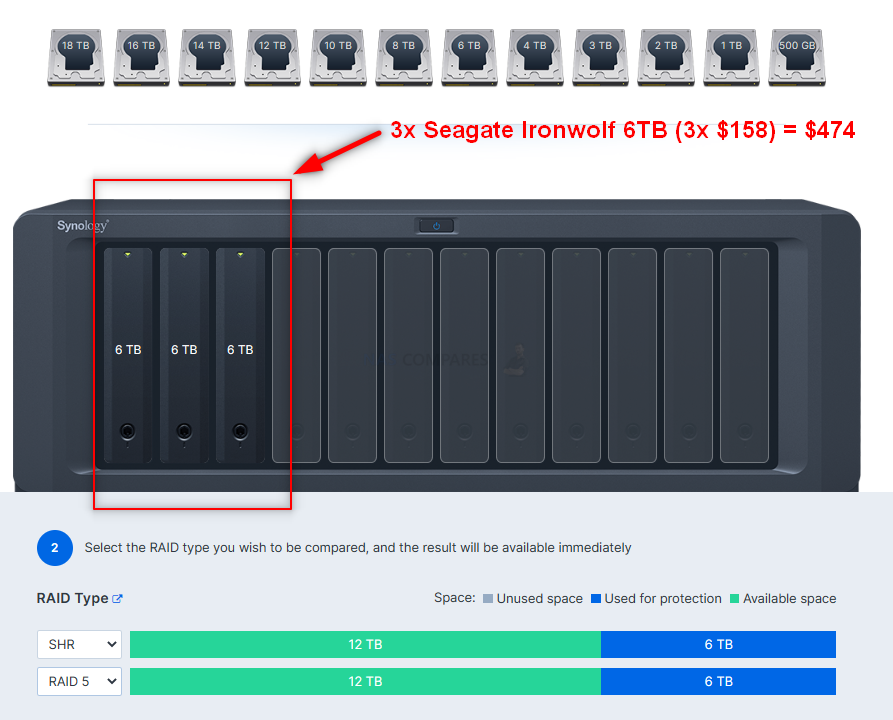
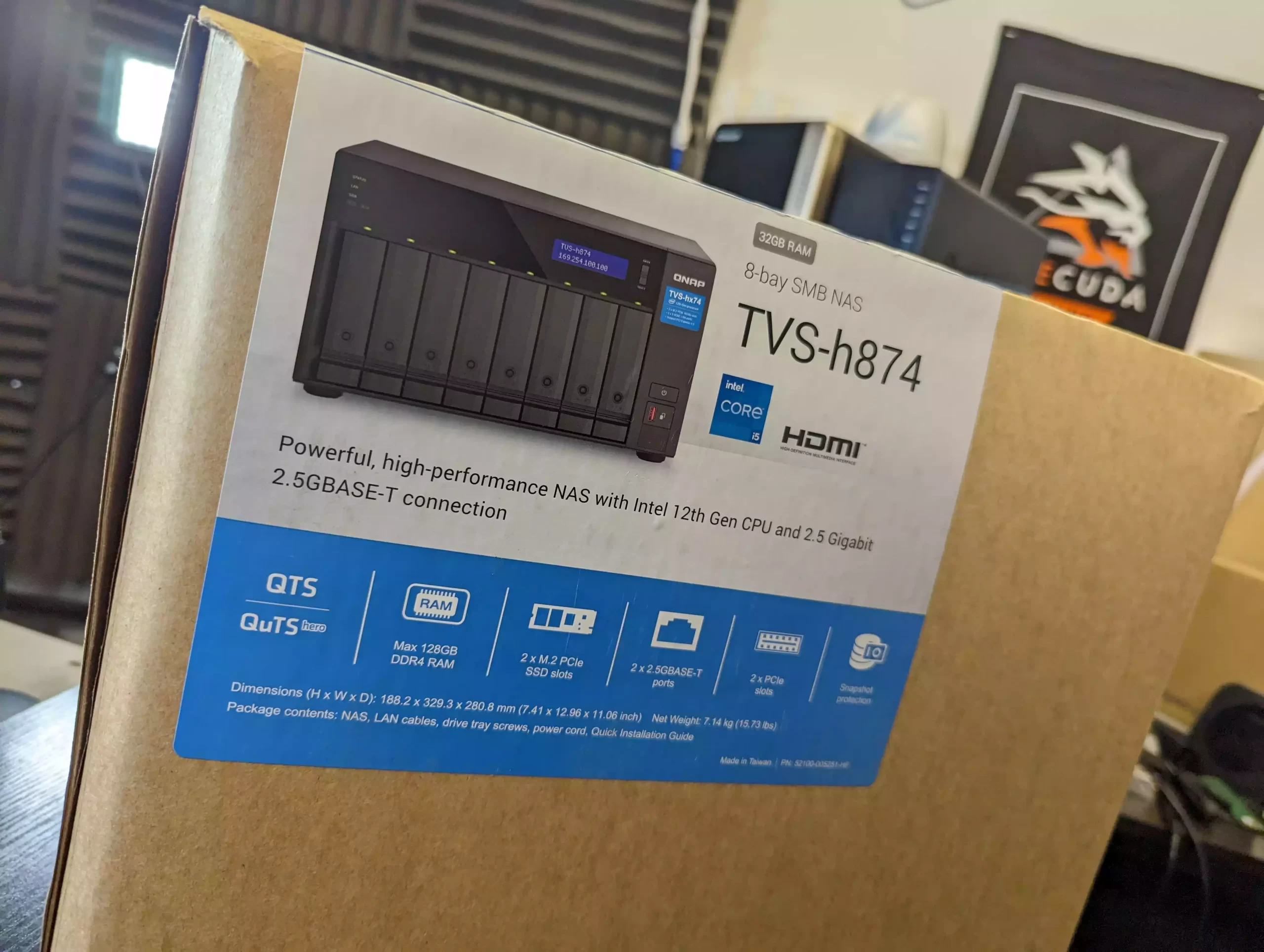





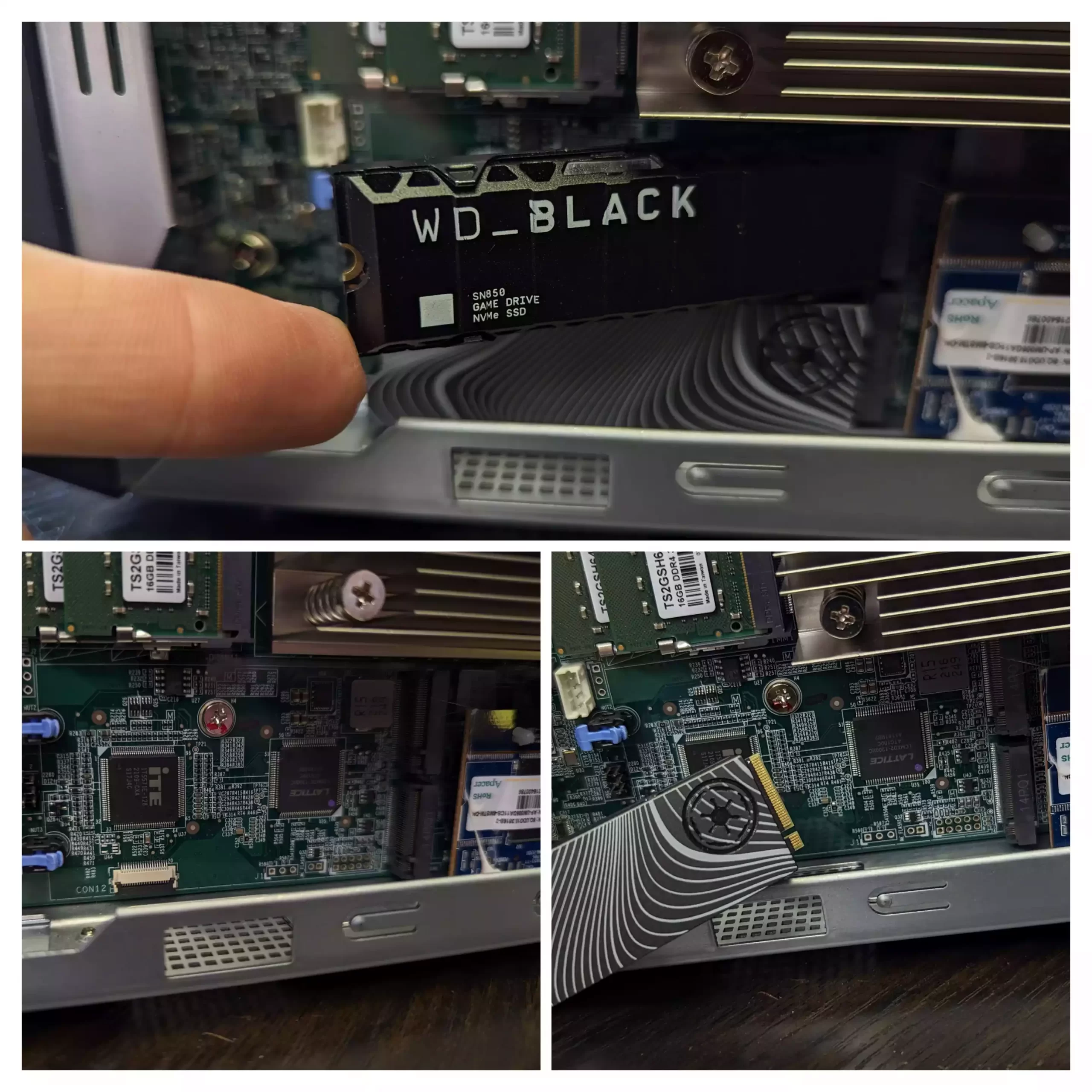
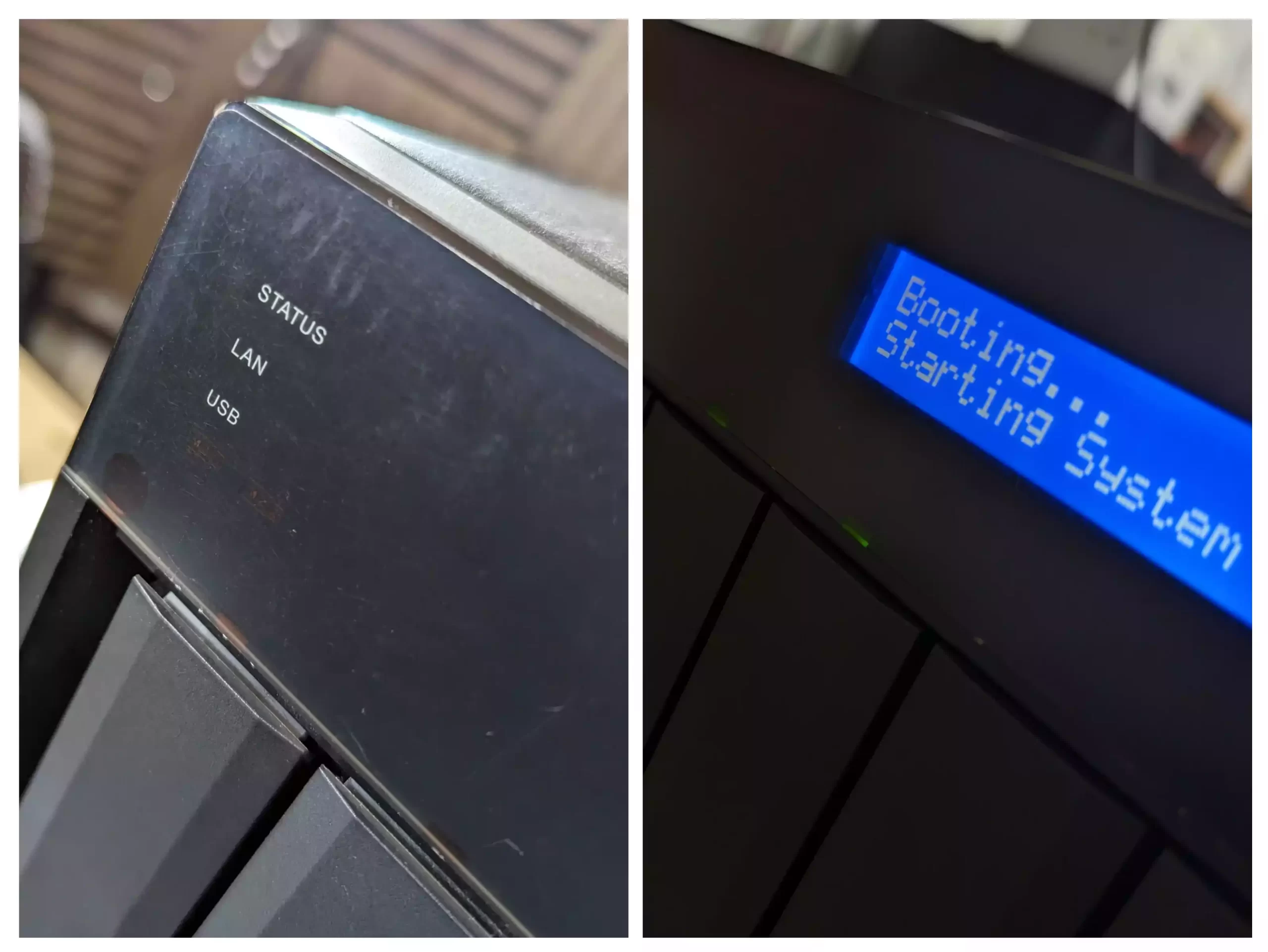
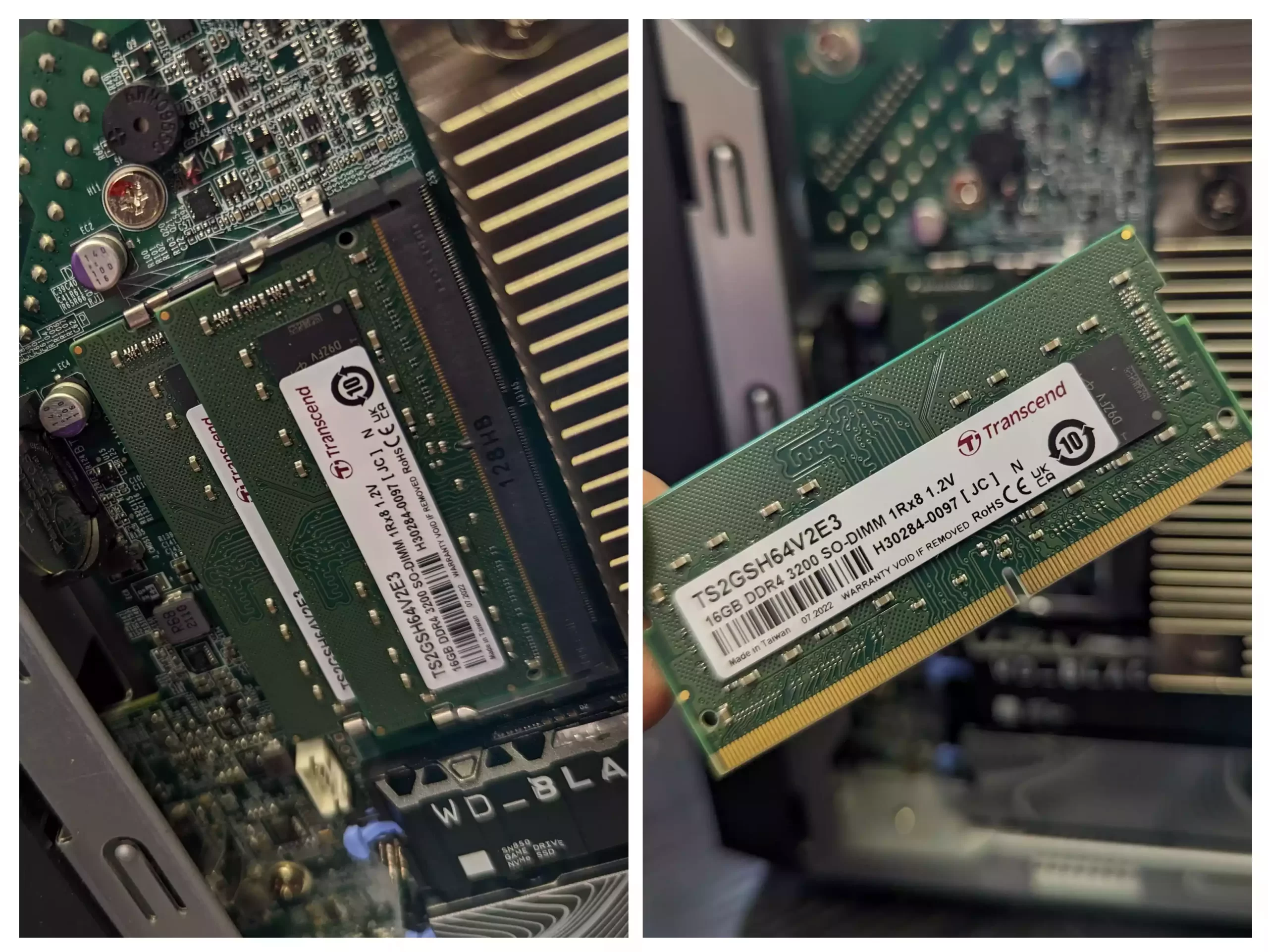









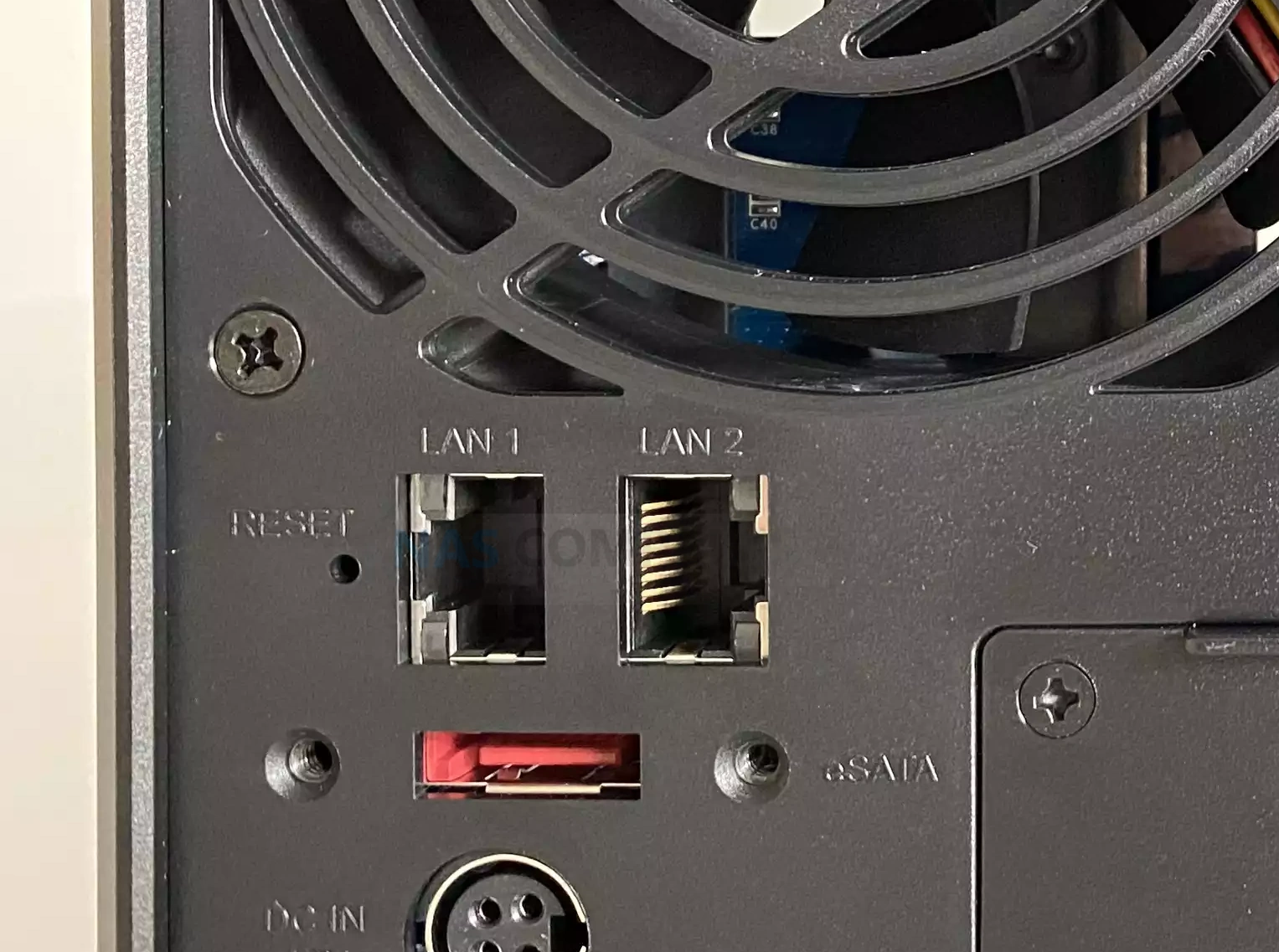







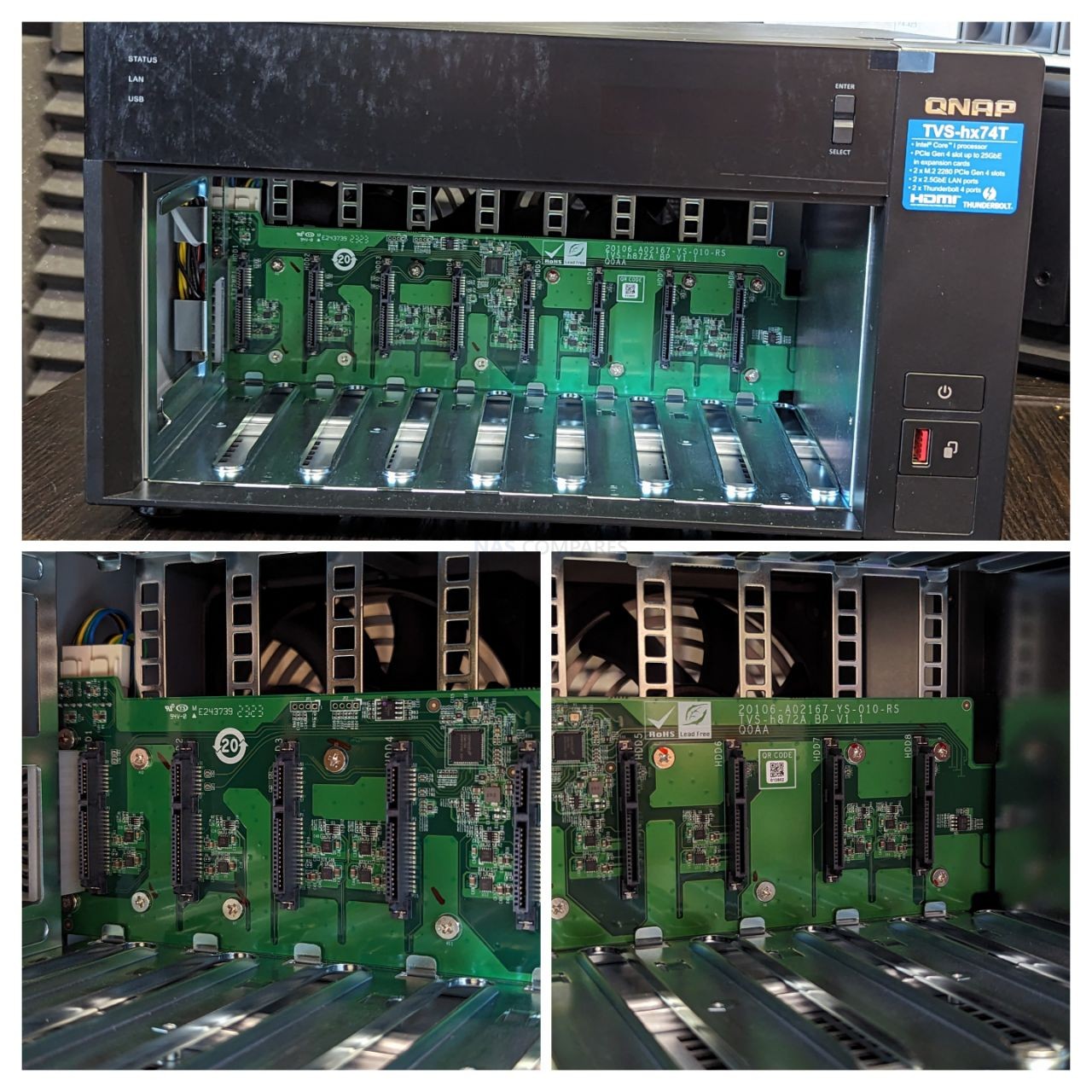







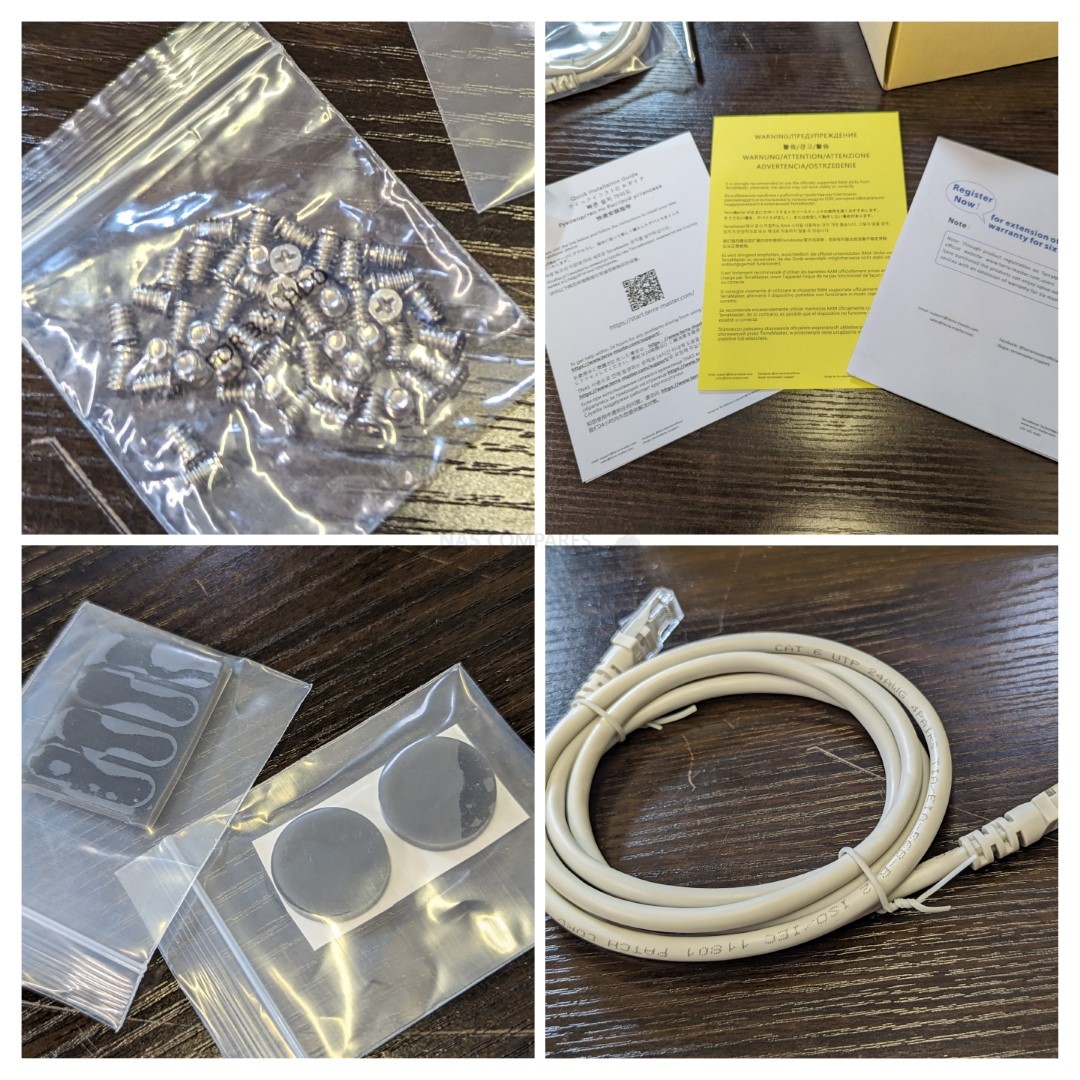



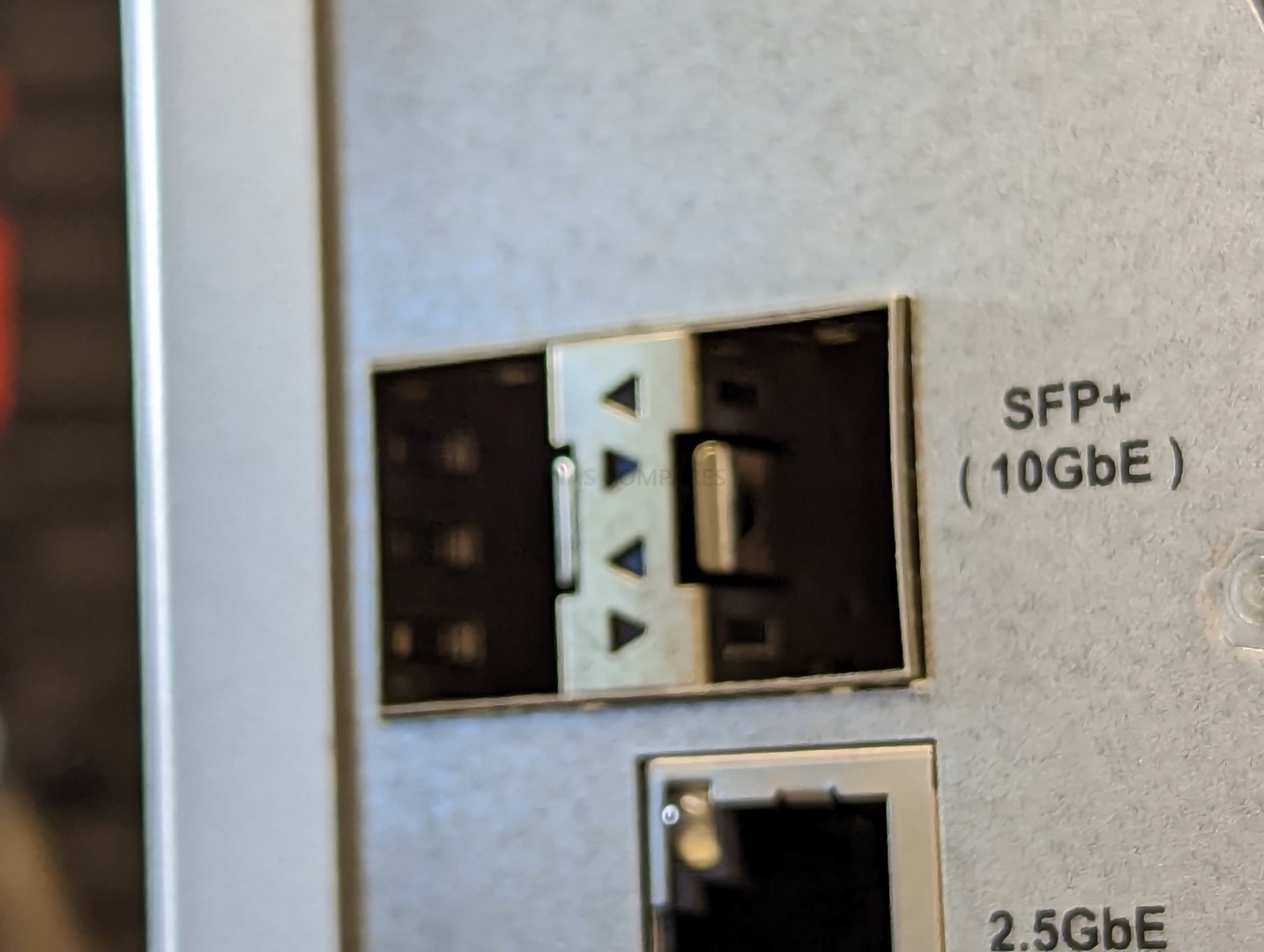
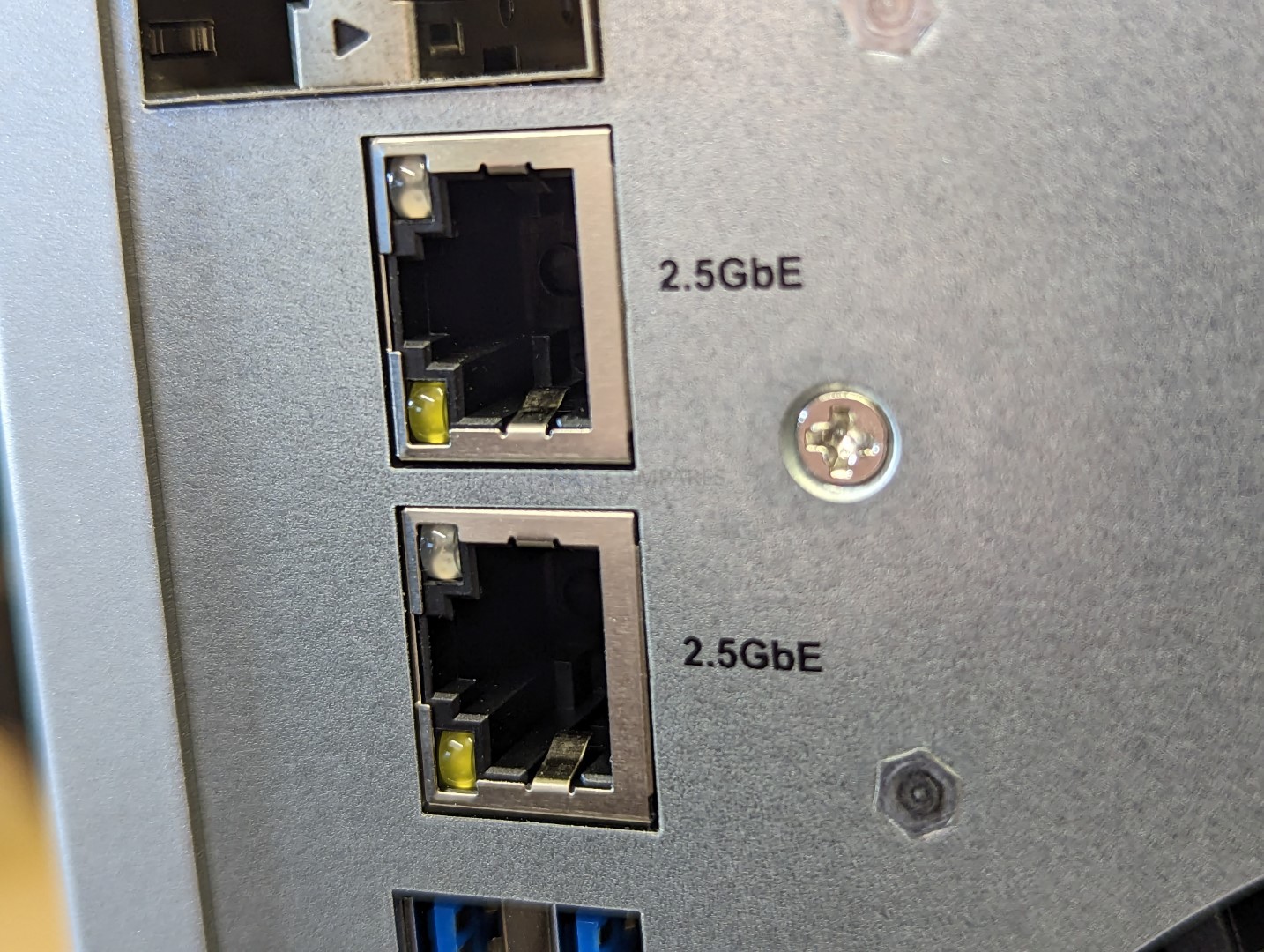
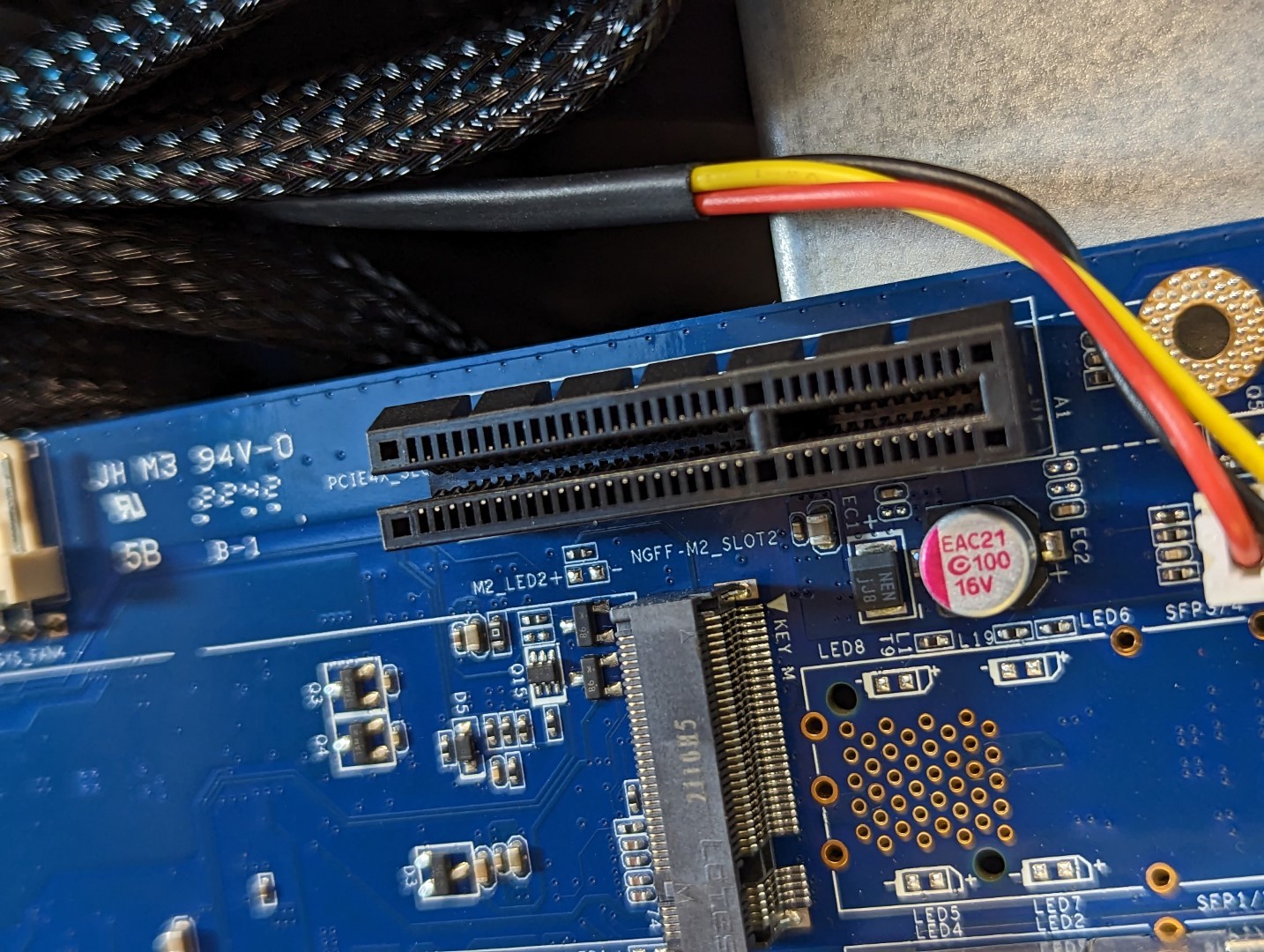





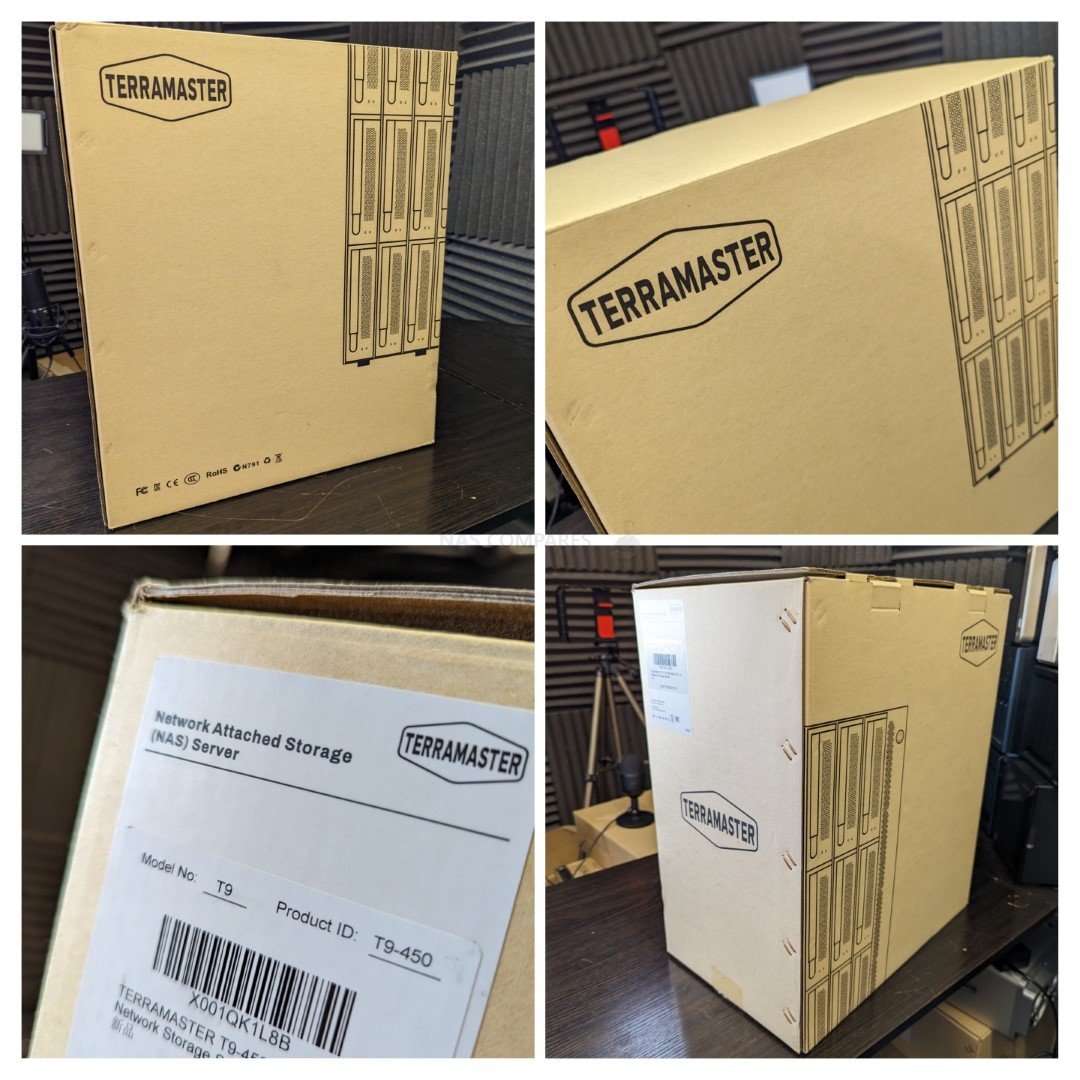









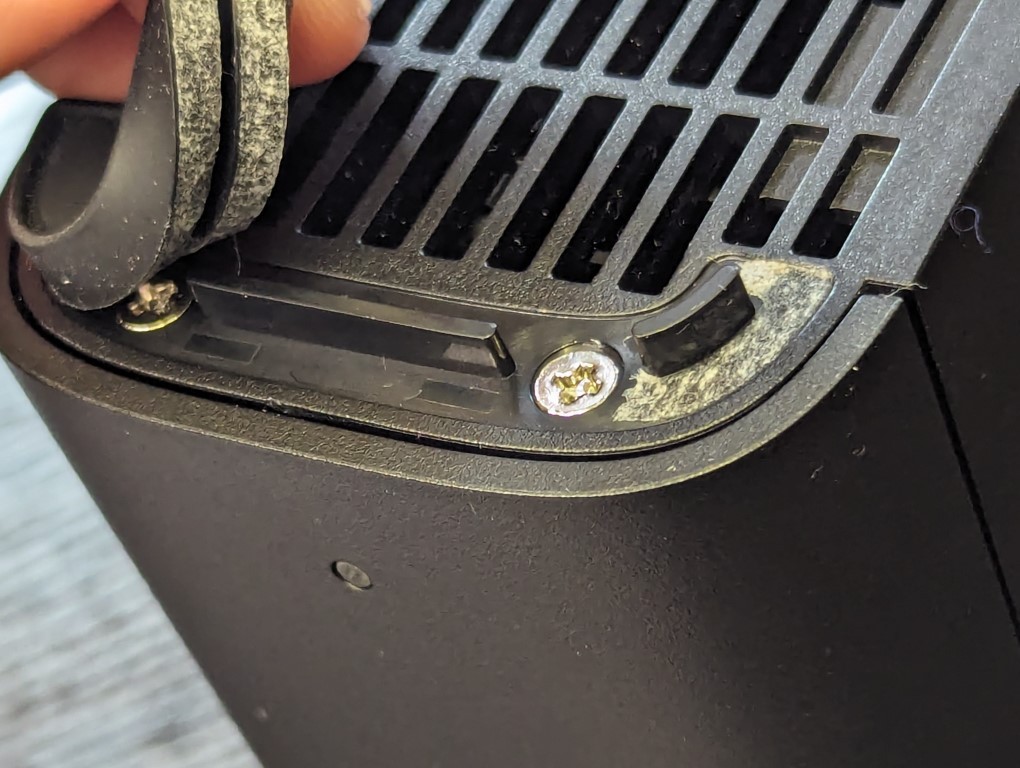
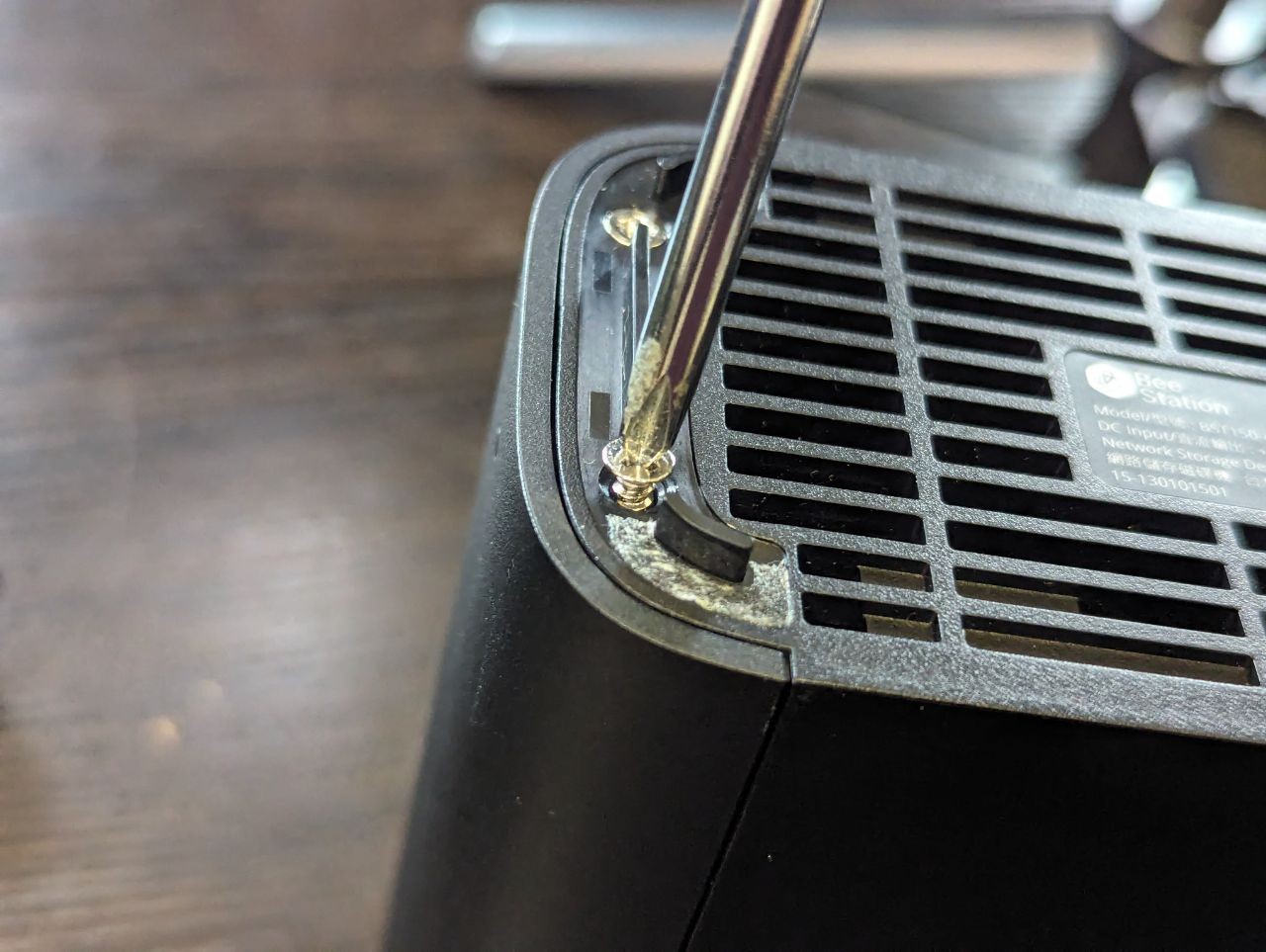


















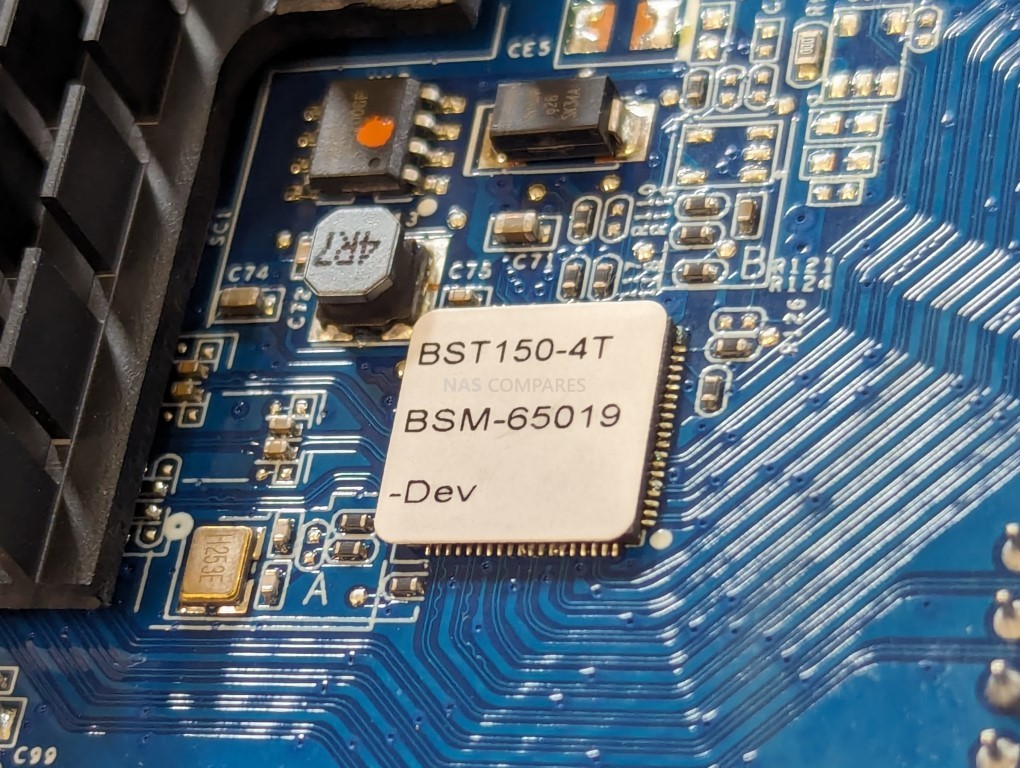




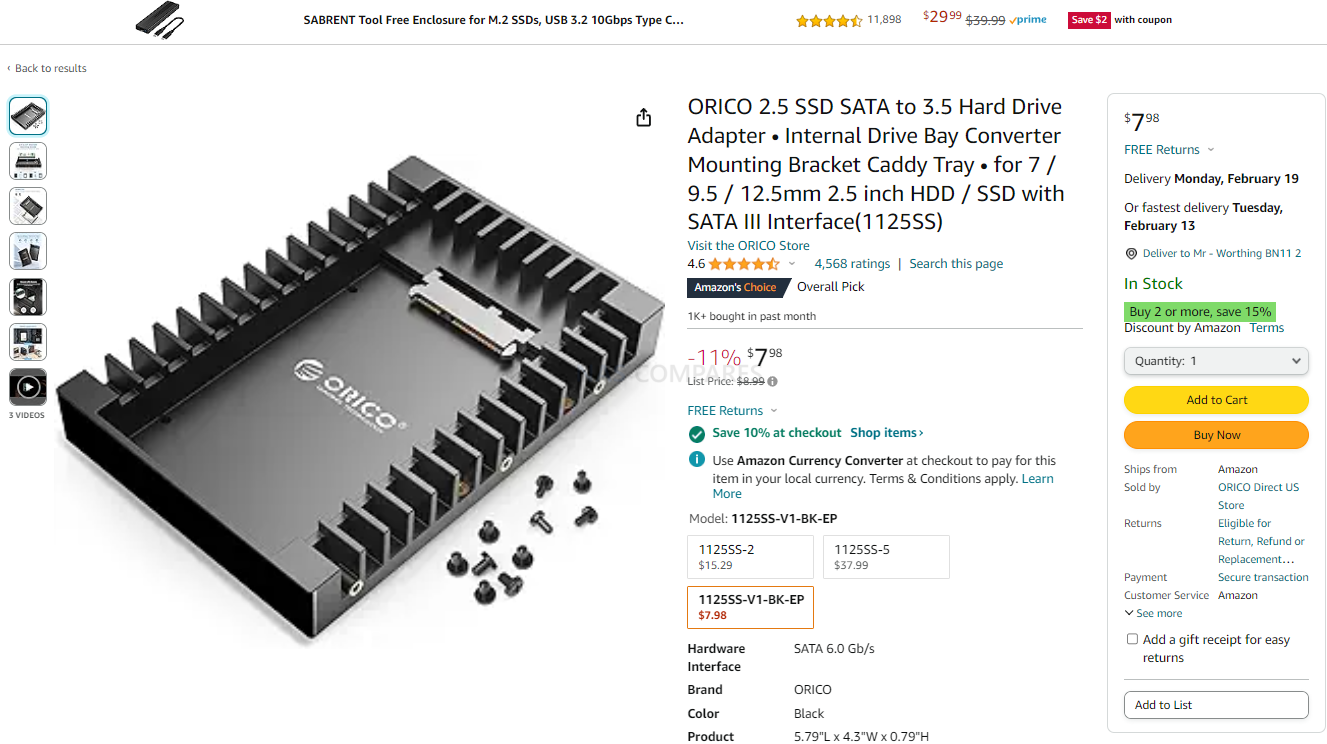
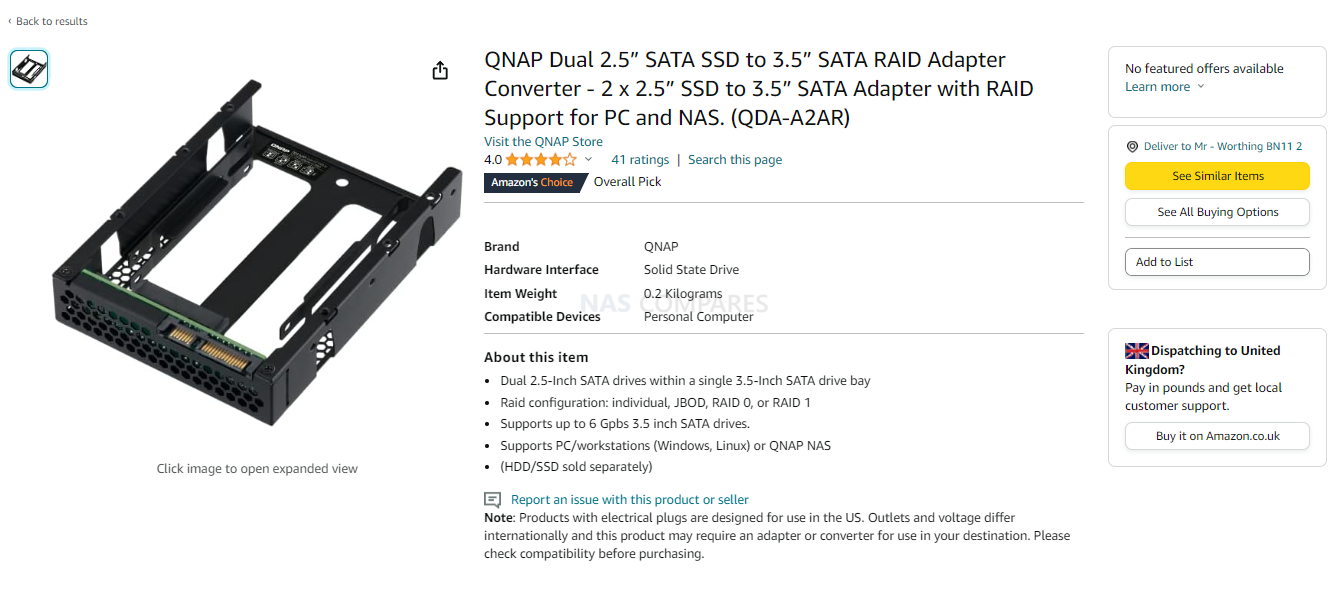

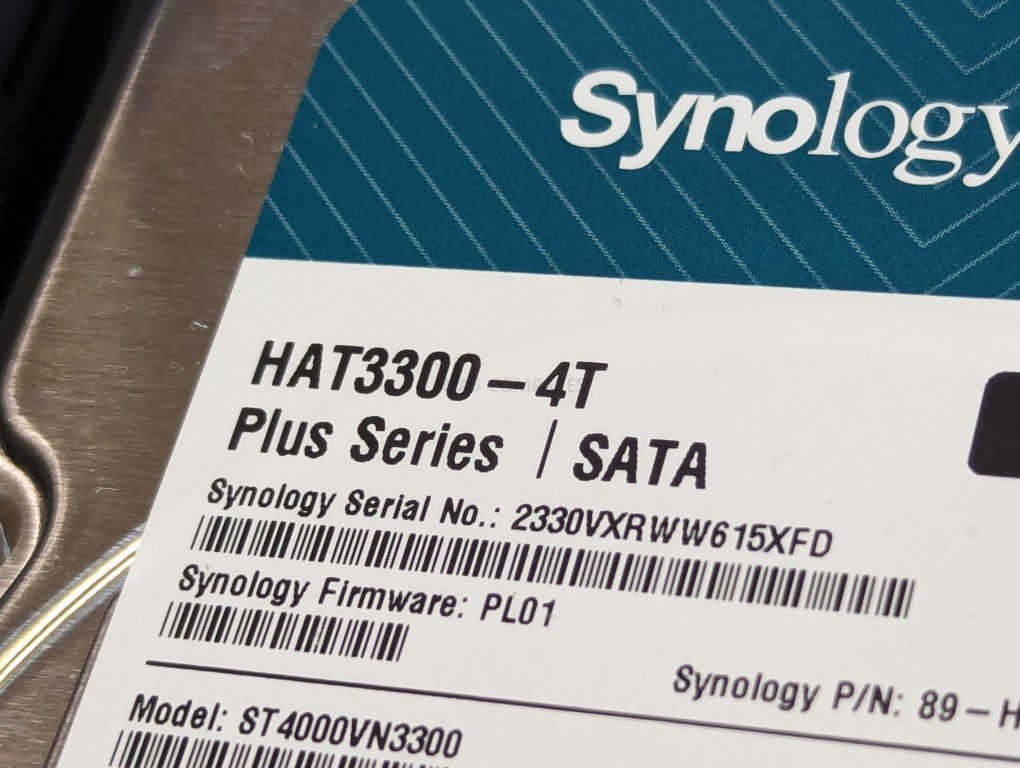

 User-friendly setup, ideal for beginners or those seeking a simple cloud solution.
User-friendly setup, ideal for beginners or those seeking a simple cloud solution. Lacks the extensive app support and customization found in Synology\'s DSM platform.
Lacks the extensive app support and customization found in Synology\'s DSM platform. SUBSCRIBE TO OUR NEWSLETTER
SUBSCRIBE TO OUR NEWSLETTER 


 i3-N305 Processor, which is a part of the Alder Lake-N series. This processor boasts eight cores and eight threads, with a max turbo frequency of 3.80 GHz, offering ample computing power for everyday tasks and certain commercial applications. The processor is fabricated using Intel 7 lithography technology, which is indicative of its advanced and efficient design.
i3-N305 Processor, which is a part of the Alder Lake-N series. This processor boasts eight cores and eight threads, with a max turbo frequency of 3.80 GHz, offering ample computing power for everyday tasks and certain commercial applications. The processor is fabricated using Intel 7 lithography technology, which is indicative of its advanced and efficient design.