Terramaster F4 SSD NAS Review
Should You Buy the Terramaster F4 SSD NAS?
The TerraMaster F4 SSD is a 4-bay all-flash NAS aimed at home and prosumer users who want compact, quiet, and high-speed network storage based on SSD technology. Priced at $399, it represents the third entry in TerraMaster’s SSD-focused lineup, positioned below the larger 8-bay F8 SSD and the i5-powered F8 SSD Plus. This model is designed to deliver a balance between affordability and performance, featuring the Intel N95 quad-core processor, 8GB of DDR5 memory (upgradeable to 32GB), and four M.2 NVMe SSD slots across mixed-speed PCIe lanes. While its architecture targets lower power consumption and silent operation (rated at 19 dB in standby), it also integrates a 5GbE network port, USB 3.2 connectivity, and a toolless design to ease deployment. Designed for both turnkey usage with TerraMaster’s TOS 6 OS or as a flexible bare-metal option for TrueNAS or UnRAID, the F4 SSD sits at a crossroads between convenience and configurability—providing users with both preconfigured software and open-ended potential for third-party operating systems.

Terramaster F4 SSD NAS Review – Quick Conclusion
The TerraMaster F4 SSD delivers a compelling package for users seeking an affordable, compact, and all-flash NAS solution with a strong blend of performance and usability. Its toolless, space-saving design makes installation easy, while the inclusion of four M.2 NVMe slots—two at PCIe 3.0 x2 and two at x1—offers fast storage potential, albeit with some asymmetry that could affect RAID performance in certain configurations. Powered by the efficient Intel N95 CPU and 8GB of DDR5 memory, the system supports multimedia streaming, Docker containers, virtual machines, and AI-powered photo indexing, all handled by the continually improving TOS 6 operating system. Key strengths include the 5GbE networking for faster data access, support for mixed-capacity SSDs via TRAID, and very low noise and power consumption, making it ideal for home environments. However, limitations such as the single network port with no redundancy, lack of ECC memory support, and the presence of mixed-speed NVMe slots may be off-putting to power users or small businesses seeking higher resilience and uniform throughput. Still, at $399, the F4 SSD offers a well-rounded balance of speed, features, and ease of use for home users, prosumers, and content creators who want SSD-level performance without the complexity or cost of higher-end systems.


8.0
 Compact, toolless chassis with easy-access thumb screw and SSD installation
Compact, toolless chassis with easy-access thumb screw and SSD installation All-flash NVMe architecture with support for four M.2 2280 SSDs
All-flash NVMe architecture with support for four M.2 2280 SSDs 5GbE network port enables high-speed local and remote transfers
5GbE network port enables high-speed local and remote transfers TRAID and TRAID+ allow mixed-capacity SSDs and seamless storage expansion
TRAID and TRAID+ allow mixed-capacity SSDs and seamless storage expansion TOS 6 OS includes Plex, Jellyfin, Docker, VM support, and AI photo indexing
TOS 6 OS includes Plex, Jellyfin, Docker, VM support, and AI photo indexing Quiet operation (19 dB) and low power usage (32W under load)
Quiet operation (19 dB) and low power usage (32W under load) Priced competitively at $399 for a turnkey SSD NAS
Priced competitively at $399 for a turnkey SSD NAS
 Single 5GbE port with no failover or link aggregation
Single 5GbE port with no failover or link aggregation Two of the four SSD slots are limited to PCIe Gen3 x1, creating potential RAID bottlenecks
Two of the four SSD slots are limited to PCIe Gen3 x1, creating potential RAID bottlenecks Non-ECC DDR5 memory may not meet strict data integrity requirements
Non-ECC DDR5 memory may not meet strict data integrity requirements
Where to Buy a Product





![]()
![]()

VISIT RETAILER ➤






![]()
![]()

VISIT RETAILER ➤
|
Terramaster F4 SSD NAS |
|
|
Amazon in Your Region for the Terramaster F4 SSD NAS @ $399 |
B&H for the Terramaster F4 SSD NAS @ $399.99 |
Terramaster F4 SSD NAS Review – Design and Storage
The TerraMaster F4 SSD adopts a compact, minimalist design that is clearly optimized for silent, flash-only operation. Measuring just 138mm x 60mm x 140mm and weighing 0.6 kg, it is one of the smallest 4-bay NAS chassis on the market, aided by its exclusive use of M.2 NVMe SSDs instead of traditional 3.5-inch hard drives. This all-flash design allows the chassis to maintain a reduced footprint while still offering significant internal capacity—up to 32TB using four 8TB drives. The unit features a clean, industrial aesthetic with smooth surfaces and subtle branding, aligning with TerraMaster’s recent design choices in their SSD NAS series. Importantly, the internal layout supports top-to-bottom convection airflow, with side ventilation and smart fan controls designed to balance cooling and acoustics.

Installation is clearly a design priority here. The F4 SSD uses a toolless construction held together by a single thumbscrew, allowing the user to remove the outer casing in seconds. Internally, SSDs are inserted via a pull-out drawer mechanism with dedicated mounting trays, and there’s ample clearance around each M.2 slot for installing large passive heatsinks.

Notably, the SSD slots are laid out in such a way that their orientation lines up directly with the two 50mm rear fans. These fans are positioned to channel airflow across both the SSDs and the large passive heatsink mounted over the Intel N95 CPU, ensuring that even under sustained workloads the thermals remain controlled without relying on noisy active cooling systems.

The internal storage configuration is somewhat mixed in terms of interface speed. Of the four M.2 slots, two operate over PCIe 3.0 x2 lanes, and two are limited to PCIe 3.0 x1. This introduces a disparity in potential transfer speeds—approximately 1.6GB/s per drive for the faster pair, and around 700-900MB/s for the slower ones.
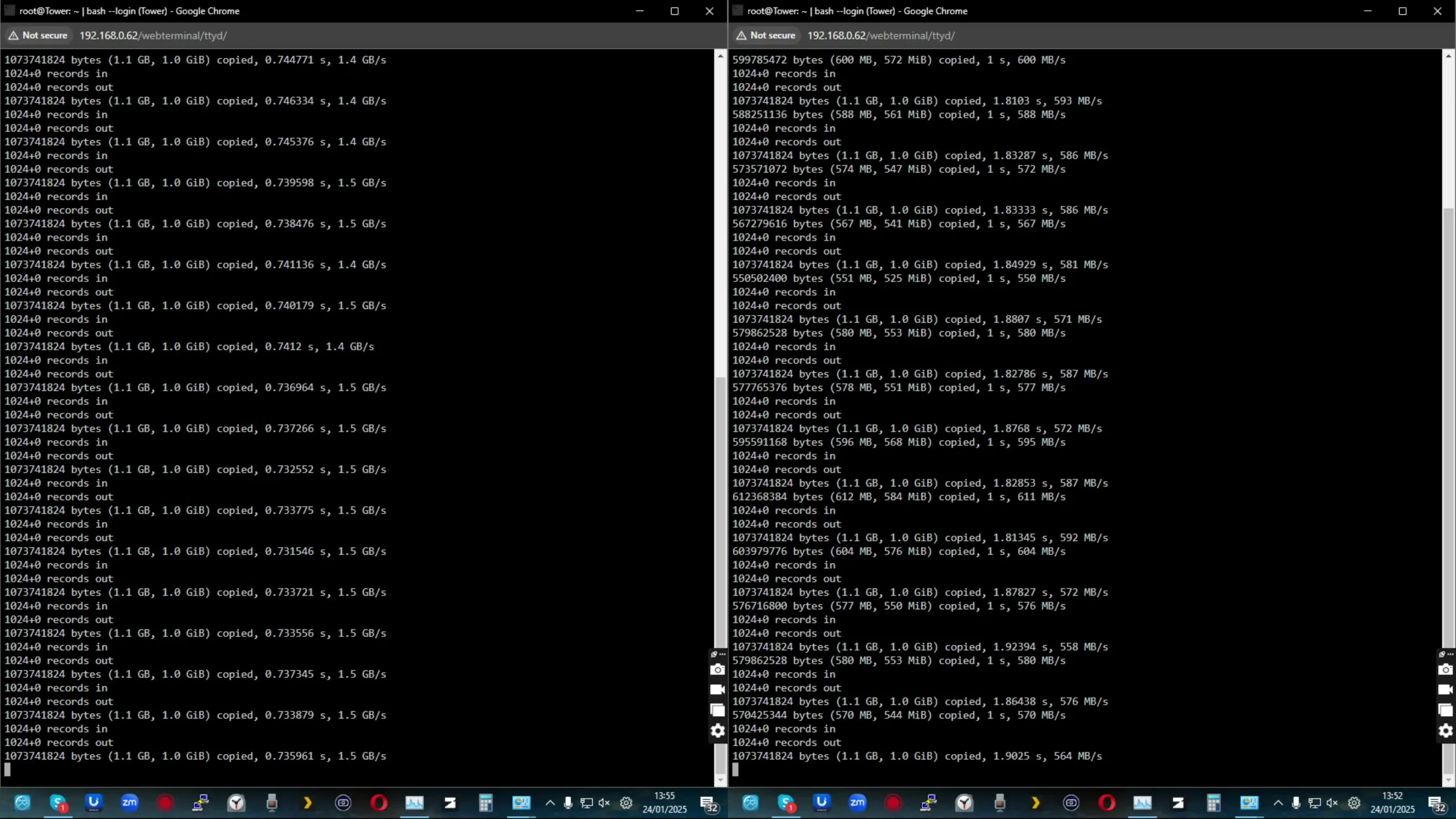
While this approach is a practical trade-off due to CPU lane limitations, it may pose bottlenecks in RAID scenarios where all four drives are used in a single pool. However, for users willing to configure their SSDs into two independent volumes, or who rely on TerraMaster’s TRAID system with mixed-capacity drives, the system can still make efficient use of available bandwidth.
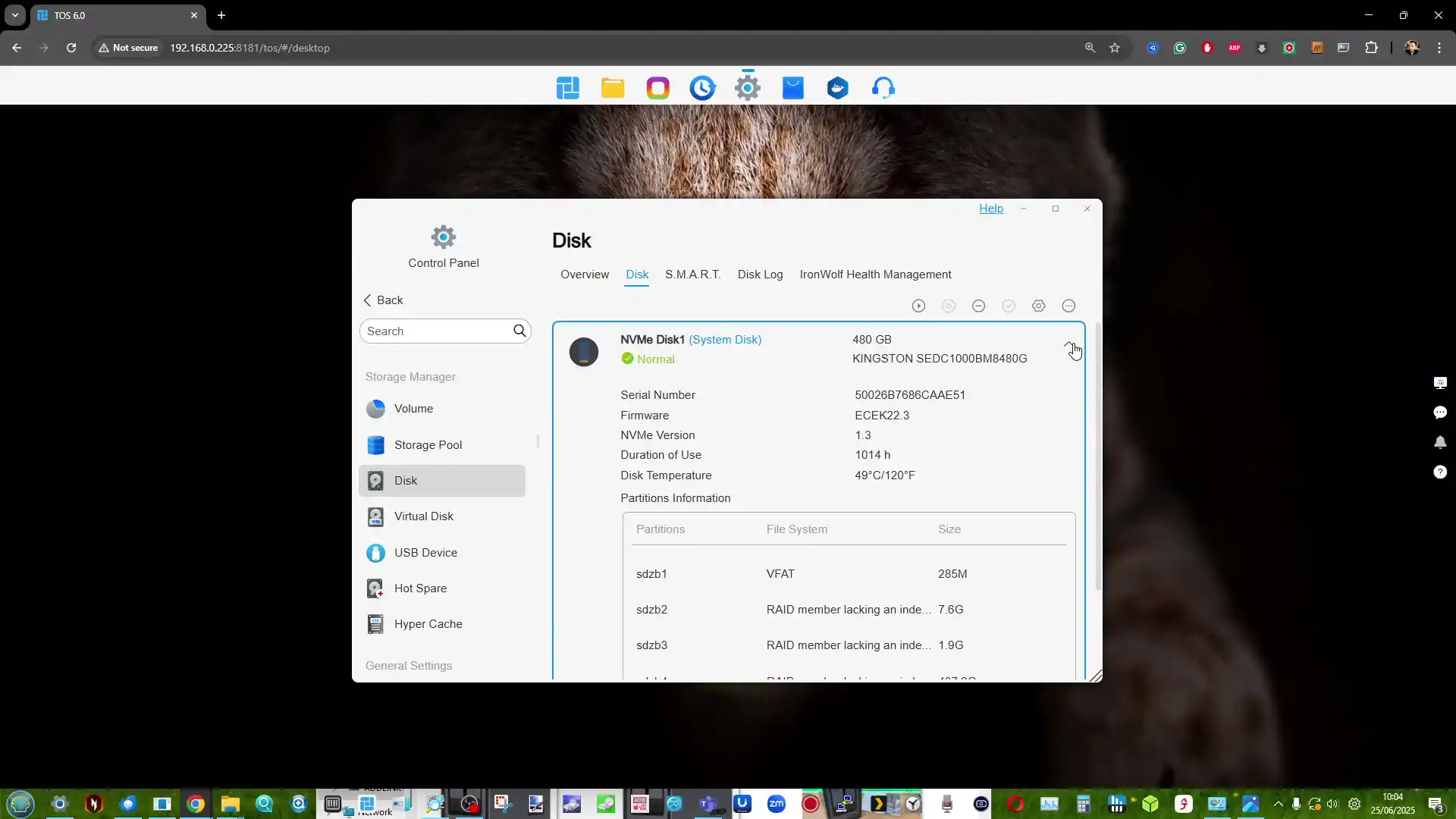
The F4 SSD supports a range of RAID configurations including TRAID, TRAID+, RAID 0, 1, 5, 6, and 10, as well as JBOD and single-drive modes. TRAID, TerraMaster’s hybrid RAID system, is especially notable here as it supports storage expansion using drives of different sizes—an advantage for users who plan to incrementally upgrade their SSDs over time. This flexibility is rare in entry-level NAS units, and helps avoid the traditional pitfalls of having to replace all drives at once in standard RAID arrays. The software layer automatically calculates parity and adjusts volume size without requiring complete data migration or reconfiguration.
From a practical perspective, the move to SSD-only architecture enables faster access times, reduced power usage, and significantly lower noise. TerraMaster reports a typical power draw of just 32W under full load with four SSDs, around 11-13W with all 4 SSD in a ‘read state’ with the CPU at sub 5%, and only 8W in complete hibernation. The fan noise sits below 19dB during idle operation, placing it among the quietest NAS units available. For environments such as living rooms or bedrooms where noise sensitivity is key, this silent thermal design makes the F4 SSD particularly well-suited for home multimedia centers and always-on photo backup servers.
 |
 |

Terramaster F4 SSD NAS Review – Internal Hardware
At the heart of the TerraMaster F4 SSD is the Intel N95 processor, a quad-core, four-thread CPU based on the Alder Lake-N architecture. Clocked at a base frequency of 1.7GHz with a boost up to 3.4GHz, it offers efficient processing power with a low 15W TDP, which contributes to the unit’s low thermal output and power consumption. While not designed for heavy computational workloads, the N95 supports Intel Quick Sync for hardware-accelerated video transcoding and includes integrated UHD graphics capable of handling 4K@60Hz decoding.

This makes the F4 SSD suitable for multimedia servers like Plex or Jellyfin, which are supported out of the box by TerraMaster’s TOS operating system. The CPU also provides nine PCIe Gen3 lanes for connecting NVMe drives, network interfaces, and USB ports—something that TerraMaster appears to have carefully balanced across components.

The system is equipped with 8GB of DDR5 memory pre-installed in a single SODIMM slot, with support for up to 32GB. The memory is non-ECC, which is expected for this price bracket and CPU class, though some users may view this as a drawback in data-critical environments. DDR5 support is a notable inclusion, offering higher bandwidth and lower power consumption than DDR4.

Because there is only a single memory slot, upgrades require replacing the pre-installed module entirely, but access is straightforward thanks to the removable chassis design. Combined with the N95 CPU and SSD storage, the memory allows for lightweight virtualization, Docker container deployment, and simultaneous access by multiple users—within the limitations of the CPU’s architecture.

Internally, the F4 SSD supports four M.2 2280 NVMe drives: two connected via PCIe 3.0 x2, and two via PCIe 3.0 x1. This setup is a direct consequence of the limited PCIe lane count on the N95 CPU, and reflects a compromise between cost and performance. While this layout means that users may encounter performance bottlenecks if building a single RAID array across all four slots, TerraMaster’s OS allows for flexible configuration, including the creation of separate volumes. The system also includes a substantial heatsink on the CPU and aligns airflow directly over both the CPU and storage bays. Together, these components form a power-efficient, quiet, and competent NAS platform optimized for SSD workloads.

| Component | Specification |
|---|---|
| CPU Model | Intel N95 (4C/4T, up to 3.4 GHz, 15W TDP) |
| CPU Architecture | Intel Alder Lake-N, x86 64-bit |
| Integrated Graphics | Intel UHD, 1.2 GHz, 4K@60Hz support |
| Memory Type | DDR5 SODIMM (Non-ECC) |
| Pre-installed Memory | 8GB DDR5 (1x8GB) |
| Maximum Memory Supported | 32GB DDR5 |
| Memory Slots | 1 x DDR5 SODIMM |
| Internal Storage Slots | 4 x M.2 2280 NVMe SSD (2 x PCIe 3.0 x2, 2 x x1) |
| RAID Support | TRAID, TRAID+, RAID 0/1/5/6/10, JBOD, Single |
| Cooling | 2 x 50mm fans + large passive CPU heatsink |
| Power Consumption | 32W (read/write), 8W (hibernation with SSDs) |
| Noise Level | 19 dB(A) in standby |
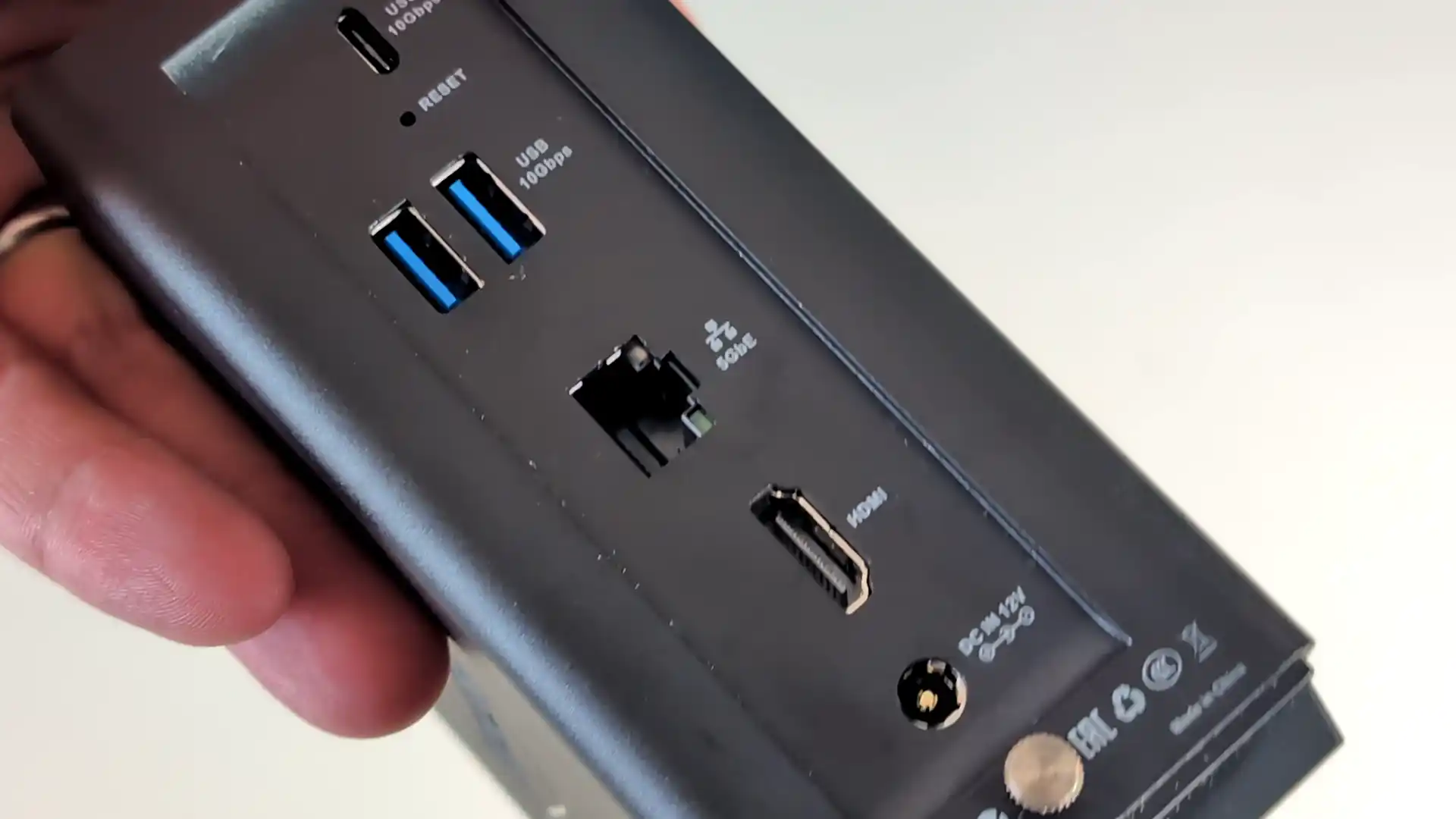
Terramaster F4 SSD NAS Review – Ports and Connections
The TerraMaster F4 SSD is equipped with a practical selection of ports that reflect its mid-tier positioning. The standout feature is a single RJ-45 5GbE Ethernet port, offering five times the bandwidth of standard Gigabit connections and double that of 2.5GbE. This enables significantly faster file transfers when paired with compatible switches or direct-to-PC connections, making it a viable solution for photo and video editing over the network. However, the inclusion of only one network port—without redundancy or support for link aggregation—limits failover options and prevents more advanced networking setups, a drawback that may be felt in business or multi-user deployments. Users seeking dual LAN ports for redundancy or trunking will need to resort to USB-to-Ethernet adapters, which are supported via the system’s high-speed USB 3.2 ports.
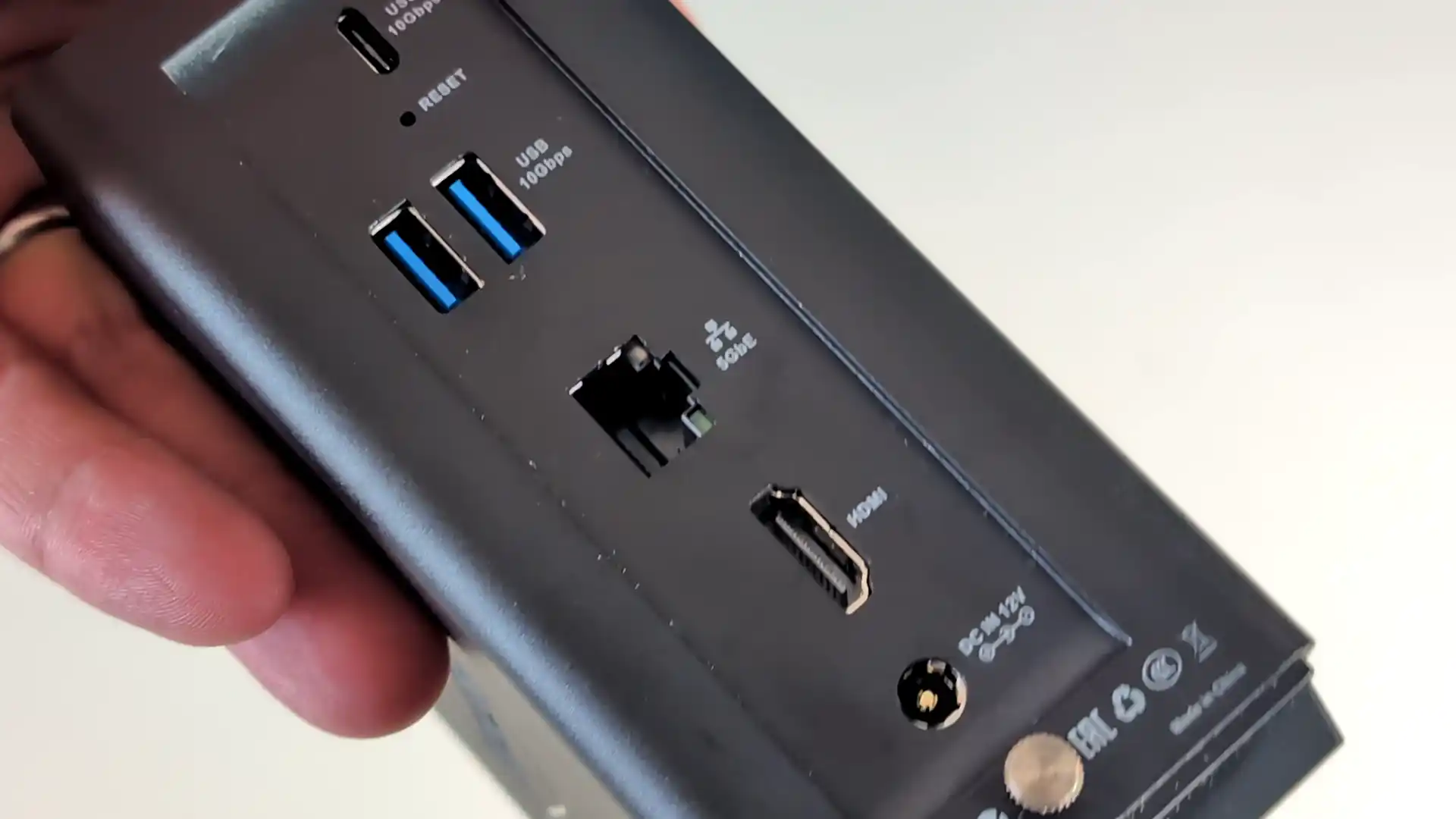
In addition to its network interface, the F4 SSD features three USB 3.2 Gen 2 ports rated at 10Gbps each—two Type-A and one Type-C. These ports support a variety of functions, including attaching external storage for backups, connecting USB-based 2.5GbE/5GbE adapters, or even interfacing with uninterruptible power supplies (UPS). This level of connectivity is somewhat uncommon in compact SSD NAS systems and adds useful flexibility, particularly for users operating the unit as a personal cloud or remote access point. Notably absent, however, are legacy USB 2.0 ports or additional network expansion slots (such as PCIe or SFP+), which would have extended the F4 SSD’s upgradeability for more advanced users.

On the display side, the NAS includes a single HDMI 2.0b port, allowing for direct output of its graphical interface or multimedia playback, though this feature is seldom used in headless NAS operation. Still, its presence supports limited desktop use cases or direct-attached displays for VM consoles and Docker GUIs. Internally, the Intel N95 CPU provides up to three display outputs, but only one is exposed in this system. The absence of a VGA port, PCIe expansion slots, or front-facing ports keeps the design clean but does reduce options for advanced customization. Ultimately, the F4 SSD provides just enough I/O for mainstream home or small office use, while intentionally leaving out more enterprise-grade connectivity.
| Port Type | Quantity / Specification |
|---|---|
| RJ-45 Network Port | 1 x 5GbE (5 Gigabit Ethernet) |
| USB 3.2 Gen 2 (10Gbps) | 3 total: 2 x Type-A, 1 x Type-C |
| HDMI Output | 1 x HDMI 2.0b |
| PCIe Slots | None |
| SFP+ 10GbE Port | None |
| VGA Port | None |
| Audio Jack / COM Ports | None |
| USB 2.0 Ports | None |
| Networking Features | TNAS.online, DDNS, VPN Server/Client, Link Aggregation (limited) |
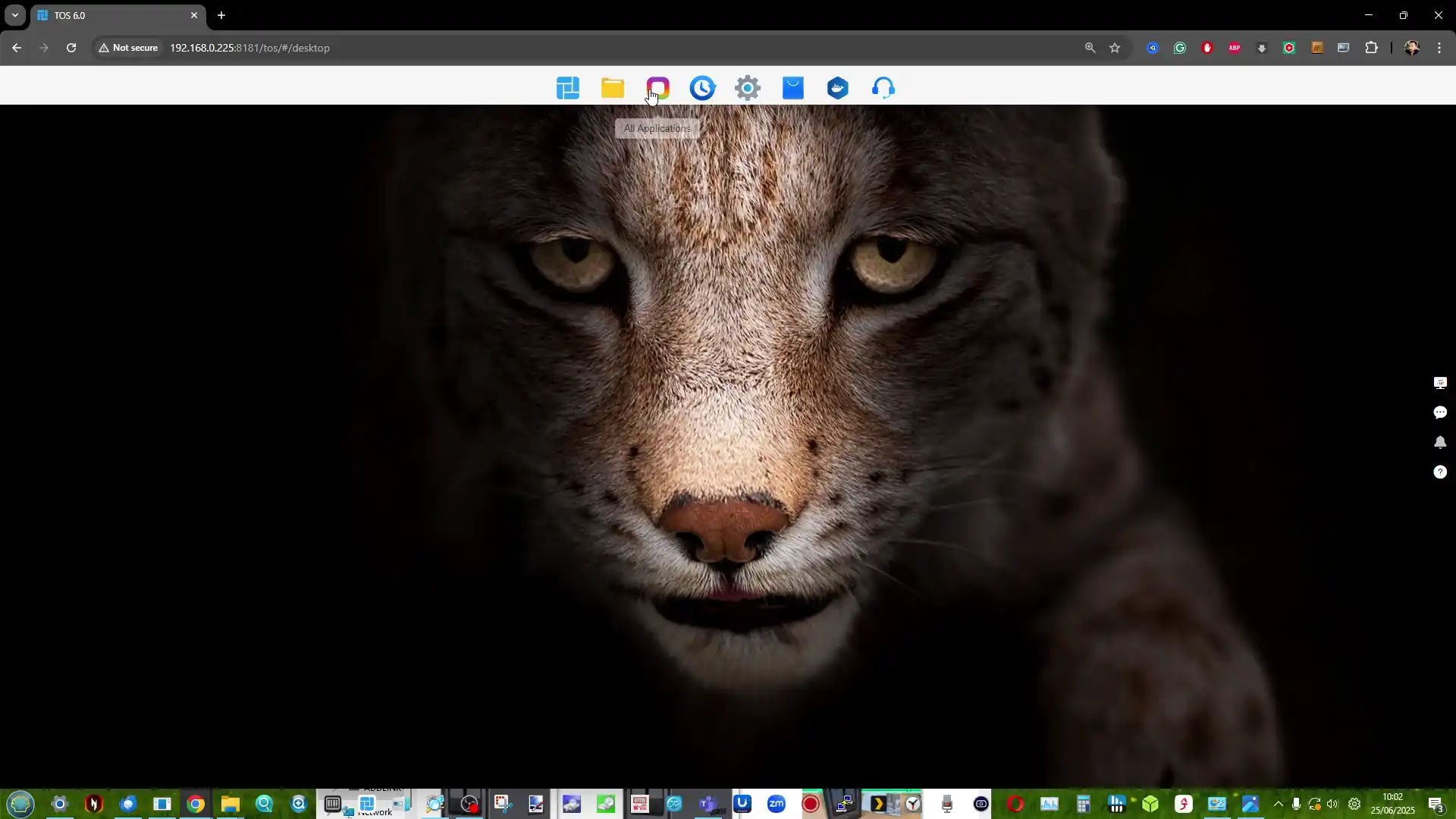
Terramaster F4 SSD NAS Review – TOS Software and Services
The TerraMaster F4 SSD ships with TOS 6, the company’s latest revision of its NAS operating system. TOS 6 has matured significantly compared to earlier versions, now offering a more stable and responsive interface with support for modern NAS functionality. The OS features a multi-window desktop-like environment accessible via browser, along with mobile and desktop clients for streamlined access.
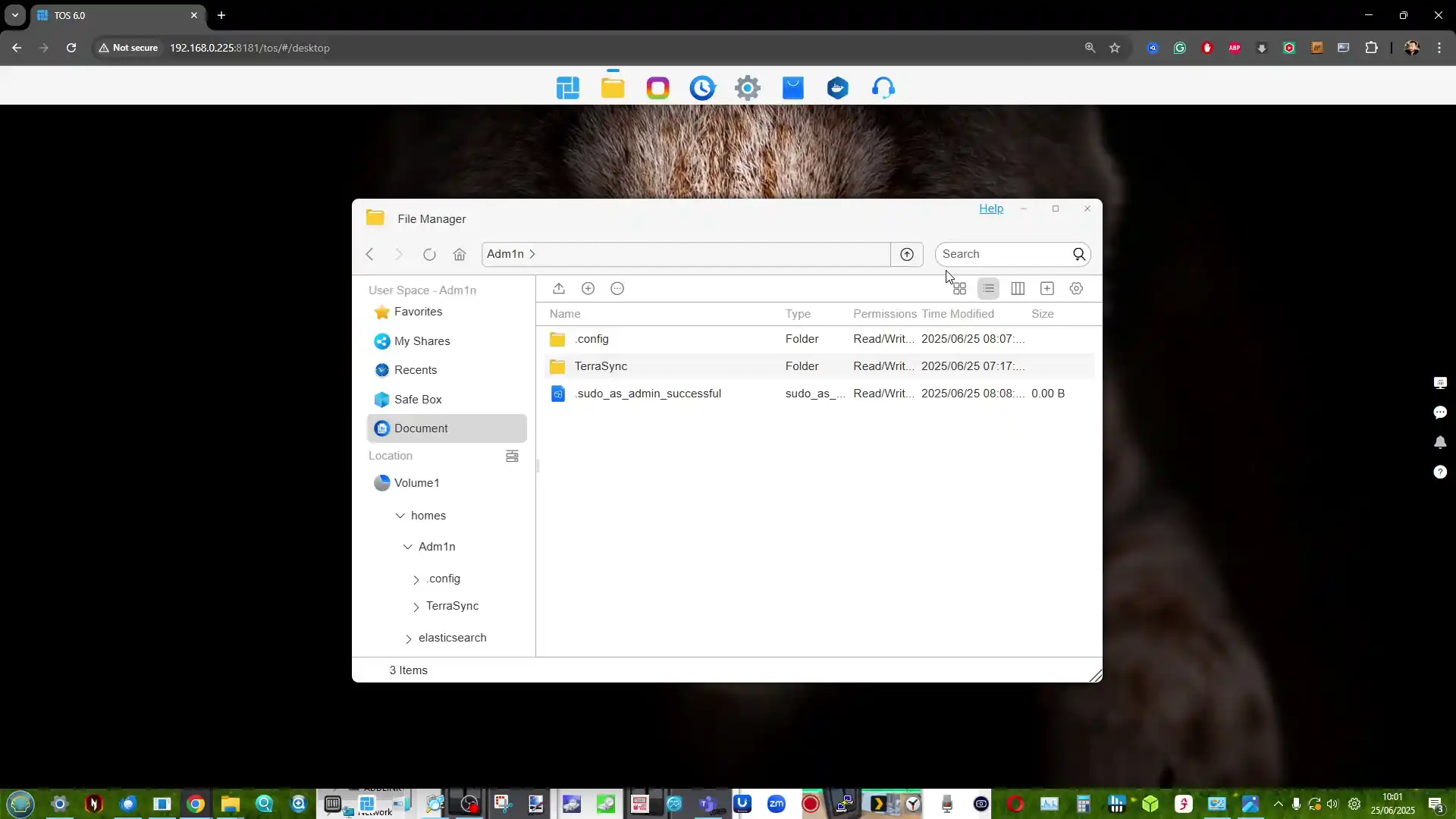
The interface, though less polished than Synology’s DSM, has seen improvements in usability, with clearer organization of applications, settings, and user tools. Key system features include centralized backup, file indexing, user/group controls, and integrated snapshot functionality for shared folders and iSCSI volumes. For home users and prosumers, these updates represent a notable step forward, especially when paired with the low latency benefits of SSD storage.
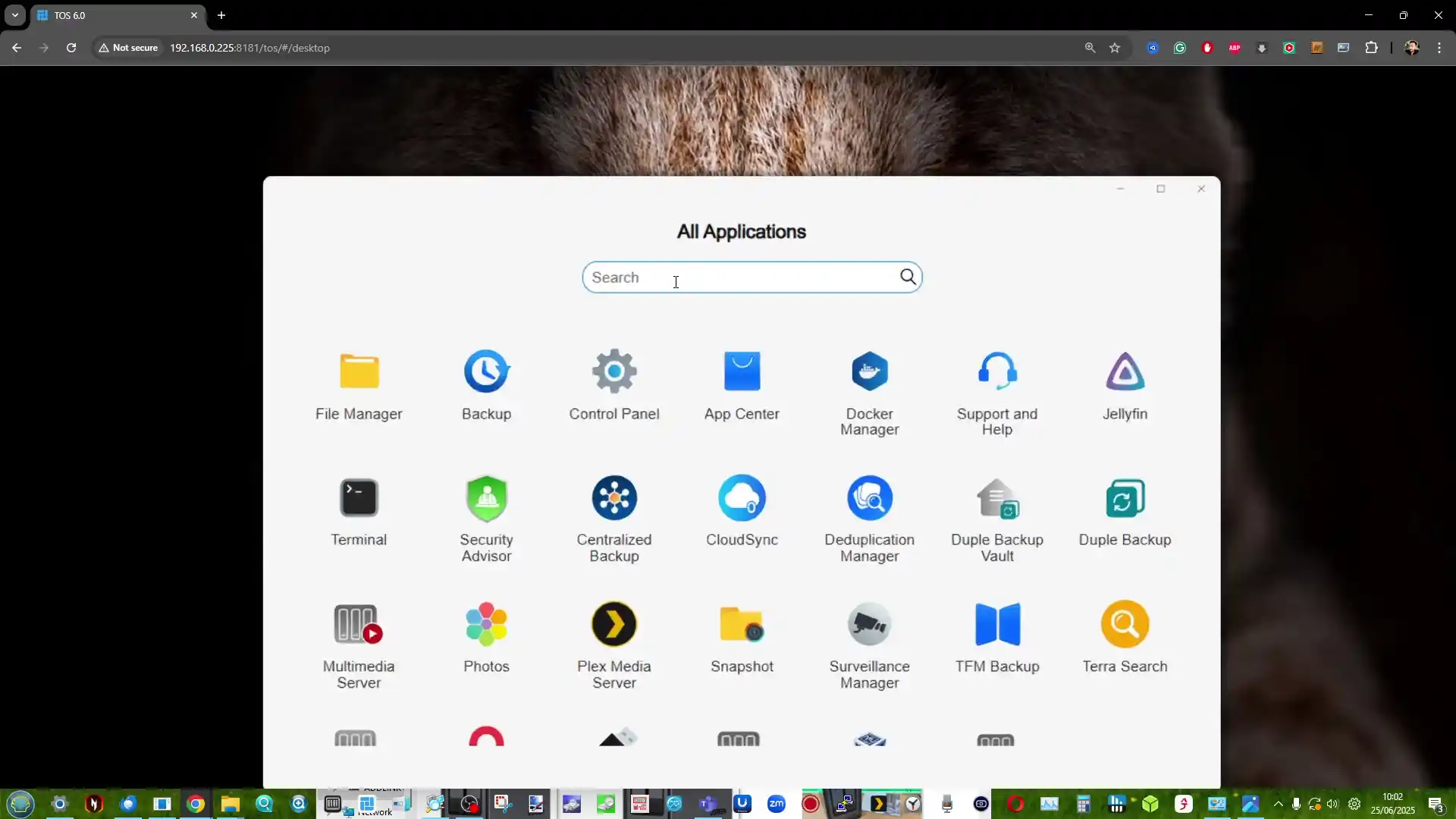 |
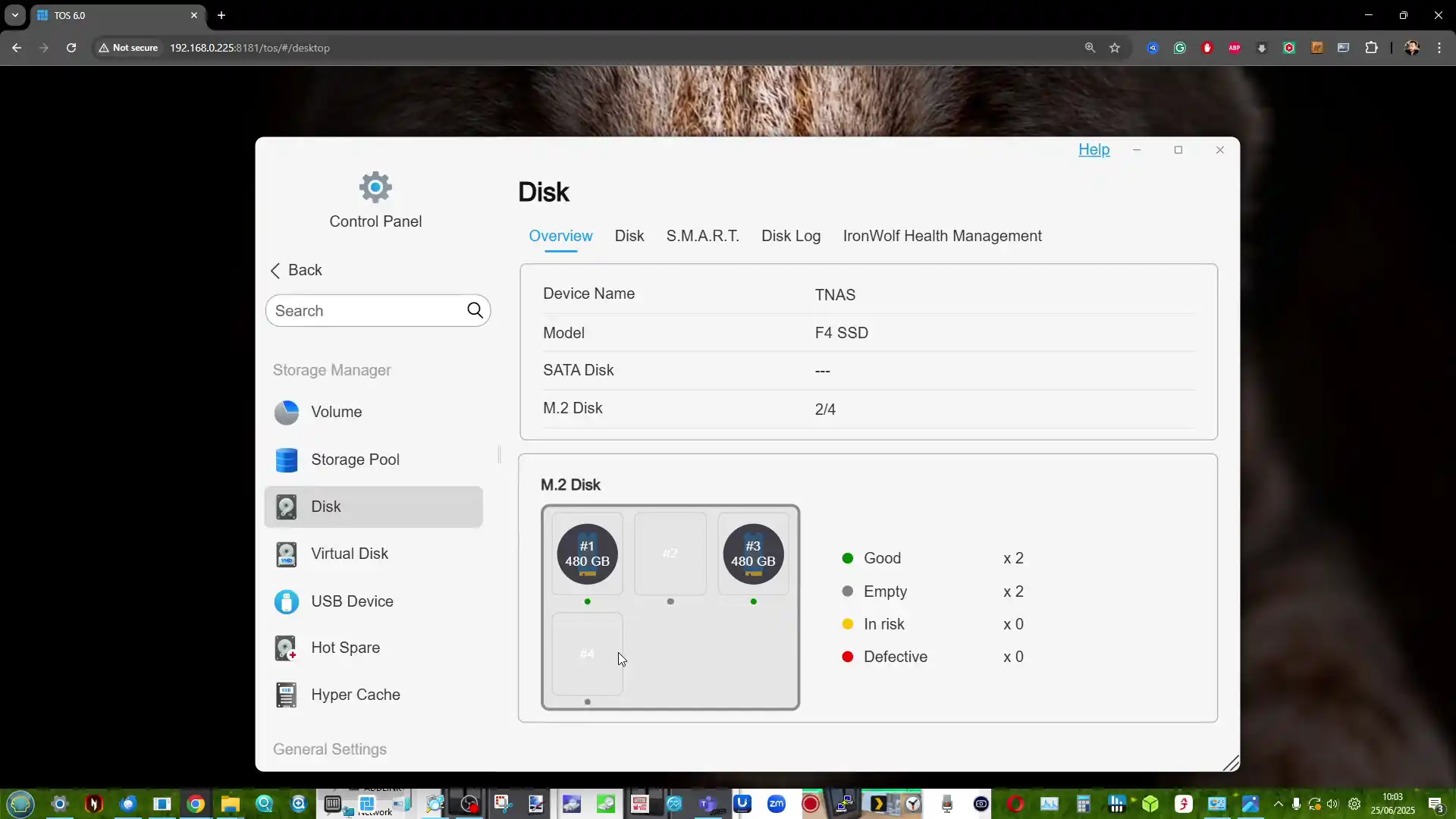 |
Among TOS 6’s more prominent features is TRAID (TerraMaster RAID), a hybrid RAID system designed to offer flexible storage expansion and mixed-capacity drive support. Similar in principle to Synology’s SHR, TRAID allows users to start with a small number of SSDs and expand later with larger ones without reconfiguring the entire array.
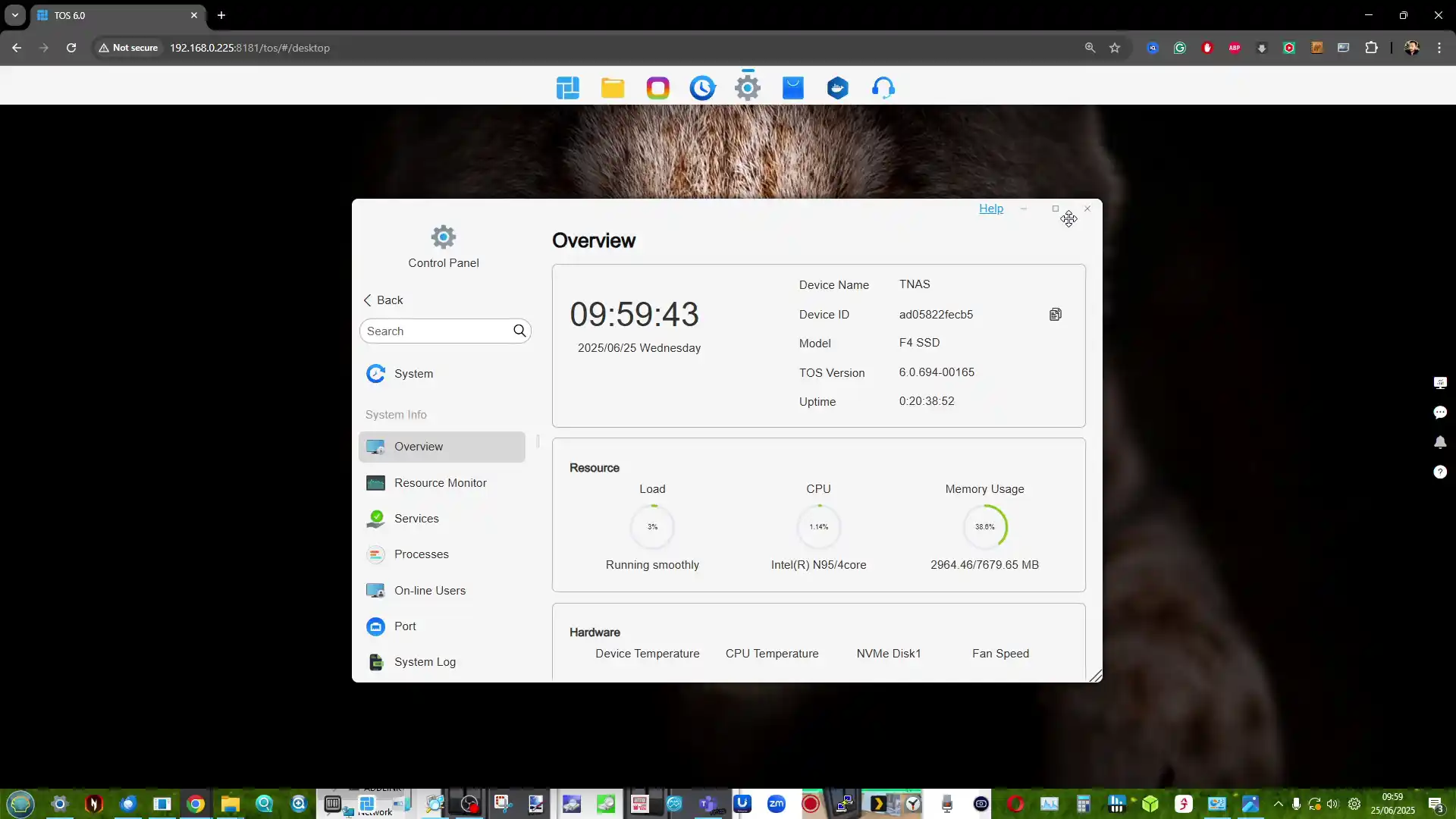 |
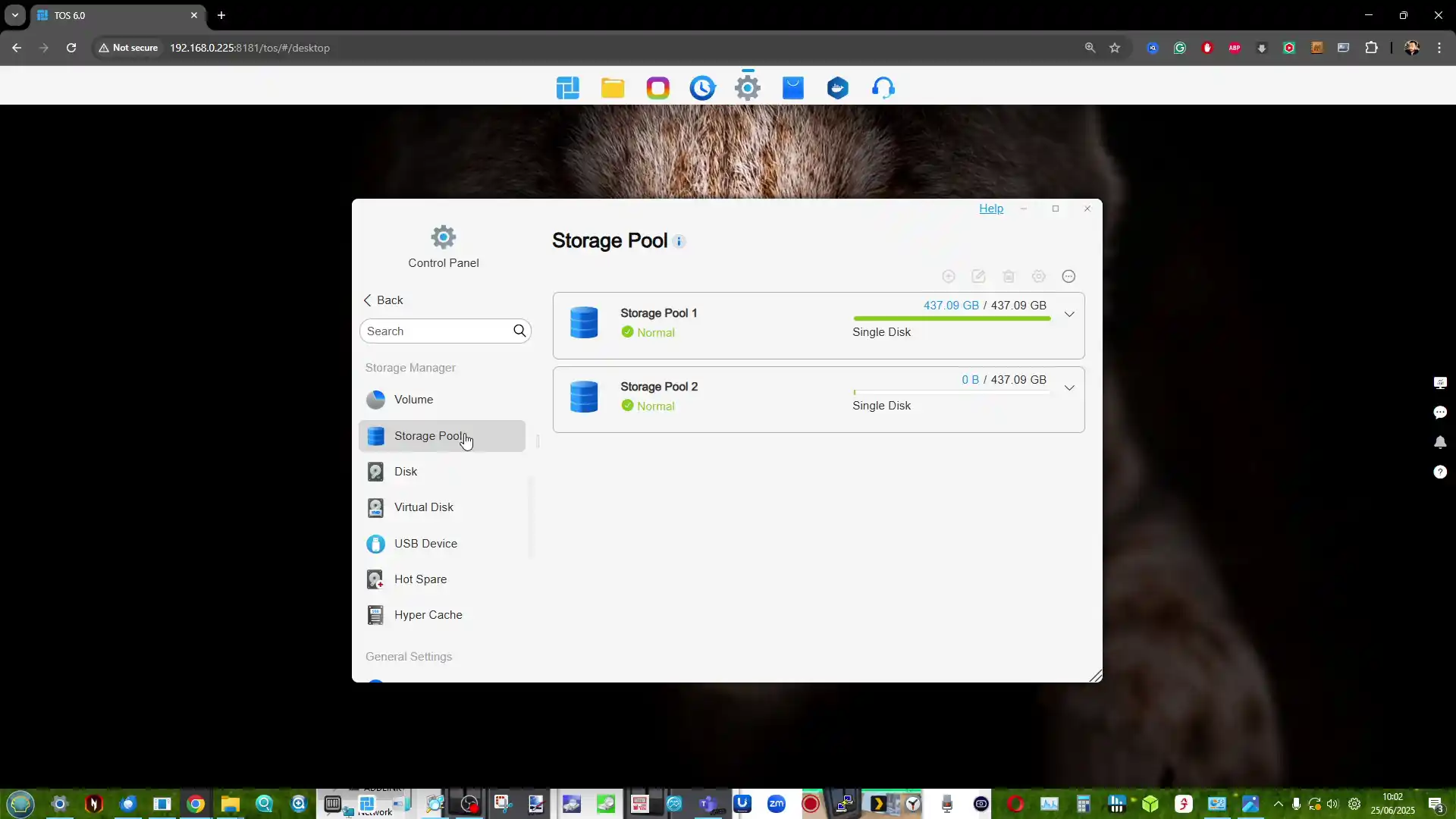 |
This flexibility is especially useful in all-flash systems where high-capacity SSDs can be cost-prohibitive to install all at once. In addition to TRAID and TRAID+, the system also supports traditional RAID levels (0, 1, 5, 6, 10), JBOD, and single-drive configurations. Volume expansion, RAID migration, SSD TRIM, and S.M.A.R.T. monitoring are supported natively, along with scheduled snapshots and USB-based backups.
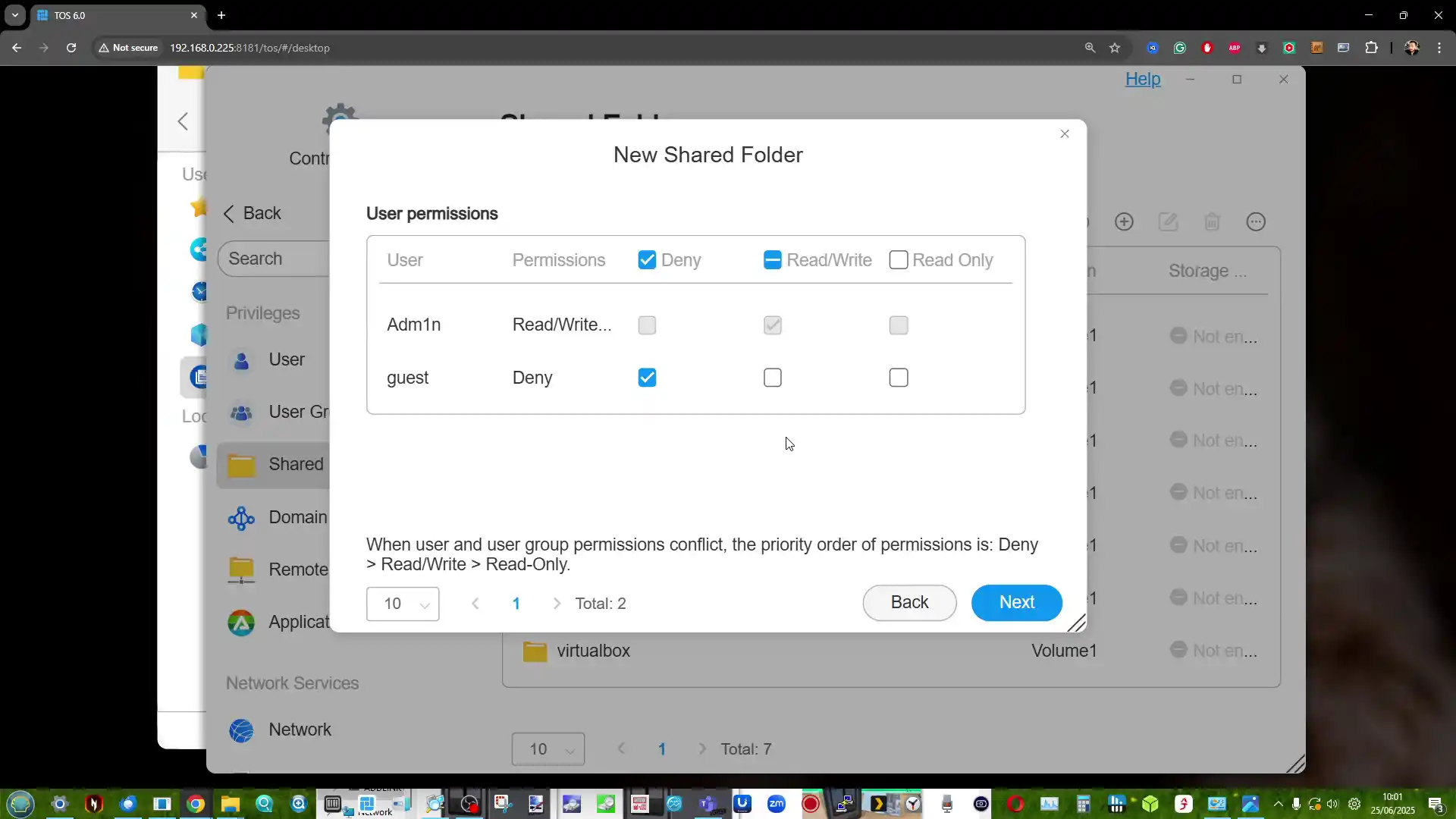 |
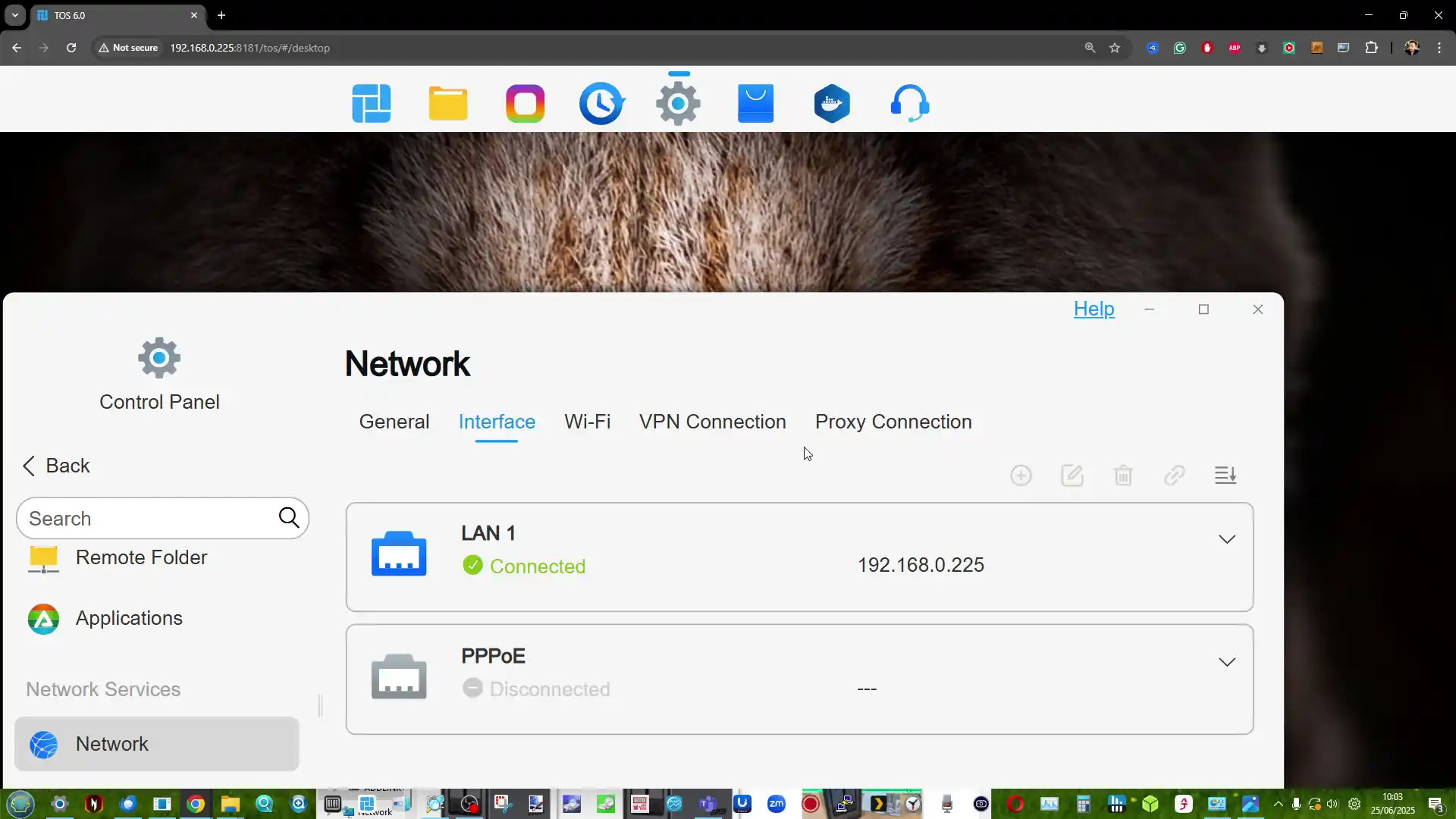 |
TOS 6 includes a growing suite of first- and third-party applications that address multimedia, surveillance, and cloud connectivity. The F4 SSD supports Plex Media Server, Jellyfin, Emby, and TerraMaster’s own Multimedia Server for DLNA/UPnP streaming. Users can also deploy Docker containers, virtual machines, and network services such as iSCSI, FTP, WebDAV, and VPN servers.
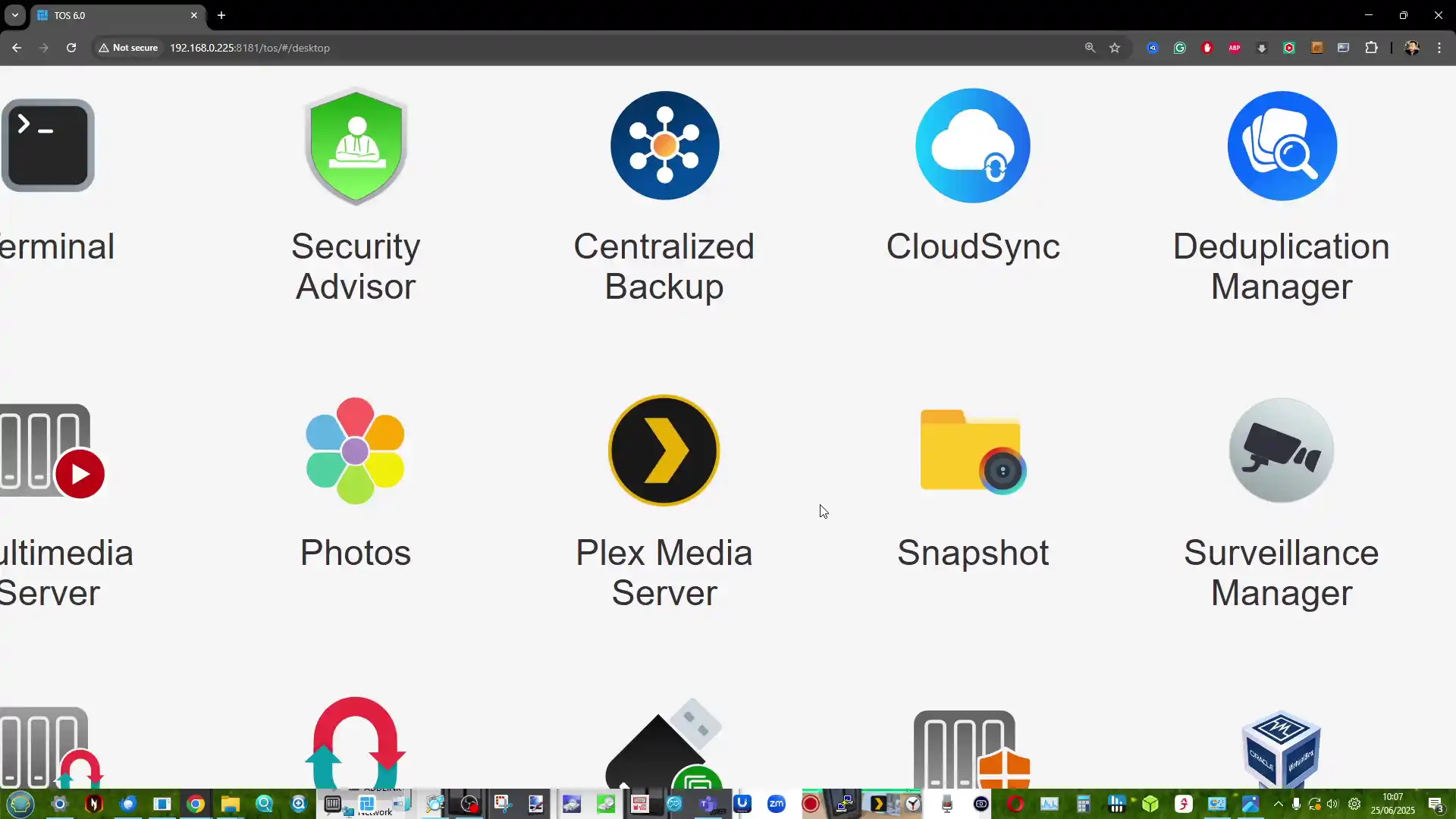 |
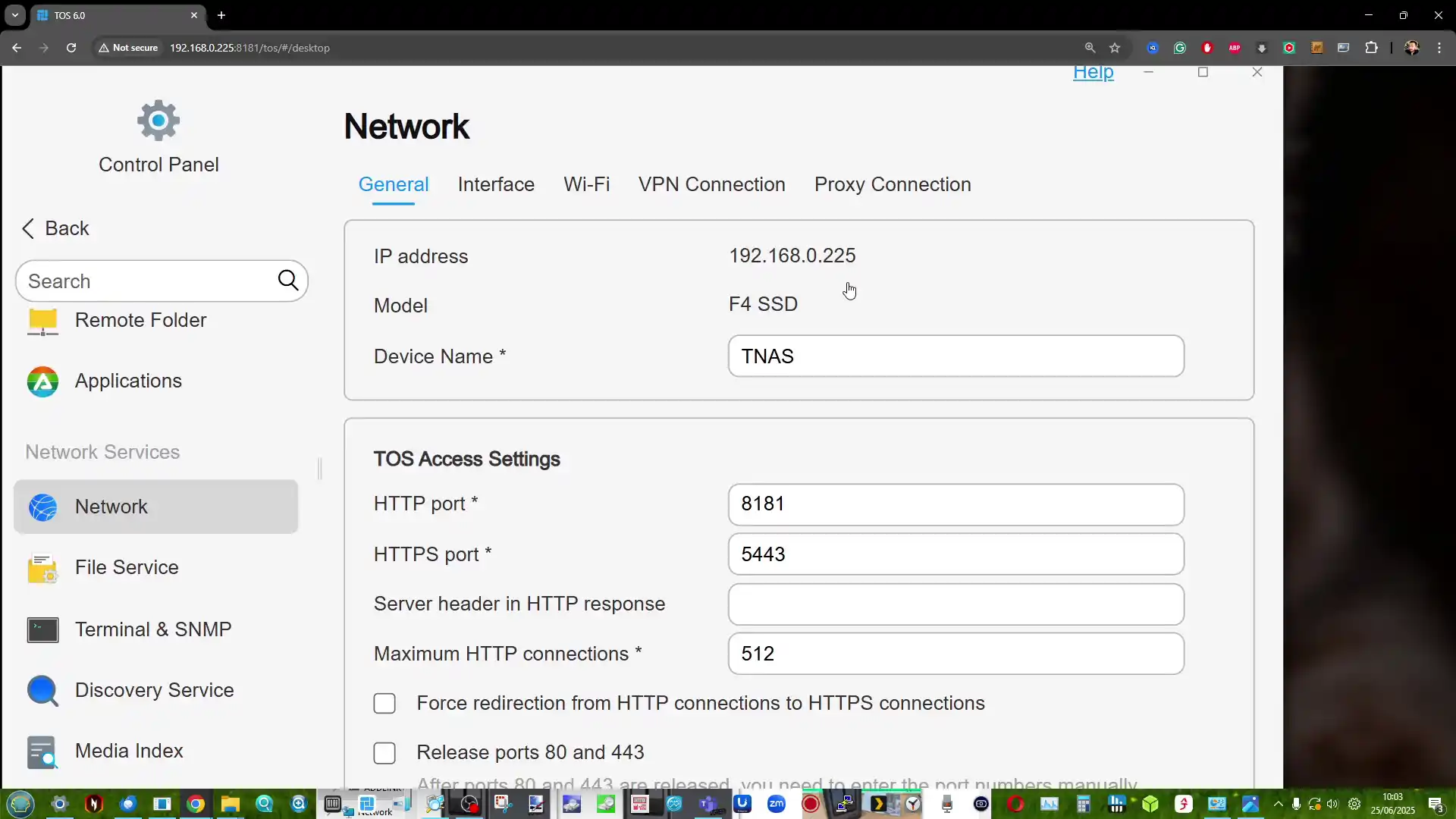 |
Multimedia support is further bolstered by hardware-accelerated 4K video decoding via the Intel UHD iGPU, making the NAS suitable as a home media hub. AI photo indexing is also integrated into Terra Photos, allowing automated categorization of people, pets, and scenes. For mobile users, the TNAS app offers automatic photo/video uploads and remote file access, enhancing backup automation and content management.
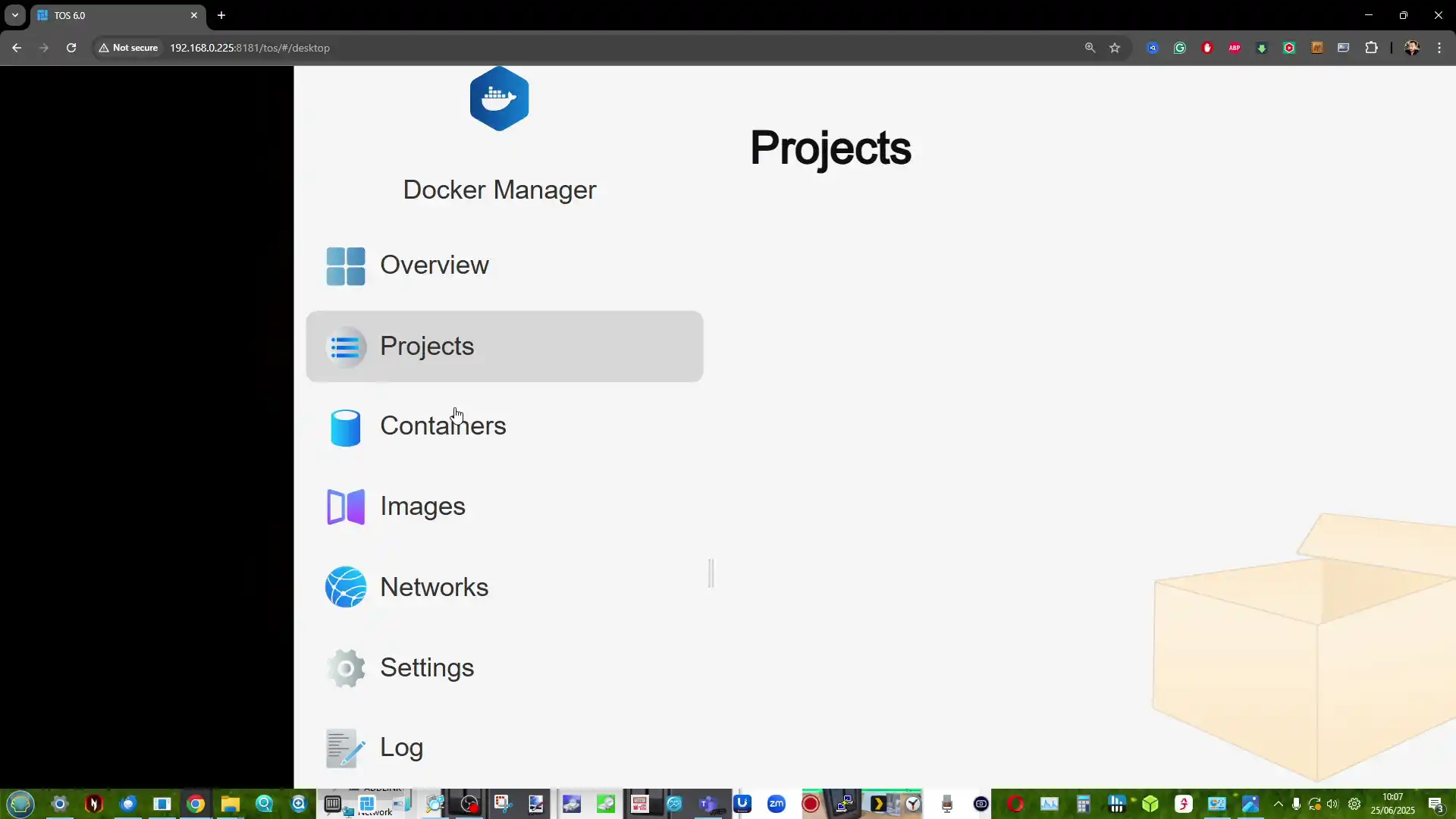 |
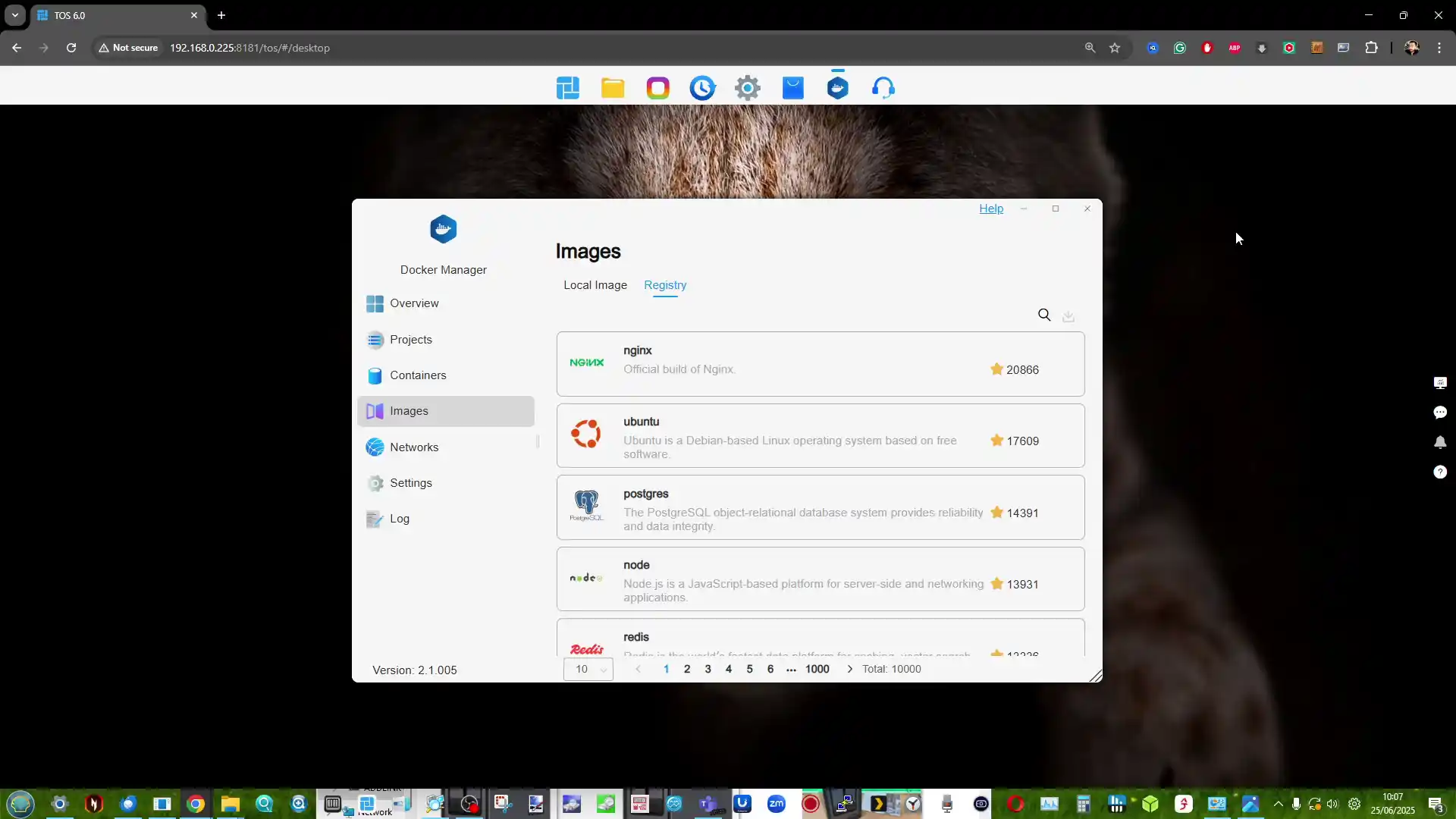 |
Enterprise and security features are present but modest. TOS 6 includes AES-encrypted folders, SSL certificate import, two-factor authentication, and alerting via email or desktop notifications. Integration with AD domains and LDAP clients is supported, but ECC memory is not, reflecting the system’s home and small-office focus. Additional cloud integration is provided via CloudSync, which supports Google Drive, OneDrive, Amazon S3, Dropbox, Baidu, and Alibaba Cloud.
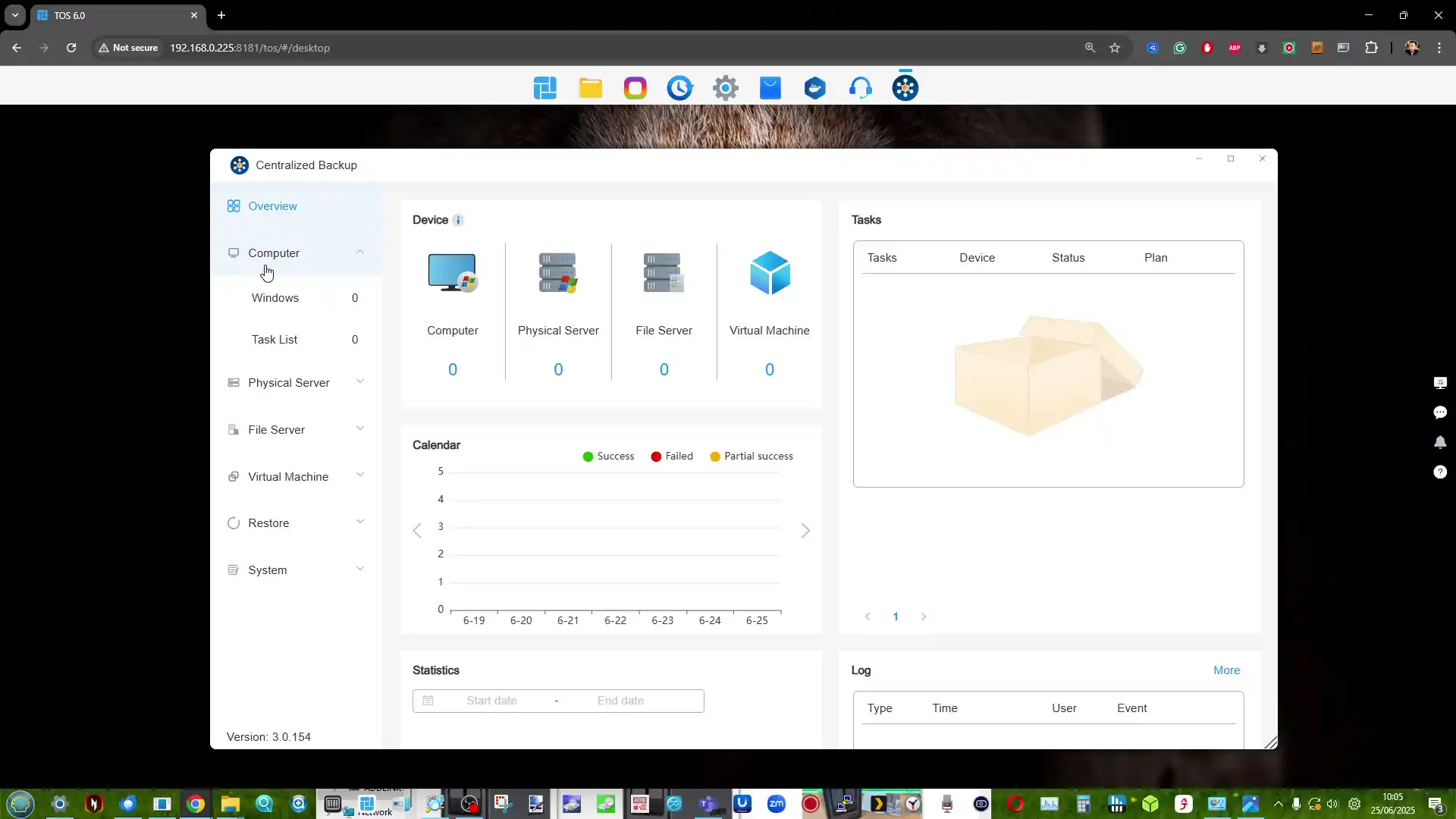 |
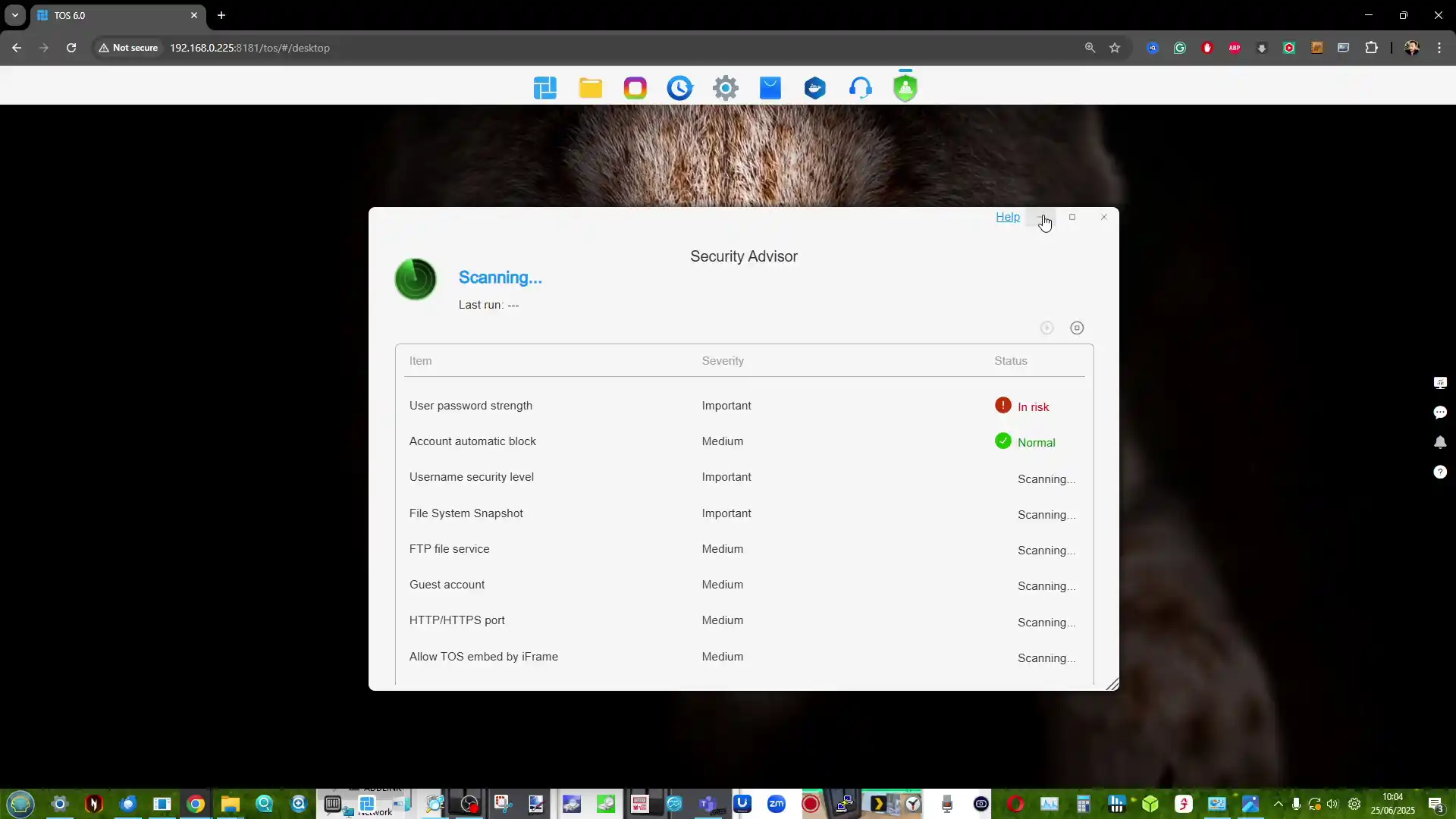 |
For users requiring simple hybrid-cloud backups or syncing across multiple platforms, this unified interface is functional and sufficient. While TOS lacks the enterprise depth of some competing NAS platforms, its overall range of applications and services is now competitive for most home or light professional needs.
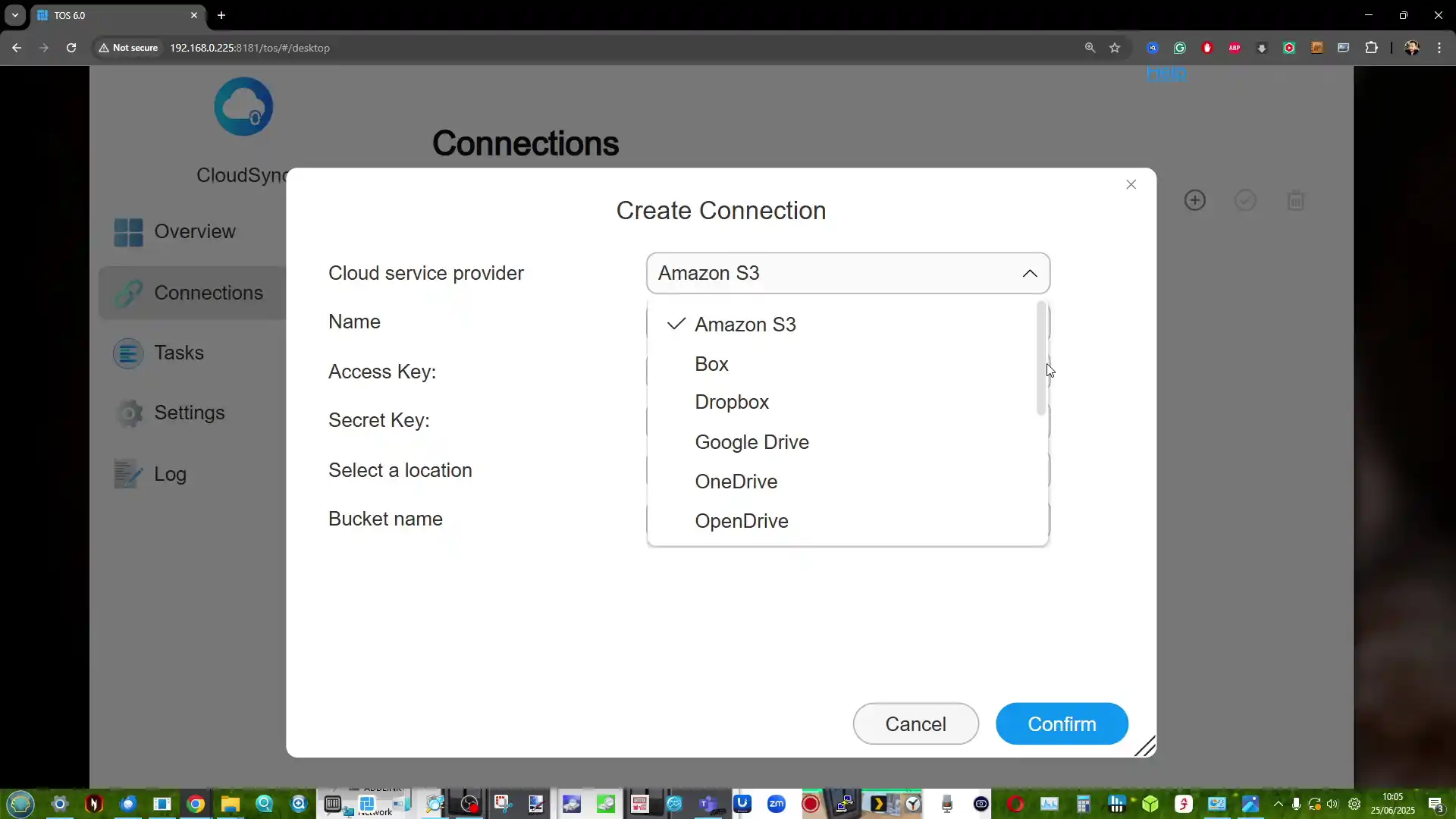 |
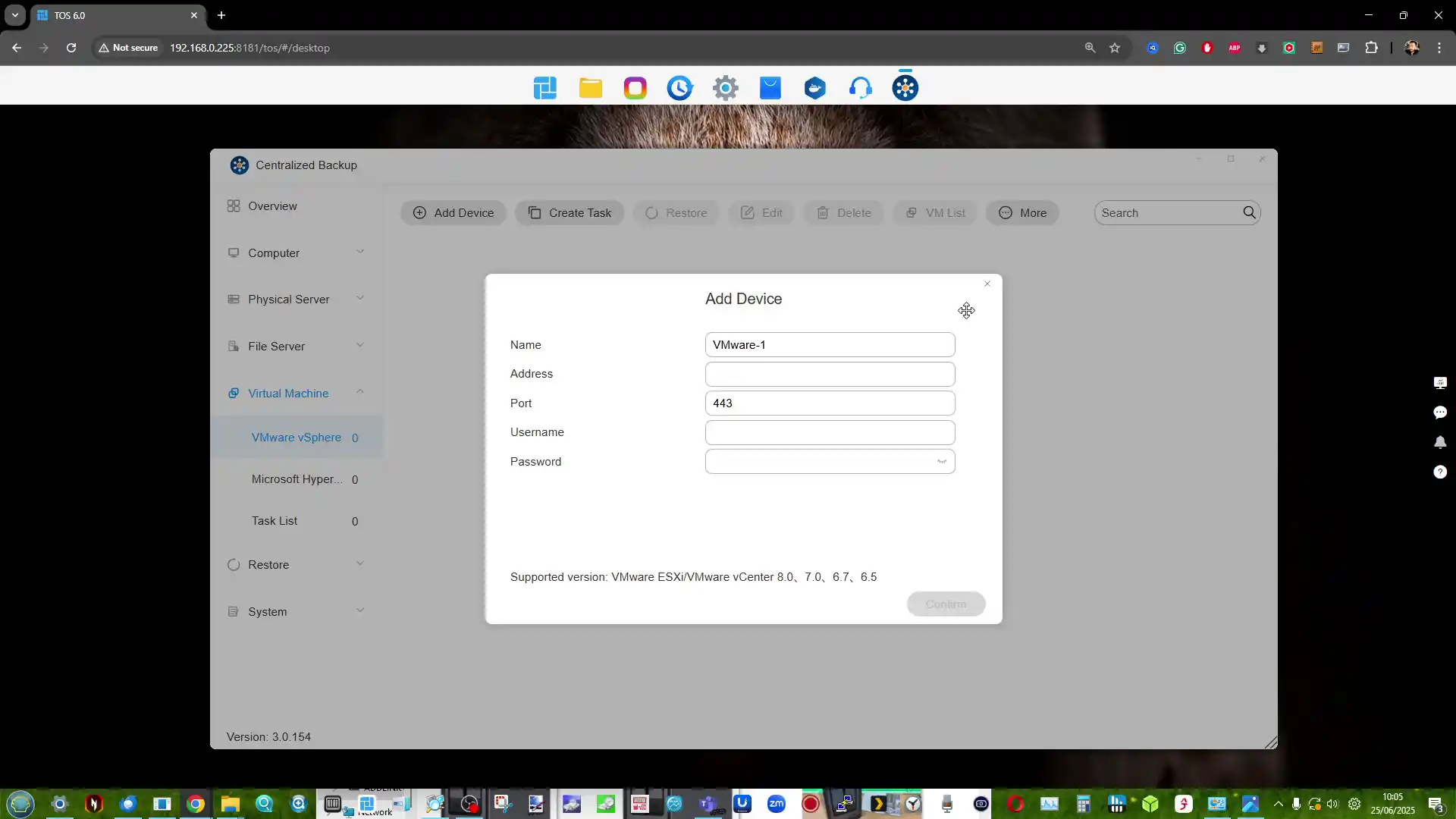 |
| Category | Feature Support |
|---|---|
| Operating System | TOS 6 (Web-based + Mobile + PC Clients) |
| RAID Support | TRAID, TRAID+, RAID 0/1/5/6/10, JBOD, Single |
| Snapshots | Shared folder and iSCSI LUN snapshots |
| Multimedia Support | Plex, Jellyfin, Emby, DLNA, Terra Multimedia Server |
| AI Features | AI Photo Indexing, Face/Object Recognition |
| Backup Tools | Duple Backup, Centralized Backup, USB Backup |
| Virtualization | Docker, Virtual Machine Manager |
| Security | AES folder encryption, SSL, 2FA, firewall, alerts |
| User Management | 128 users, ACL, quotas, domain & LDAP integration |
| Cloud Integration | Google Drive, OneDrive, Dropbox, Amazon S3, etc. |
| Networking Services | VPN, DDNS, TNAS.online, NFS, SMB, FTP, WebDAV |
| Access Tools | TNAS Mobile, TNAS PC, Remote Browser Access |
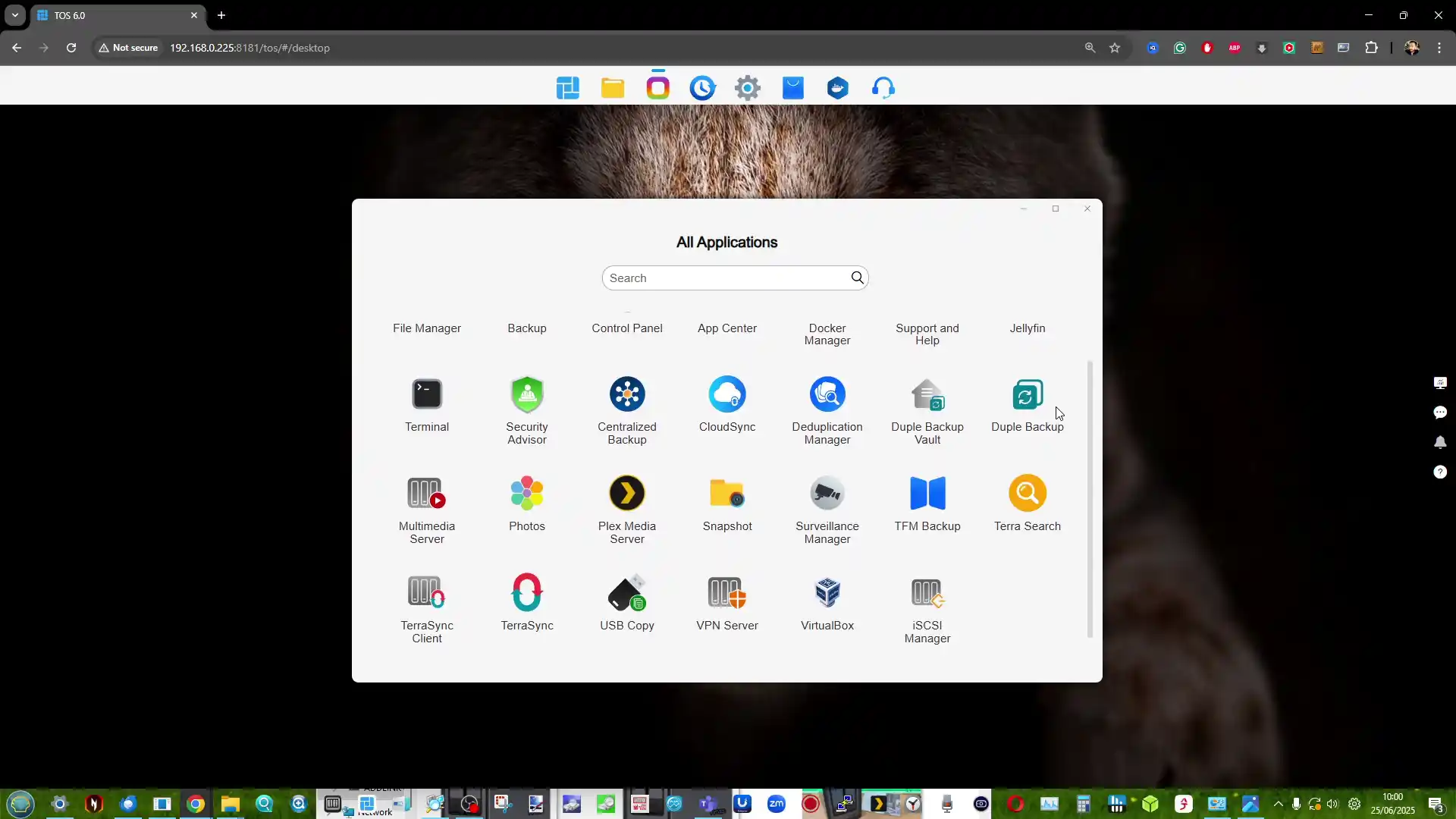
Terramaster F4 SSD NAS Review – Verdict and Conclusion
The TerraMaster F4 SSD presents itself as a well-considered entry into the compact, all-flash NAS segment, balancing low noise, energy efficiency, and competitive performance at a sub-$400 price point. With its fanless NVMe-based design, Intel N95 quad-core processor, and DDR5 memory, it meets the essential needs of home and small office users looking for a reliable and responsive storage solution. The inclusion of TerraMaster’s increasingly capable TOS 6 operating system, featuring AI-driven photo management, centralized backup, and Docker/VM support, makes it more than just a network storage device—it becomes a lightweight but versatile data center for the home. Its TRAID support allows for mixed SSD deployments with easy expansion, which is particularly attractive to users upgrading gradually or working within budget constraints. The thoughtful internal layout and cooling also ensure performance remains consistent even under sustained load, without sacrificing the near-silent operation.

However, the F4 SSD is not without caveats. The use of a single 5GbE port, without redundancy or aggregation, may deter users requiring network failover or higher throughput for simultaneous operations. Additionally, although the PCIe lane allocation strategy maximizes the N95’s limited bandwidth, the asymmetry between Gen3 x2 and x1 slots could bottleneck RAID performance depending on how volumes are configured. When compared to the larger F8 SSD or DIY options with dual 10GbE or ECC support, the F4 SSD may feel limiting to power users or business environments with stricter reliability requirements. That said, for the vast majority of home users, content creators, and prosumers looking for an all-in-one, high-speed NAS that blends well into living spaces, the F4 SSD delivers a solid and accessible solution. Its price-to-performance ratio, combined with the simplicity of deployment and maturing software ecosystem, makes it a compelling option in the growing market of SSD NAS devices.

|
Terramaster F4 SSD NAS |
|
|
Amazon in Your Region for the Terramaster F4 SSD NAS @ $399 |
B&H for the Terramaster F4 SSD NAS @ $399.99 |
| PROs of the Terramaster F4 SSD | CONs of the Terramaster F4 SSD |
|
|
 SUBSCRIBE TO OUR NEWSLETTER
SUBSCRIBE TO OUR NEWSLETTER 
[contact-form-7]
 Join Inner Circle
Join Inner Circle Get an alert every time something gets added to this specific article!
 Subscribe
Subscribe
This description contains links to Amazon. These links will take you to some of the products mentioned in today's content. As an Amazon Associate, I earn from qualifying purchases. Visit the NASCompares Deal Finder to find the best place to buy this device in your region, based on Service, Support and Reputation - Just Search for your NAS Drive in the Box Below
Need Advice on Data Storage from an Expert?
Finally, for free advice about your setup, just leave a message in the comments below here at NASCompares.com and we will get back to you. Need Help?
Where possible (and where appropriate) please provide as much information about your requirements, as then I can arrange the best answer and solution to your needs. Do not worry about your e-mail address being required, it will NOT be used in a mailing list and will NOT be used in any way other than to respond to your enquiry.
[contact-form-7]
Need Help?
Where possible (and where appropriate) please provide as much information about your requirements, as then I can arrange the best answer and solution to your needs. Do not worry about your e-mail address being required, it will NOT be used in a mailing list and will NOT be used in any way other than to respond to your enquiry.
[contact-form-7]
 Ko-fi or old school Paypal. Thanks!To find out more about how to support this advice service check HEREIf you need to fix or configure a NAS, check Fiver
Have you thought about helping others with your knowledge? Find Instructions Here
Ko-fi or old school Paypal. Thanks!To find out more about how to support this advice service check HEREIf you need to fix or configure a NAS, check Fiver
Have you thought about helping others with your knowledge? Find Instructions Here

|
 |
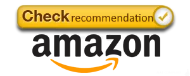
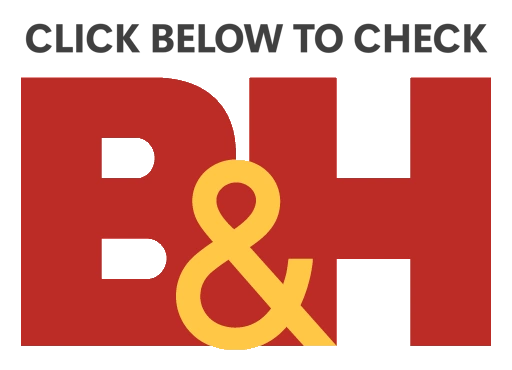


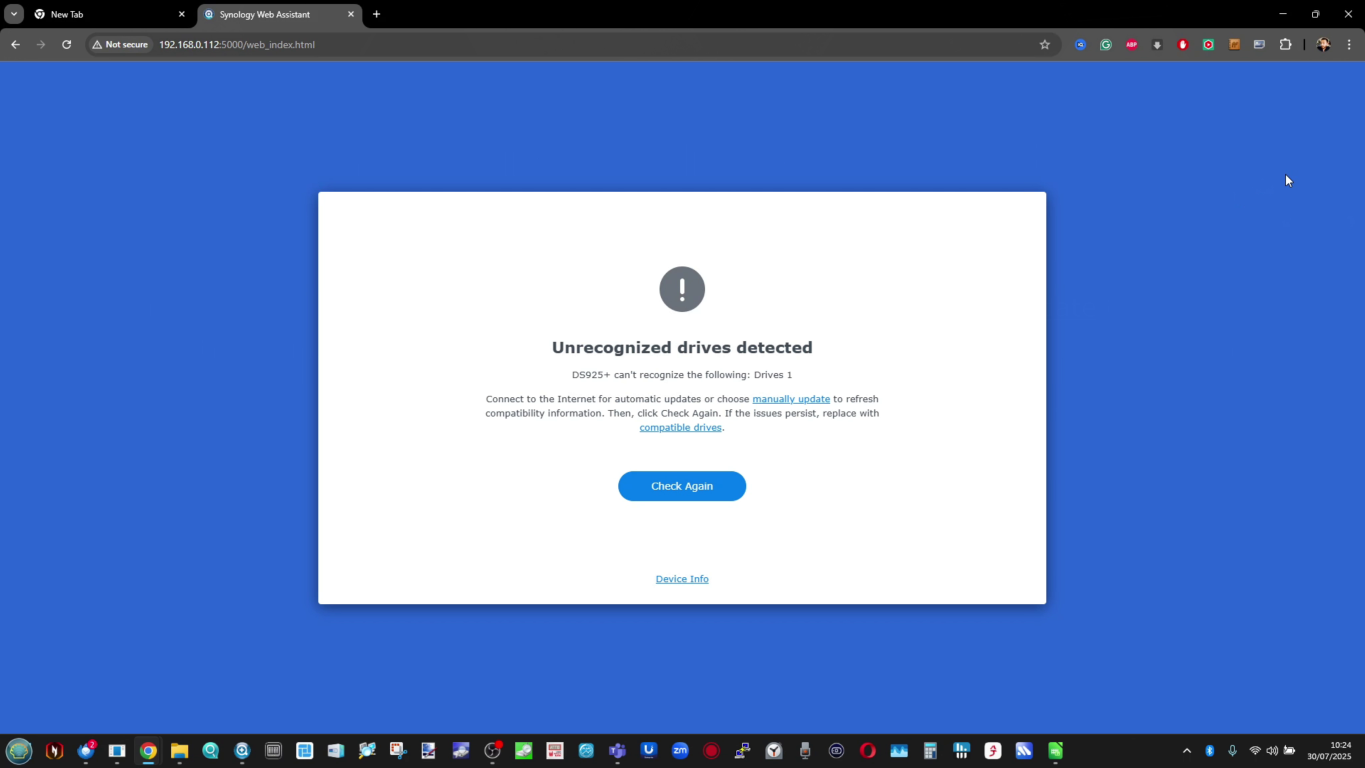
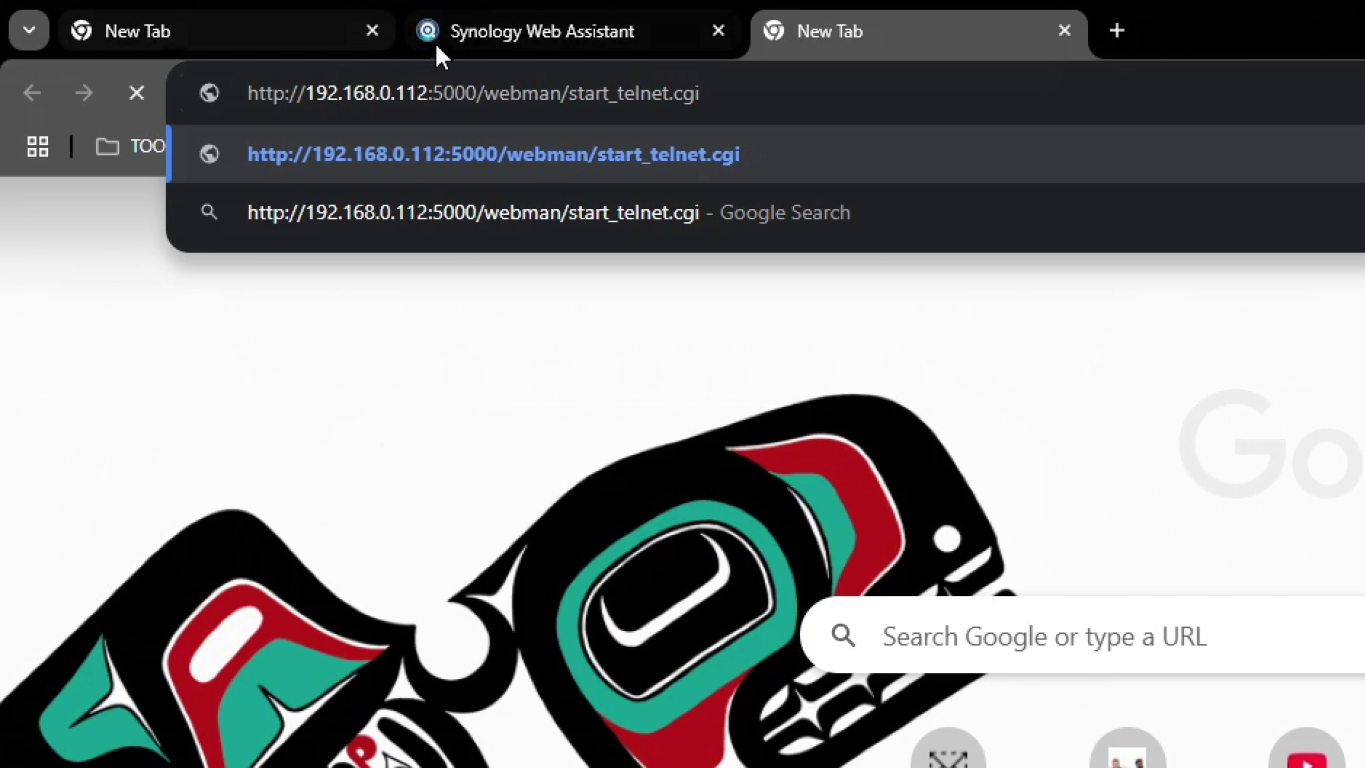
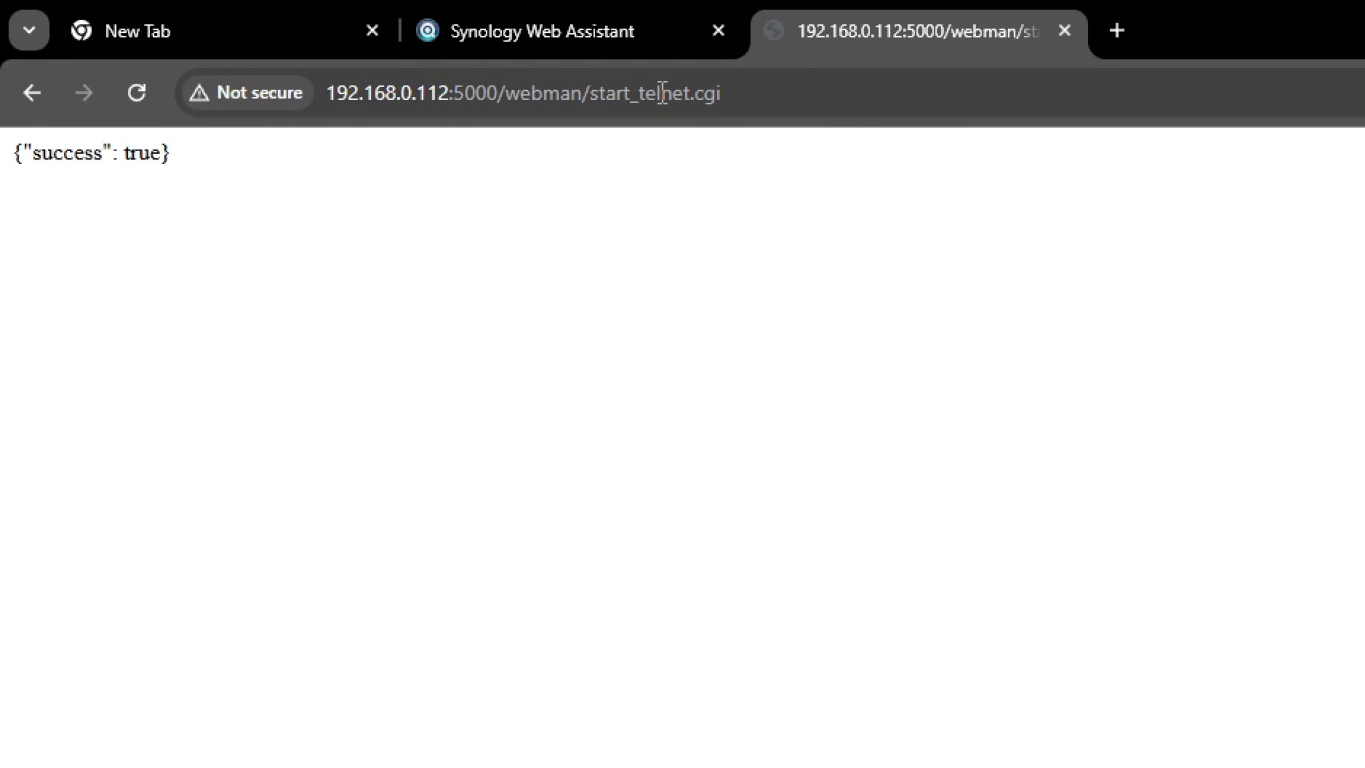
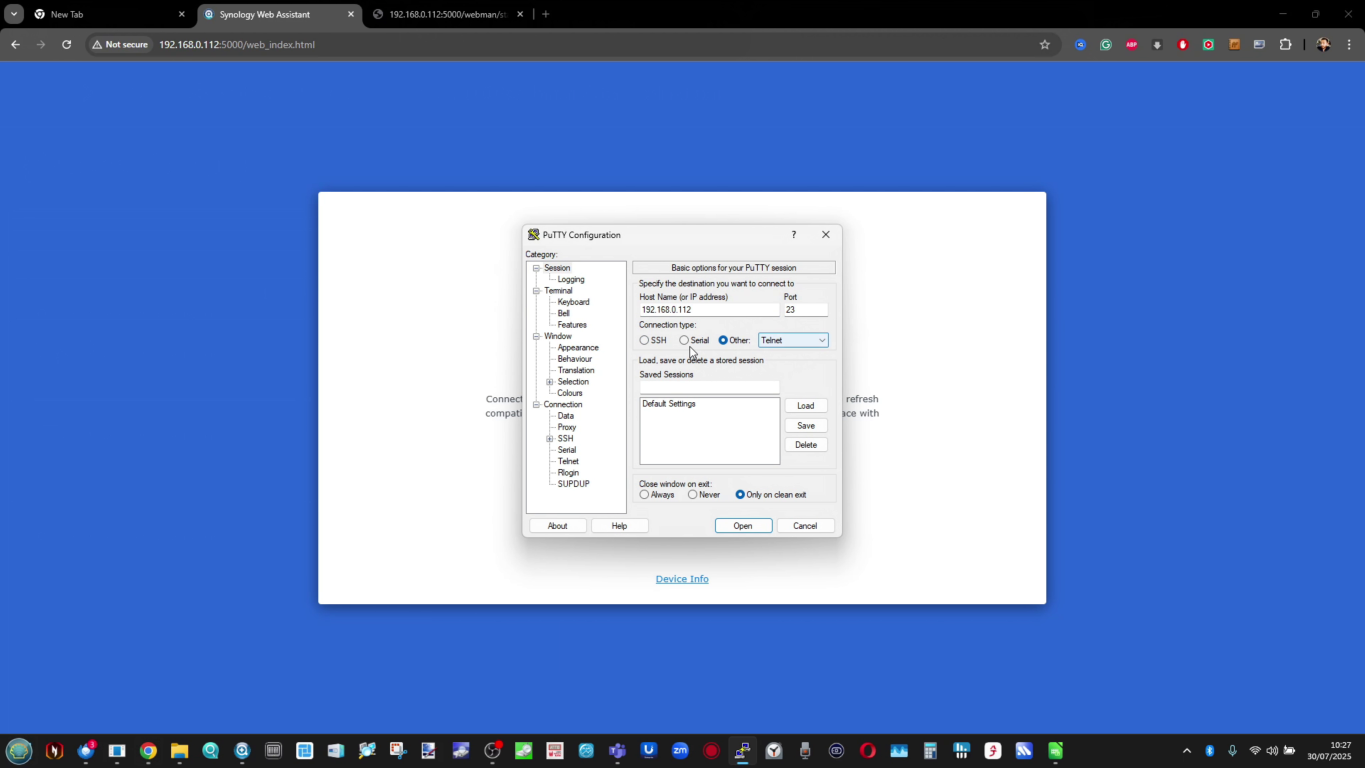
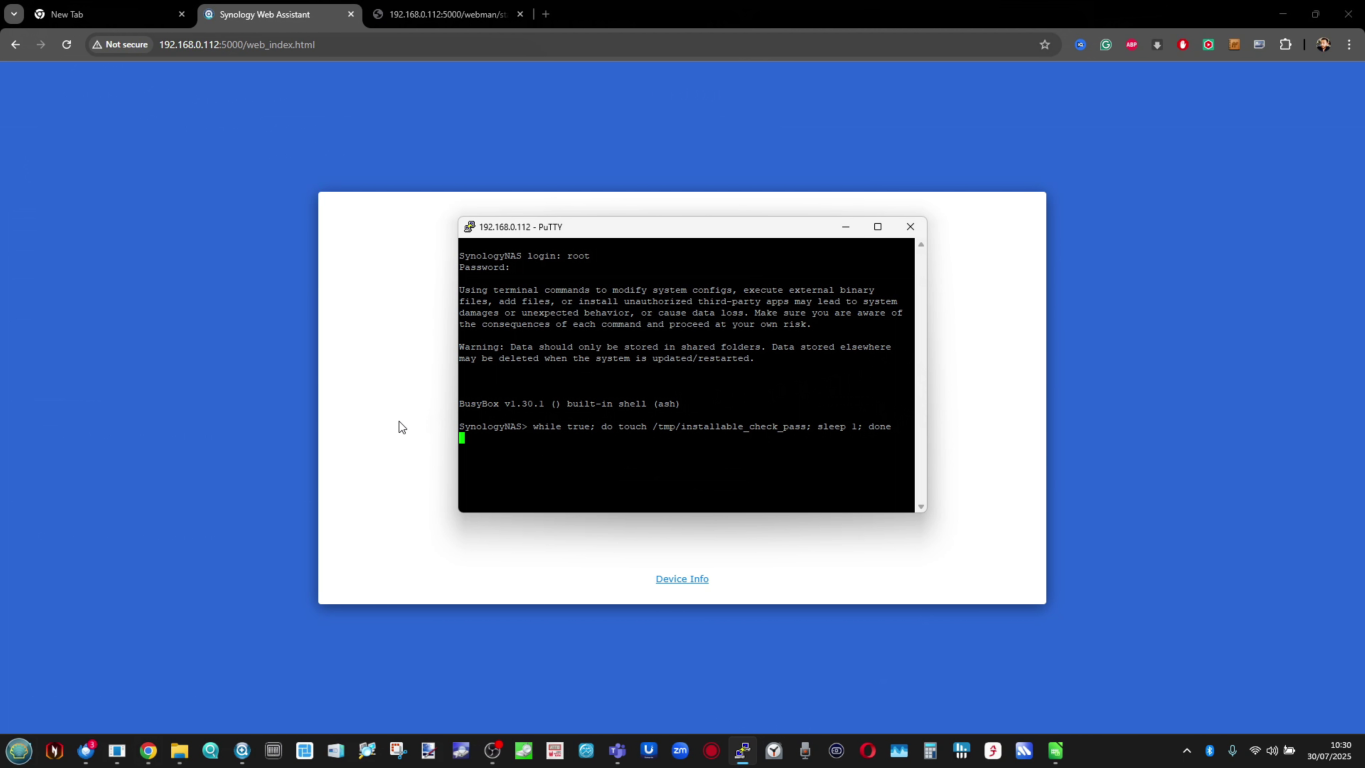
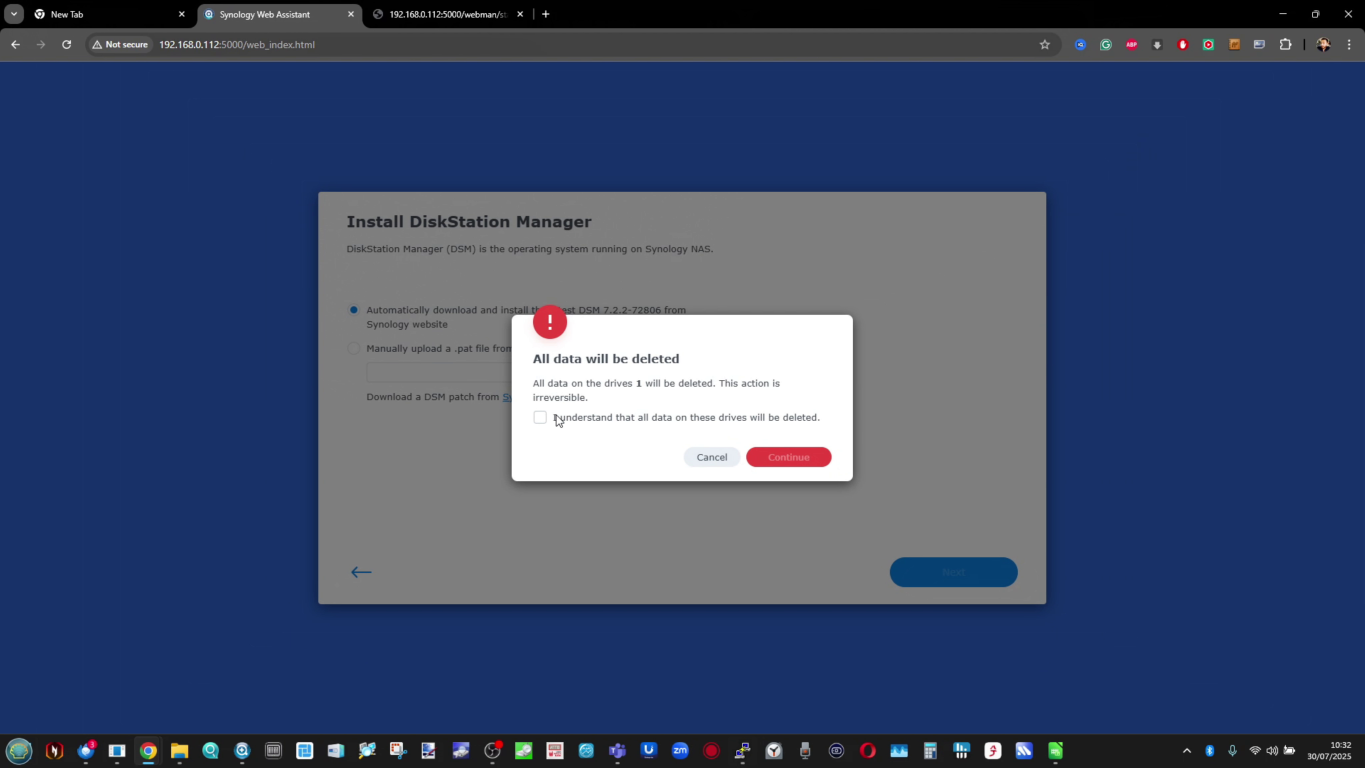
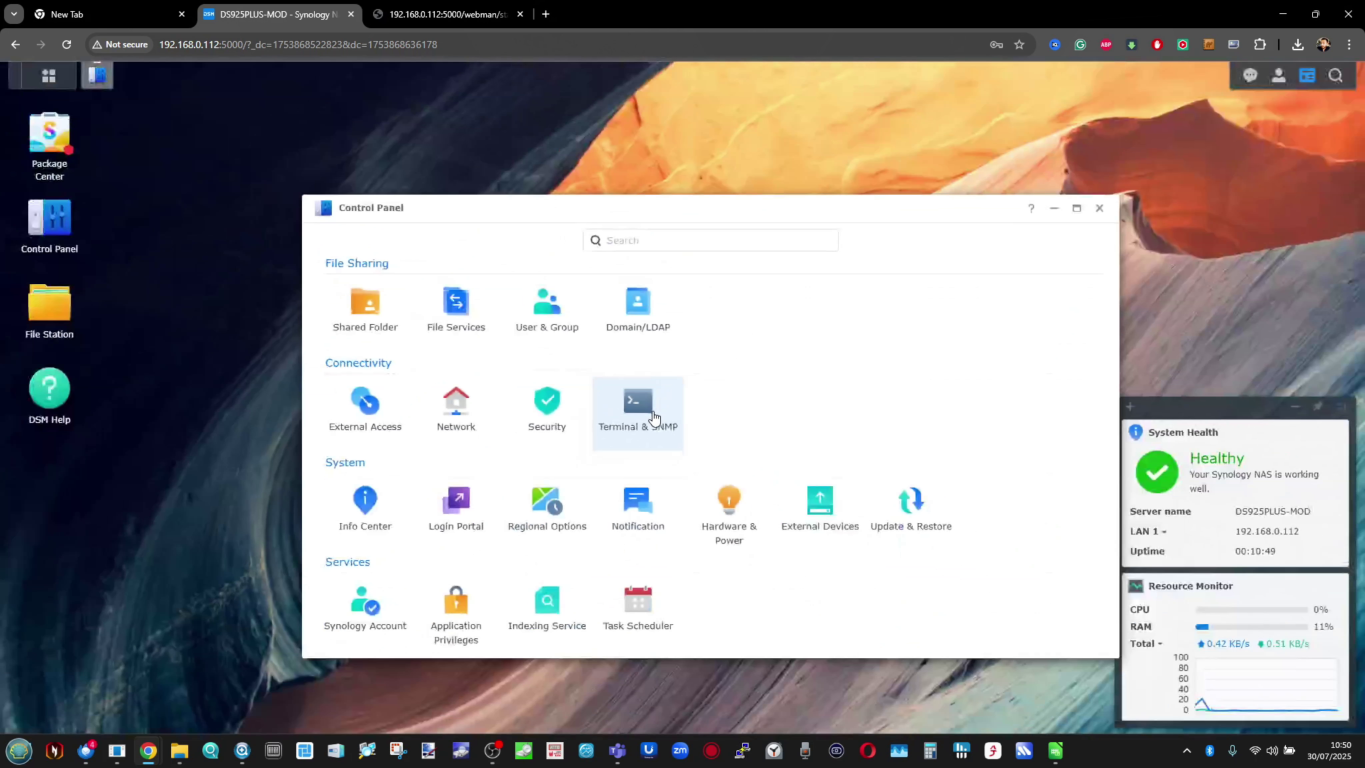
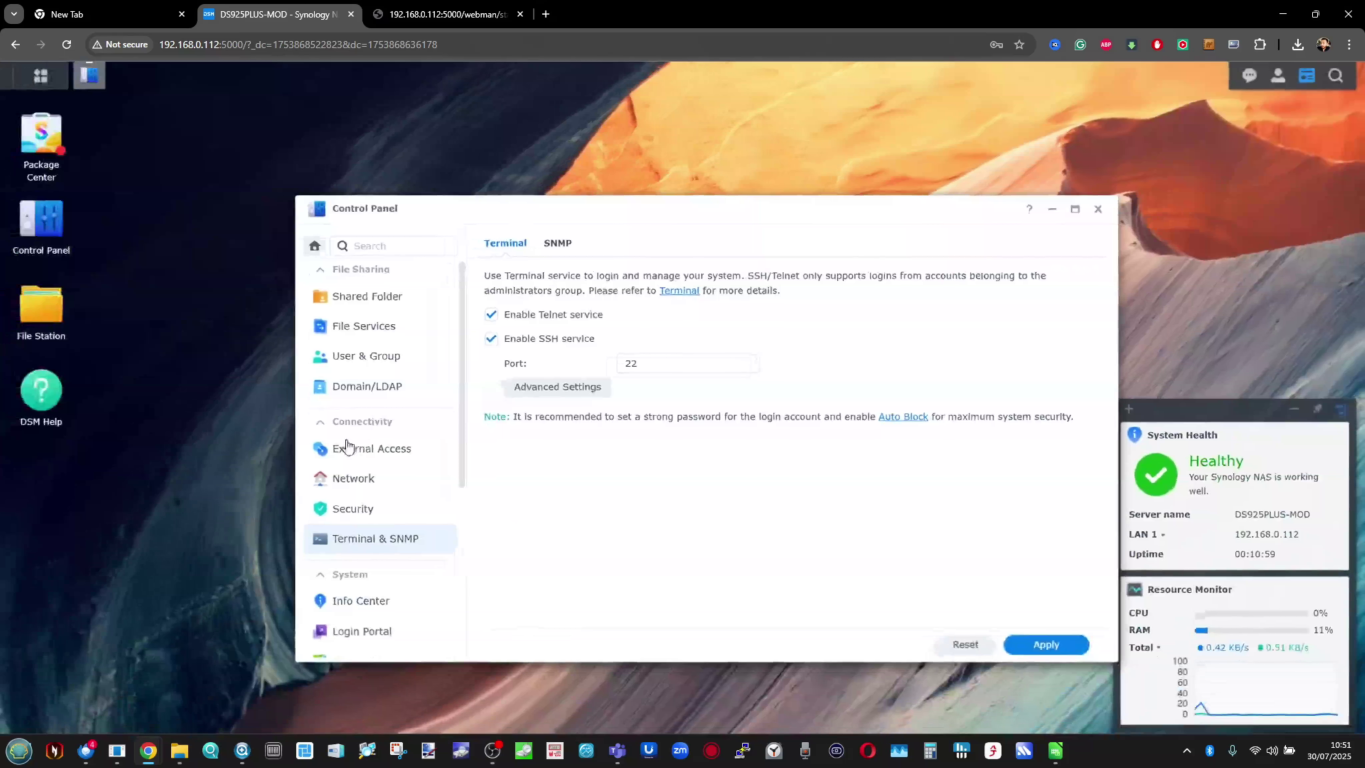
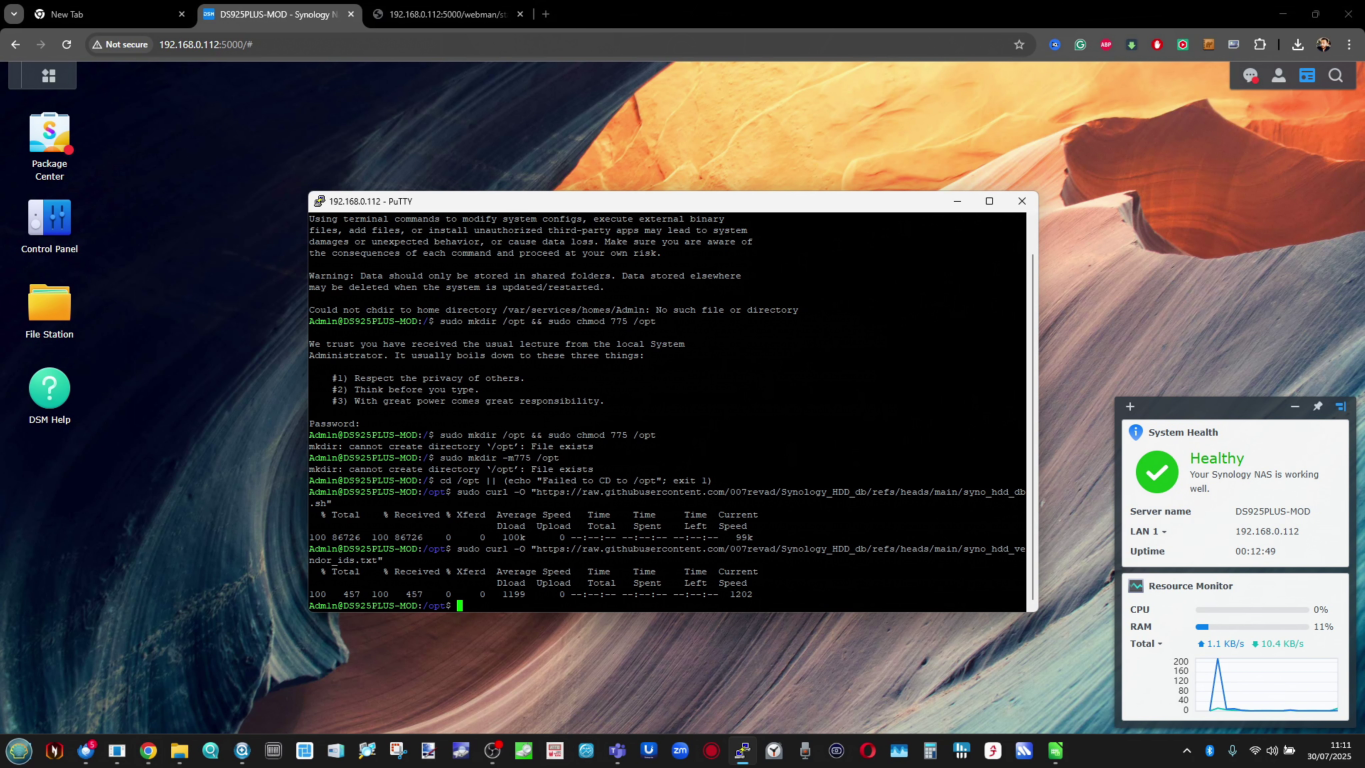
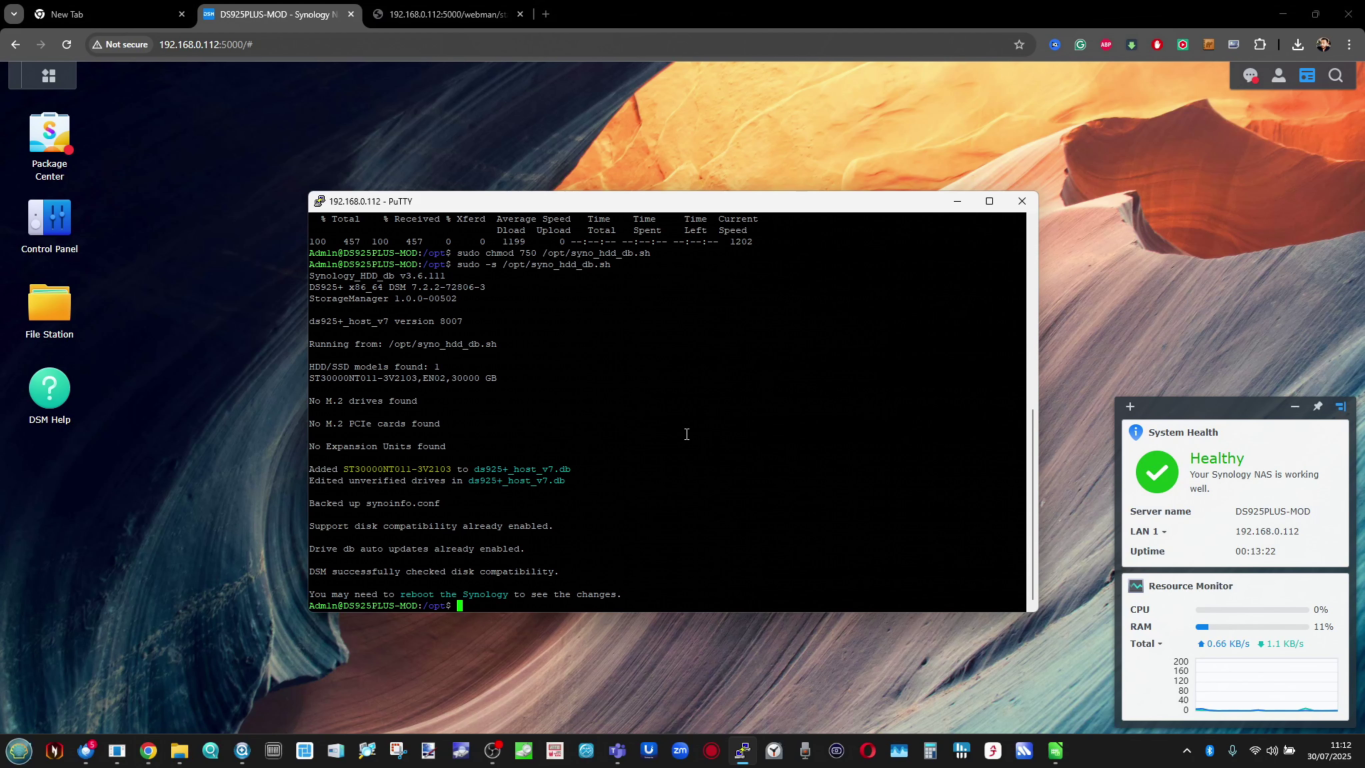
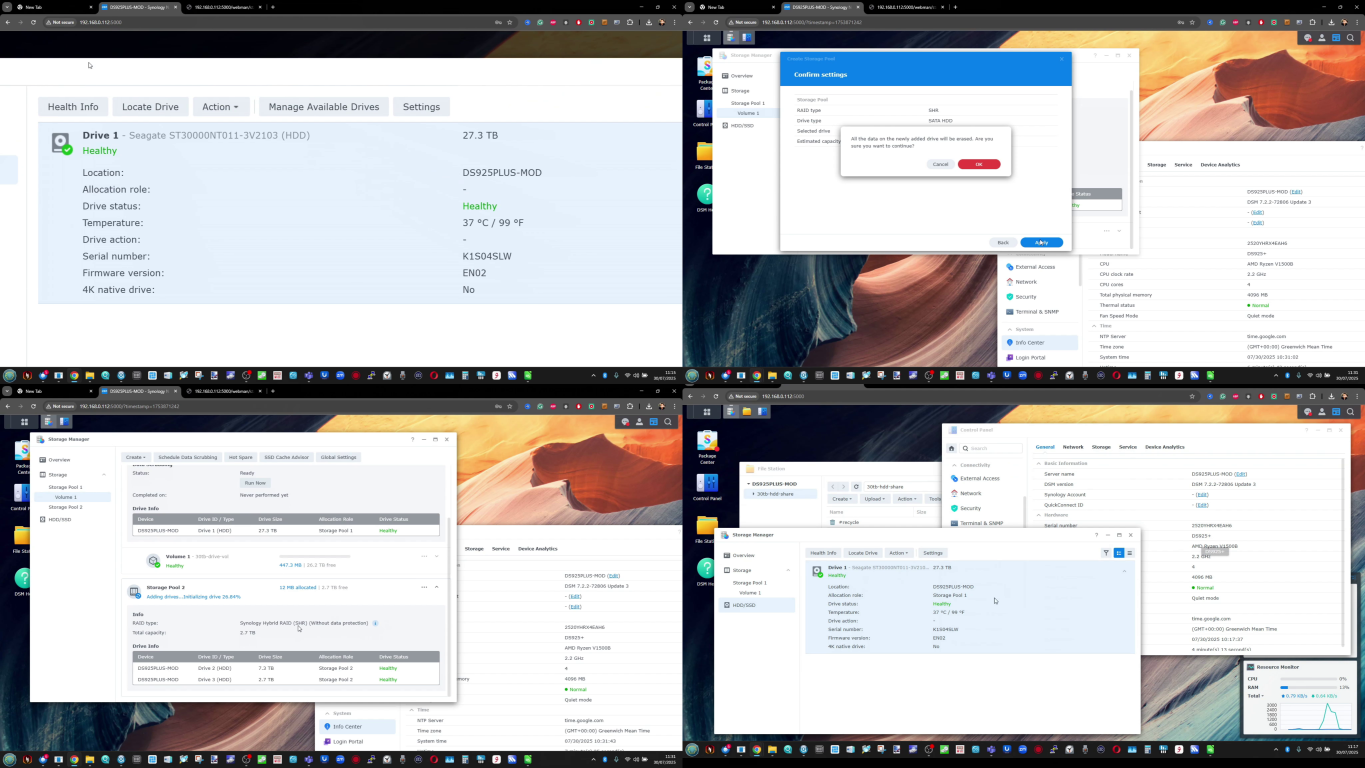
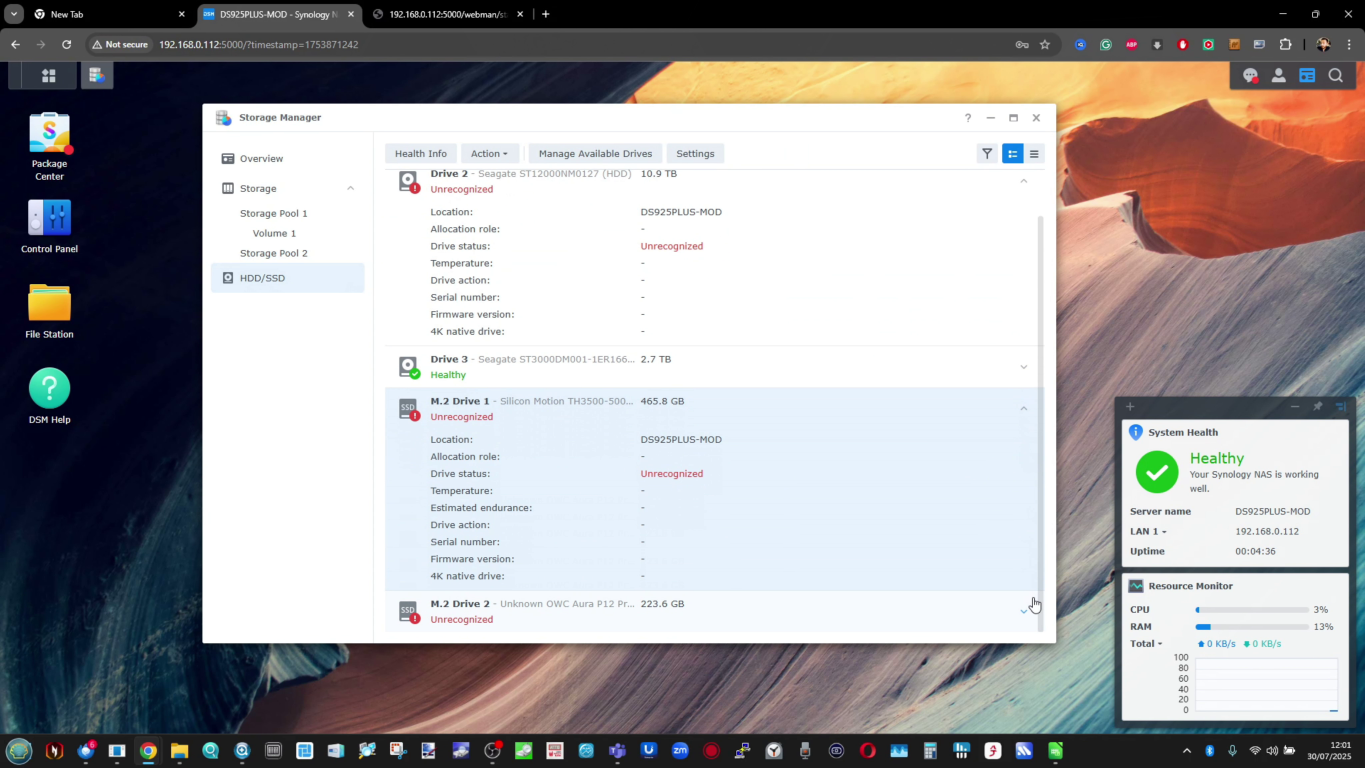
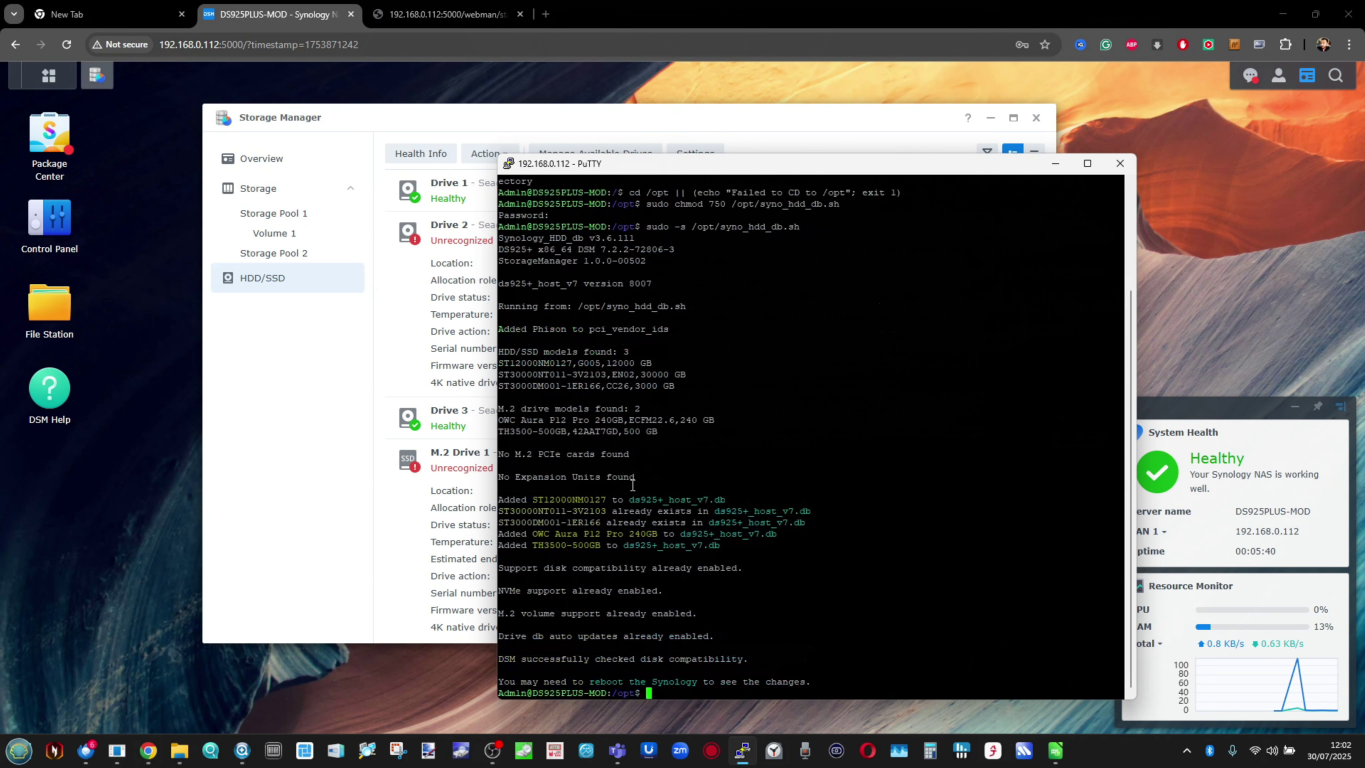
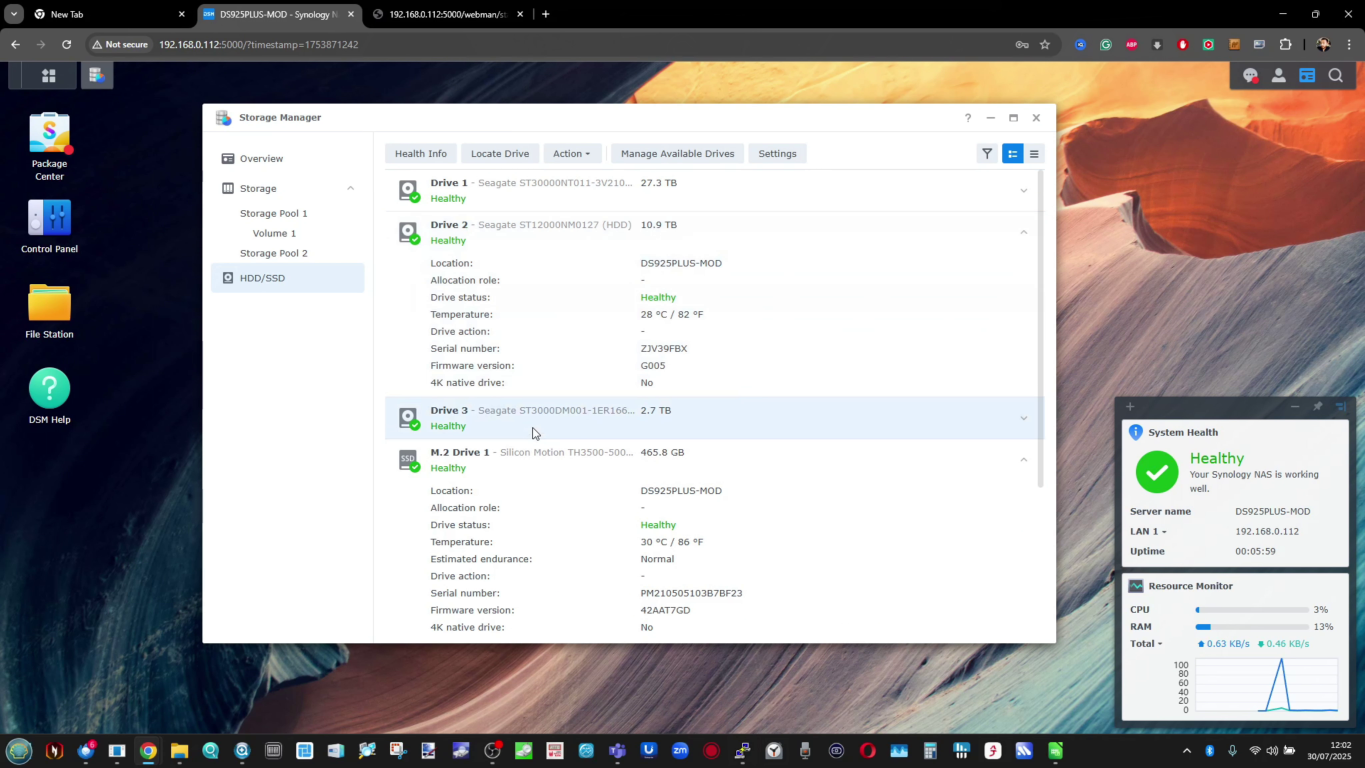
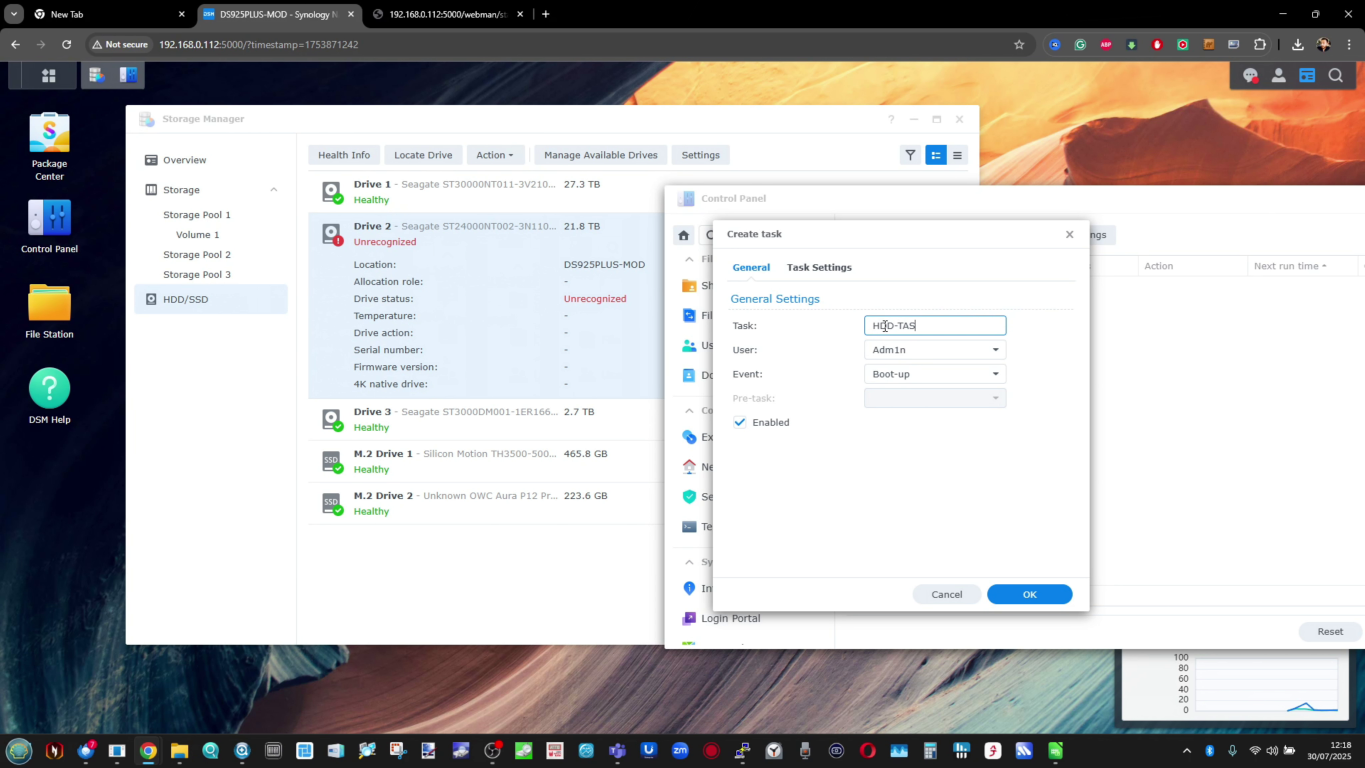
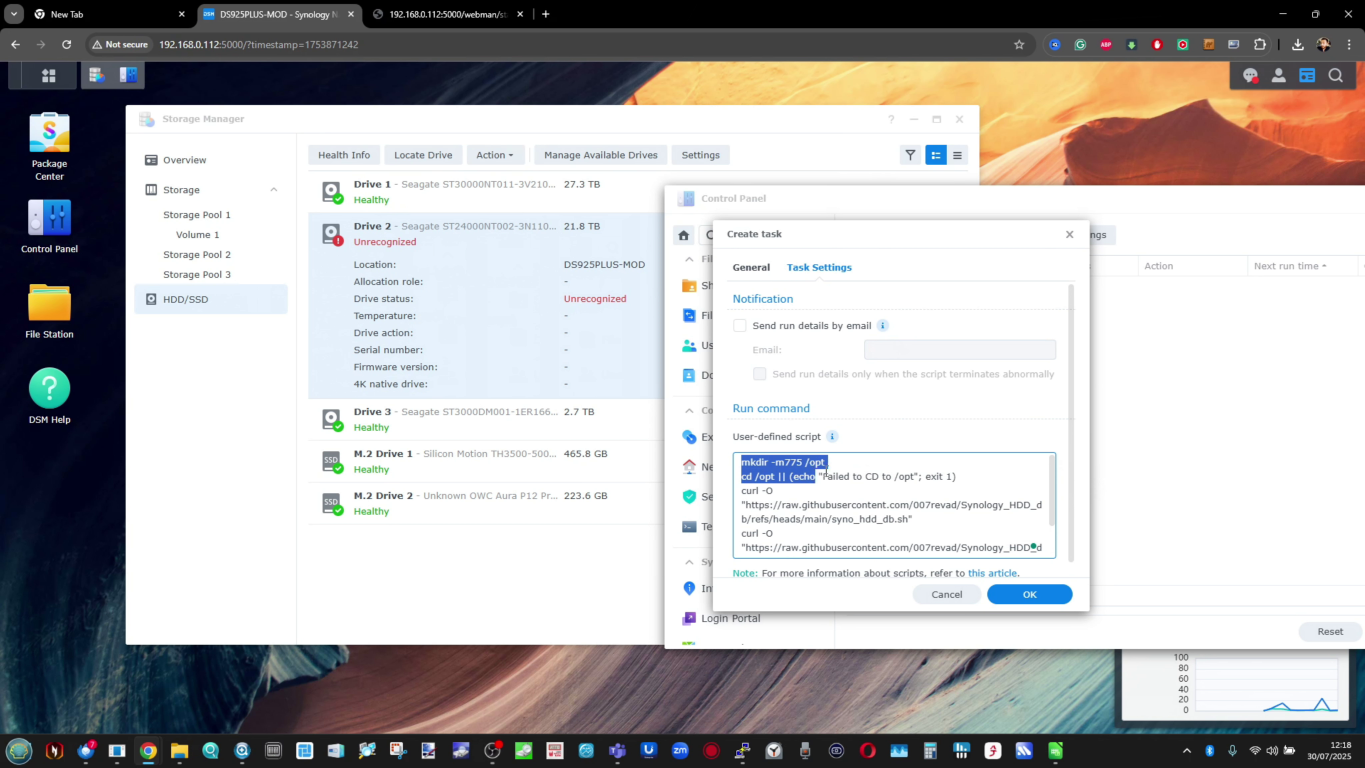
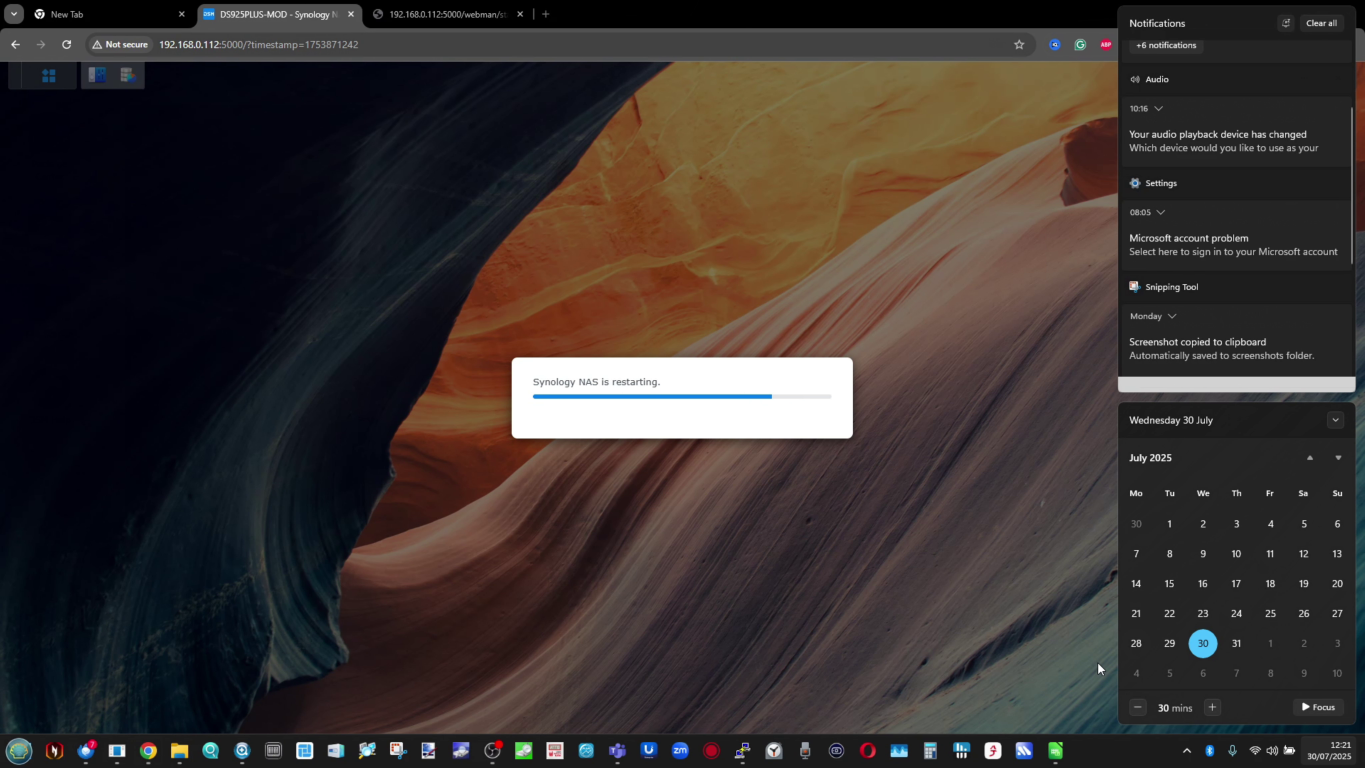
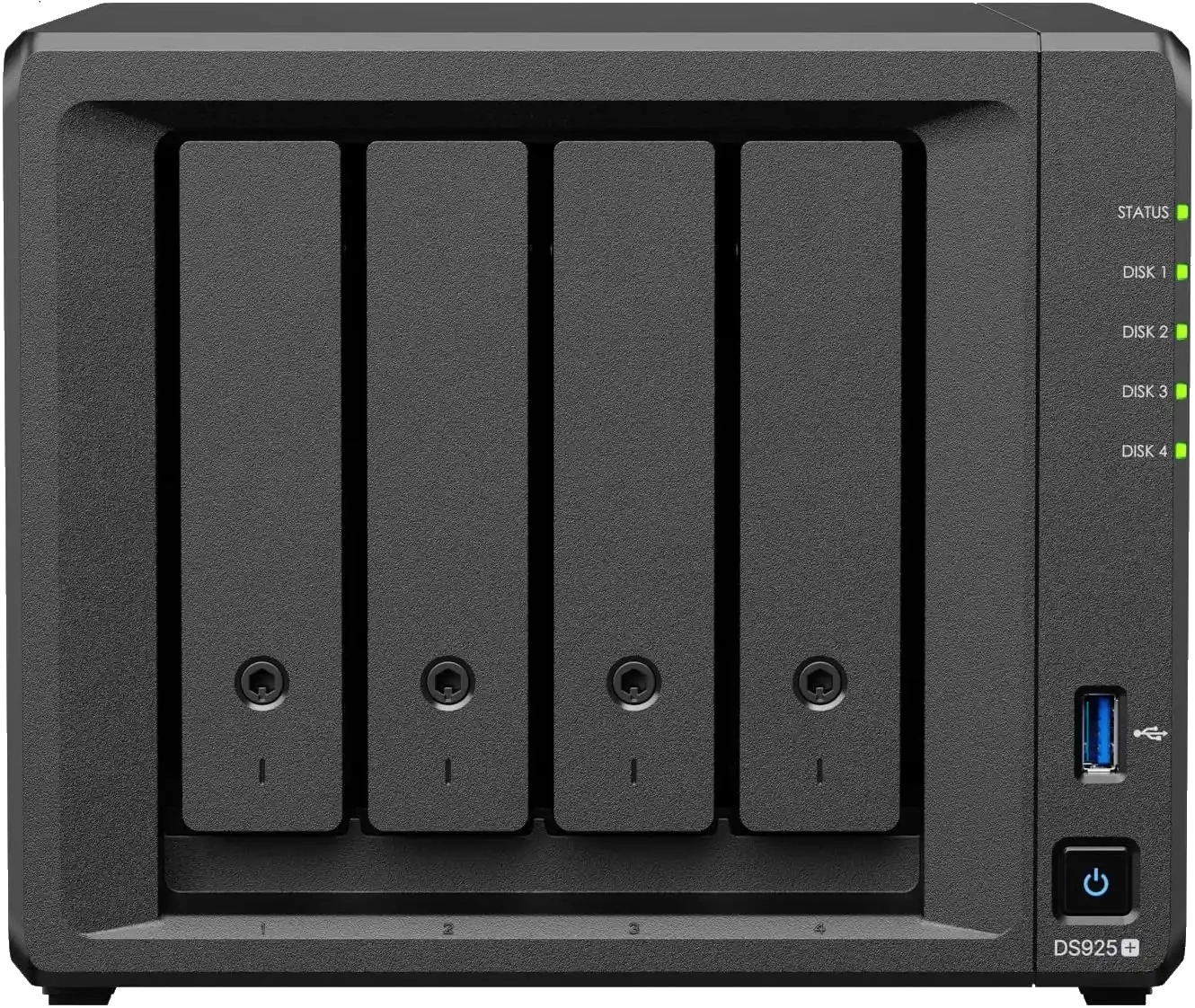
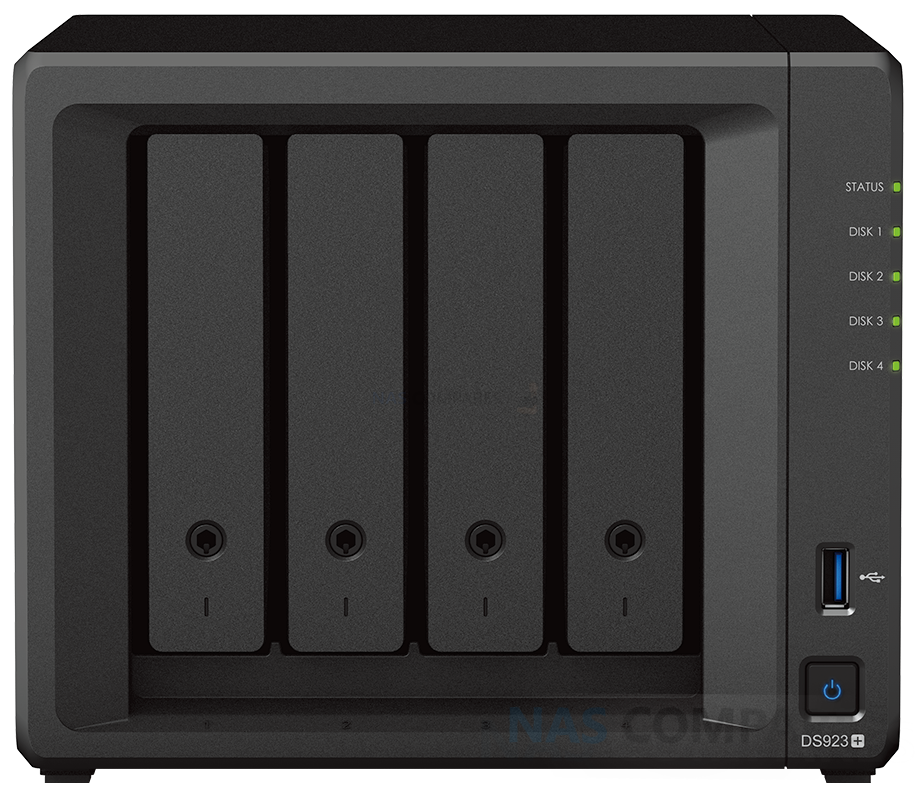



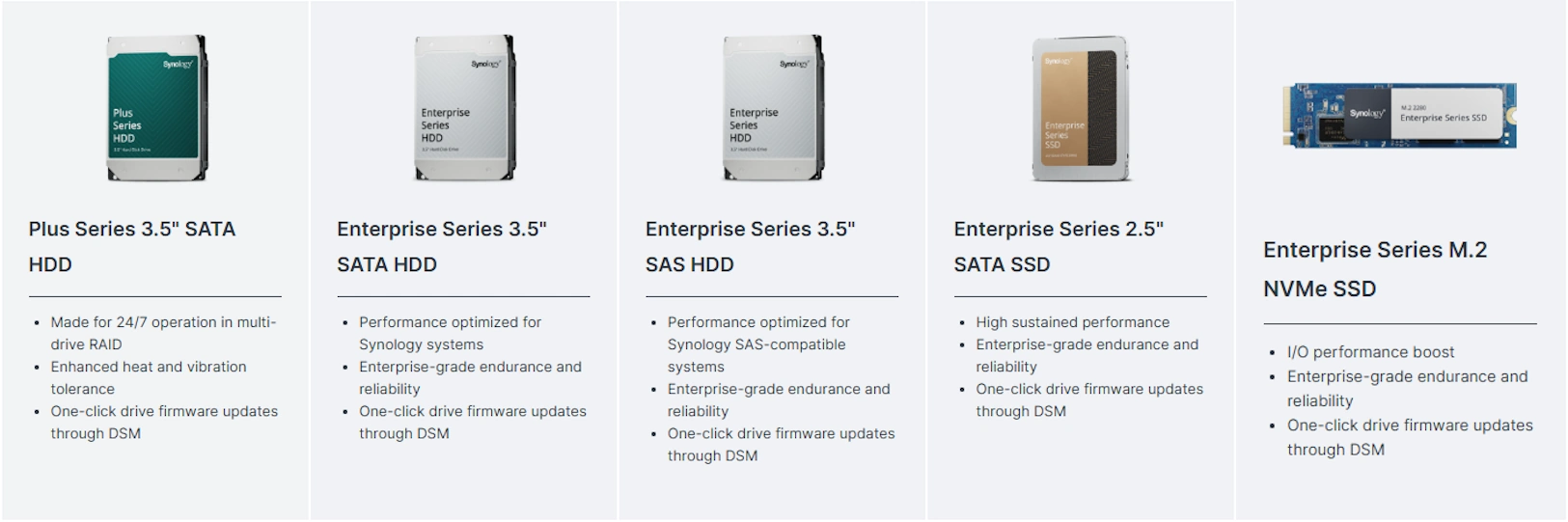
 Synology NAS HDDs – HAT Series (SATA)
Synology NAS HDDs – HAT Series (SATA)

 Synology SAS HDDs – HAS Series
Synology SAS HDDs – HAS Series
 Synology SATA SSDs – SAT Series
Synology SATA SSDs – SAT Series
 Synology NVMe SSDs – SNV Series
Synology NVMe SSDs – SNV Series

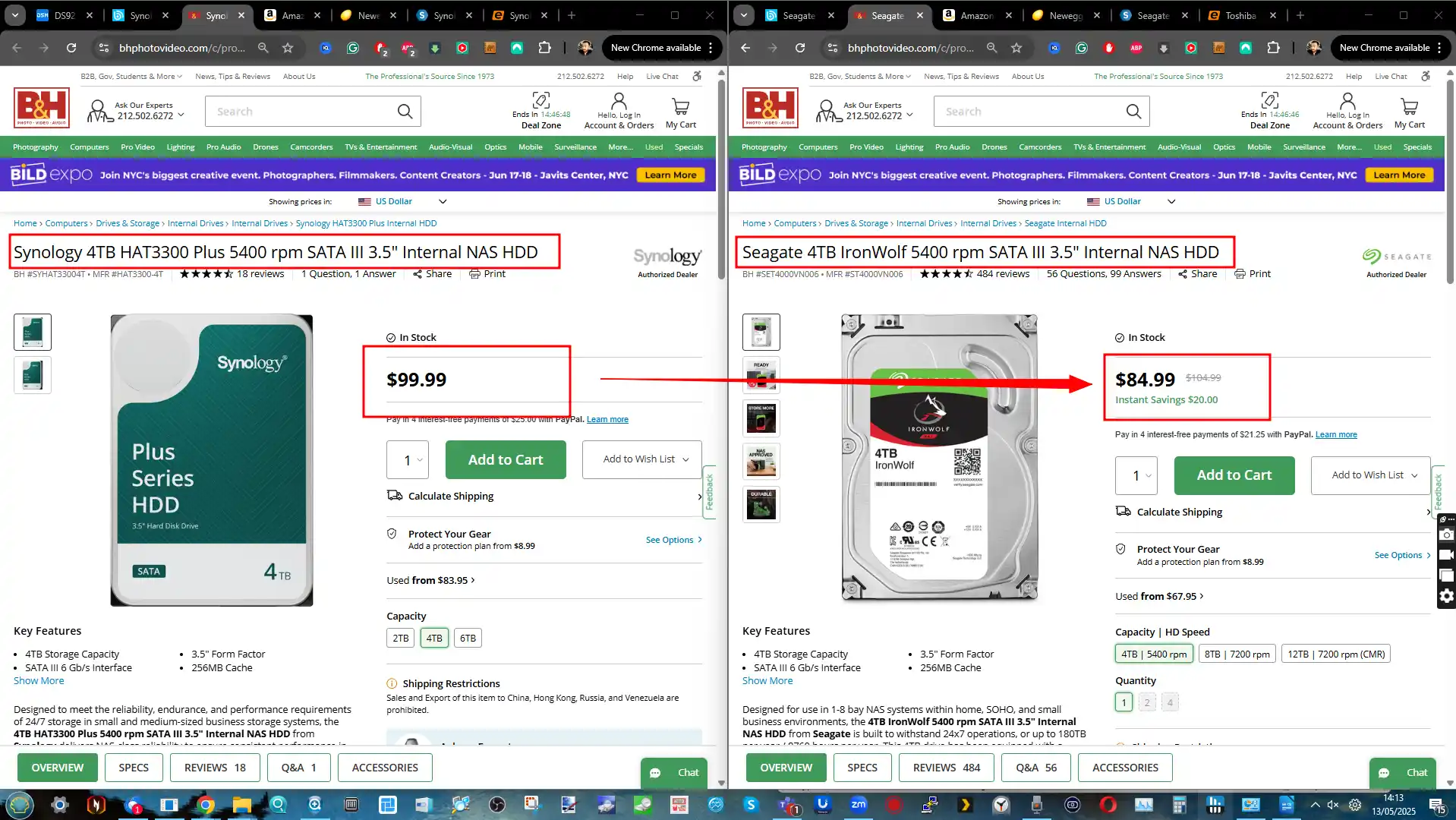
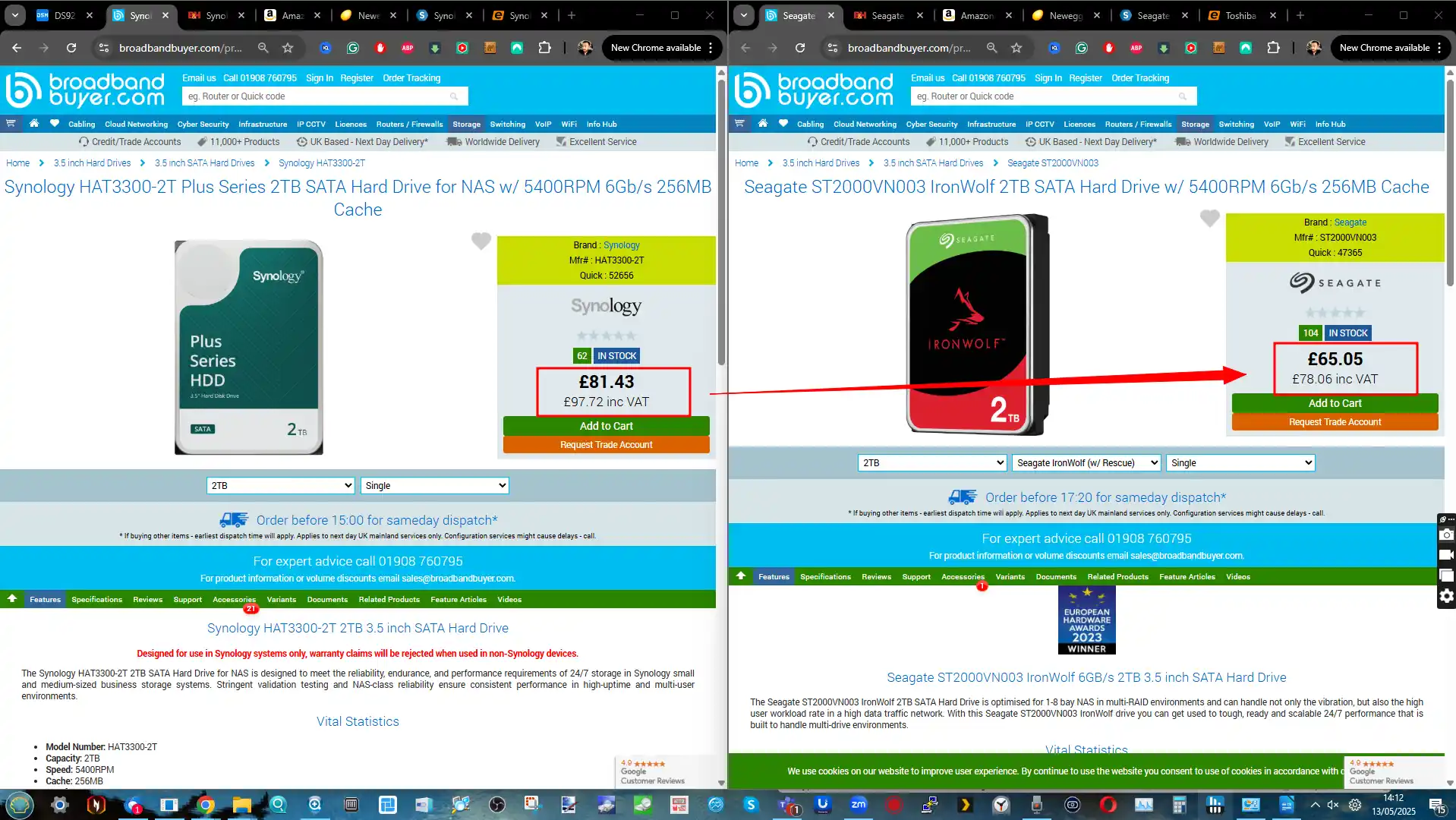
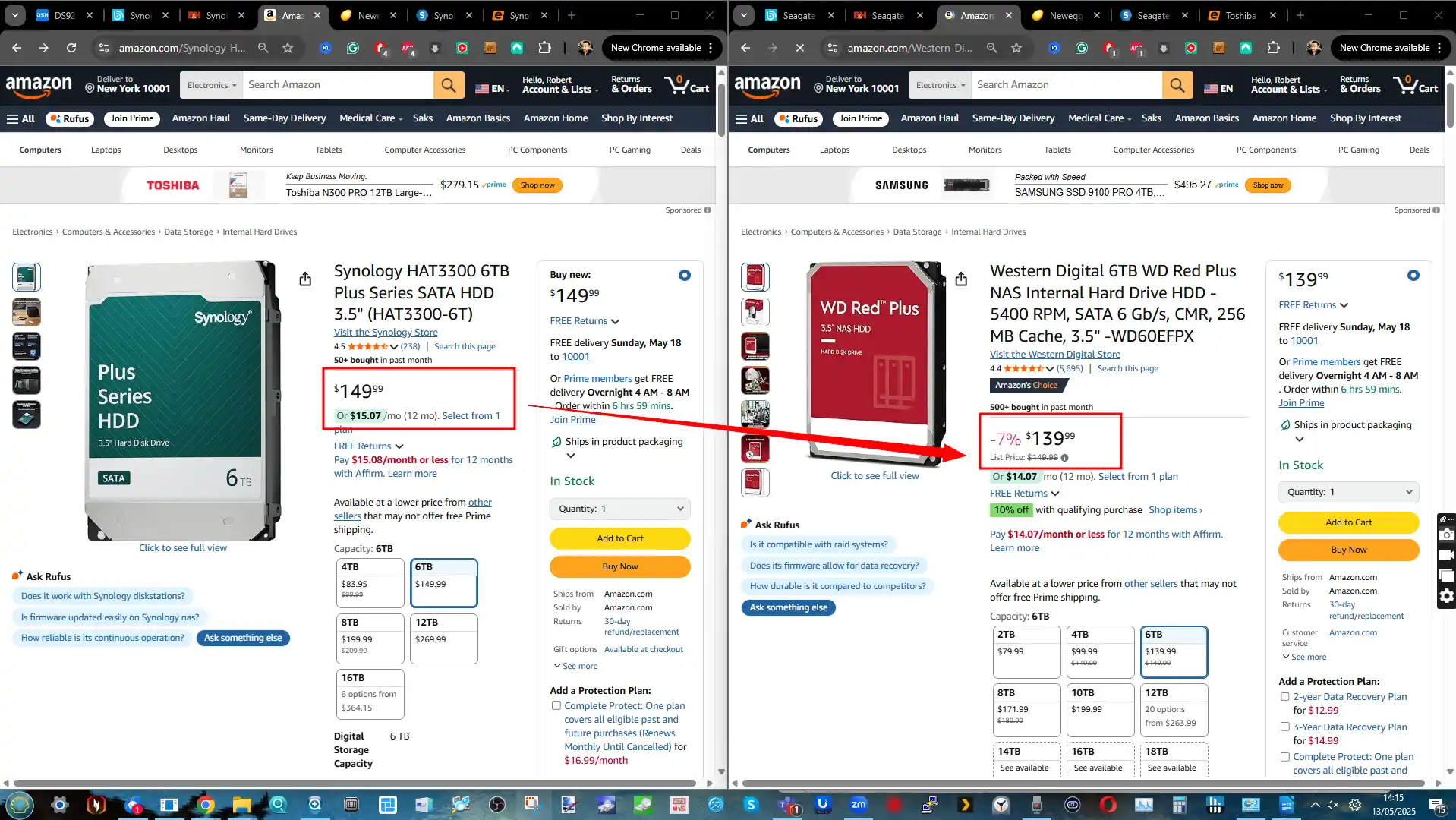
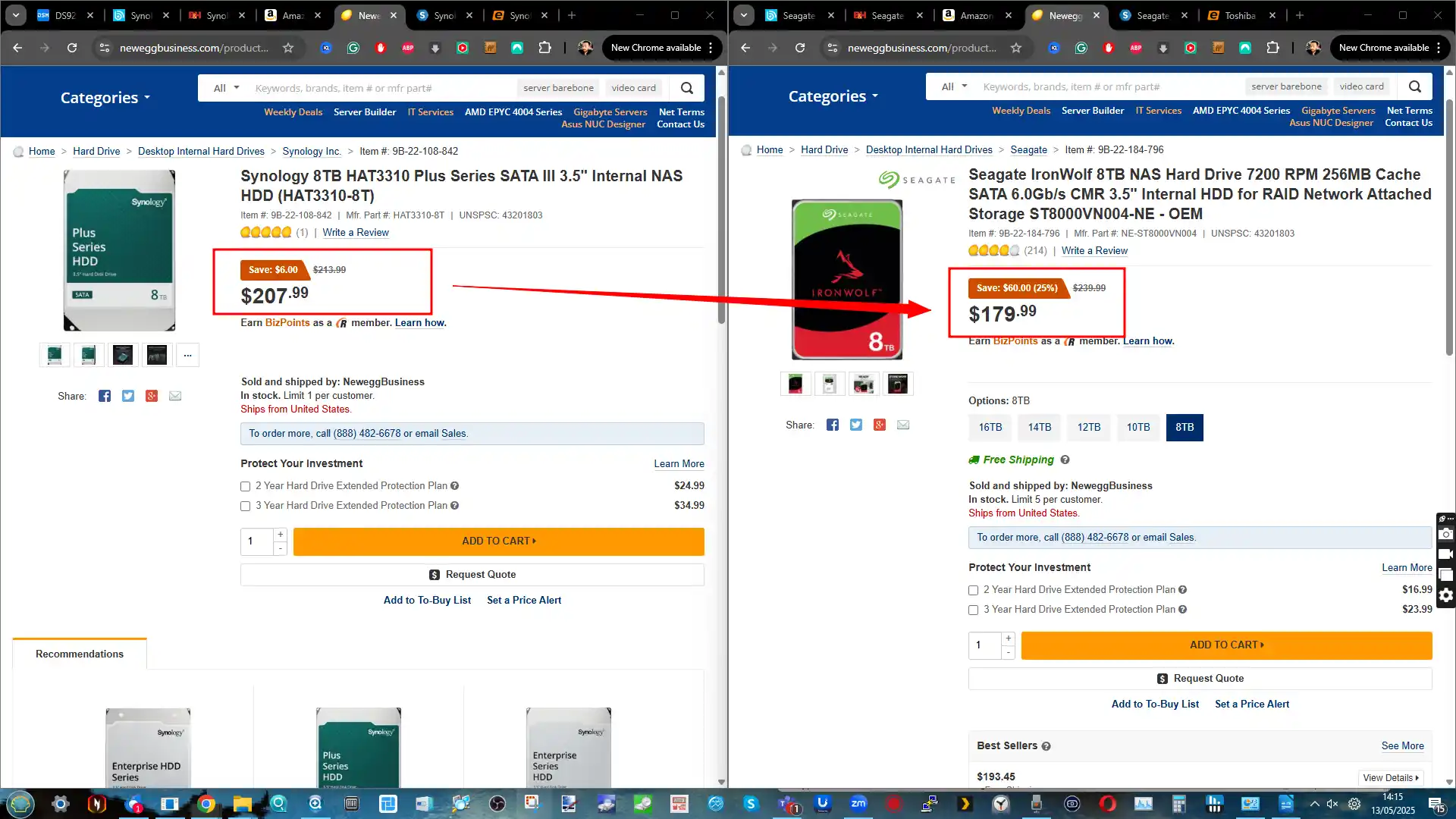
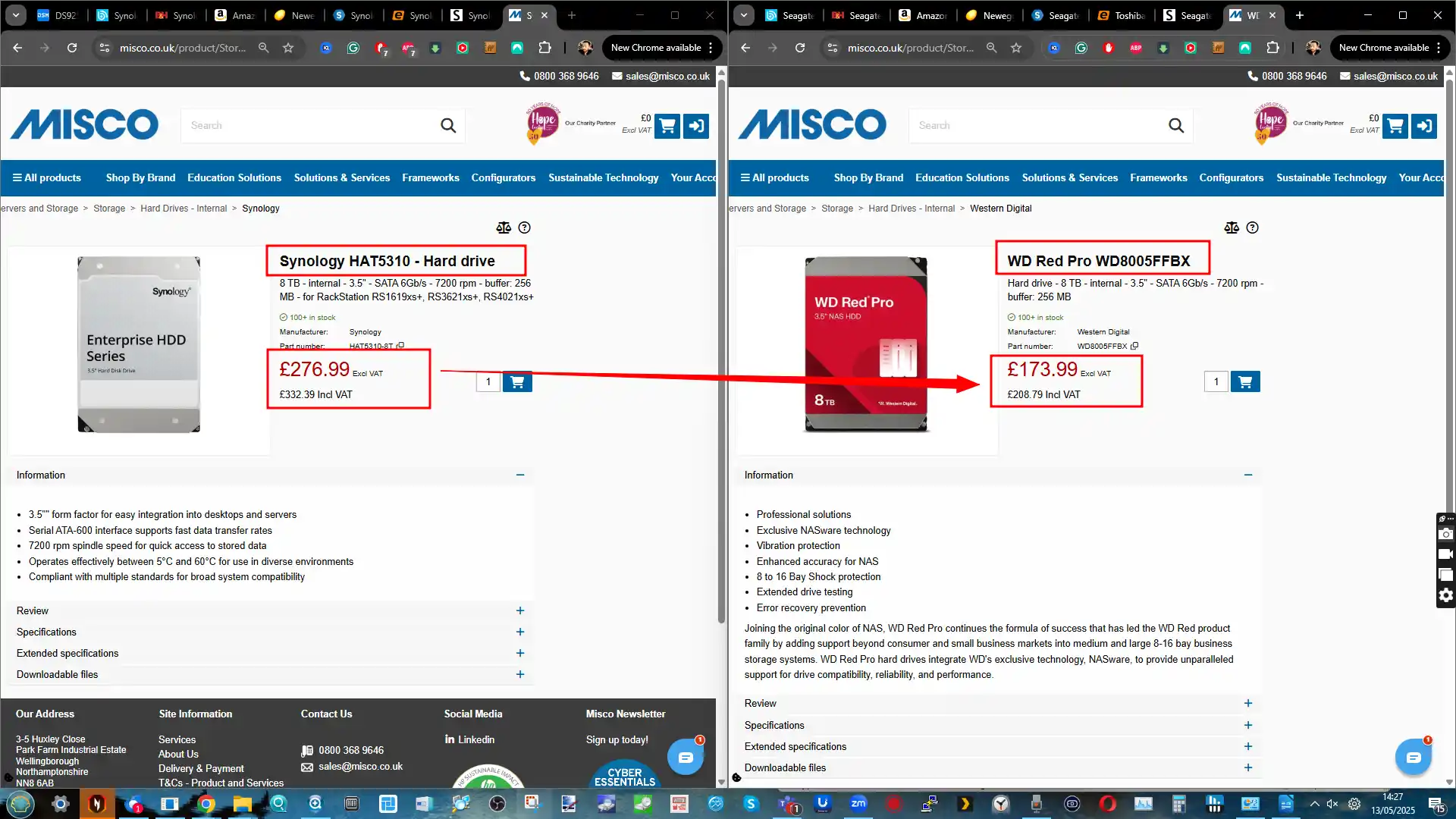
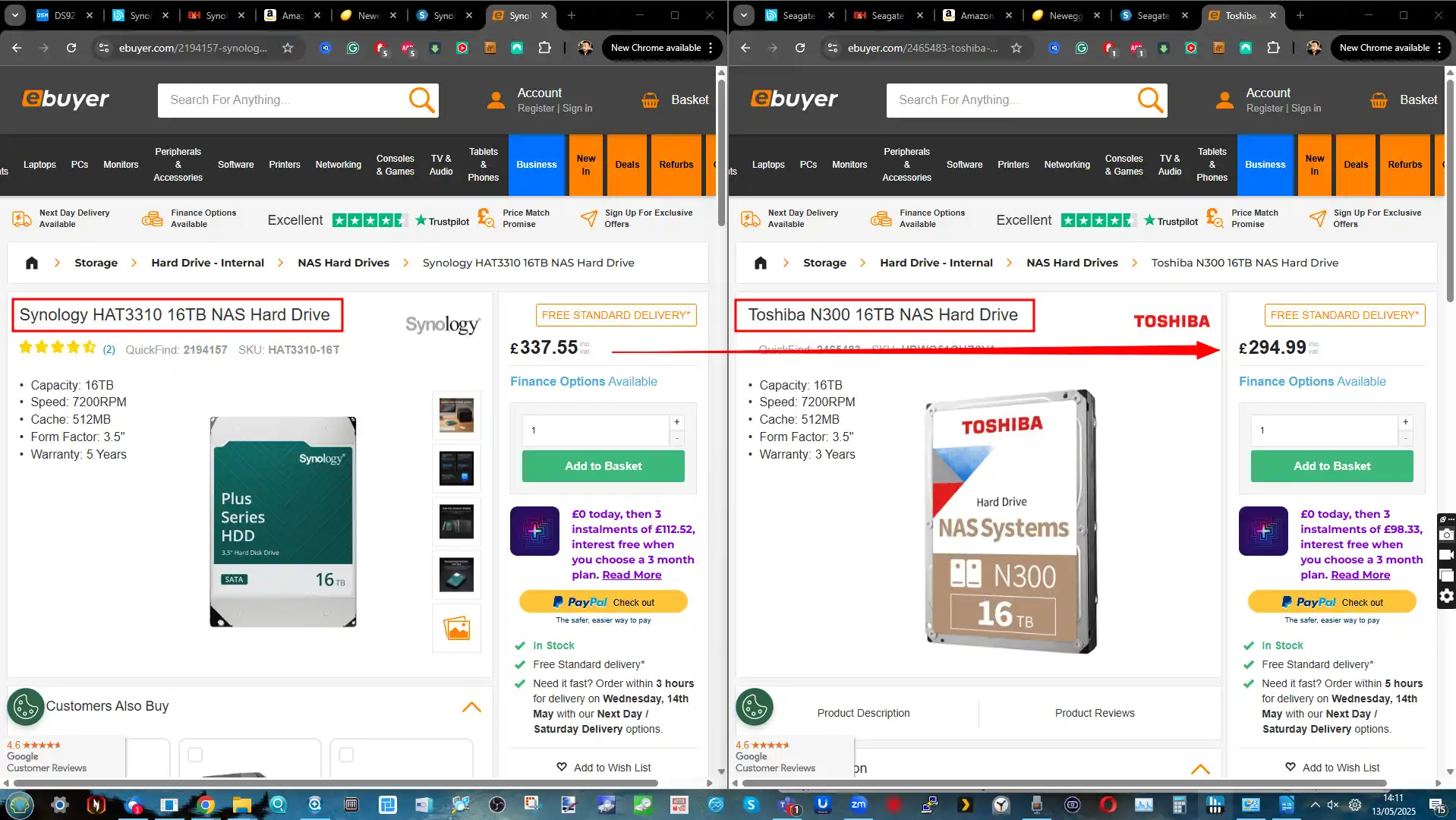
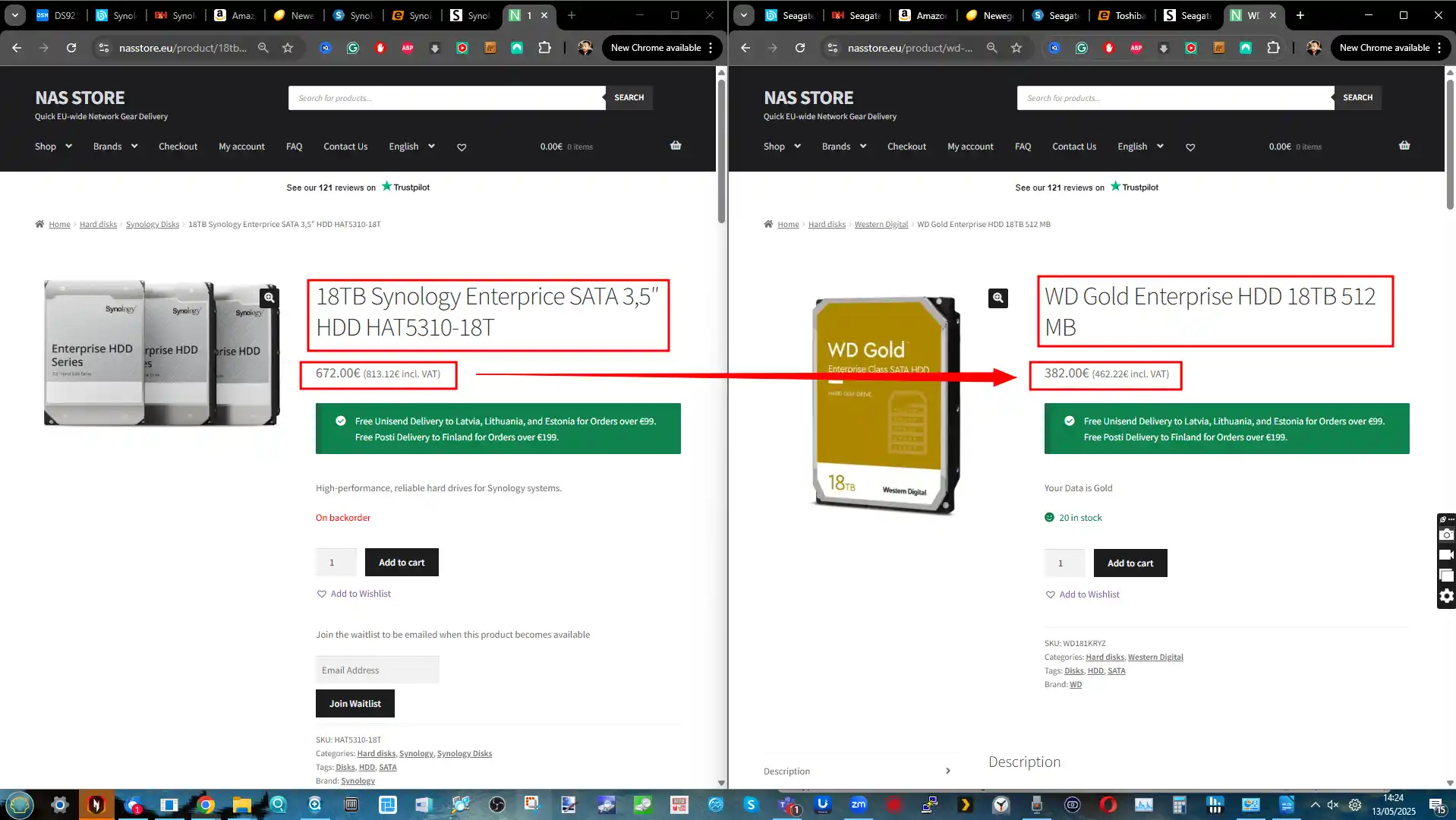
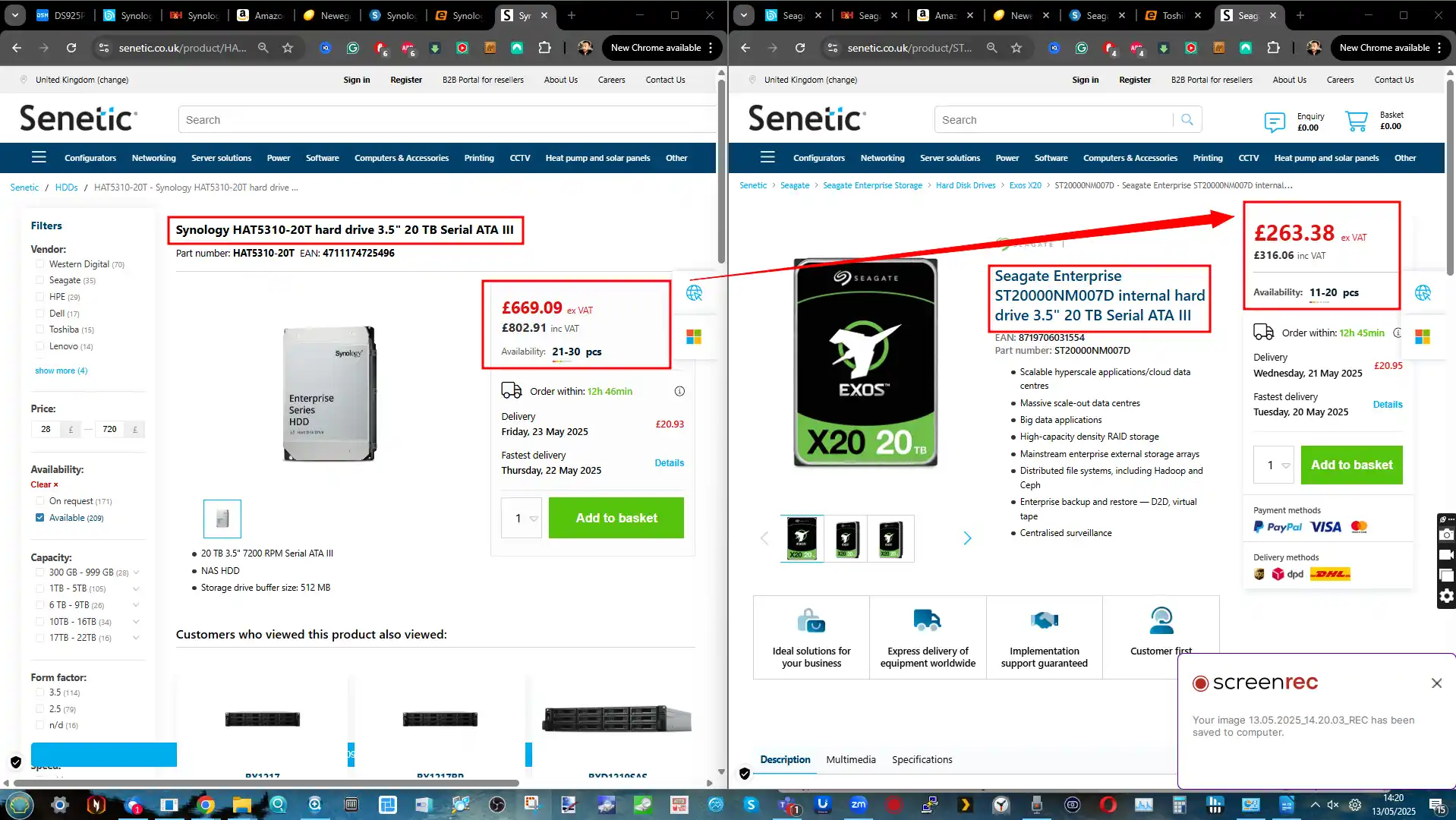
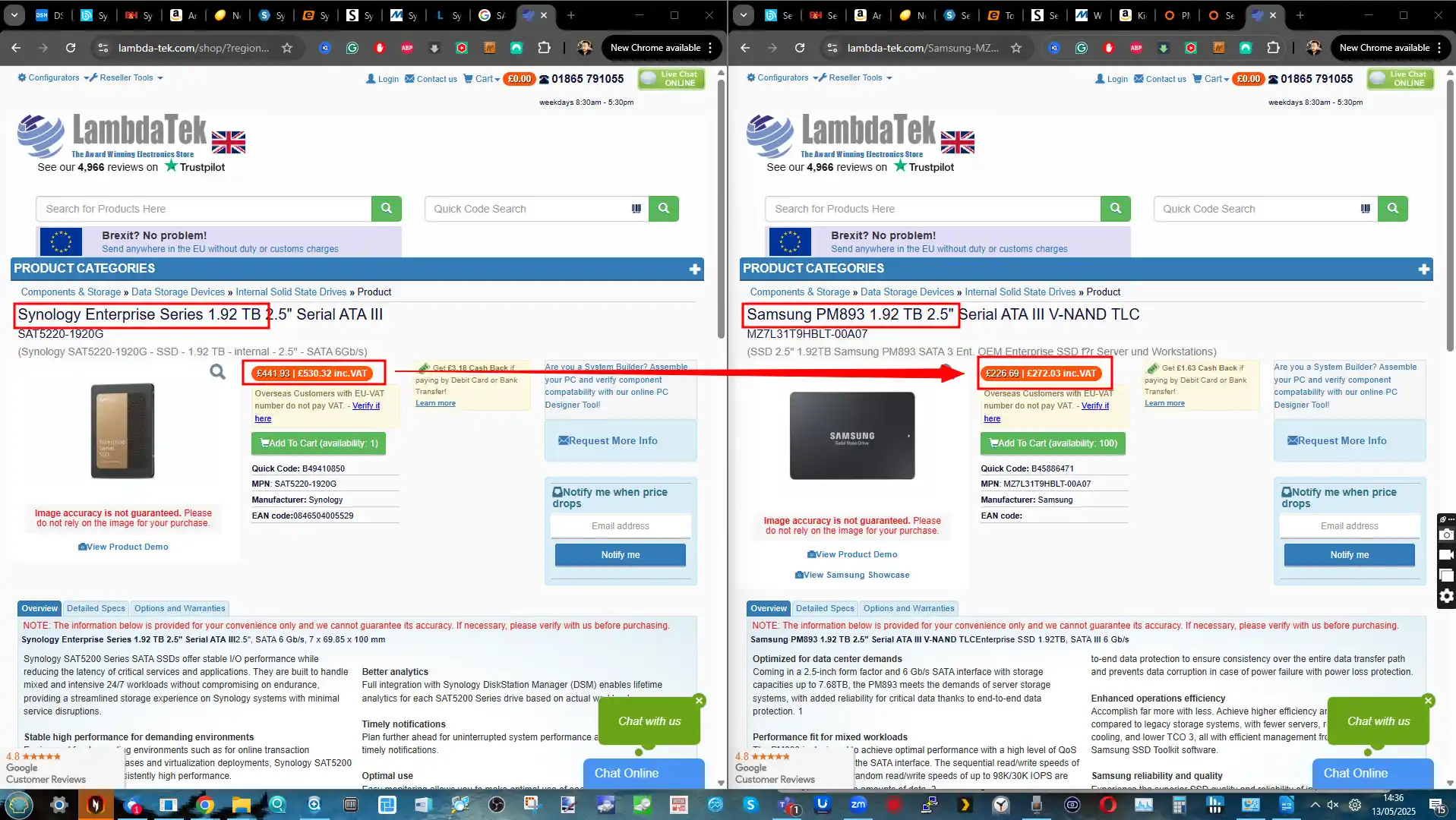
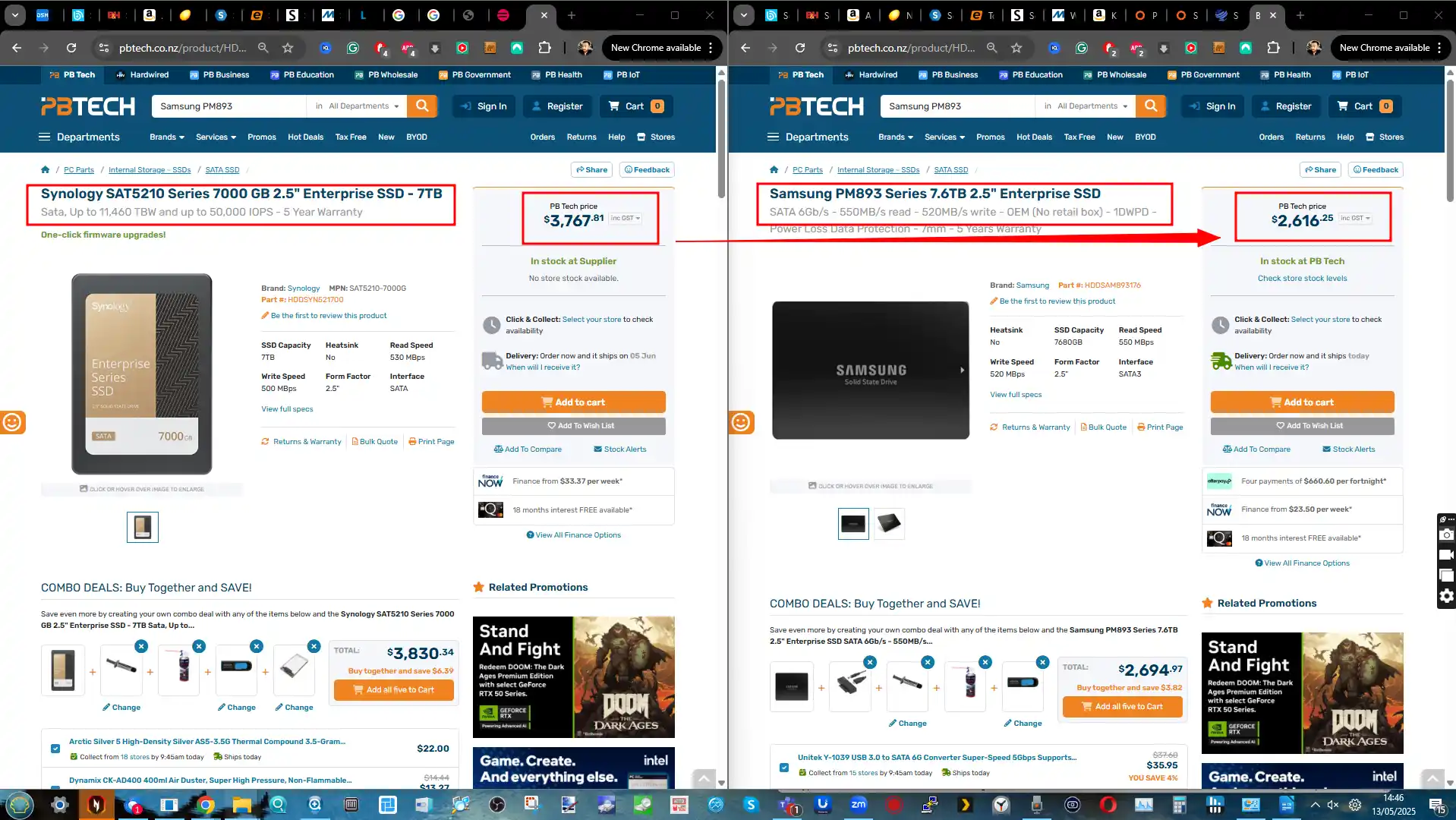
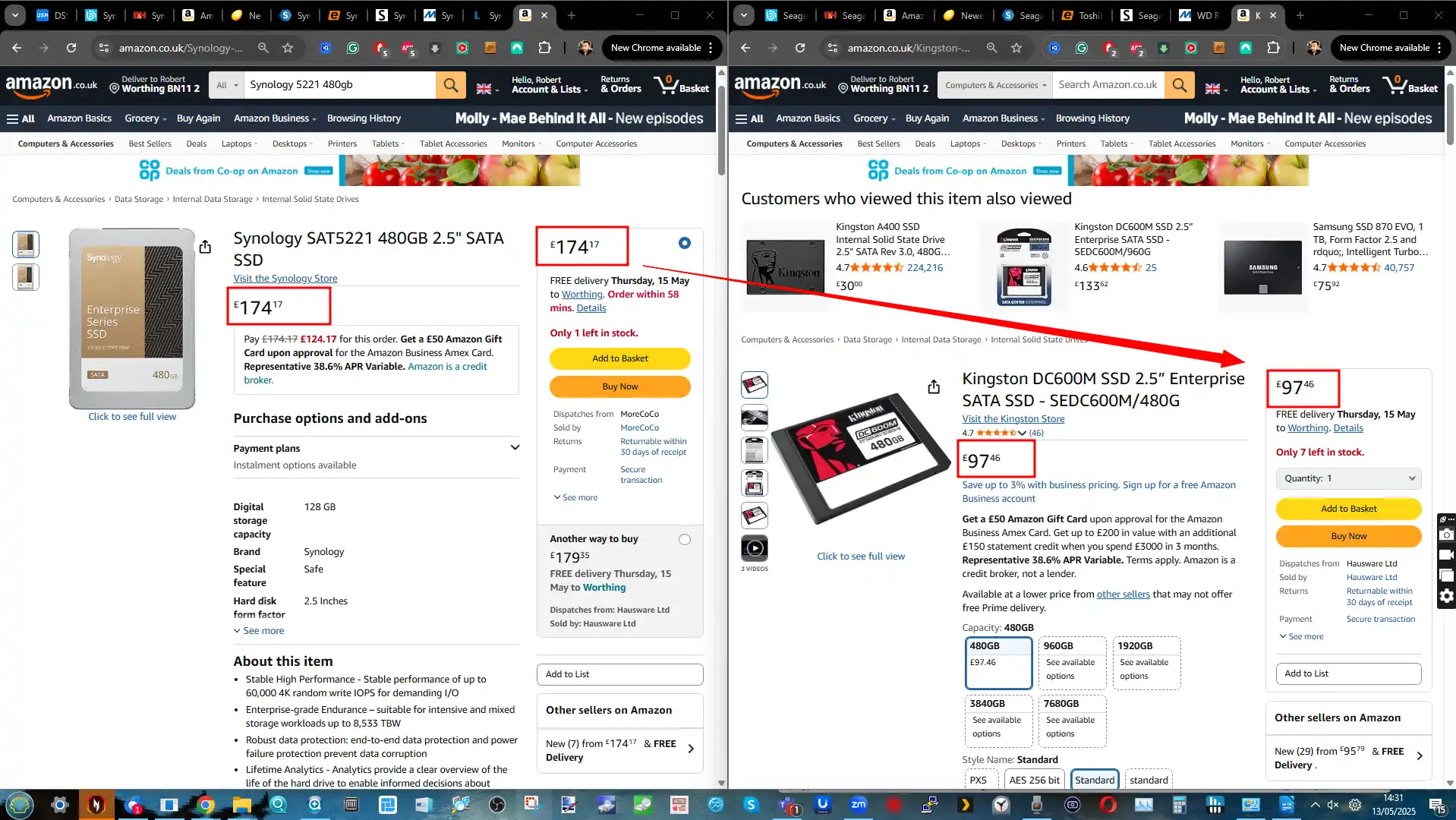
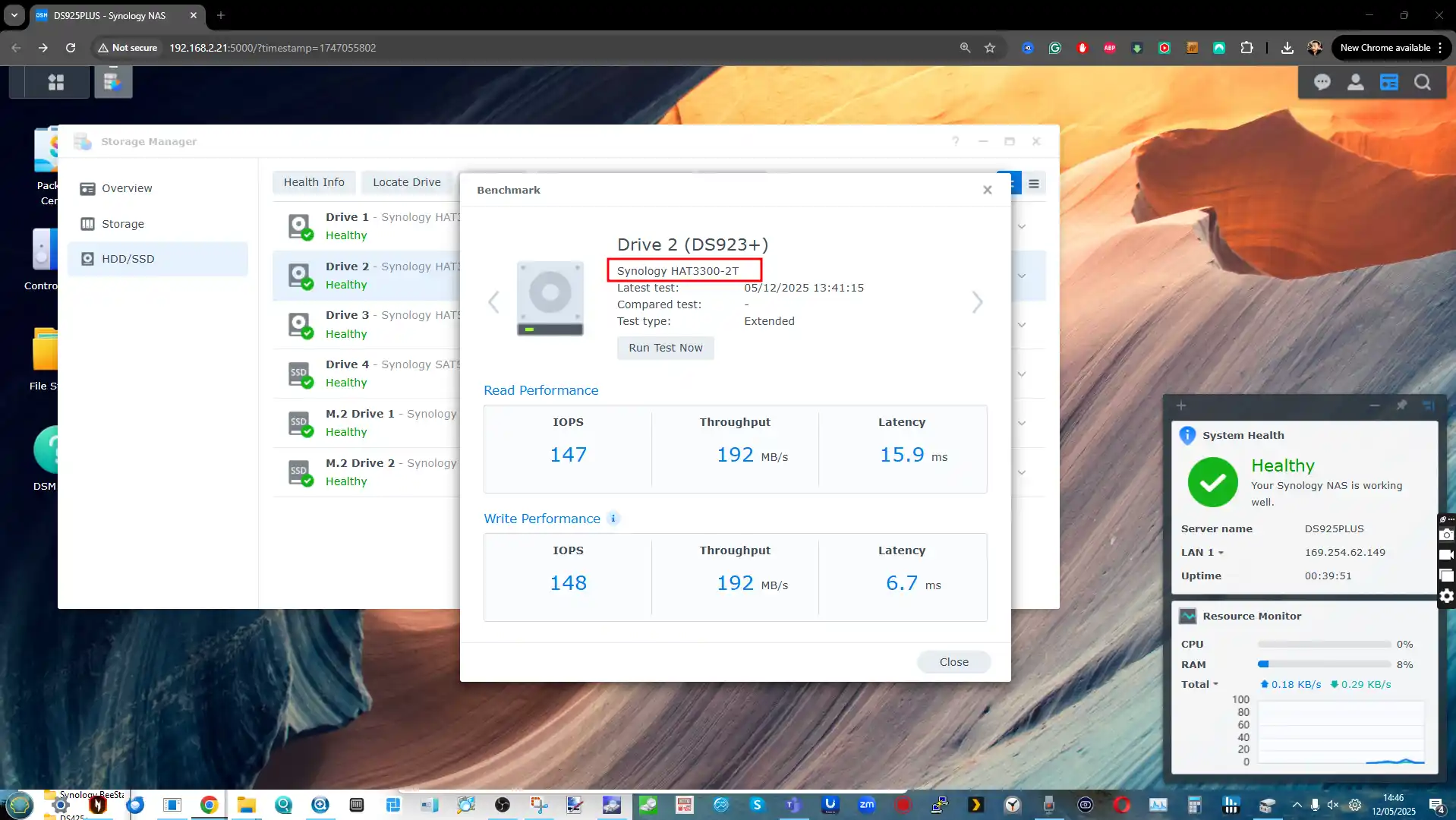
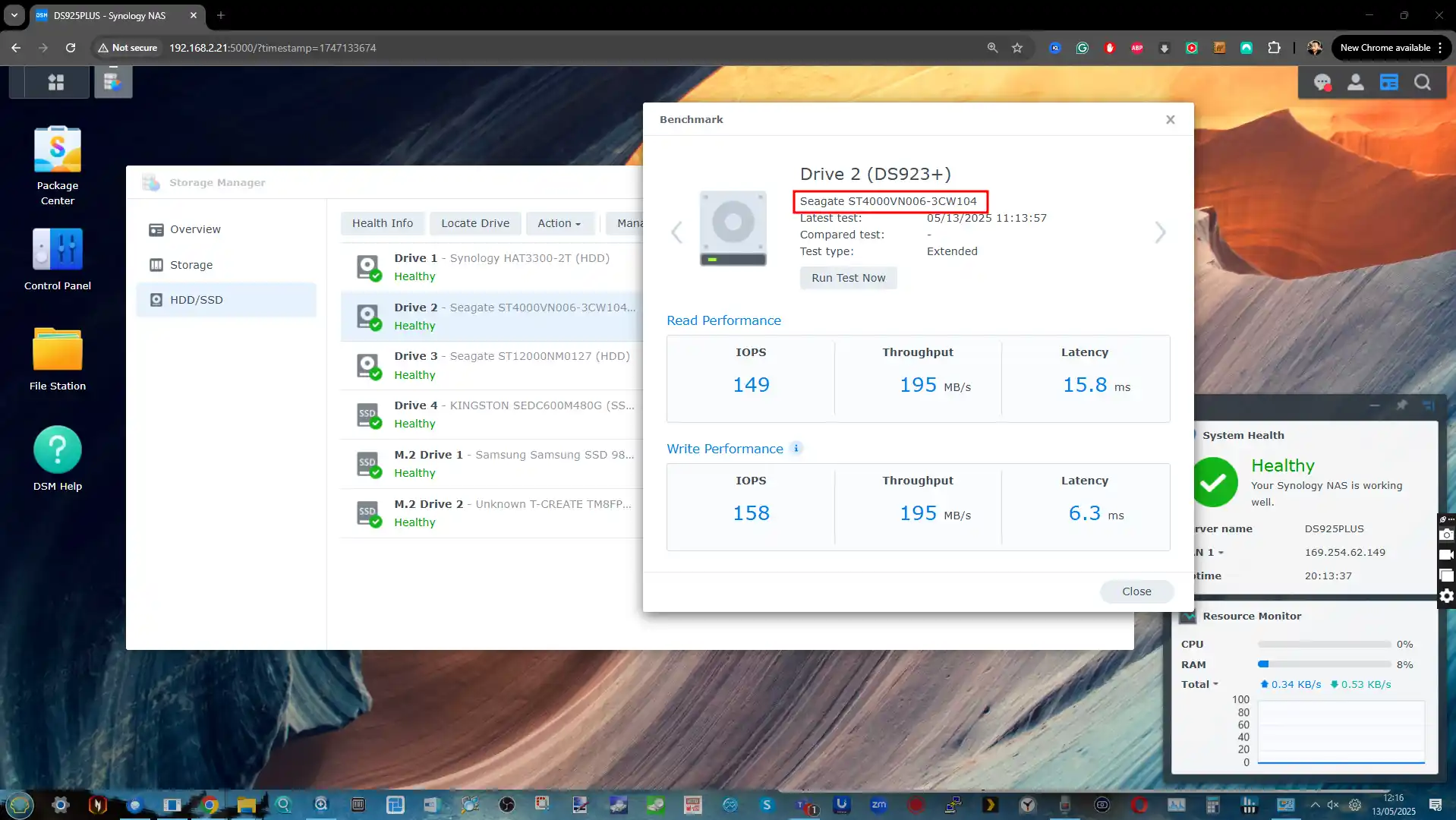
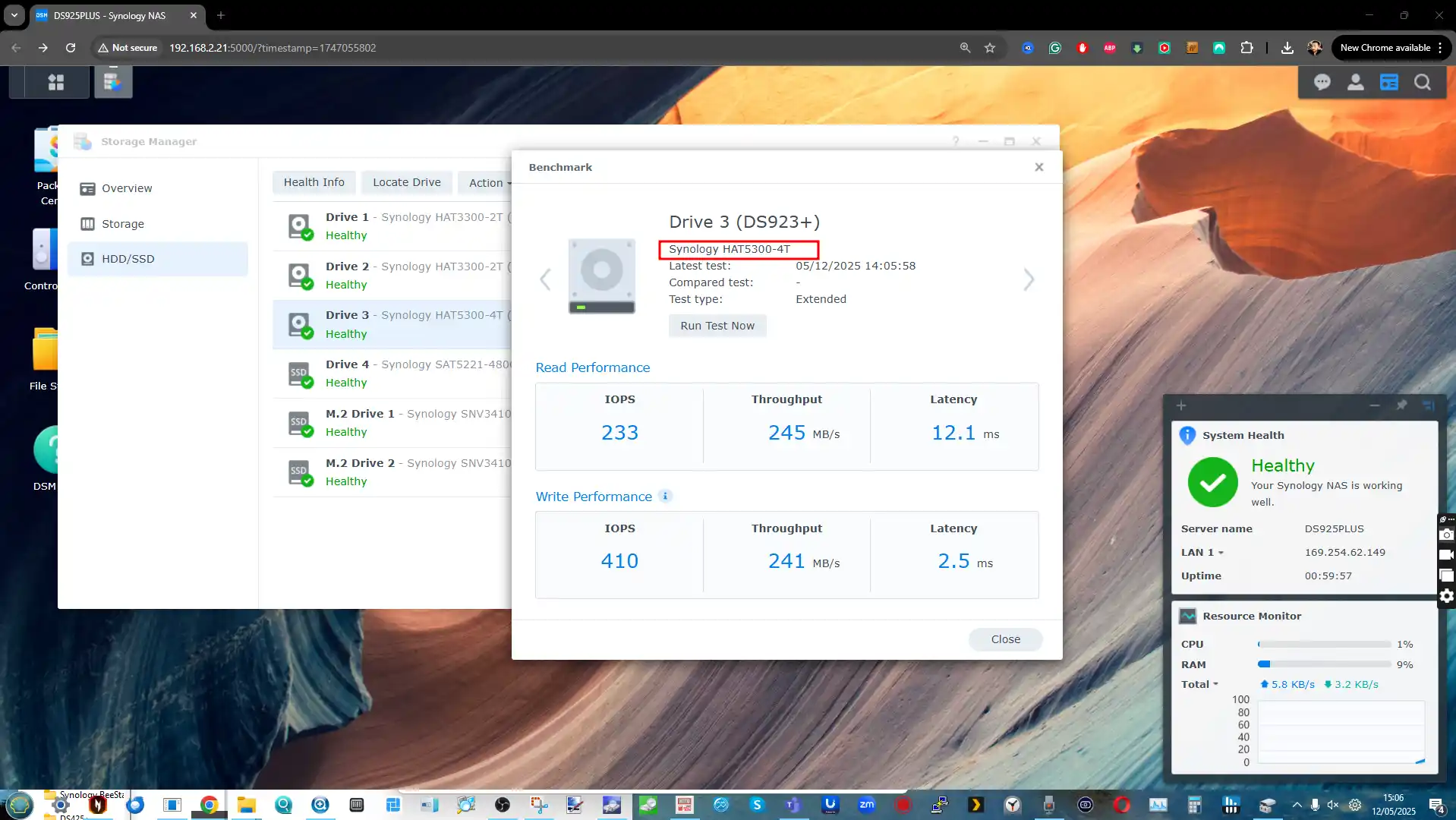
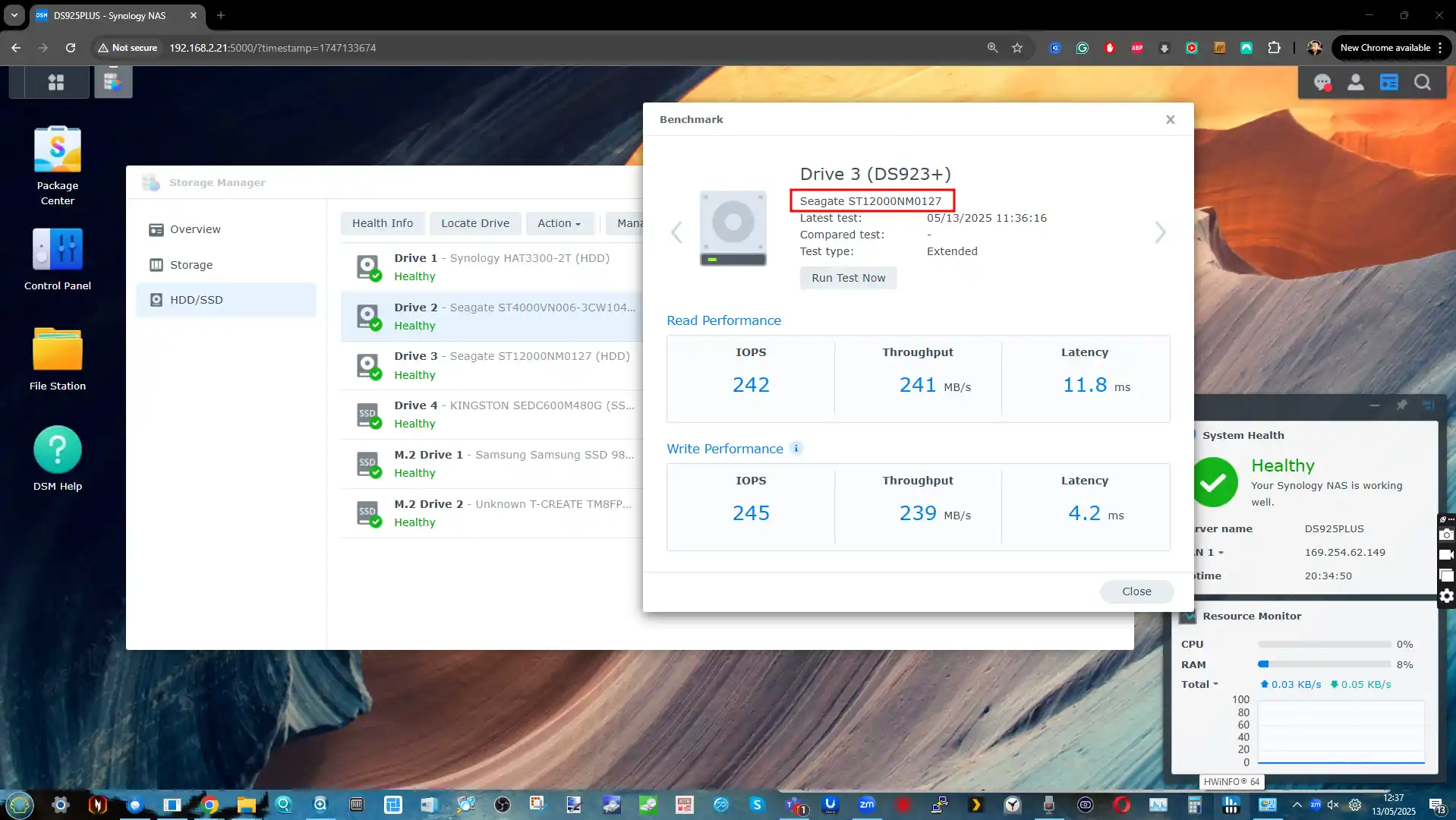
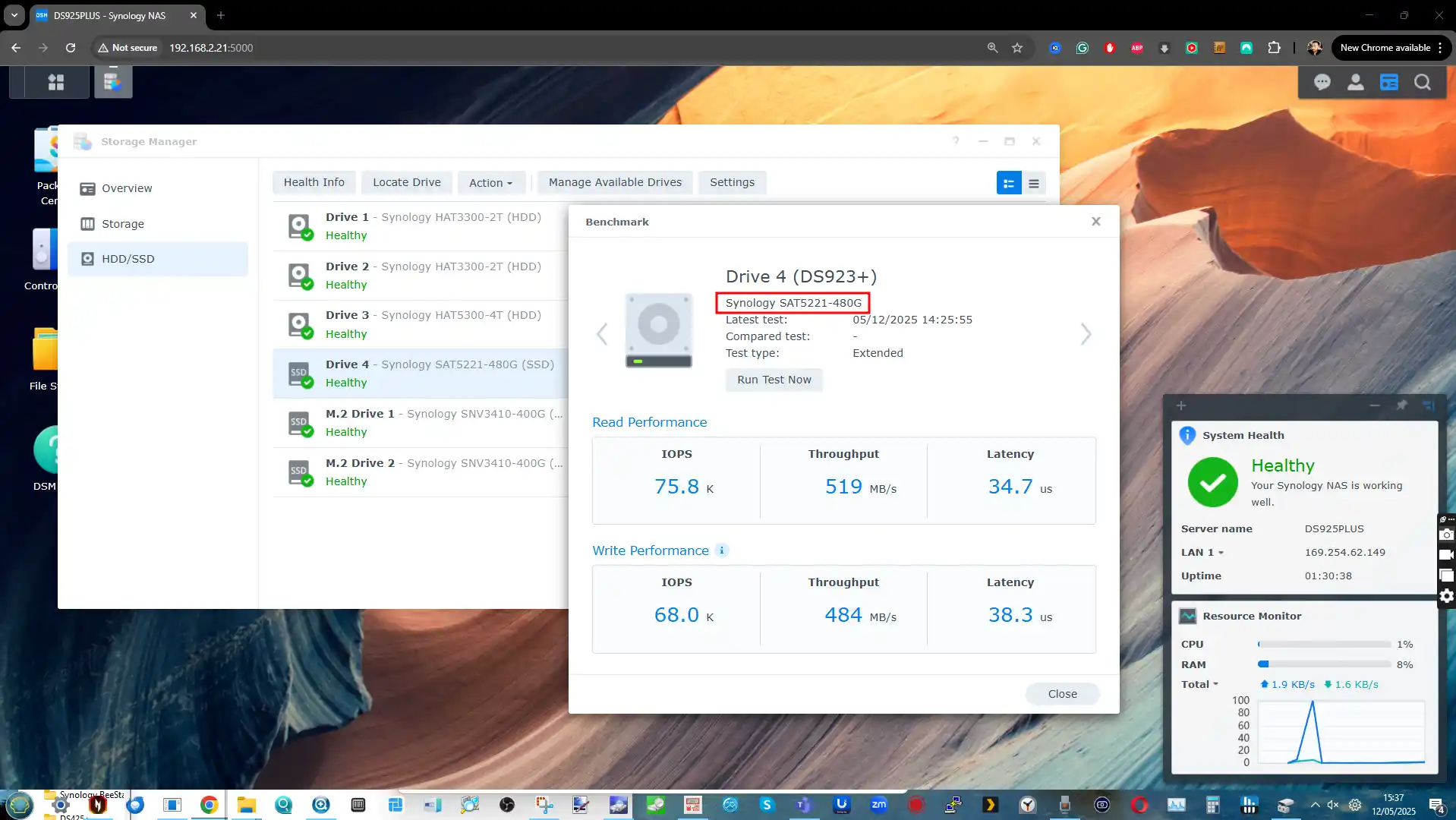
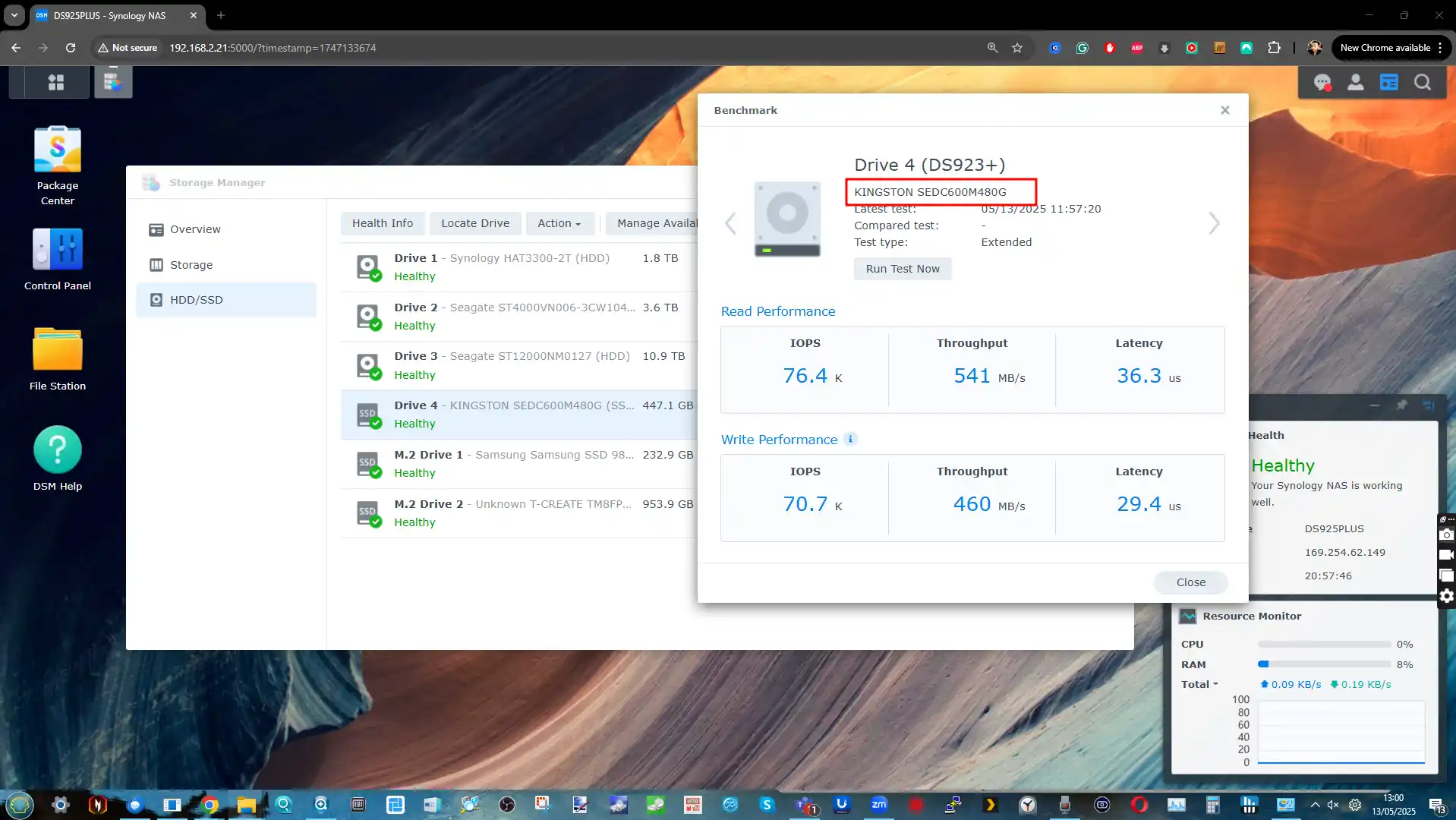
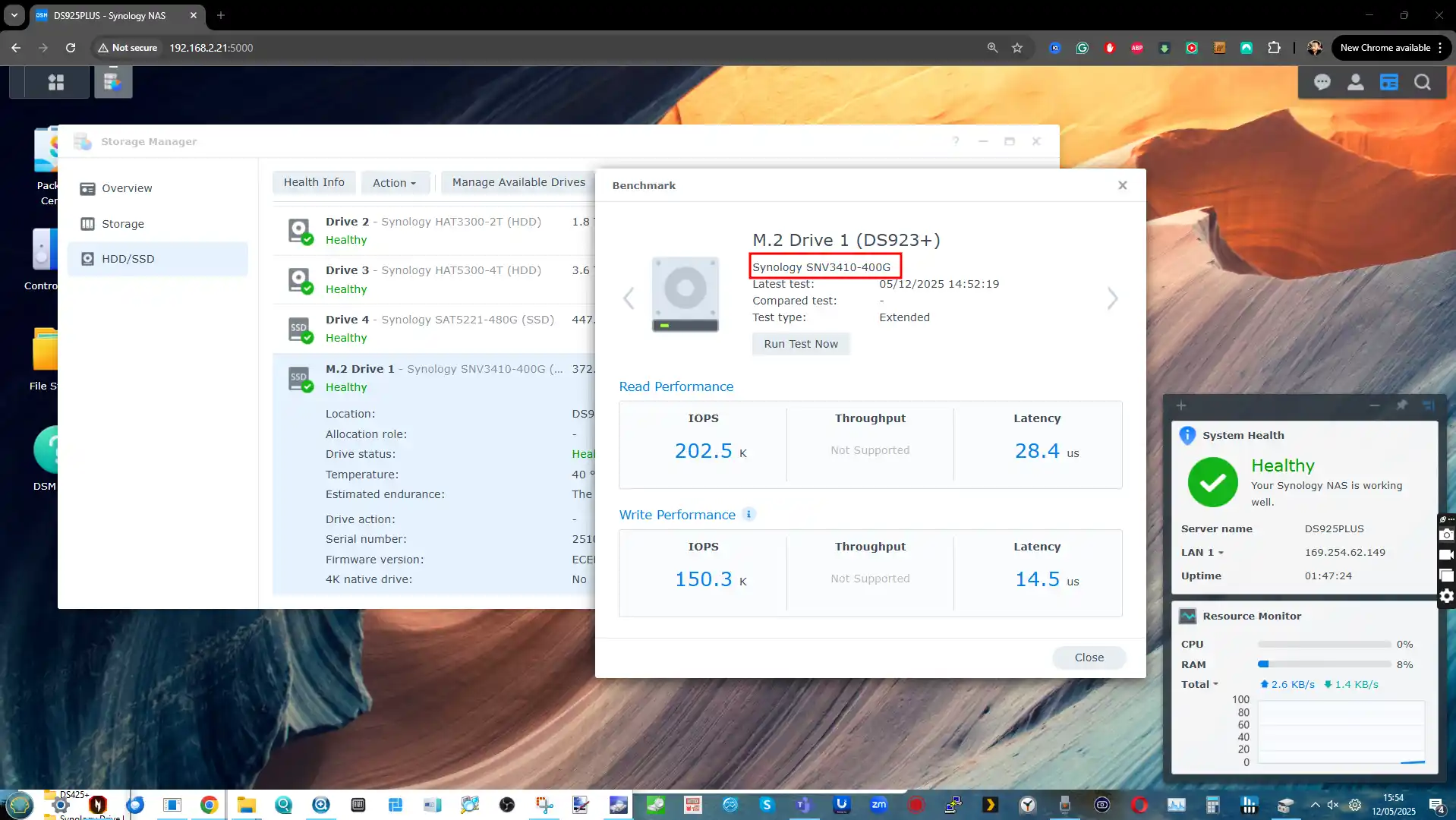
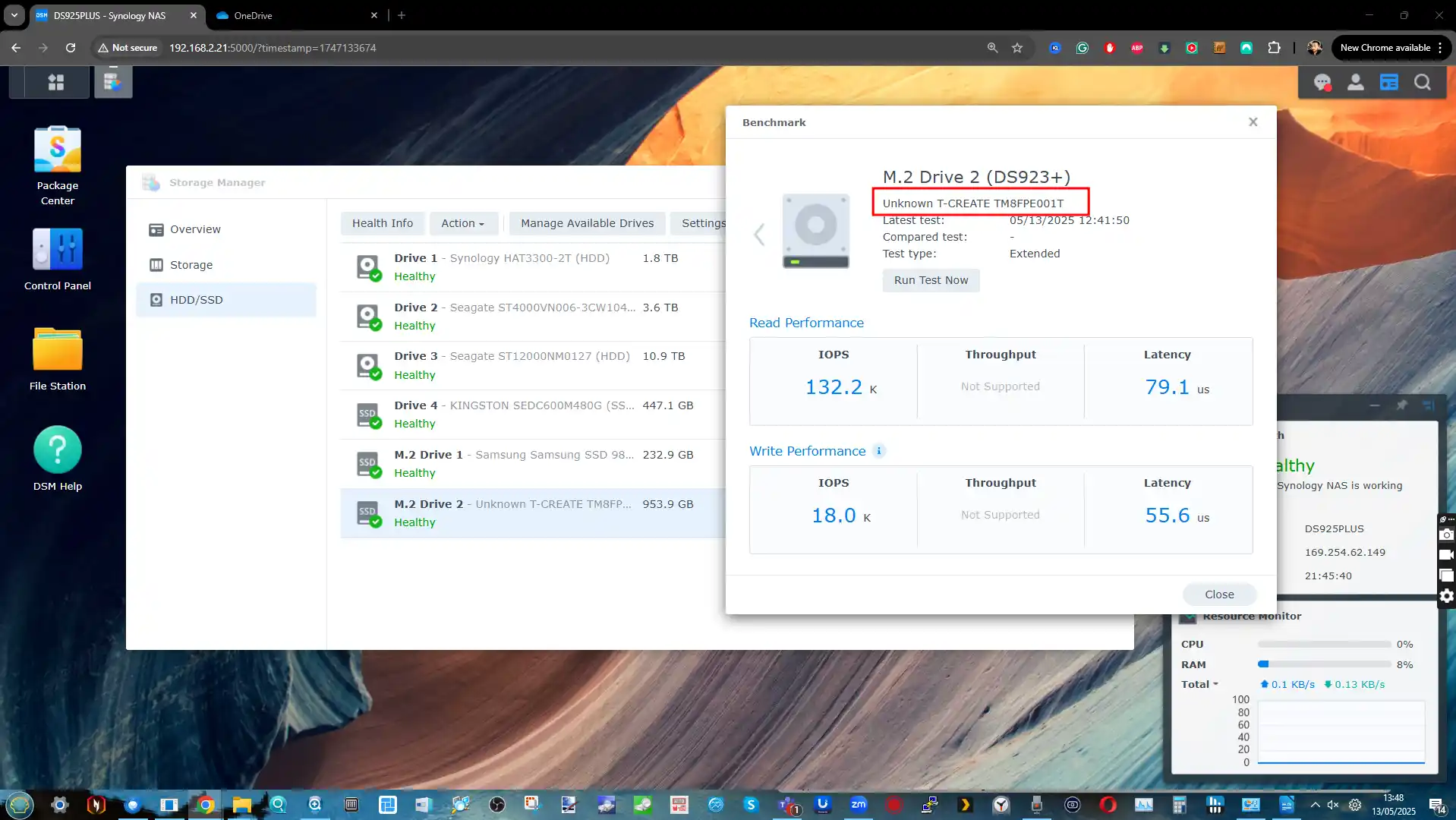
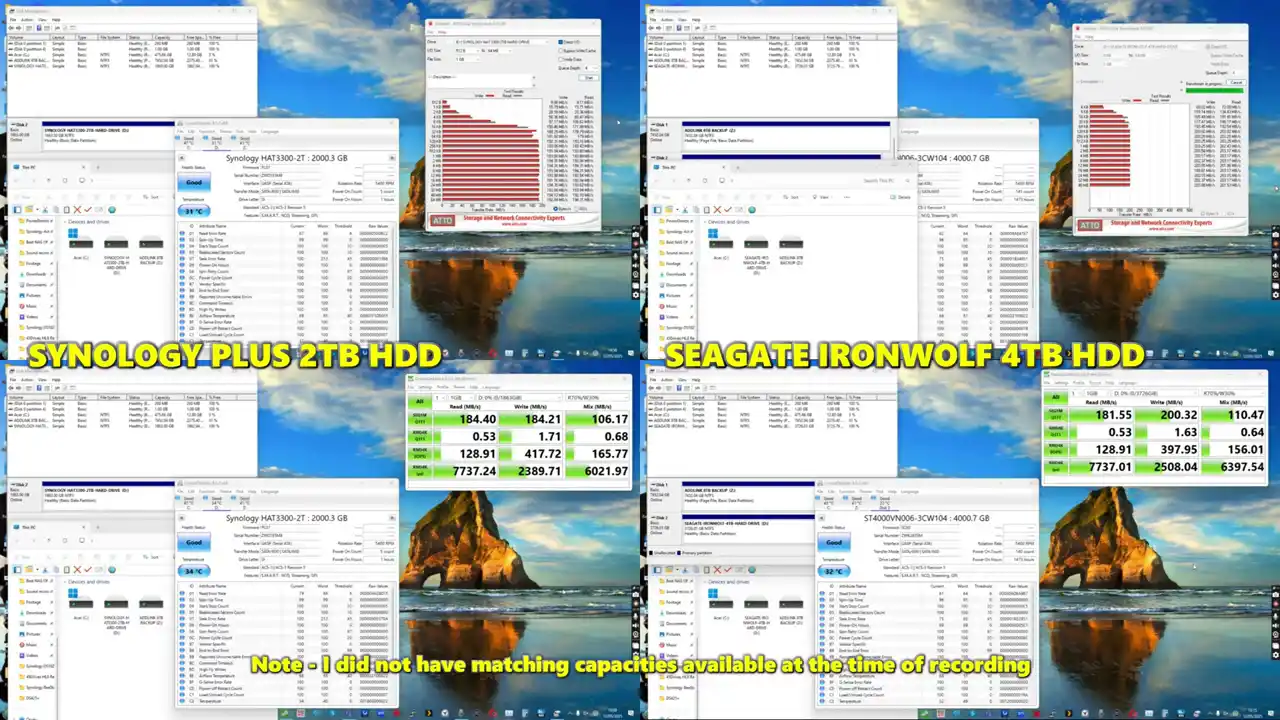
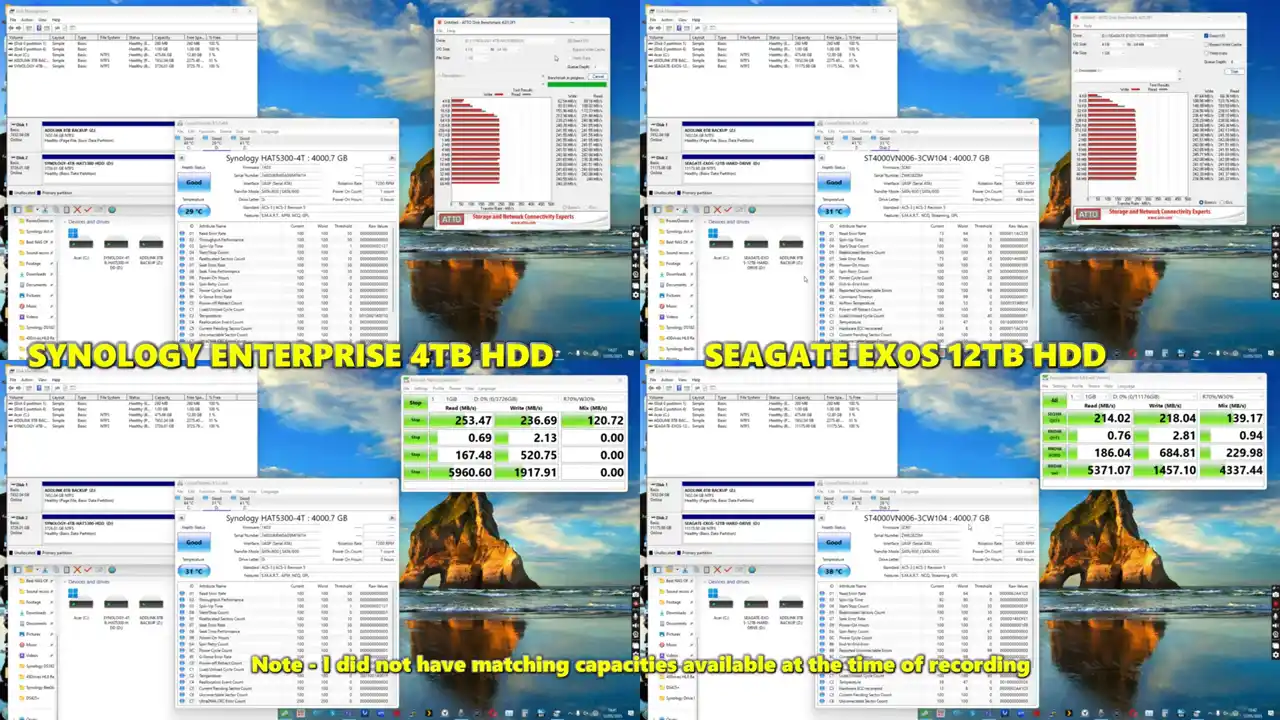
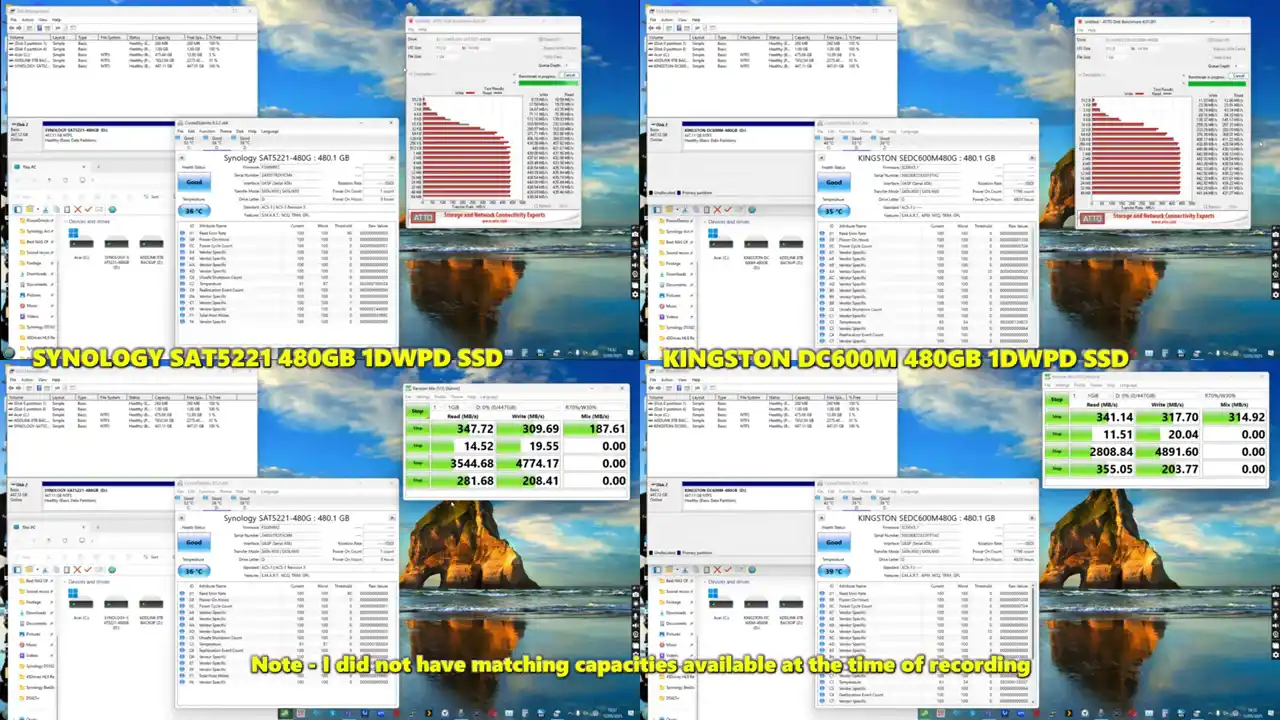




 Seagate complète ses gammes de disques durs Exos M et IronWolf Pro avec désormais des capacités de 28 et 30 téraoctets.
Seagate complète ses gammes de disques durs Exos M et IronWolf Pro avec désormais des capacités de 28 et 30 téraoctets.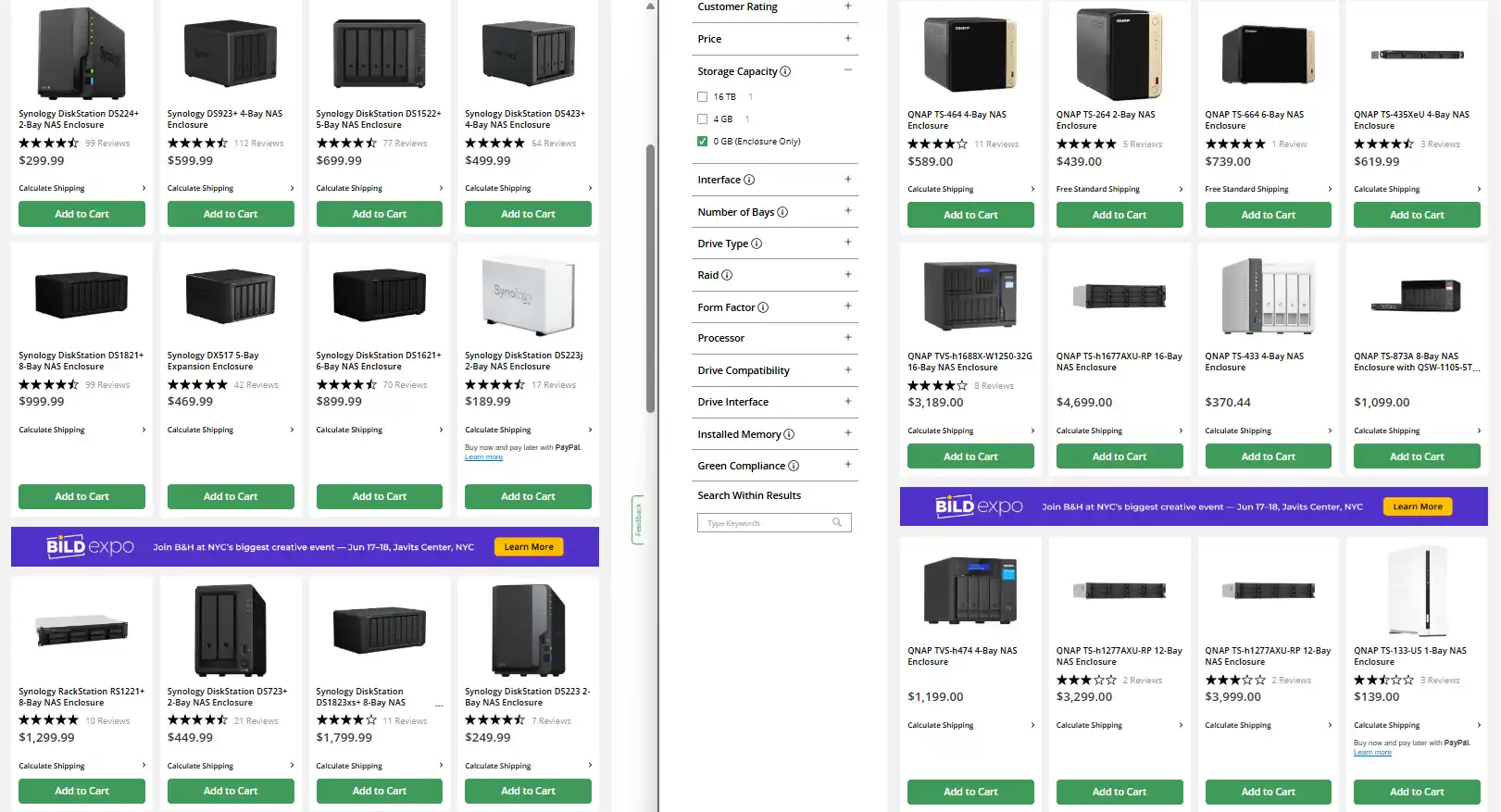



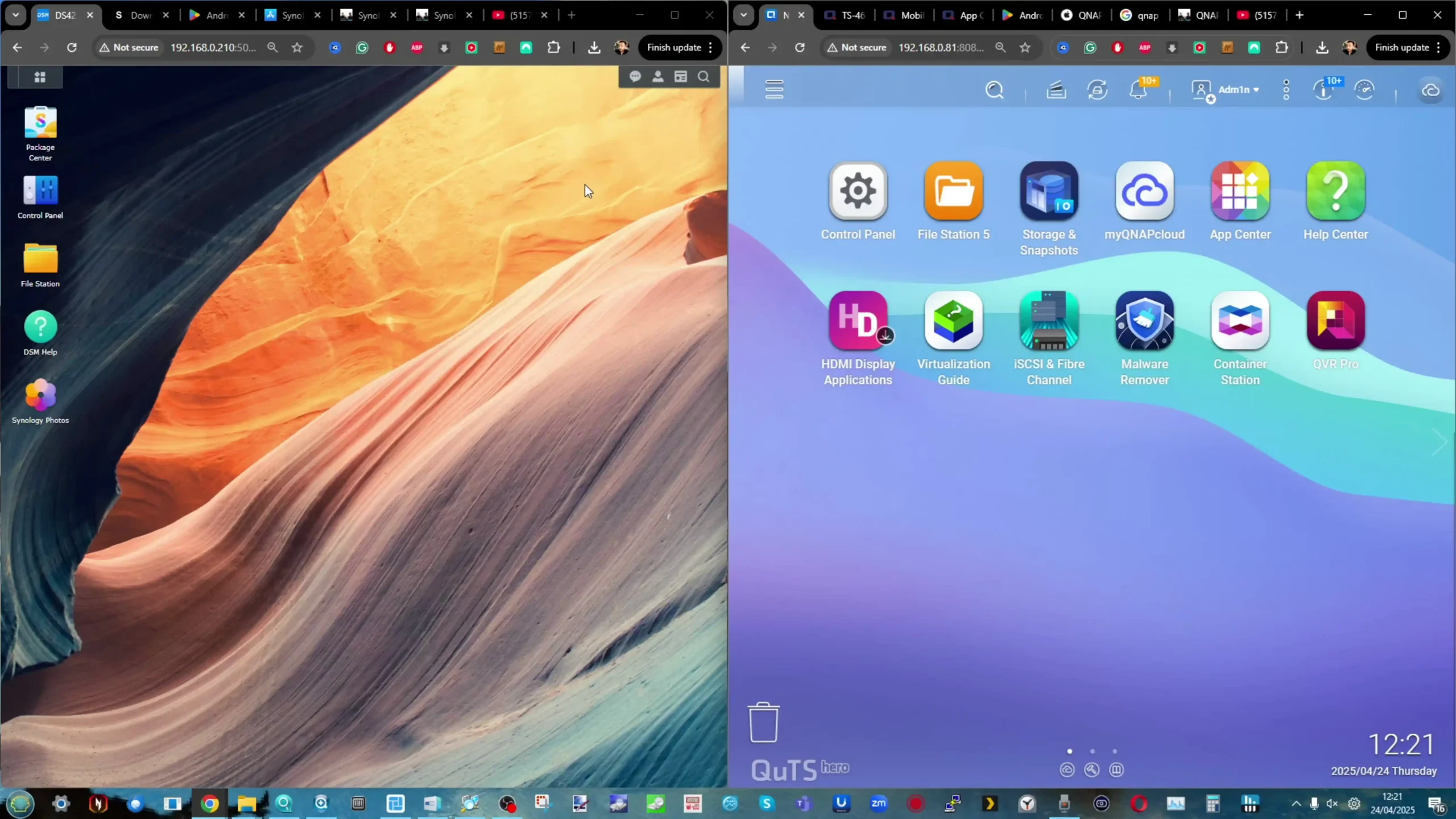
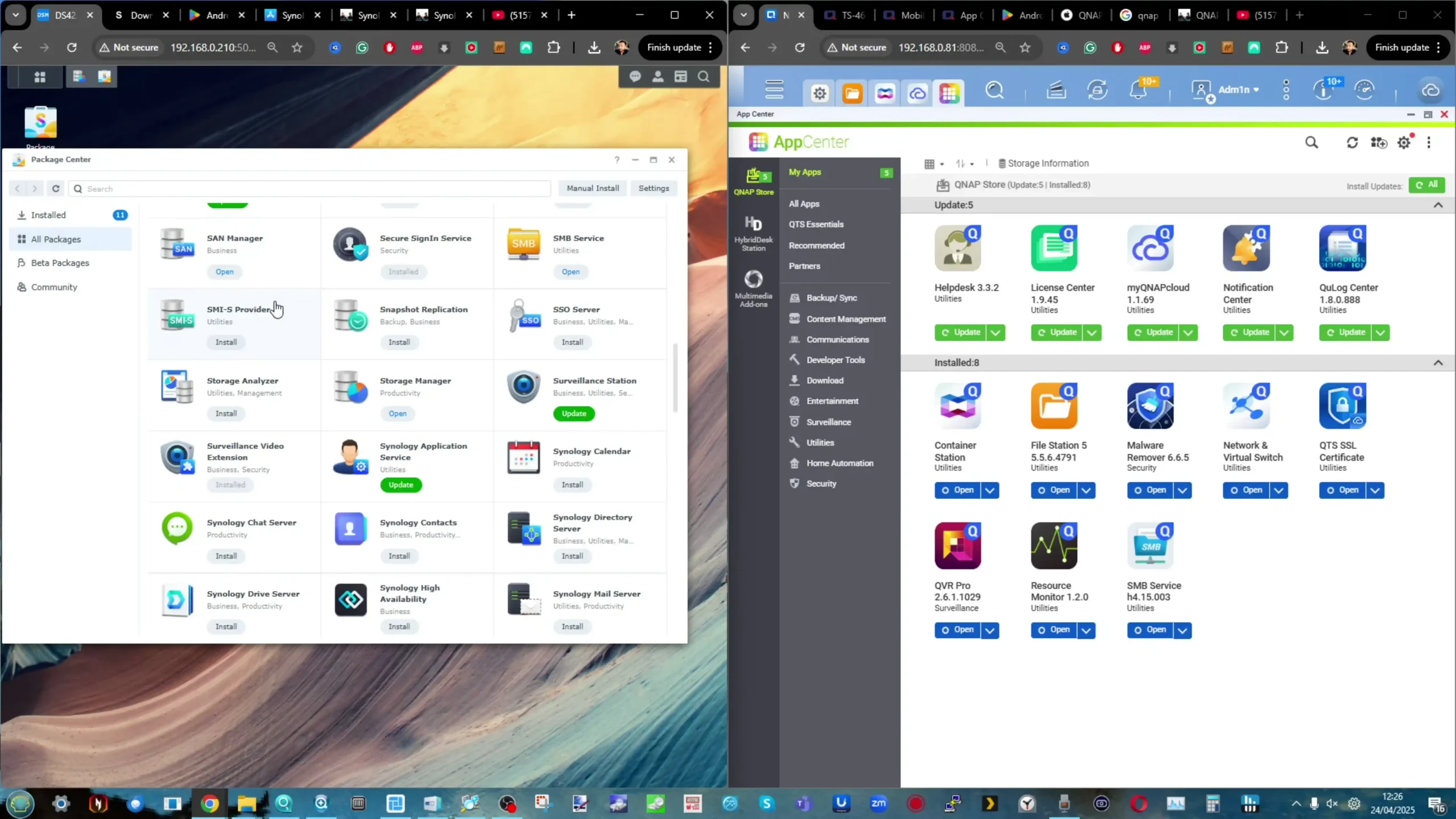
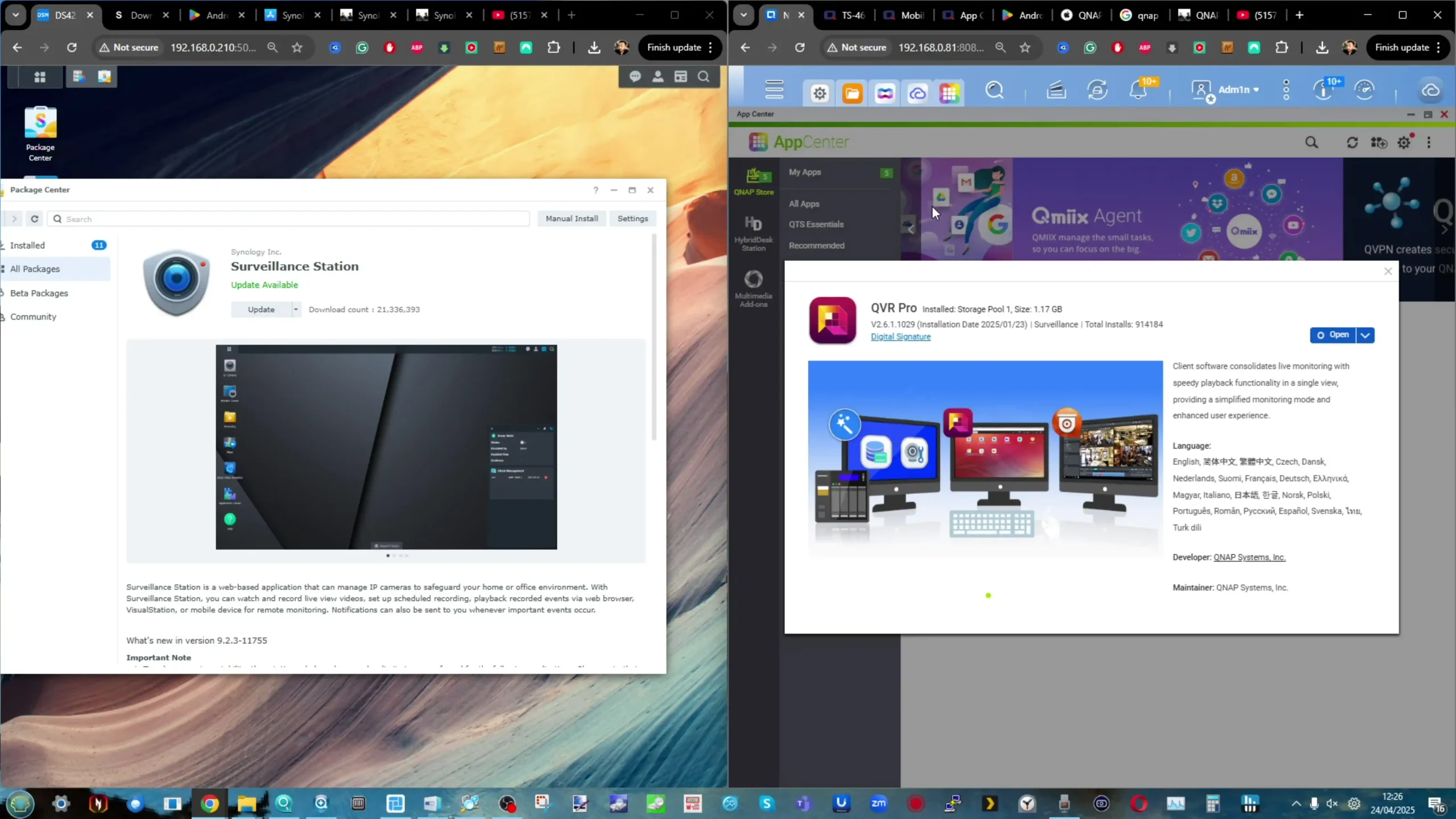
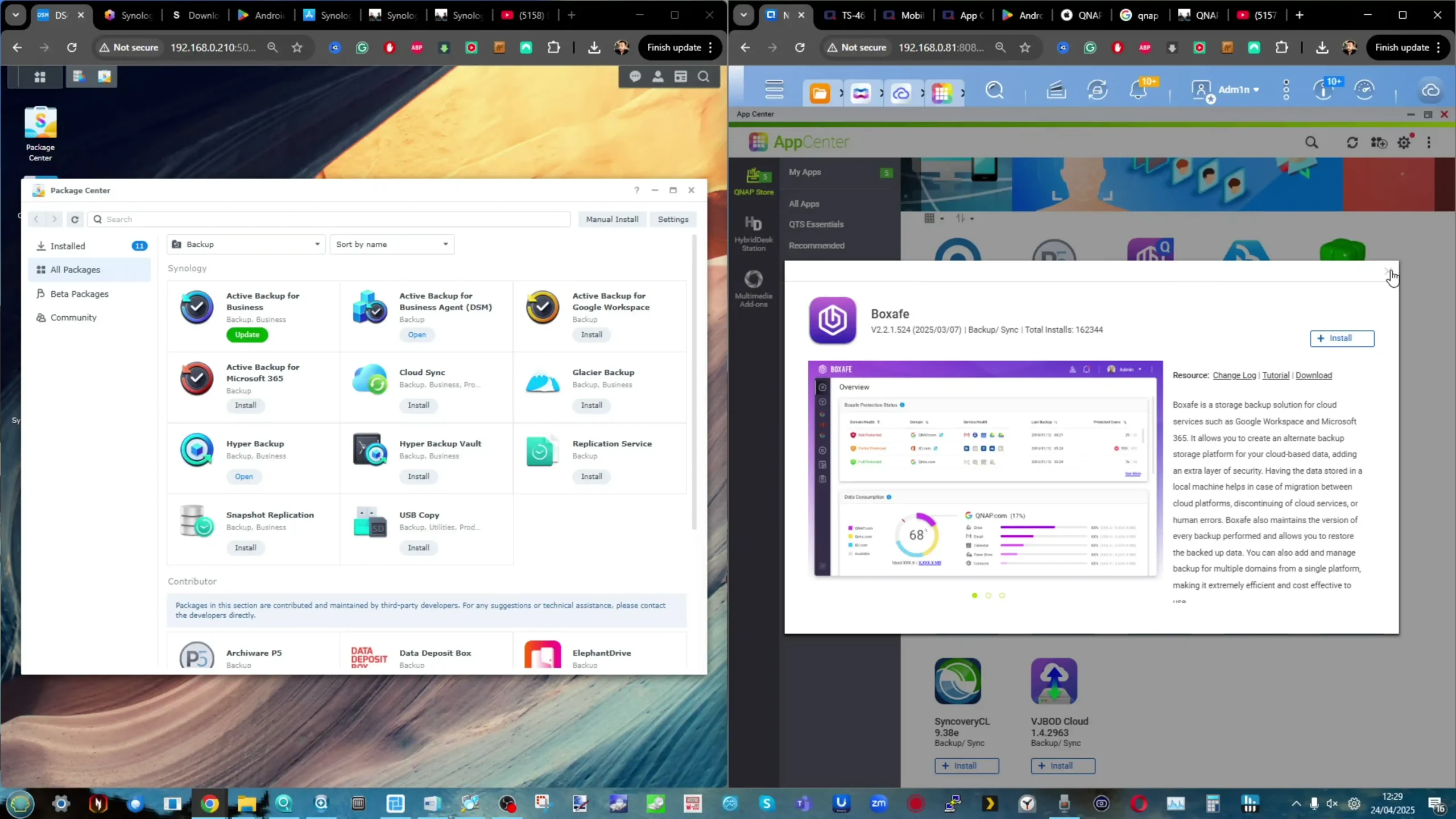
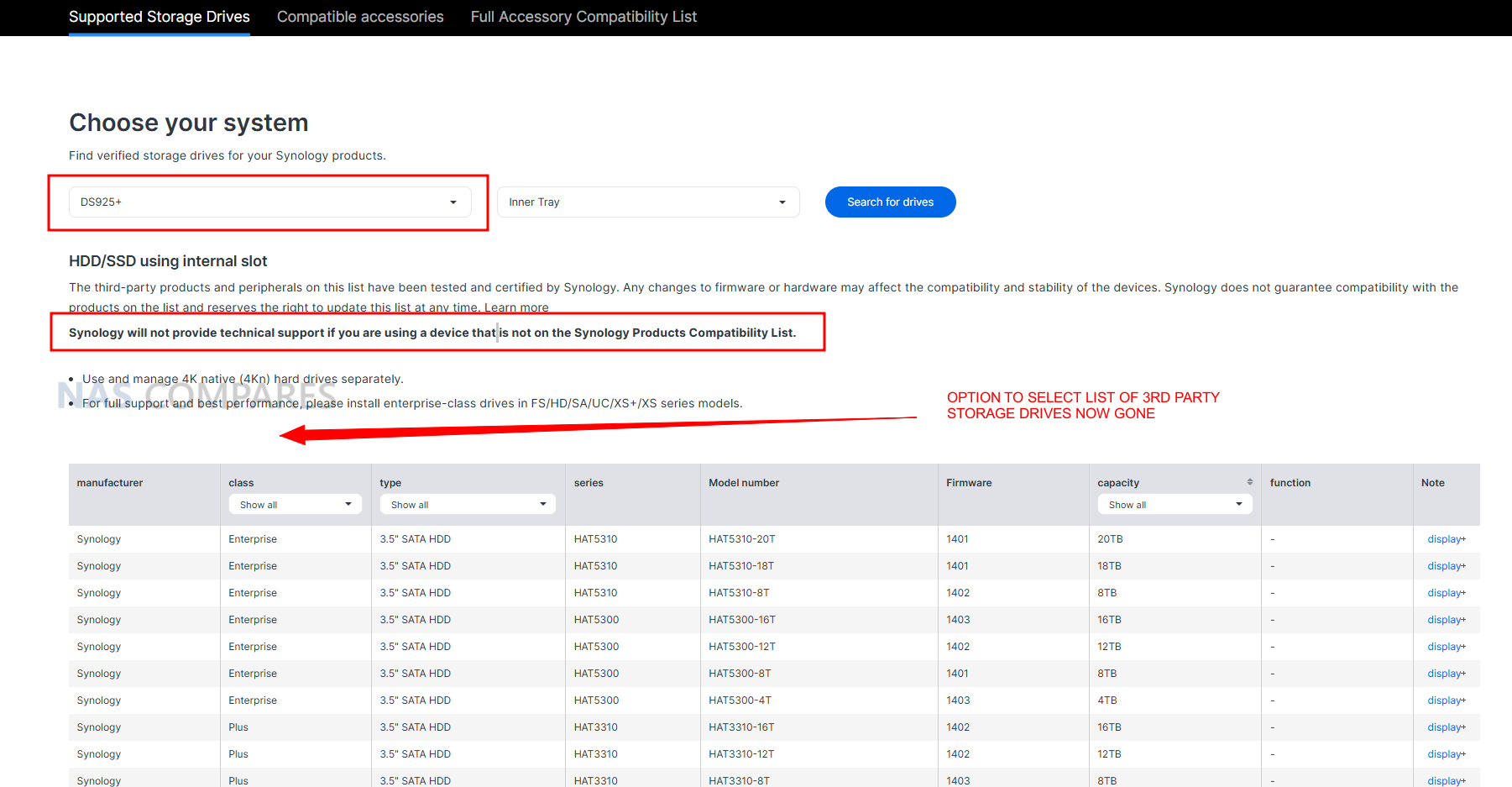
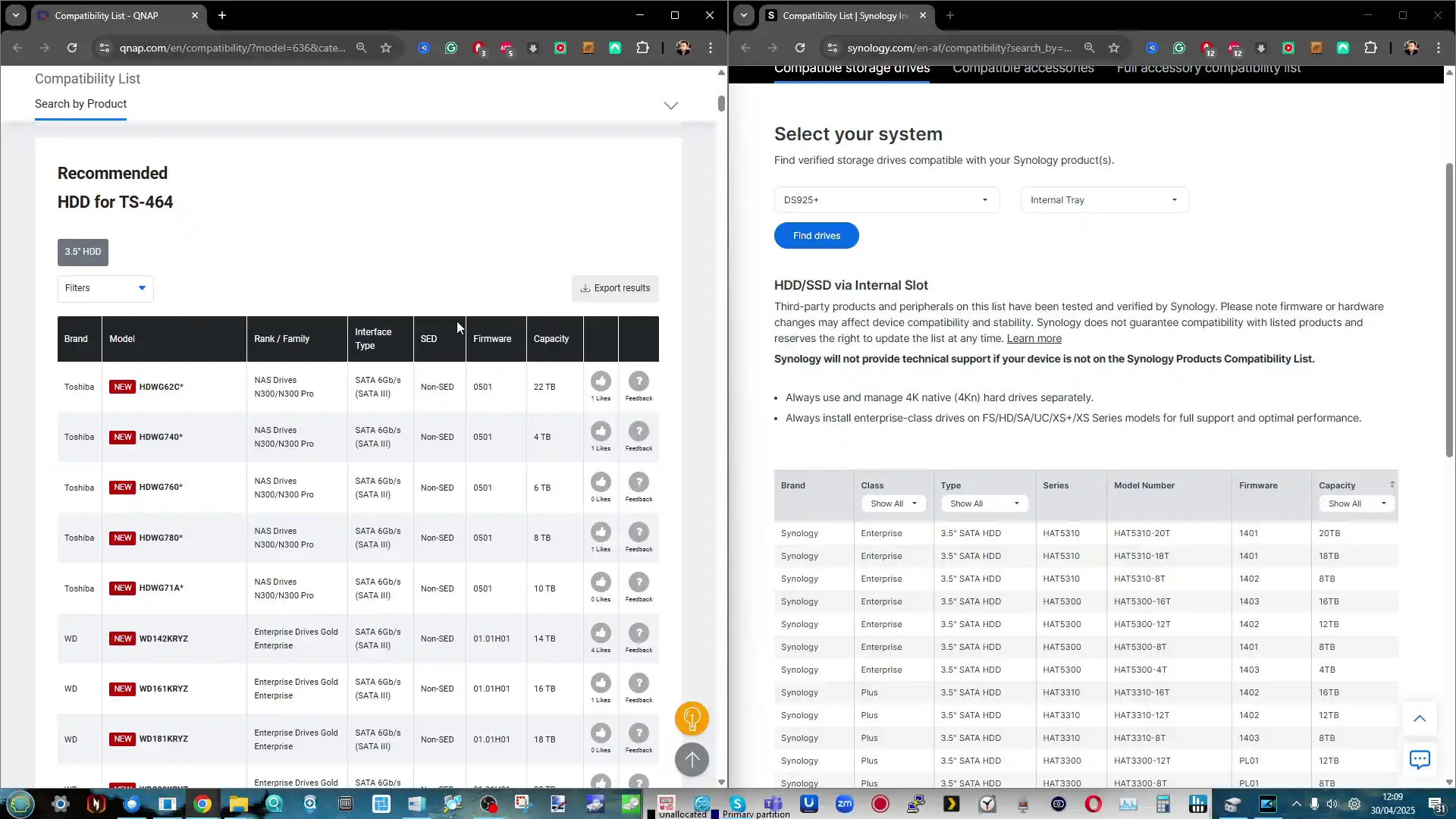
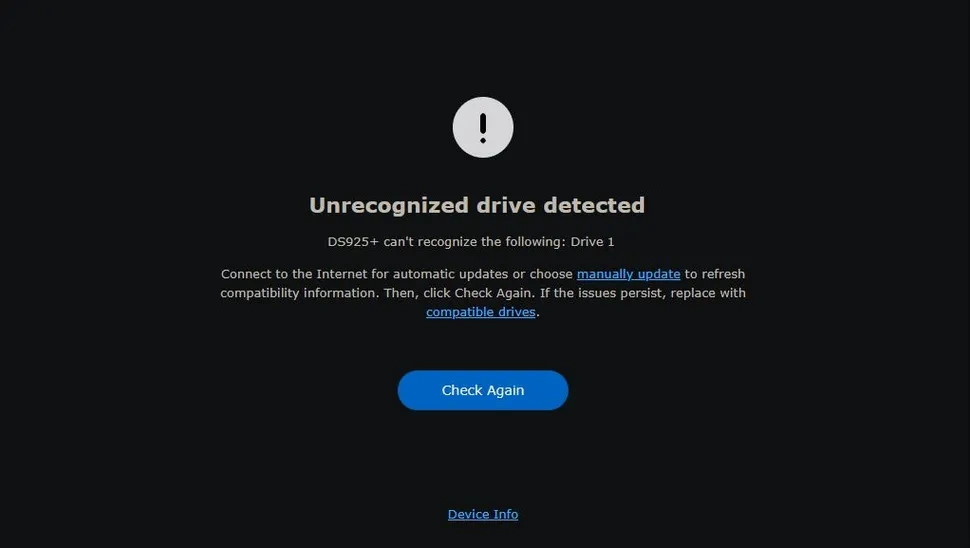
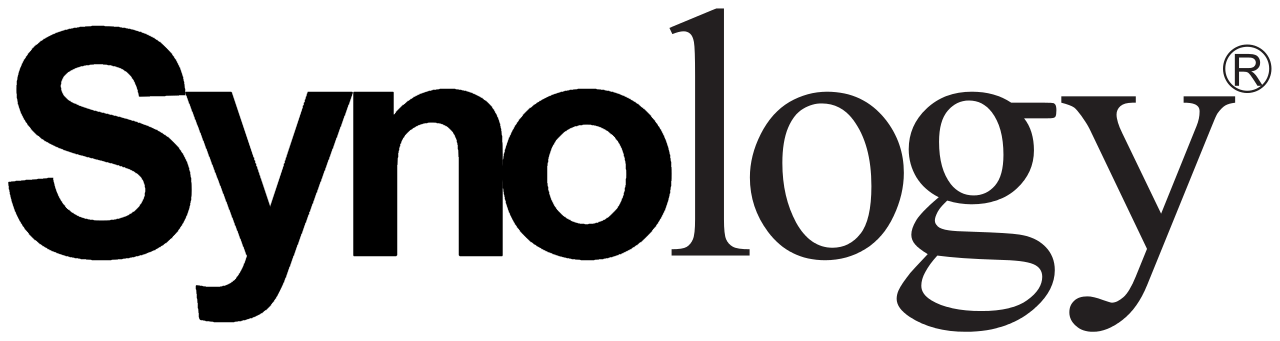

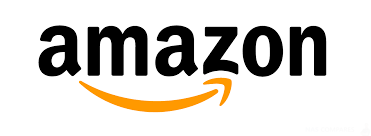



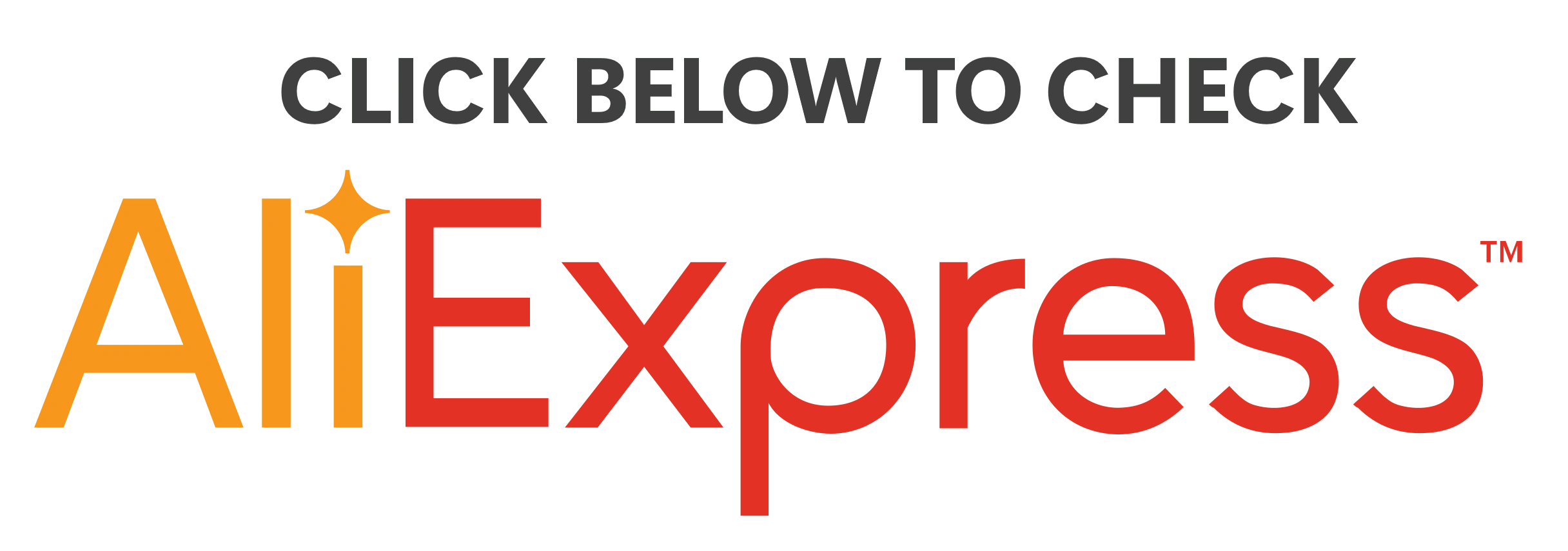


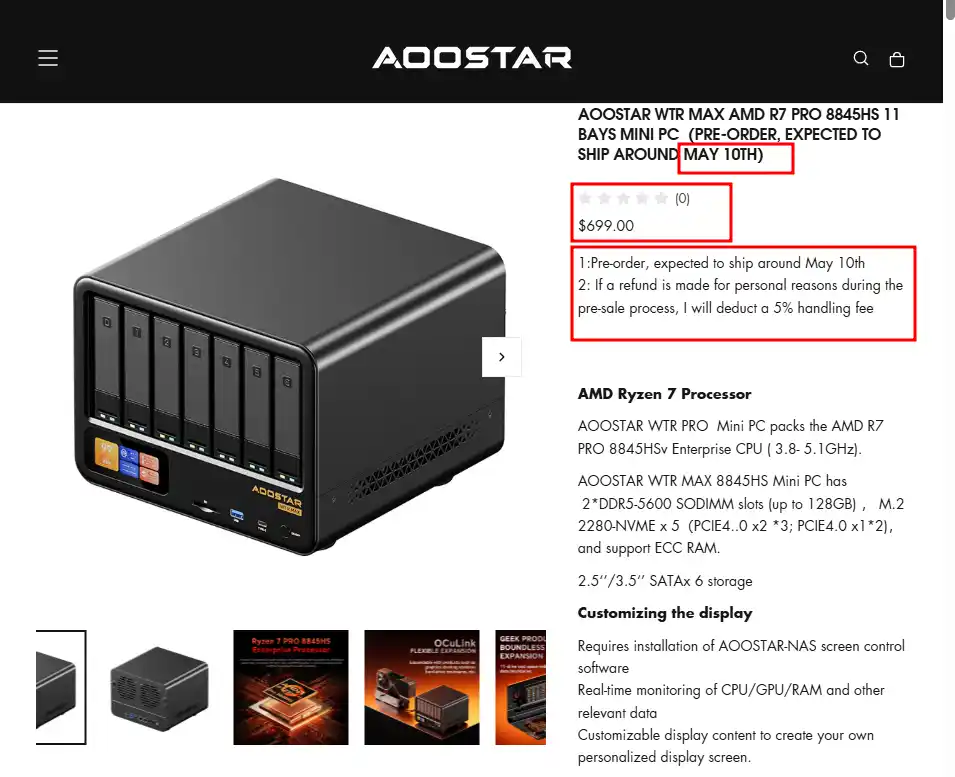
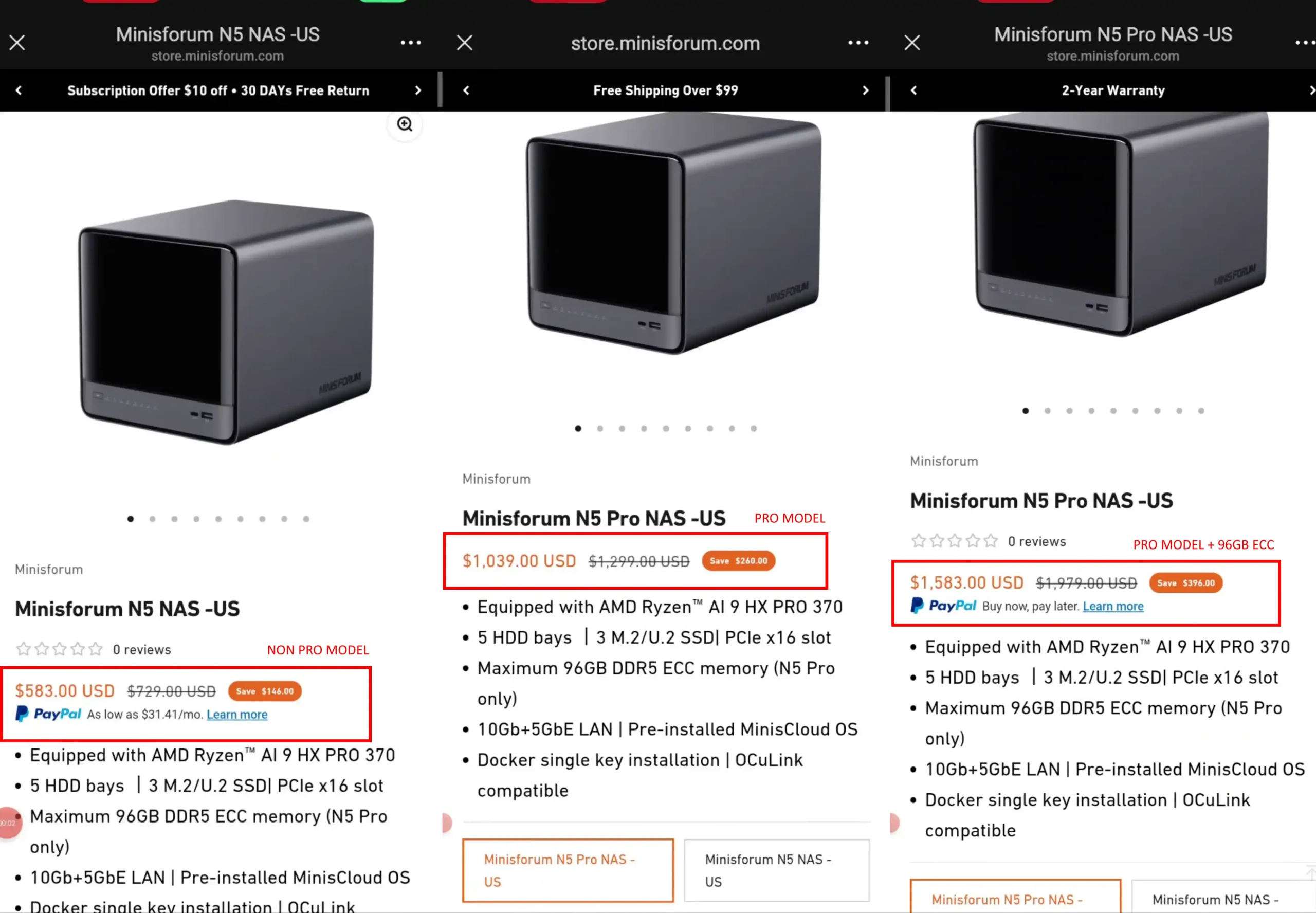







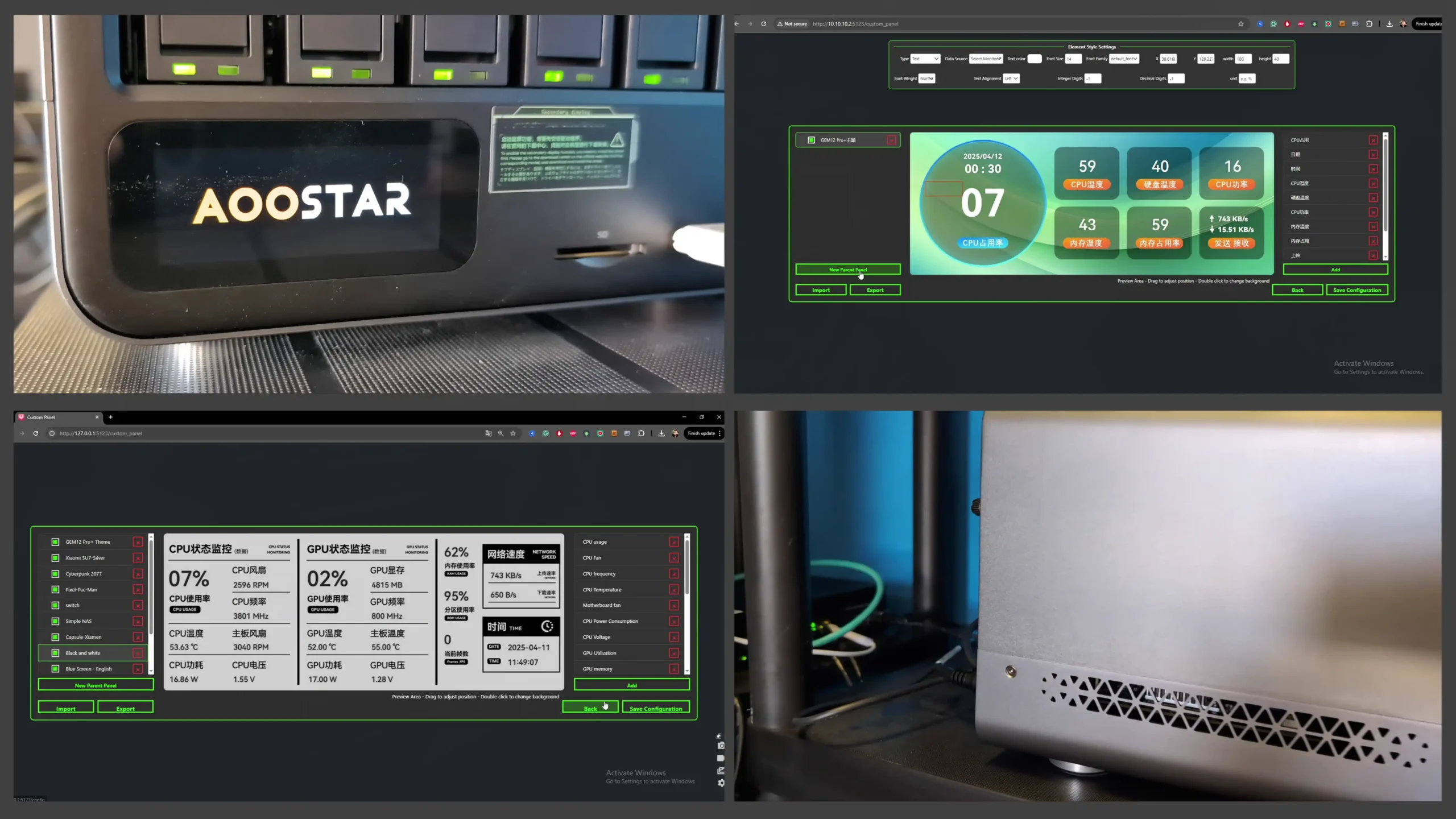



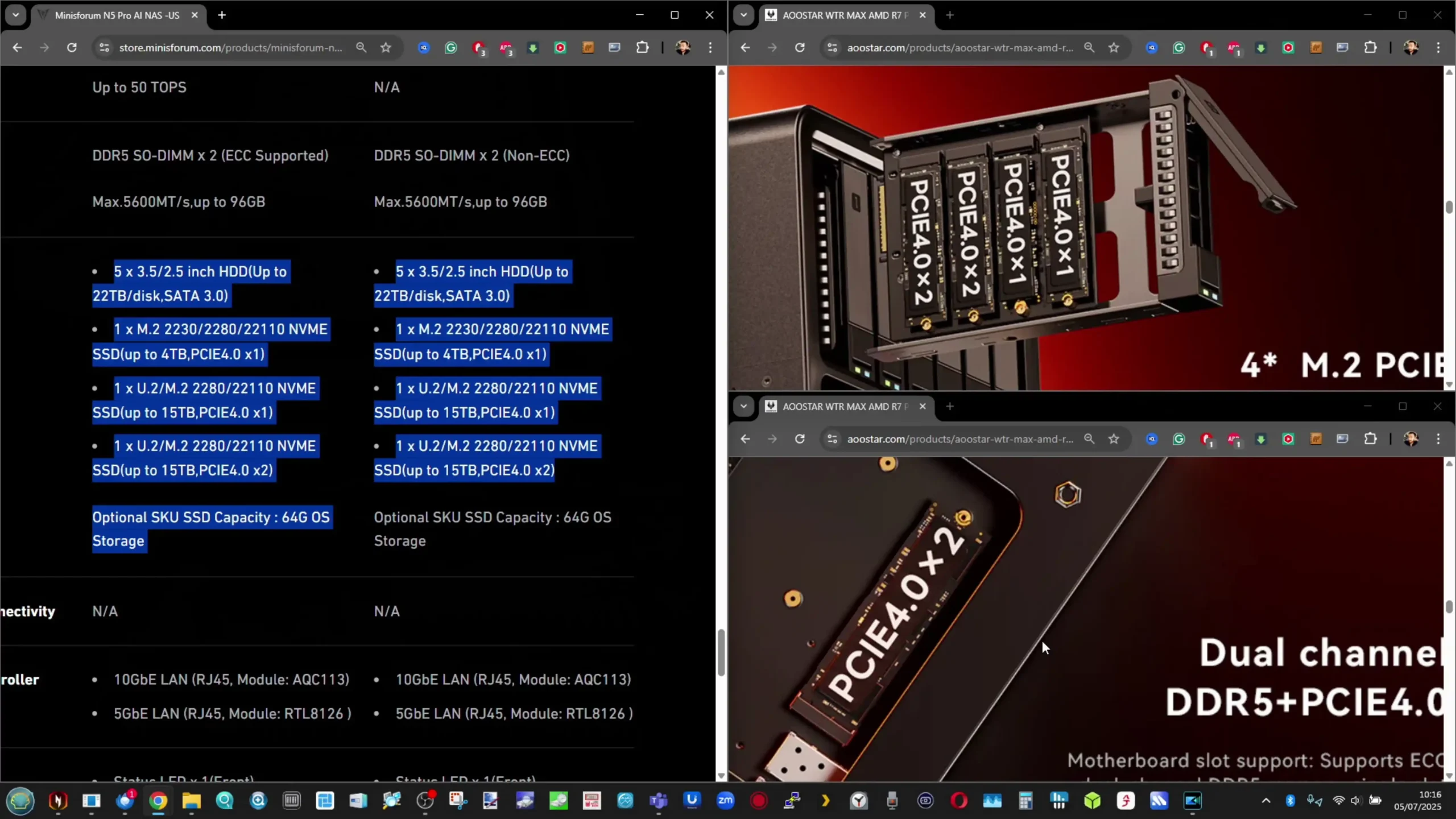











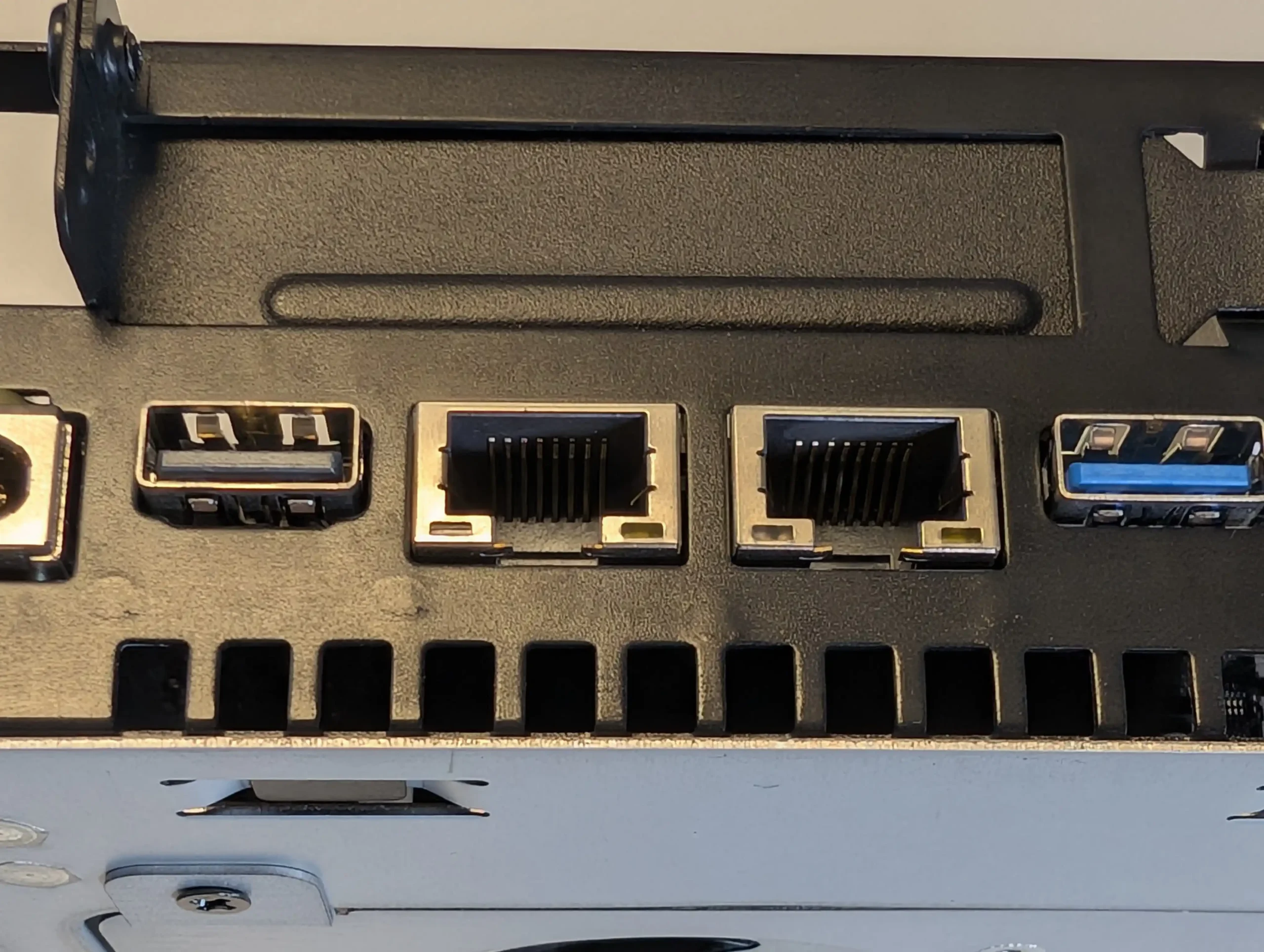

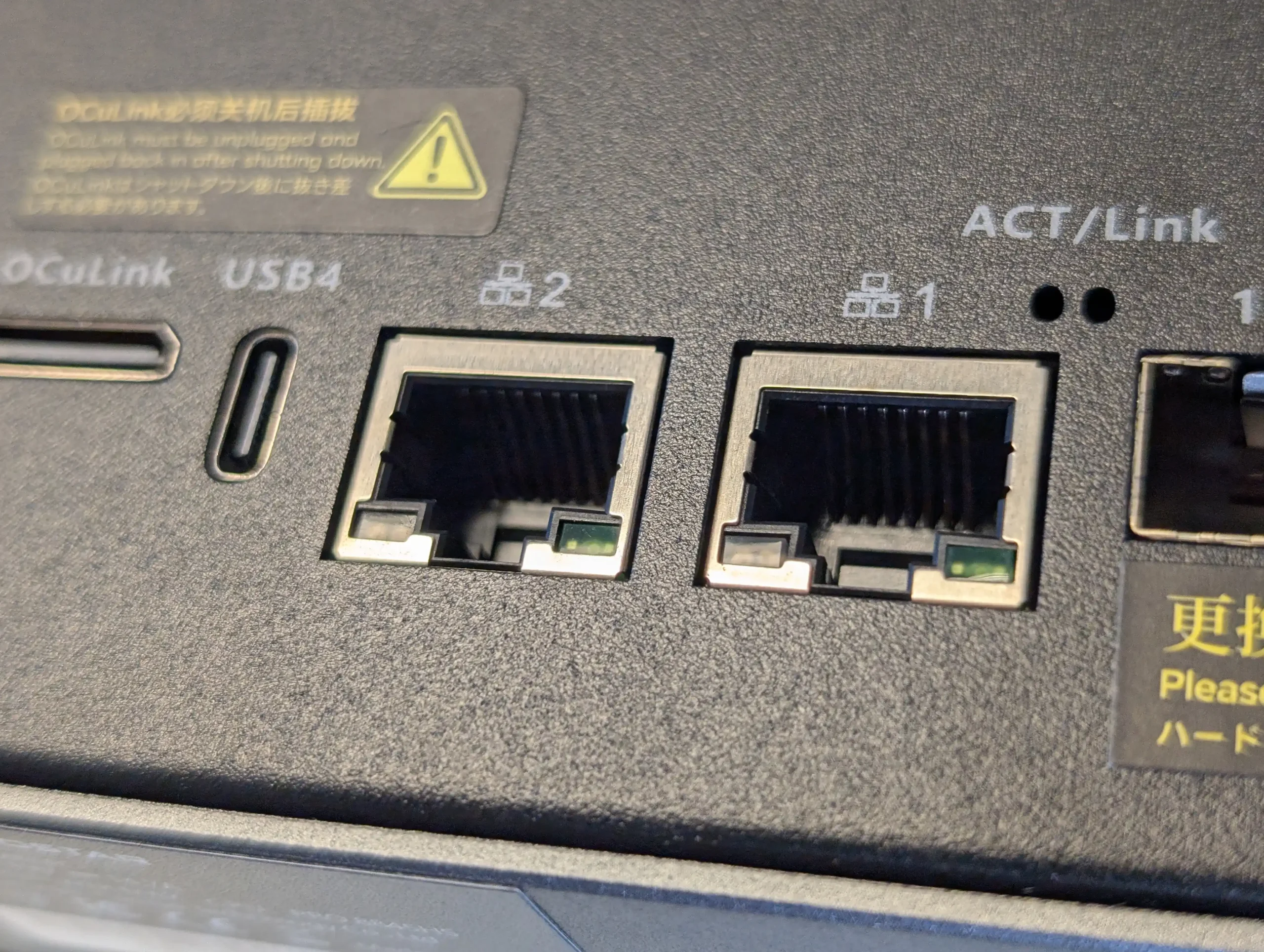
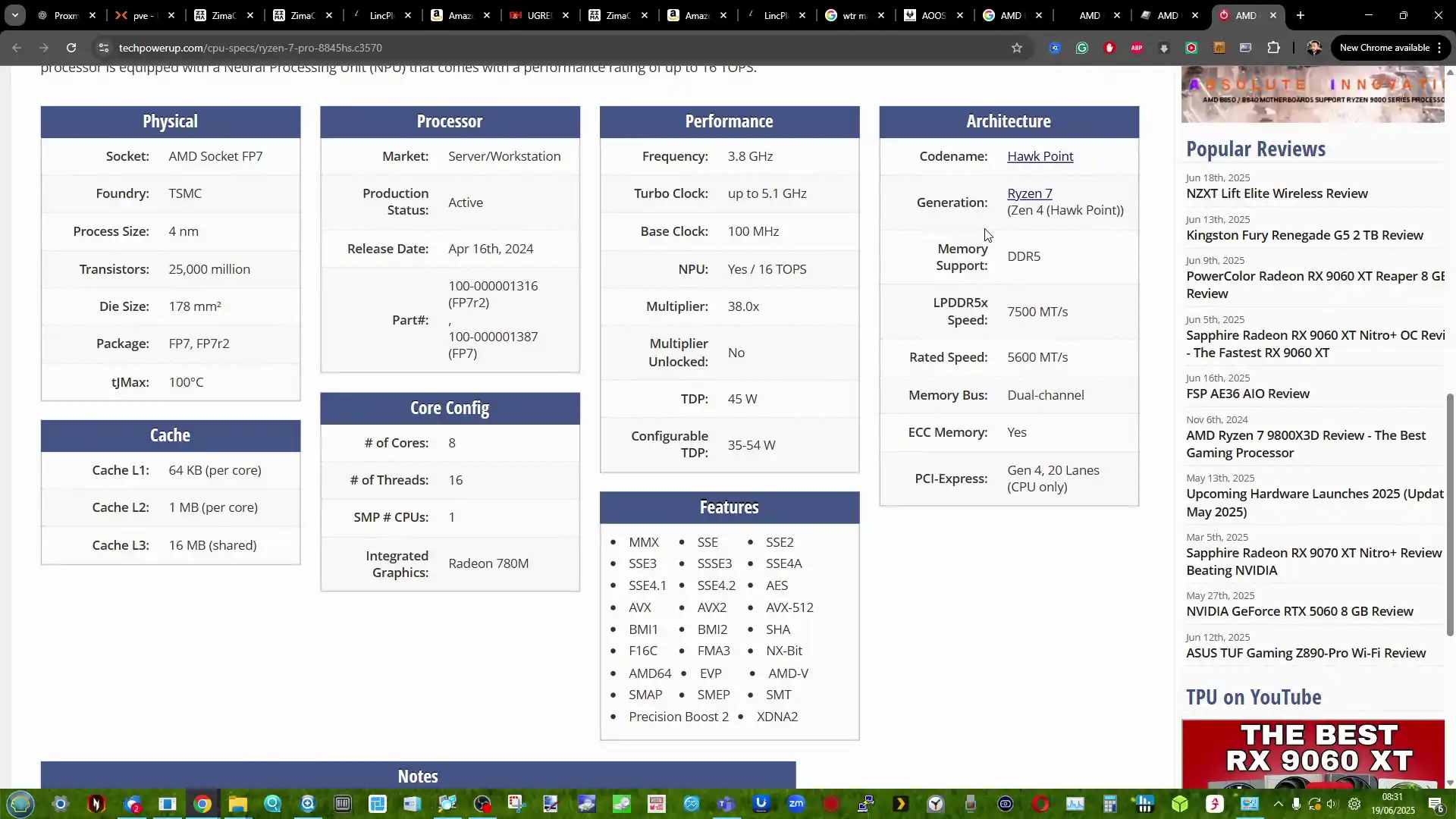
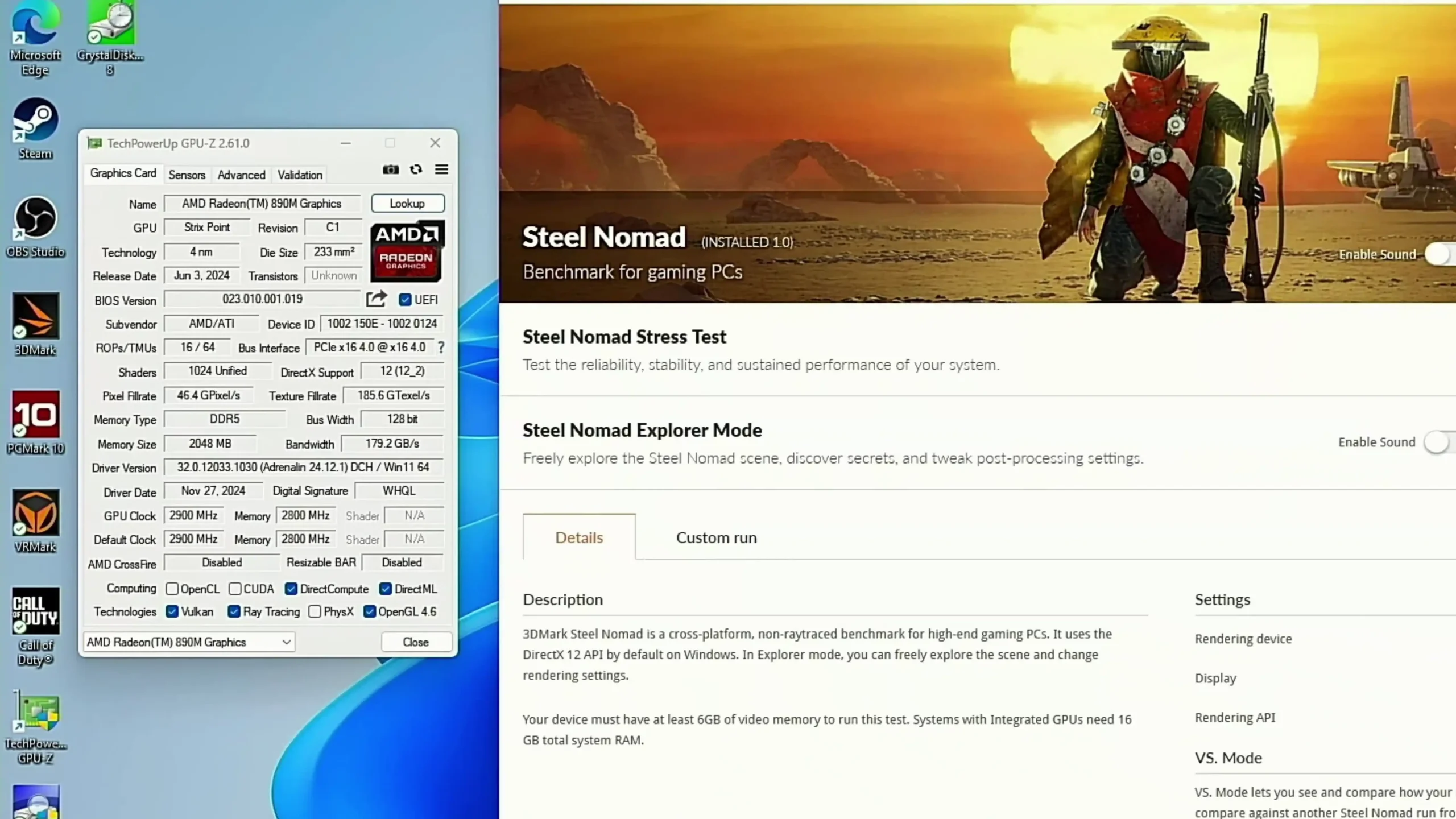

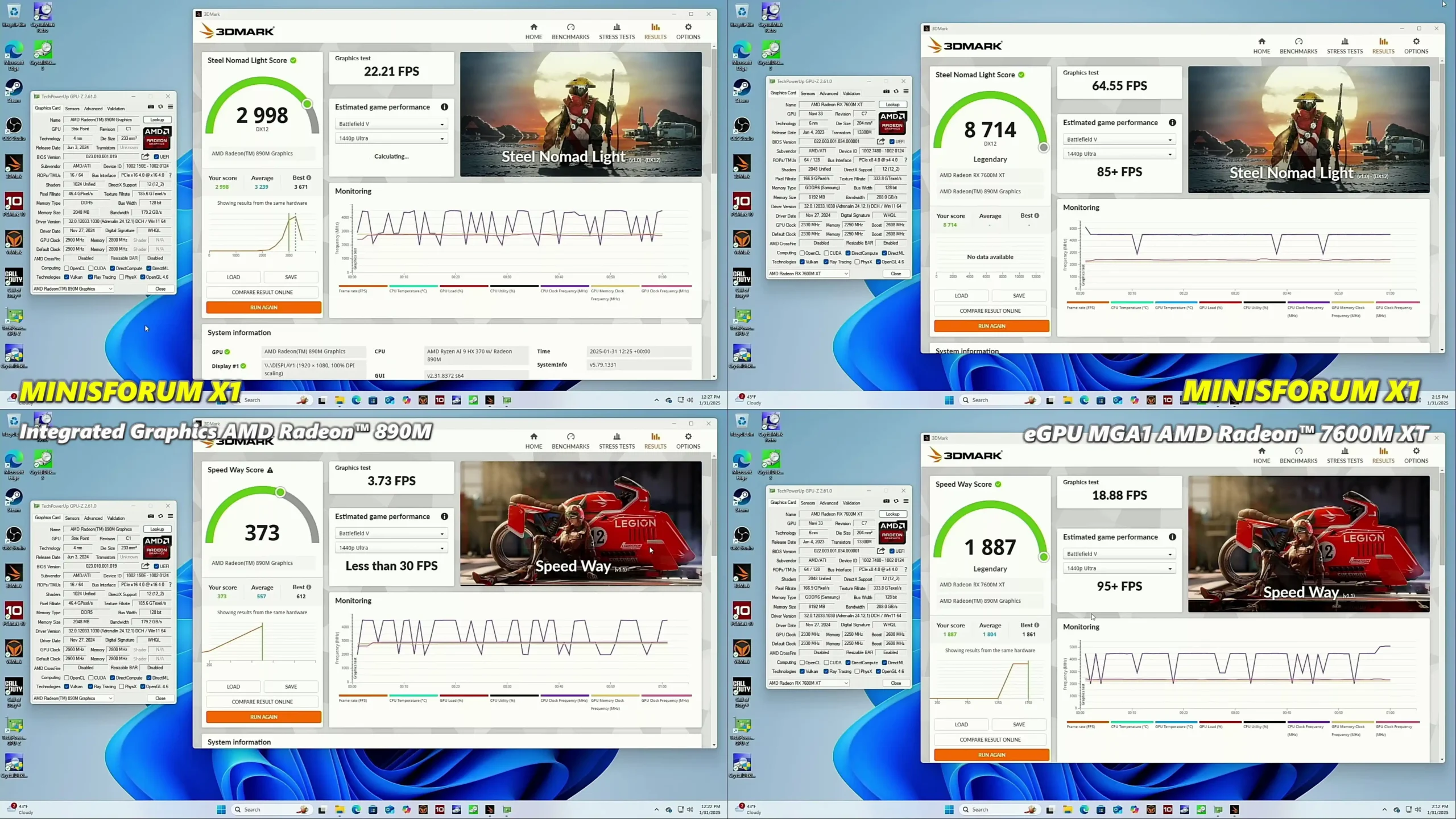
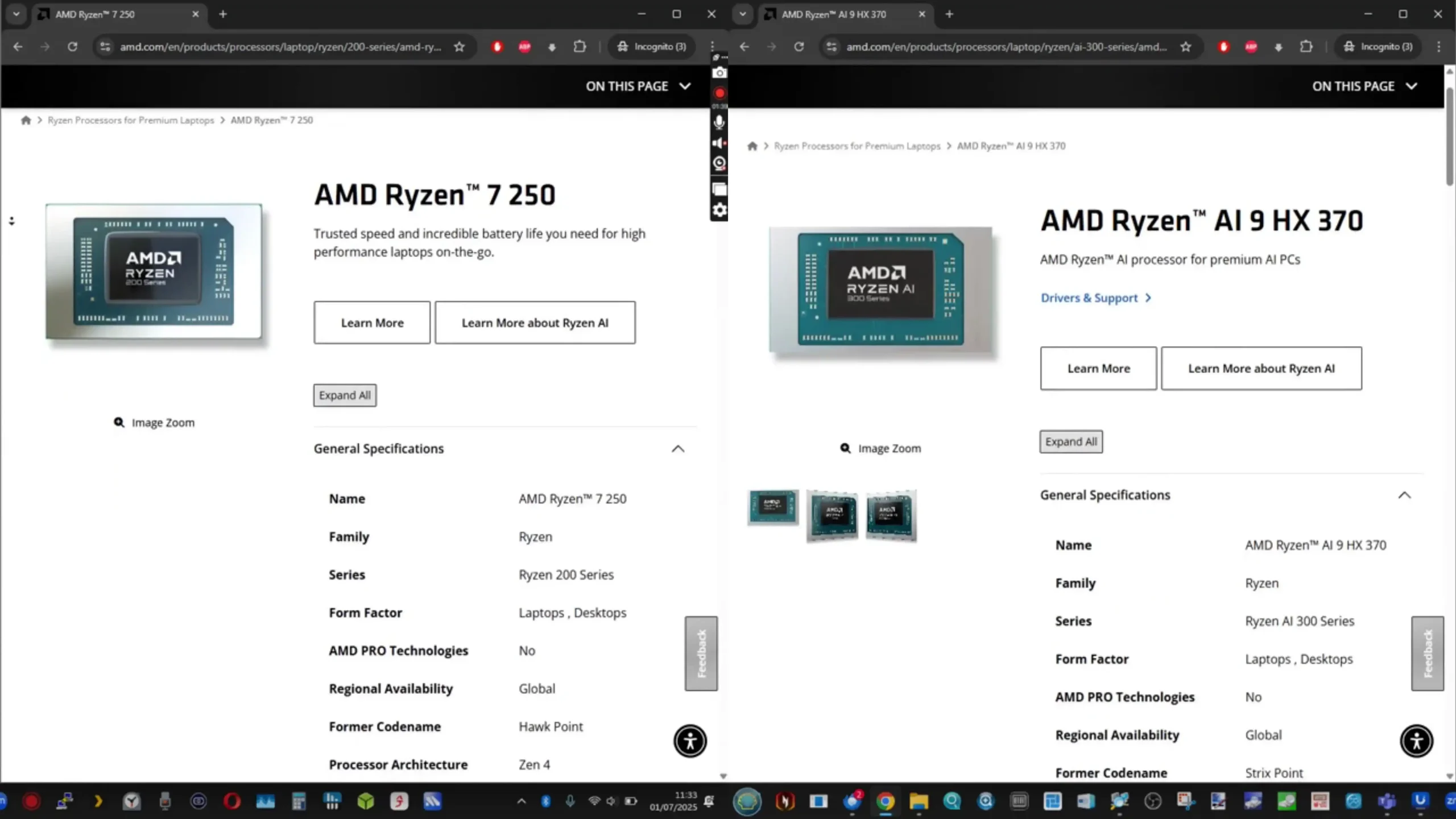
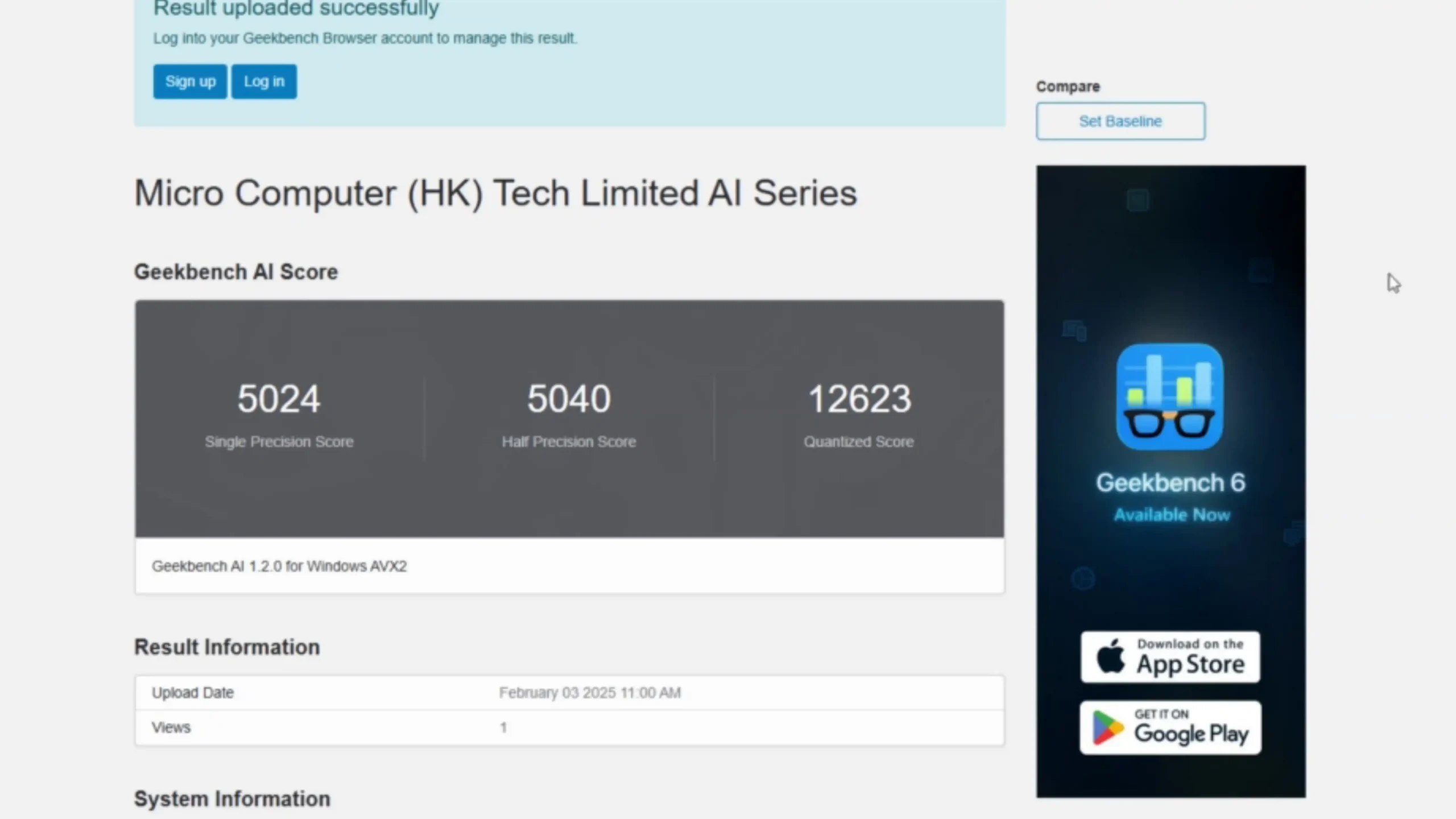
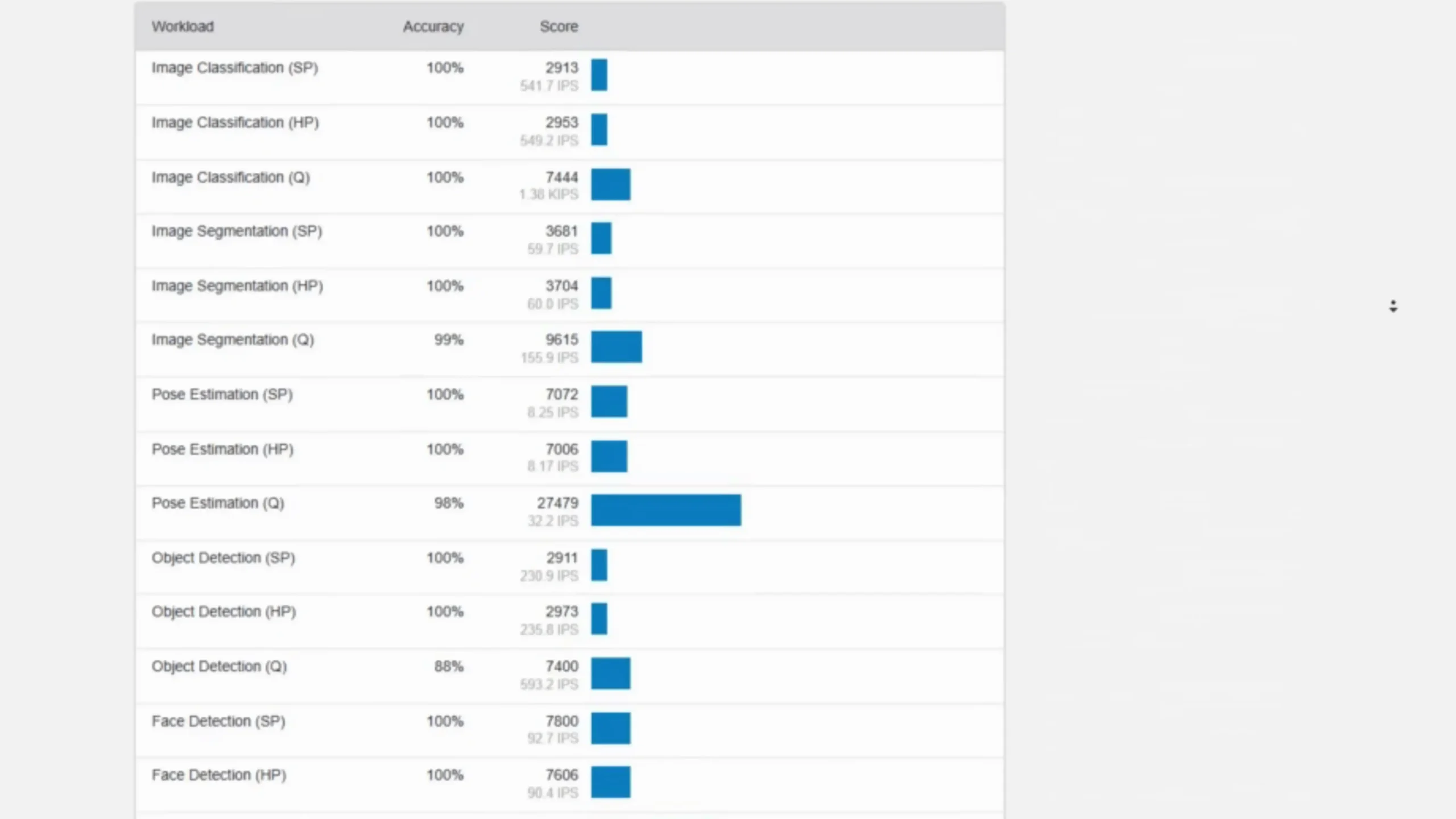



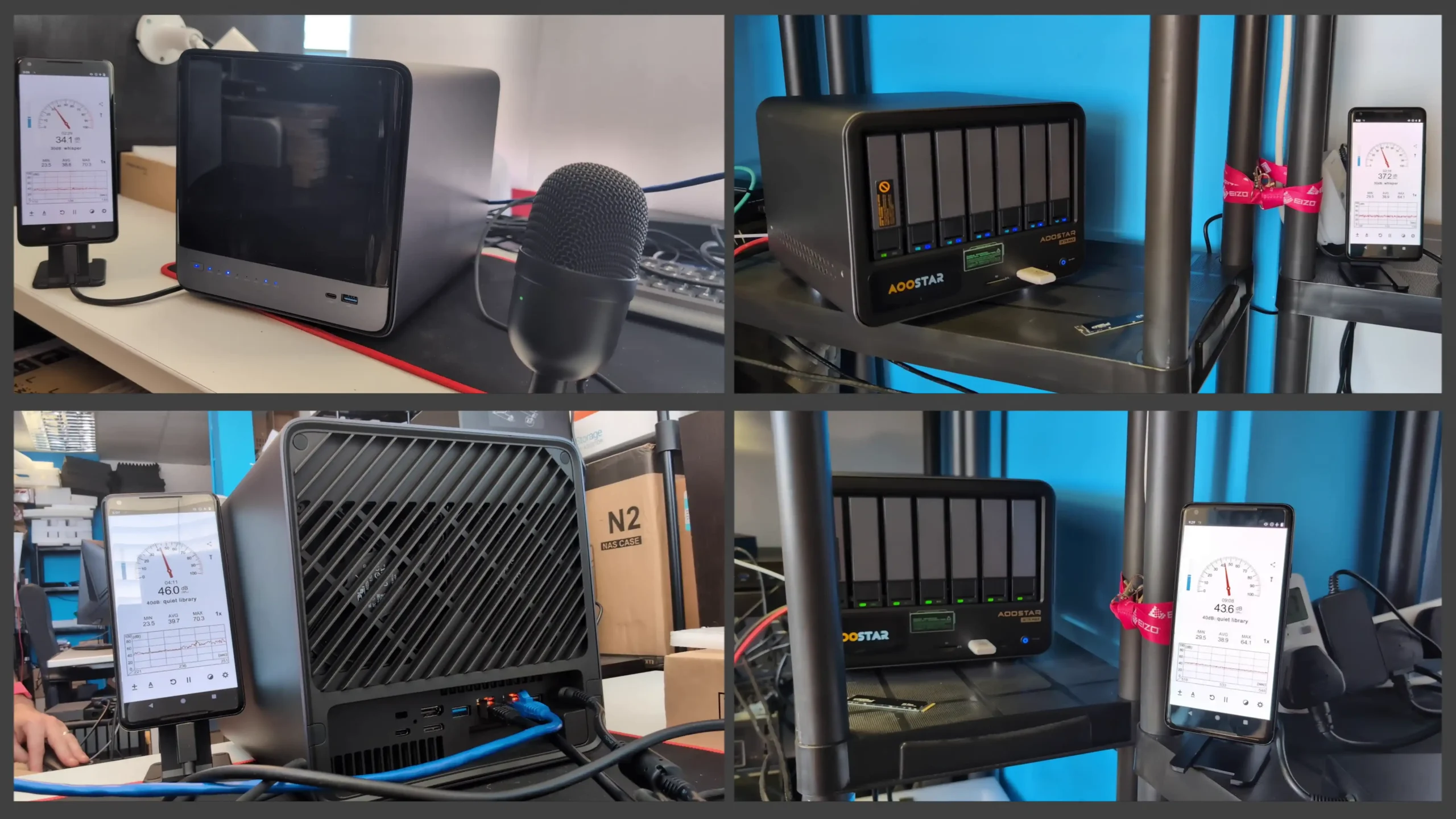

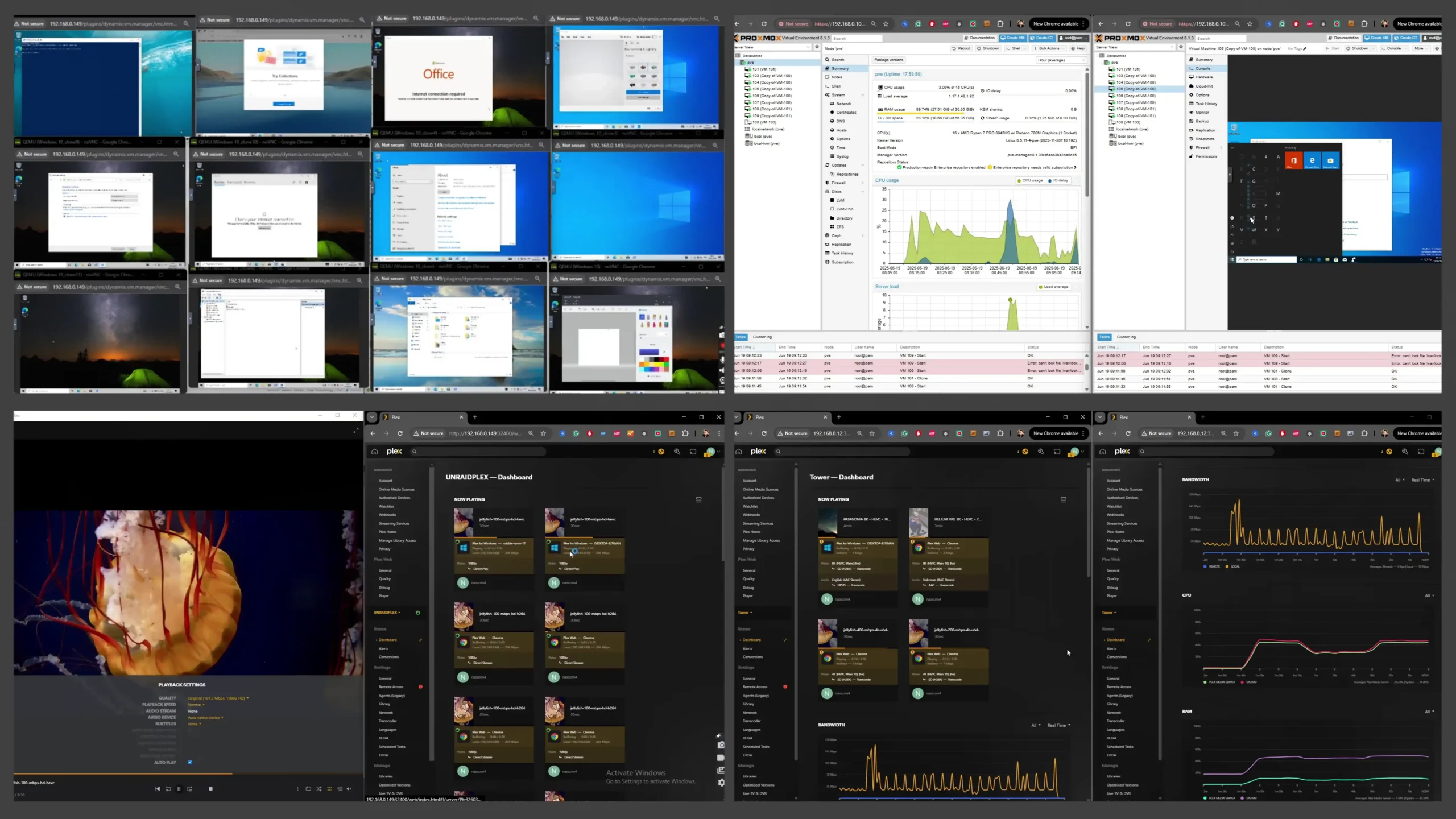




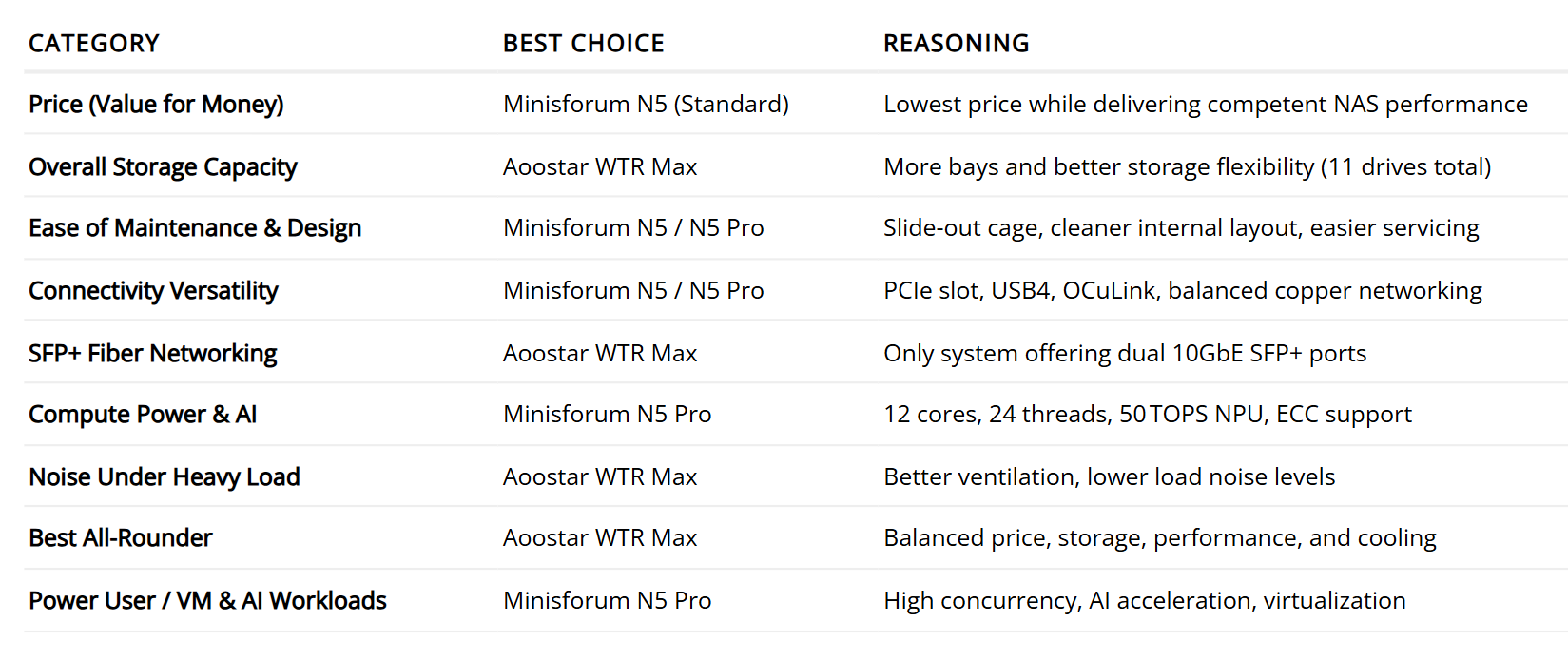
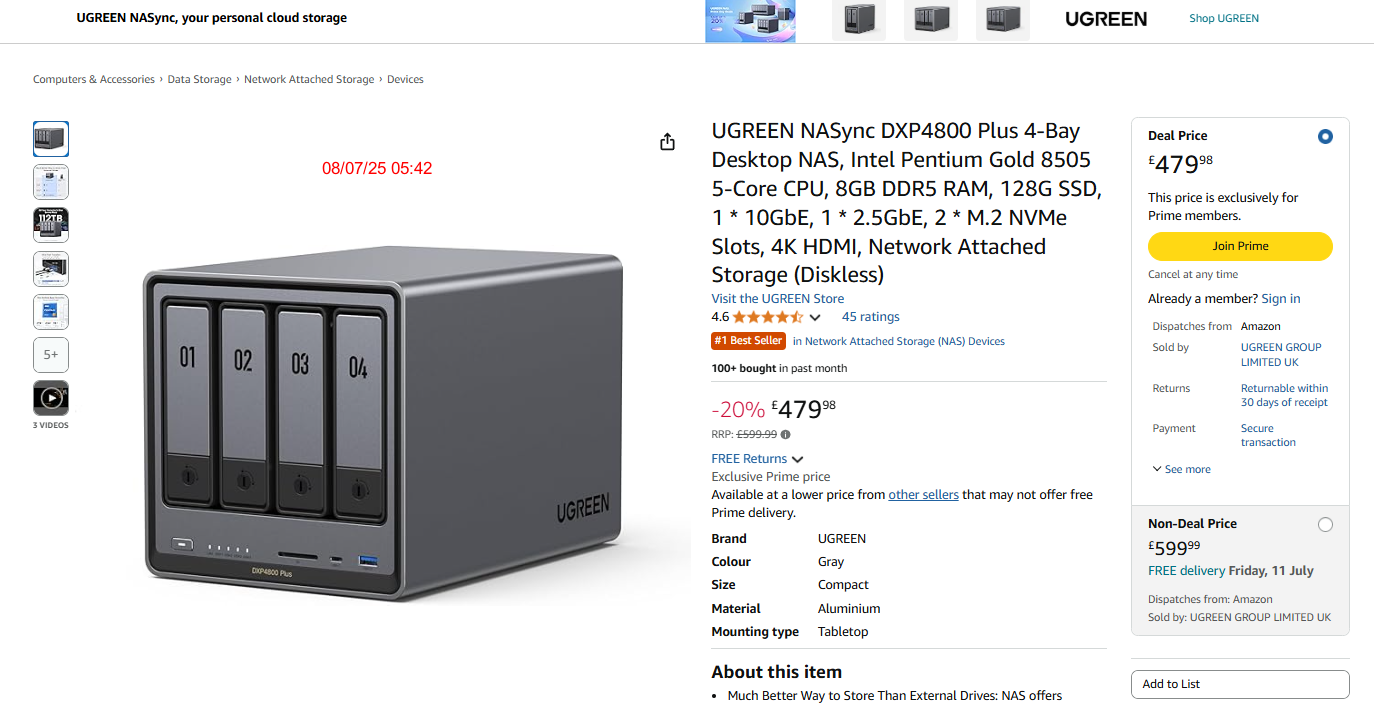
 SUBSCRIBE TO OUR NEWSLETTER
SUBSCRIBE TO OUR NEWSLETTER 


















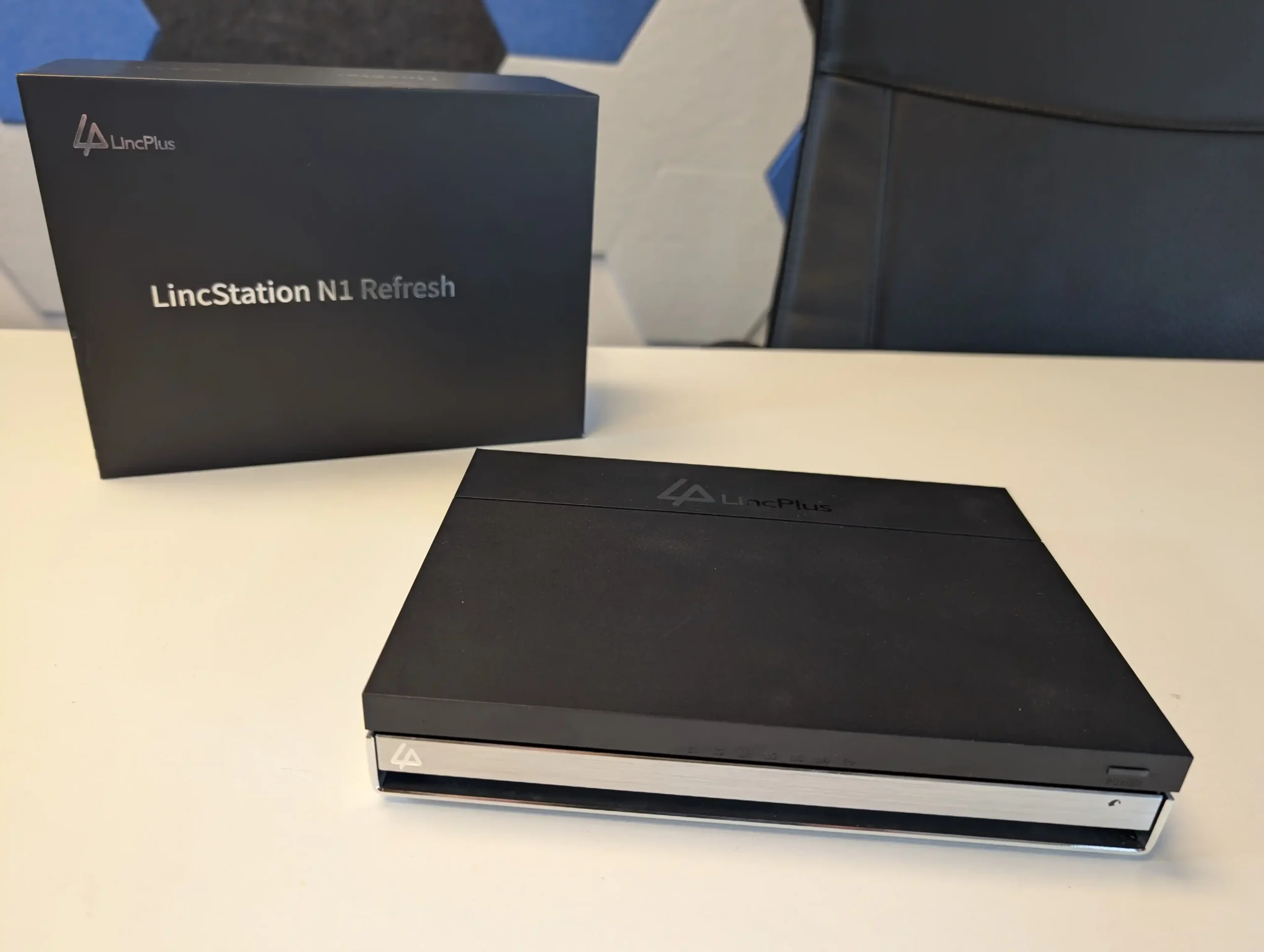








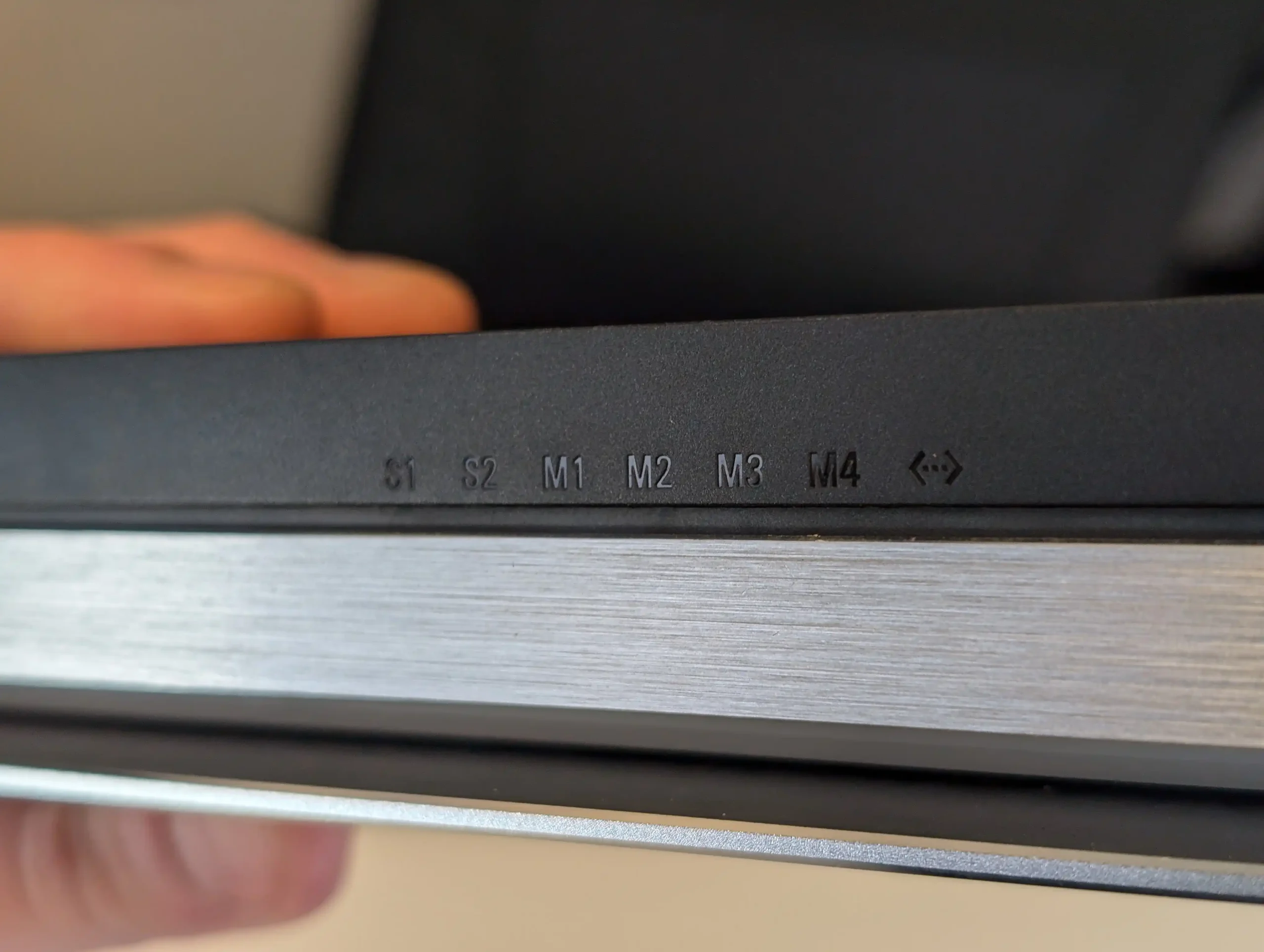
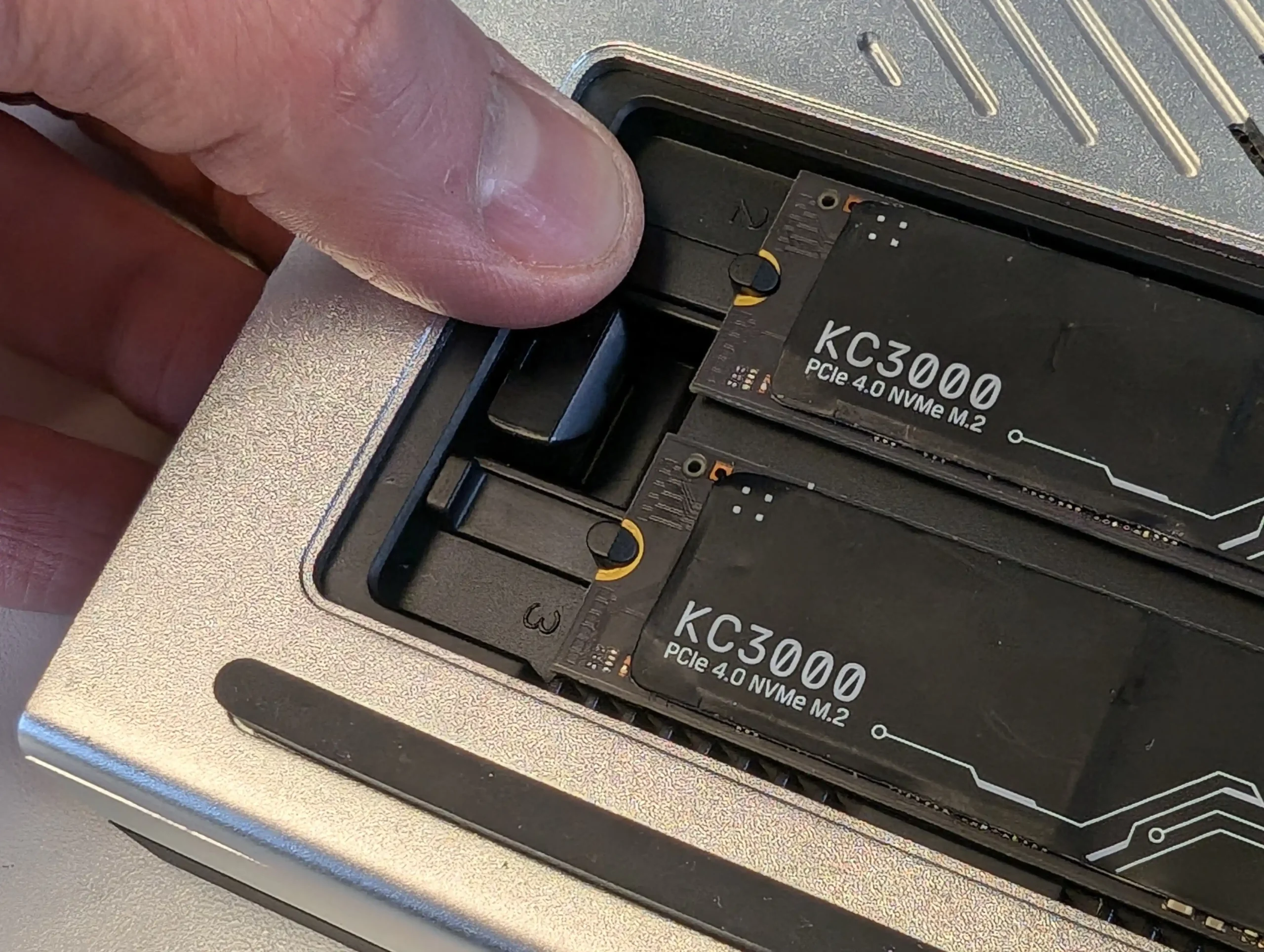





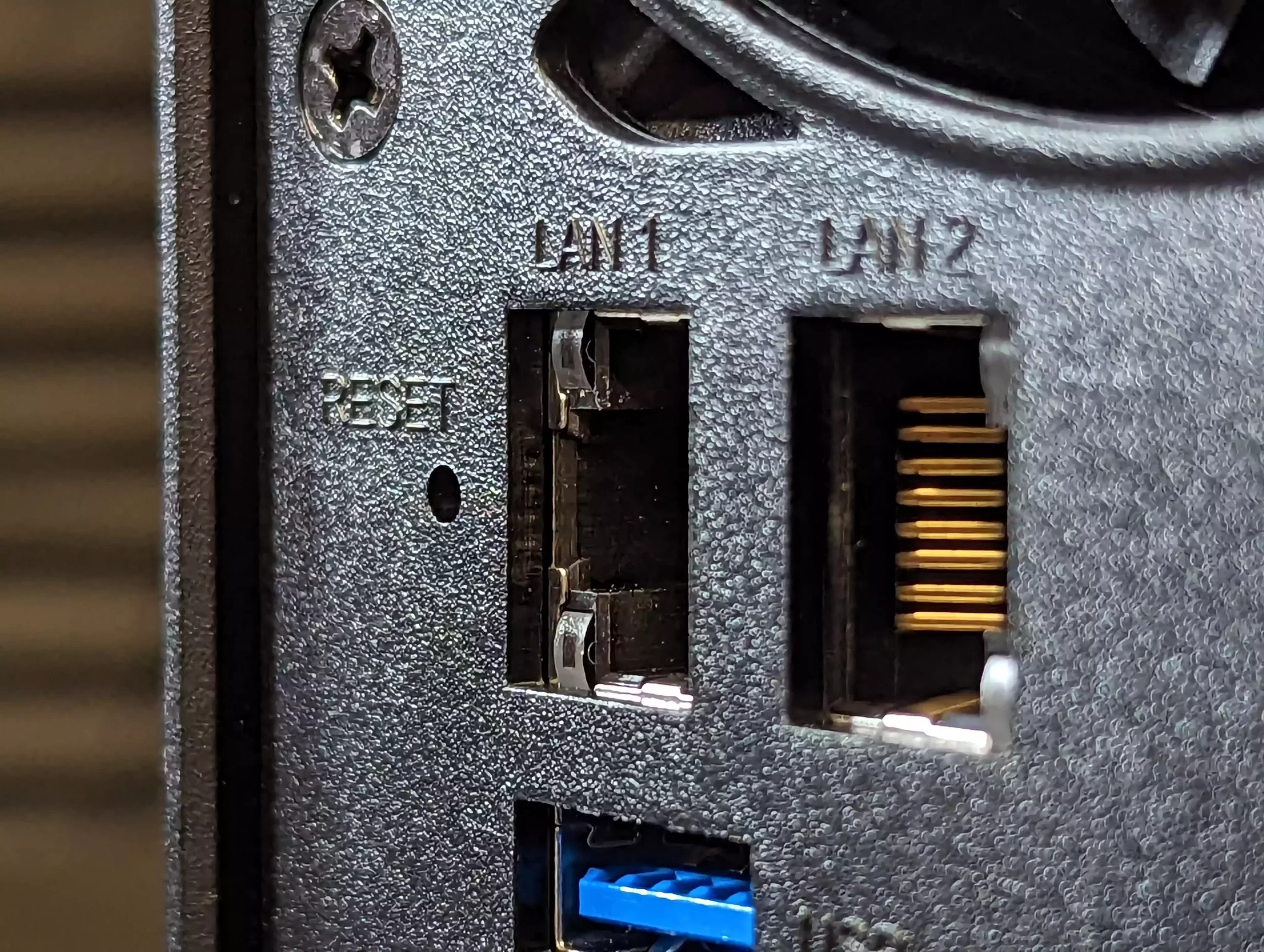










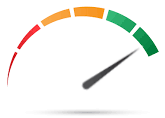
 AI 9 HX PRO 370 CPU with 12 cores, 24 threads, and AI acceleration (50 TOPS NPU) is INCREDIBLE for a compact desktop purchase
AI 9 HX PRO 370 CPU with 12 cores, 24 threads, and AI acceleration (50 TOPS NPU) is INCREDIBLE for a compact desktop purchase


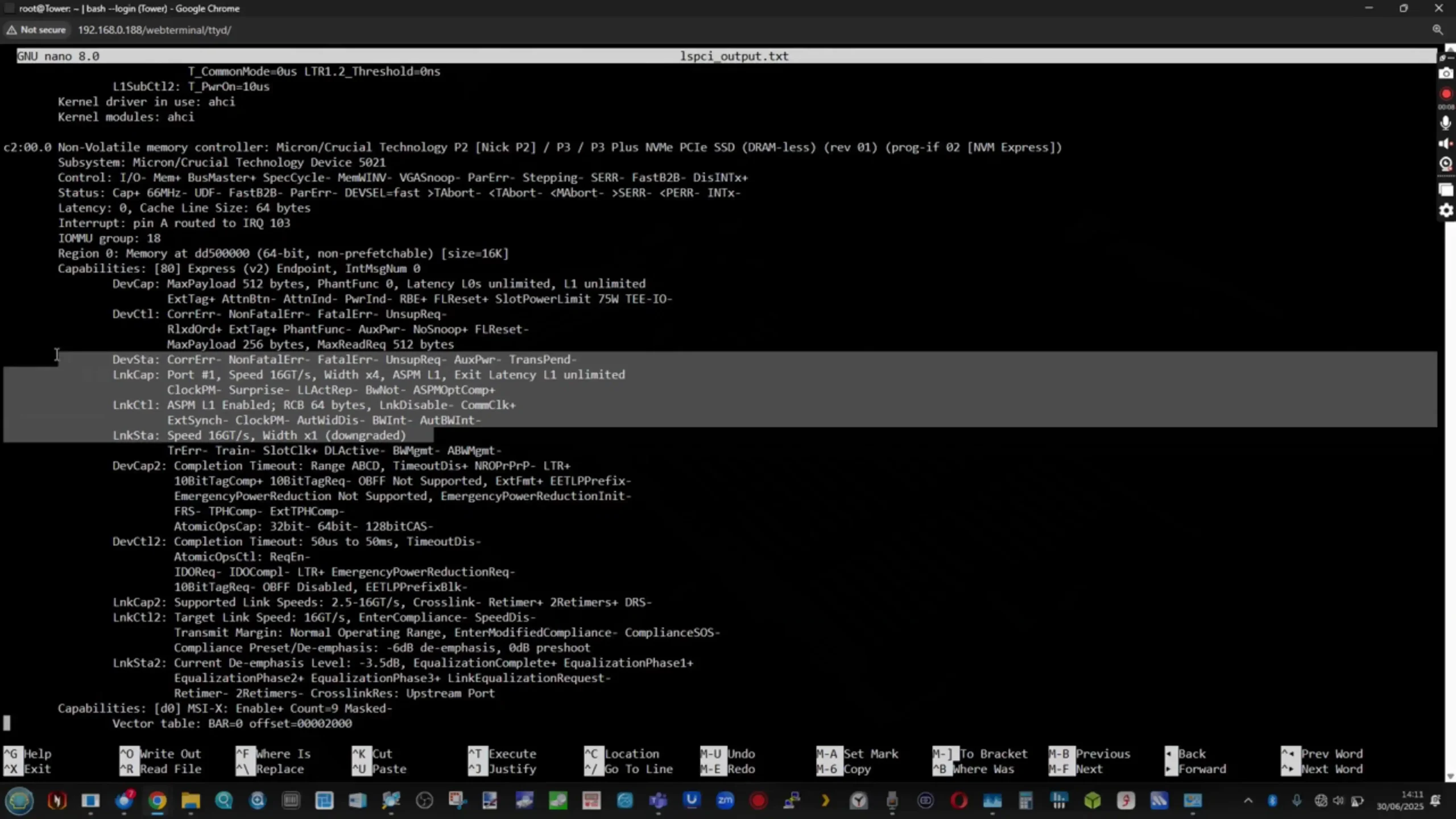
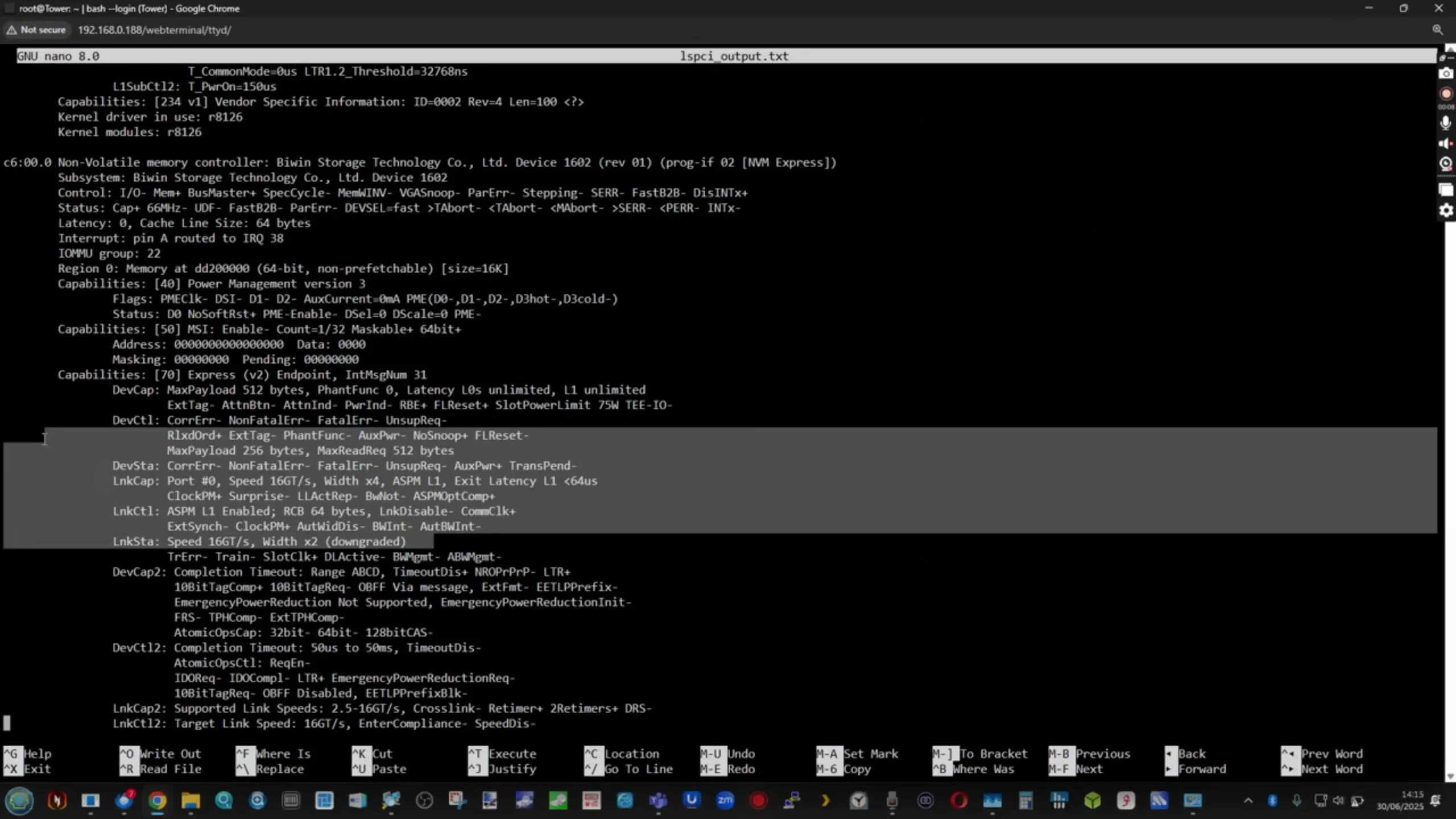


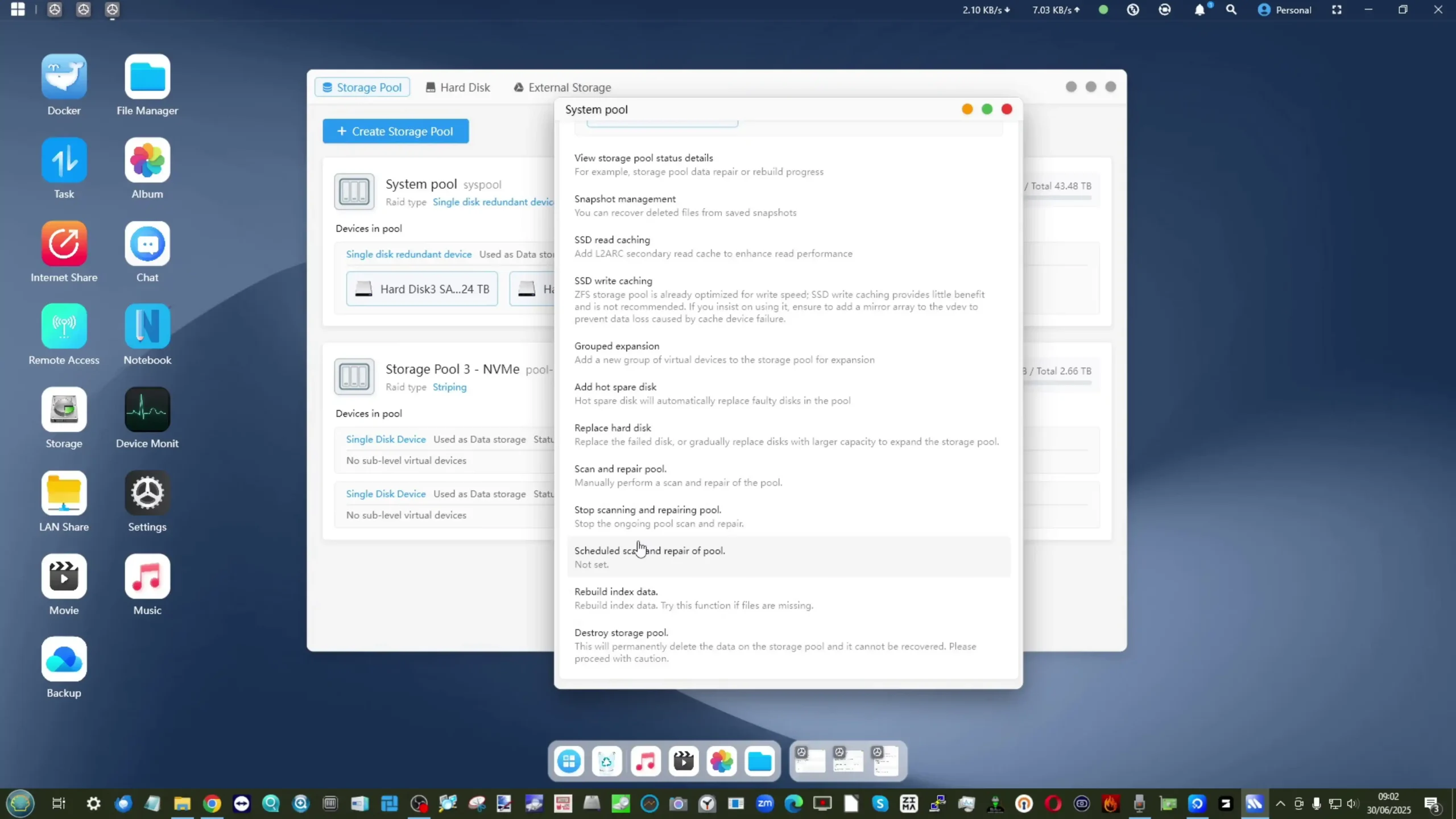
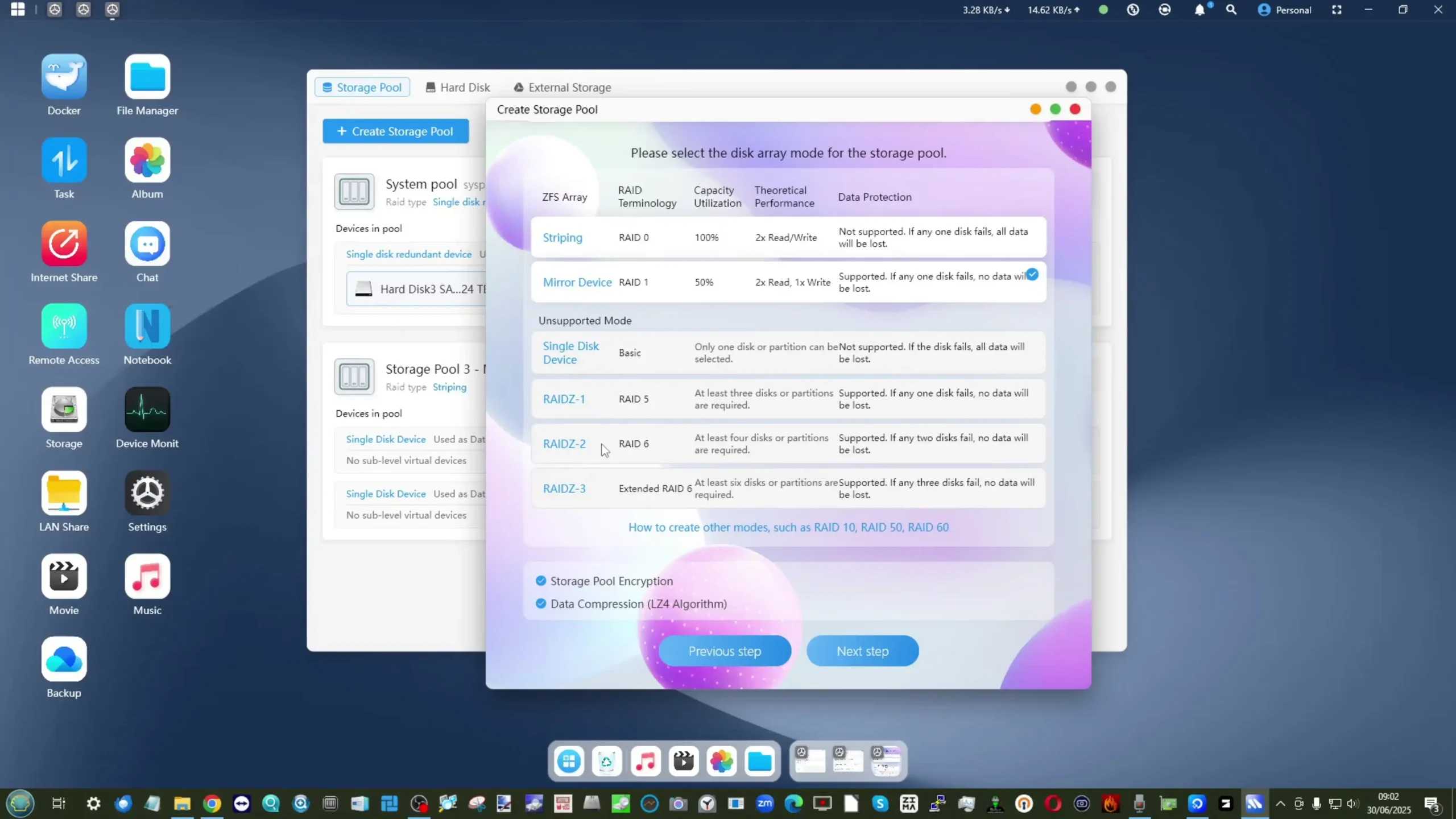





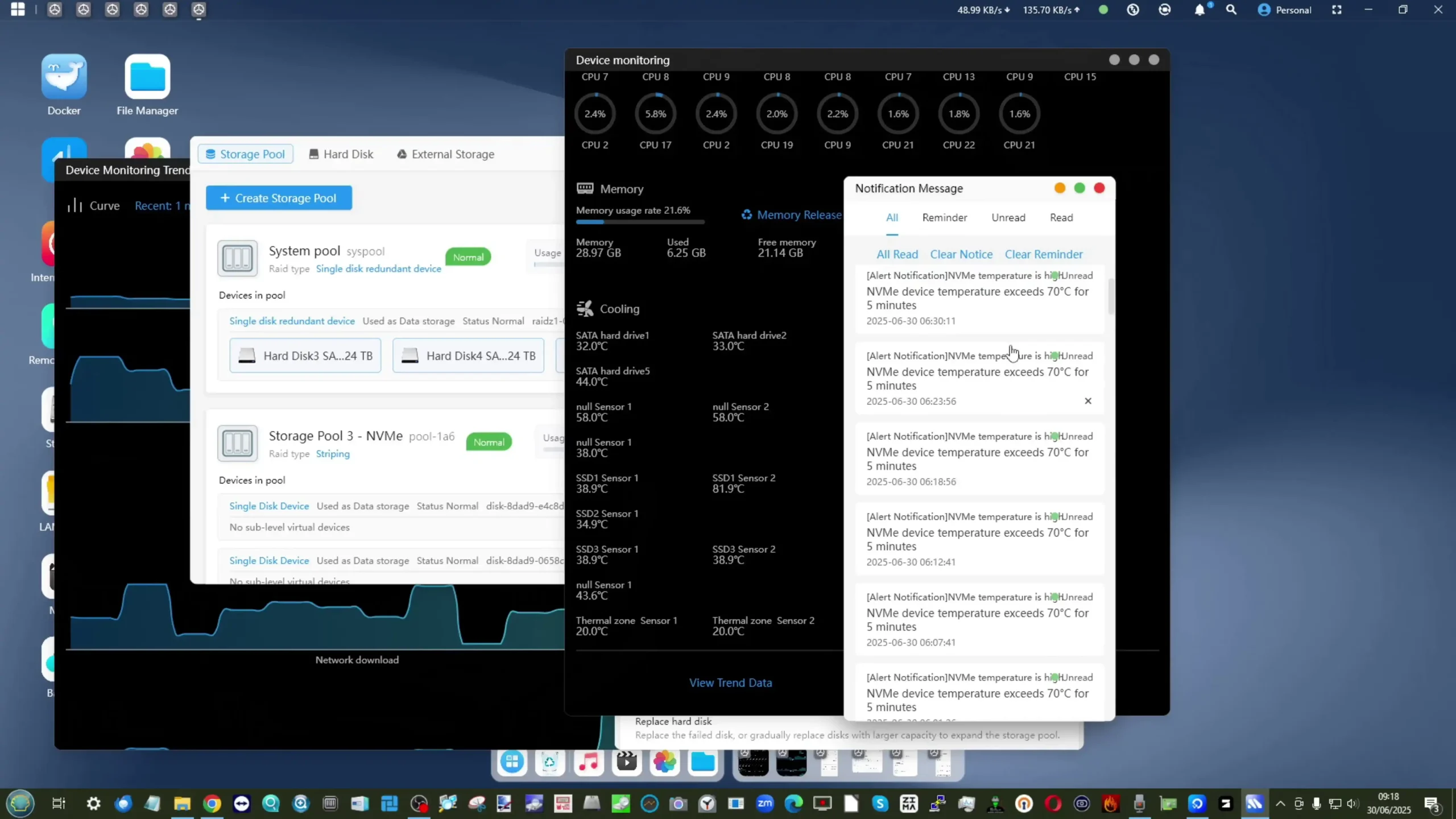
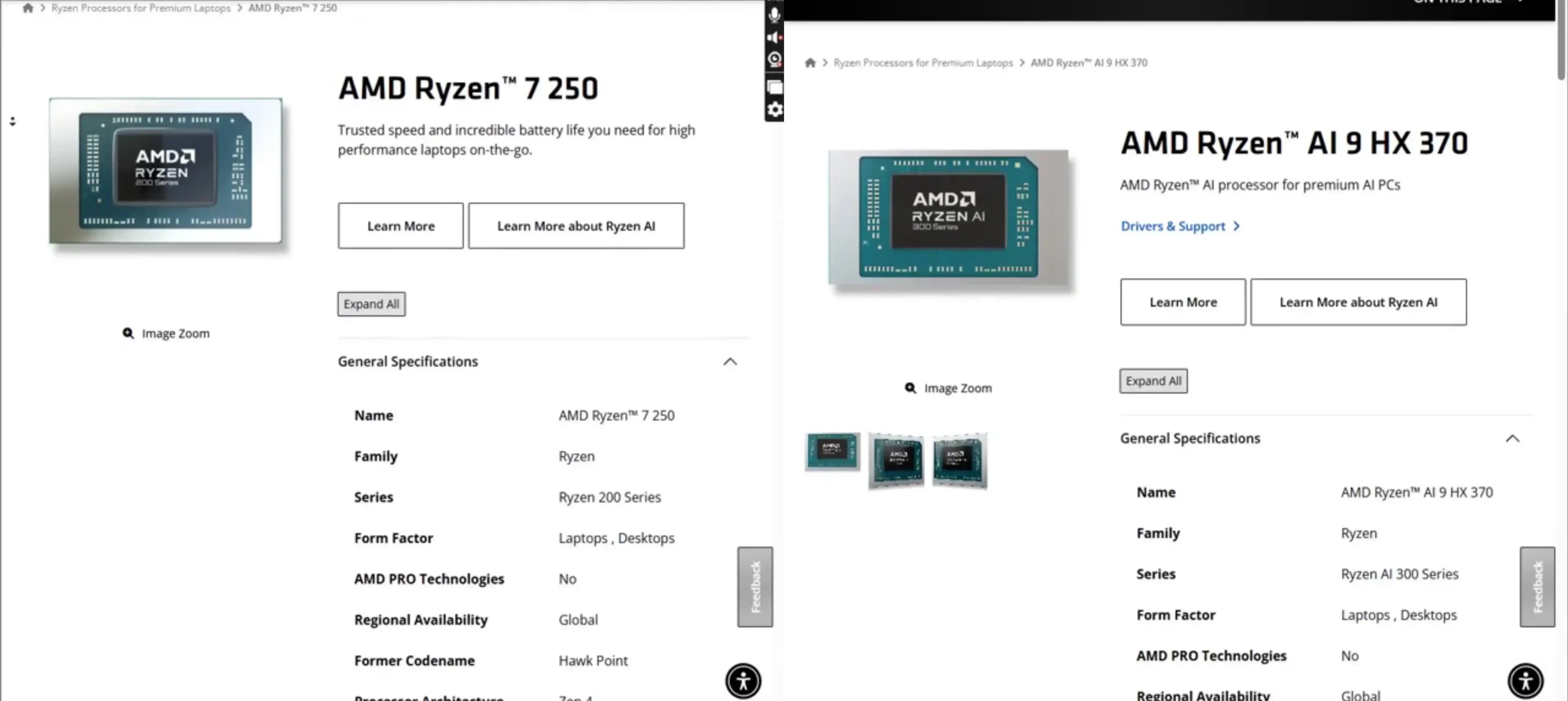
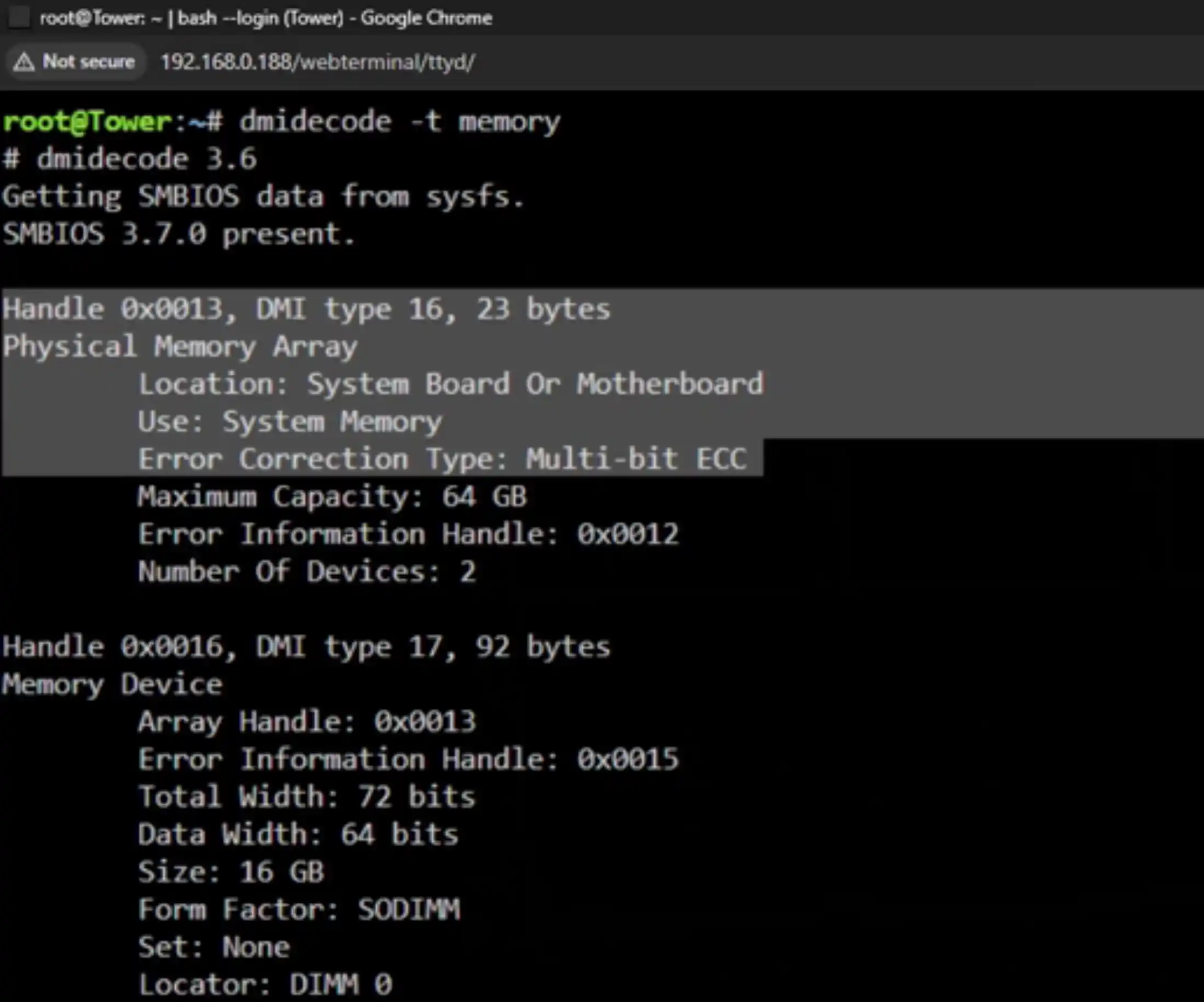



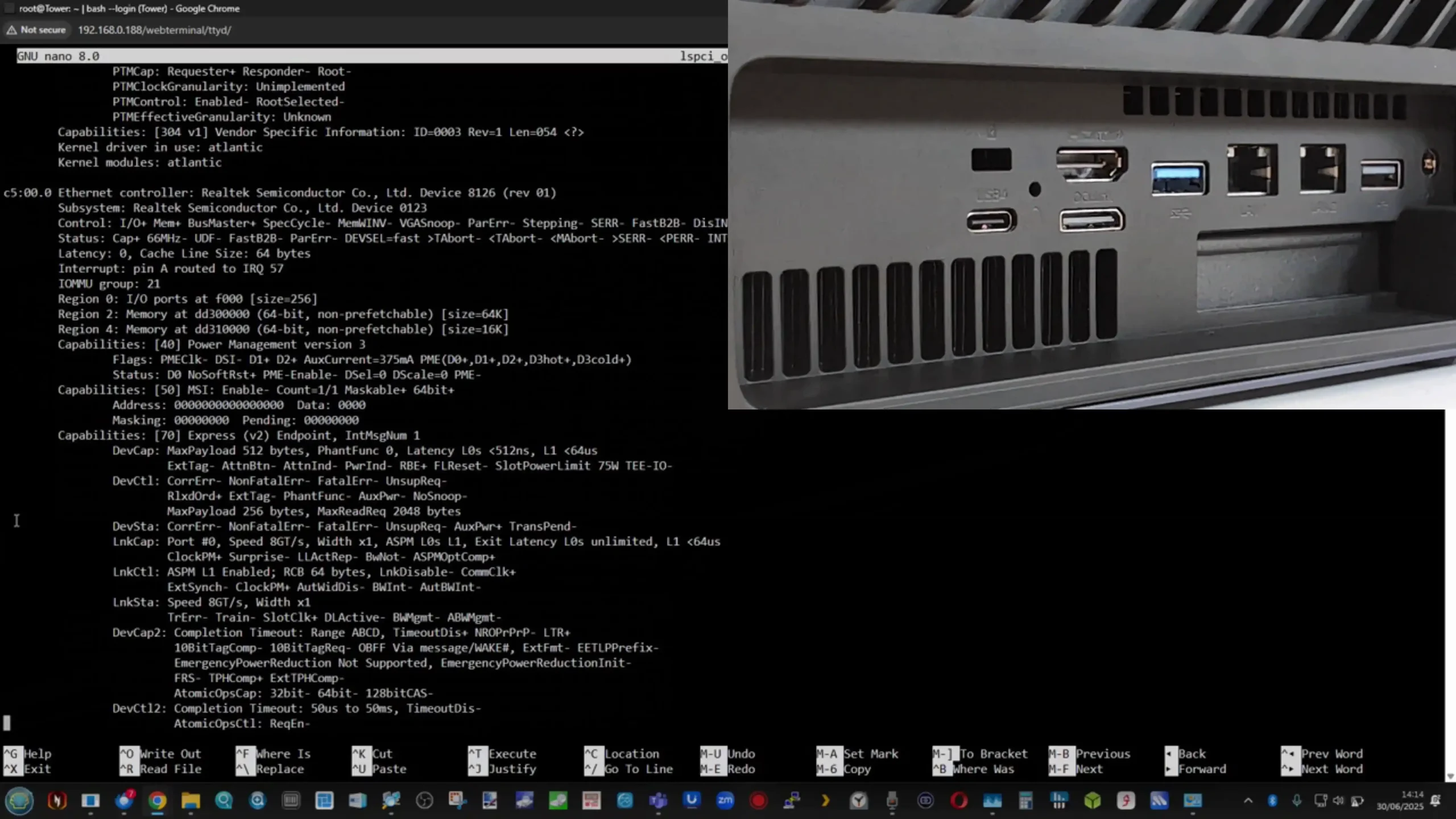
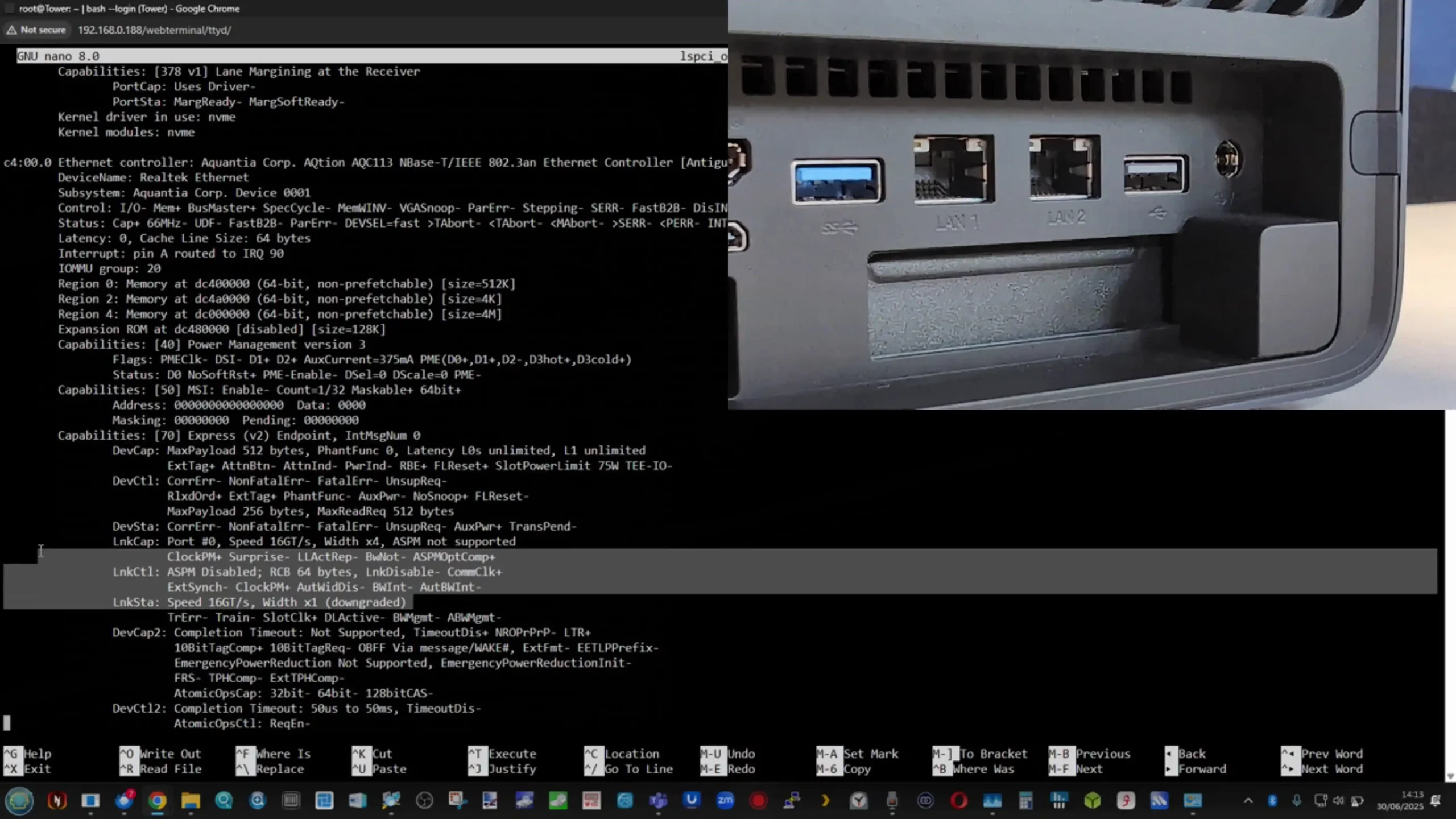
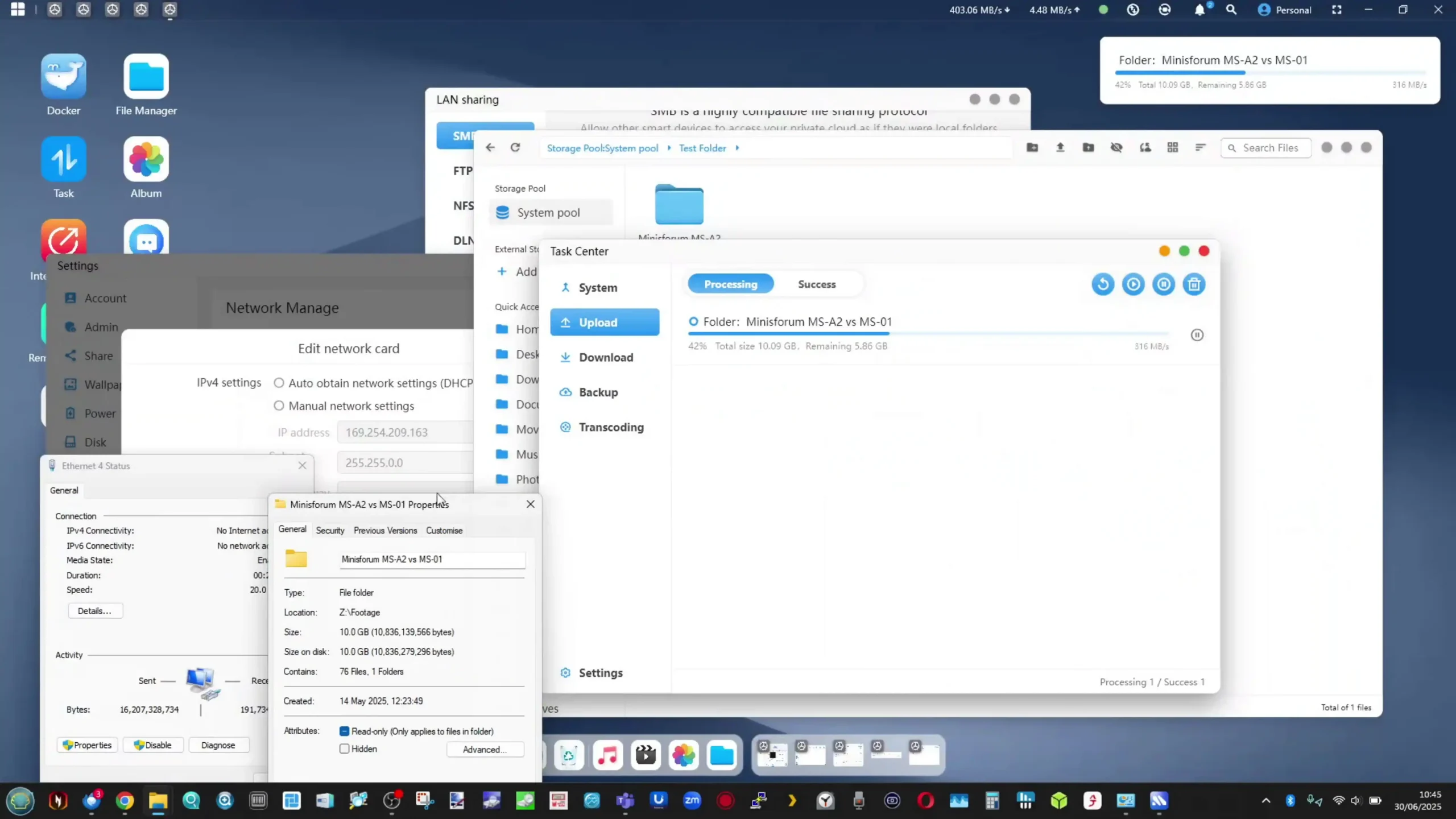
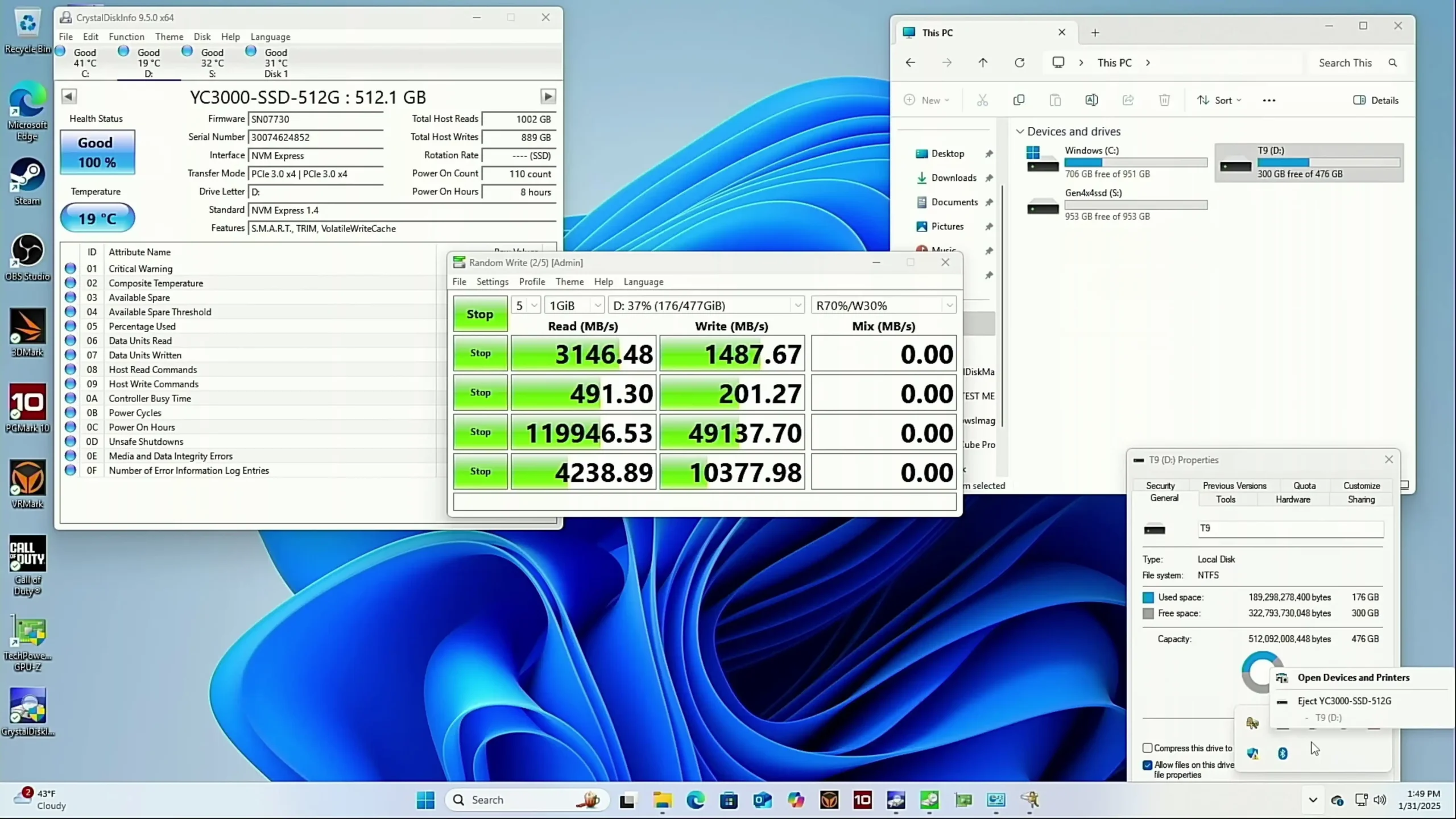


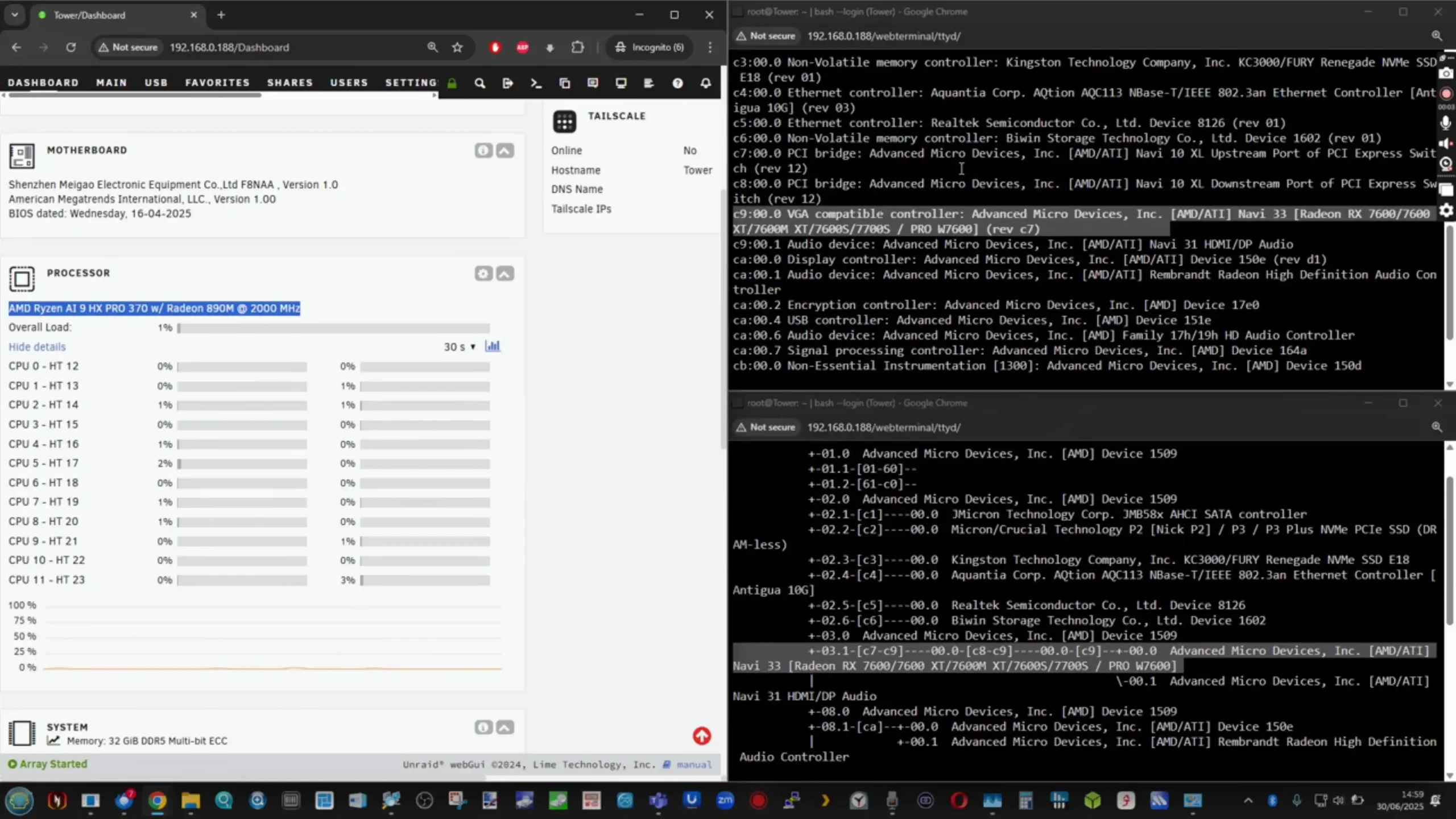
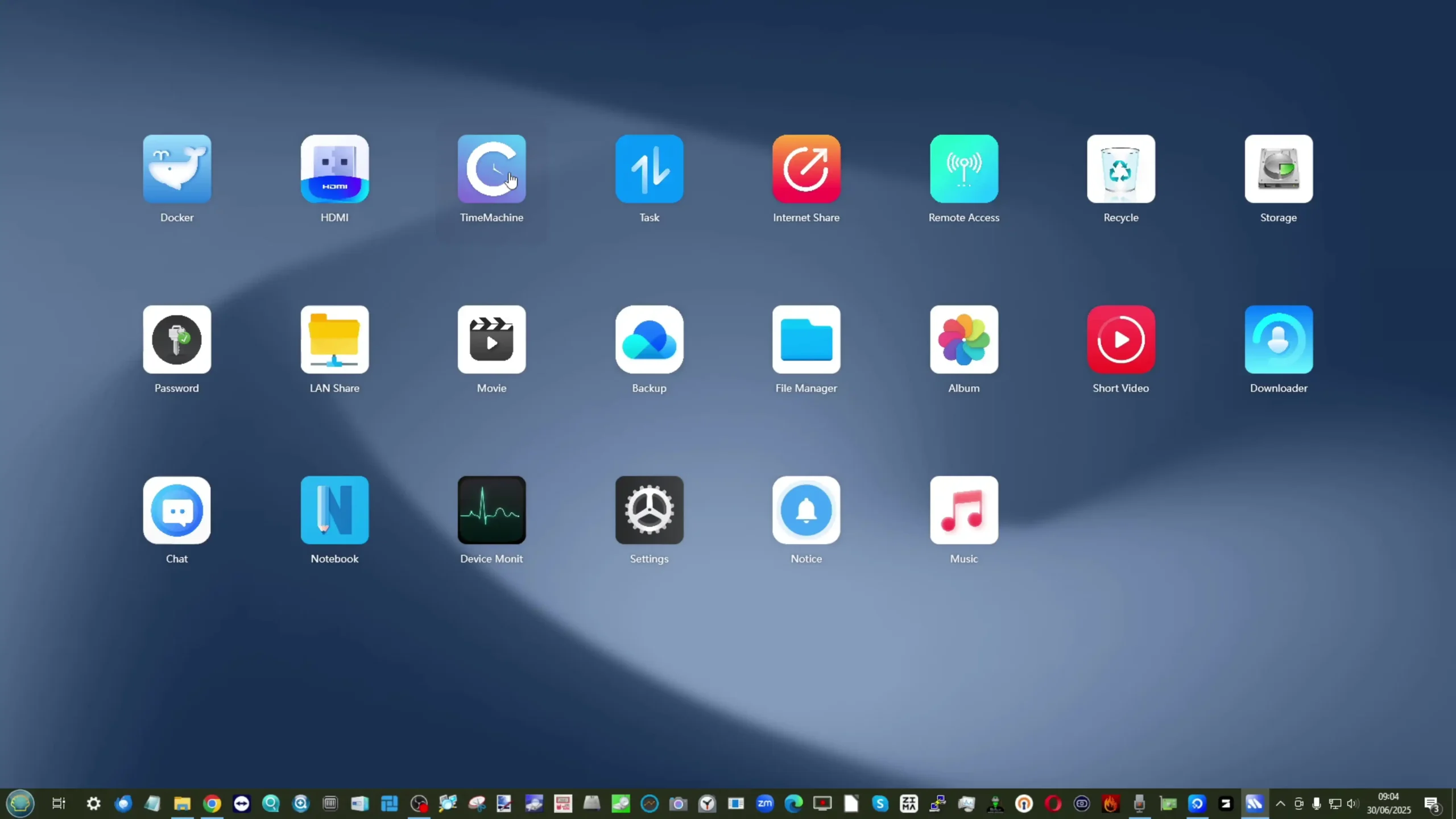
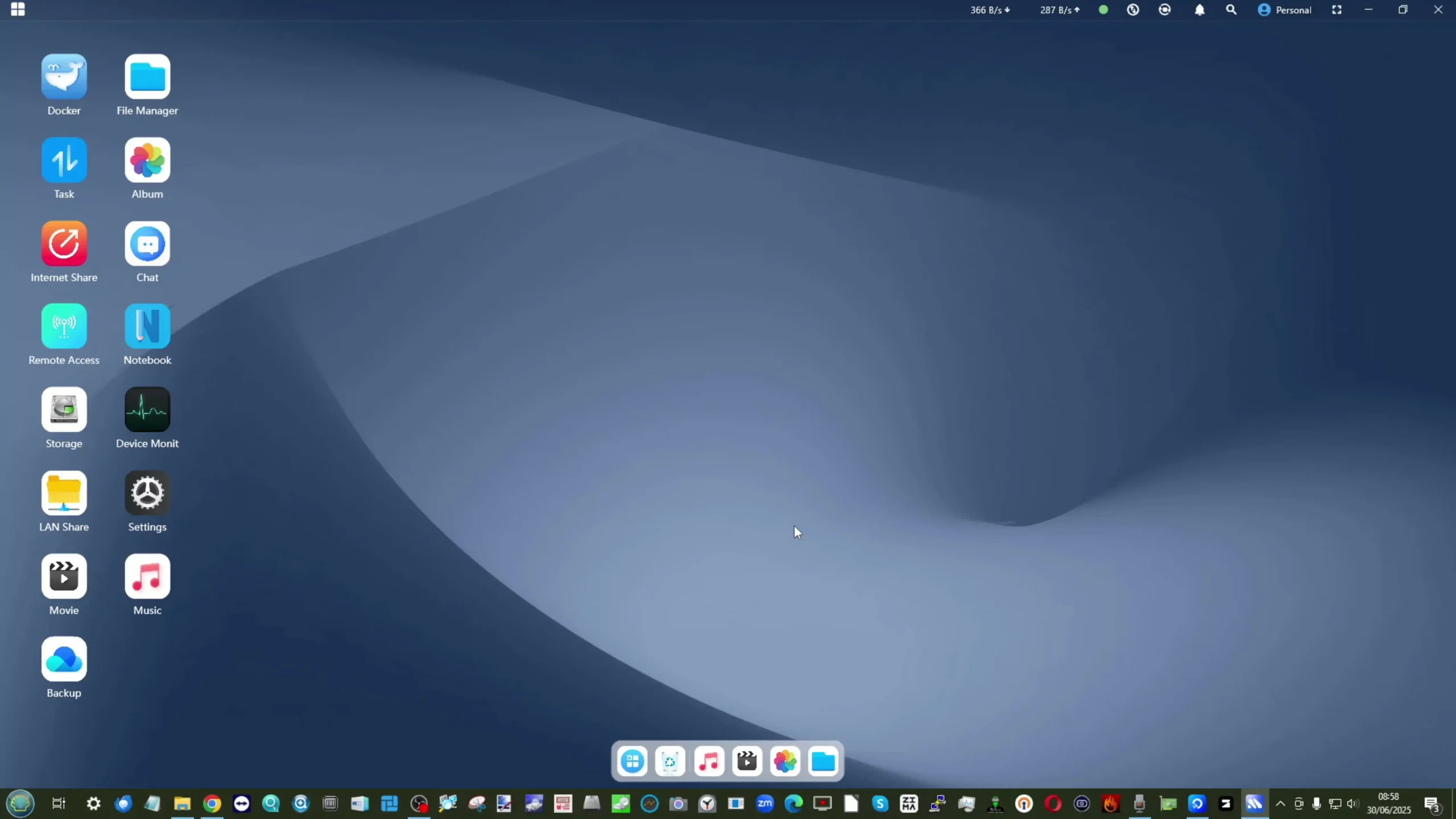
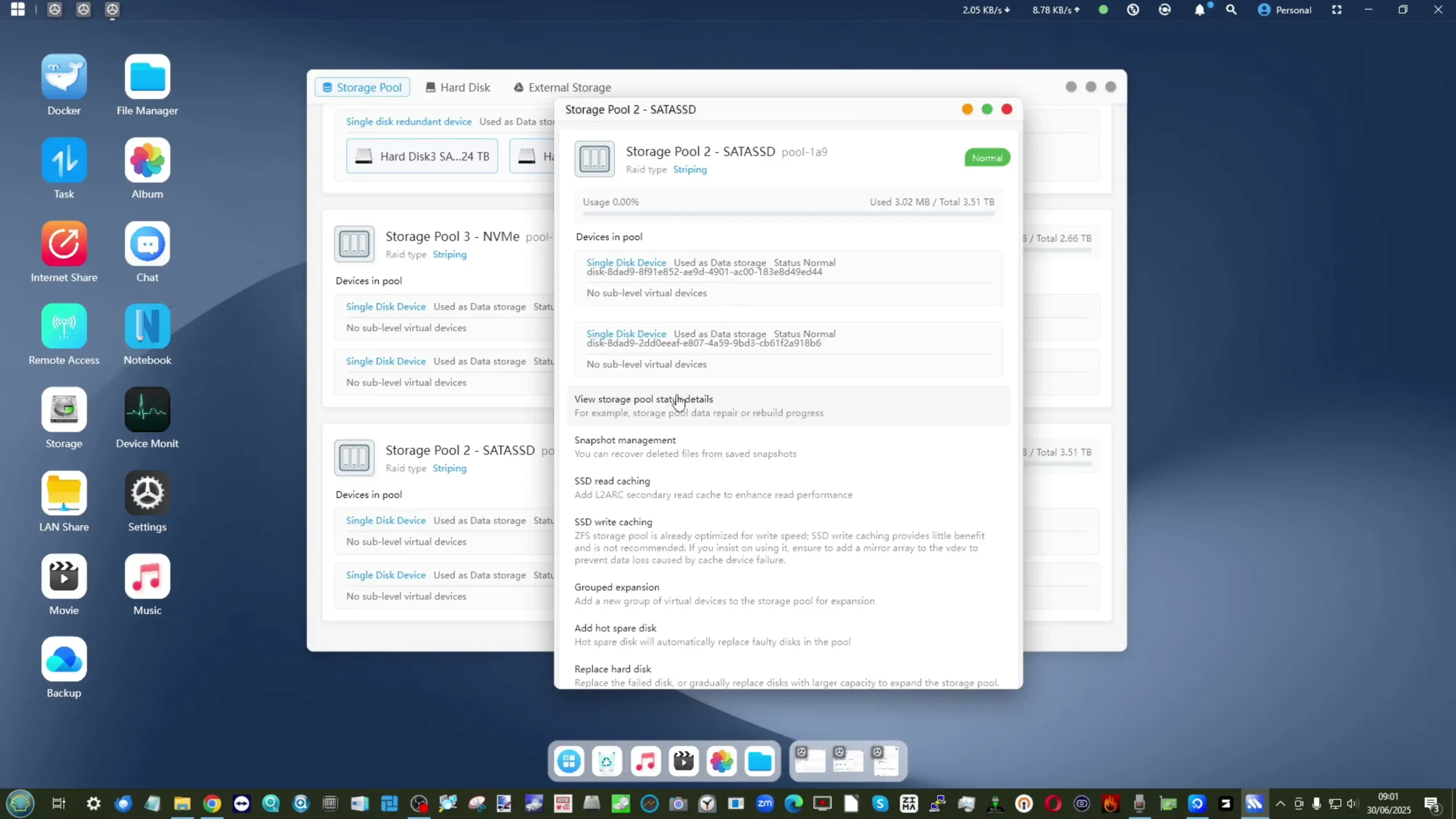
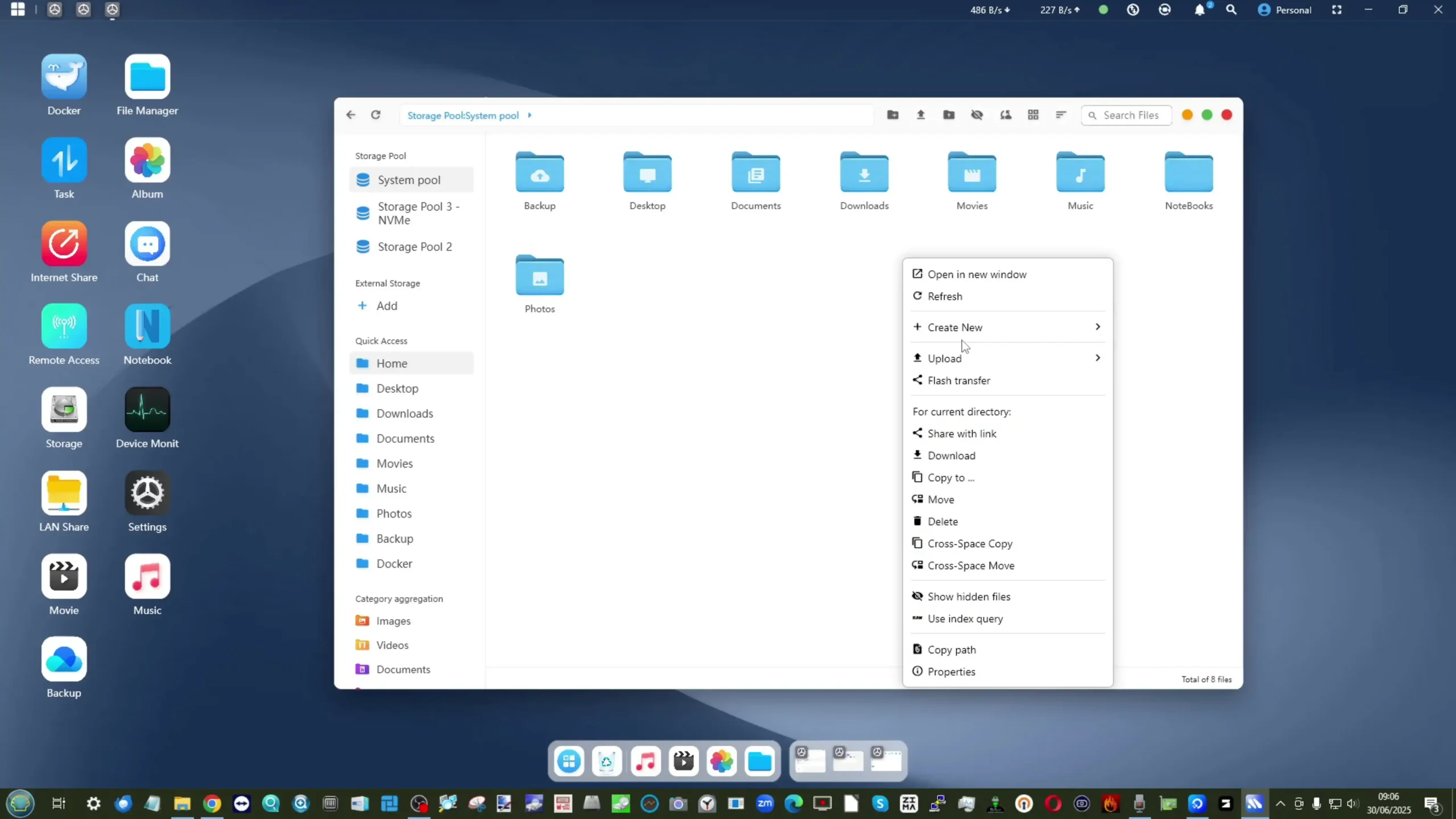
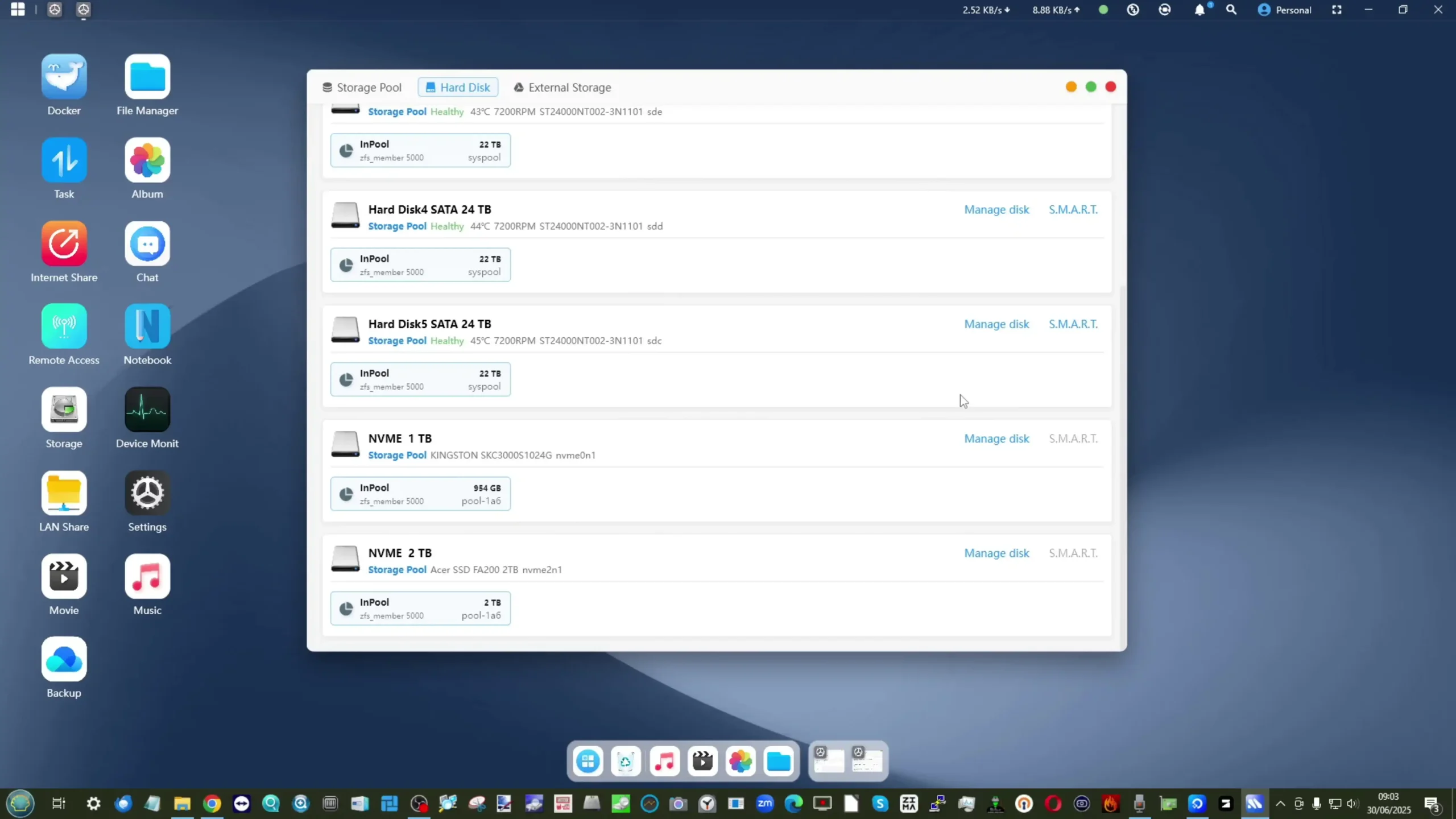
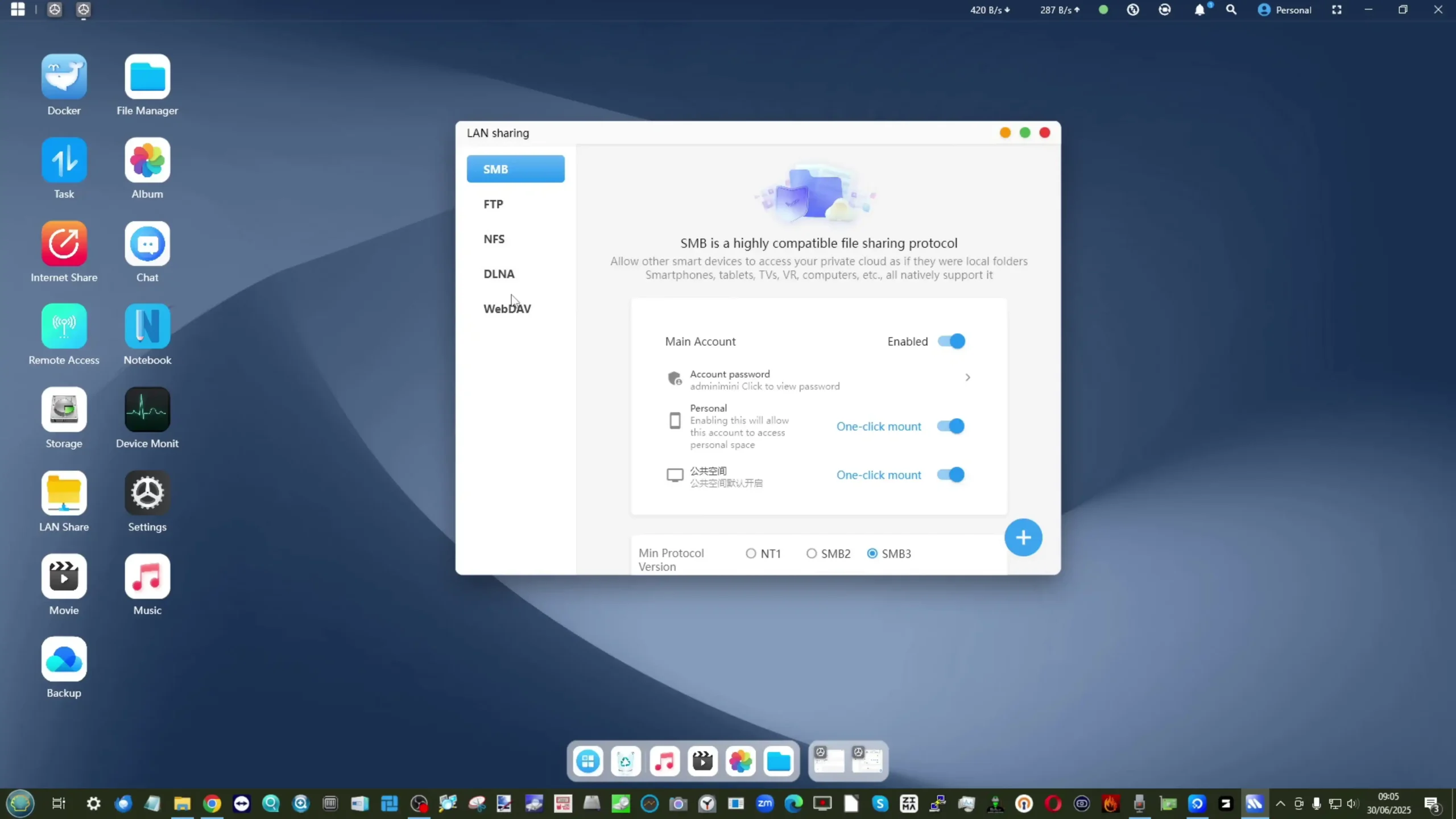
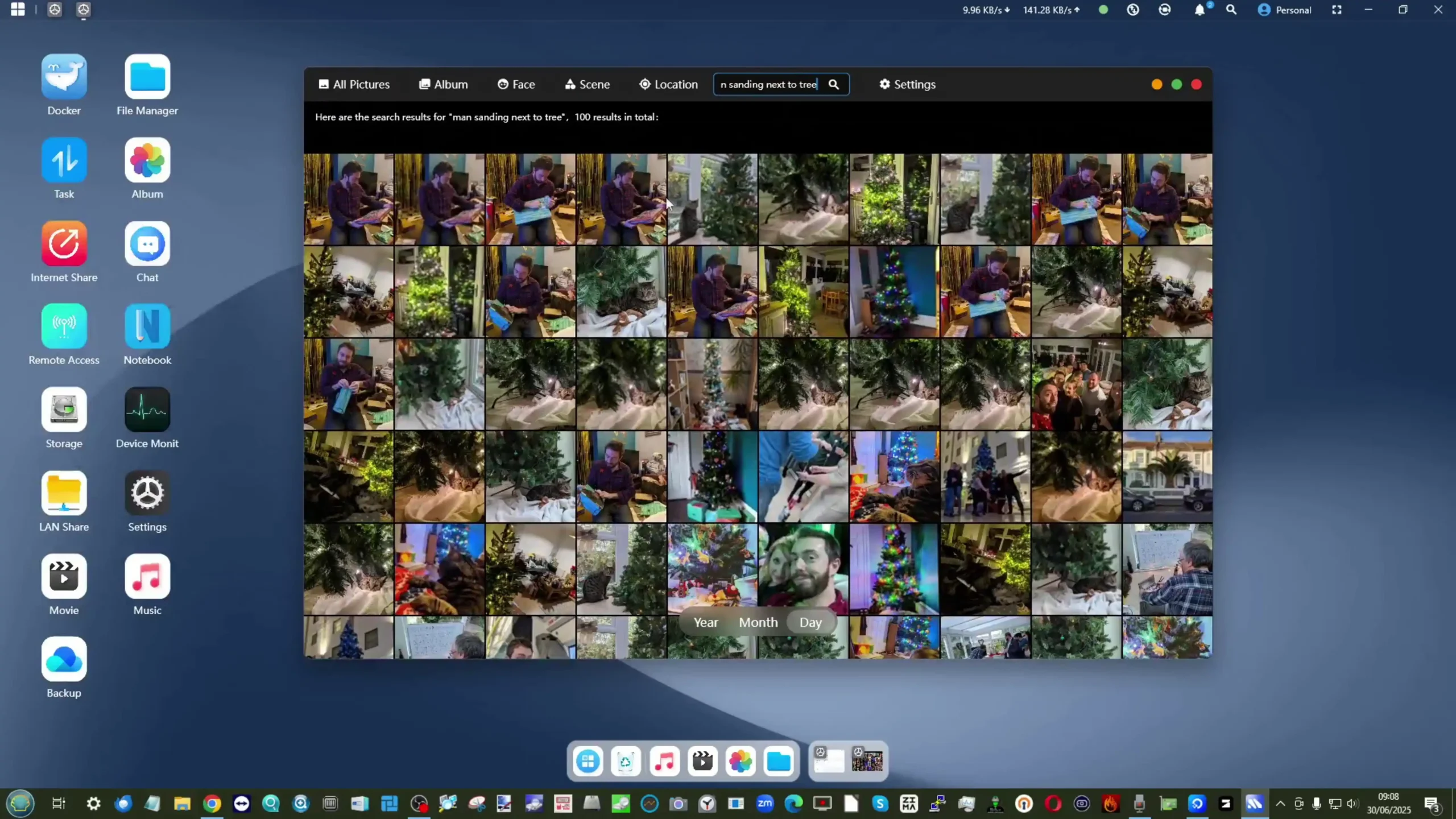
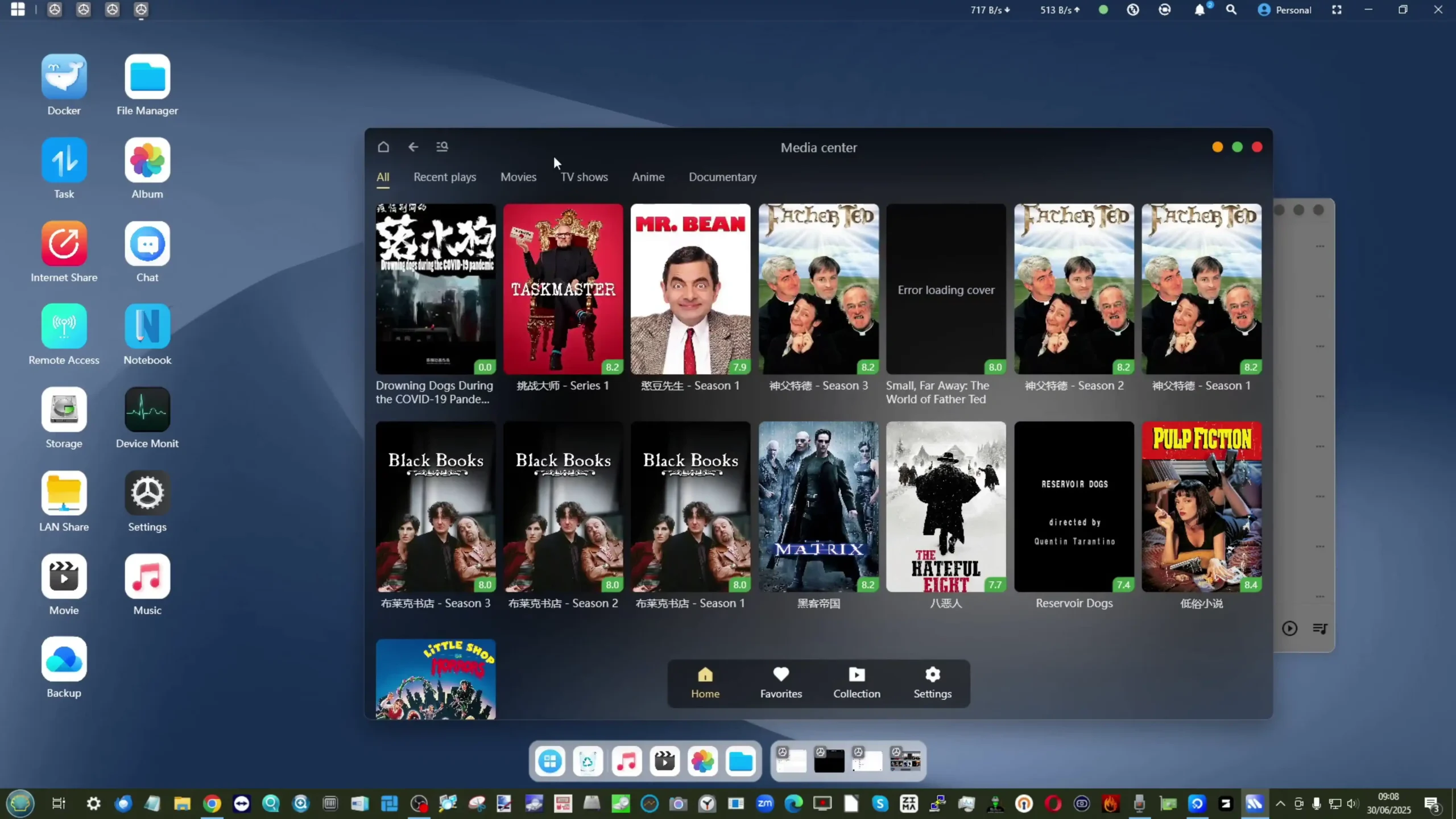
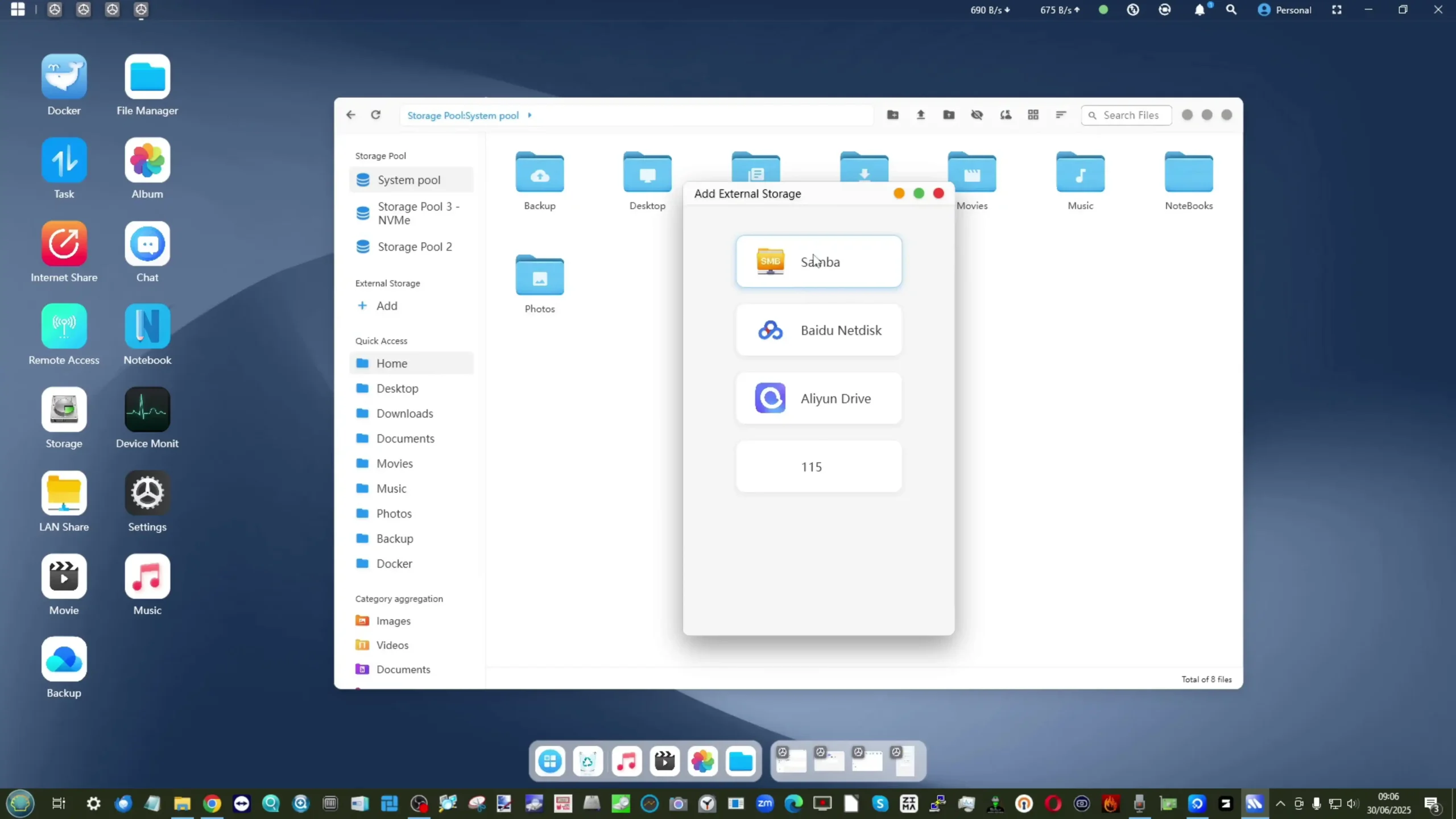
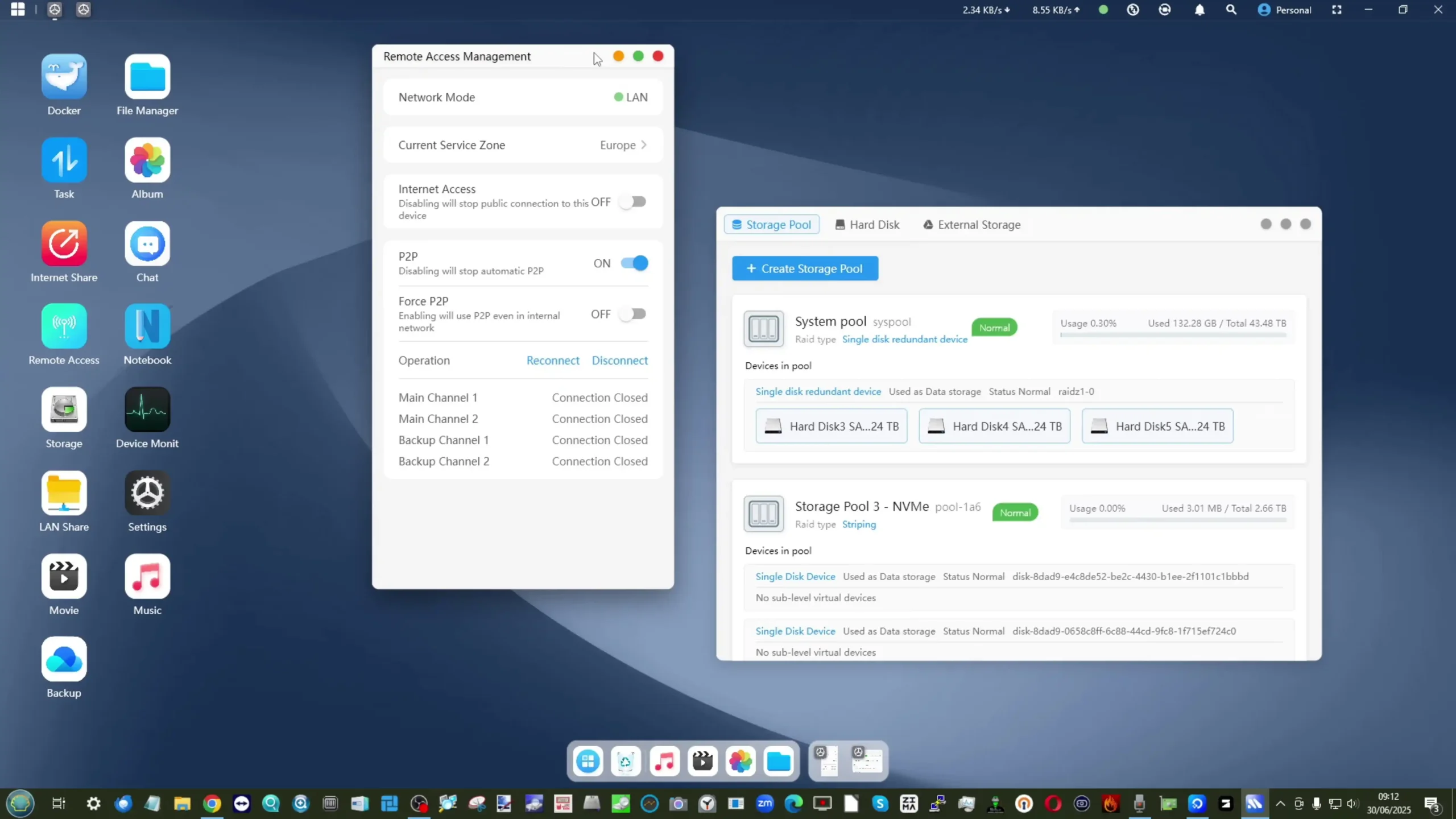
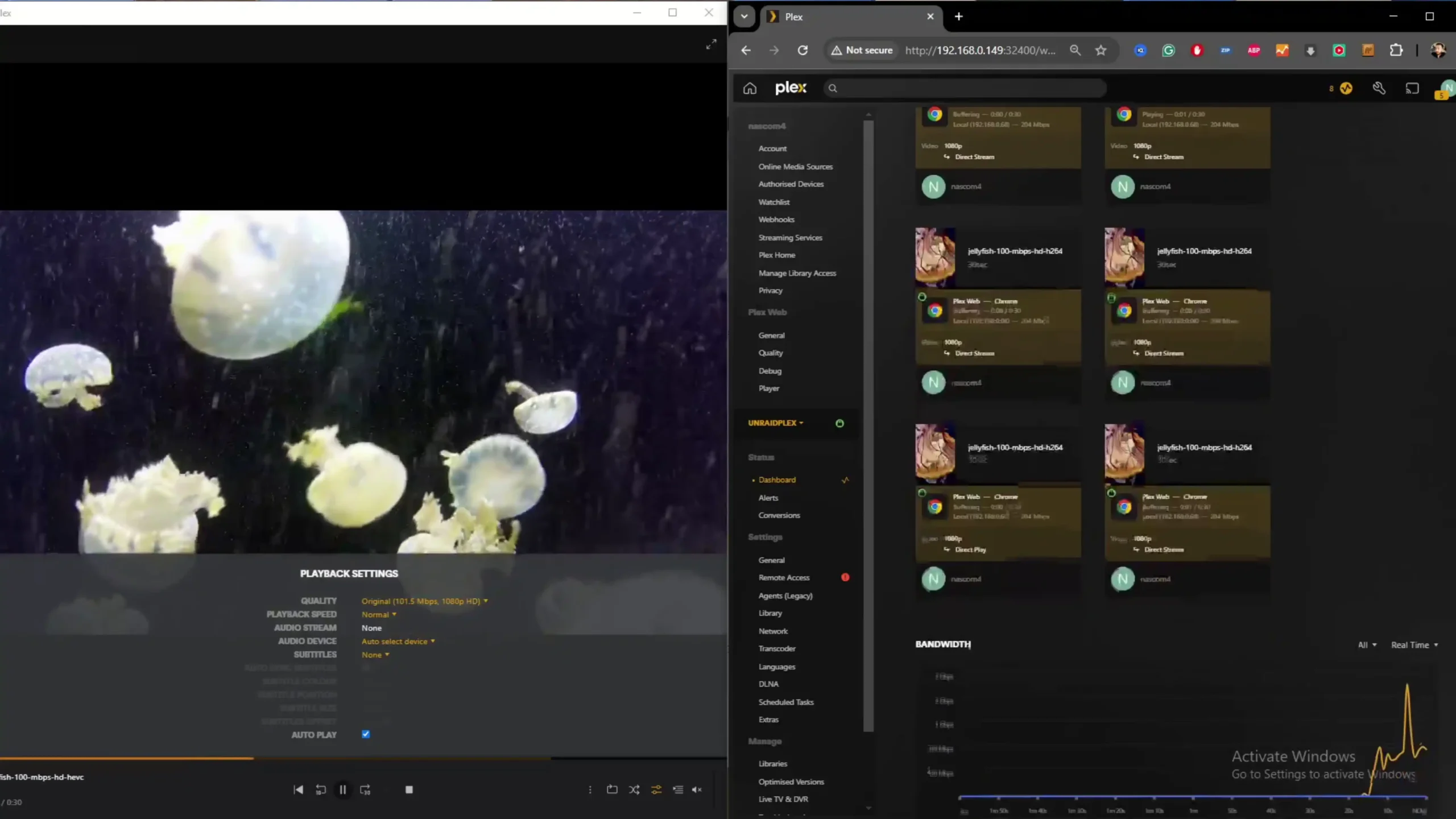
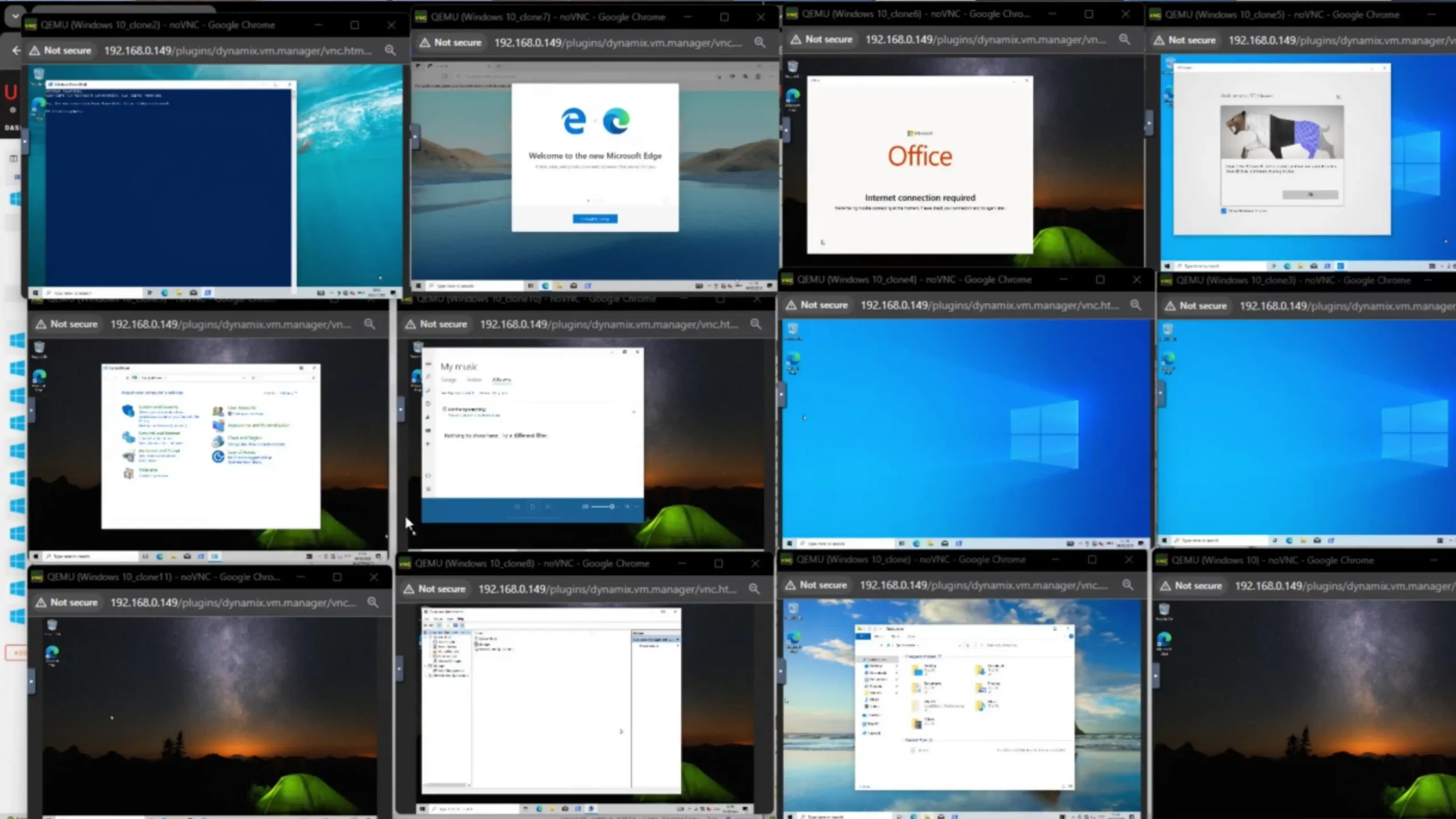
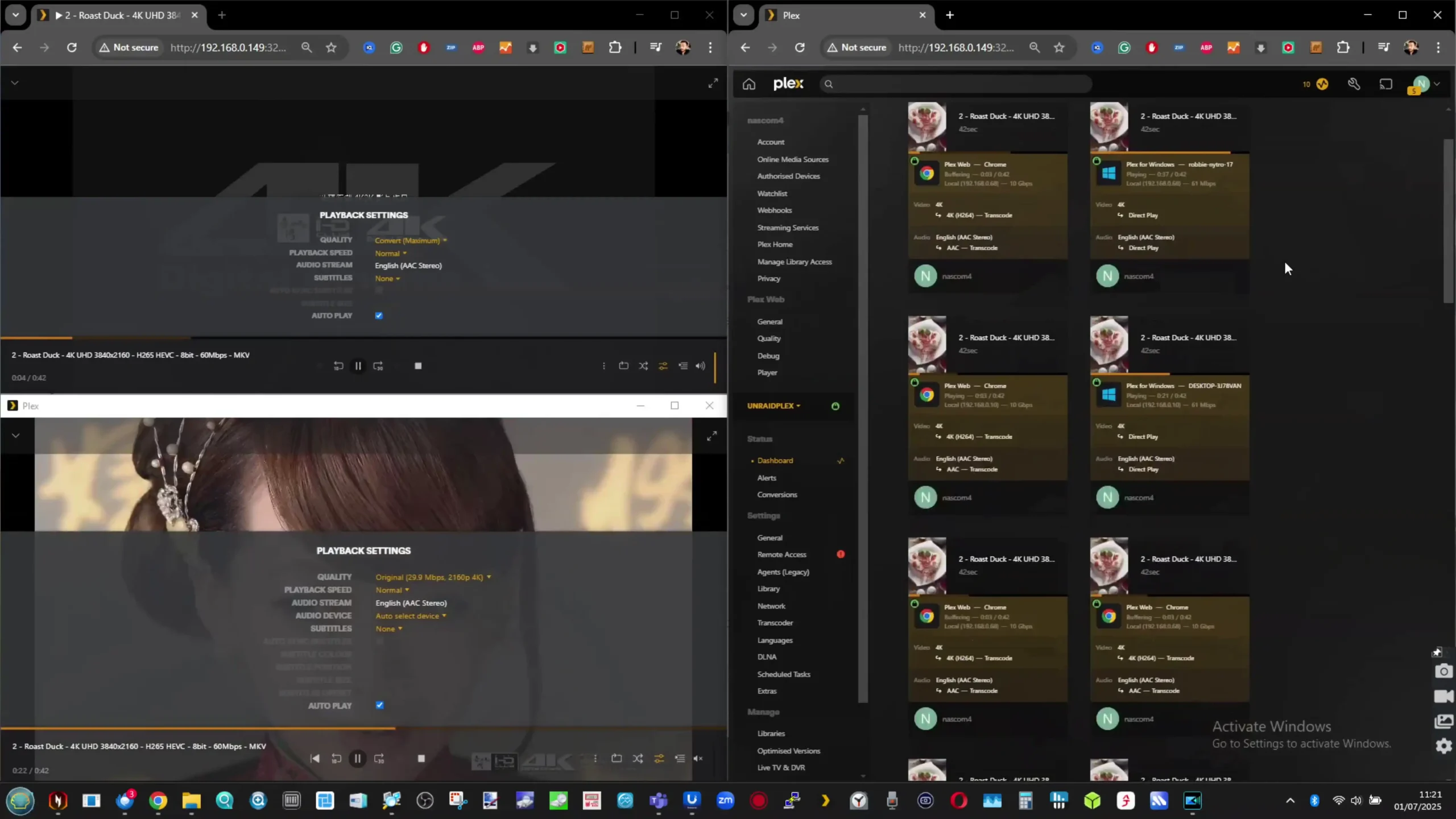
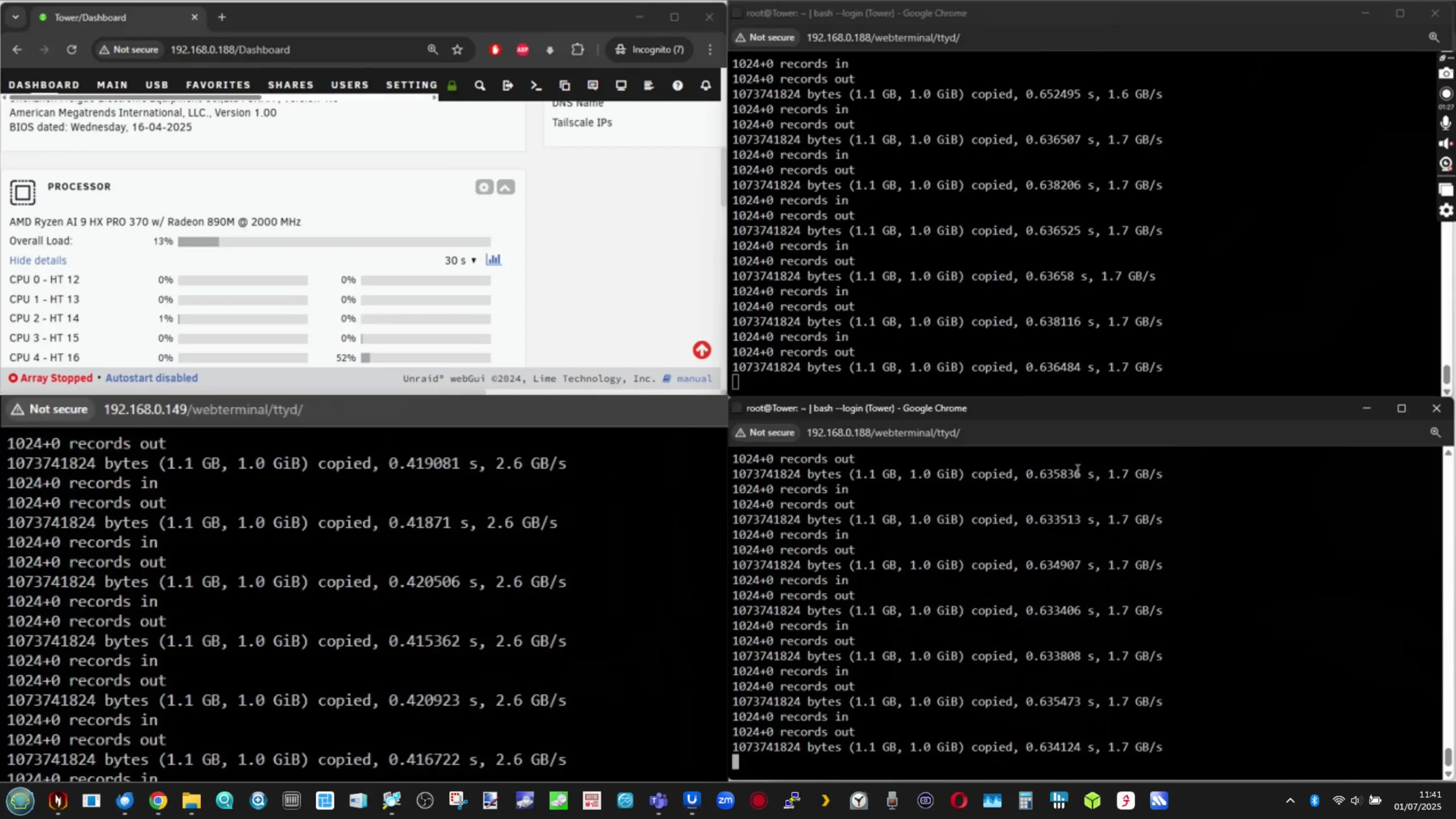
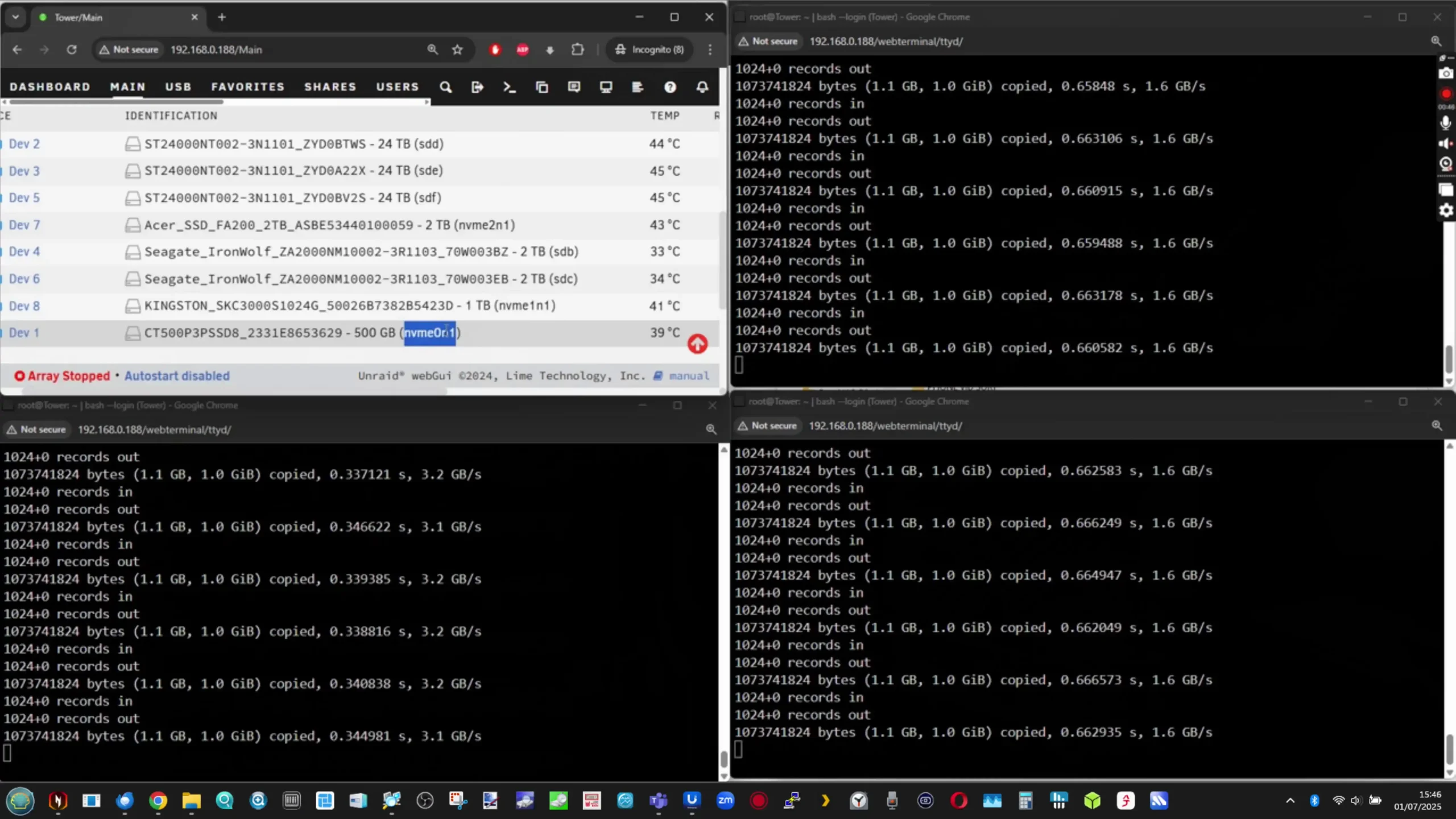
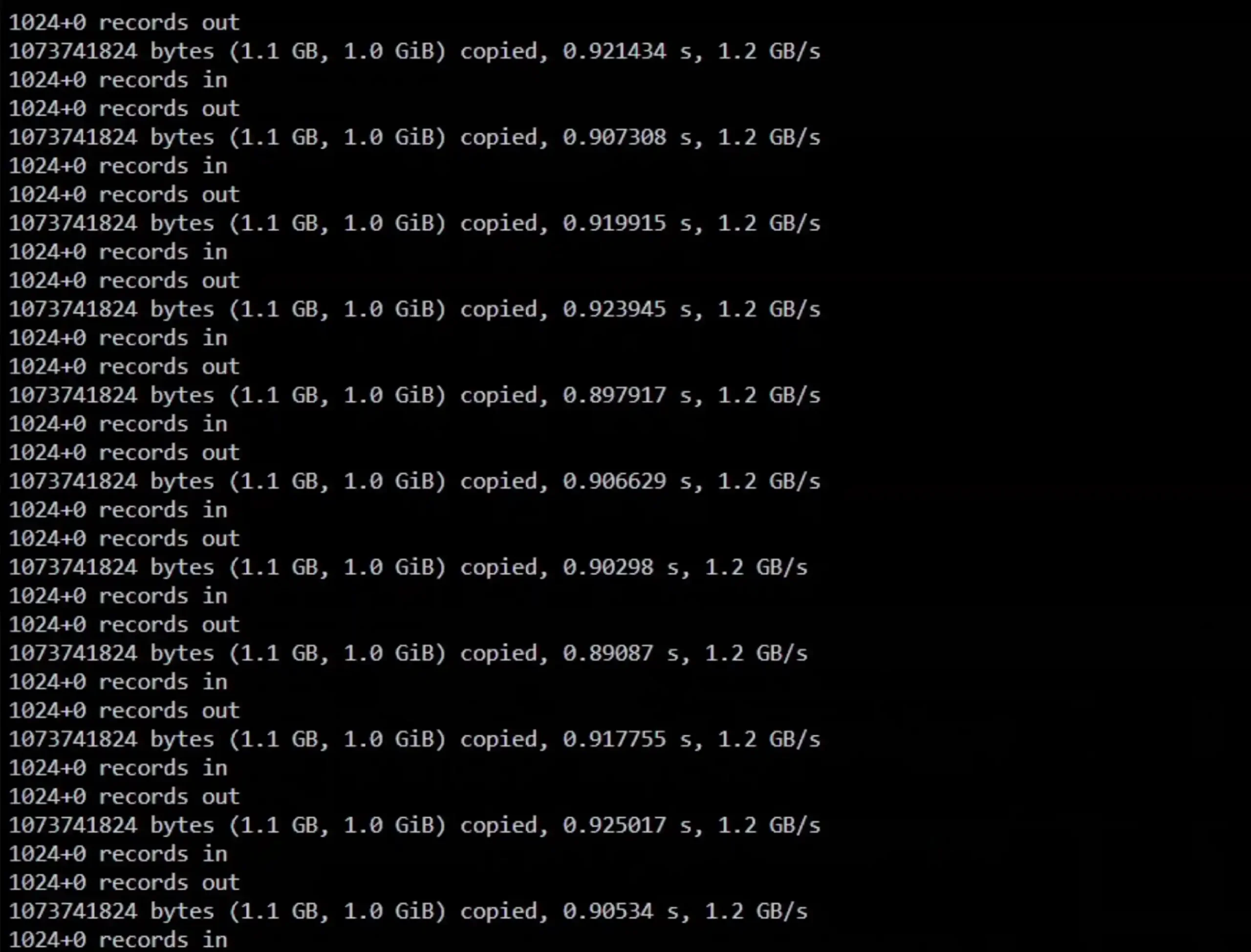
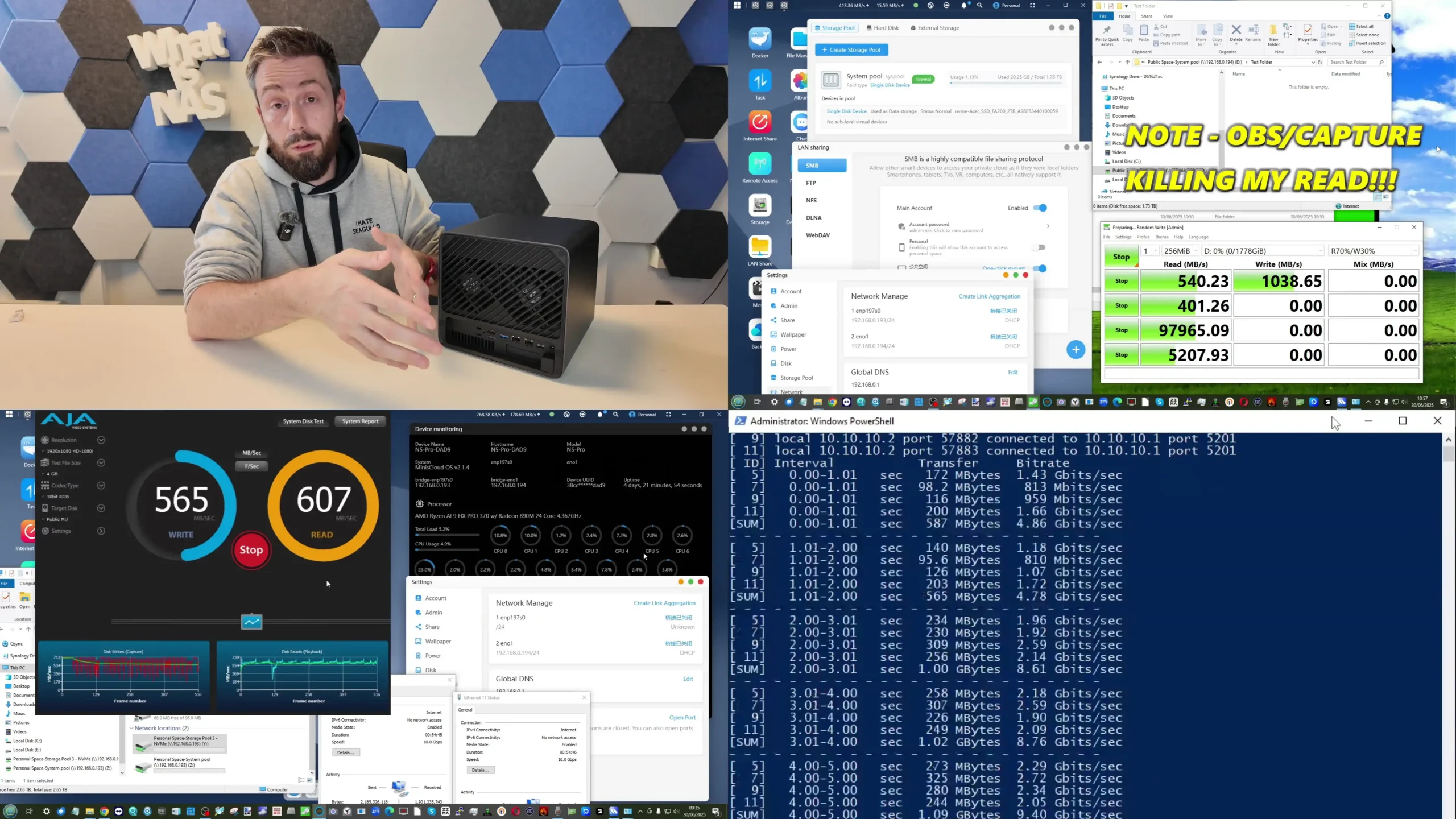



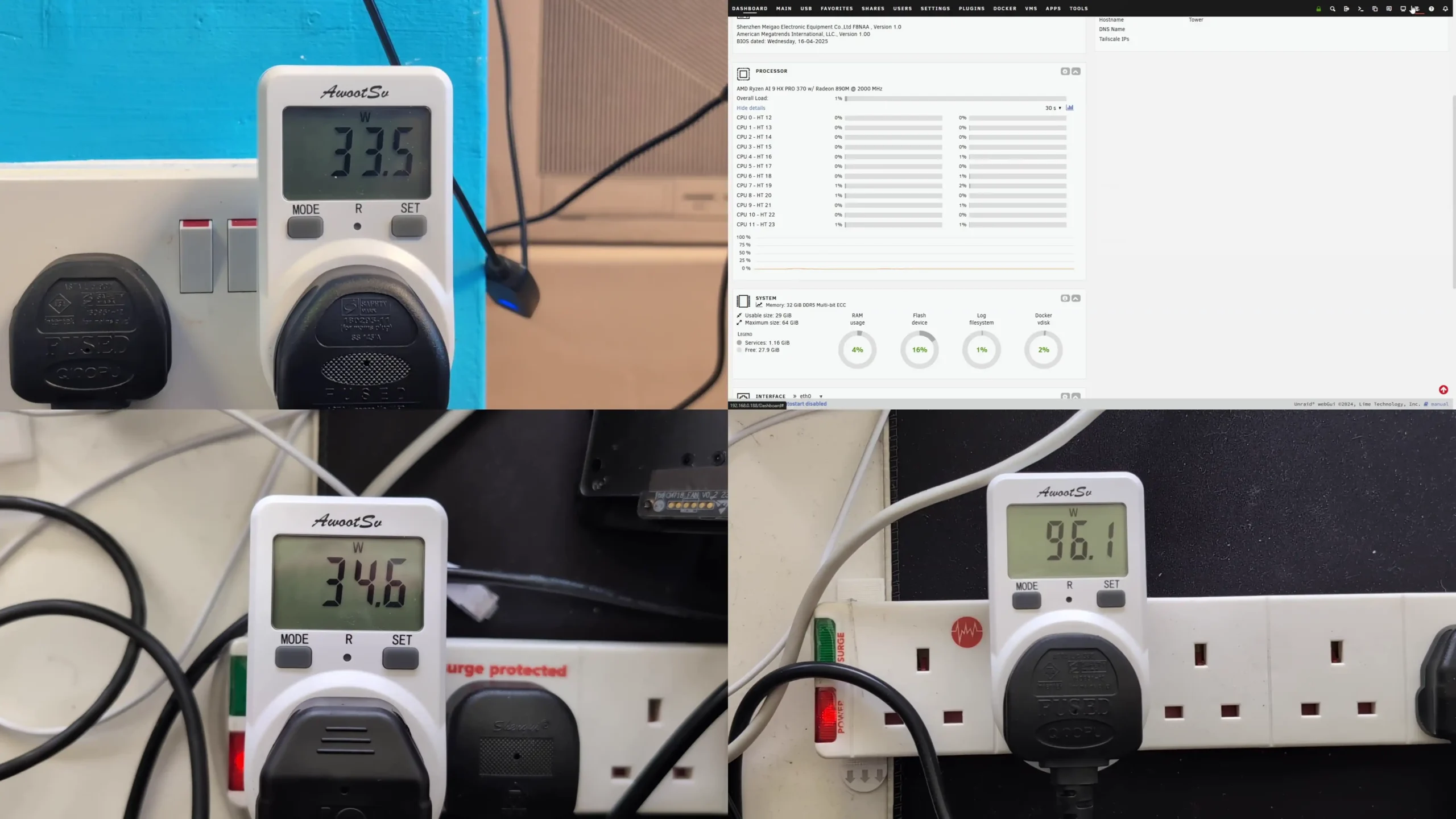

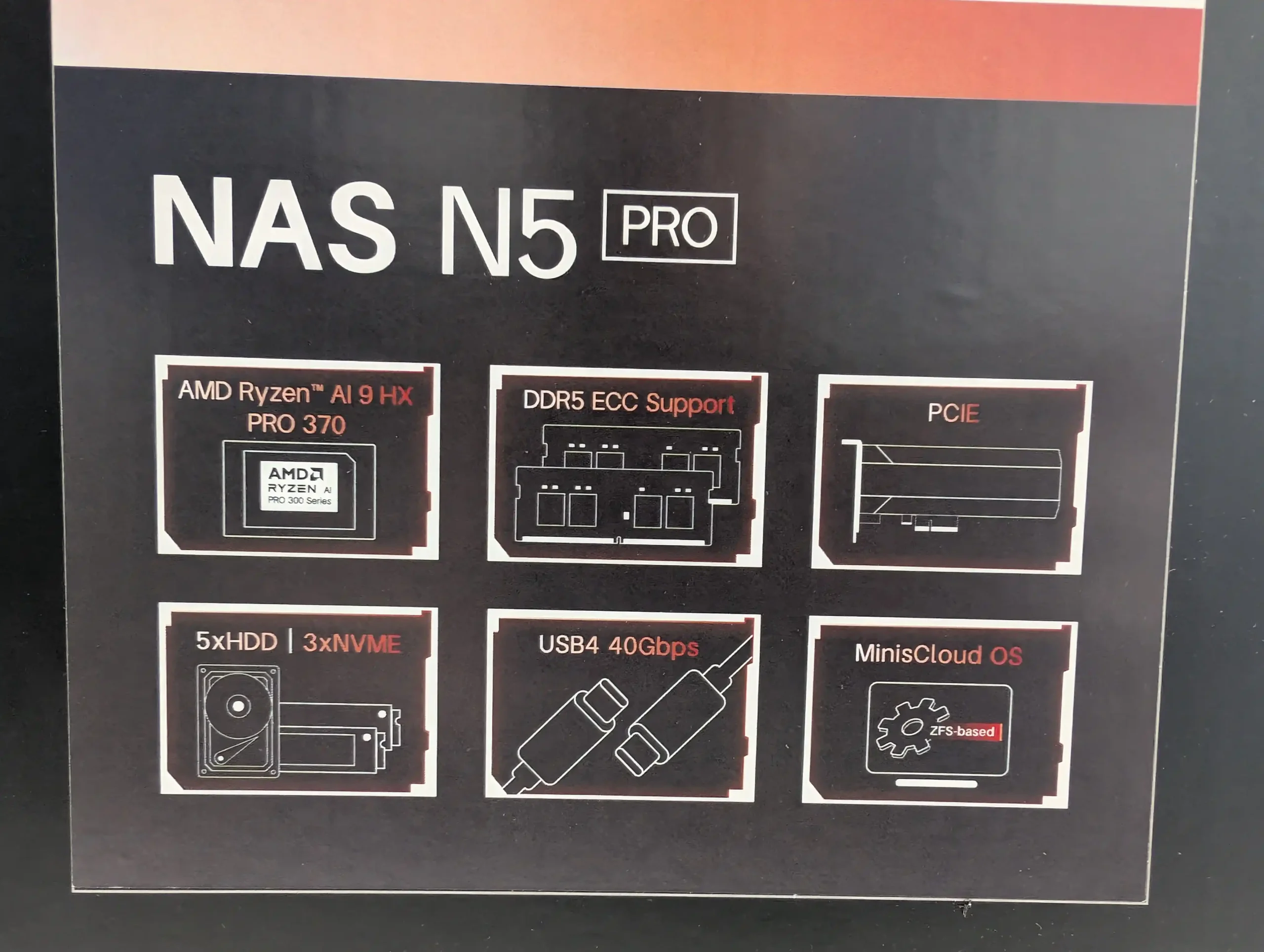

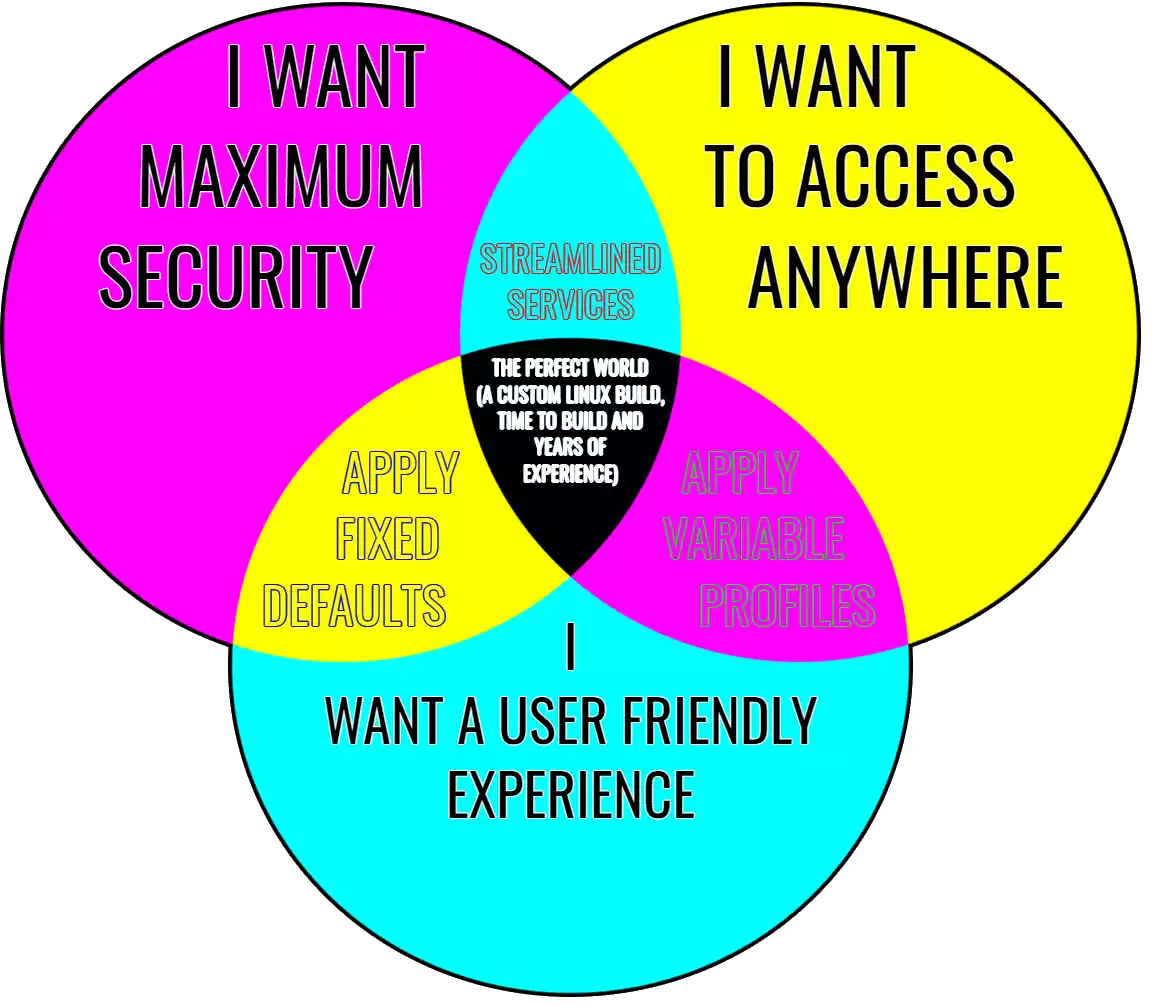
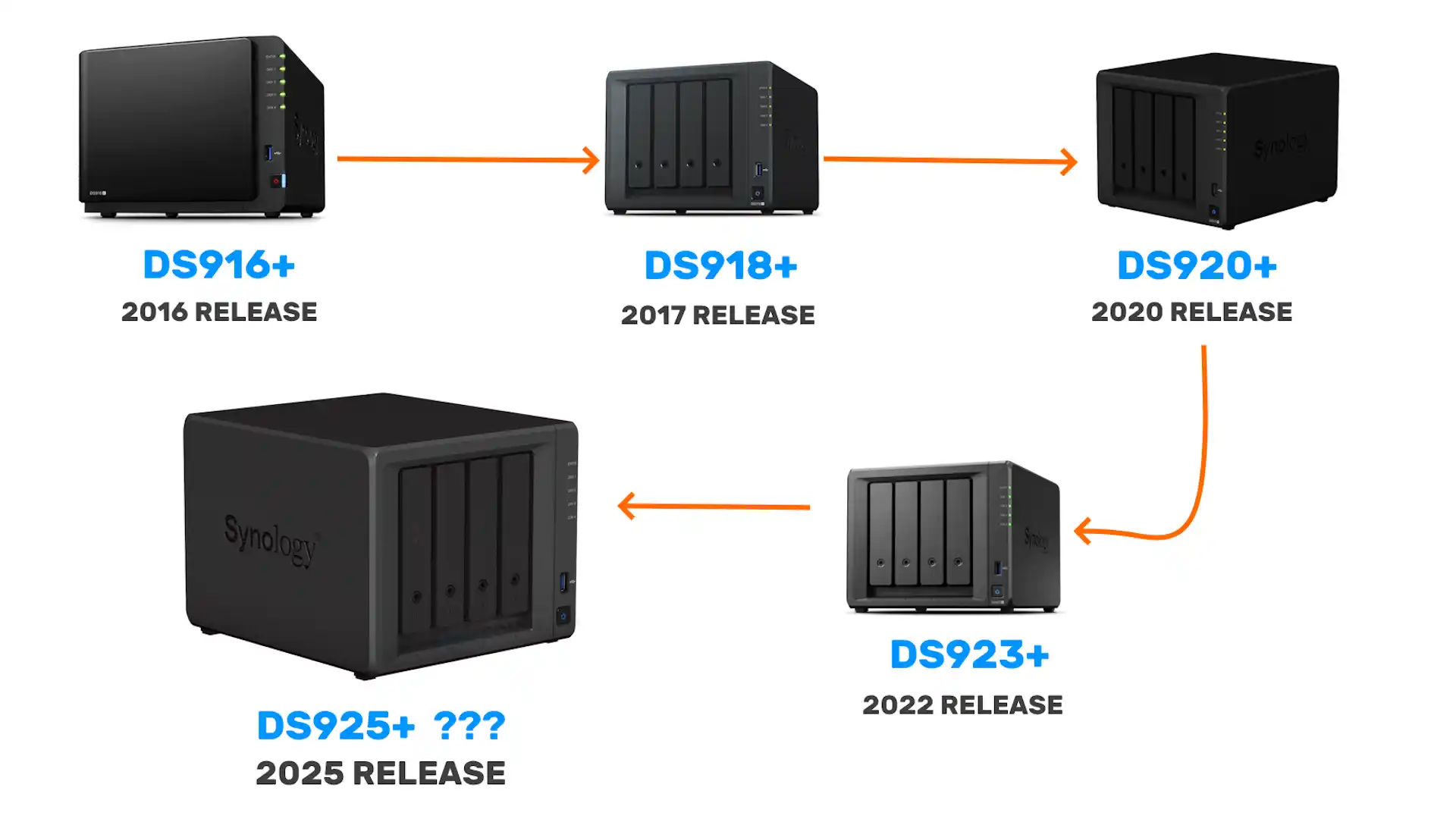
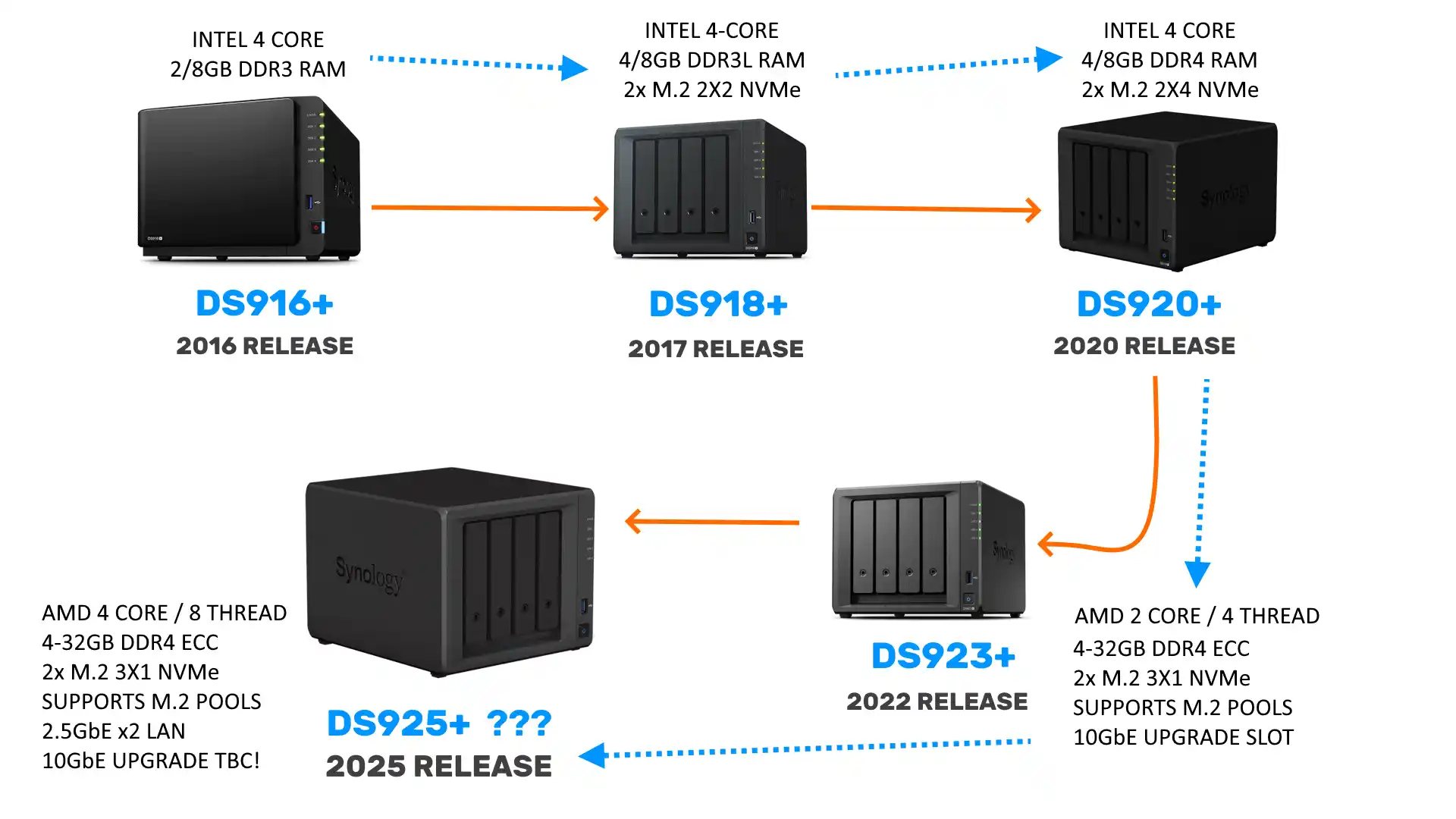
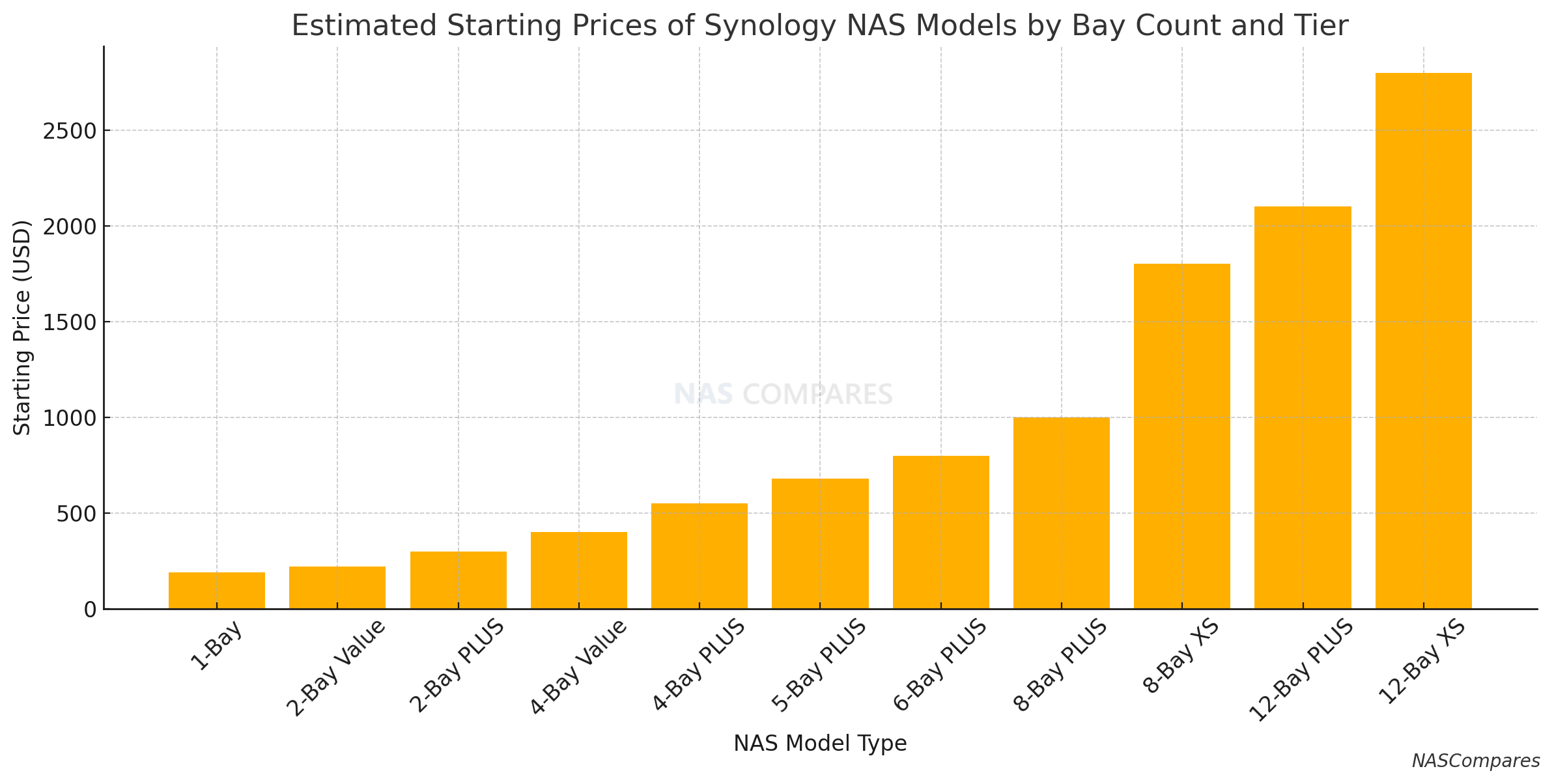
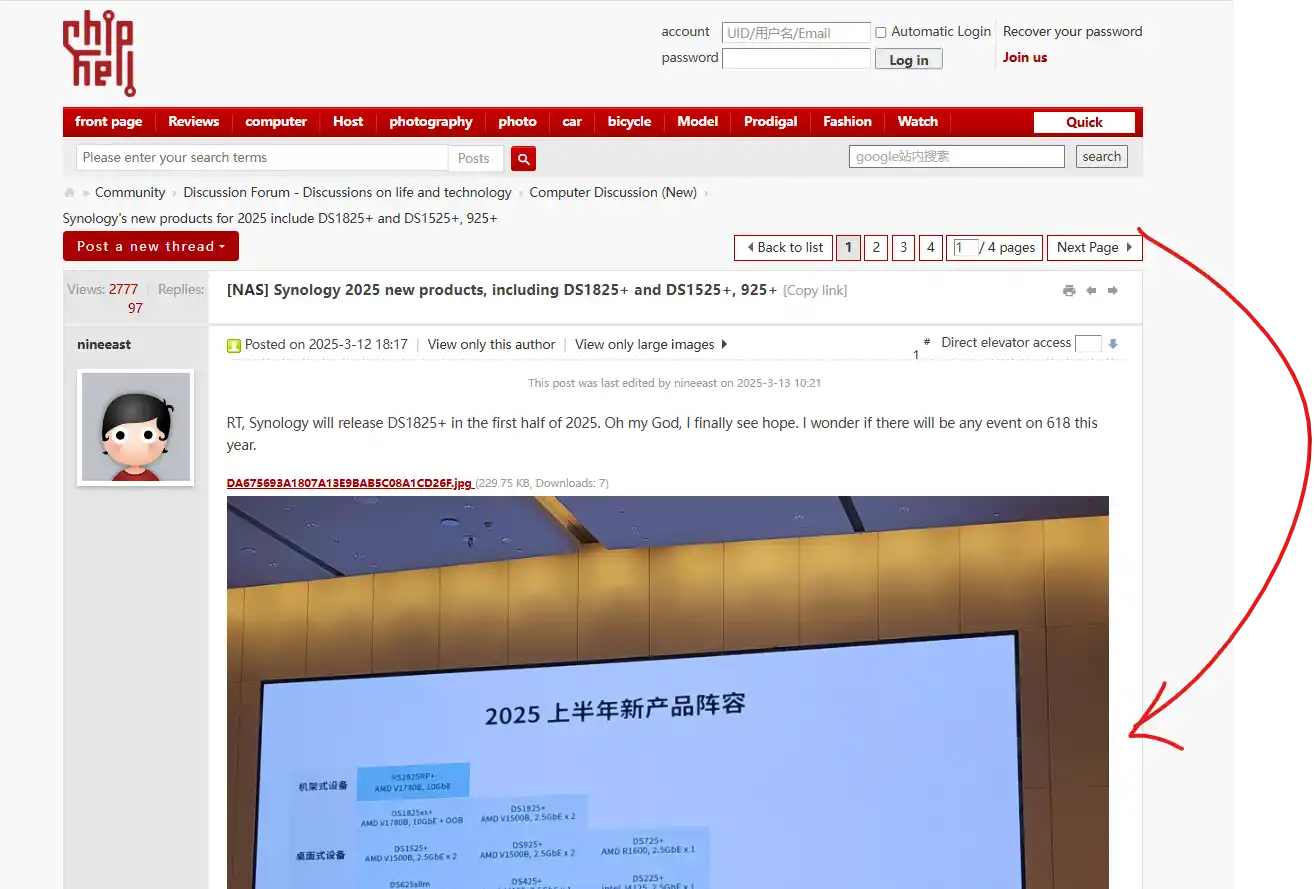




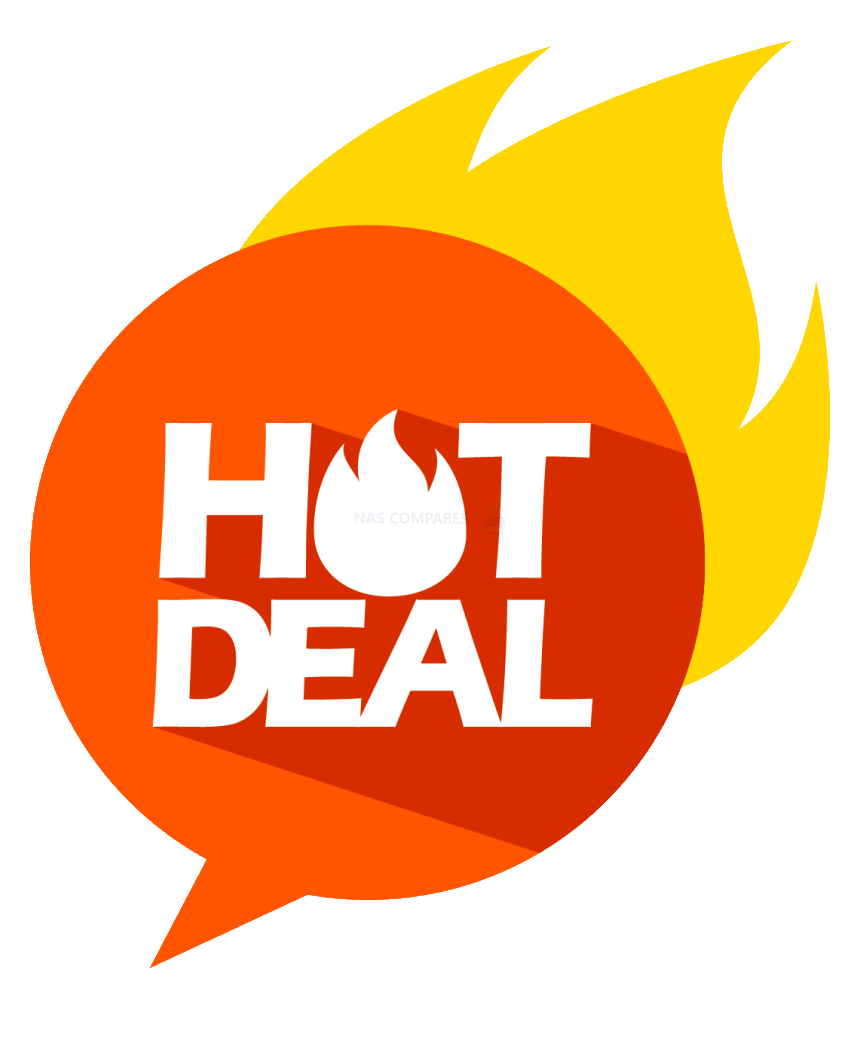 DEAL WATCH
DEAL WATCH USA 22.85 OFF (WAS 230)
USA 22.85 OFF (WAS 230) 









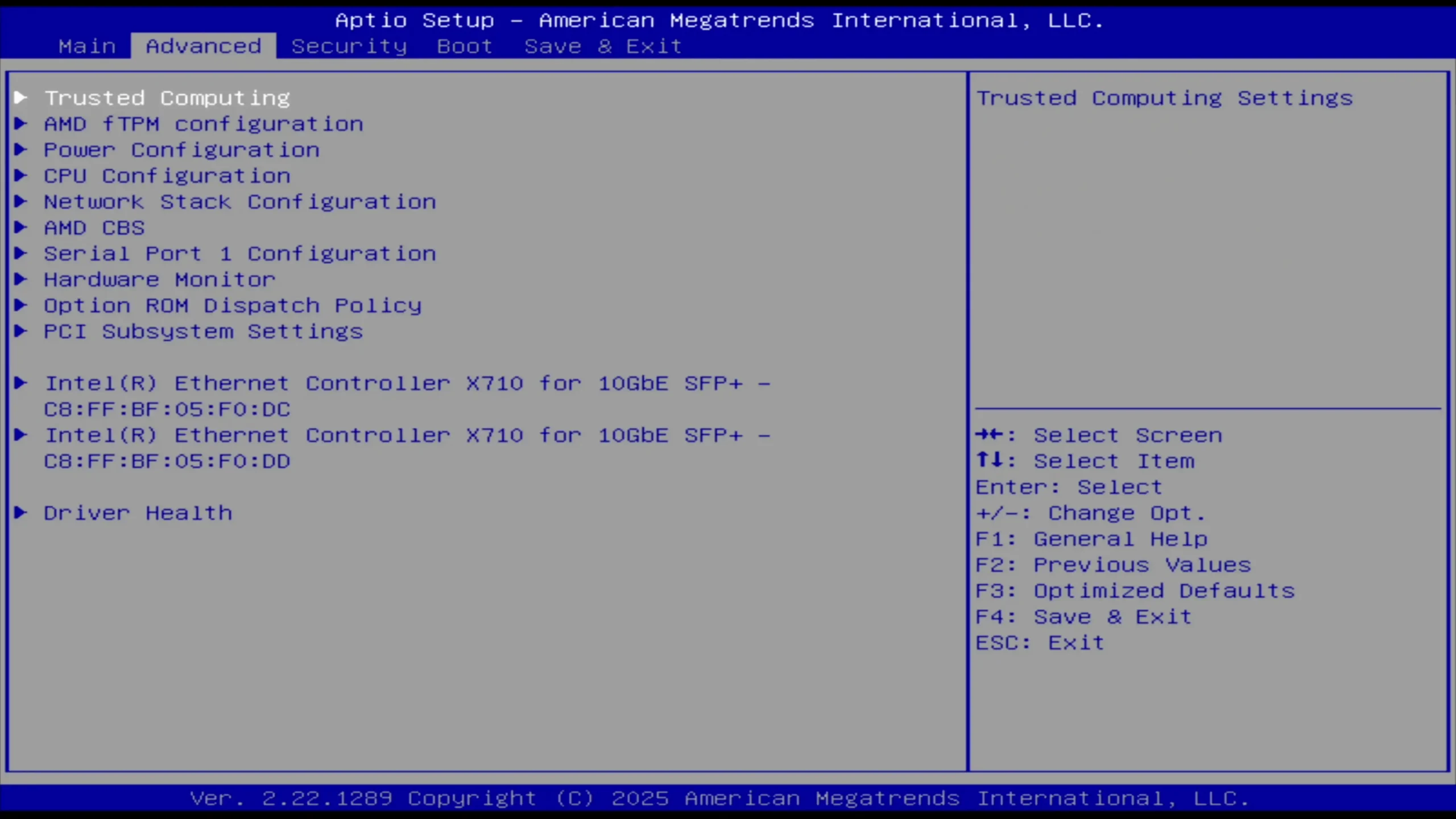


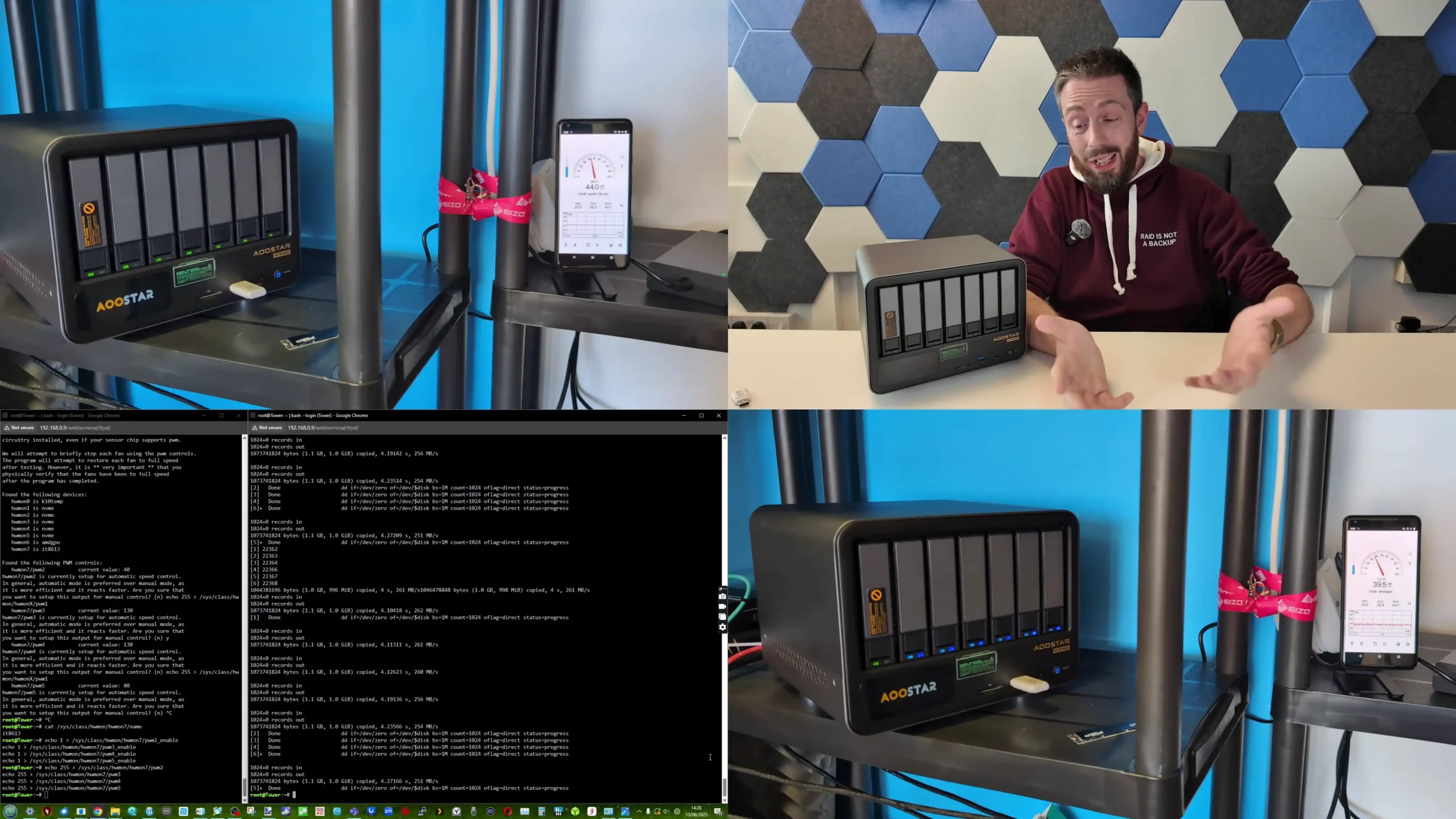



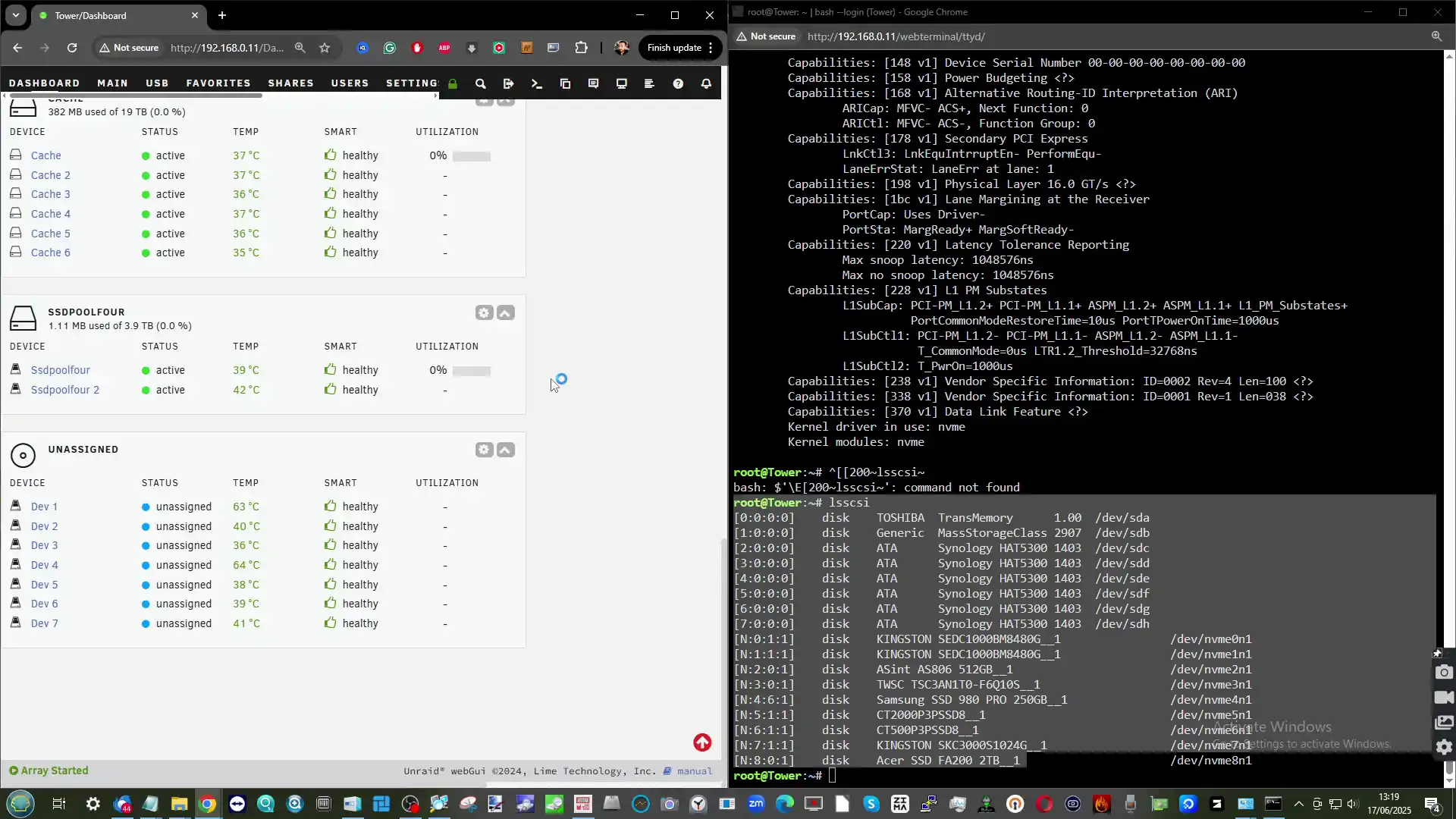
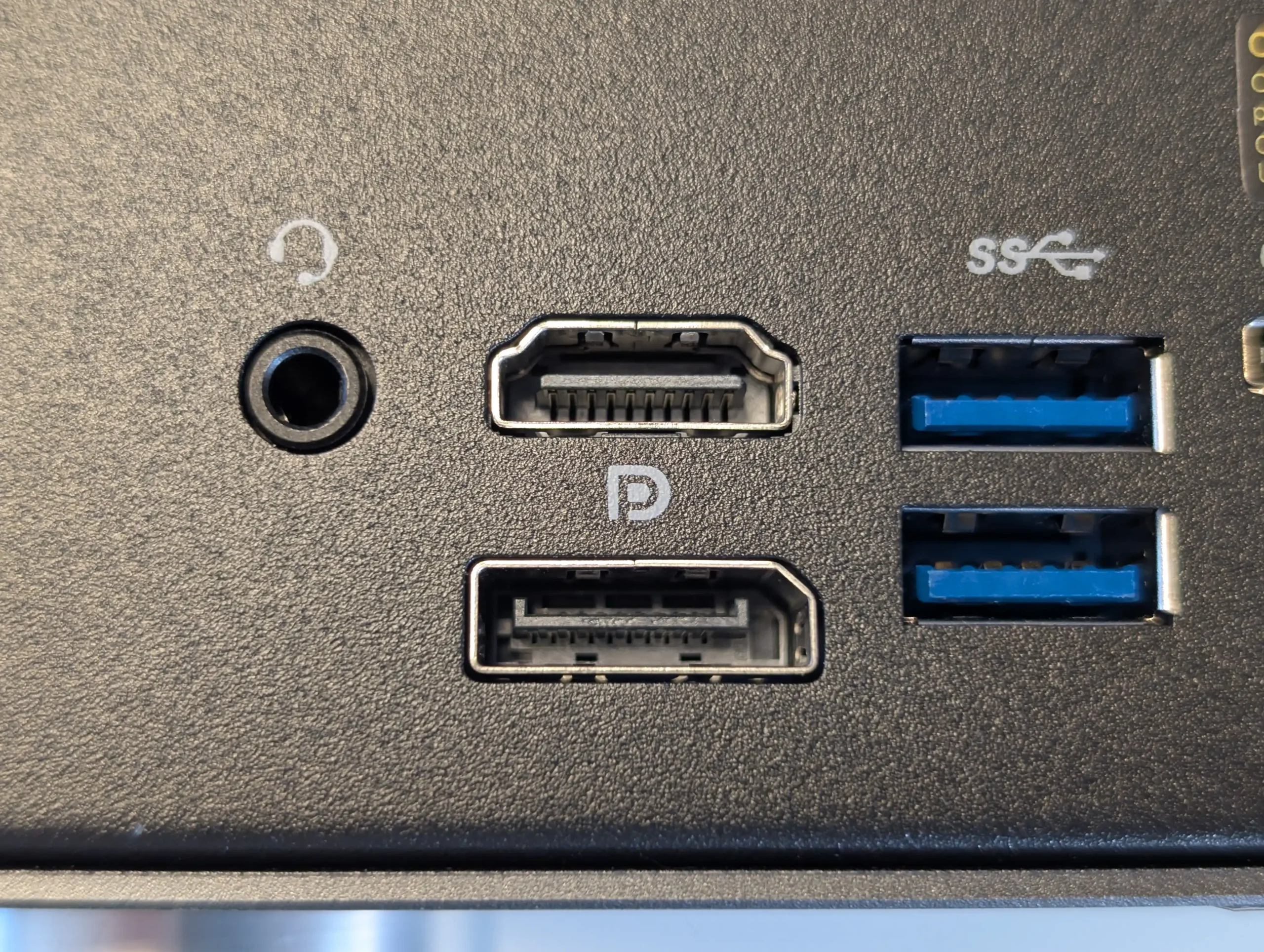

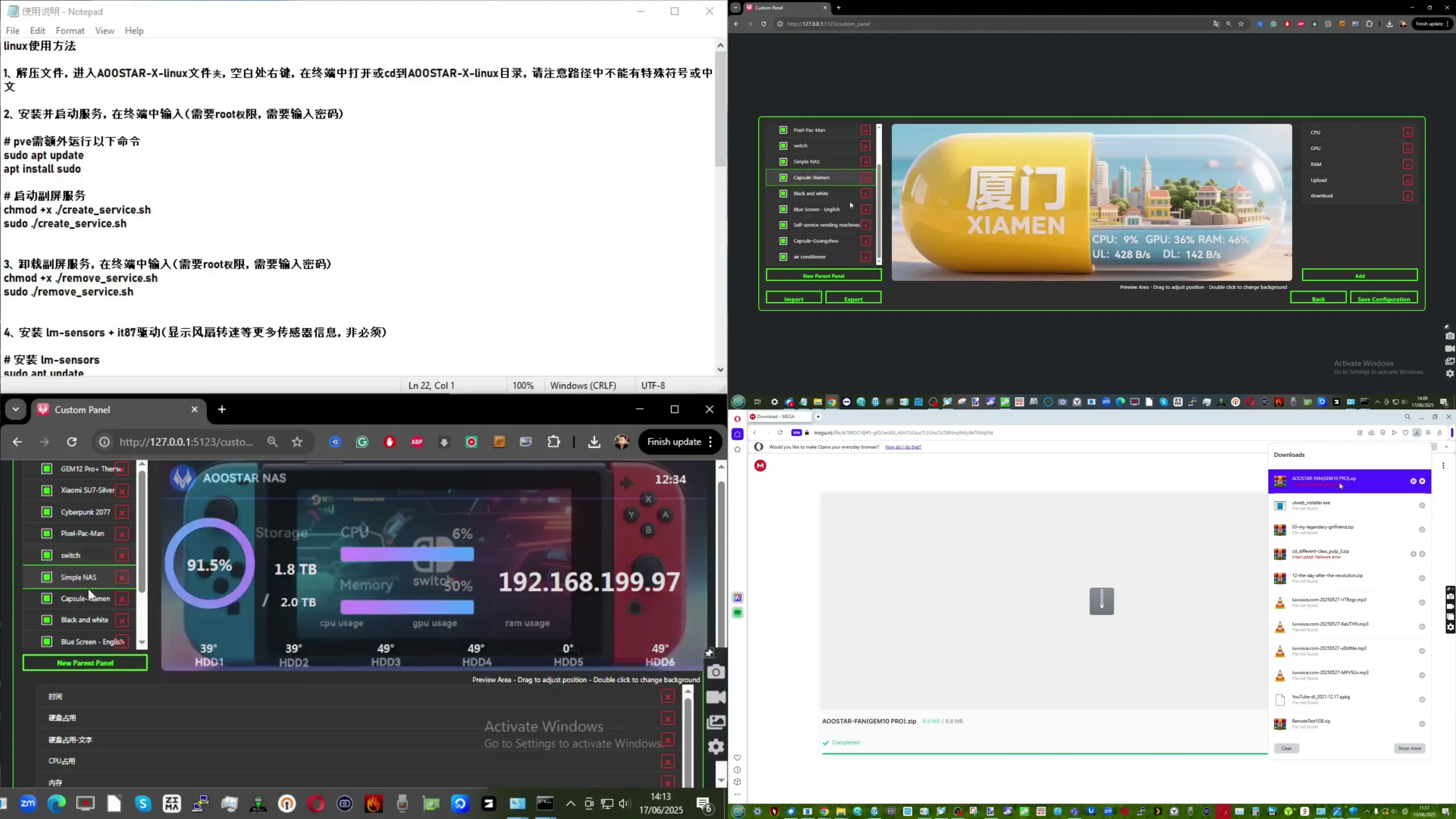
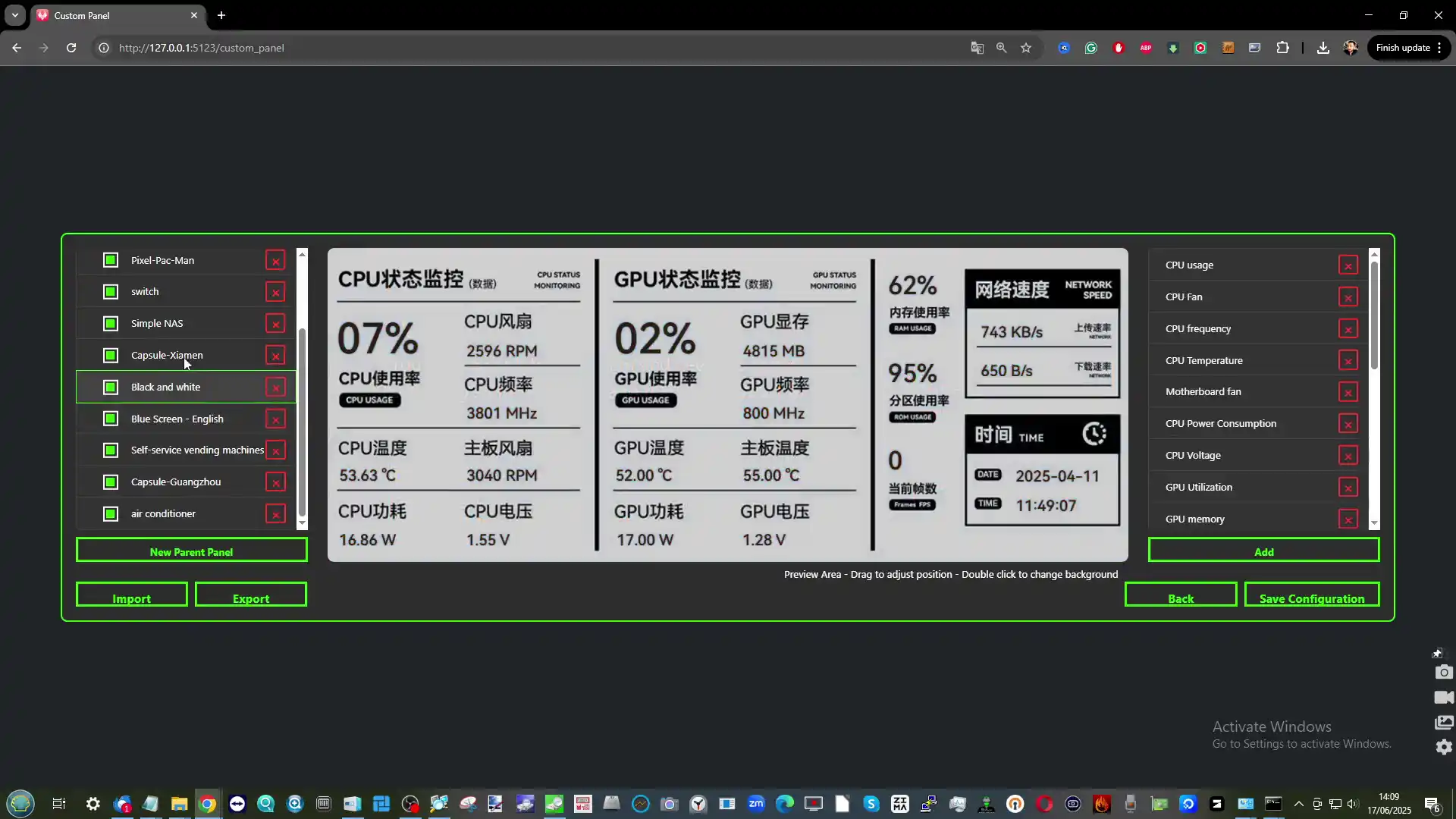
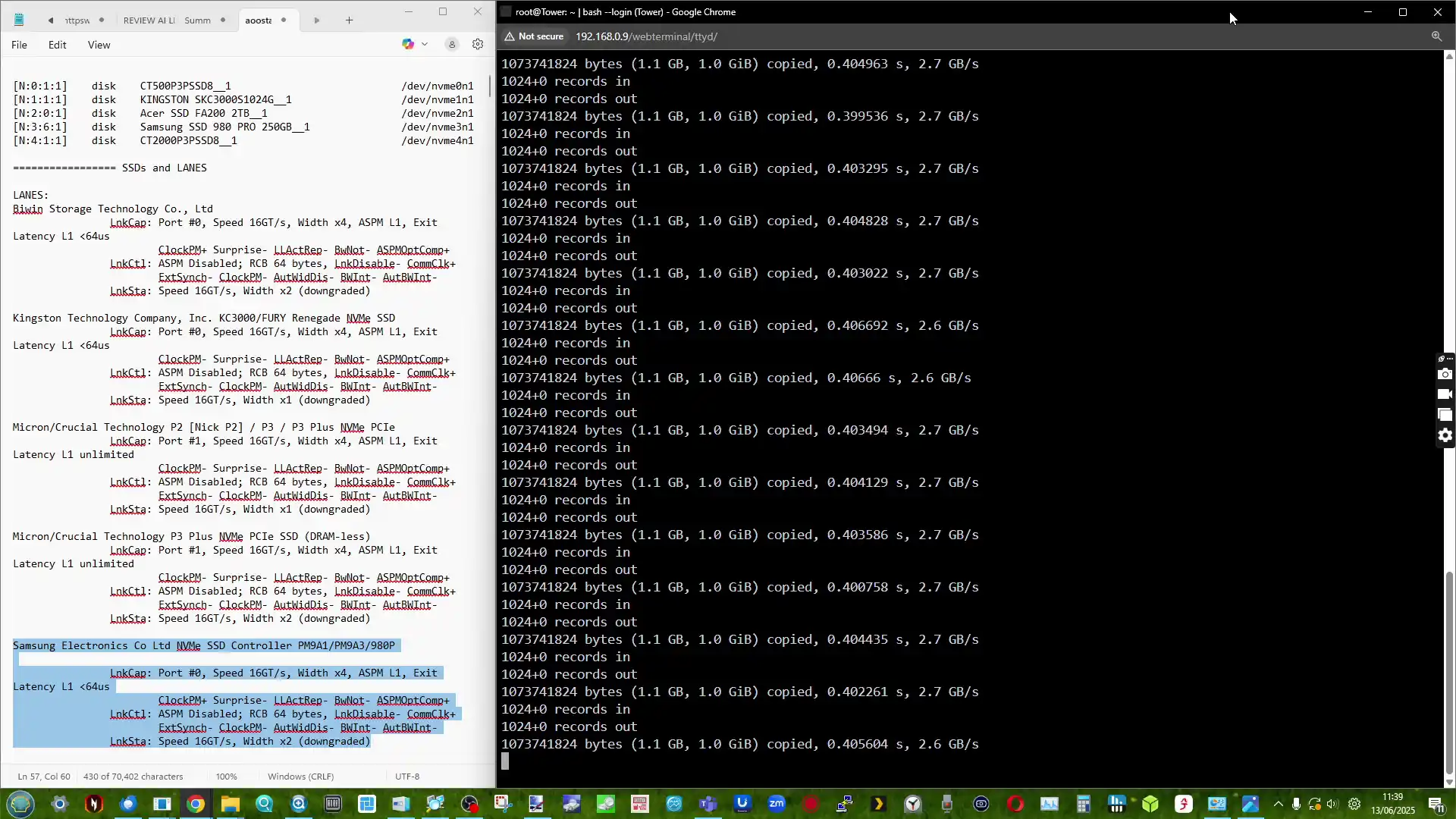
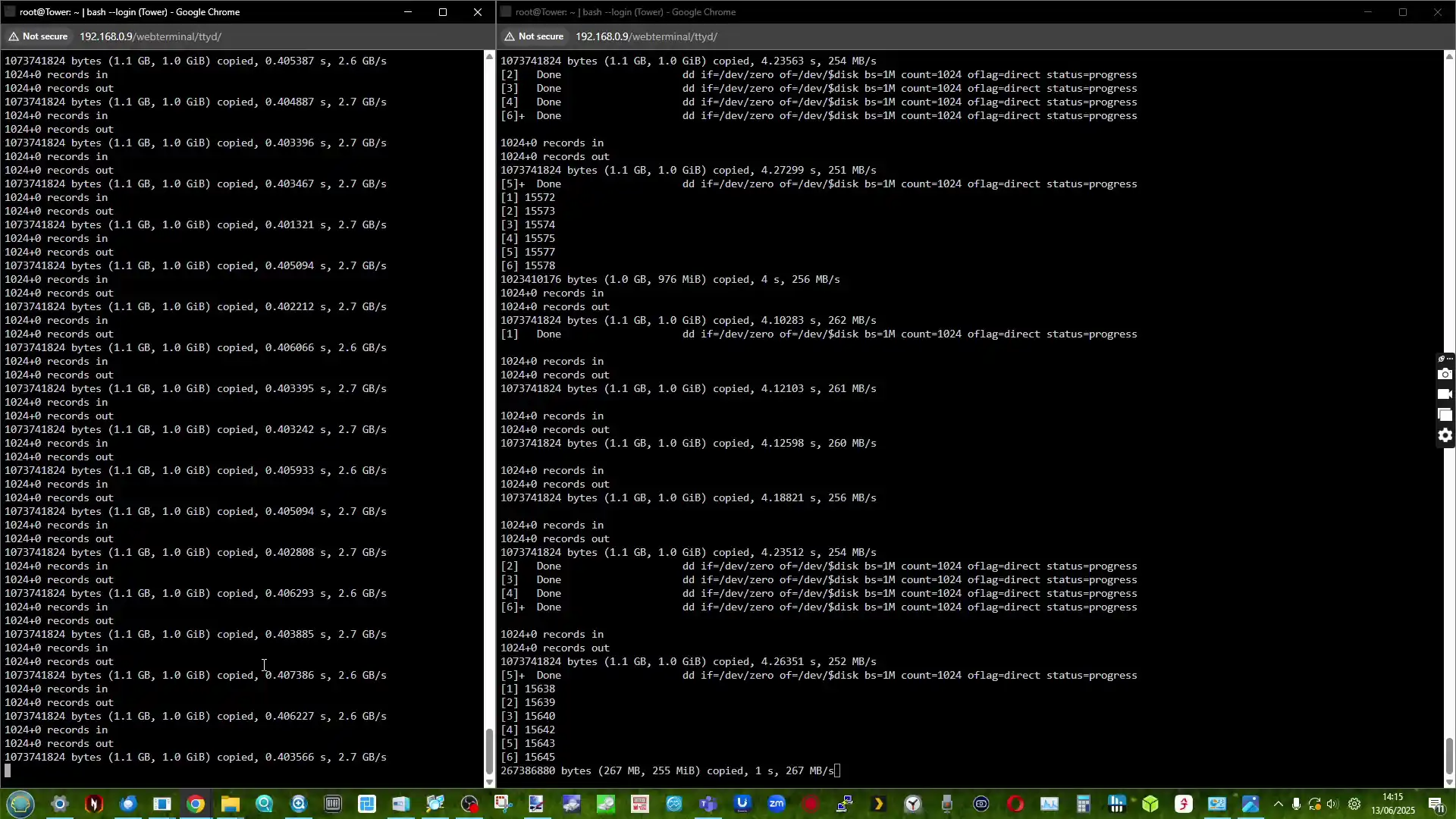
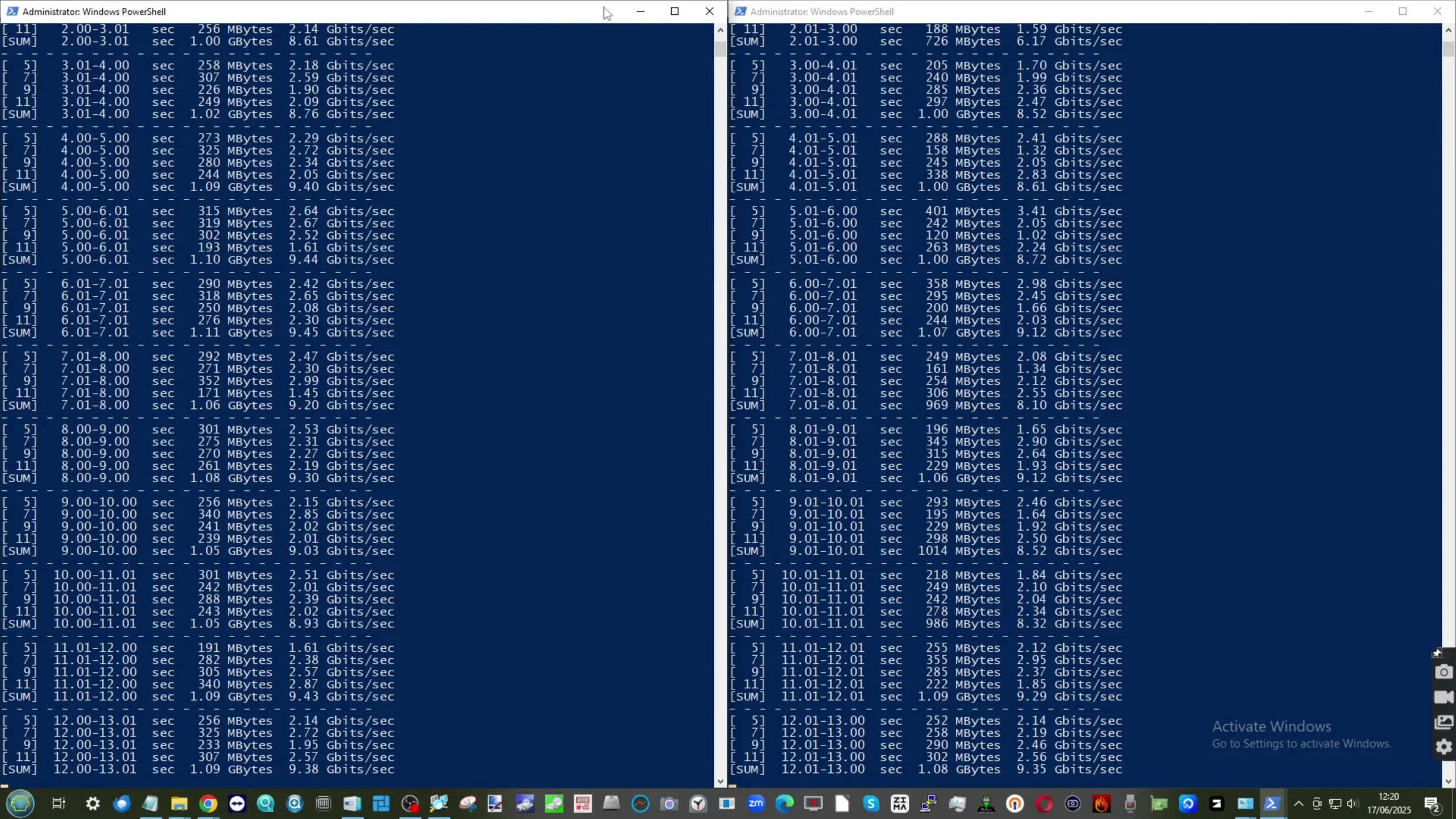
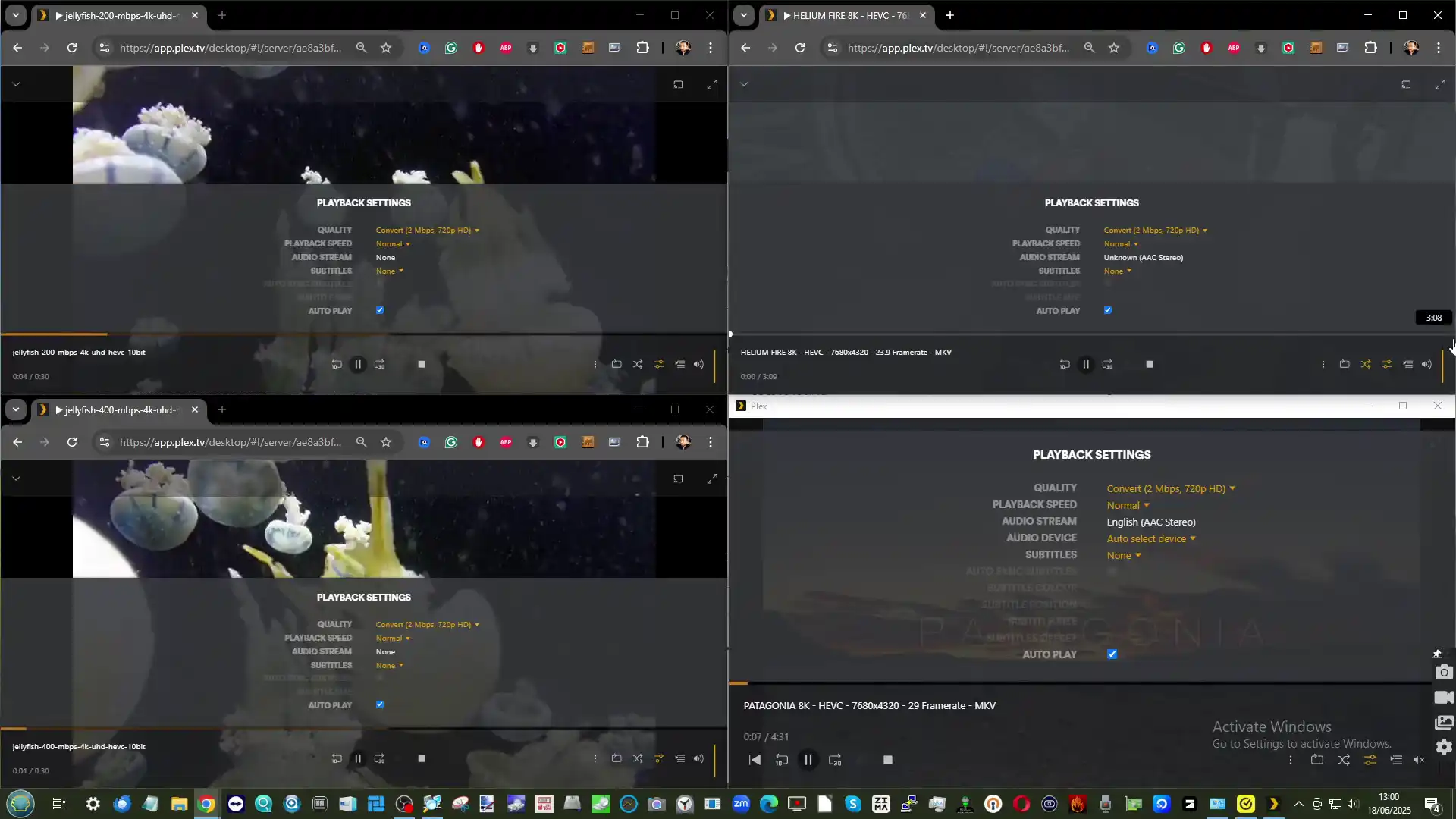
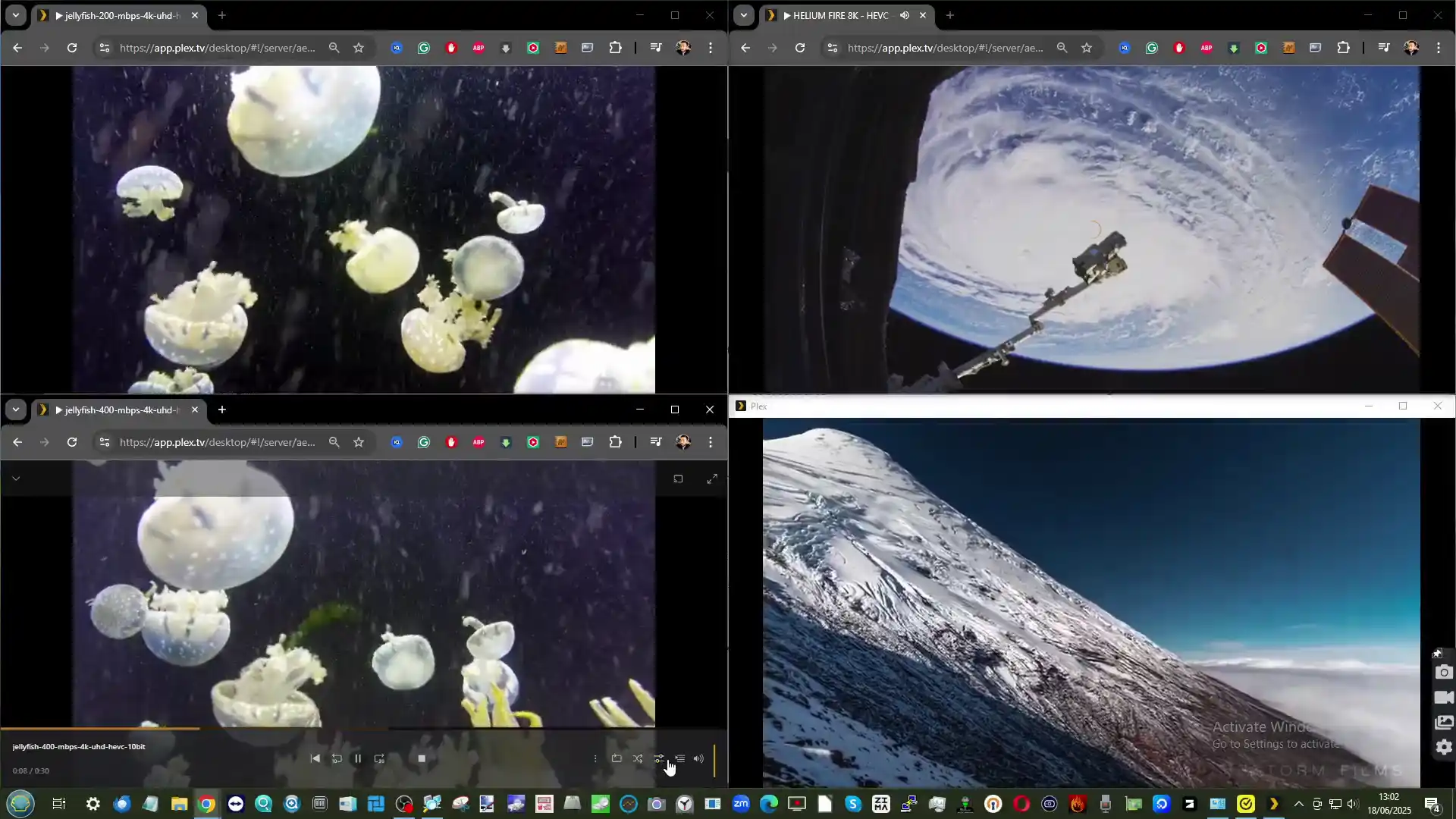
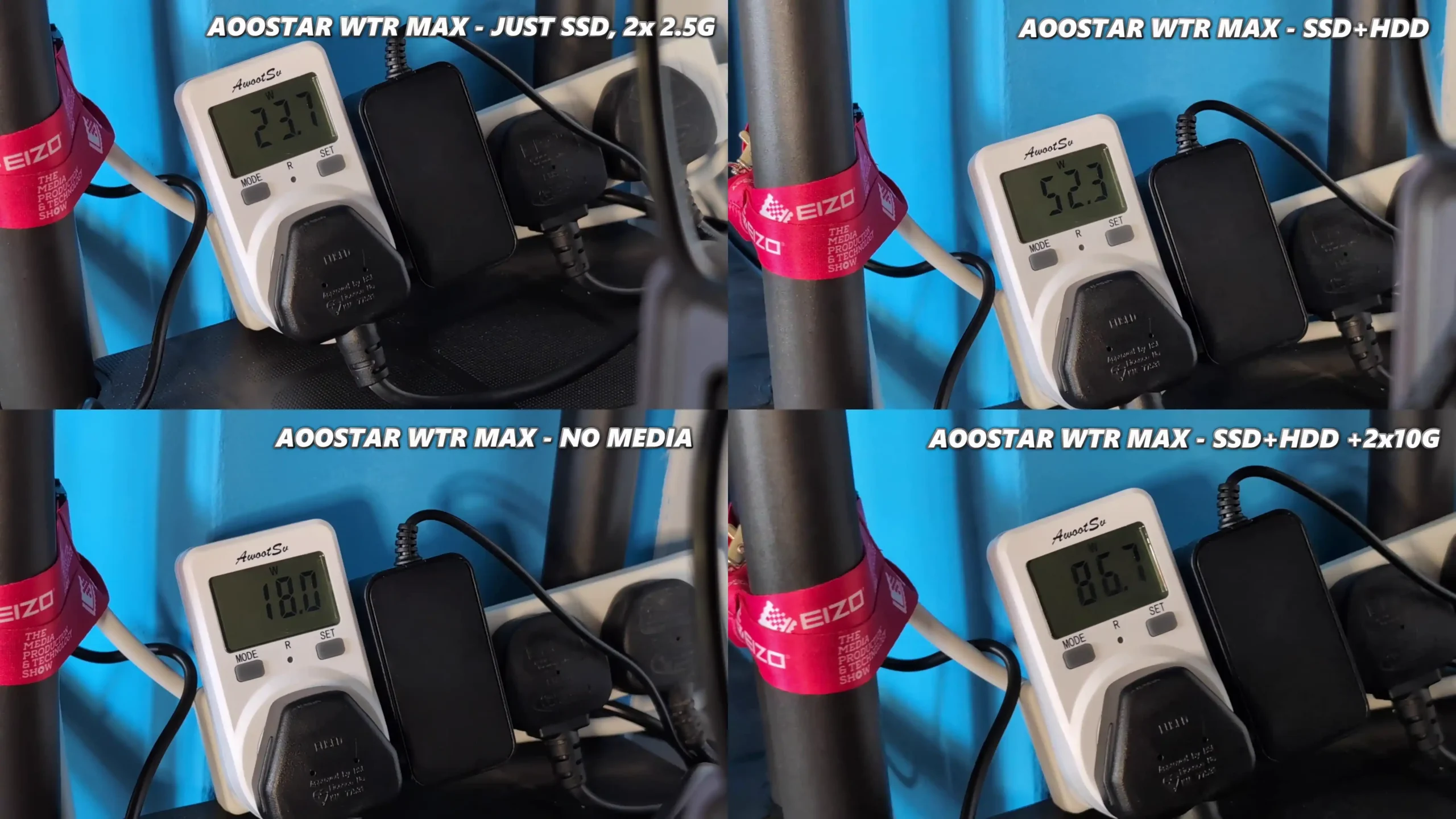
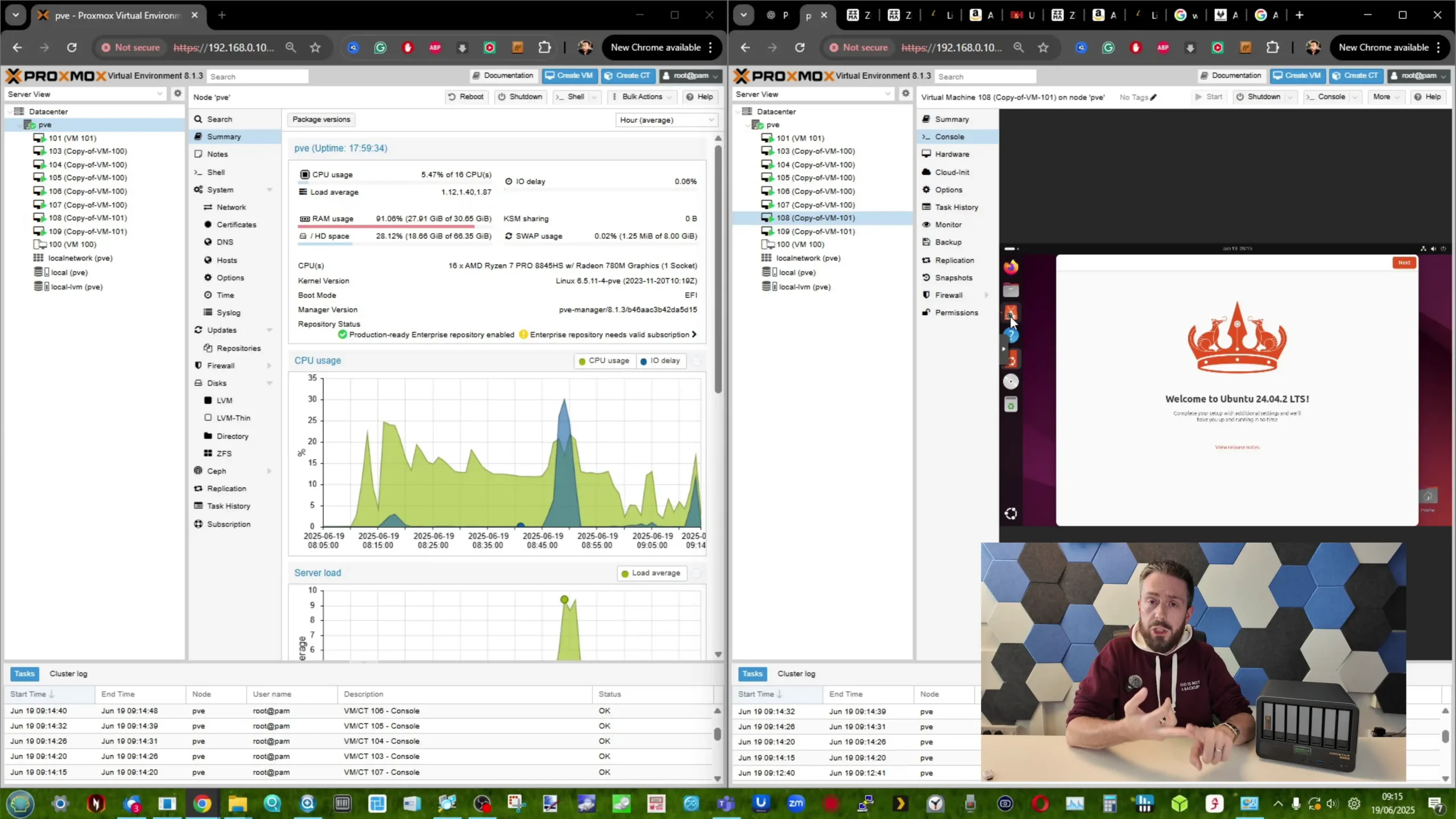


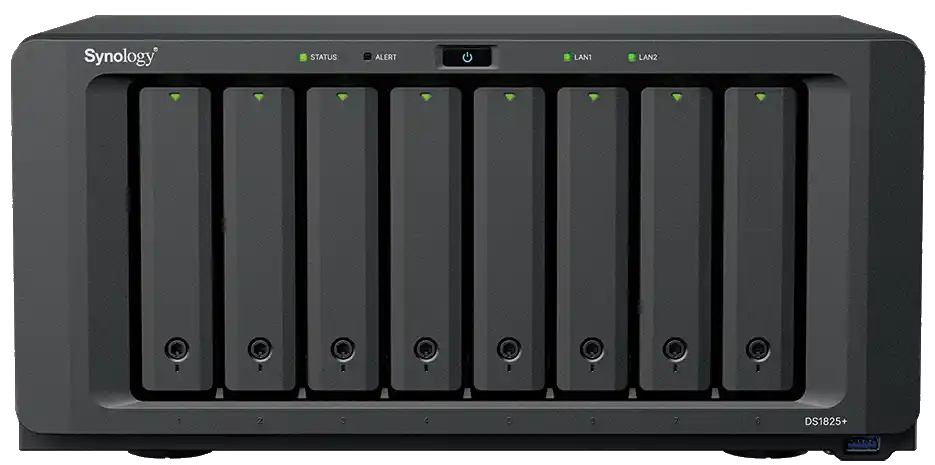


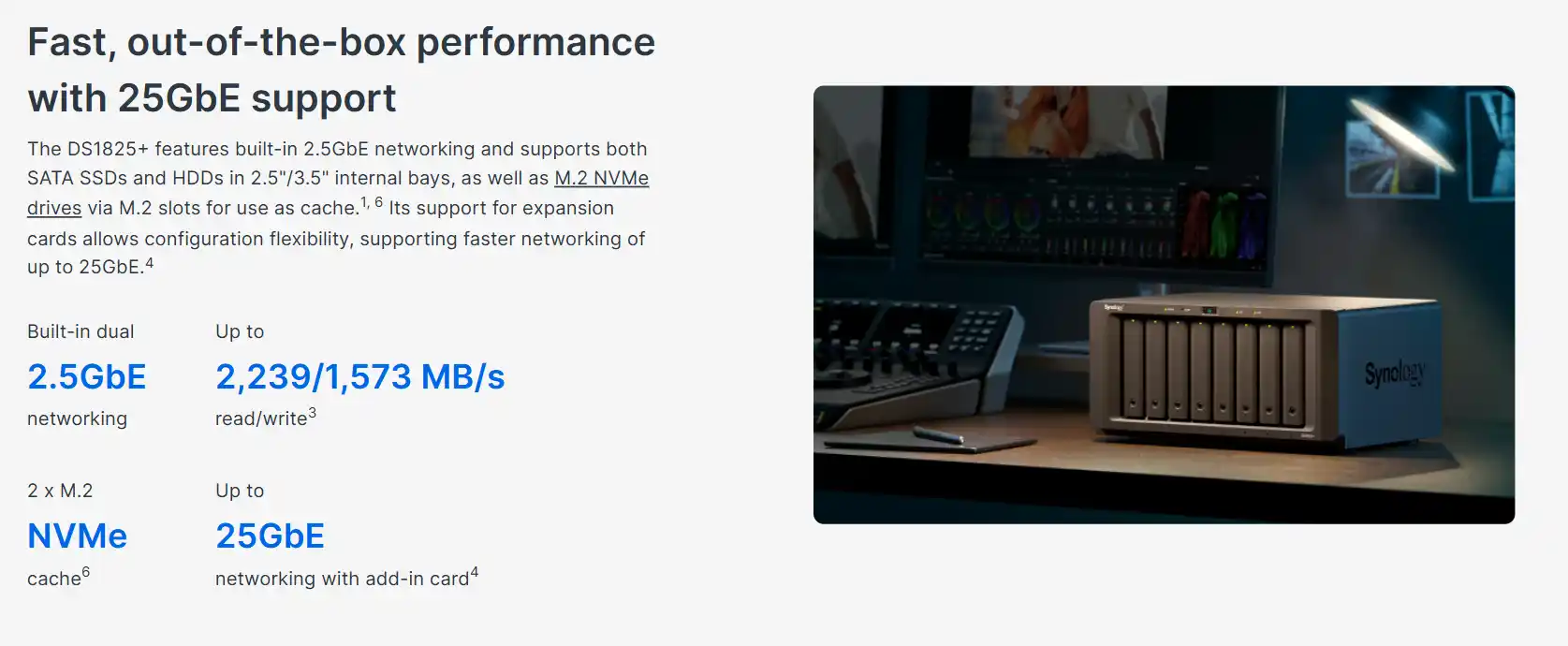
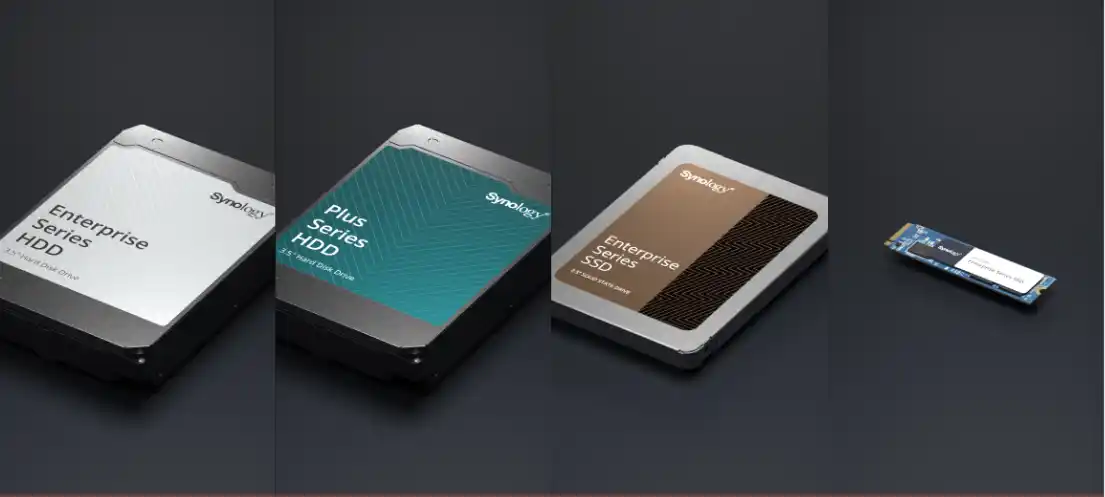
 Fully supported (with warnings)
Fully supported (with warnings) Blocked at install/init if not verified
Blocked at install/init if not verified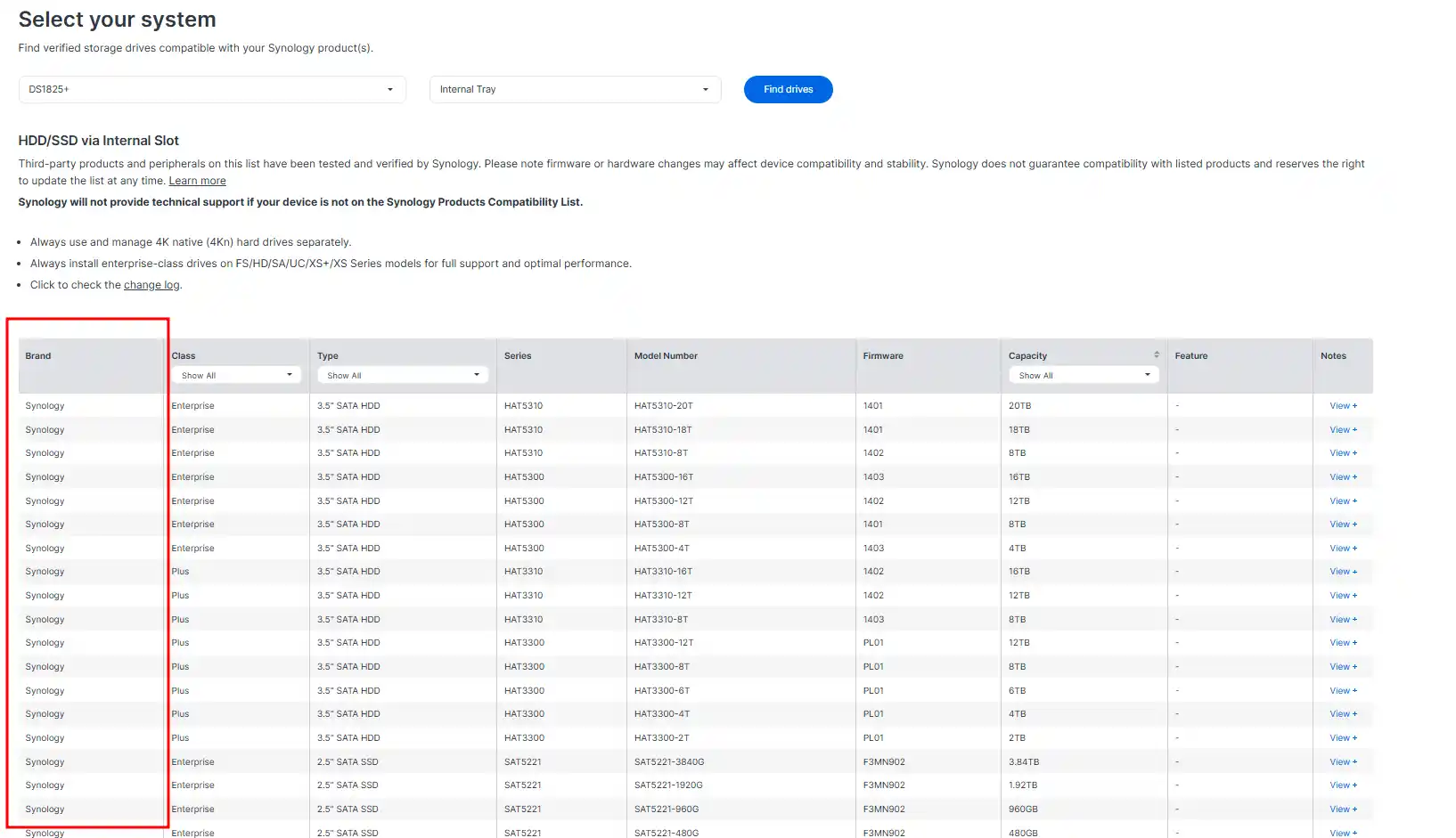
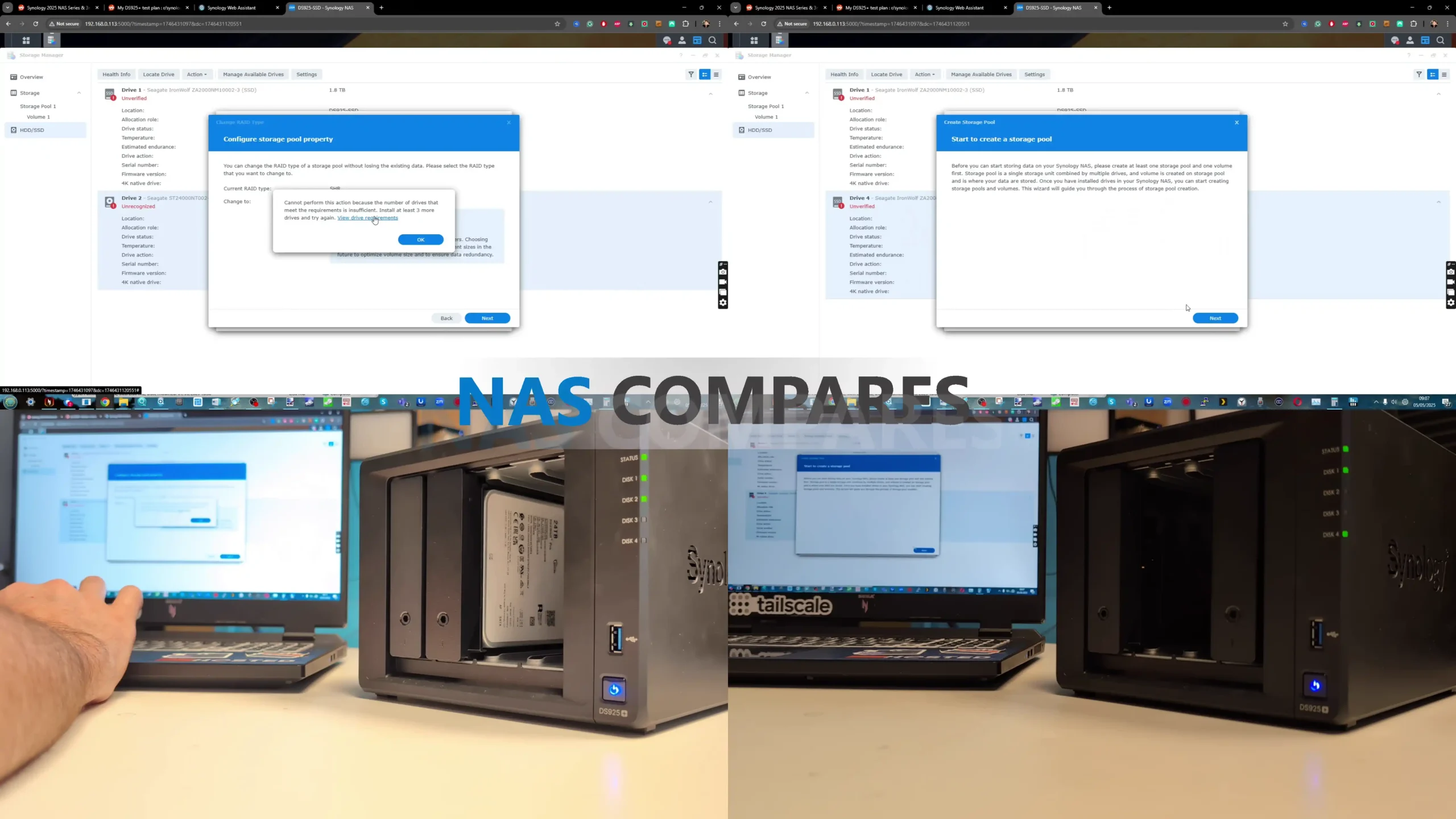
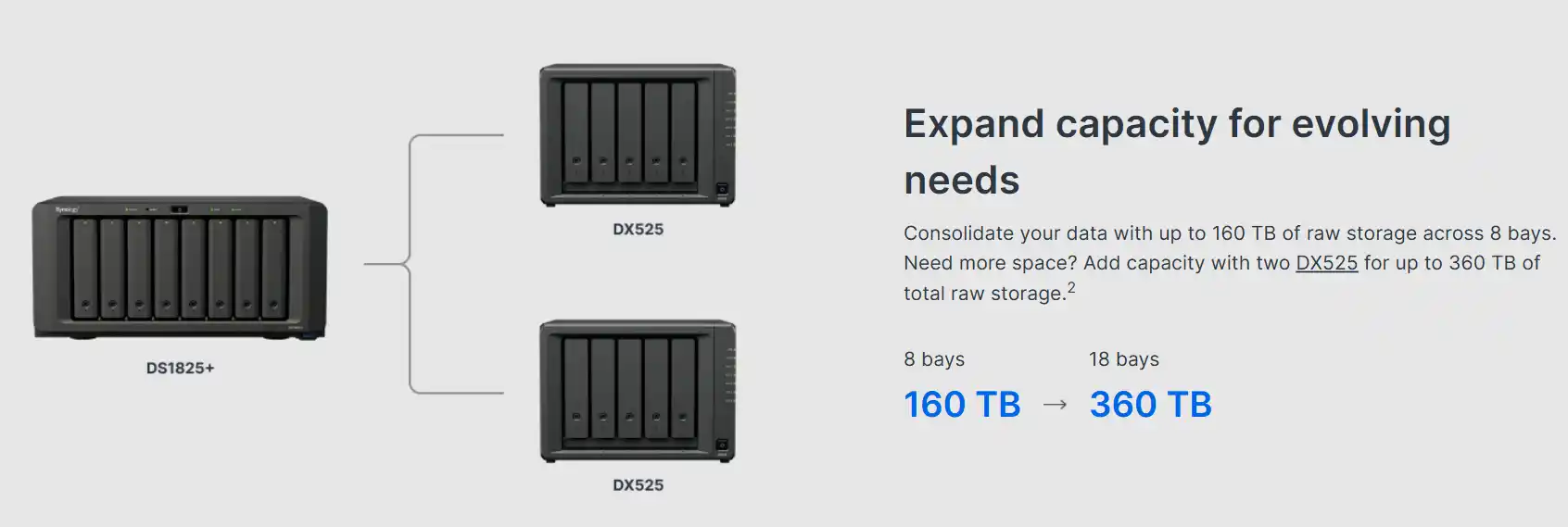

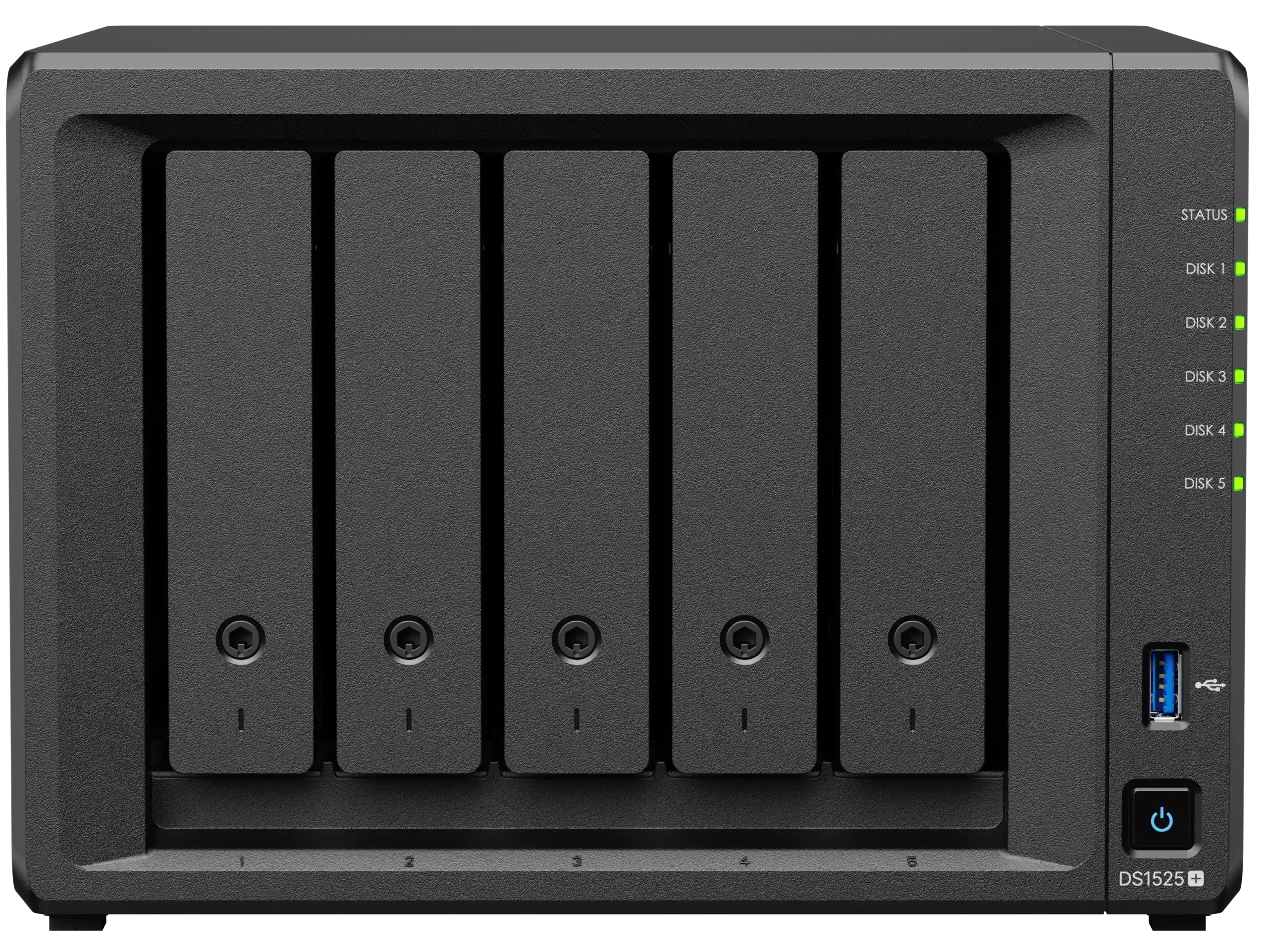


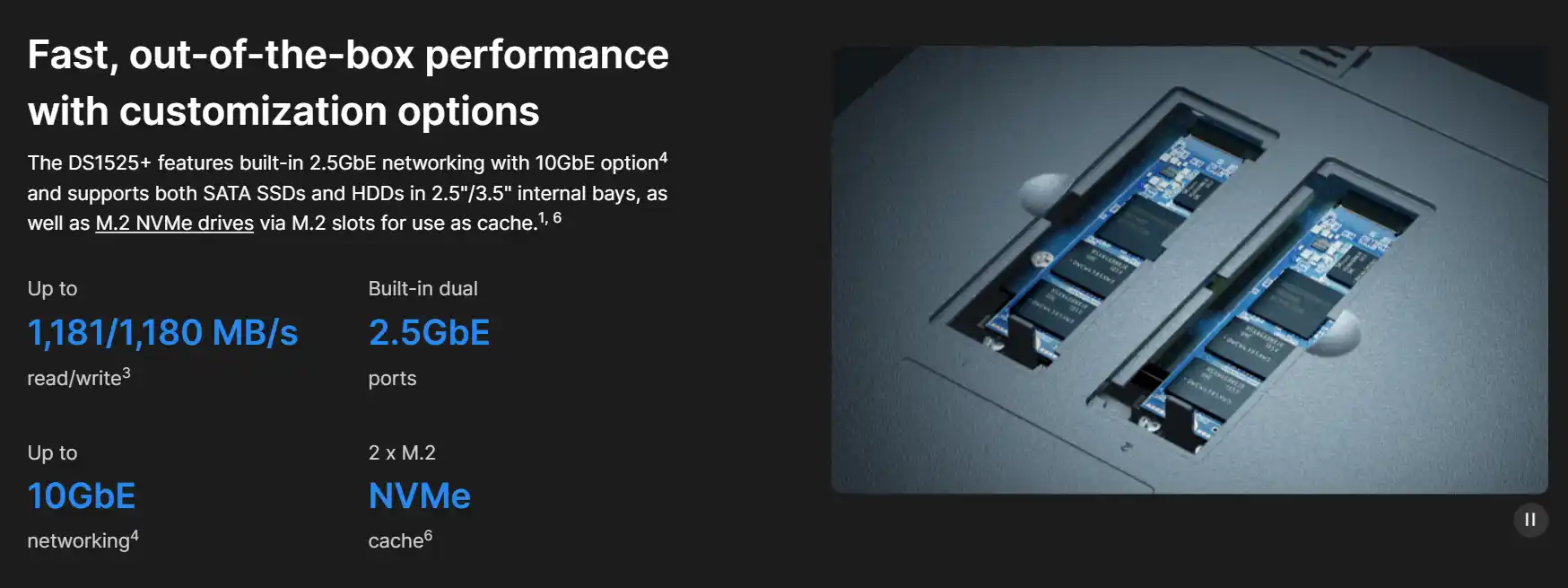
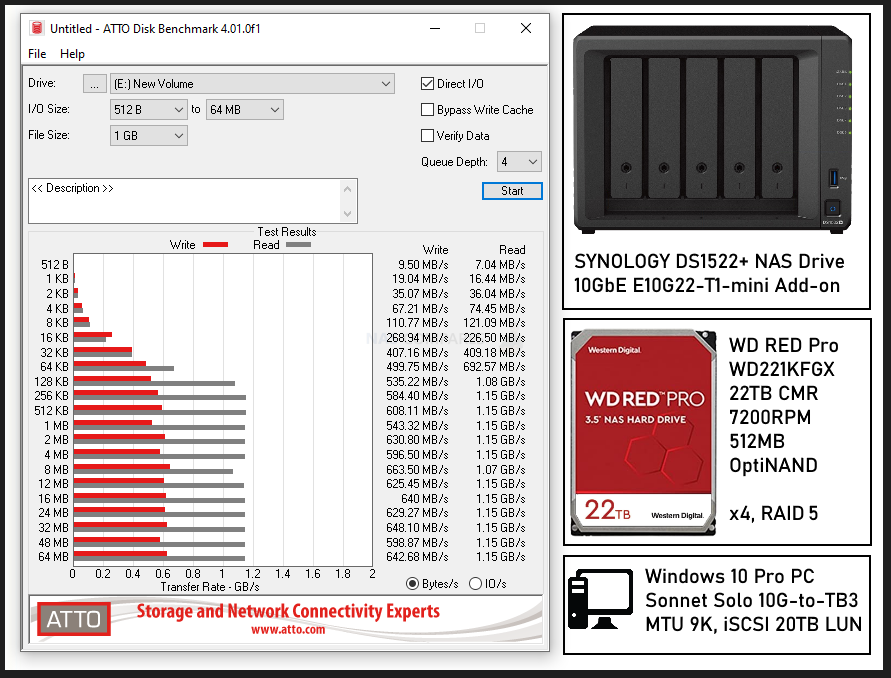
 Allowed, but persistent warnings & blocked expansion
Allowed, but persistent warnings & blocked expansion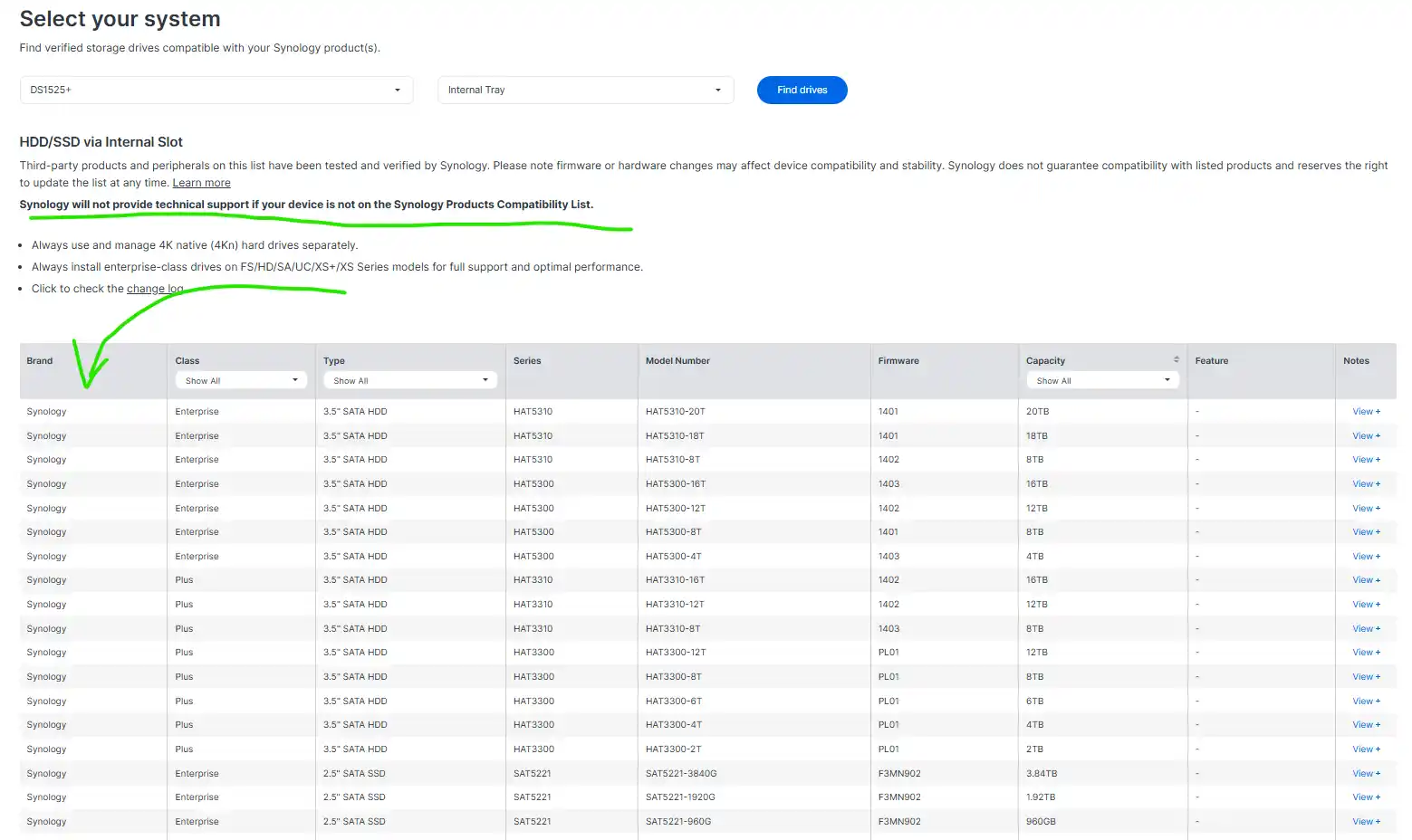

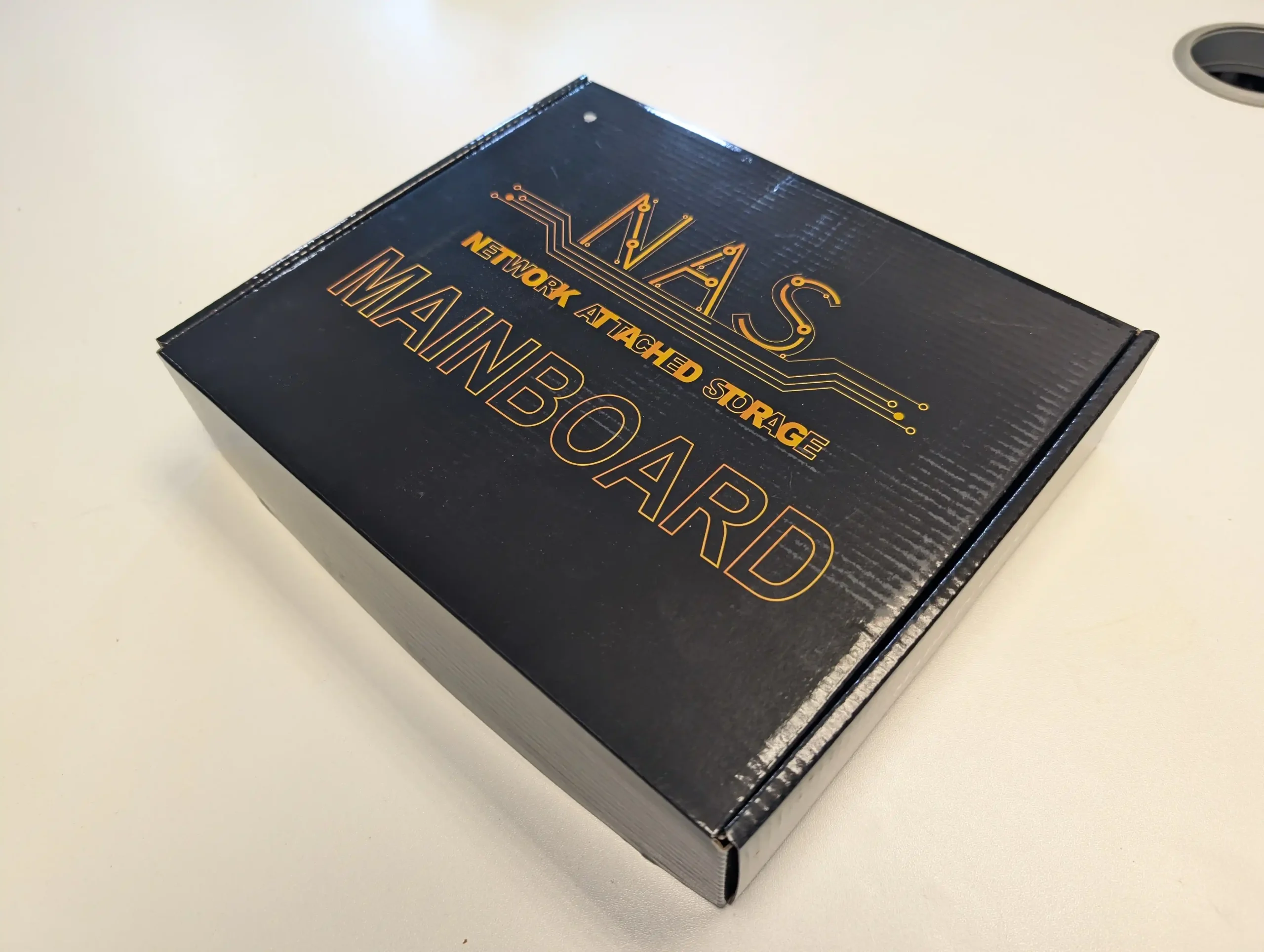









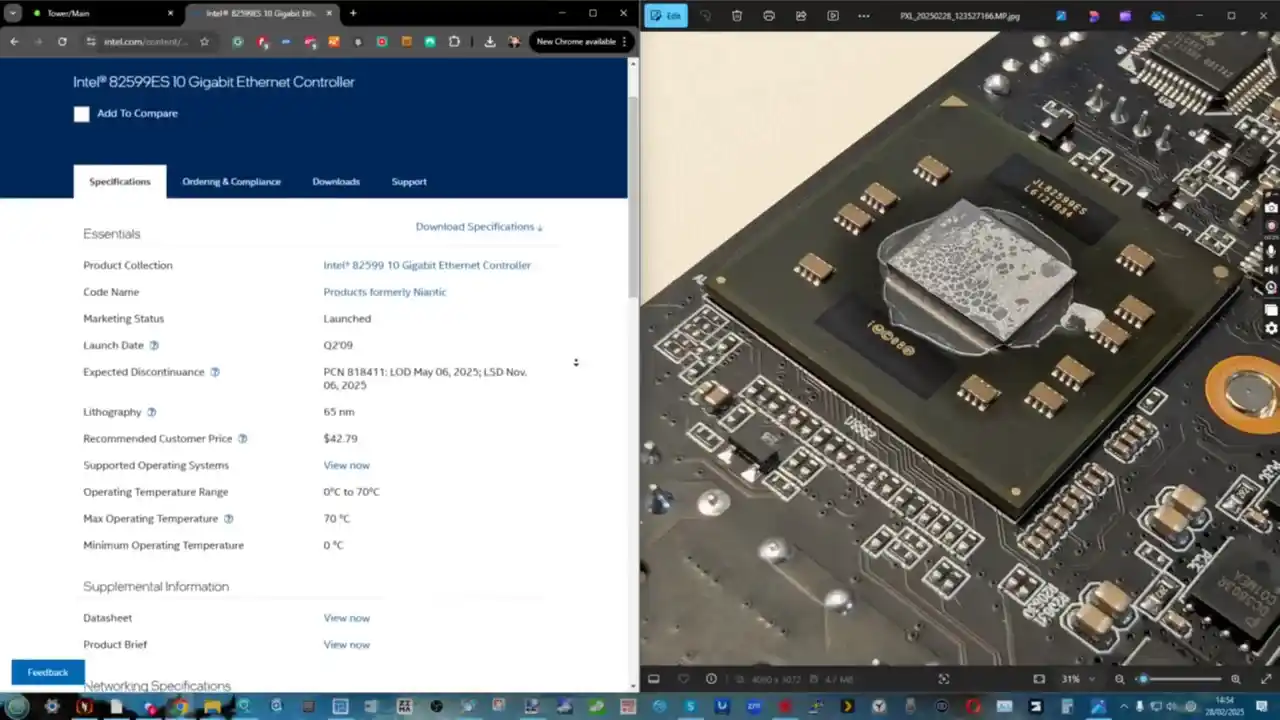
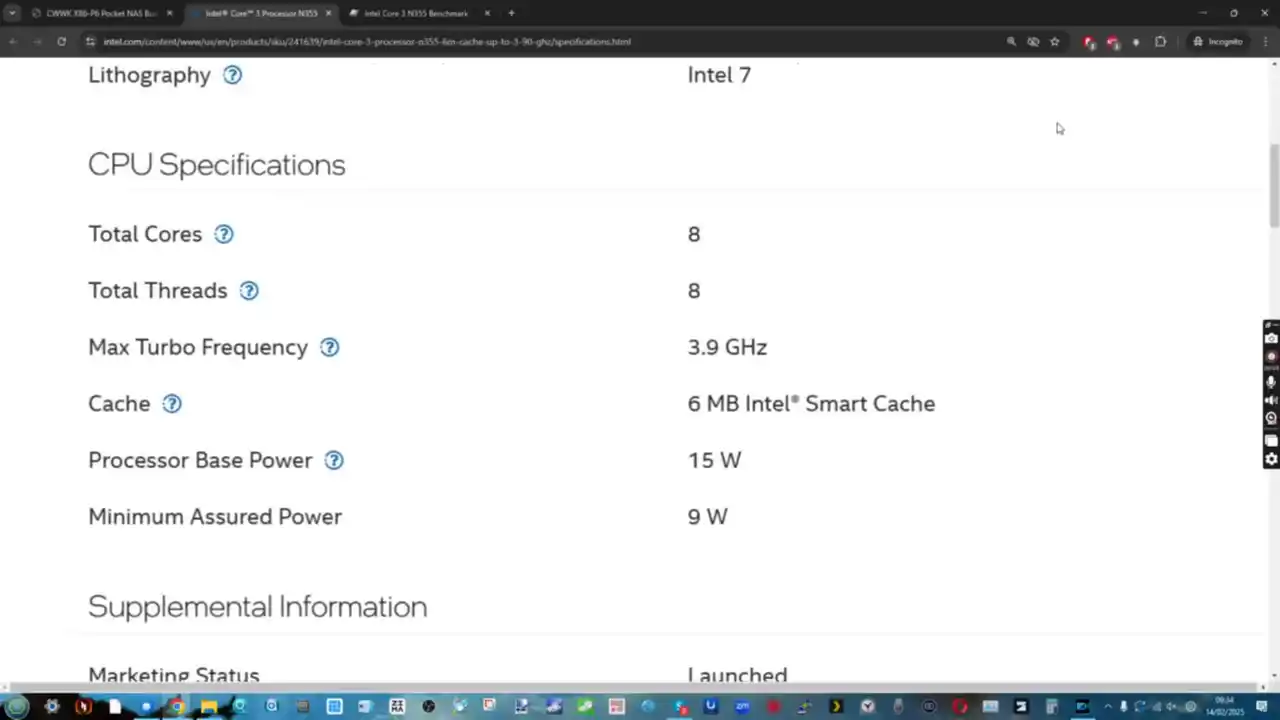






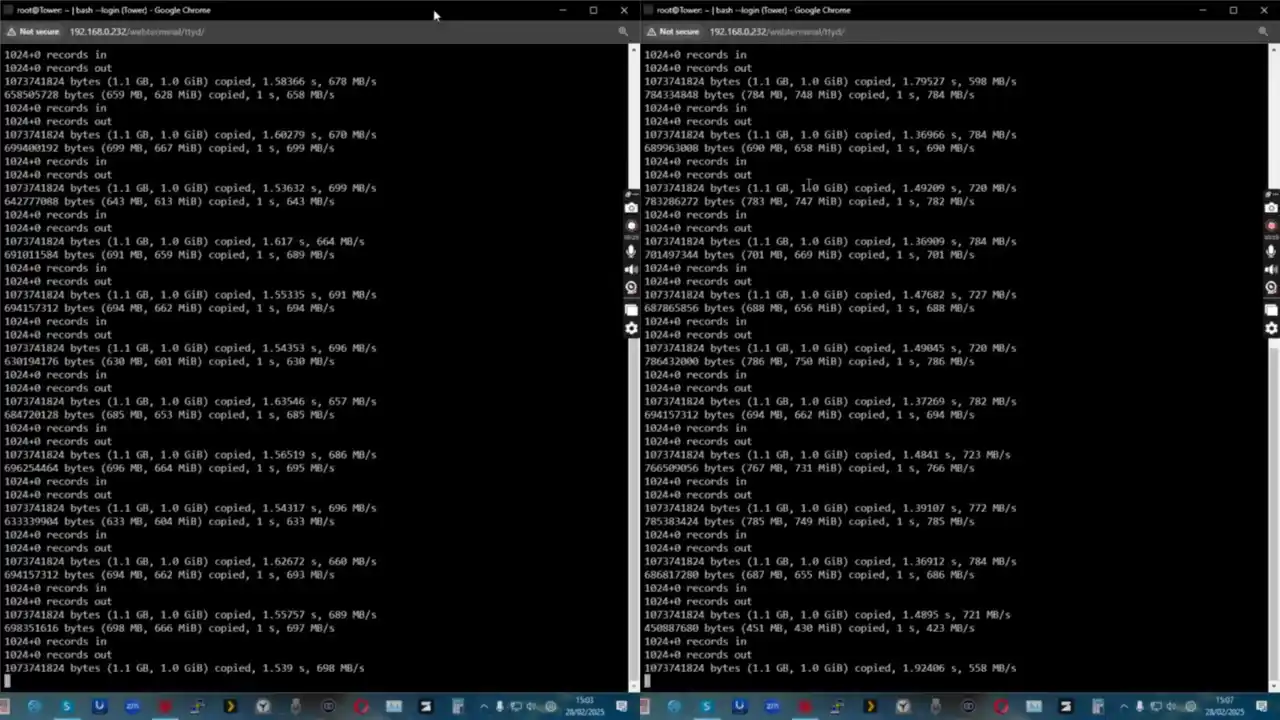
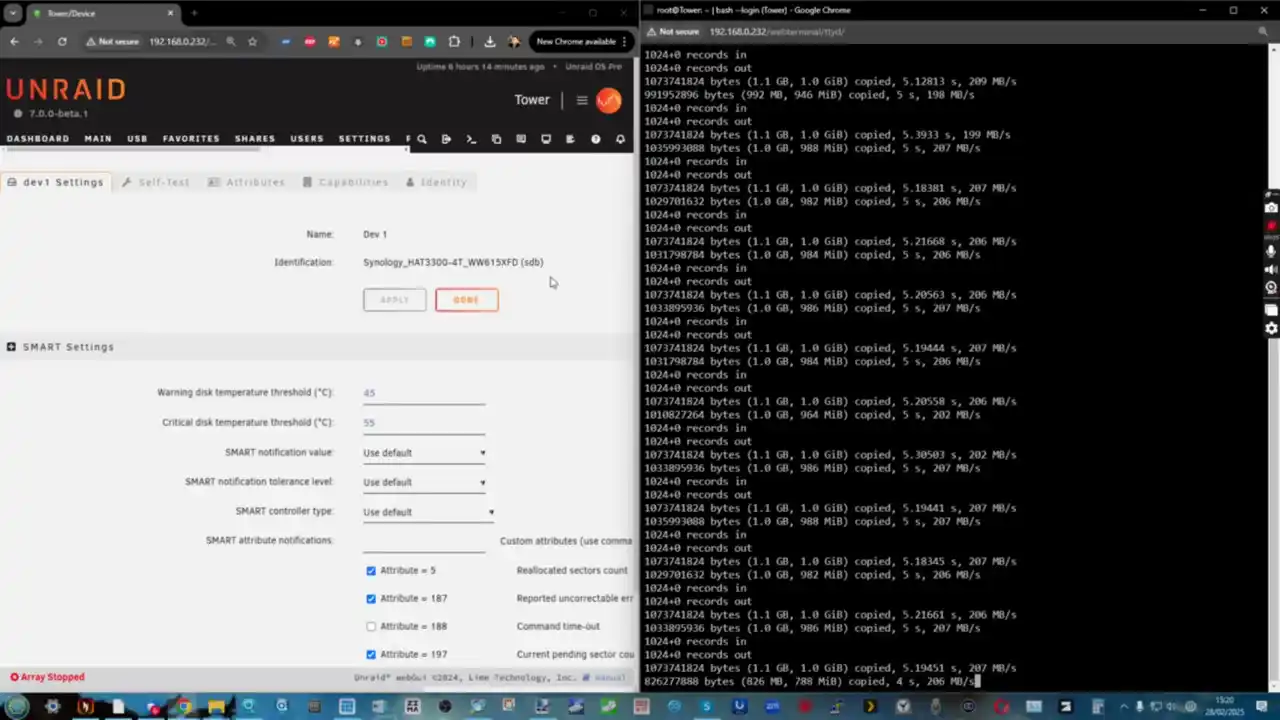
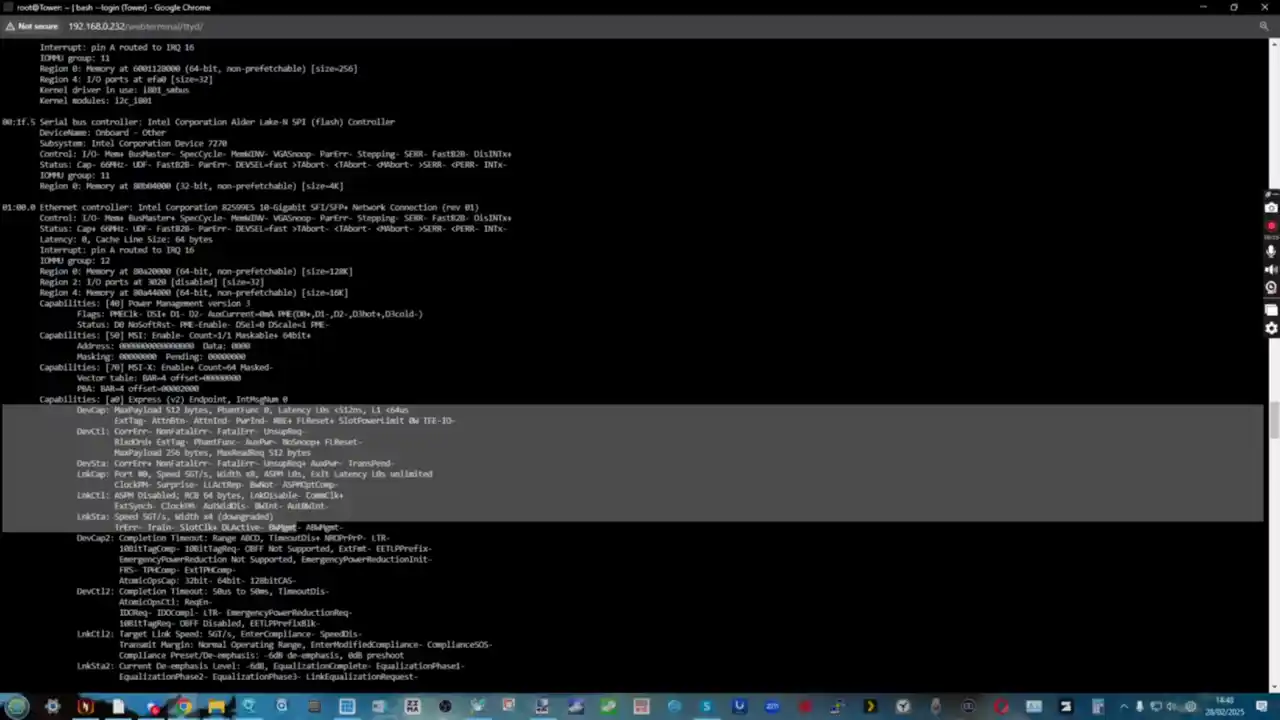

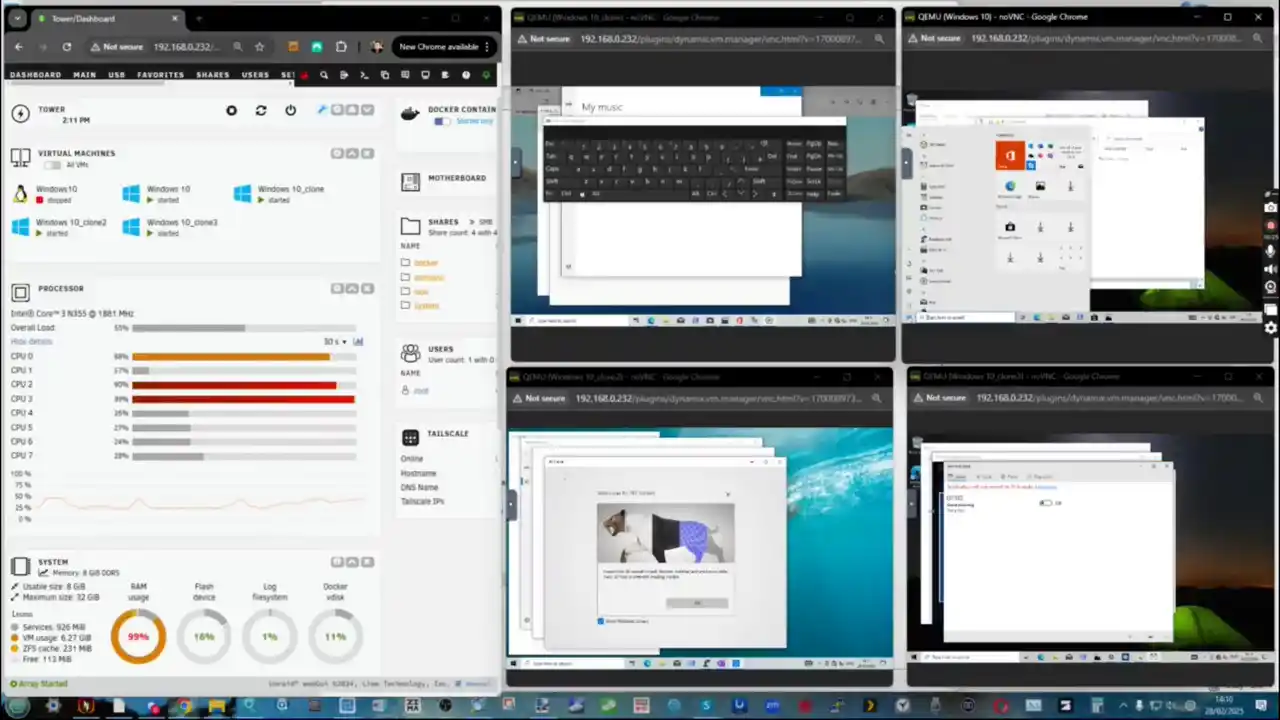
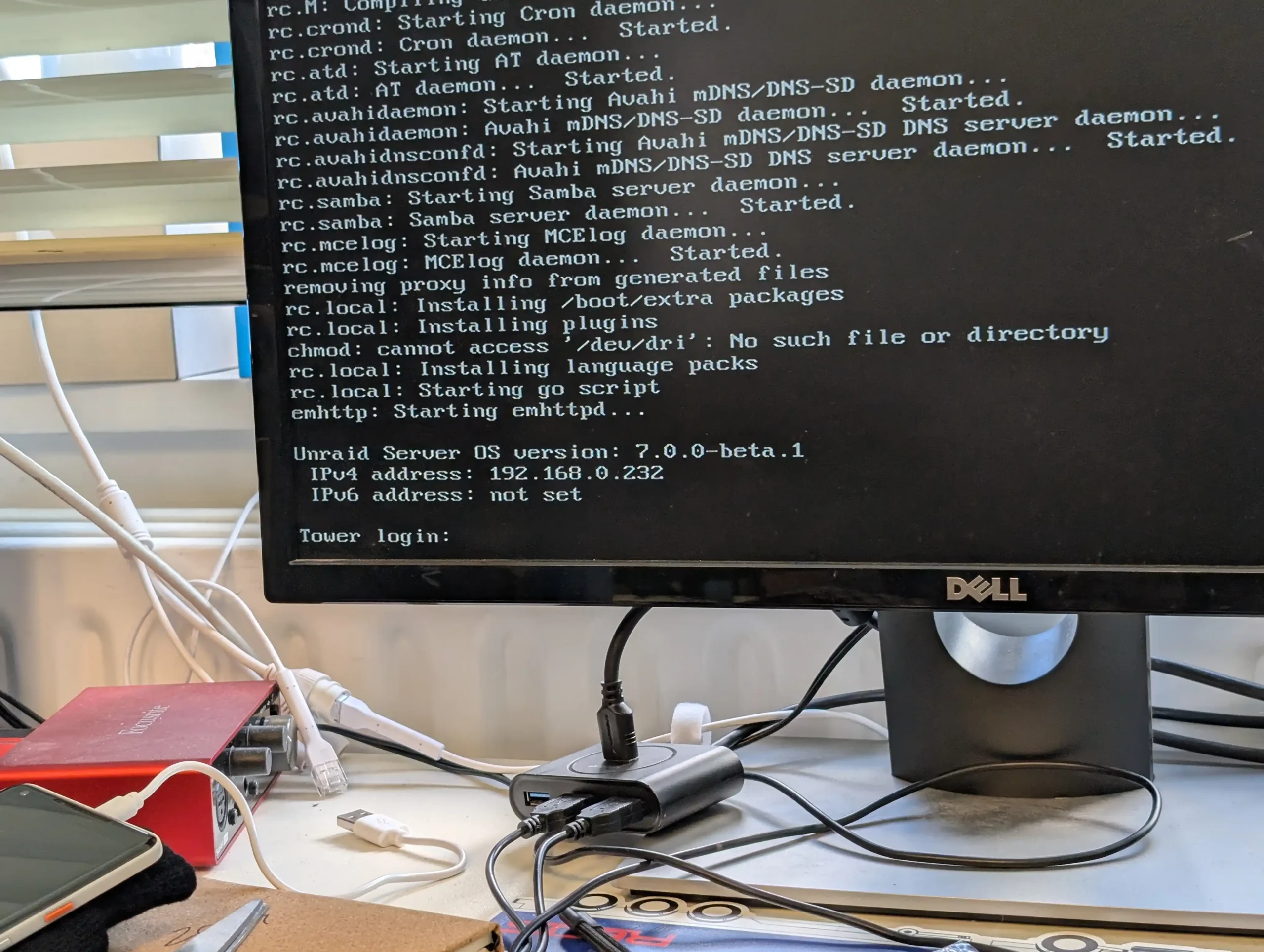




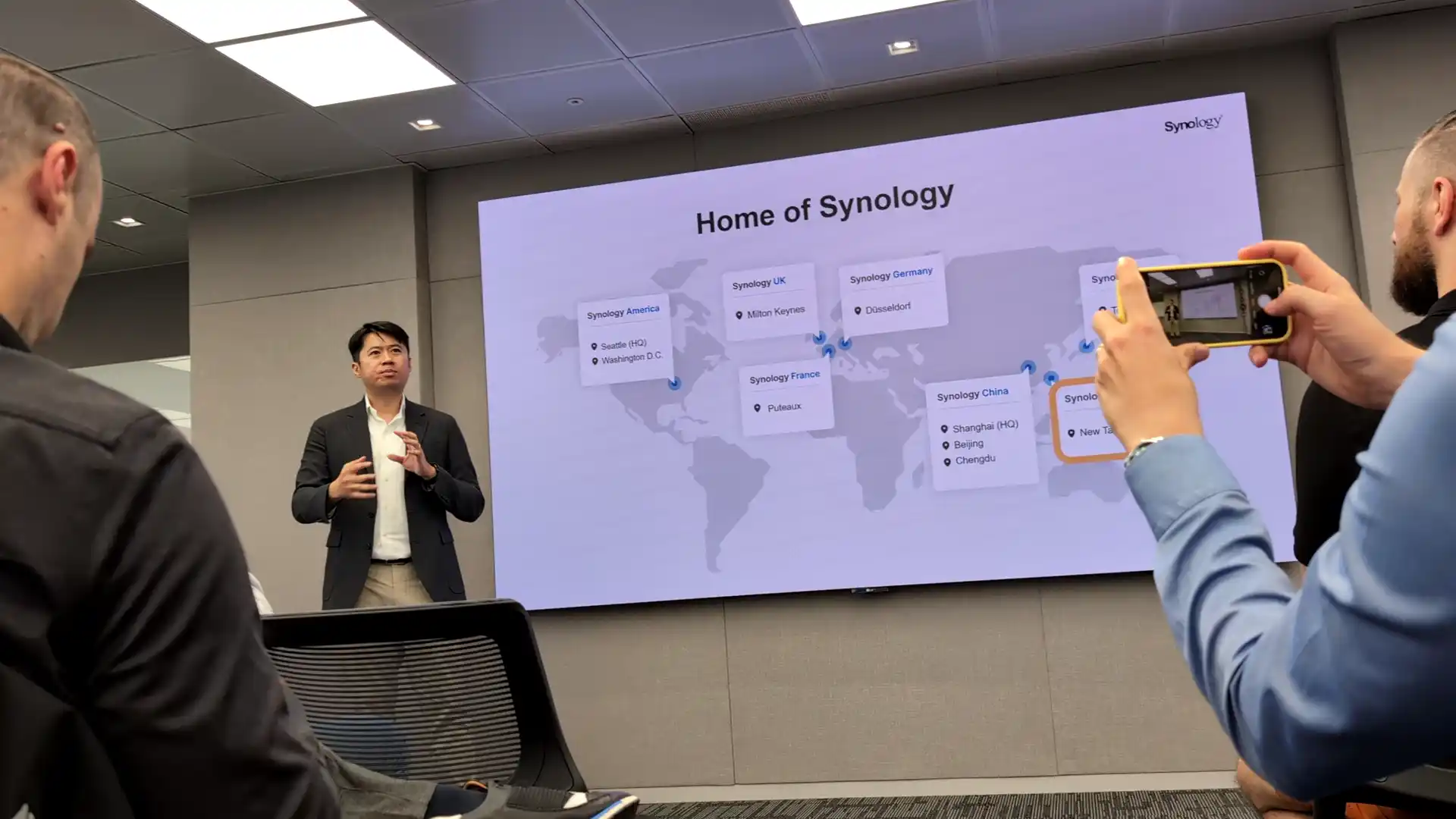
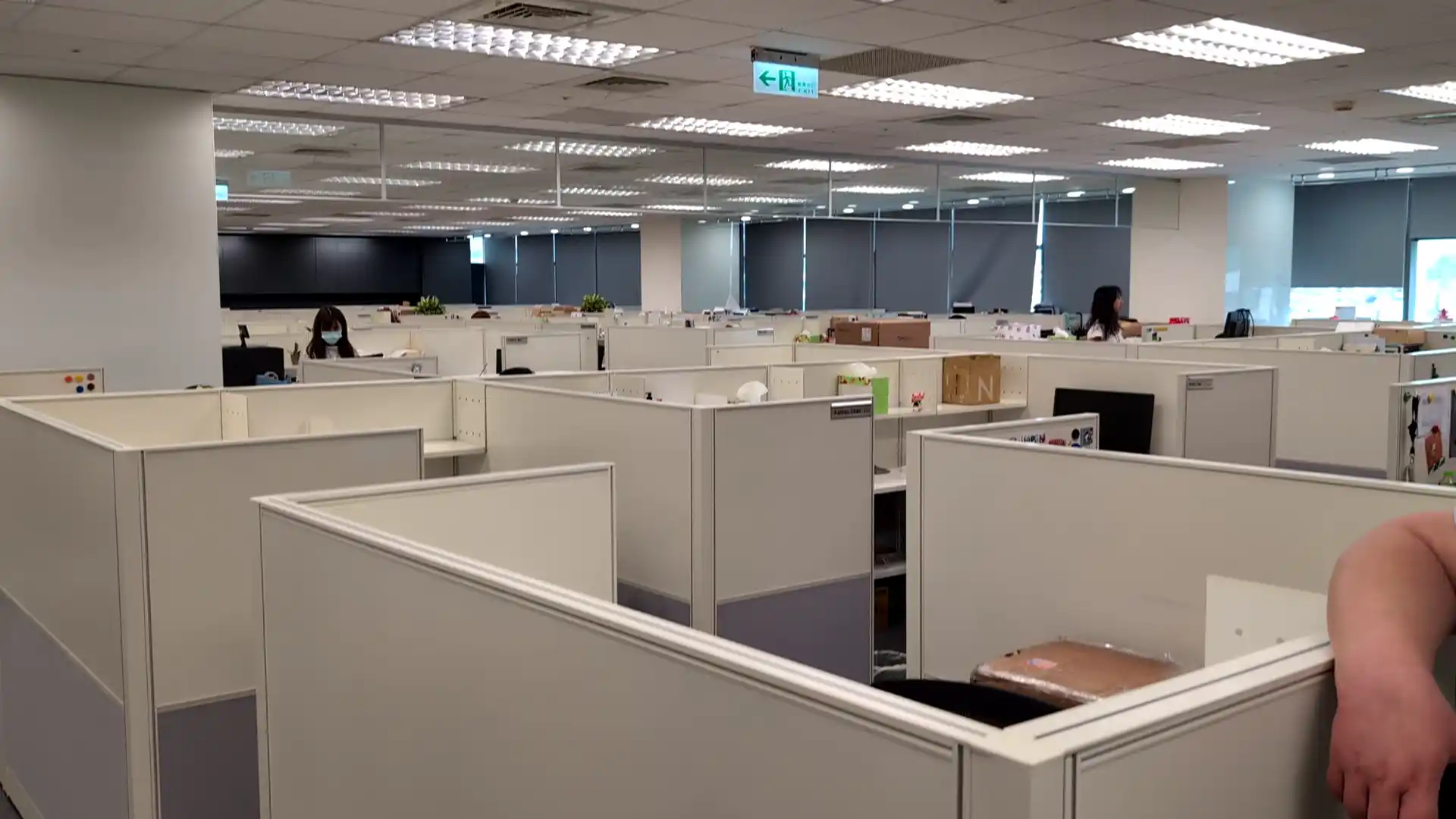
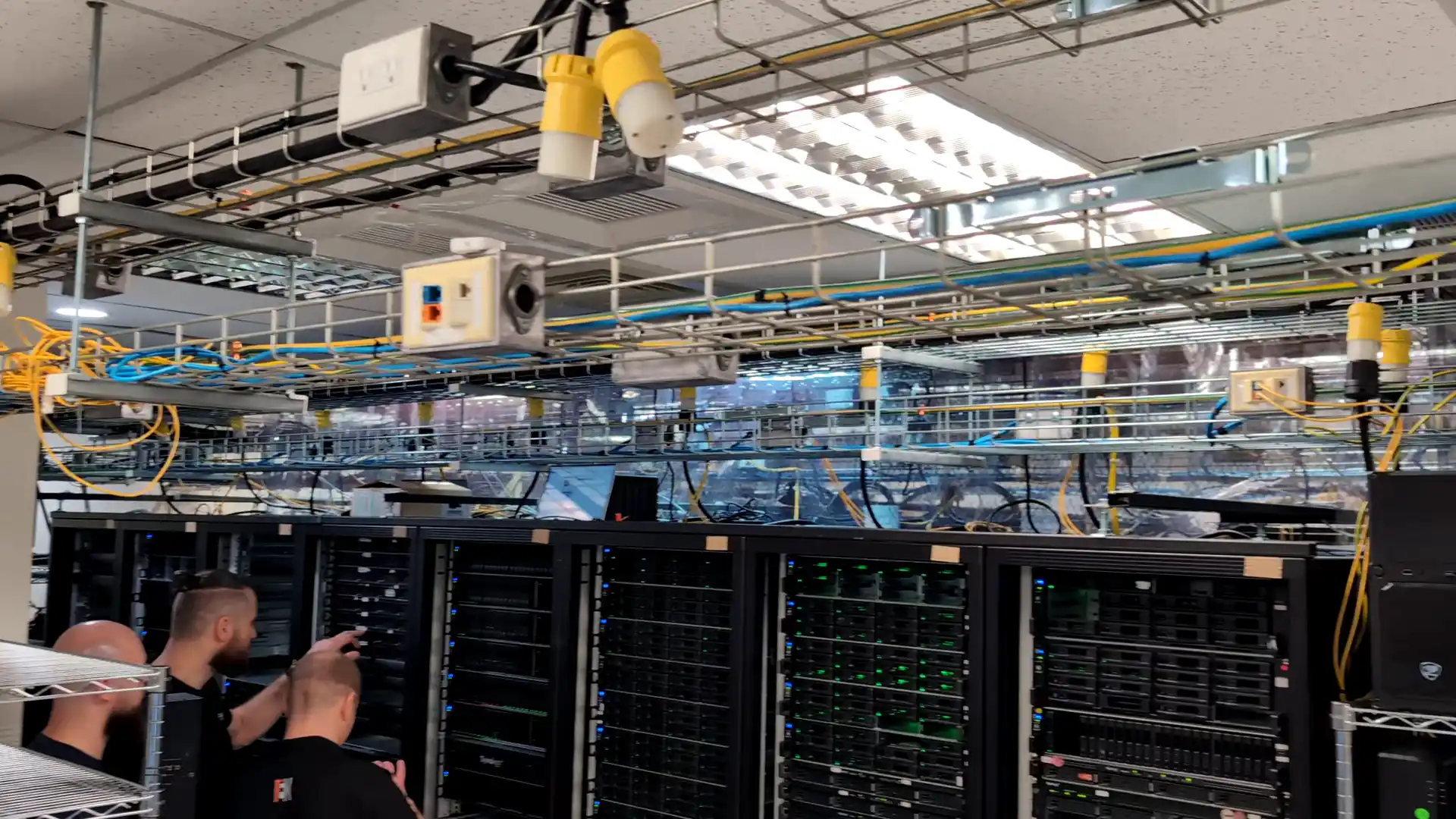


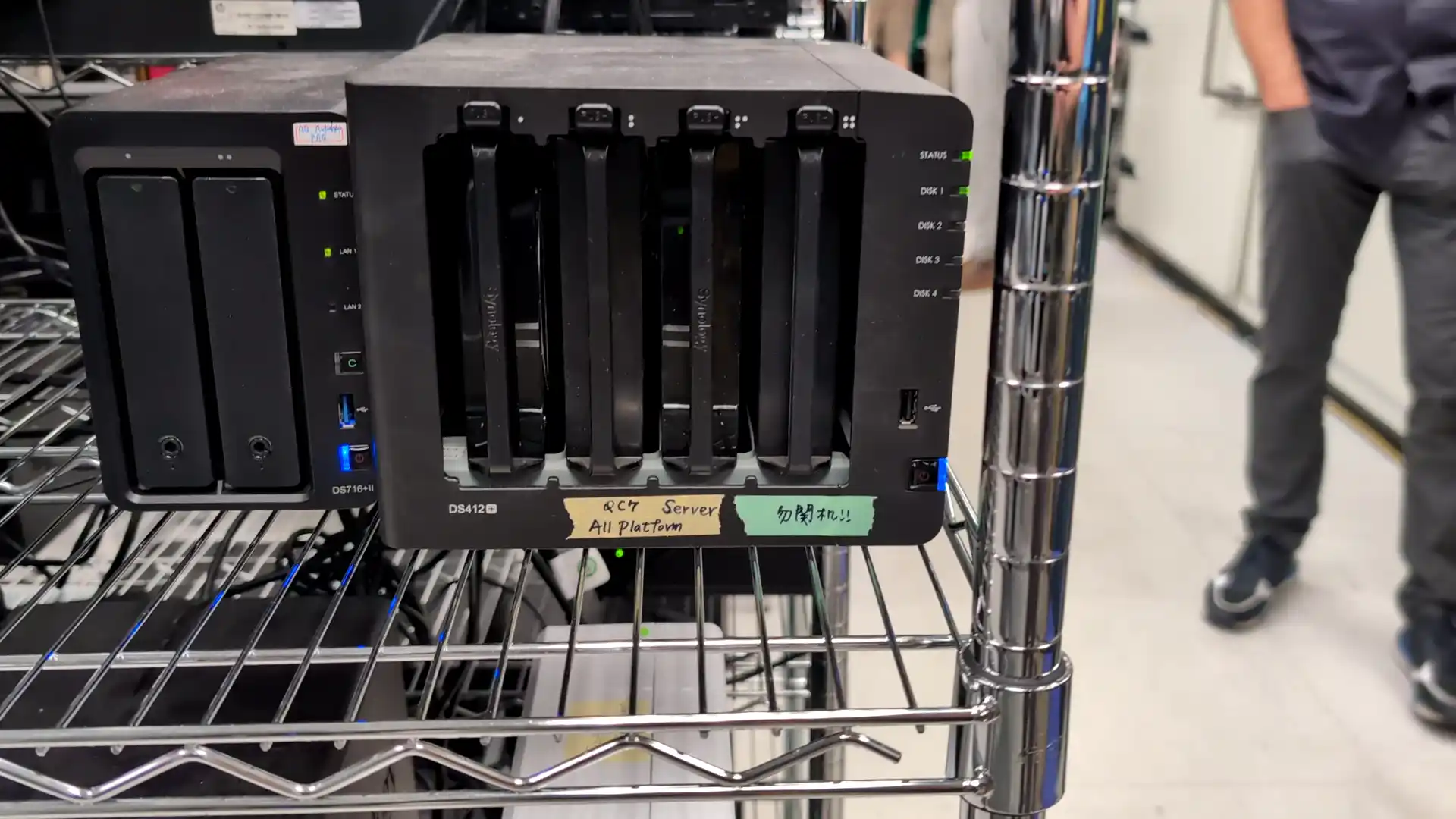


 Full support
Full support Blocked completely
Blocked completely Limited or blocked (TBC)
Limited or blocked (TBC) Persistent, cannot be cleared
Persistent, cannot be cleared



 Test du TerraMaster F8 SSD Plus : un NAS full-flash performant
Test du TerraMaster F8 SSD Plus : un NAS full-flash performant