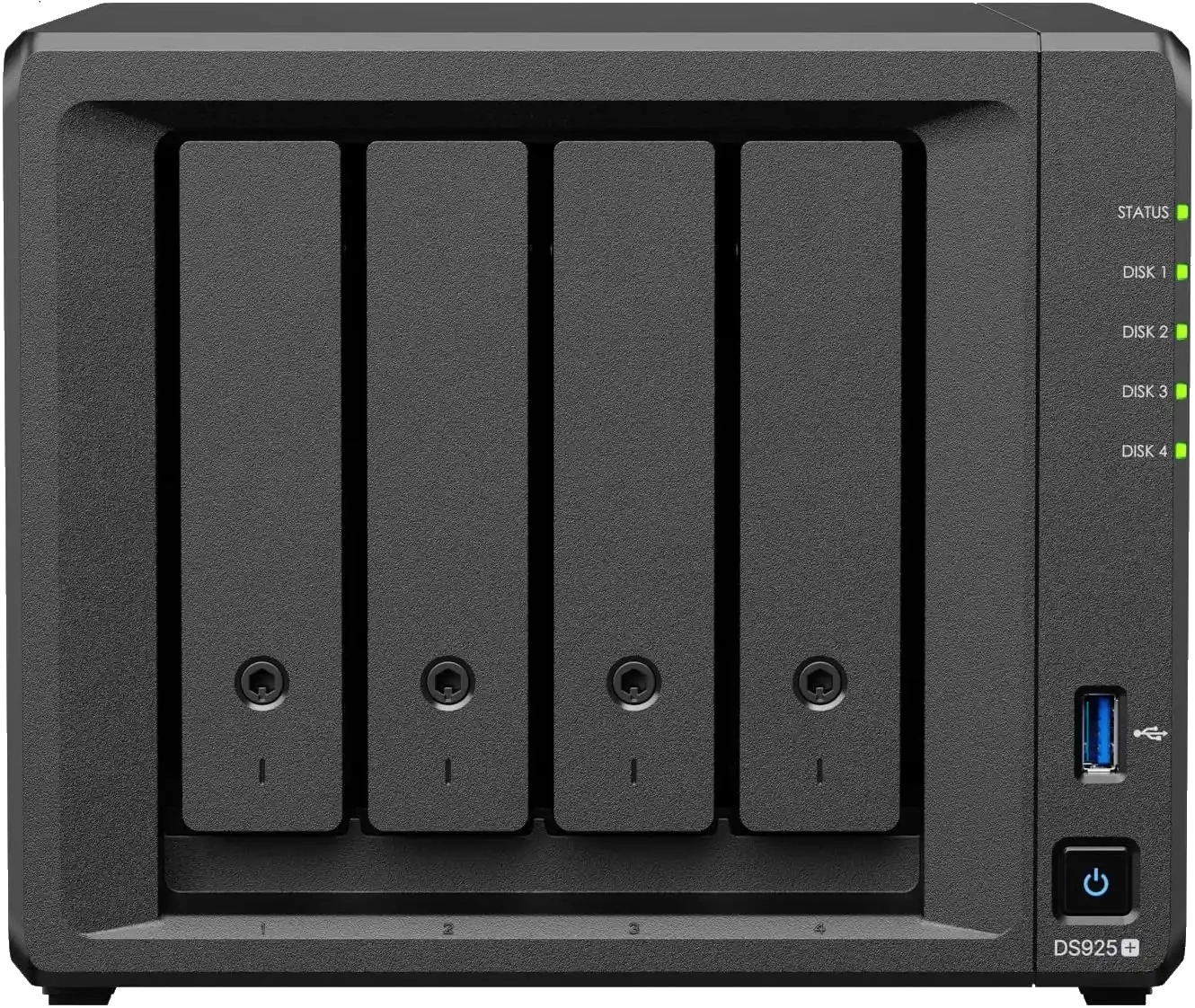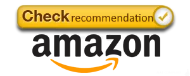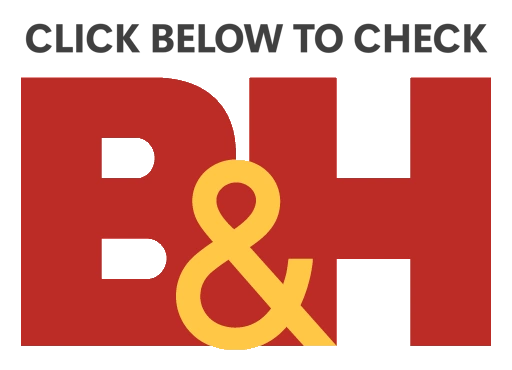Synology 2025 NAS Series & 3rd Party Drive Compatibility – What Works, What Doesn’t (Right Now)
Synology 2025 NAS Series 3rd Party Drive Compatibility Tests
UPDATED 06-05-25 = Added Unverified HDD and SSD (Migrated) Storage Pool RAID Repair, RAID POOL Expansion and Hot Spare Tests.
The Synology DS925+ NAS is NOW LIVE, and with its release, we’re finally able to test the real-world behavior of the new 2025 generation of NAS devices when it comes to 3rd party drive support. Synology’s shift in storage compatibility policy — a move long speculated and slowly implemented across its enterprise lineup — has now made its way to the Plus series for the first time. And with it comes a suite of new limitations, exceptions, and caveats that anyone investing in a Synology NAS needs to understand. We’ve been running extensive tests on the DS925+, and while this article focuses on that unit, the results and limitations are expected to apply across the entire 2025 generation, including models such as the DS1525+, DS1825+, DS225+, and DS425+, as they continue to roll out. In this article I show off each test (adding more over time), but if you prefer to watch the video version, you can use the video below (it will play at the HDD and SSD Test Section automatically):
Here’s what we’ve confirmed so far in the tests as of 03/05/25:
 Using Synology 1st Party Drives – Everything Works as Expected
Using Synology 1st Party Drives – Everything Works as Expected
If you’re using Synology-branded HDDs or SSDs, then your experience on the DS925+ will be completely normal.

System initialization, DSM installation, storage pool creation, and all other operations work exactly as they always have, with no warnings, compatibility errors, or feature restrictions. This includes both the Plus series (e.g., HAT3300/HAT3310) and the Enterprise-class HAT5300 drives.
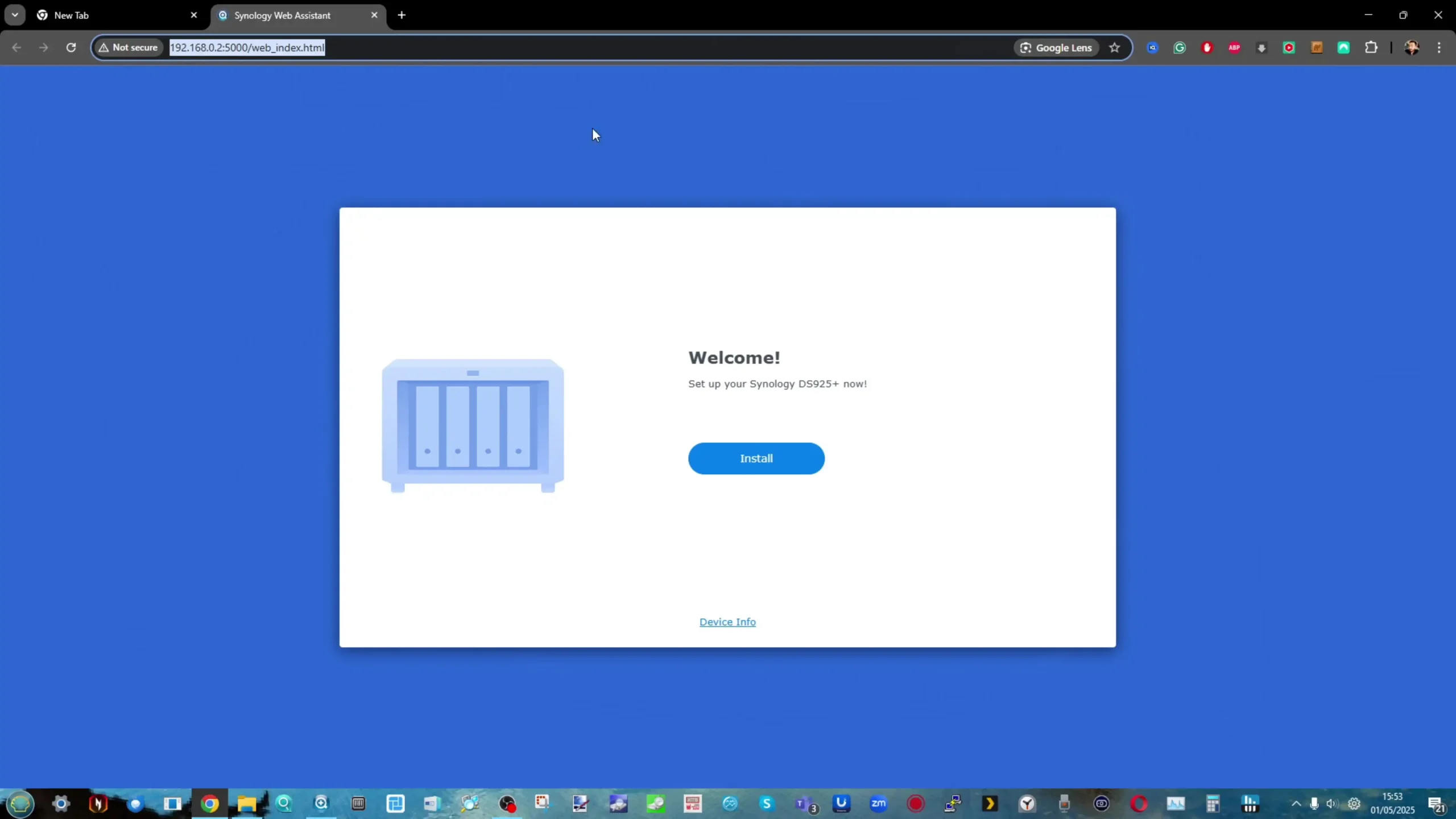
These drives are the only ones currently listed as fully supported on the official compatibility list for the DS925+, and this exclusive support ensures full DSM integration, performance monitoring, and system health reporting. If you’re a first-time buyer who’s starting from scratch, and you’re willing to buy fully into the Synology ecosystem, this route remains the most seamless — albeit more expensive — option.
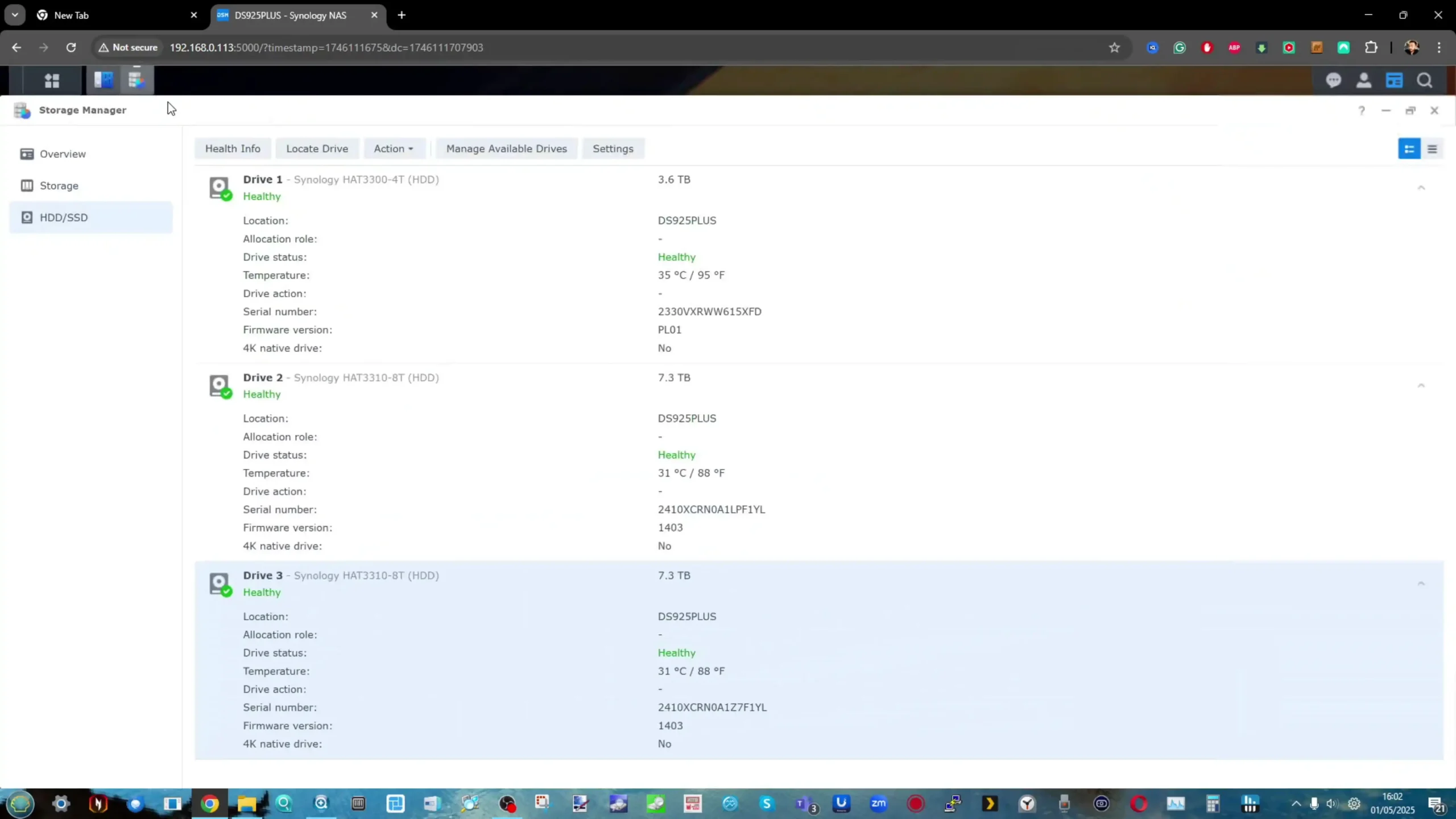
 New Installations Blocked for Non-Verified Drives
New Installations Blocked for Non-Verified Drives
As discussed in our NASCompares coverage and testing videos, attempting to initialise the DS925+ with hard drives that are not on the 2025 series compatibility list will block you from even starting DSM installation.
Below is the Synology DS925+ HDD Compatibility as of 3rd May 2025
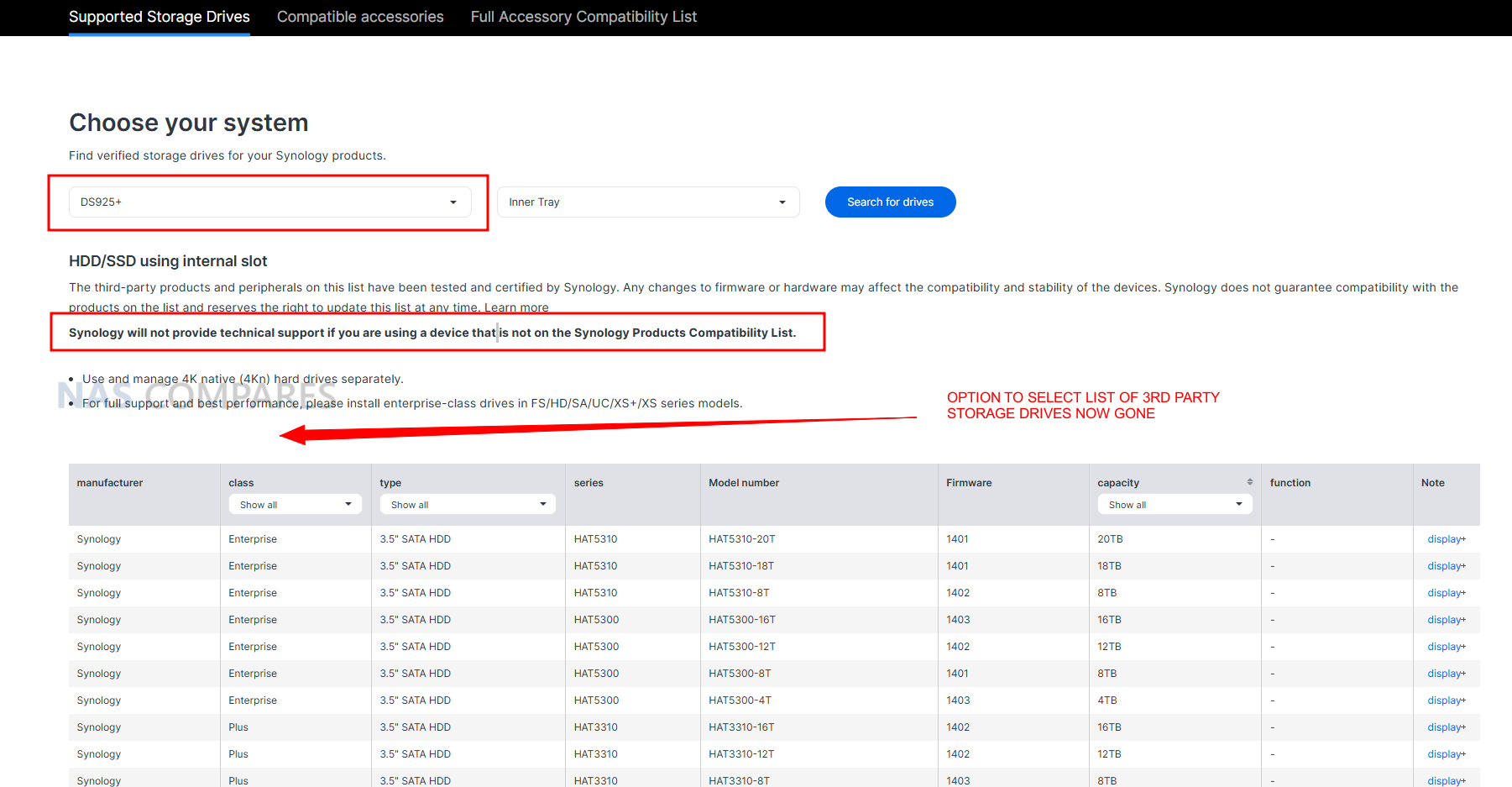
This marks a major departure from Synology’s previous approach in DSM 7.0 and 7.1, where unsupported drives could still be used — though users would receive warnings in Storage Manager.
Below is the Synology DS923+ HDD Compatibility for comparison
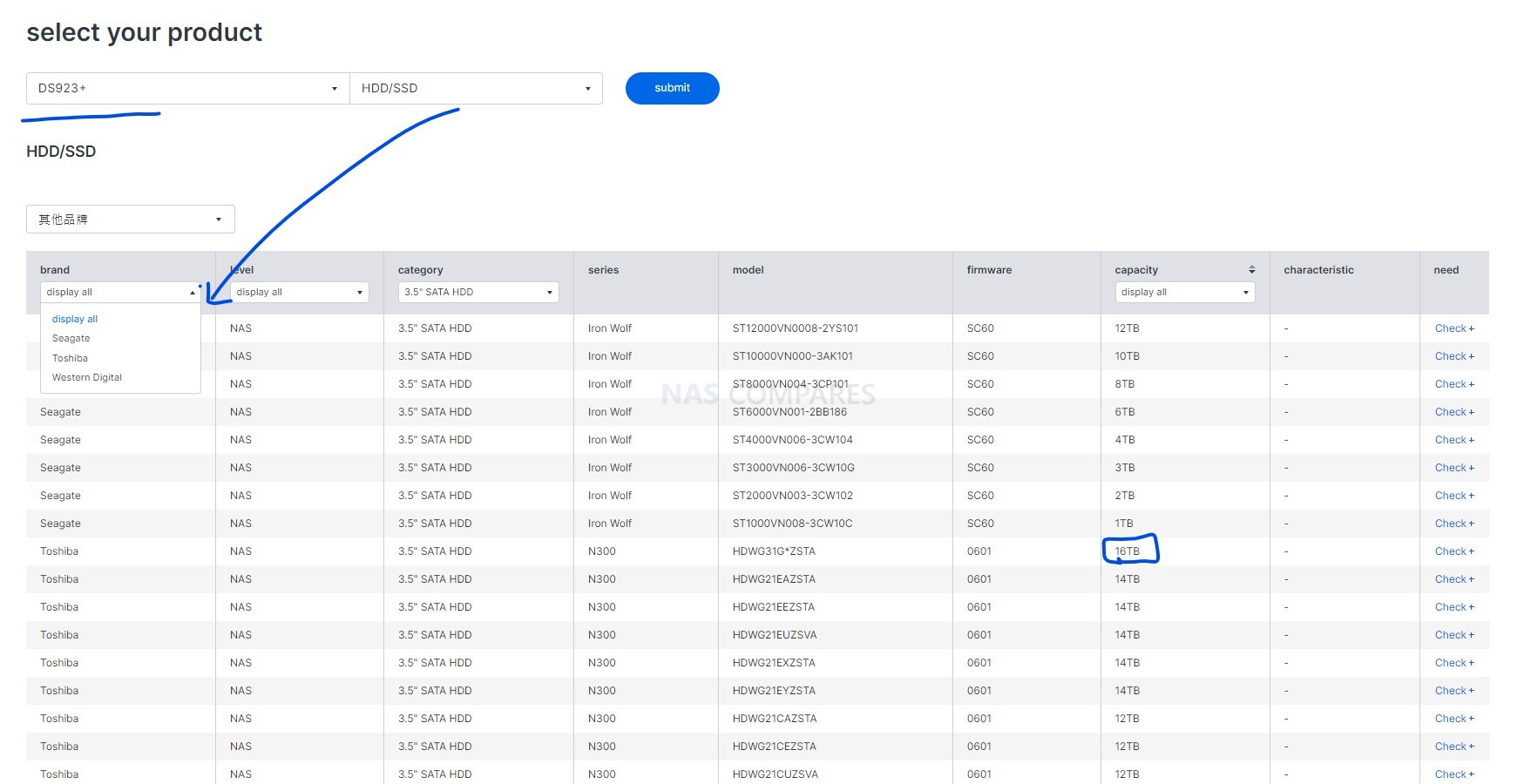
Now, if you’re using unverified HDDs (such as Seagate IronWolf or WD Red Plus), the DS925+ will not proceed past the initial setup.

You’ll receive a message informing you that the drive is not compatible, and DSM cannot be installed. There’s no bypass, workaround, or “install anyway” option — and this applies even if the drives are physically identical to previously approved models.
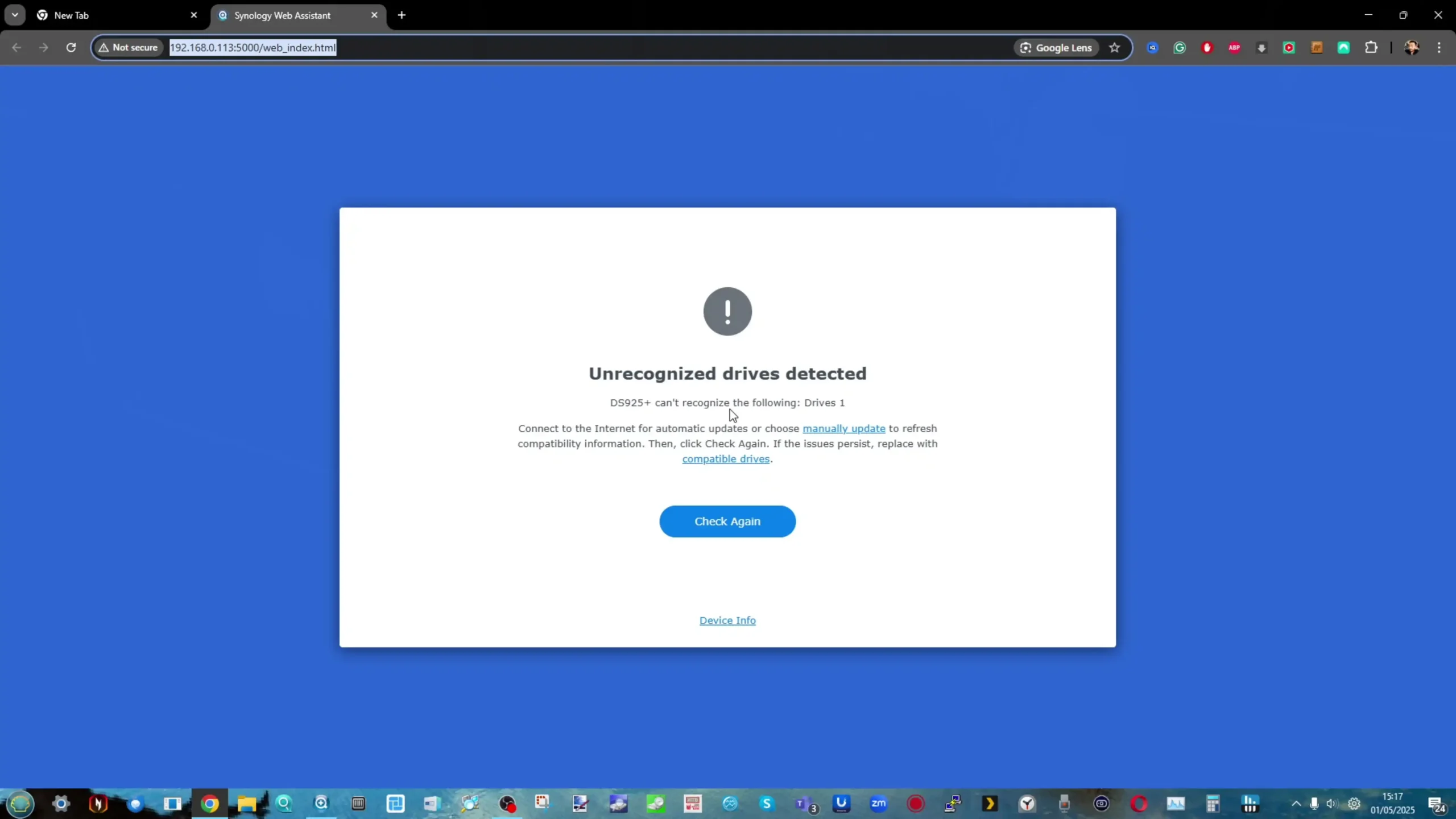
This new and more limited approach (at least at the time of writing) raises concerns for home and business users alike who have previously relied on mixing and matching their preferred HDD brands with Synology hardware.
 Drive Migration from Older Synology NAS – It Works, But Comes with Warnings
Drive Migration from Older Synology NAS – It Works, But Comes with Warnings
If you already own a Synology NAS and are planning to migrate your storage pool from an older system to the DS925+, you’ll be able to do so — even if your drives are no longer listed as compatible on the newer system.

DSM will recognize the array, import the configuration, and boot the system using your original DSM setup.
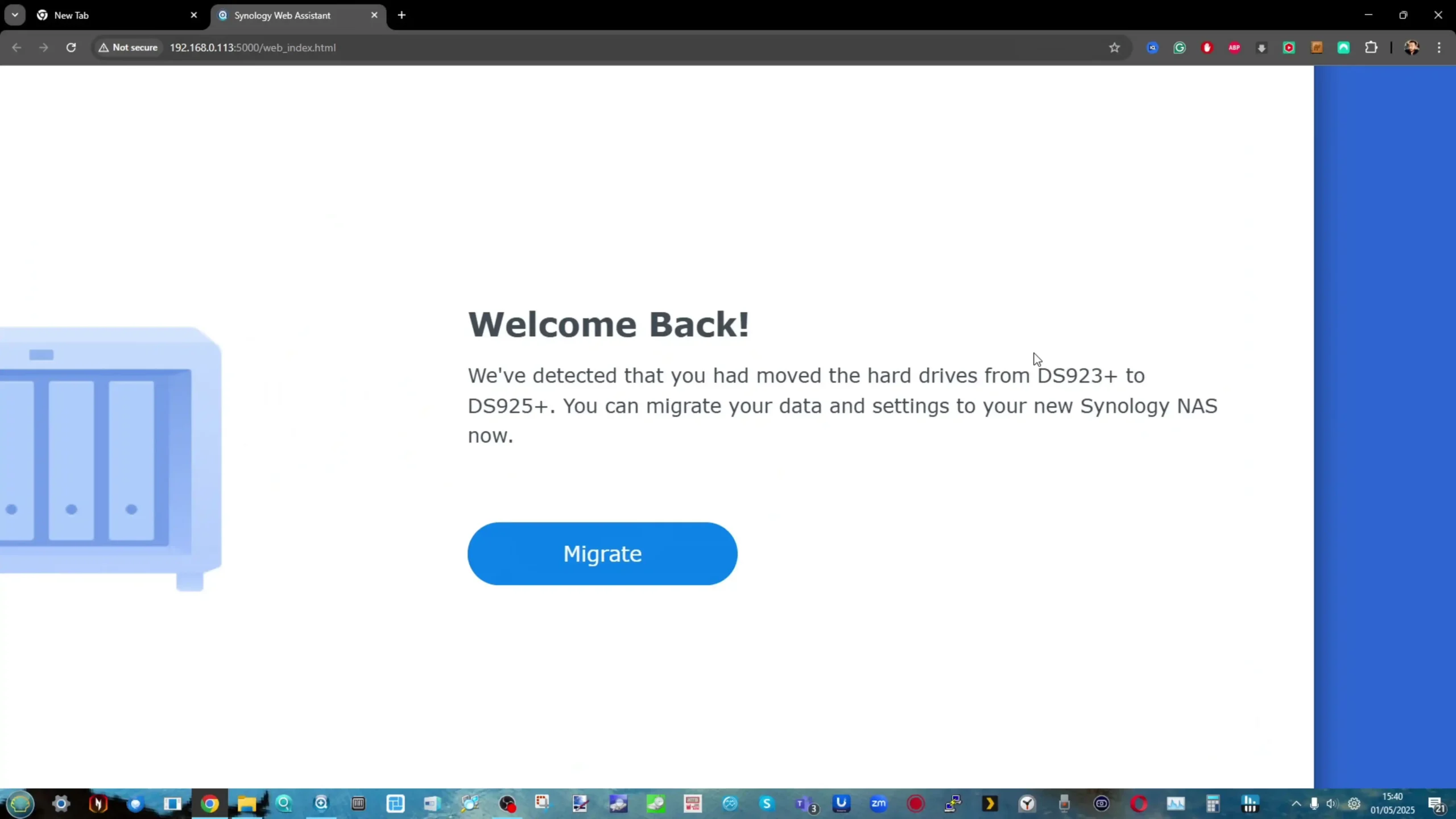
However, the entire system will then display a persistent series of warnings and error states, including amber and red icons in Storage Manager, drive health indicators marked “At Risk,” and compatibility warnings across the interface.
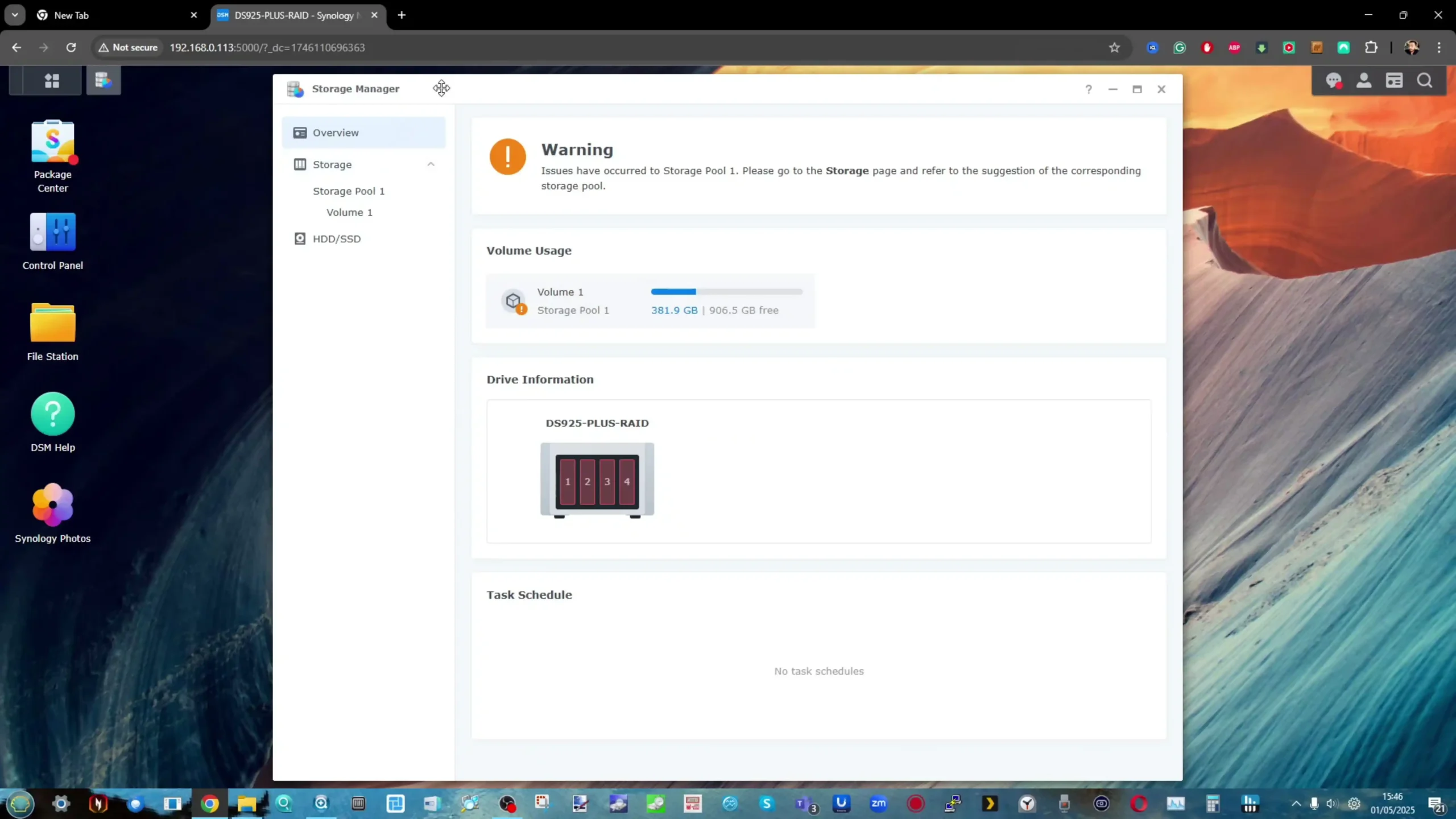
While everything technically works, the interface becomes visually and functionally “noisy.” For system integrators or IT administrators, this is especially important — your clients may perceive something is seriously wrong with the NAS even when the system is healthy.
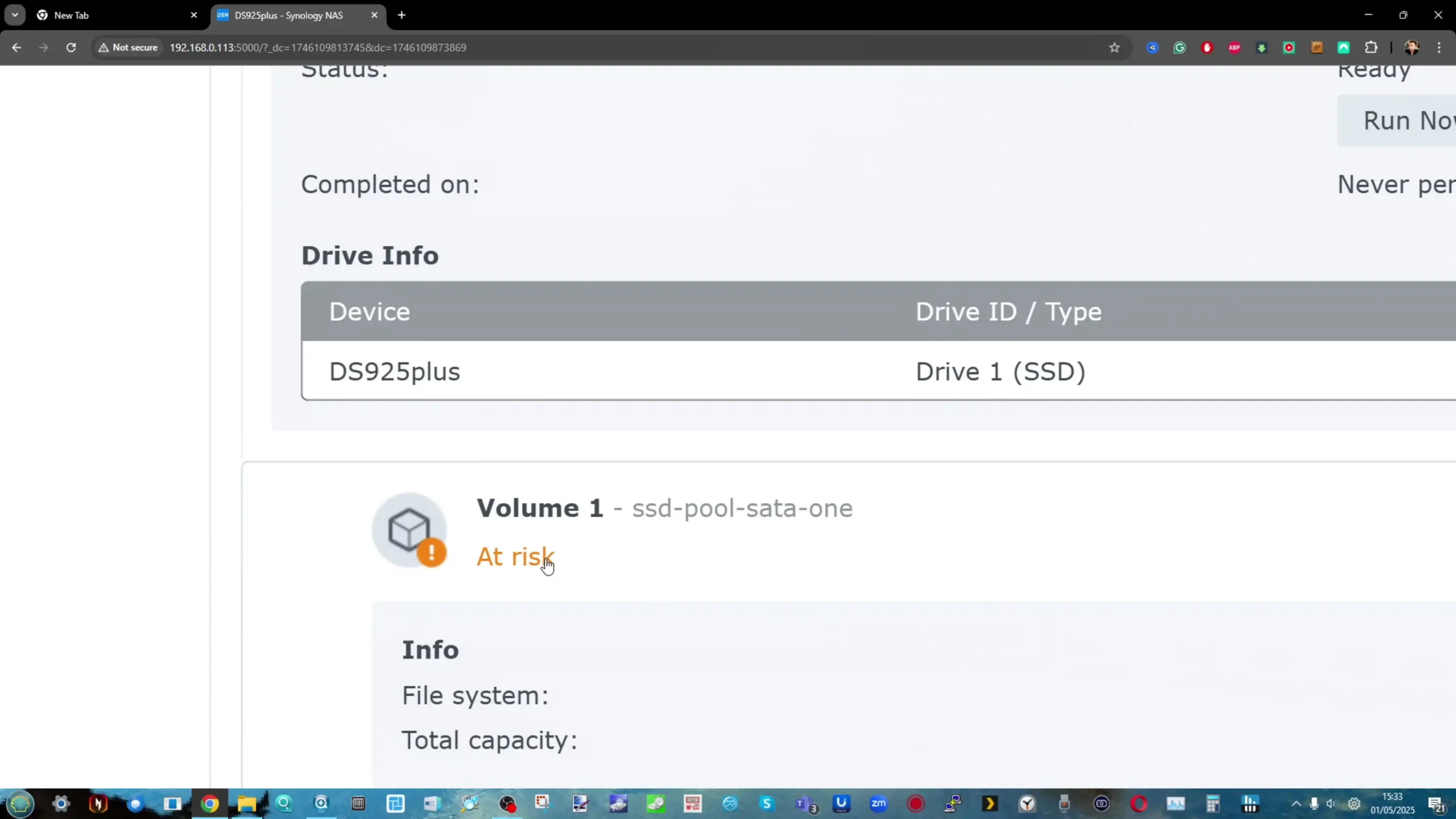
It’s recommended to proactively inform any end users or clients about these warnings post-migration, to avoid unnecessary concern or support tickets. Synology has not yet provided a method to suppress or acknowledge these warnings permanently.
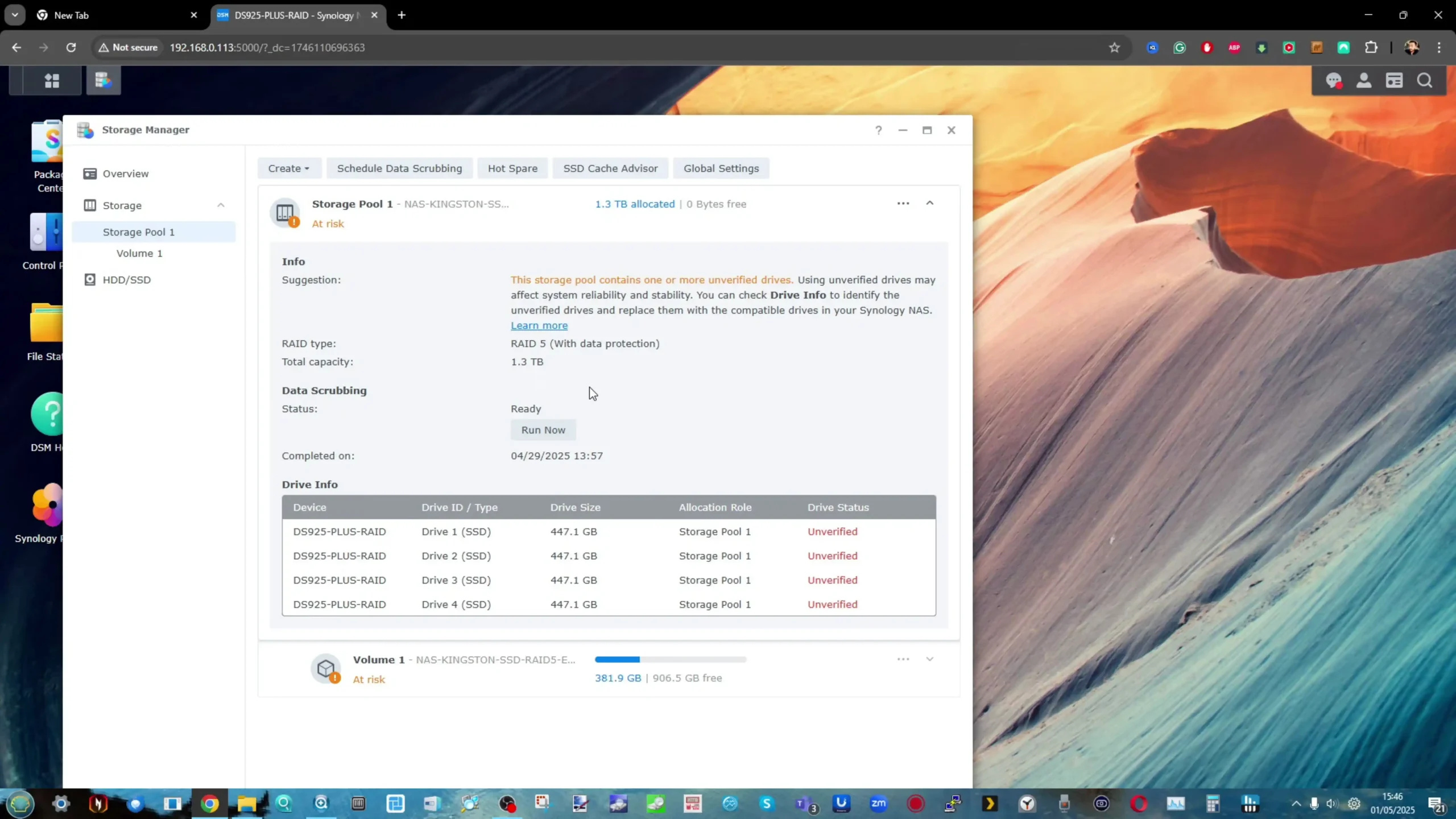
 SATA SSDs Seem to Bypass the Block – But Still Carry Warnings
SATA SSDs Seem to Bypass the Block – But Still Carry Warnings
One of the more surprising findings in our testing was that SATA SSDs, even when not listed on the official compatibility list, were still able to initialize the DS925+ and allow DSM to be installed.

We tested this with several models, and the installation process continued normally — a stark contrast to the hard stop experienced with unverified HDDs.
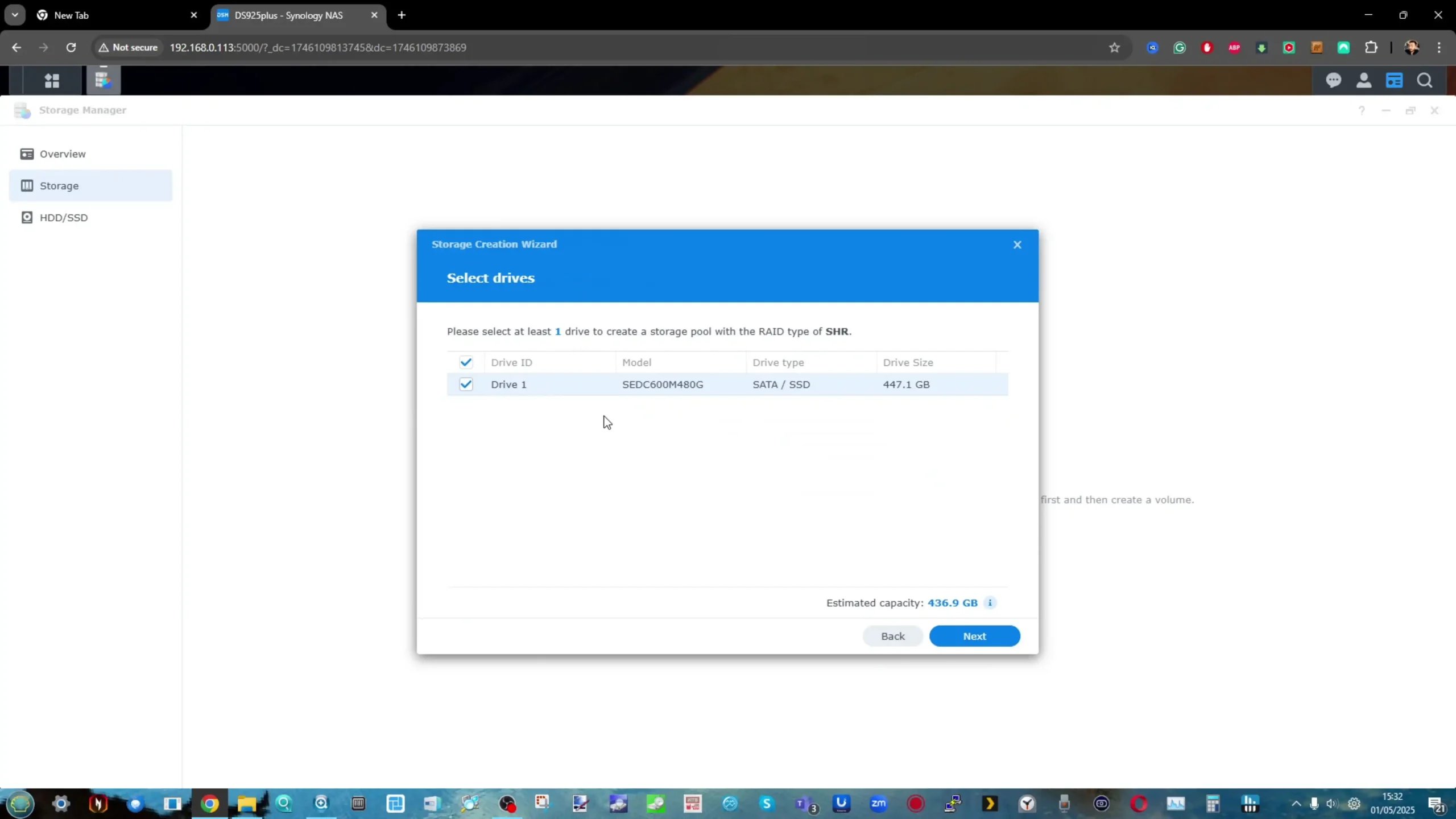
However, this partial loophole comes with a catch. Once DSM is up and running, the system flags the non-verified SSDs the same way it flags migrated drives, with warnings in Storage Manager and ongoing notifications.
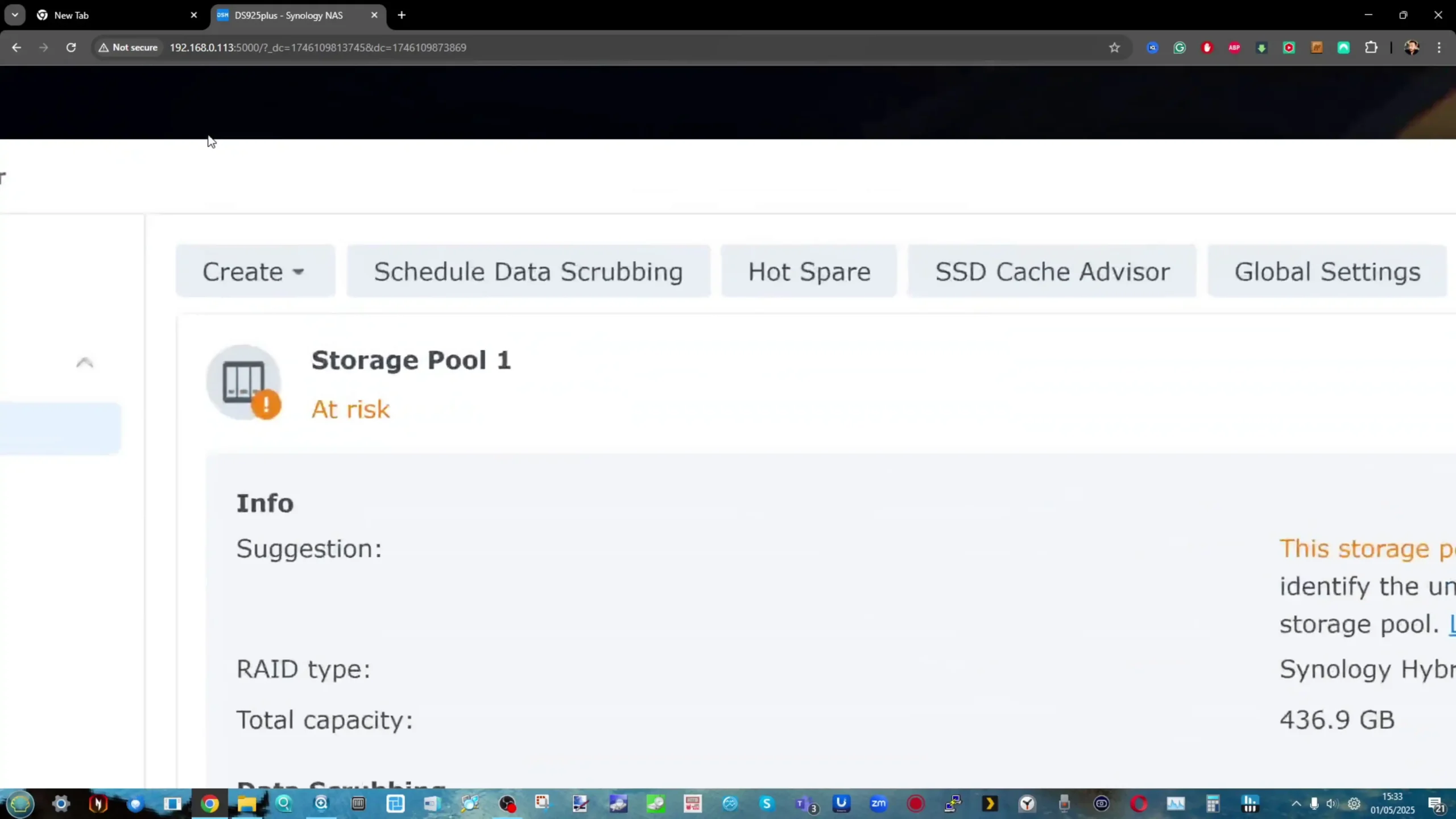
So while you can proceed, you’ll still be treated to that same red and amber text throughout your DSM environment. Still, for users willing to tolerate the interface alerts, this may provide an interim solution — especially for those who prefer SSDs for quiet, low-power deployments.
 Expanding Existing Storage Pools with Unverified Drives is Blocked
Expanding Existing Storage Pools with Unverified Drives is Blocked
Another key limitation to note is that you cannot expand an existing storage pool using unverified drives — even if your system was initialized using fully supported drives.
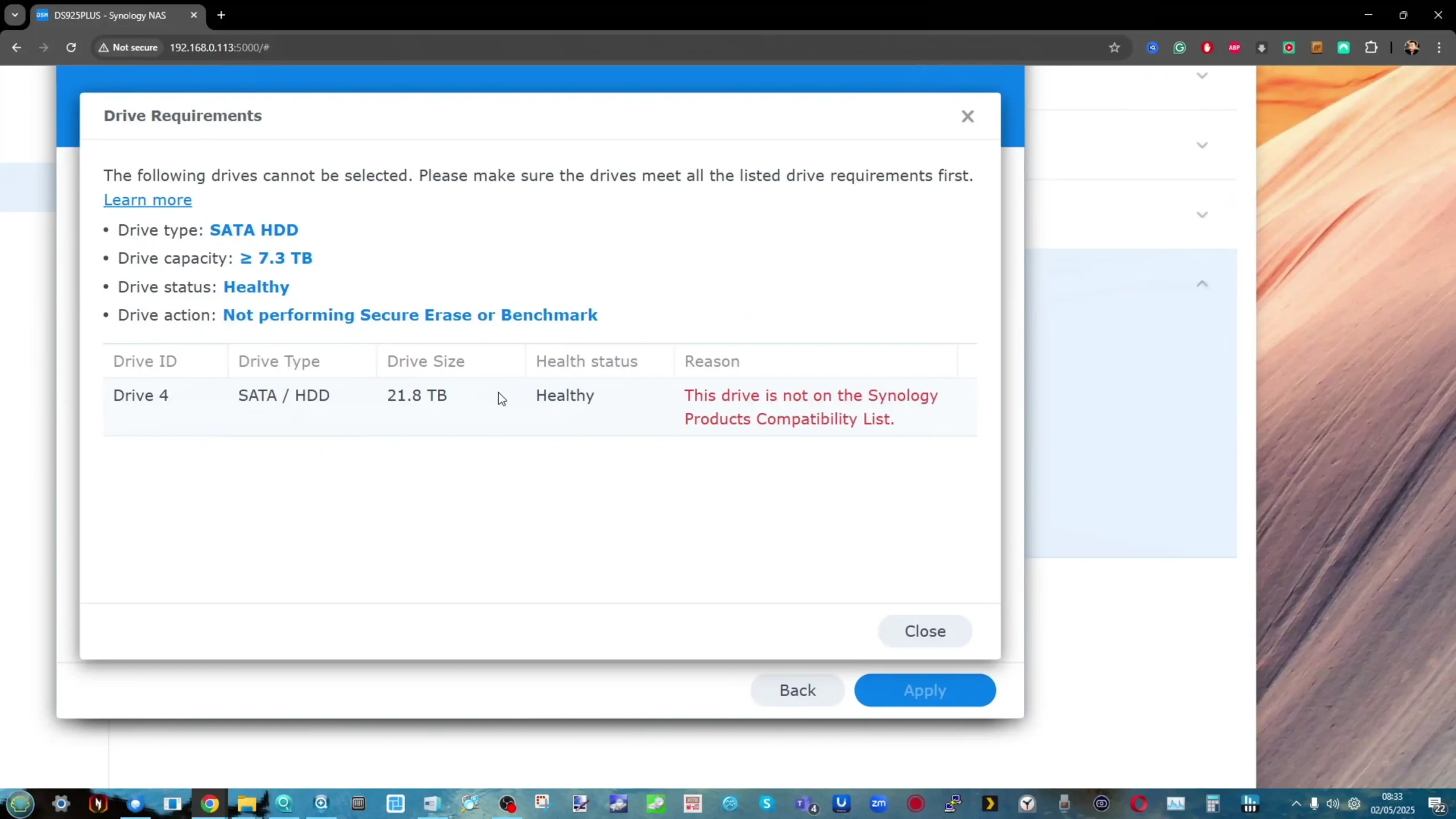
We tested this by creating a pool with Synology-approved HDDs, then attempting to add a non-Synology drive as an expansion. While the drive appeared in Storage Manager as “available,” the system refused to proceed with the expansion, citing that the drive was not verified or supported.
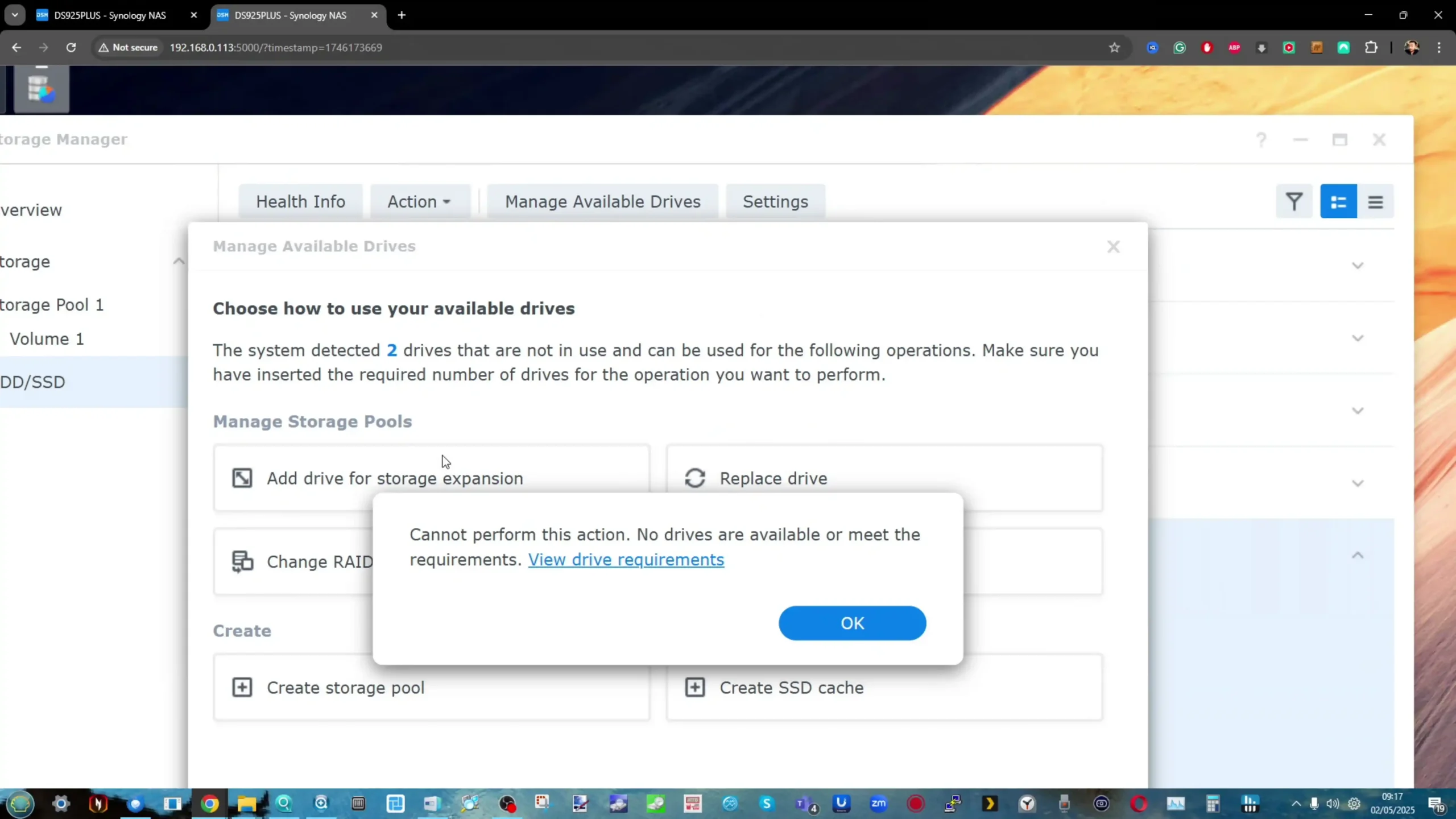
This strict enforcement essentially locks users into an all-or-nothing ecosystem. There’s no flexibility to upgrade later using lower-cost or readily available drives unless Synology chooses to add them to the compatibility list down the line.
 M.2 NVMe Drives: No 3rd Party Support for Caching or Storage Pools
M.2 NVMe Drives: No 3rd Party Support for Caching or Storage Pools
Historically, Synology has limited M.2 NVMe storage pools to their own SNV SSDs, but allowed third-party drives for read/write caching. That has now changed in the DS925+ and, presumably, all 2025 series models moving forward.
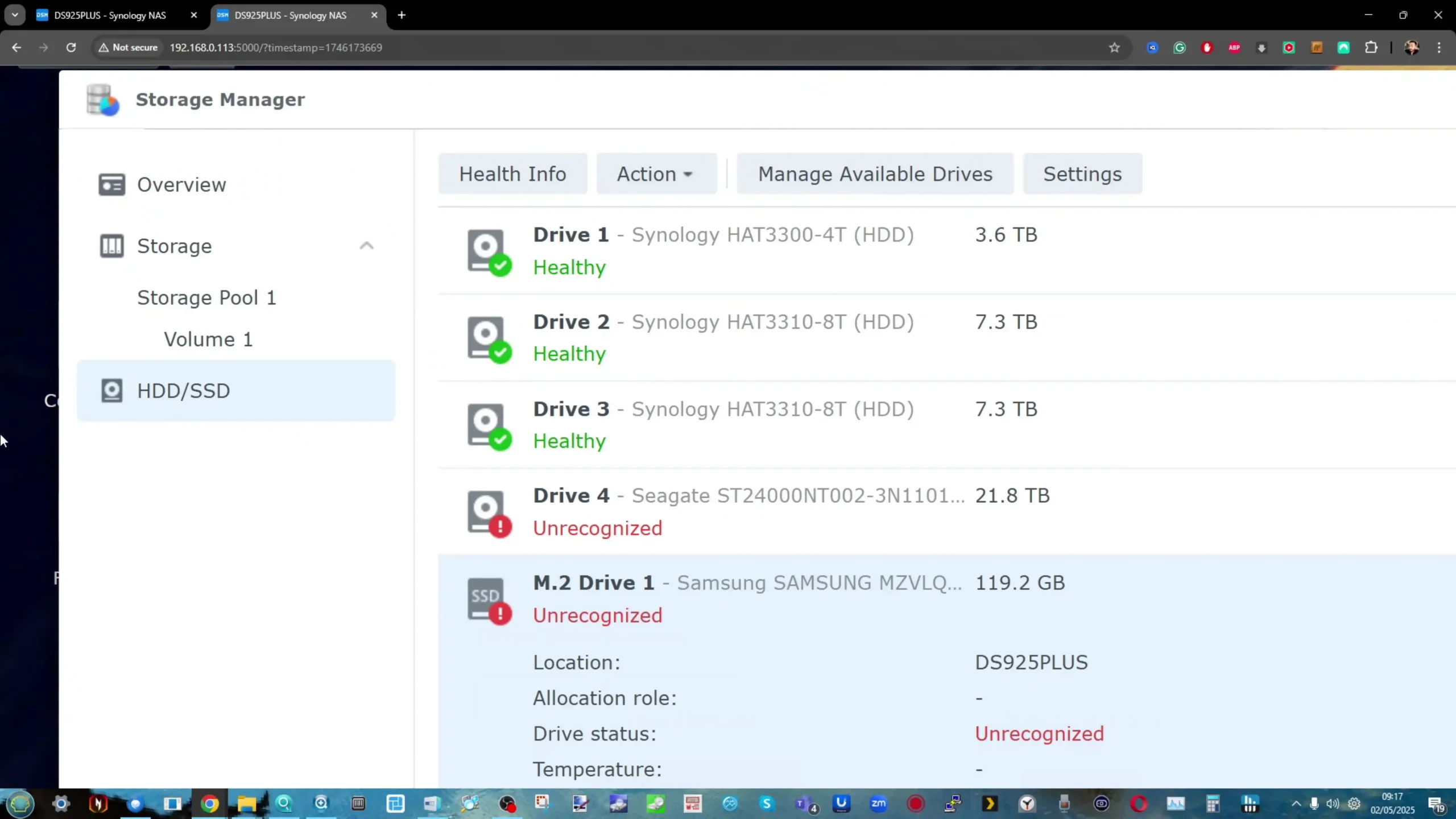
Our testing confirmed that non-Synology NVMe SSDs are no longer usable at all — neither for caching nor for creating storage pools.
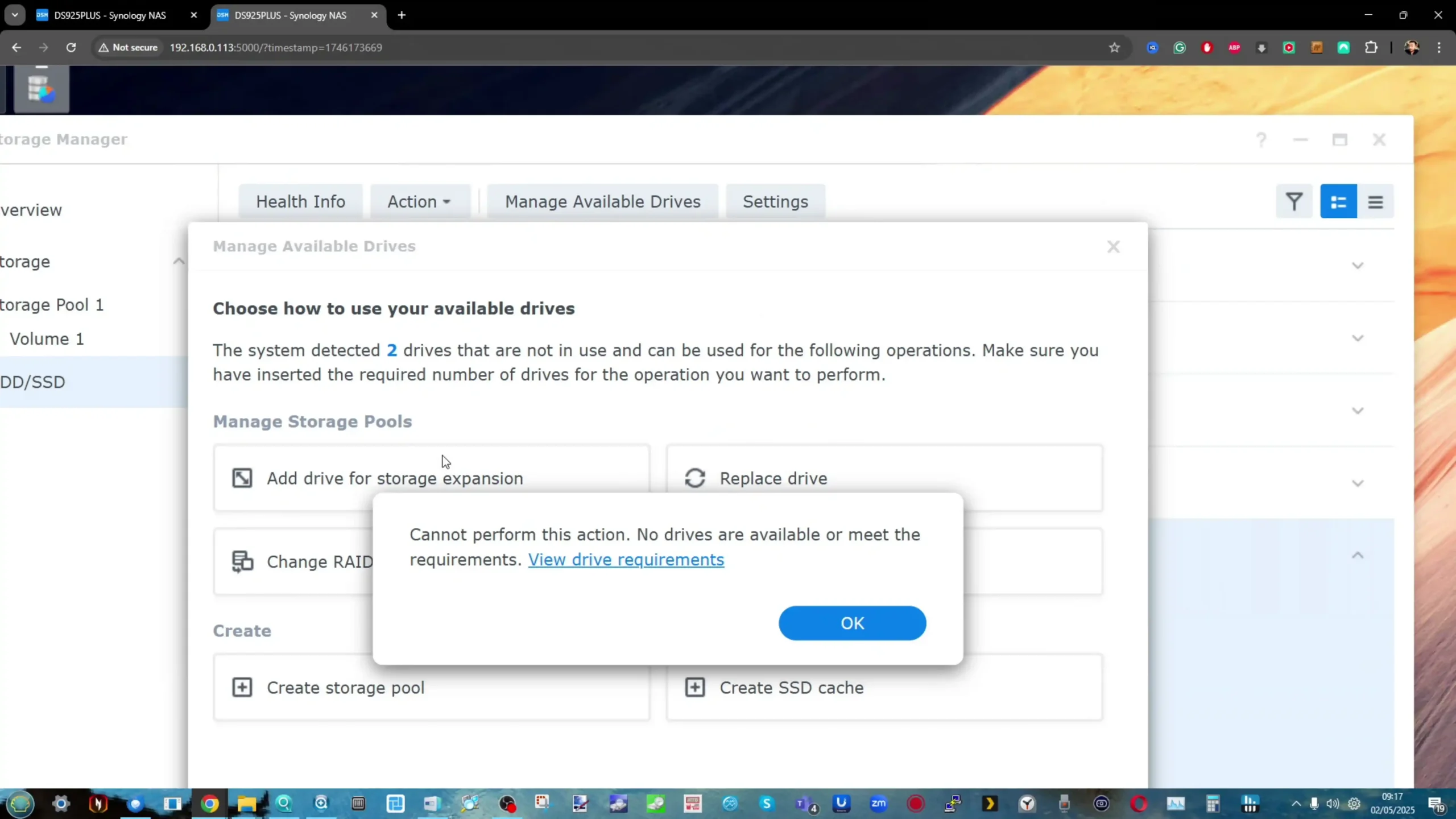
Attempting to configure third-party NVMes results in the same hard block and error messages as unsupported HDDs. At the time of writing, only Synology SNV3400 and SNV3410 drives are listed as supported — both of which are tuned more for endurance than performance, making them a questionable fit for cache-centric workflows.
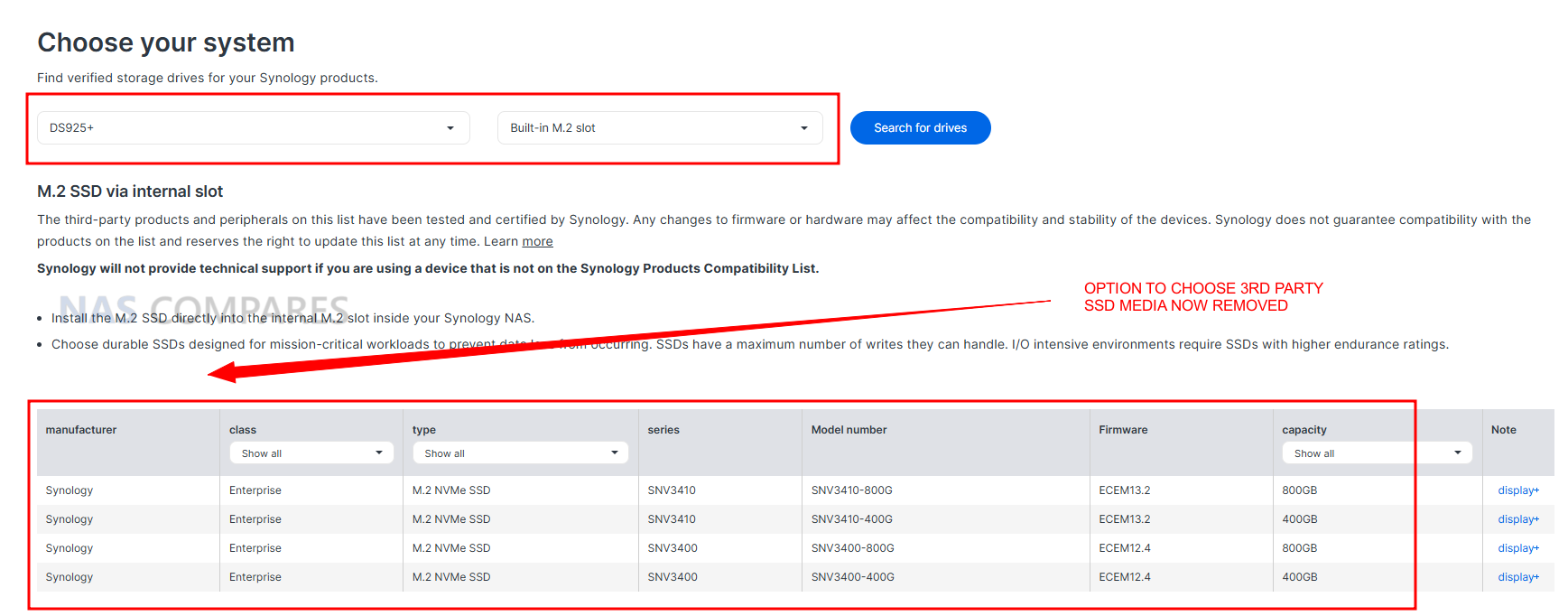
Pool Expansion Using a 4TB Seagate IronWolf Drive
We attempted to expand the existing migrated RAID pool with an additional 4TB Seagate IronWolf drive (same model, also verified on the DS923+). The drive was physically detected, appeared in Storage Manager, but the system refused to proceed with expansion.
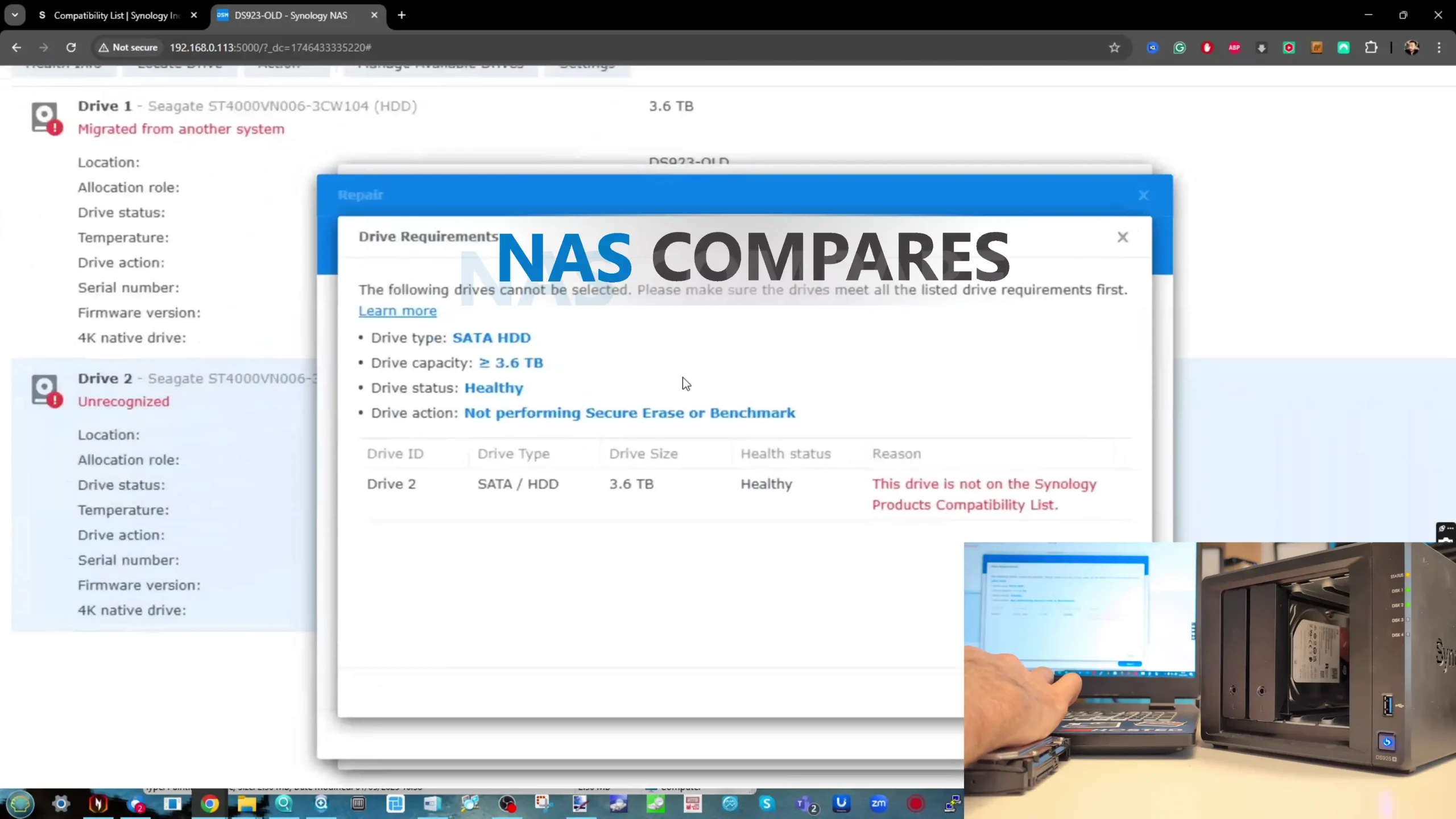
System Message: The additional drive was flagged as incompatible, and any attempt to integrate it into the existing RAID resulted in an error stating that the media is not suitable or not verified. However, if your migrated pool is using SATA SSDs (or you setup the system with unverified SATA SSDs, which is still possible at the time of writing) you CAN expand the pool with likewise SATA SSDs.
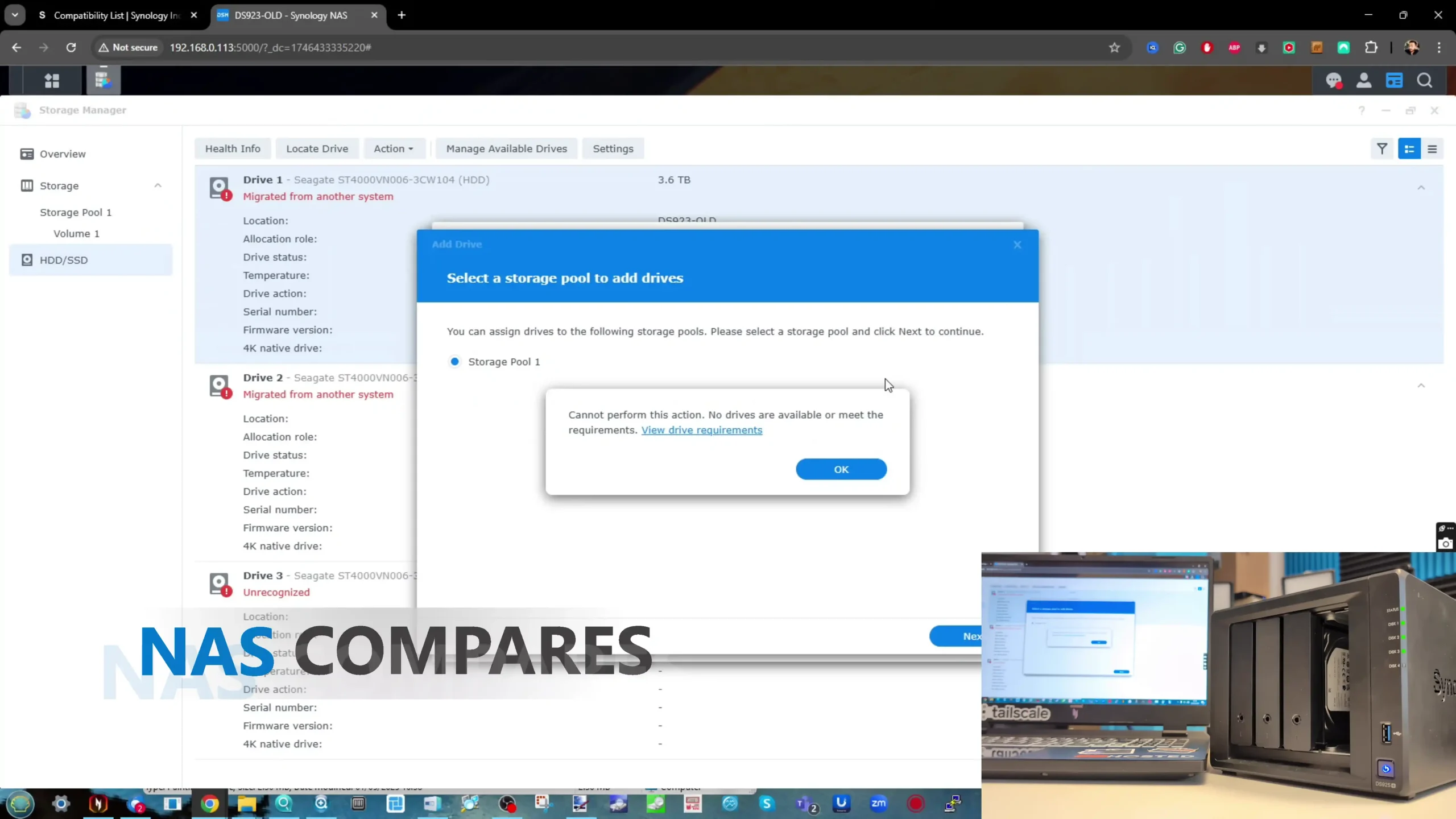
Conclusion: The DS925+ does not permit expansion of an existing pool using unverified drives if you are using unverified HDDs, even if the original array consists of the exact same drive model. But SATA SSDs still allow this feature at the moment.
Pool Expansion Using a 4TB Seagate IronWolf Drive
What if you are using an existing pool that is made up of verified HDDs on the NAS (i.e drives from Synology or drives that are now on the verified compatibility list), but also want to create a 2nd pool, made up of unverified SATA HDDs or SATA SSDs?
Result: As expected, if you use SATA HDDs, then you can ONLY create a new separate pool using verified HDDs. However, SATA SSDs still allow for unverified SSD pools.
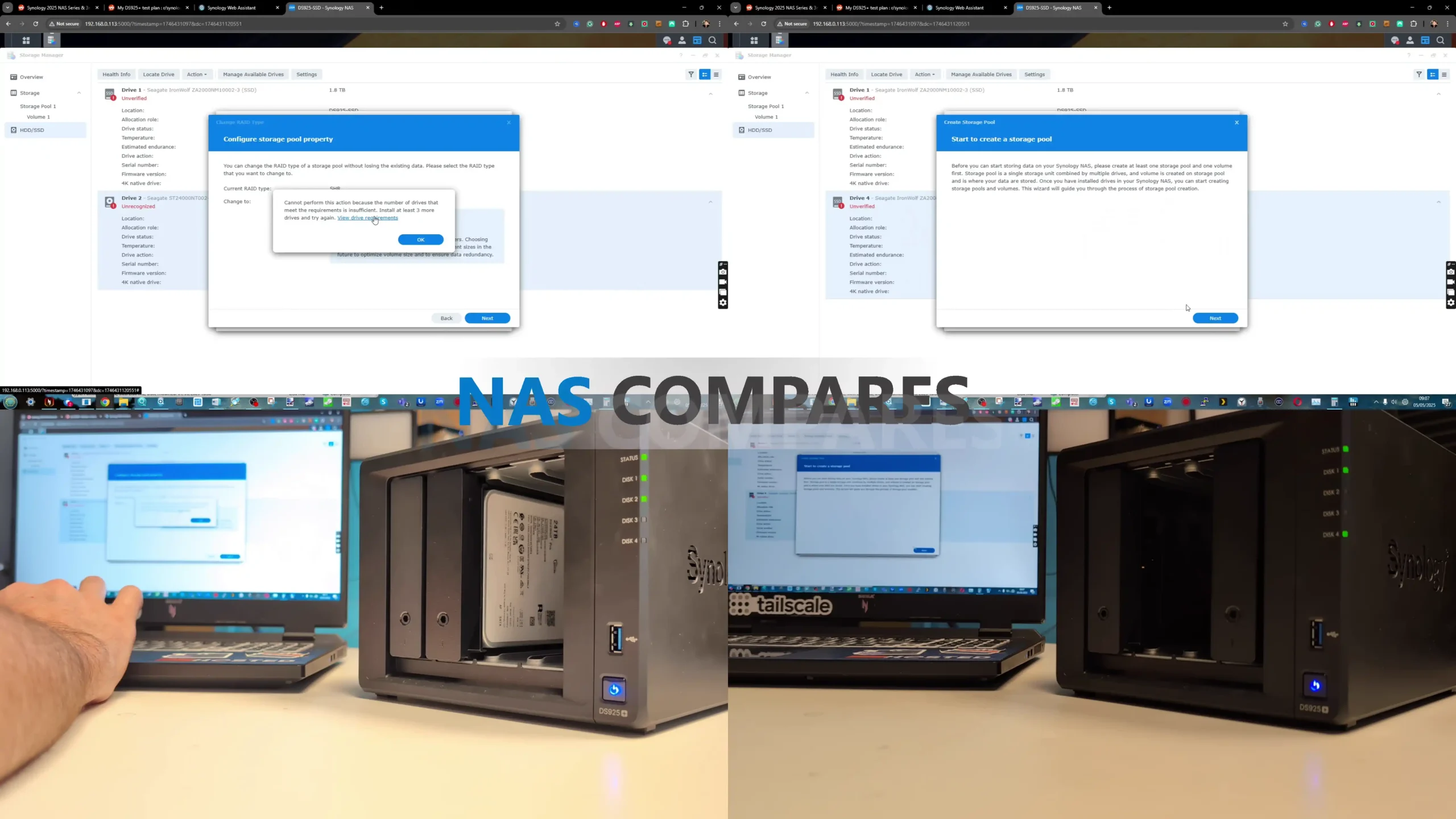
Hot Spare Addition Attempt Using Seagate IronWolf Drive
We repeated the process above but this time attempted to add a likewise Seagate IW 4TB drive as a Hot Spare.
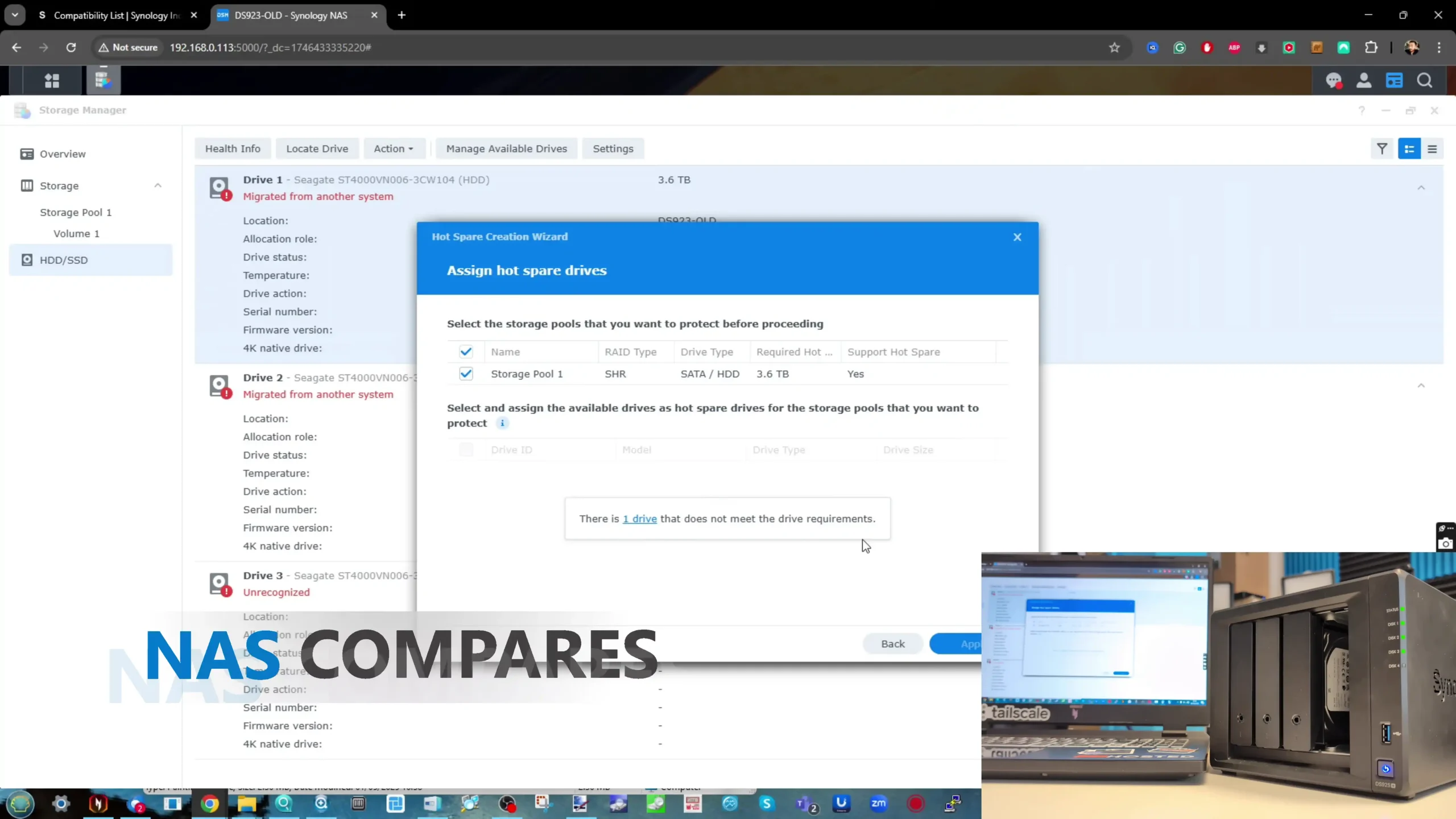
Result: Just like the pool expansion test, the additional drive was visible but flagged as unsupported, and DSM blocked any attempts to add this as a failover Hot Spare repair drive with the migrated array.
Recovery of Degraded RAID Pool Using Seagate IronWolf Drive
To test RAID recovery, one of the three IronWolf drives in the migrated SHR array was removed, placing the system into a degraded state. We then inserted a fresh 4TB Seagate IronWolf drive.
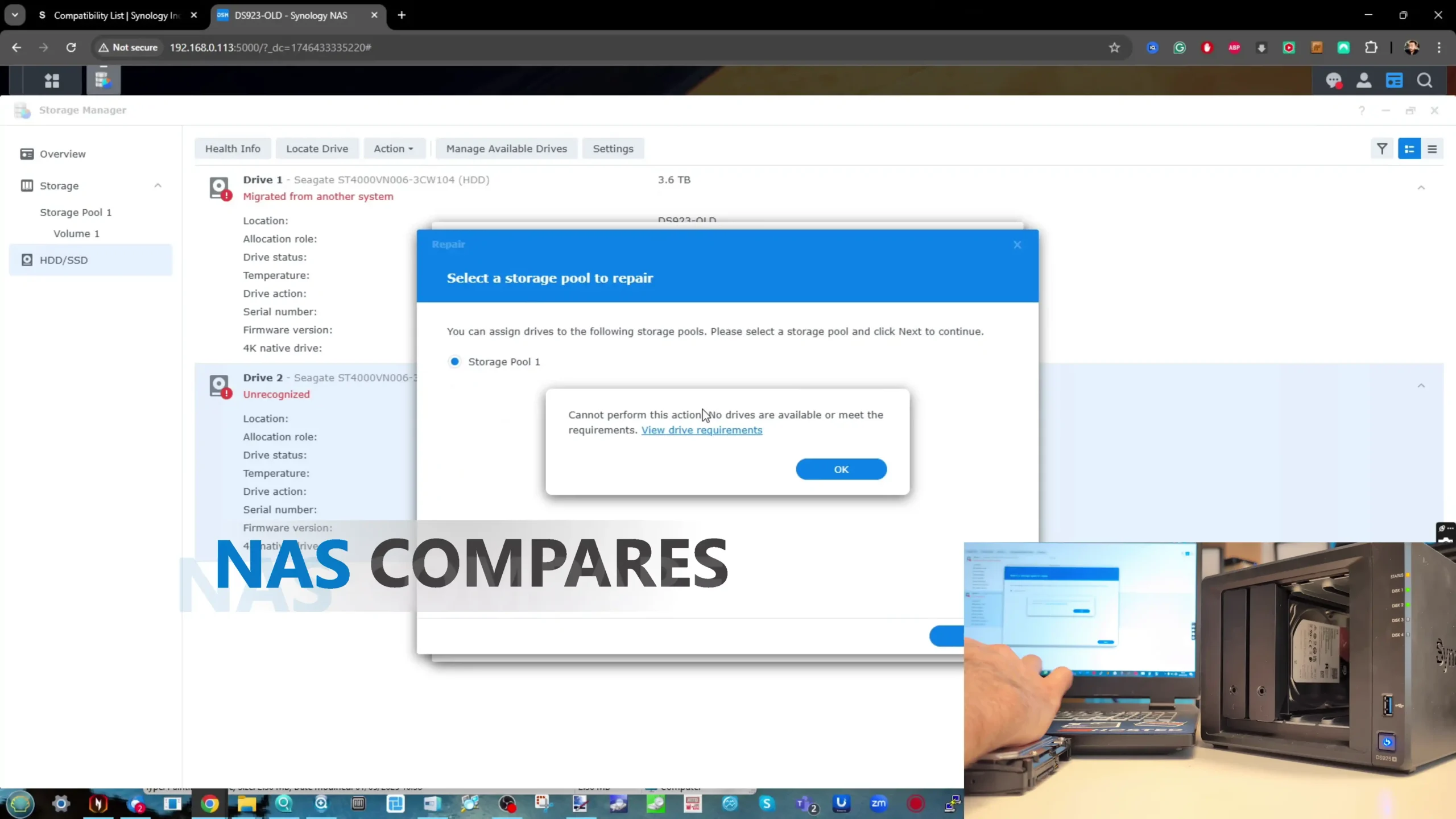
Result: DSM detected the new drive but refused to initiate RAID rebuild, citing unsupported media.
Conclusion: Recovery of a degraded array using a Seagate IronWolf drive (unverified for DS925+) is not permitted — even when it’s the same model previously used in the pool.
Drive Removal and Reintroduction to Pool
Lastly, we removed one of the IronWolf drives from the active pool and reinserted it a few minutes later. This drive was part of the original migrated SHR setup.
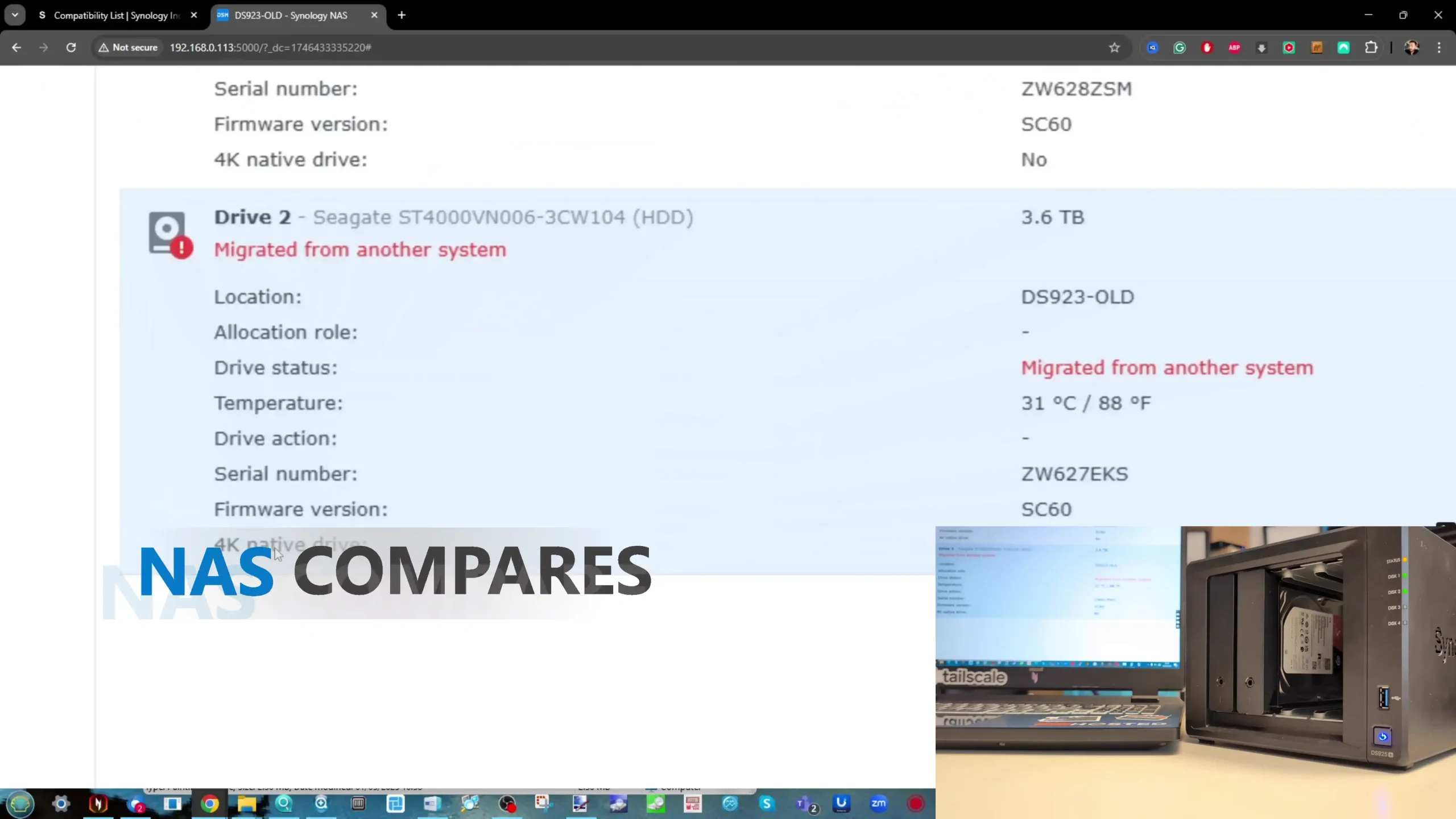
Result: DSM re-added the drive without issue, recognizing it as part of the existing array. No rebuild or repair was needed, and the system returned to normal status — albeit still with the usual compatibility warnings.
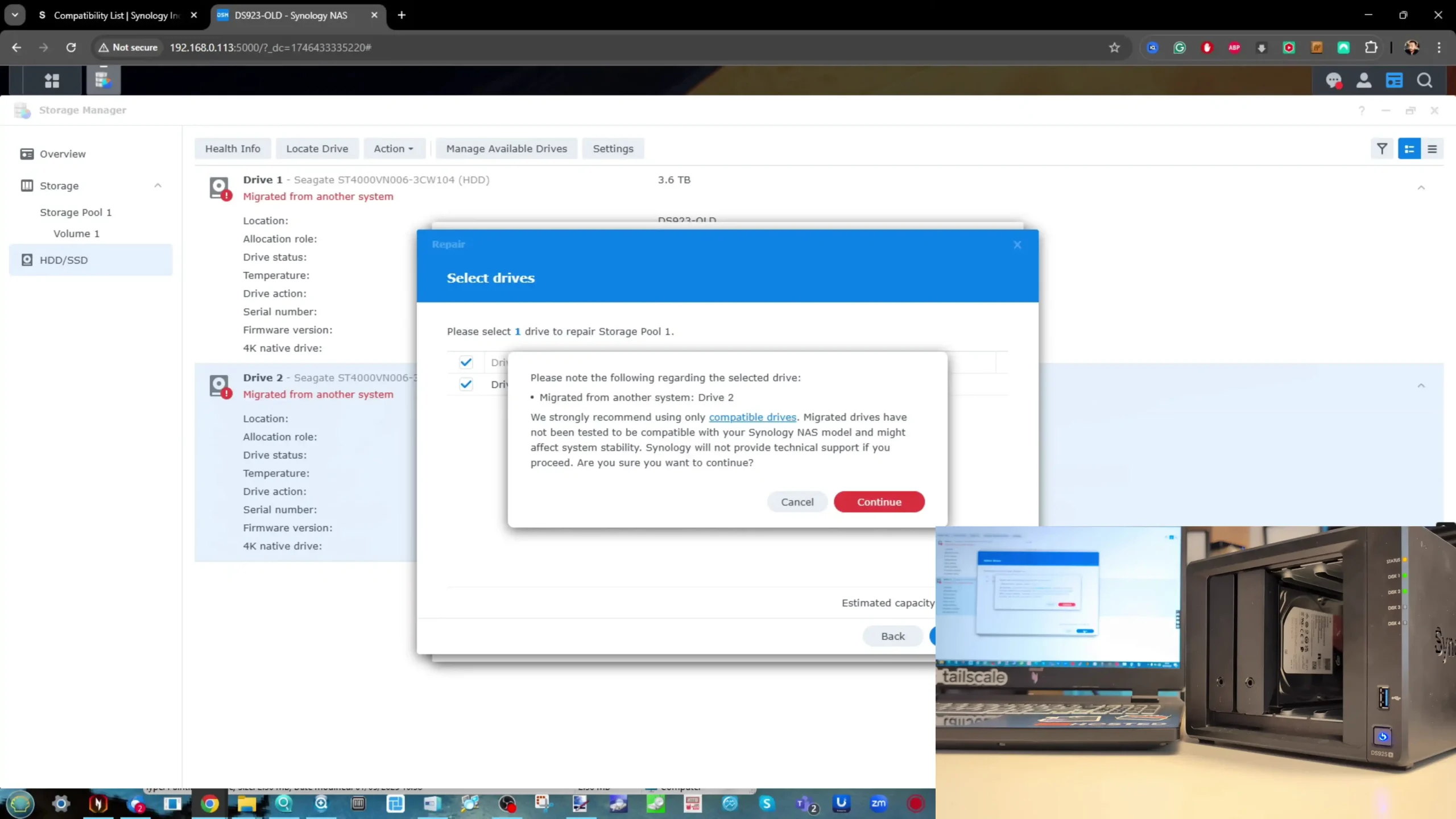
Conclusion: Previously initialized and migrated drives will be accepted back into the same array, provided their identity matches the original configuration. However, these reinserted drives remain flagged as unverified.
 Background: How Synology Got Here
Background: How Synology Got Here
At the time of writing this review, Synology is seemingly waging a war on unverified third-party drives being used inside their systems. Back in 2020/2021, Synology began rolling out their own range of storage media for use in their systems — starting with SSDs and eventually expanding to a range of 3.5-inch server-class and enterprise storage-class hard drives. Over the years, we have seen the brand begin to reduce the number of third-party drives listed as certified and verified for use in the DSM platform and in their NAS server devices. This duality — of promoting their own storage media while supporting third-party drives — has had its balance shifted considerably over the last two major Synology generations and across several updates in DSM.
In 2022, when the brand rolled out an update in DSM 7.1 that changed the system status for any NAS using non-Synology-approved drives to display a warning state, the wider Synology user base was in uproar. Synology would eventually roll this back and, although they never reversed the policy of warning users that their drives were not on the compatibility list, they did soften the system’s response. Fast forward to now, and the brand is again changing its third-party drive verification and compatibility methodologies internally. The 2025 series and onward will strictly require drives that are already listed on Synology’s compatibility list. Why is that a problem? Well — twofold. First, right now only Synology HDDs and SSDs are listed on the official DS925+ compatibility pages, despite the hardware inside the DS925+ being identical to previous Synology hardware from both the 2020 and 2023 generations. Second, Synology’s aggressive approach to enforcement. Previously, users could proceed with installation and simply be warned later. Now, installation is entirely blocked.
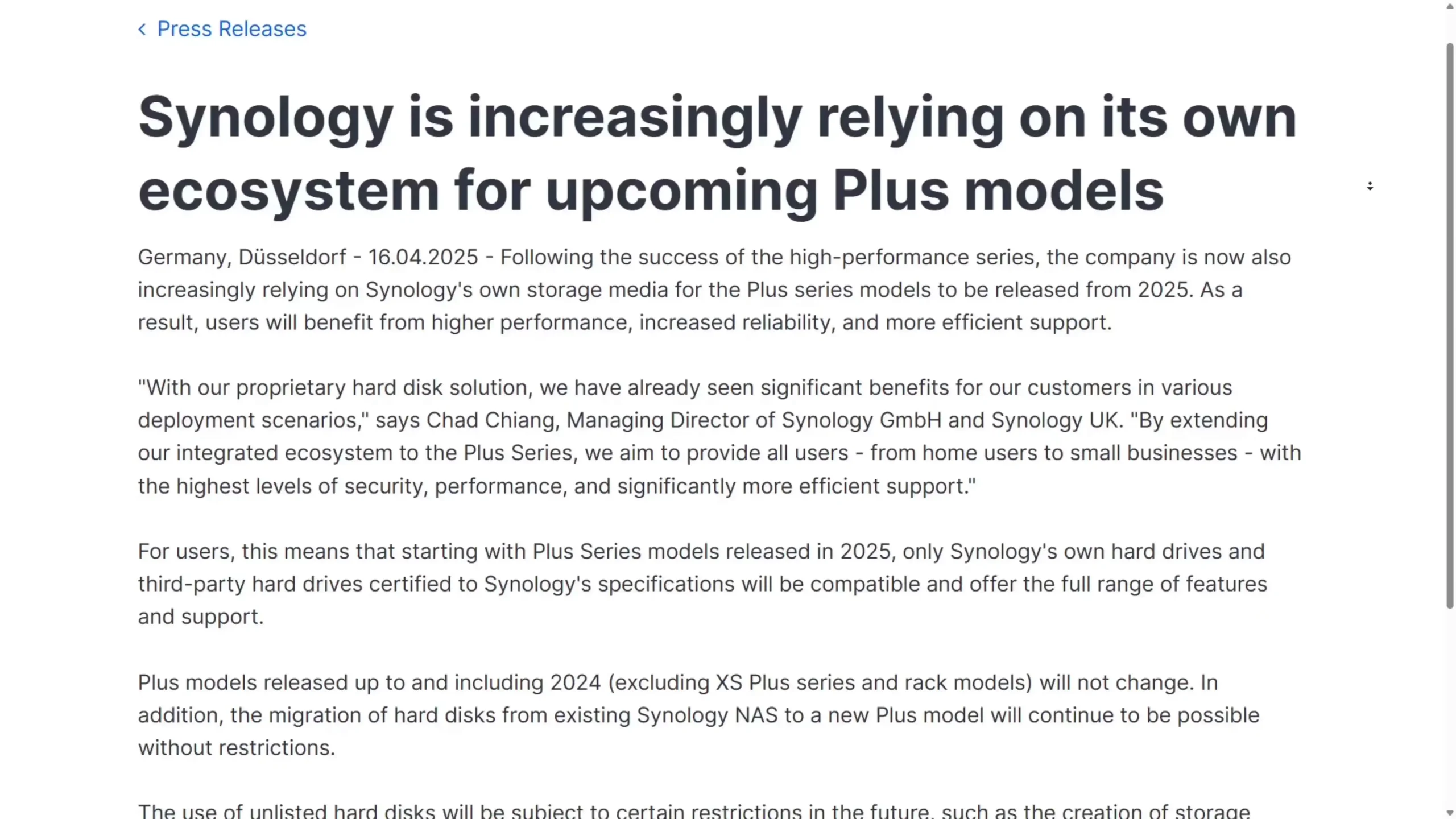
This will no doubt be problematic with e-retailers and online dealers unless they make this strict compatibility policy exceptionally clear. The rollout has been inconsistent and unclear at best. It first emerged via a press release on Synology’s German website, and the DS925+ page remains vague on the specifics. It might well be that weeks or months from now, the list of drives supported on the Synology DS925+ and other 2025 NAS systems will expand to include more third-party media. Nevertheless, the messaging has been profoundly unclear. If Synology’s verification tests have changed, they need to clearly explain how and why. If they have reported failures with unverified drives, those results should be shared. In discussions with numerous users online, many agree that Synology is walking a confusing line. Either fully embrace third-party drives as before — or bundle your own media and commit to it. Don’t sit in the middle.
 Future Expansion & Unanswered Questions
Future Expansion & Unanswered Questions
Synology has stated that it is working with Western Digital, Seagate, and others to test and certify additional drives for use in the 2025 series. However, they also clarified that the responsibility for verification now lies more with the drive manufacturers, not Synology themselves. This means the pace and outcome of compatibility expansion are largely out of users’ hands — and still leaves early adopters in a restrictive position. We’ve already seen similar policies with M.2 NVMe SSDs in the 2023 generation — only allowing storage pool deployments if you use Synology-branded drives. And while DSM still supports caching with third-party drives in those older systems, that flexibility has now been removed in the 2025 series.
 Conclusion – CHECK DRIVE COMPATIBILITY BEFORE YOU BUY!!!
Conclusion – CHECK DRIVE COMPATIBILITY BEFORE YOU BUY!!!
The Synology DS925+ is a great piece of hardware in many respects, but it arrives with a much more locked-down approach to storage media than any Plus series NAS before it. Users hoping to reuse existing drives, mix-and-match HDDs for flexibility, or use cost-effective SSDs and NVMes from other brands need to reconsider their storage strategy or prepare for an ecosystem that’s increasingly closed. We’ll continue to test newer Synology 2025 devices as they launch and will update this article as compatibility lists evolve and behaviors change. But for now, if you’re planning to buy into this generation — and especially if you need to build on a budget — be aware: the HDDs you might WANT to buy might not be usable with your system – SO CHECK THE COMPATIBILITY PAGES FIRST!.
Stay tuned for more deep-dive comparisons, migration tutorials, and drive compatibility experiments right here at NASCompares. In the meantime, if you are considering purchasing an older generation Synology NAS that has more open and established storage media compatibility, below is a comparison of the Synology DS923+ from 2022/2023 and the new 2025 DS925+ NAS.
OLD Synology vs NEW Synology (DS923+ vs DS925+)

Reasons to Buy the Synology DS923+ |

Reasons to Buy the Synology DS925+ |
|
|
In practical terms, the DS925+ is the stronger out-of-the-box choice, especially for users who value simplicity, improved default performance, and do not anticipate needing higher-than-2.5GbE networking down the line. However, the long-term value proposition becomes murkier when you factor in the DS923+’s PCIe expansion, broader drive compatibility, and the potential price drops that will follow its ageing status in Synology’s lineup. In short, the DS925+ is the better NAS on day one—more powerful, faster, and quieter. But if you’re planning for day 1,000, it’s worth pausing to consider whether the expandability and media flexibility of the DS923+ may be a better fit for your storage and networking needs over the next five to seven years.
|
|
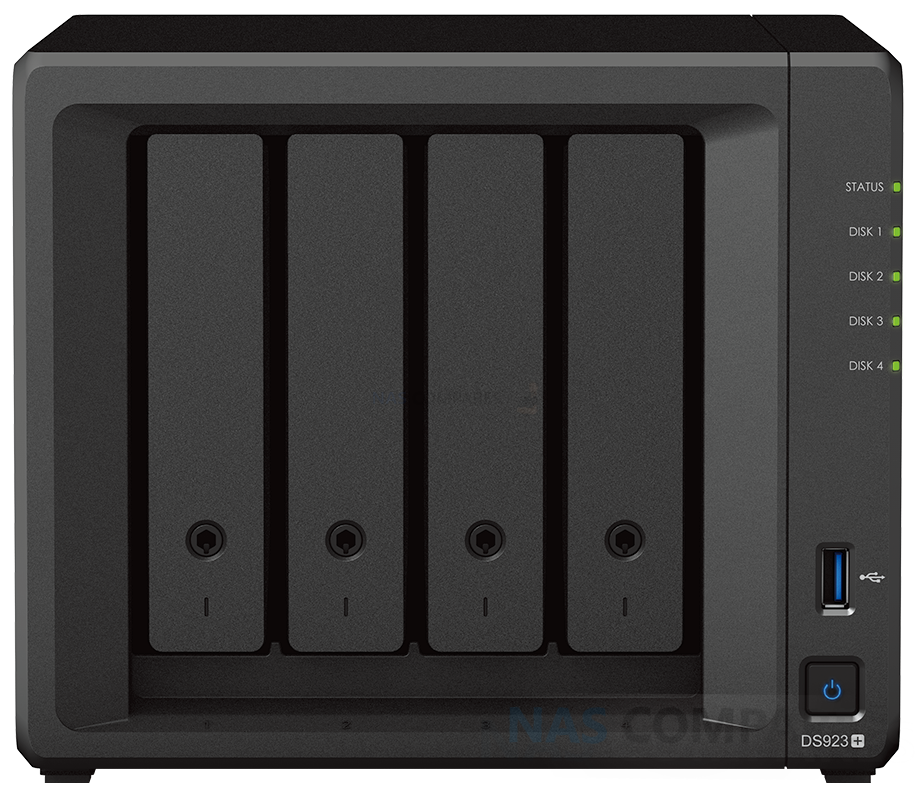
Synology DS923+ NAS |
||
|
Check Amazon in Your Region for the Synology DS925+ NAS |
Check B&H for the Synology DS925+ NAS |
Check Amazon in Your Region for the Synology DS923+ NAS |
Check B&H for the Synology DS923+ NAS |
 SUBSCRIBE TO OUR NEWSLETTER
SUBSCRIBE TO OUR NEWSLETTER 
[contact-form-7]
 Join Inner Circle
Join Inner Circle Get an alert every time something gets added to this specific article!
 Subscribe
Subscribe
This description contains links to Amazon. These links will take you to some of the products mentioned in today's content. As an Amazon Associate, I earn from qualifying purchases. Visit the NASCompares Deal Finder to find the best place to buy this device in your region, based on Service, Support and Reputation - Just Search for your NAS Drive in the Box Below
Need Advice on Data Storage from an Expert?
Finally, for free advice about your setup, just leave a message in the comments below here at NASCompares.com and we will get back to you. Need Help?
Where possible (and where appropriate) please provide as much information about your requirements, as then I can arrange the best answer and solution to your needs. Do not worry about your e-mail address being required, it will NOT be used in a mailing list and will NOT be used in any way other than to respond to your enquiry.
[contact-form-7]
Need Help?
Where possible (and where appropriate) please provide as much information about your requirements, as then I can arrange the best answer and solution to your needs. Do not worry about your e-mail address being required, it will NOT be used in a mailing list and will NOT be used in any way other than to respond to your enquiry.
[contact-form-7]
 Ko-fi or old school Paypal. Thanks!To find out more about how to support this advice service check HEREIf you need to fix or configure a NAS, check Fiver
Have you thought about helping others with your knowledge? Find Instructions Here
Ko-fi or old school Paypal. Thanks!To find out more about how to support this advice service check HEREIf you need to fix or configure a NAS, check Fiver
Have you thought about helping others with your knowledge? Find Instructions Here

|
 |