UniFi Launch the New UNAS 2, UNAS 4, UNAS Pro 4 and UNAS Pro 8 NAS
UniFi MASSIVELY Scale up their NAS Portfolio with the UNAS Pro 8, UNAS Pro 4, UNAS 4 and UNAS 2
Note, the UNAS Pro 2 is NOW LIVE on the UniFi Store . The UNAS 4, UNAS Pro 4 and UNAS Pro 8 are now in the site, but are not available till October.
Ubiquiti is preparing to significantly broaden its NAS product line in late 2025 with the introduction of four new systems under the UNAS branding. The new lineup follows the launch of the original UNAS Pro in 2024, which gained attention as a low-cost, seven-bay rackmount appliance that introduced UniFi into the NAS sector. With the release of the UNAS 2, UNAS 4, UNAS Pro 4, and UNAS Pro 8, the company is moving into what it describes as its “phase two” of NAS development, aiming to cover both desktop and rackmount form factors while integrating closely with the wider UniFi ecosystem. This expansion arrives at a time when established NAS vendors are tightening drive compatibility and raising prices, leaving a gap for alternatives that emphasise affordability, simplified deployment, and ecosystem consistency.
 |
 |
 |
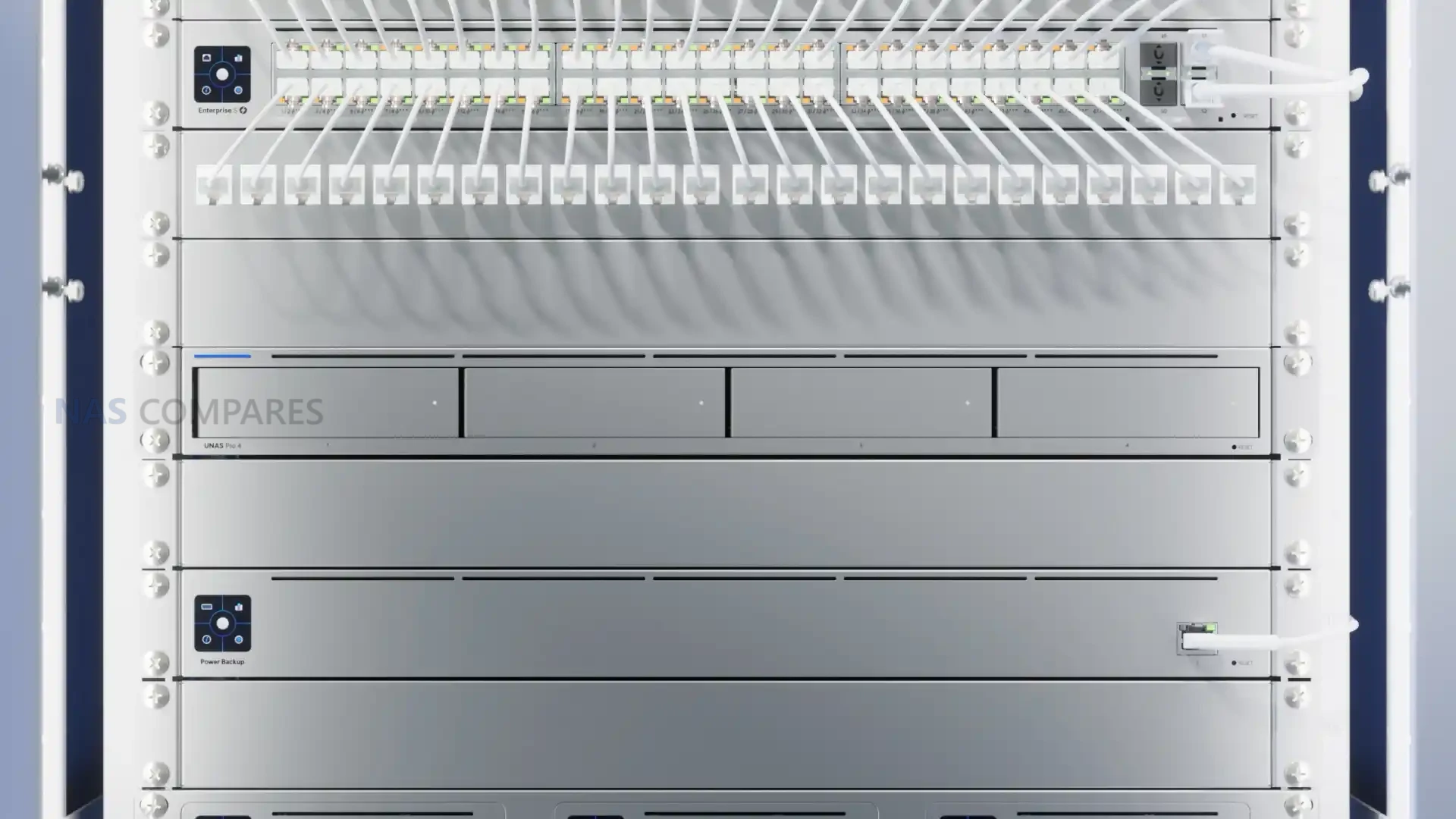 |
The UNAS Pro 8 NAS
4-Core ARM, 16GB RAM, 3x 10GbE, 8x SATA Bays, 2x M.2 Bays (trays required), Redundant PSU (2nd Sold Seperately) $799 – HERE
The UNAS Pro 8 will serve as the top-end model of the range, positioned in a 2U rackmount chassis and built to deliver higher capacity and redundancy. It features eight front-facing 2.5″/3.5″ SATA bays alongside two rear-mounted M.2 NVMe slots, accessible through modular trays.

The Pro 8 is powered by a quad-core ARM Cortex-A57 processor running at 1.7 GHz and paired with 16 GB of LPDDR4 memory. Unlike many entry-level ARM systems, the Pro 8 includes three 10-gigabit network interfaces: two SFP+ and one RJ45 supporting multi-gig speeds down to 100 MbE. Redundant hot-swappable 550W PSUs are supported, though only one is included by default, with seamless failover tested successfully under load.

| Category | Specification |
|---|---|
| Form Factor | Rackmount NAS (2U) |
| Dimensions | 442.4 x 480 x 87.4 mm (44.24 x 48.0 x 8.74 cm) |
| Weight | 11.5 kg (25.35 lb) |
| Enclosure Material | SGCC steel |
| Mounting | Rack rails included |
| Drive Bays | 8 x 2.5″/3.5″ SATA HDD/SSD |
| M.2 Support | 2 x M.2 NVMe slots (2280/22110) via rear tray modules (sold separately) |
| RAID Support | RAID 0, 1, 5, 6, clustered RAID, Single Disk |
| Hot Swap | Supported |
| Max Drive Capacity | Tested up to 30 TB HDDs; UniFi-branded and third-party drives supported |
| CPU | Quad-Core ARM Cortex-A57, 1.7 GHz |
| Memory | 16 GB LPDDR4 (non-upgradeable) |
| System Storage | ~25.2 GB internal flash (likely 32 GB with over-provisioning) |
| Network Interfaces | 2 x 10G SFP+, 1 x 10GbE RJ45 (multi-gig fallback to 5G/2.5G/1G/100M) |
| USB / Expansion | None |
| Power Method | Dual PSU bays, hot-swappable modules |
| Power Supply | 2 x 550W AC/DC hot-swappable PSUs (1 included by default) |
| Max Power Budget | 175W for drives |
| Max Consumption | 200W |
| Cooling | Multiple system fans with active fan control |
| Management | UniFi OS web interface; Ethernet, Bluetooth 4.1 for setup |
| Software File System | Btrfs with snapshot support |
| Certifications | FCC, CE, IC; NDAA Compliant |
The system uses SGCC steel for the enclosure, weighs 11.5 kg, and includes rack rails in the box, a detail rarely seen in turnkey solutions. Performance tests have demonstrated sequential reads close to 850 MB/s on HDDs in RAID 5, with expectations of saturating a 10GbE link when using SSDs or RAID 0.

The UNAS 2 NAS
4-Core ARM, 4GB RAM, 1X 2.5GbE PoE+++, 2x SATA Bays, Power Over Ethernet delivery (PoE+++ Adapter Included) $199 – HERE
At the opposite end of the spectrum is the UNAS 2, UniFi’s smallest NAS to date. This desktop unit measures just 13.5 x 12.9 x 22.37 cm and weighs 1.3 kg, with a polycarbonate chassis designed to keep cost and weight down.

The device supports two 3.5″ SATA drives housed in a shared tray, a design that requires both drives to be removed together and does not permit hot-swapping. This approach raises concerns about handling healthy drives during replacement but reduces the mechanical complexity of the system.
| Category | Specification |
|---|---|
| Form Factor | Desktop NAS |
| Dimensions | 135 x 129 x 223.7 mm (13.5 x 12.9 x 22.37 cm) |
| Weight | 1.3 kg (2.85 lb) |
| Enclosure Material | Polycarbonate |
| Drive Bays | 2 x 3.5″ SATA HDD |
| RAID Support | RAID 0, RAID 1, Single Disk |
| Hot Swap | Not supported (shared tray for both drives) |
| Max Drive Capacity | Confirmed support up to 30 TB HDDs |
| CPU | Quad-Core ARM Cortex-A55, 1.7 GHz |
| Memory | 4 GB LPDDR4 (non-upgradeable) |
| System Storage | Internal flash for operating system |
| Network Interface | 1 x 2.5 GbE RJ45 (PoE++ power + data) |
| USB Ports | 1 x USB-C (5 Gbps, storage devices only) |
| Power Method | PoE++ (via 2.5 GbE port) |
| Power Supply | 60W PoE++ injector included |
| Max Power Budget | 52W for drives, 60W maximum system consumption |
| Cooling | Rear cooling fan with bottom intake vents, software fan control |
| Display | 1.47″ colour LCM (status only, non-touch) |
| Noise Levels | ~31–32 dBA idle, up to ~38 dBA under load |
| Thermal Range | CPU ~75–80°C under stress, 50–60°C idle/light use |
| Management | UniFi OS web interface, Ethernet, Bluetooth 4.1 for setup |
| Certifications | FCC, CE, IC; NDAA Compliant |
The UNAS 2 runs on a quad-core ARM Cortex-A55 at 1.7 GHz with 4 GB of LPDDR4 memory. Networking is provided by a single 2.5 GbE RJ45 port, which also delivers PoE++ power, with a maximum system budget of 60W (52W for drives). A 60W PoE++ injector is included for users without a suitable switch. A 1.47-inch colour LCM display on the front provides status updates, though it is non-interactive. A USB-C port rated at 5 Gbps adds external storage capability, addressing an omission noted in the original UNAS Pro, but it does not support UPS integration or networking adapters.

The UNAS Pro 4 NAS
4-Core ARM, 16GB RAM, 10GbE, 4x SATA Bays, 2x M.2 Bays (trays required), Redundant PSU (2nd Sold Seperately) $499 – HERE
Between these two extremes sits the UNAS Pro 4, a 1U rackmount unit designed for users who want the resilience of redundant PSUs and NVMe support without committing to an eight-bay chassis.

It includes four SATA bays and two M.2 NVMe slots, sharing the same ARM Cortex-A57 CPU and 16 GB of memory as the Pro 8. Like its larger counterpart, it is built for rack environments where redundancy and compact form factor are key priorities.

While exact dimensions and weight have not yet been confirmed (with the UNAS 2 and UNAS Pro 8 being the main focus of this new launch), the design is expected to follow Ubiquiti’s established rackmount conventions. Its specification profile makes it an option for smaller businesses or branch offices that need rack integration but do not require the capacity of an eight-bay system.
| Category | Specification |
|---|---|
| Form Factor | Rackmount NAS (1U) |
| Drive Bays | 4 x 2.5″/3.5″ SATA HDD/SSD |
| M.2 Support | 2 x M.2 NVMe slots |
| RAID Support | RAID 0, 1, 5, 6, clustered RAID, Single Disk |
| Hot Swap | Supported |
| CPU | Quad-Core ARM Cortex-A57, 1.7 GHz |
| Memory | 16 GB LPDDR4 (non-upgradeable) |
| System Storage | Internal flash for operating system |
| Network Interfaces | Expected 2 x 10G SFP+, 1 x 10GbE RJ45 (matching UNAS Pro 8, TBC) |
| Power Method | Dual PSU bays, hot-swappable modules |
| Power Supply | 2 x hot-swappable AC/DC PSUs (1 included by default) |
| Cooling | Multiple system fans with front-to-rear airflow |
| Management | UniFi OS web interface; Ethernet, Bluetooth 4.1 for setup |
| Positioning | Compact 1U rackmount, same CPU/RAM as Pro 8, with redundancy support |
The UNAS 4 NAS
4-Core ARM, 4GB RAM, 1X 2.5GbE PoE+++ (TBC), 4x SATA Bays, 2x M.2 Bays (trays required), Power Over Ethernet delivery (PoE+++ Adapter Included) $379 – HERE
The UNAS 4, meanwhile, extends the desktop line and mirrors the design philosophy of the UNAS 2 but doubles the bay count.

It provides four 3.5″ SATA bays along with two M.2 slots, making it the only desktop model in the range to support NVMe caching or tiered storage.

It retains the same ARM Cortex-A55 CPU and 4 GB of fixed memory as the UNAS 2, positioning it as a modest but slightly more versatile desktop option.

Like the smaller model, it uses PoE+++ for power delivery and 2.5 GbE for connectivity, though it remains unconfirmed whether it will also include a secondary network interface for failover or link aggregation. As with other desktop models, the chassis is constructed from polycarbonate, with compact dimensions intended for office or home use rather than data centre deployment.
| Category | Specification |
|---|---|
| Form Factor | Desktop NAS |
| Enclosure Material | Polycarbonate |
| Drive Bays | 4 x 3.5″ SATA HDD |
| M.2 Support | 2 x M.2 NVMe slots (for caching/tiered storage) |
| RAID Support | RAID 0, 1, 5 (dependent on bay usage) |
| Hot Swap | Not confirmed (likely similar tray design to UNAS 2) |
| CPU | Quad-Core ARM Cortex-A55, 1.7 GHz |
| Memory | 4 GB LPDDR4 (non-upgradeable) |
| Network Interface | 1 x 2.5 GbE RJ45 (PoE+++ power + data), possible secondary port (TBC) |
| USB Ports | 1 x USB-C (5 Gbps, storage devices only) |
| Power Method | PoE+++ |
| System Storage | Internal flash for operating system |
| Cooling | Rear fan with bottom intake, adjustable via UniFi OS |
| Management | UniFi OS web interface, Ethernet, Bluetooth 4.1 for setup |
| Positioning | Desktop equivalent to UNAS 2, scaled up with four bays and M.2 support |
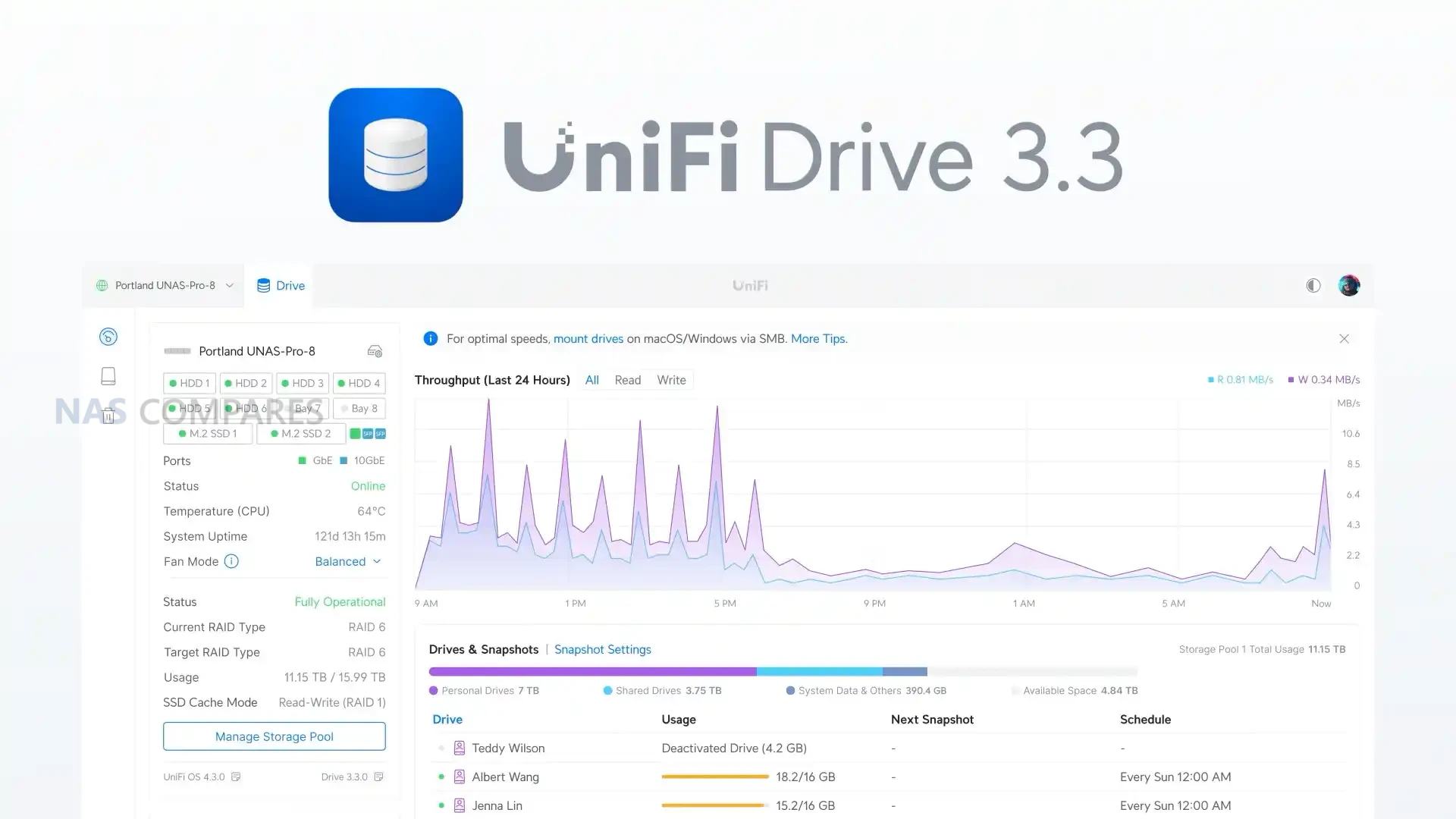
UniFi Drive 3.3 Update?
Alongside the hardware announcements, UniFi will also release UniFi Drive 3.3, a major update to its NAS management software.
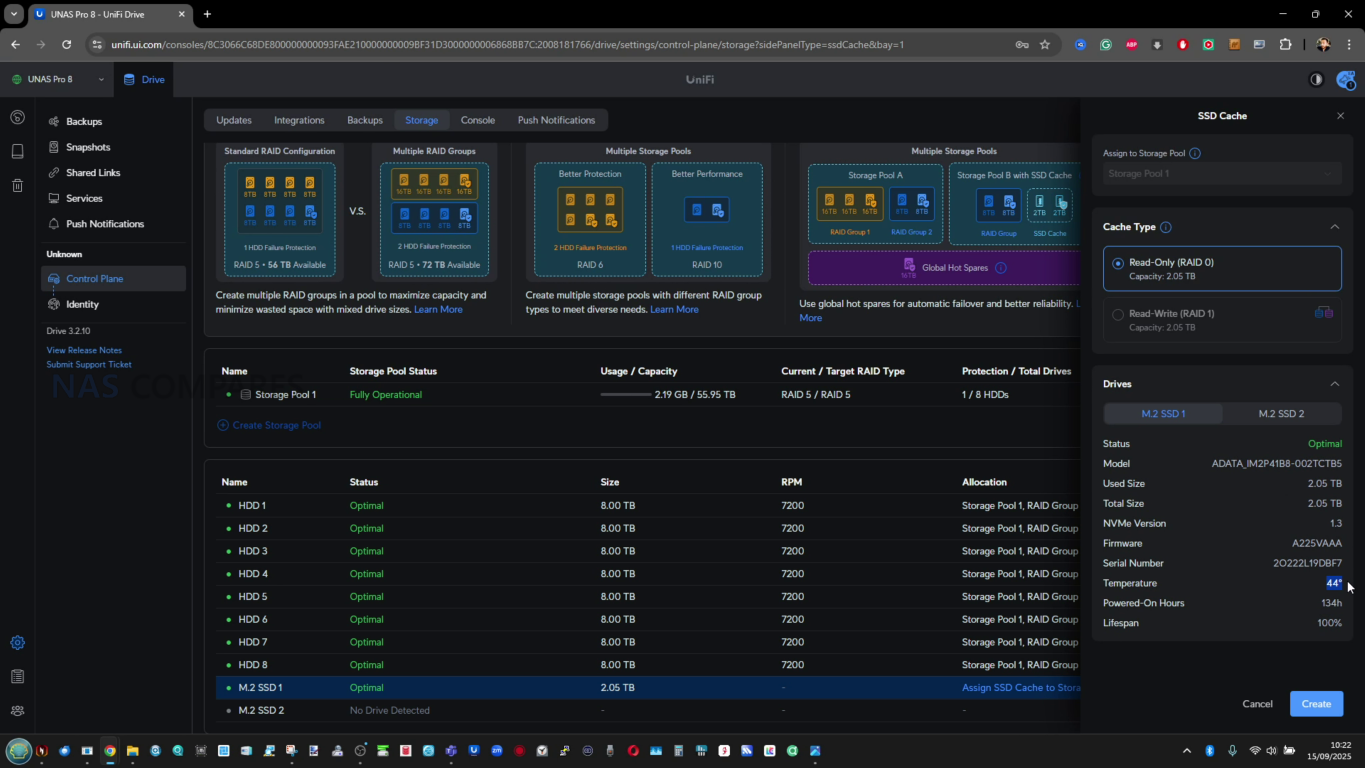
This version introduces expanded RAID configuration options, broader support for third-party cloud platforms, enhanced fan control, and improved analytical tools for monitoring system health and performance.
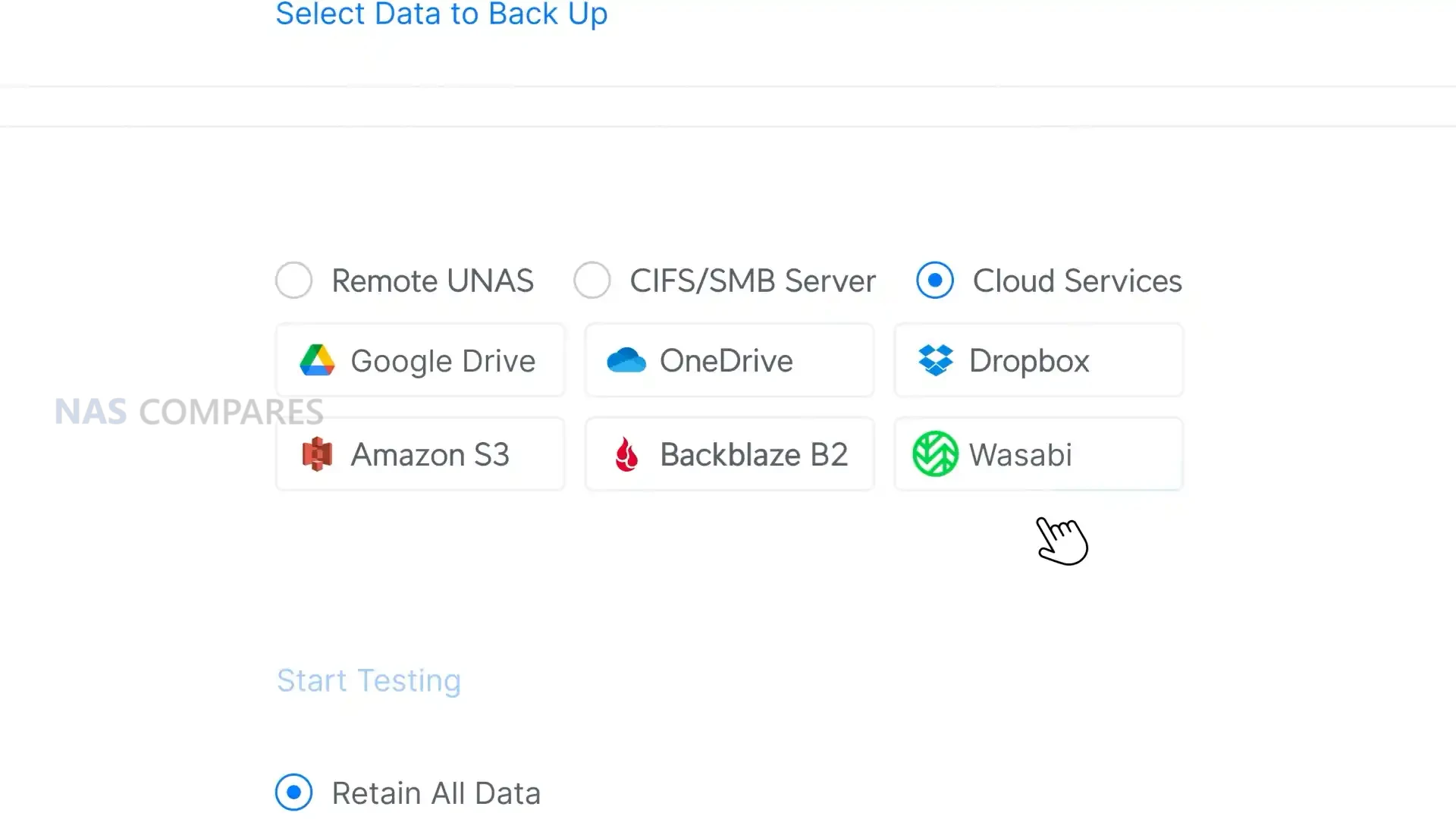
Snapshots and backups remain central features, with cloud and LAN targets supported, while the update also improves scheduling flexibility and introduces additional reporting features.
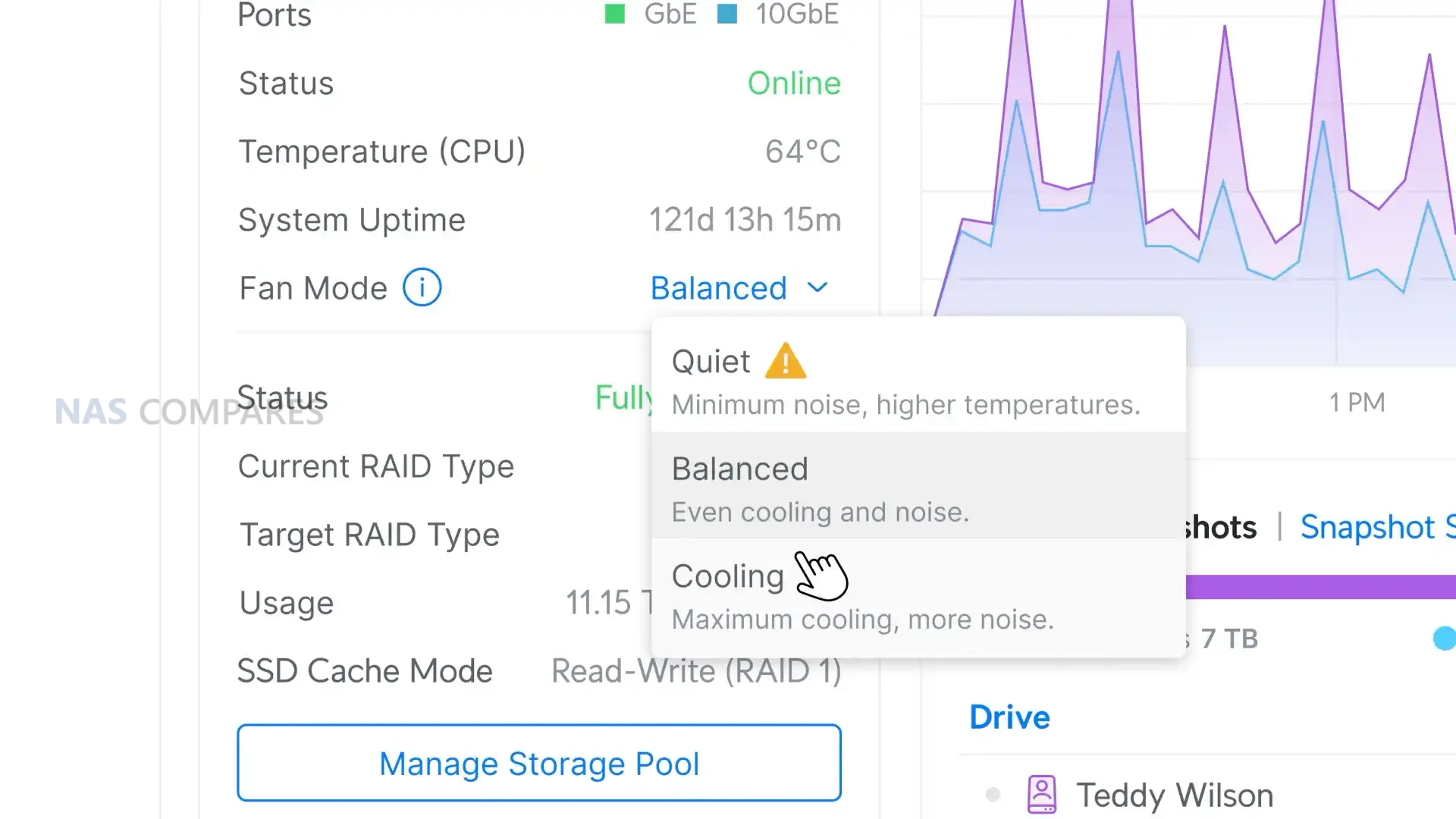
Although iSCSI remains absent, UniFi Drive continues to mature from the limited platform released with the first UNAS Pro, and the 3.3 update is expected to improve usability across the entire new range.

The introduction of these four models demonstrates Ubiquiti’s intent to build a full family of NAS solutions rather than rely on a single experimental release. By offering both rackmount and desktop systems at varying capacities, the company is positioning itself to compete more directly with established NAS vendors, albeit with a more streamlined and ecosystem-focused approach. The UNAS 2 and UNAS 4 are targeted primarily at existing UniFi users seeking simple storage that integrates seamlessly with PoE switches, while the Pro 4 and Pro 8 are built to appeal to businesses looking for redundancy, higher bay counts, and greater throughput. The use of ARM processors across the line reflects UniFi’s efficiency-first design, even though it places limits on heavy workloads such as virtualisation or multimedia transcoding.
Detailed performance reviews and comparisons of the new models are expected in the weeks ahead, assessing how each device performs within its target segment. Particular attention will focus on how the Pro units handle sustained 10GbE workloads with HDD and SSD configurations, how the PoE-driven desktop models cope with thermal and power constraints, and how UniFi Drive 3.3 stacks up against more mature operating systems. With Ubiquiti steadily fleshing out its NAS portfolio one year on from the first UNAS Pro, the company’s ability to deliver consistent updates and address early hardware and software limitations will determine whether it can establish a lasting position in the NAS market.
| Feature | UNAS Pro (2024) | UNAS 2 | UNAS 4 | UNAS Pro 4 | UNAS Pro 8 |
|---|---|---|---|---|---|
| Price | $499 | $199 | $379 | $499 | $799 |
| Form Factor | Rackmount (2U) | Desktop | Desktop | Rackmount (1U) | Rackmount (2U) |
| Dimensions | Not confirmed | 135 x 129 x 223.7 mm (13.5 x 12.9 x 22.37 cm) | TBC (similar scale, polycarbonate) | TBC (compact 1U rack) | 442.4 x 480 x 87.4 mm (44.24 x 48.0 x 8.74 cm) |
| Weight | Not confirmed | 1.3 kg | TBC (slightly heavier than UNAS 2) | TBC | 11.5 kg |
| Enclosure Material | Metal (likely steel) | Polycarbonate | Polycarbonate | SGCC steel | SGCC steel |
| Drive Bays | 7 x 2.5″/3.5″ SATA | 2 x 3.5″ SATA | 4 x 3.5″ SATA | 4 x 2.5″/3.5″ SATA | 8 x 2.5″/3.5″ SATA |
| M.2 NVMe Support | None | None | 2 x M.2 NVMe | 2 x M.2 NVMe | 2 x M.2 NVMe |
| Hot Swap | Supported | Not supported (shared tray) | Likely limited (TBC) | Supported | Supported |
| Max Drive Capacity | > 20 TB confirmed | Up to 30 TB confirmed | Up to 30 TB expected | Up to 30 TB expected | Up to 30 TB confirmed |
| CPU | Quad-Core ARM Cortex-A57, 1.7 GHz | Quad-Core ARM Cortex-A55, 1.7 GHz | Quad-Core ARM Cortex-A55, 1.7 GHz | Quad-Core ARM Cortex-A57, 1.7 GHz | Quad-Core ARM Cortex-A57, 1.7 GHz |
| Memory | 8 GB (early models) | 4 GB LPDDR4 (non-upgradeable) | 4 GB LPDDR4 (non-upgradeable) | 16 GB LPDDR4 (non-upgradeable) | 16 GB LPDDR4 (non-upgradeable) |
| System Storage | Internal flash (size not disclosed) | Internal flash | Internal flash | Internal flash | ~25.2 GB internal flash (likely 32 GB with OP) |
| Network Interfaces | 1 x 10GbE RJ45 (front-mounted) | 1 x 2.5 GbE RJ45 (PoE++) | 1 x 2.5 GbE RJ45 (PoE+++), possible 2nd port (TBC) | Expected: 2 x 10G SFP+, 1 x 10GbE RJ45 | 2 x 10G SFP+, 1 x 10GbE RJ45 |
| USB Ports | None | 1 x USB-C (5 Gbps, storage only) | 1 x USB-C (5 Gbps, storage only) | None | None |
| Power Method | AC PSU (non-redundant) | PoE++ (via 2.5 GbE) | PoE+++ | Dual PSU bays (hot-swappable) | Dual PSU bays (hot-swappable) |
| Power Supply | Integrated AC PSU | 60W PoE++ injector included | PoE+++ injector/switch required | 2 x hot-swappable PSUs (1 included) | 2 x 550W hot-swappable PSUs (1 included) |
| Max Power Budget | Not published | 52W for drives, 60W total | TBC (expected ~80–100W) | ~150W (TBC) | 175W for drives, 200W total |
| Cooling | Passive vents + fans, limited fan control (later patched) | Rear fan, bottom vents, fan control via OS | Rear fan with bottom intake, fan control | Front-to-rear airflow, multiple fans | Front-to-rear airflow, multiple fans |
| Display | Small LCD panel with system info | 1.47″ colour LCM (status only) | TBC (likely same as UNAS 2) | None | None |
| Noise Levels | Moderate (rackmount fans) | ~31–32 dBA idle, up to ~38 dBA load | Slightly higher than UNAS 2 (TBC) | Typical 1U fan noise | Adjustable, depends on drive/fan profile |
| Thermal Range | CPU ~70–80°C under load | CPU ~75–80°C stress, ~50–60°C idle | Similar to UNAS 2 (TBC) | ~70–80°C CPU under load | CPU ~74–80°C, drives 38–47°C |
| Management | UniFi OS web interface, Ethernet | UniFi OS web interface, Ethernet, Bluetooth 4.1 | UniFi OS web interface, Ethernet, Bluetooth 4.1 | UniFi OS web interface, Ethernet, Bluetooth 4.1 | UniFi OS web interface, Ethernet, Bluetooth 4.1 |
| Software File System | Btrfs, snapshots (basic) | Btrfs, snapshots, backups | Btrfs, snapshots, backups | Btrfs, snapshots, clustered RAID | Btrfs, snapshots, clustered RAID |
| Certifications | FCC, CE (NDAA not confirmed) | FCC, CE, IC; NDAA compliant | FCC, CE, IC; NDAA compliant | FCC, CE, IC; NDAA compliant | FCC, CE, IC; NDAA compliant |
 SUBSCRIBE TO OUR NEWSLETTER
SUBSCRIBE TO OUR NEWSLETTER 
[contact-form-7]
 Join Inner Circle
Join Inner Circle Get an alert every time something gets added to this specific article!
 Subscribe
Subscribe
This description contains links to Amazon. These links will take you to some of the products mentioned in today's content. As an Amazon Associate, I earn from qualifying purchases. Visit the NASCompares Deal Finder to find the best place to buy this device in your region, based on Service, Support and Reputation - Just Search for your NAS Drive in the Box Below
Need Advice on Data Storage from an Expert?
Finally, for free advice about your setup, just leave a message in the comments below here at NASCompares.com and we will get back to you. Need Help?
Where possible (and where appropriate) please provide as much information about your requirements, as then I can arrange the best answer and solution to your needs. Do not worry about your e-mail address being required, it will NOT be used in a mailing list and will NOT be used in any way other than to respond to your enquiry.
[contact-form-7]
Need Help?
Where possible (and where appropriate) please provide as much information about your requirements, as then I can arrange the best answer and solution to your needs. Do not worry about your e-mail address being required, it will NOT be used in a mailing list and will NOT be used in any way other than to respond to your enquiry.
[contact-form-7]
 Ko-fi or old school Paypal. Thanks!To find out more about how to support this advice service check HEREIf you need to fix or configure a NAS, check Fiver
Have you thought about helping others with your knowledge? Find Instructions Here
Ko-fi or old school Paypal. Thanks!To find out more about how to support this advice service check HEREIf you need to fix or configure a NAS, check Fiver
Have you thought about helping others with your knowledge? Find Instructions Here

|
 |
| Where to Buy a Product | |||
|
|
    
|

|
VISIT RETAILER ➤ |
 |
    
|

|
VISIT RETAILER ➤ |
We use affiliate links on the blog allowing NAScompares information and advice service to be free of charge to you. Anything you purchase on the day you click on our links will generate a small commission which is used to run the website. Here is a link for Amazon and B&H. You can also get me a
 Ko-fi or old school Paypal. Thanks!
To find out more about how to support this advice service check HERE
If you need to fix or configure a NAS, check Fiver
Have you thought about helping others with your knowledge? Find Instructions Here
Ko-fi or old school Paypal. Thanks!
To find out more about how to support this advice service check HERE
If you need to fix or configure a NAS, check Fiver
Have you thought about helping others with your knowledge? Find Instructions Here



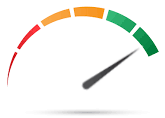
 Multiple RAID Configurations supported, but also clustered RAID\'s and support of M.2 NVMes for Caching
Multiple RAID Configurations supported, but also clustered RAID\'s and support of M.2 NVMes for Caching Lack of USB connectivity for convenient plug and share storage drives, network upgrades, 3rd party UPS support and more
Lack of USB connectivity for convenient plug and share storage drives, network upgrades, 3rd party UPS support and more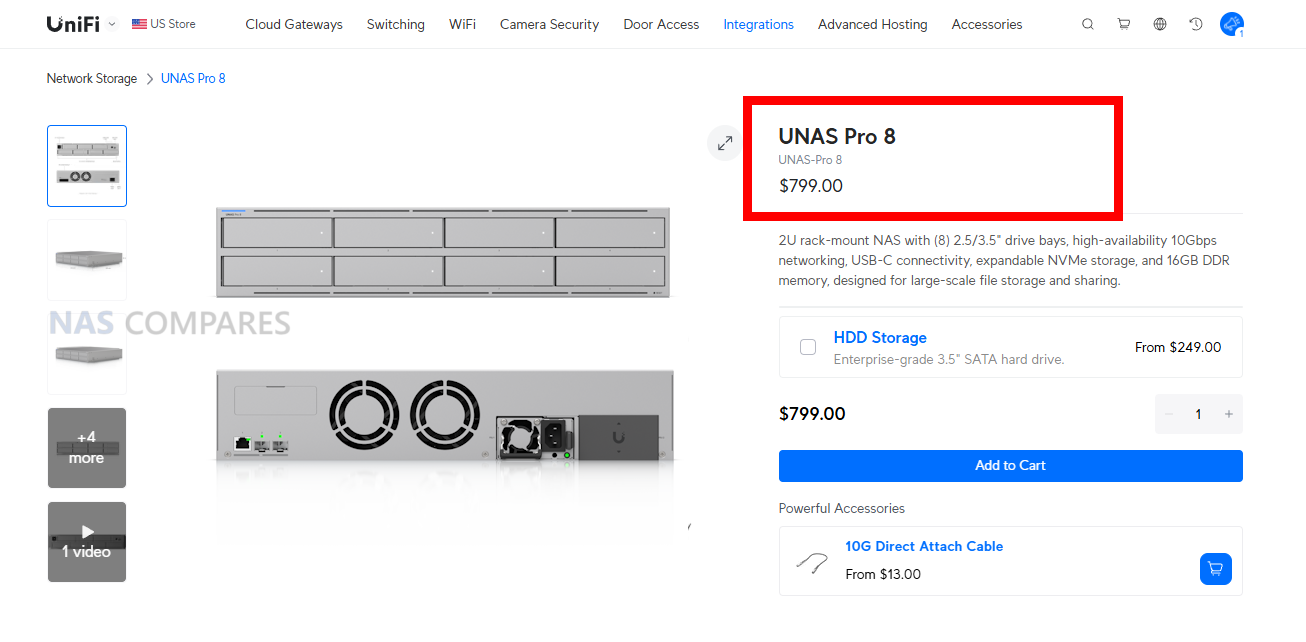



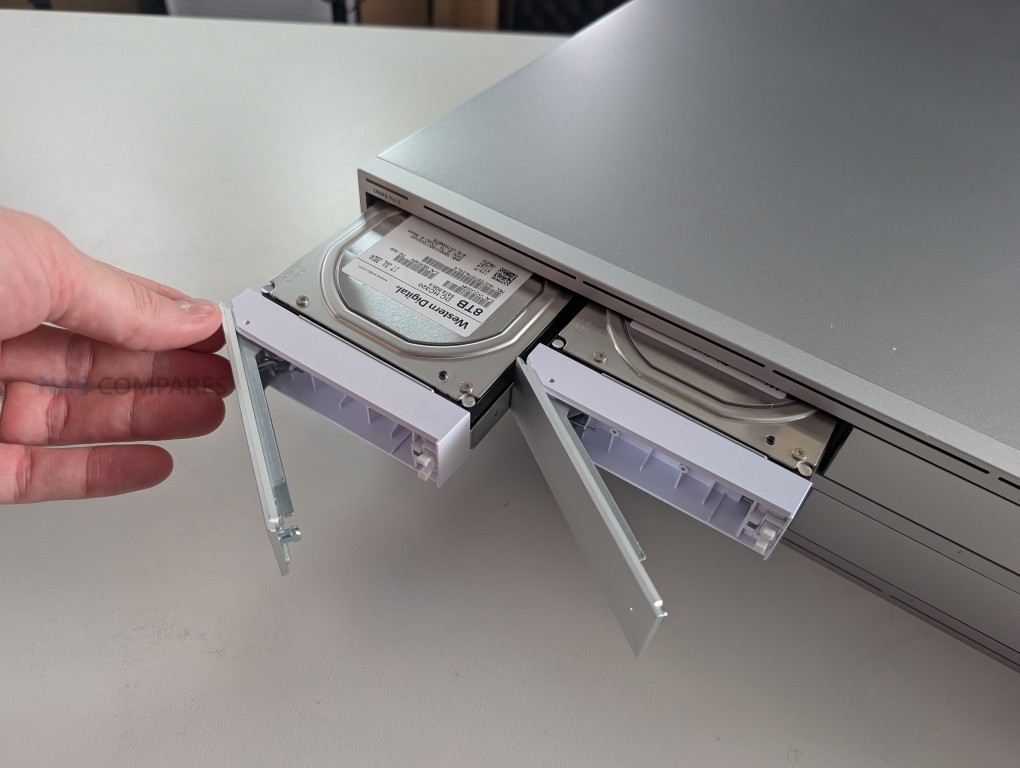
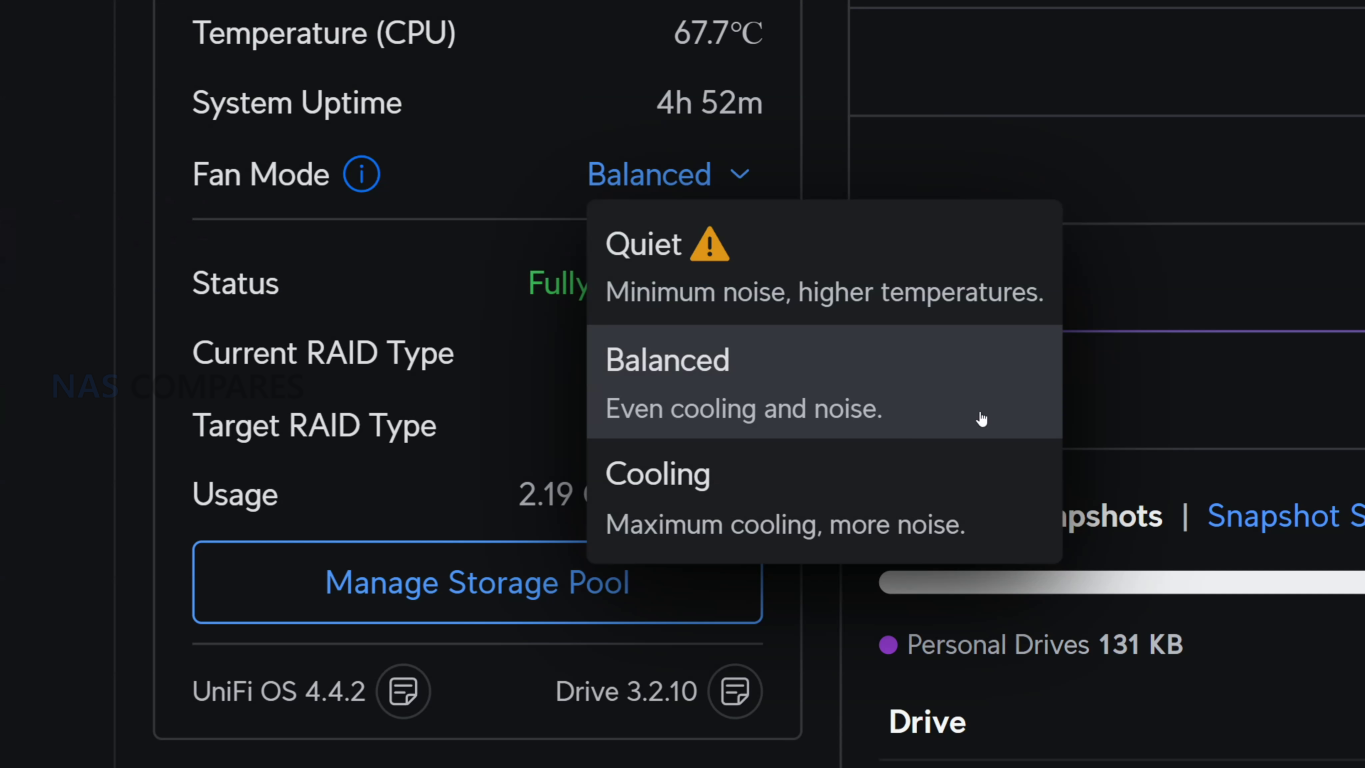




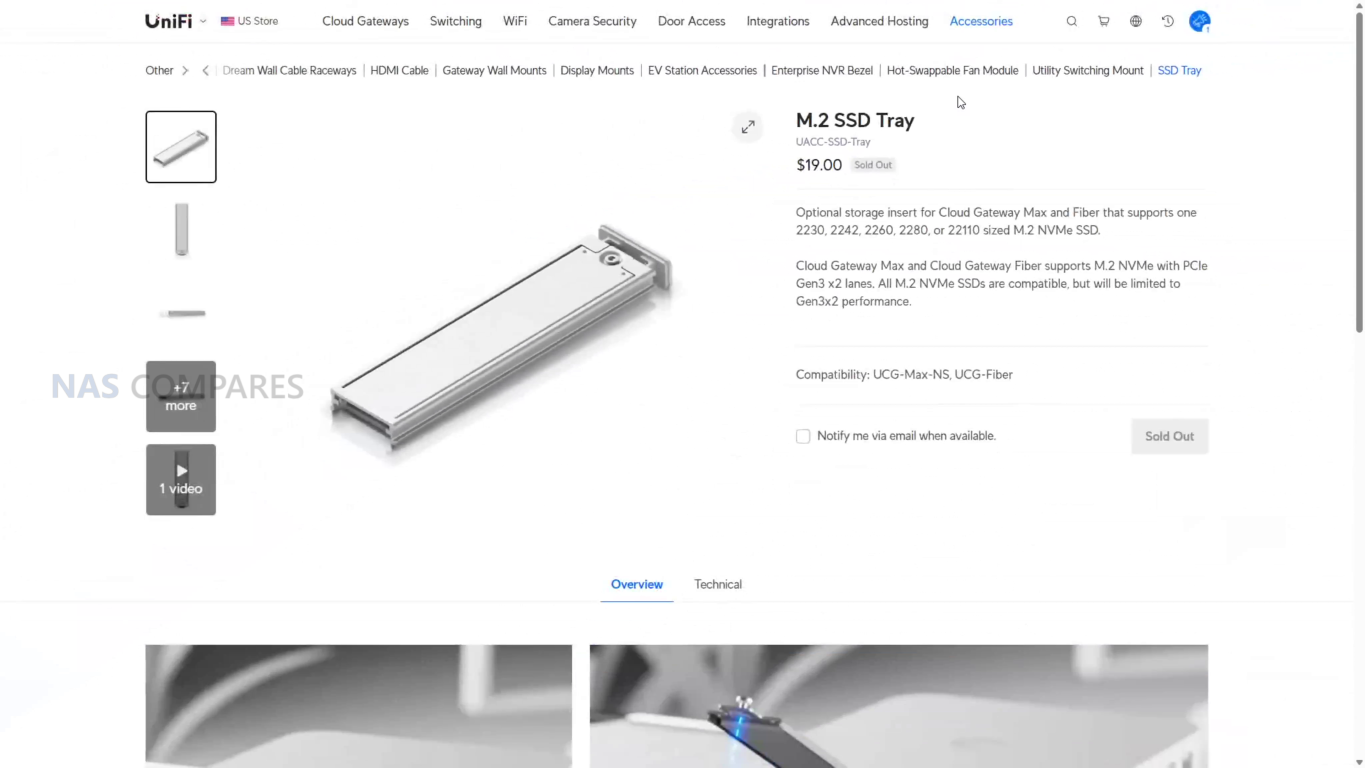
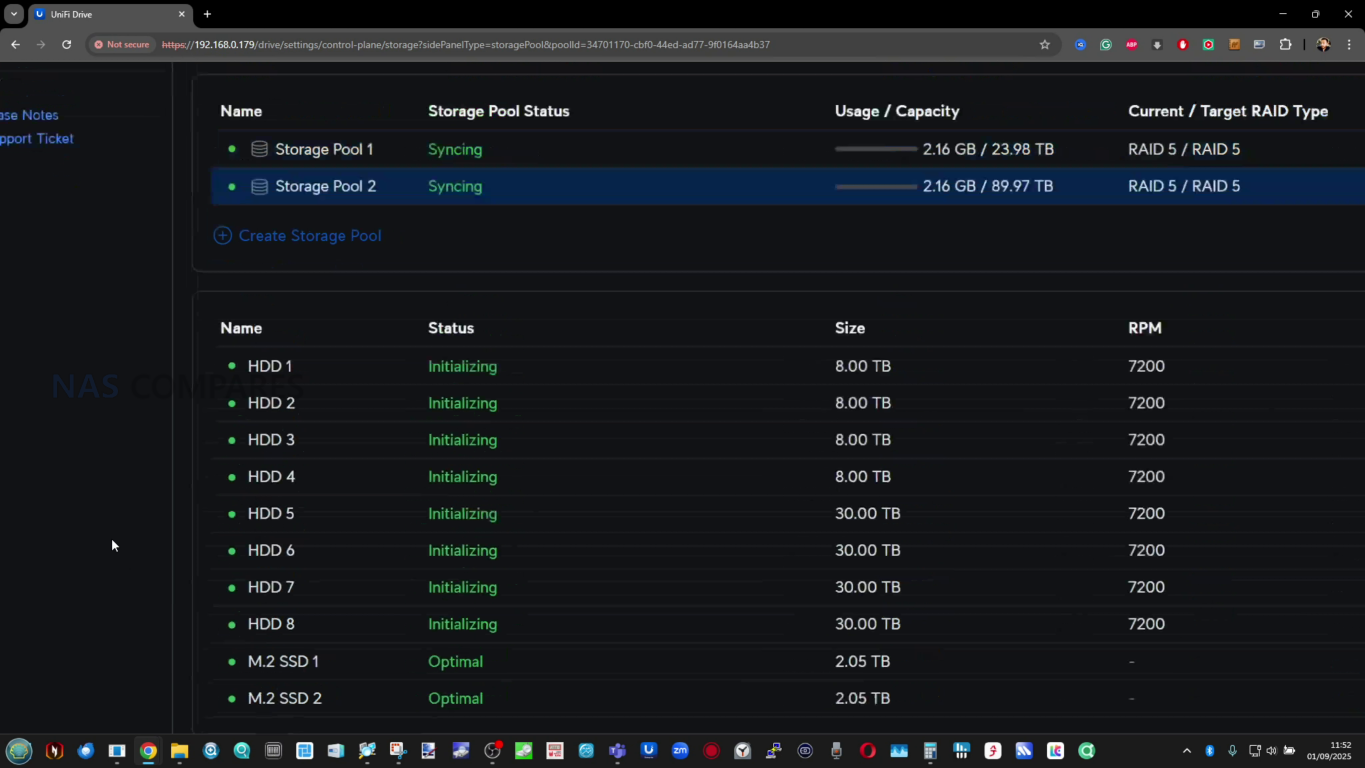
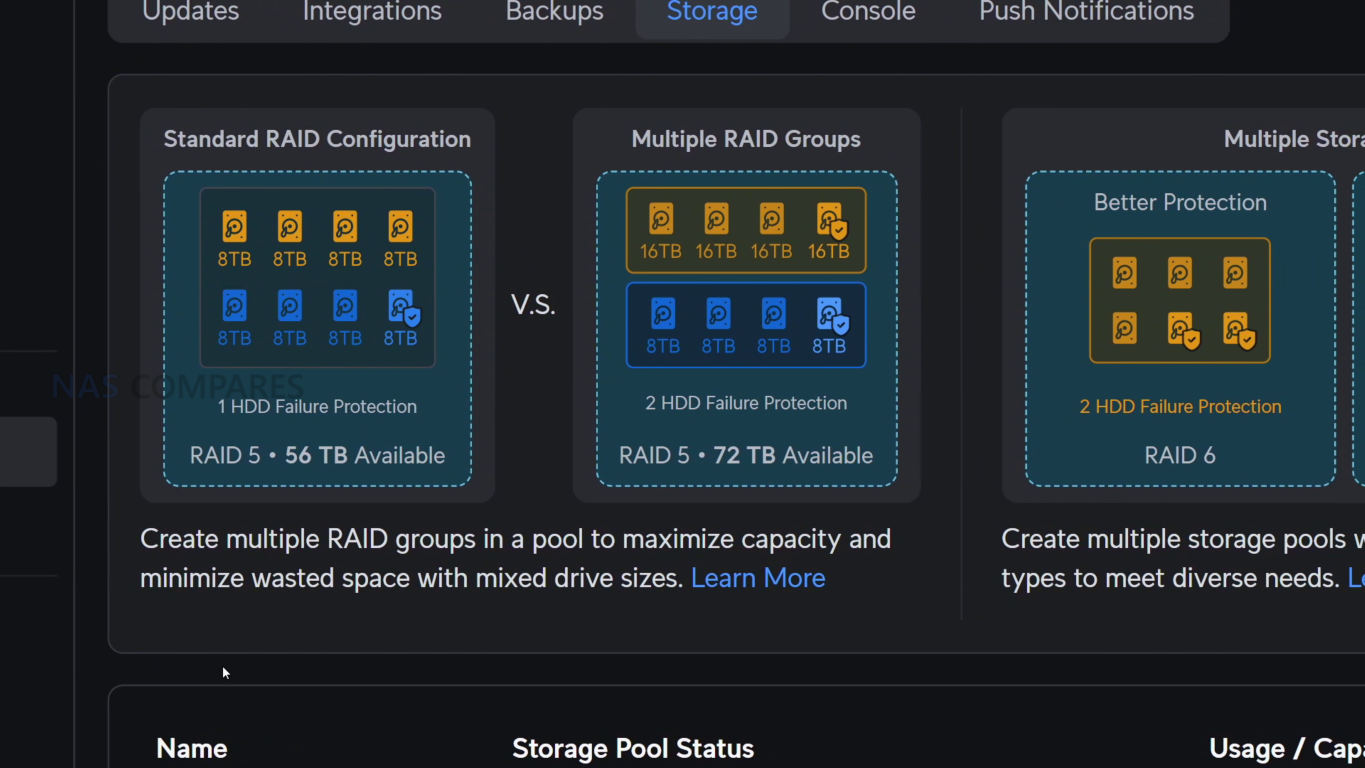
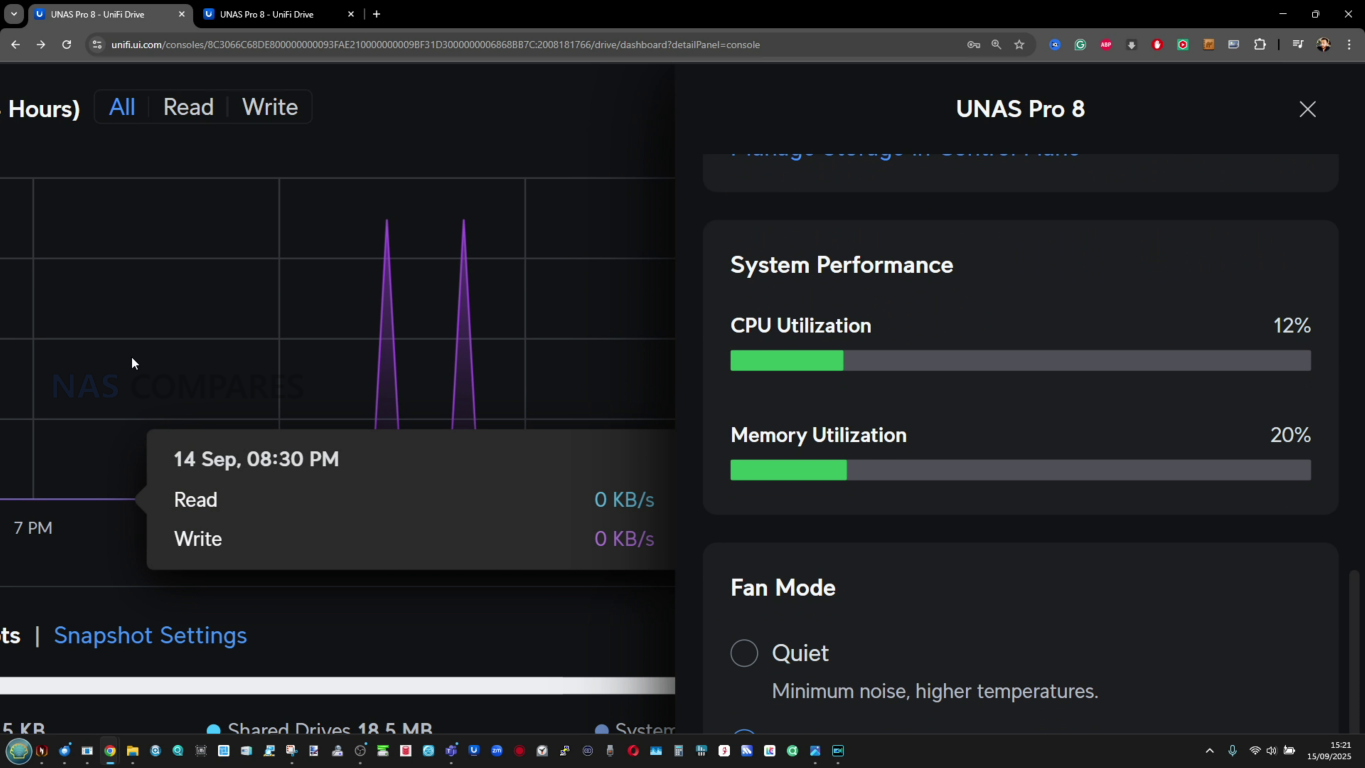
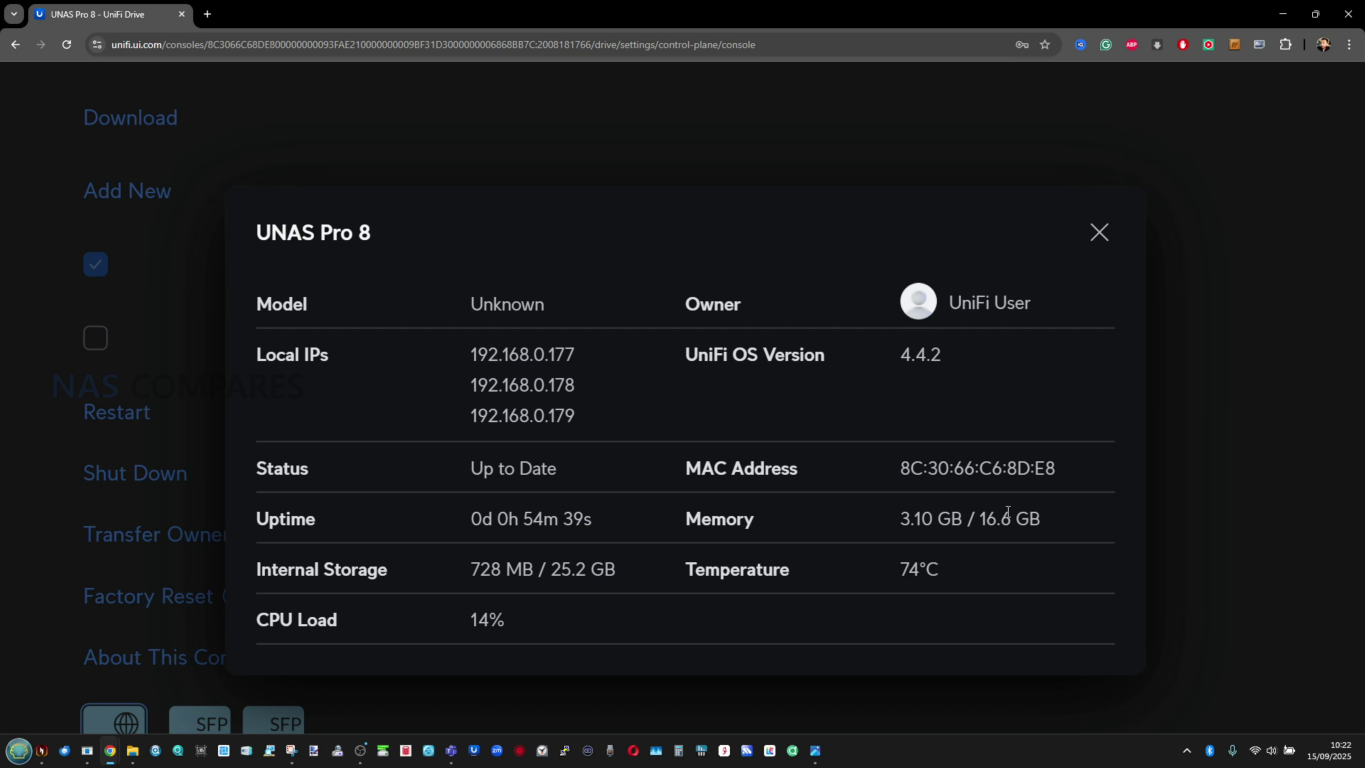
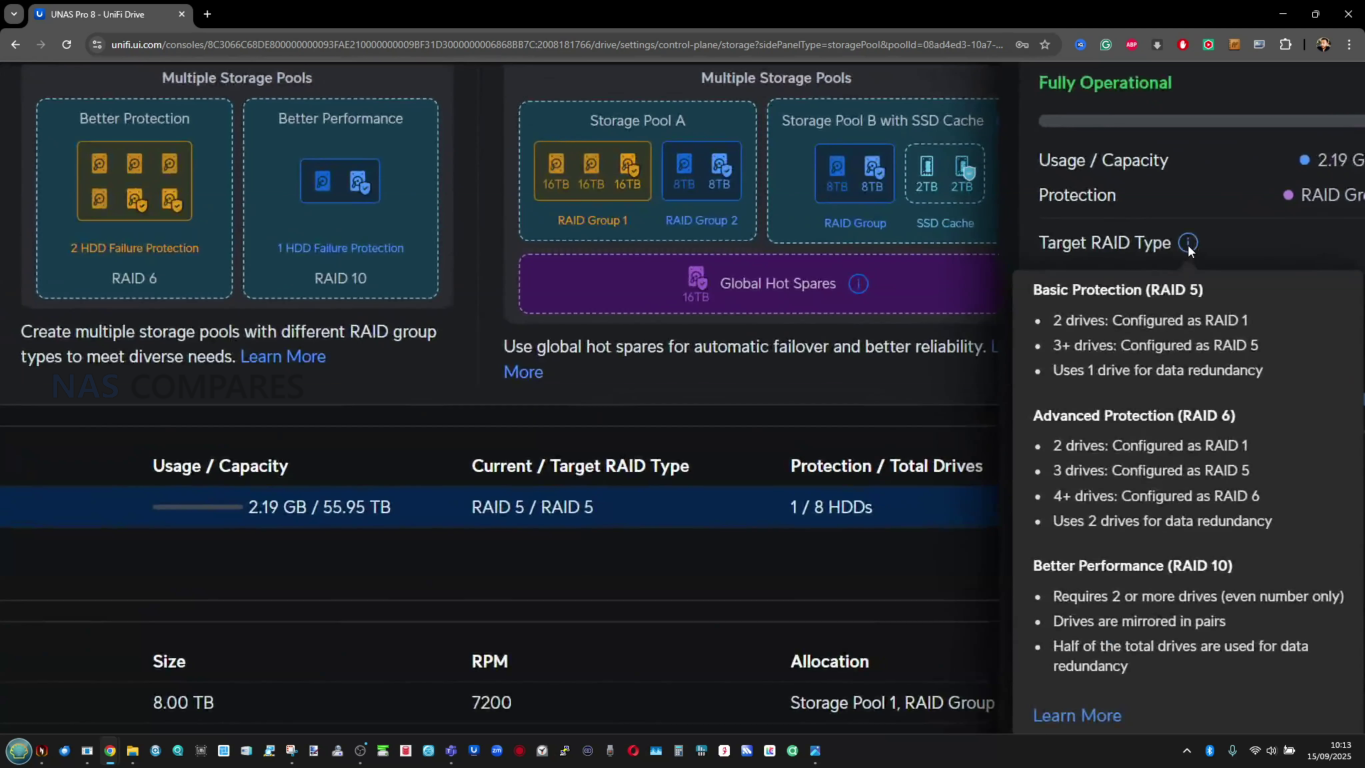



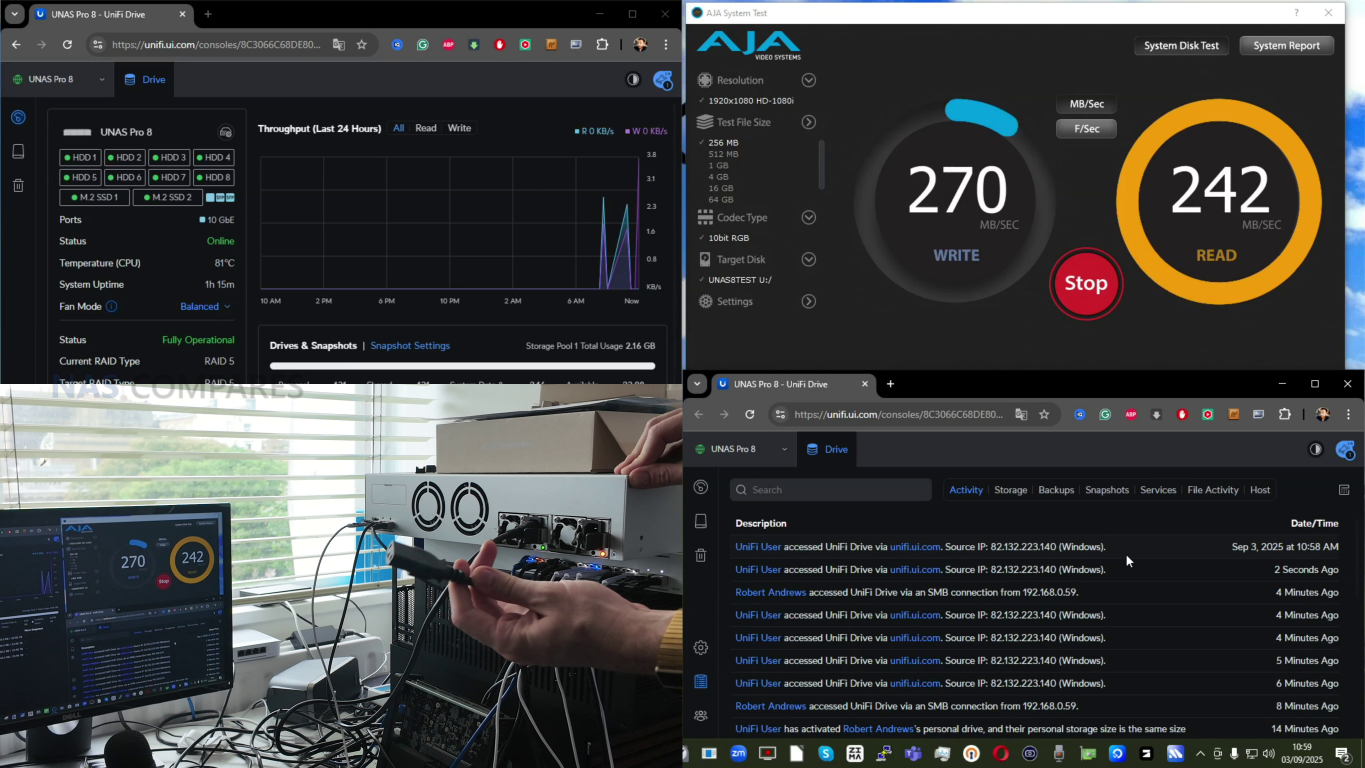
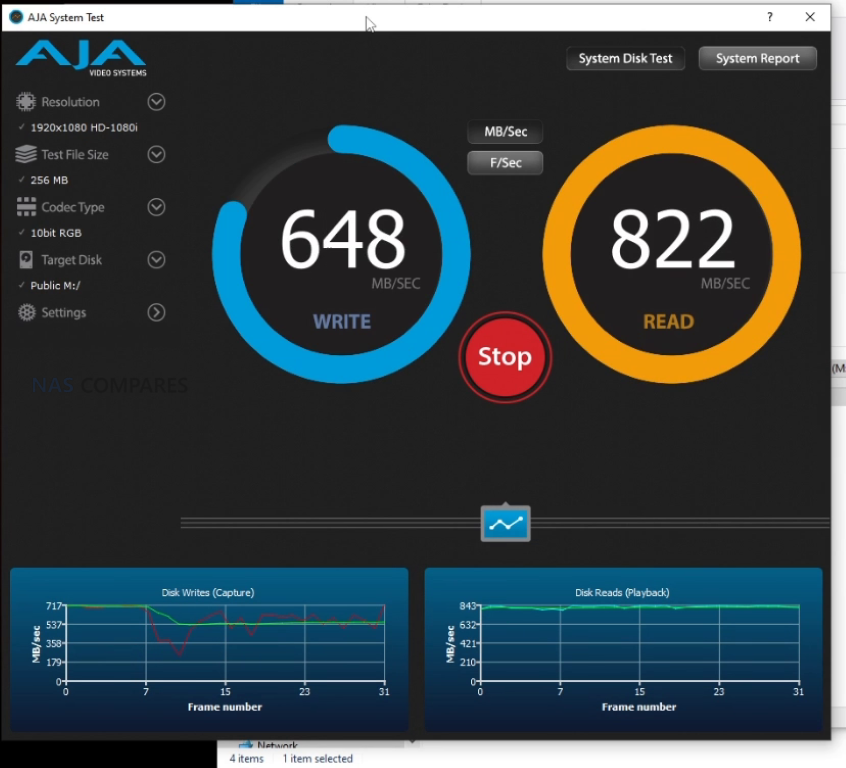
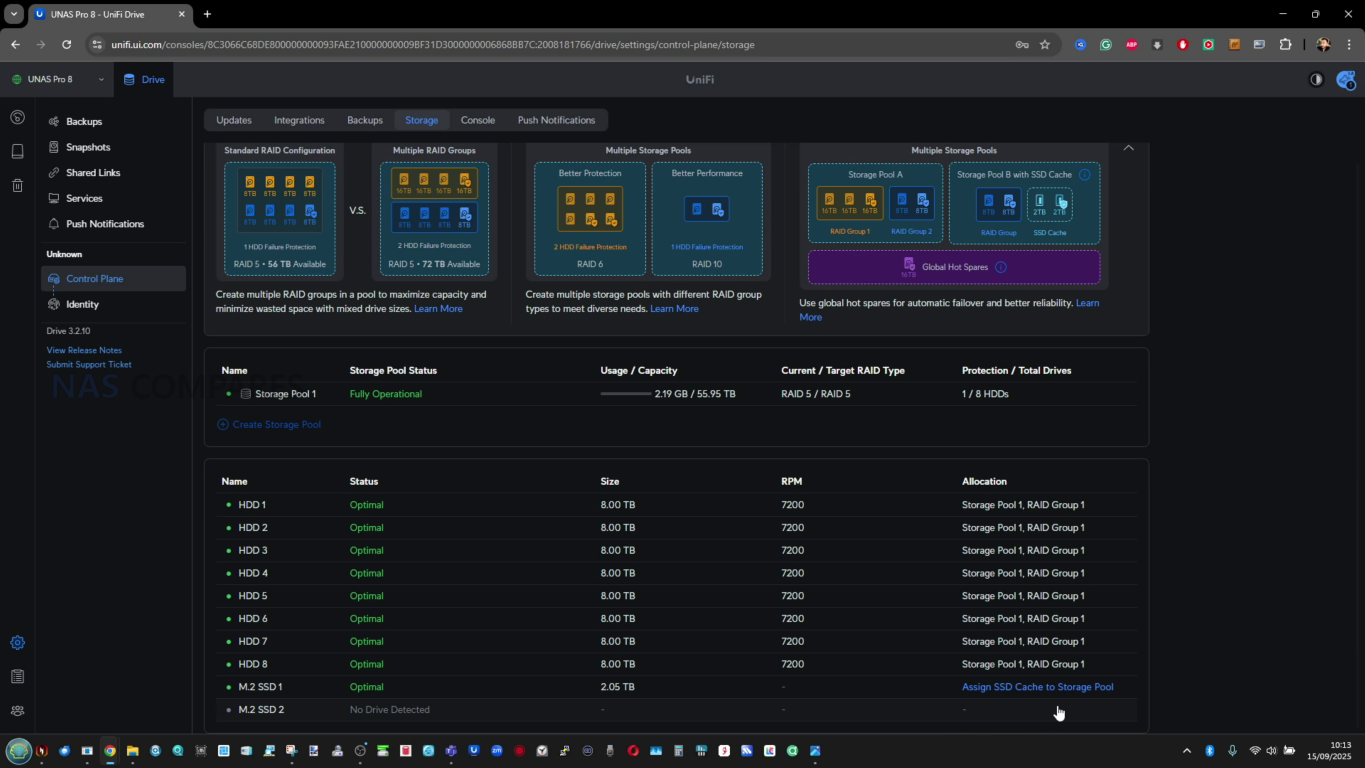




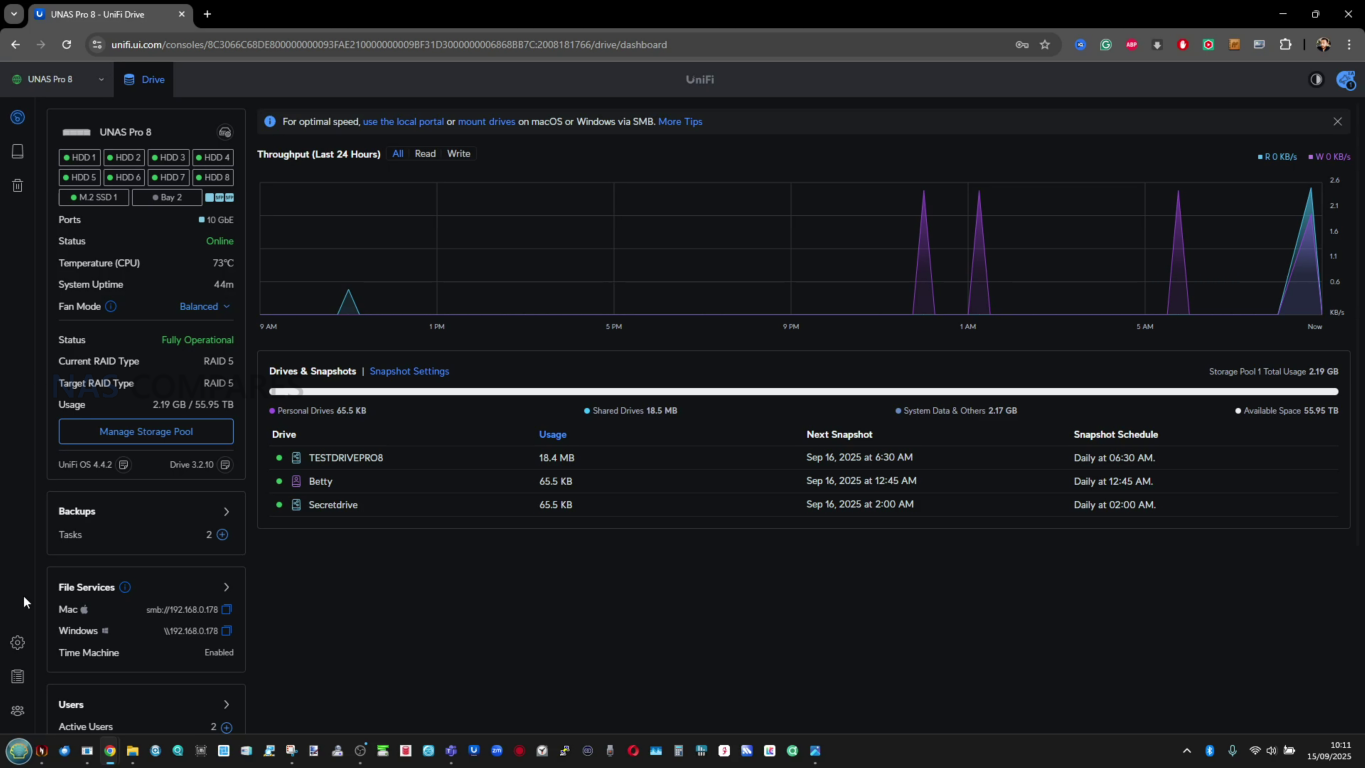
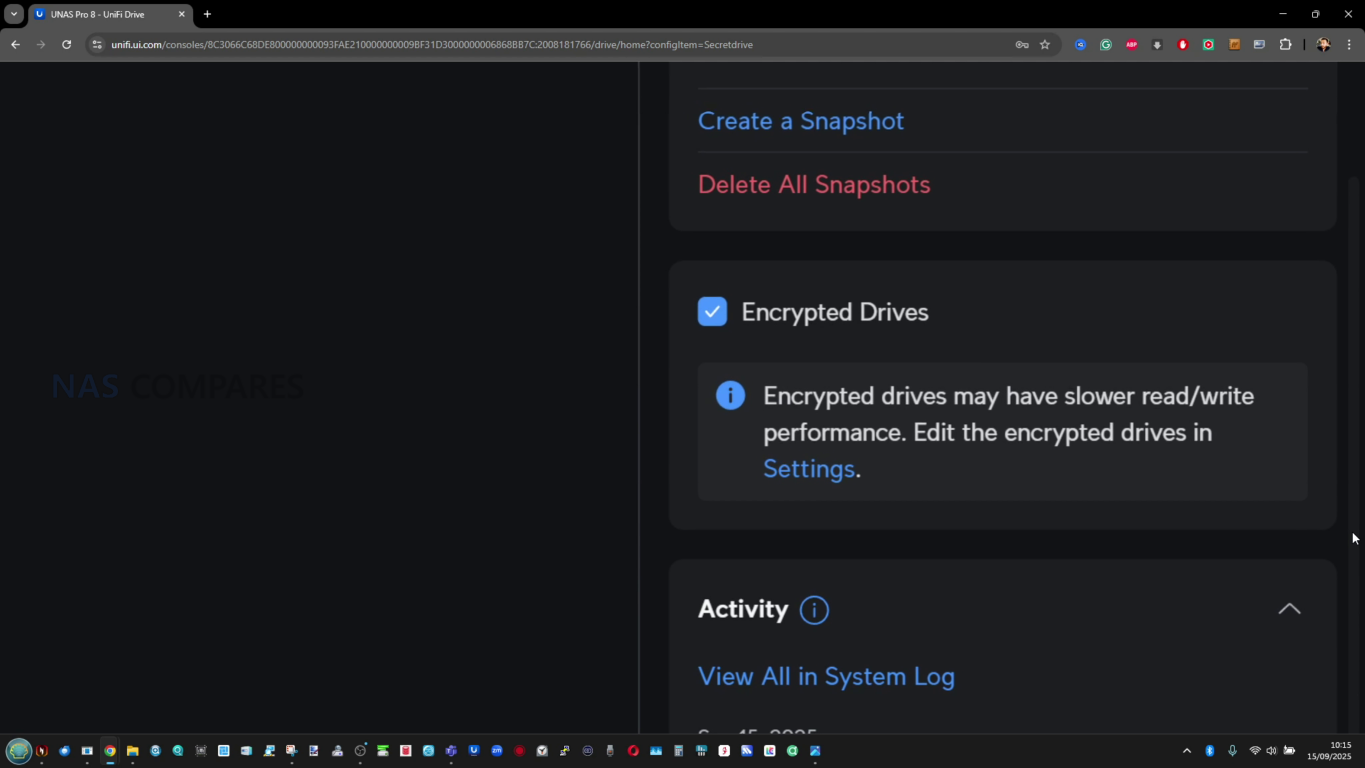
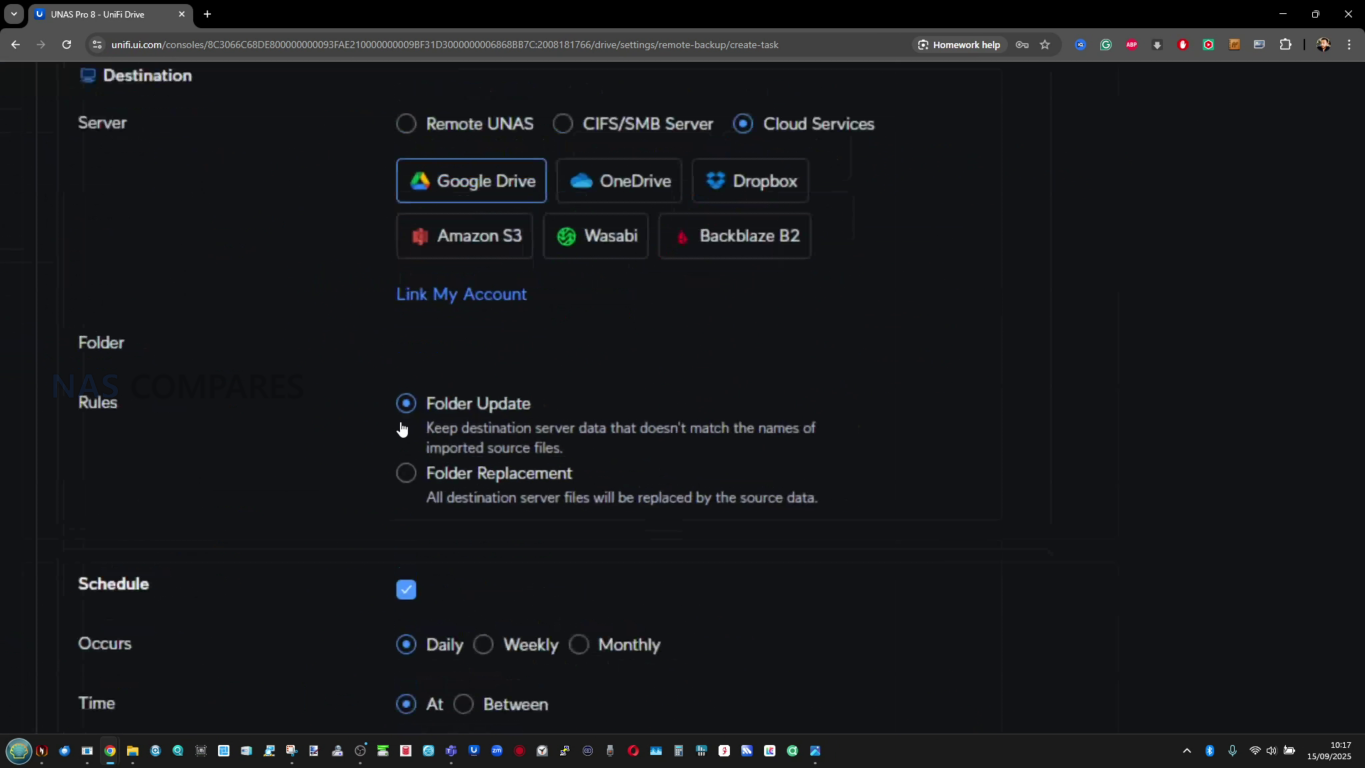
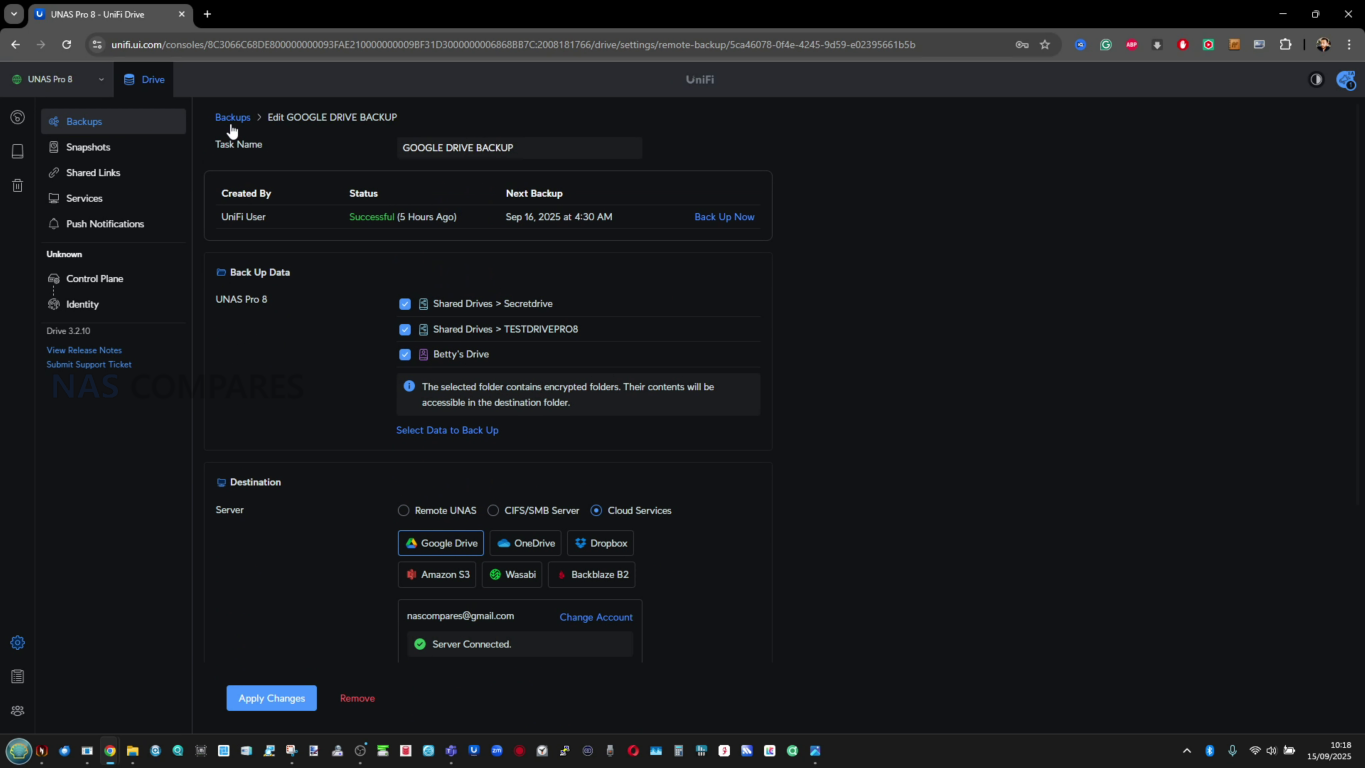
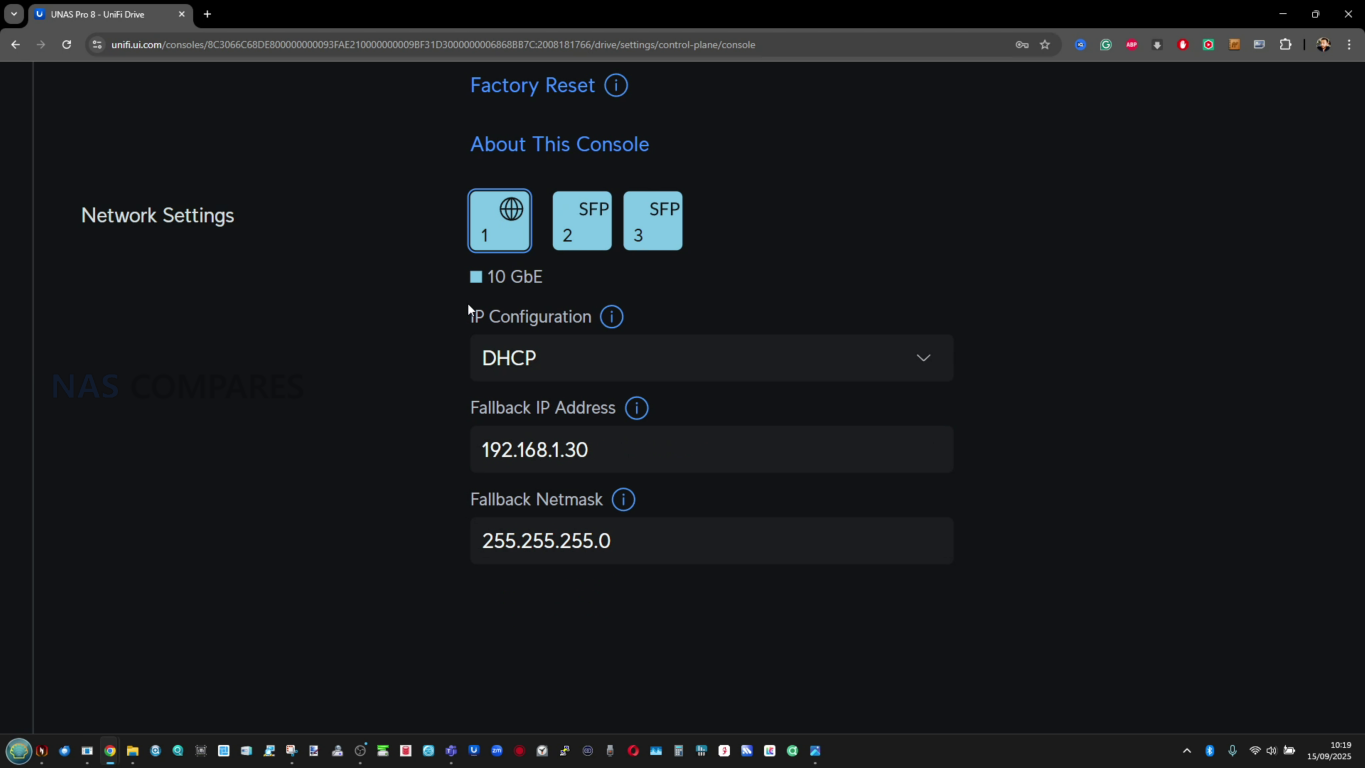
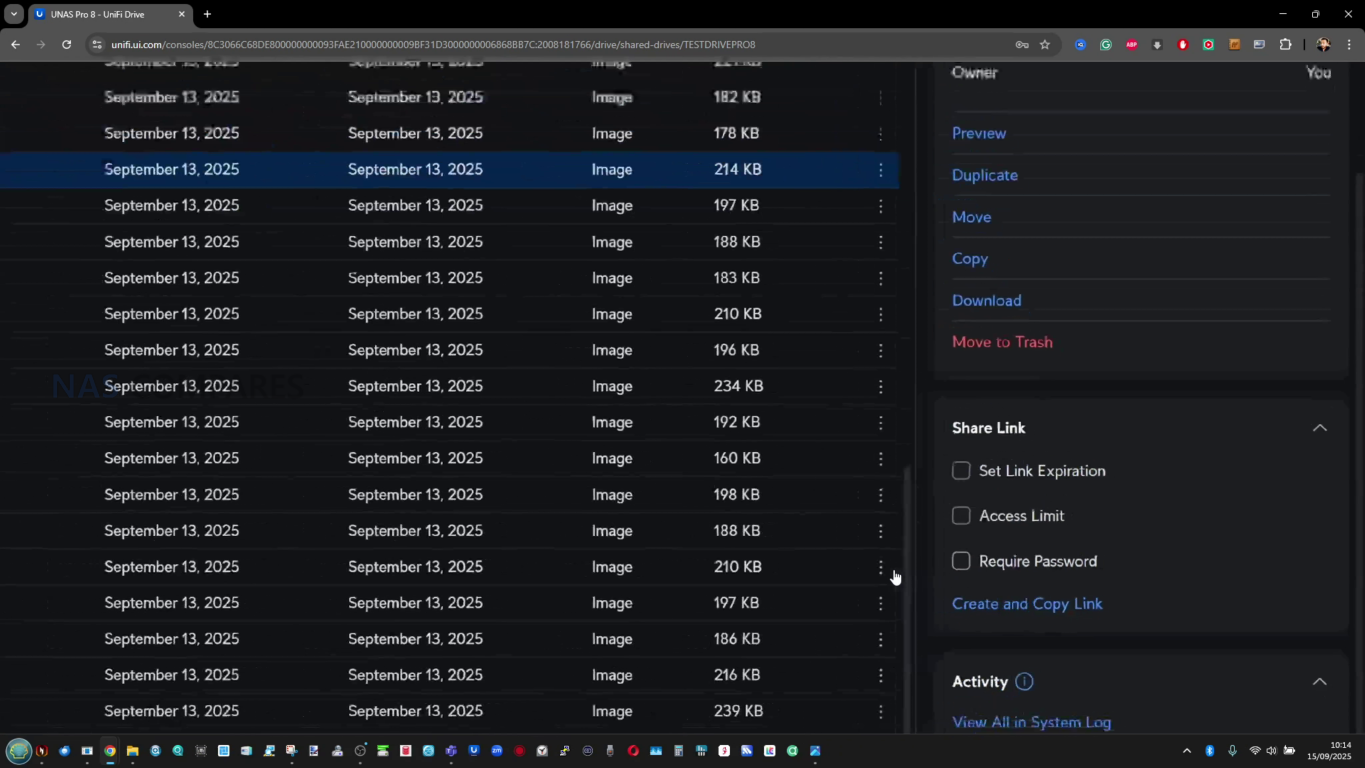






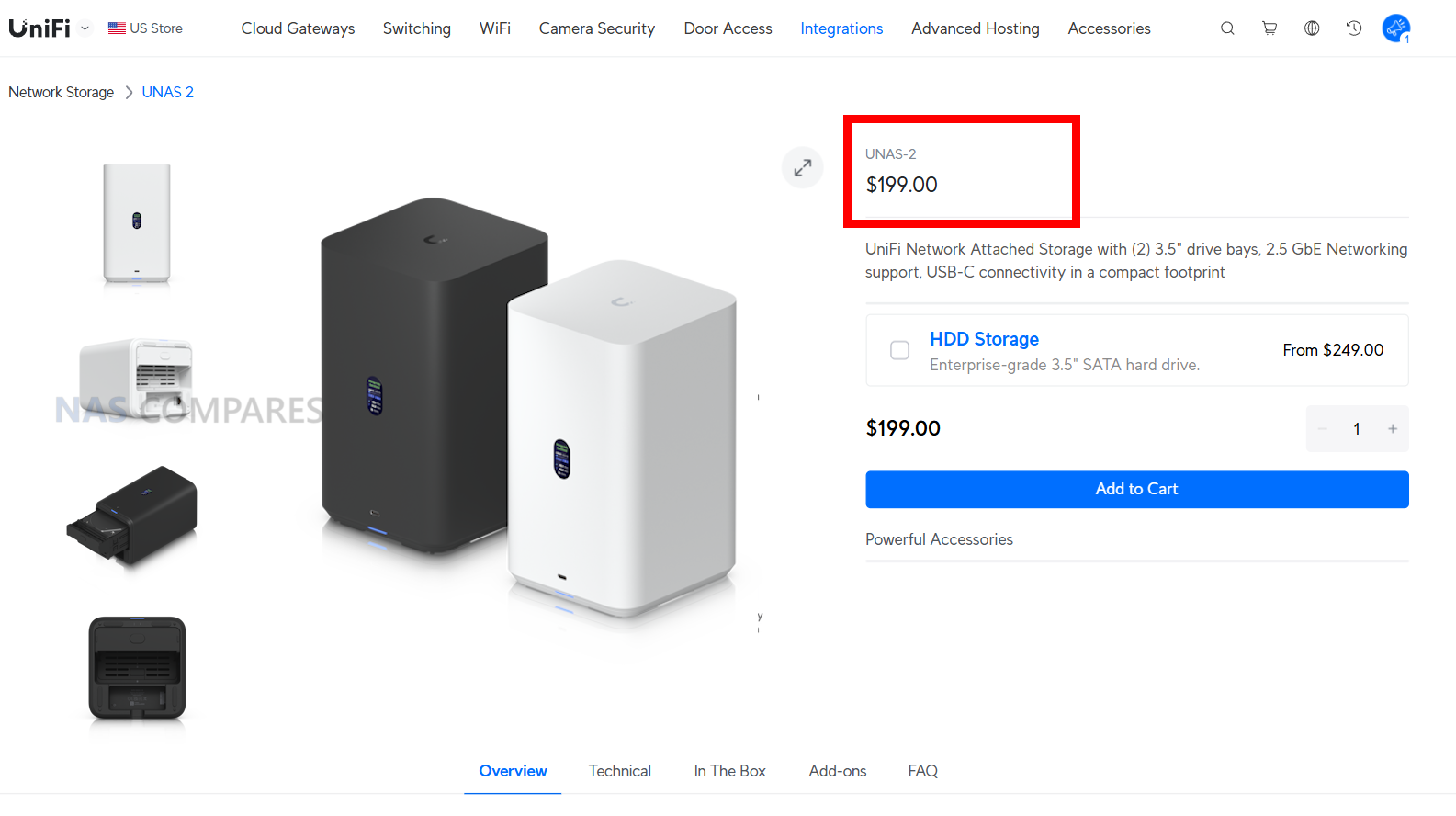




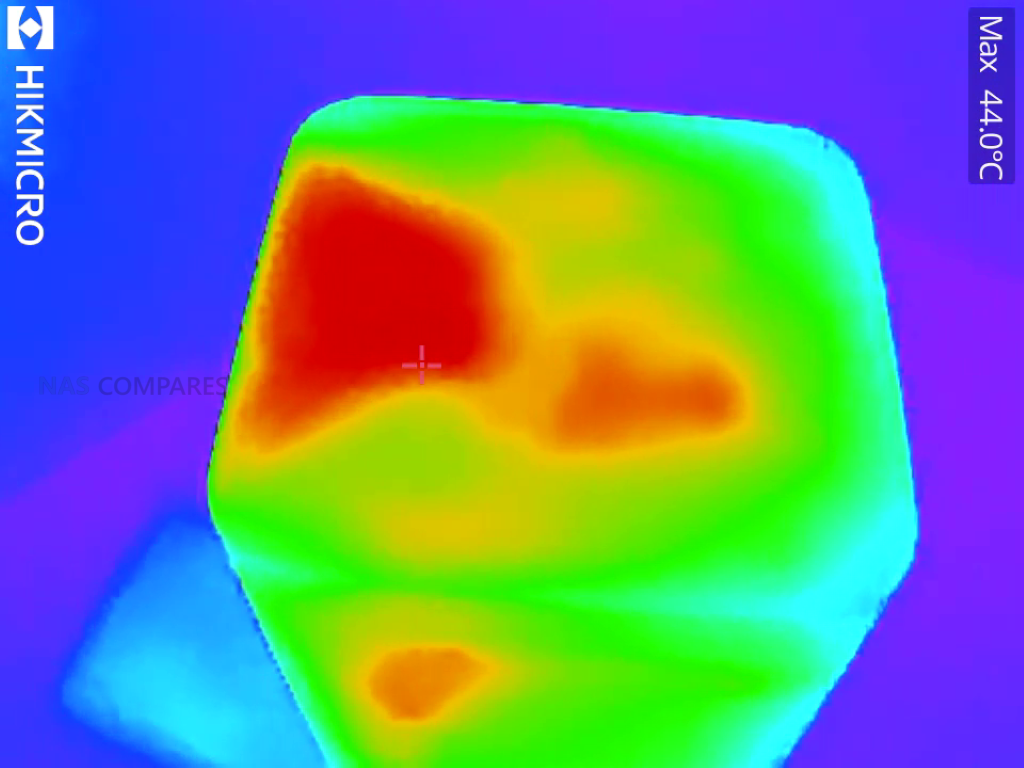
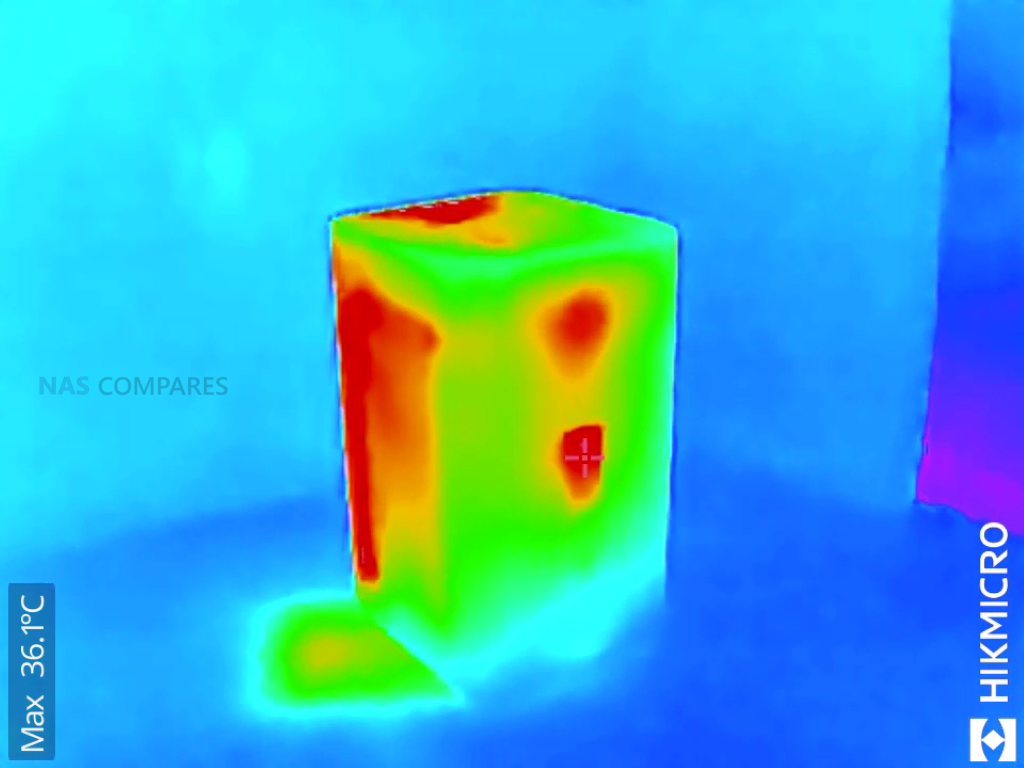
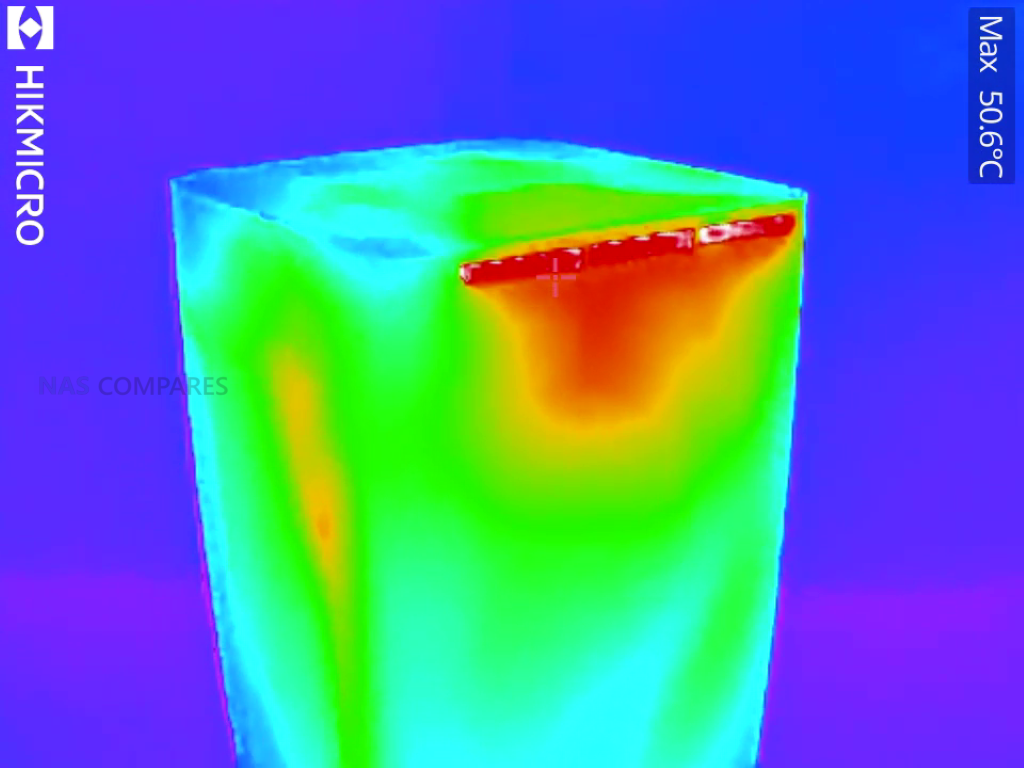
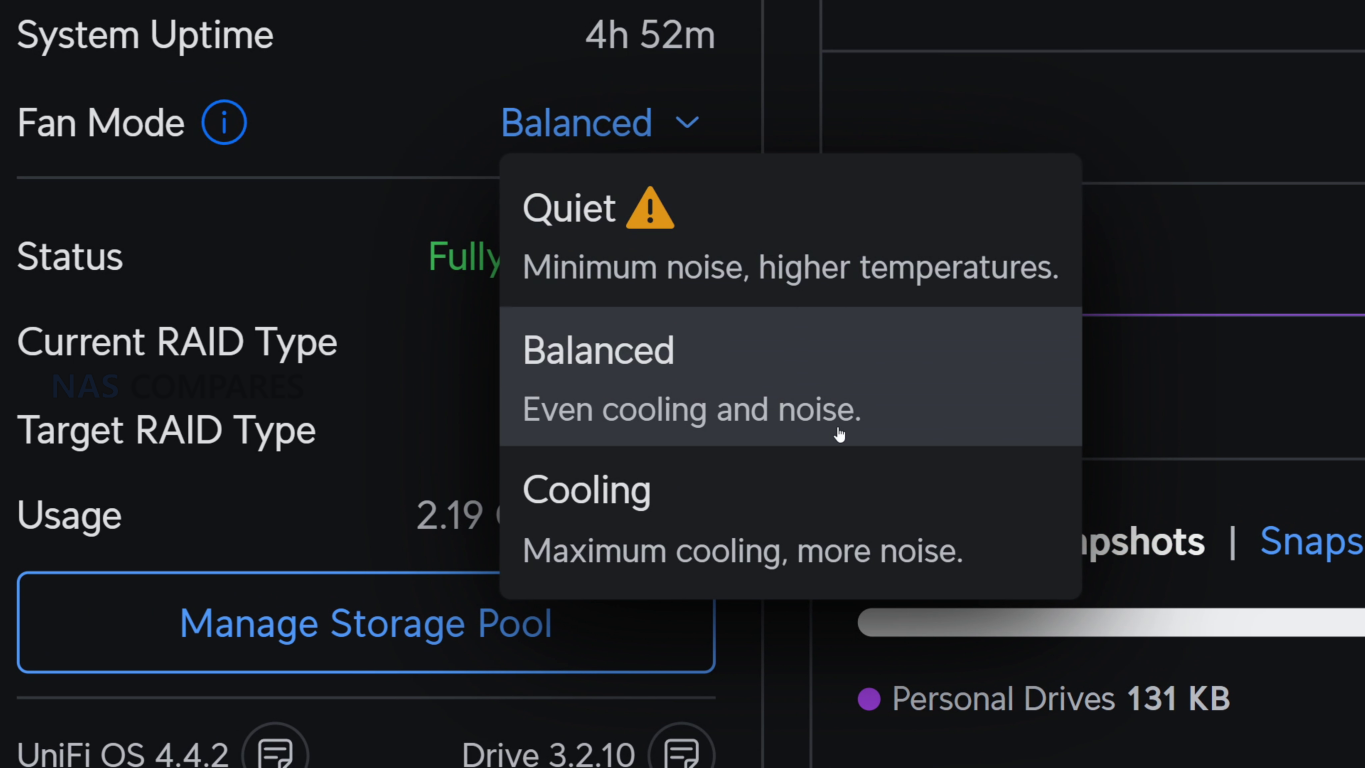

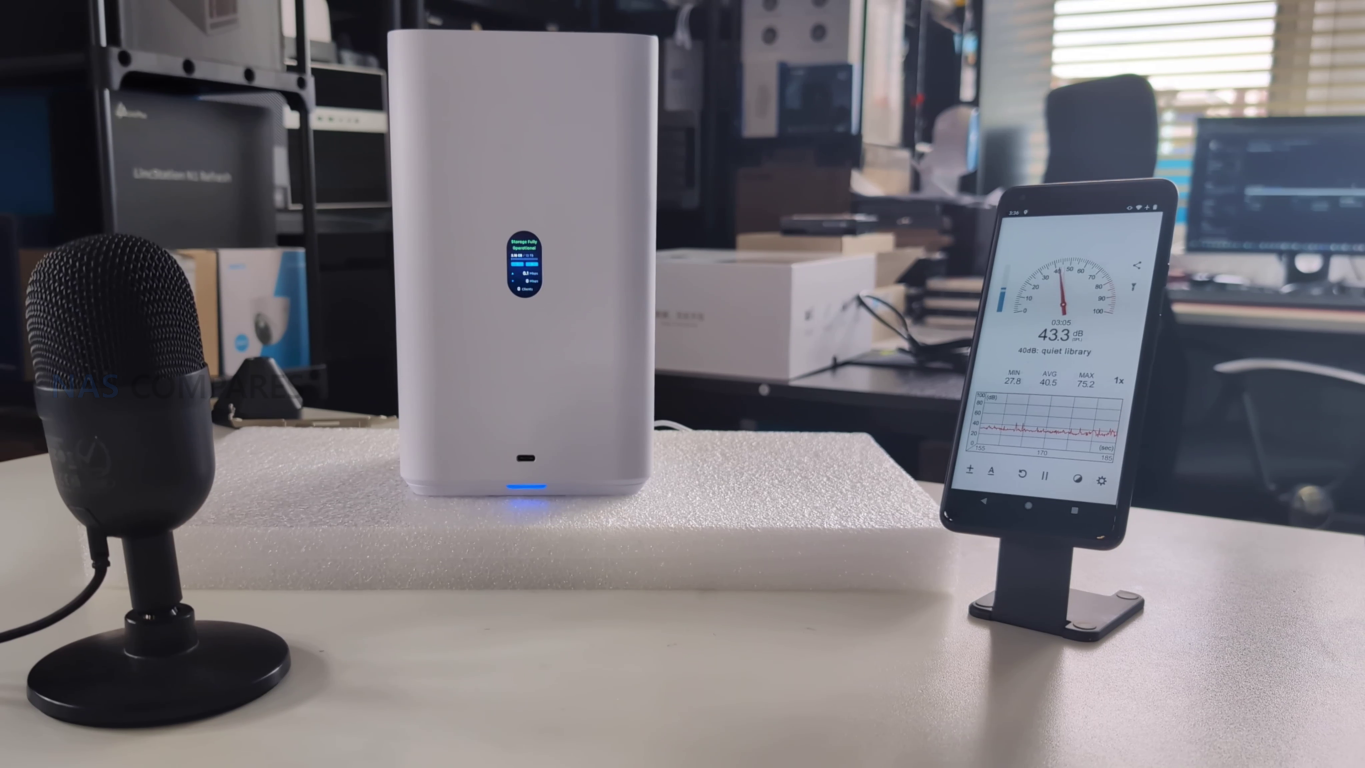

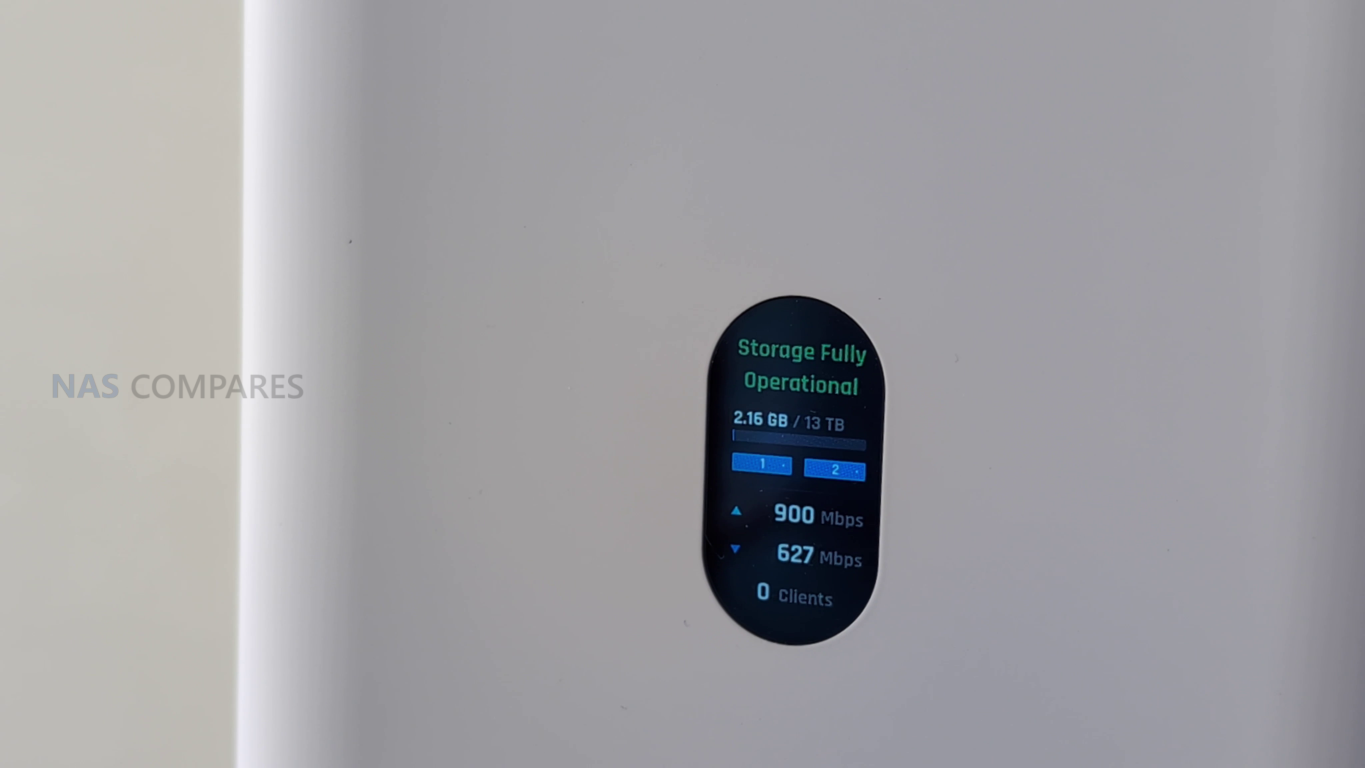


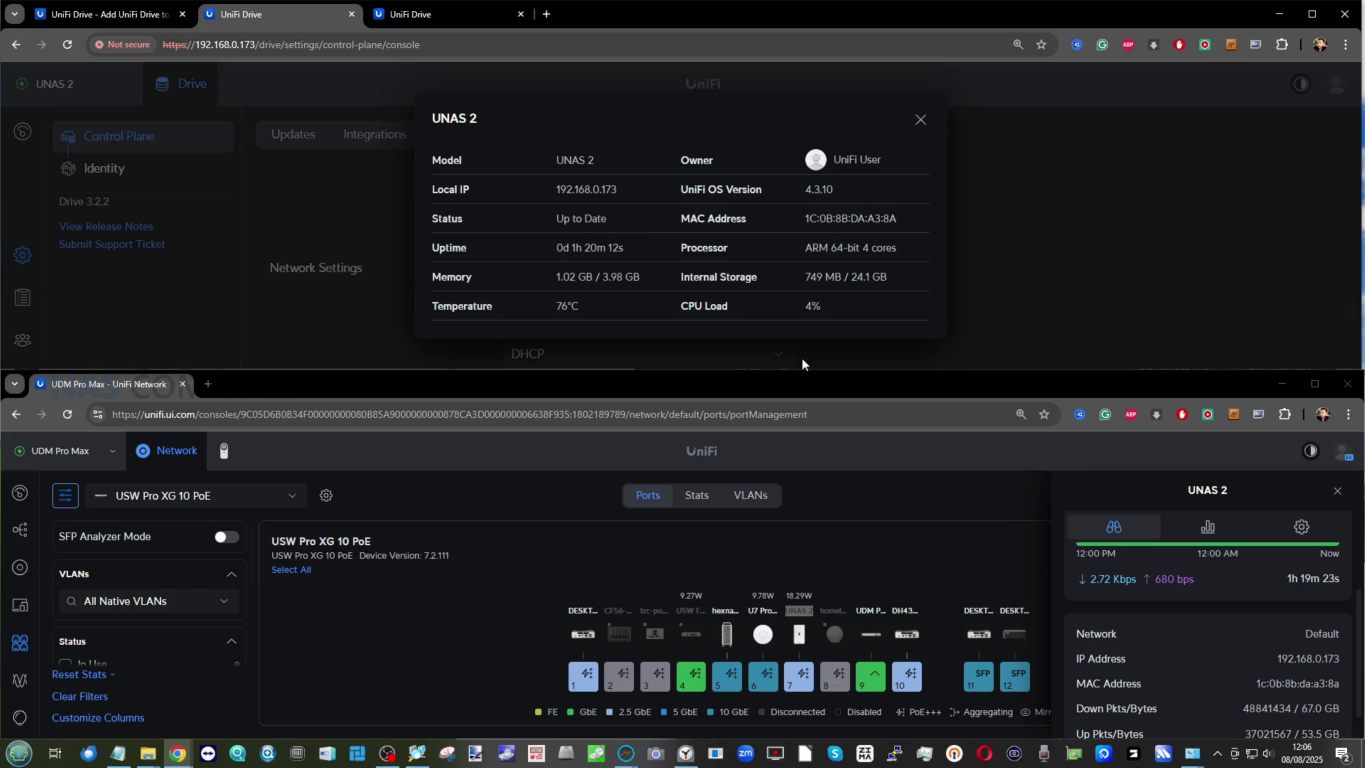
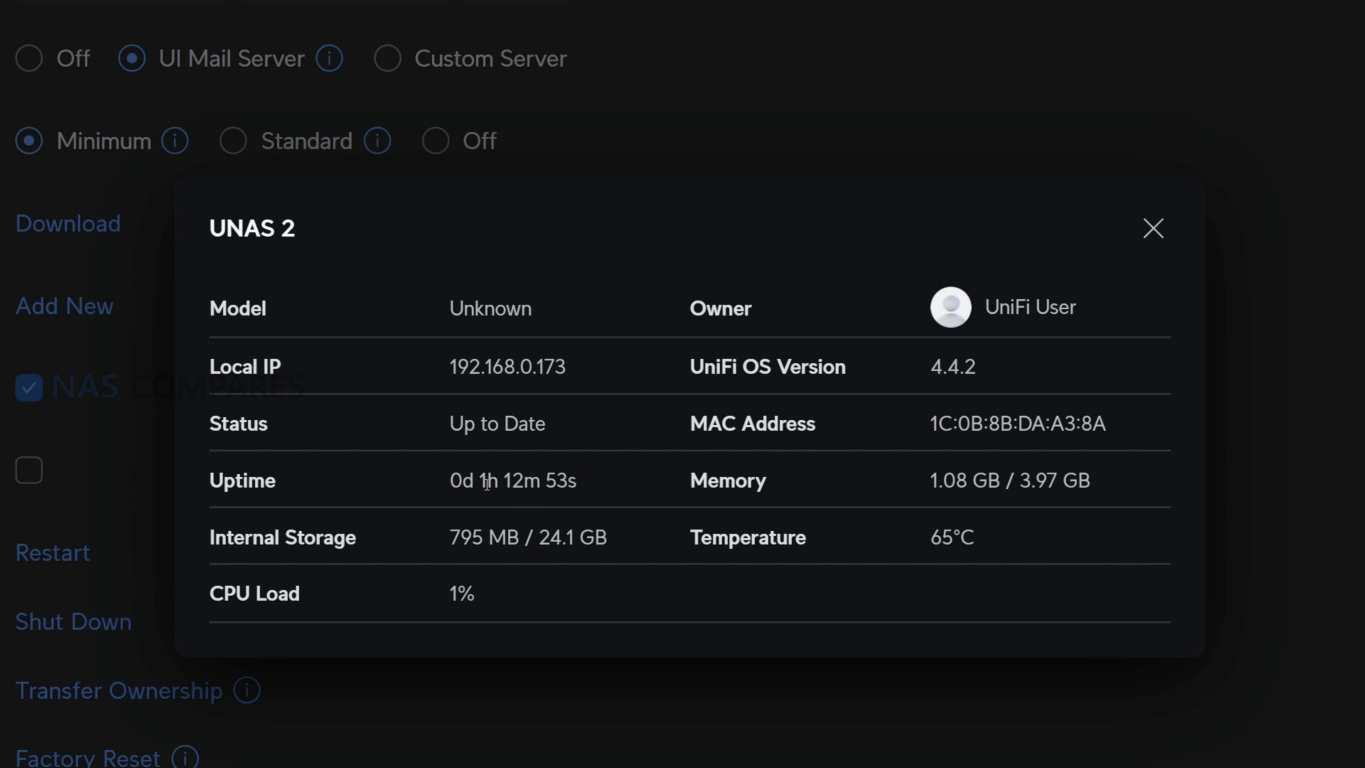
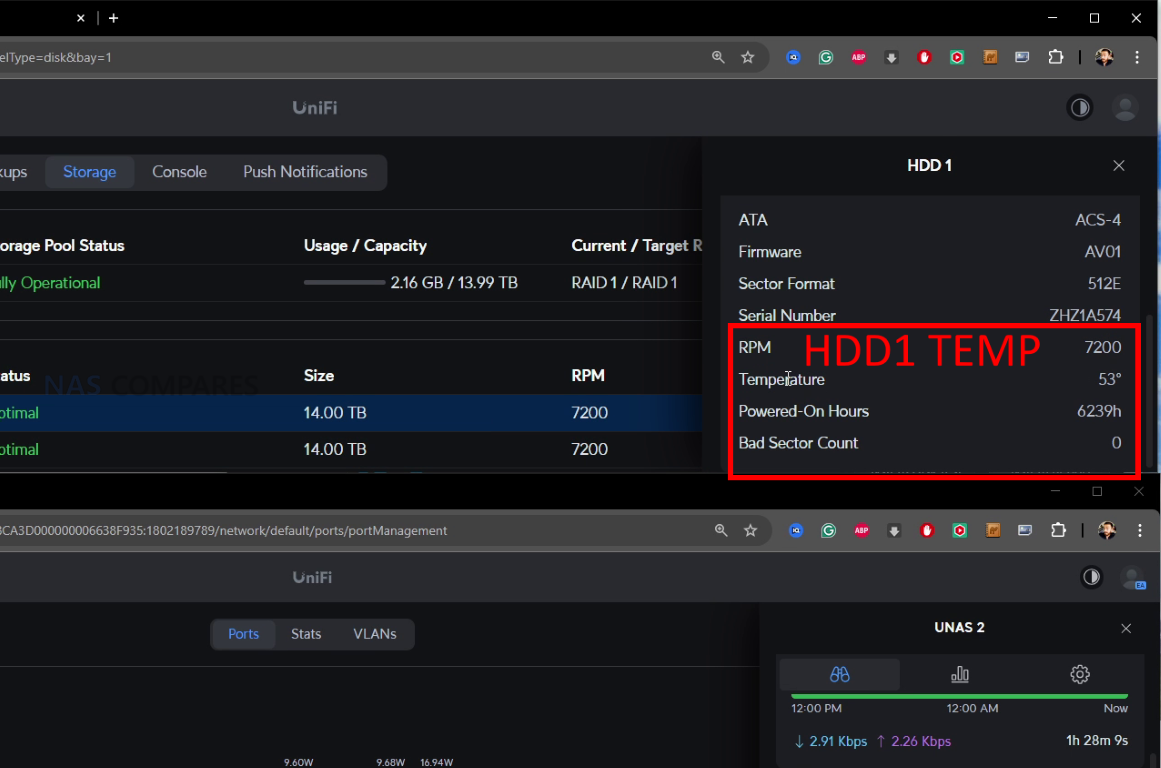
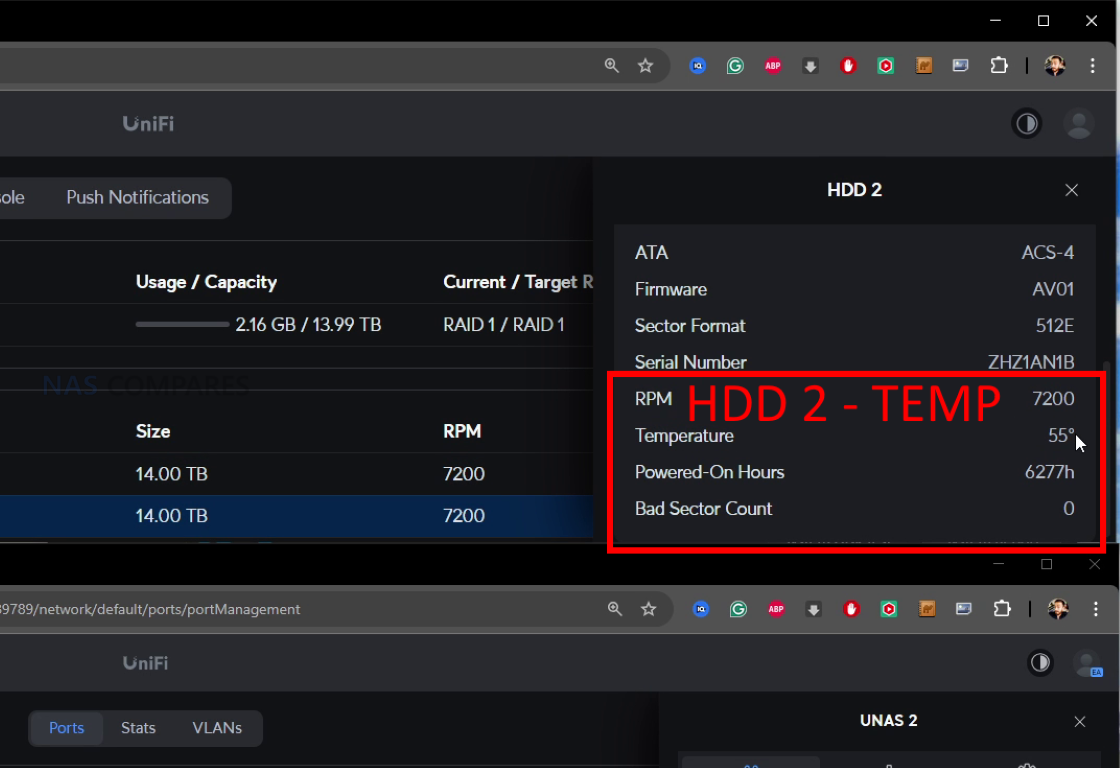
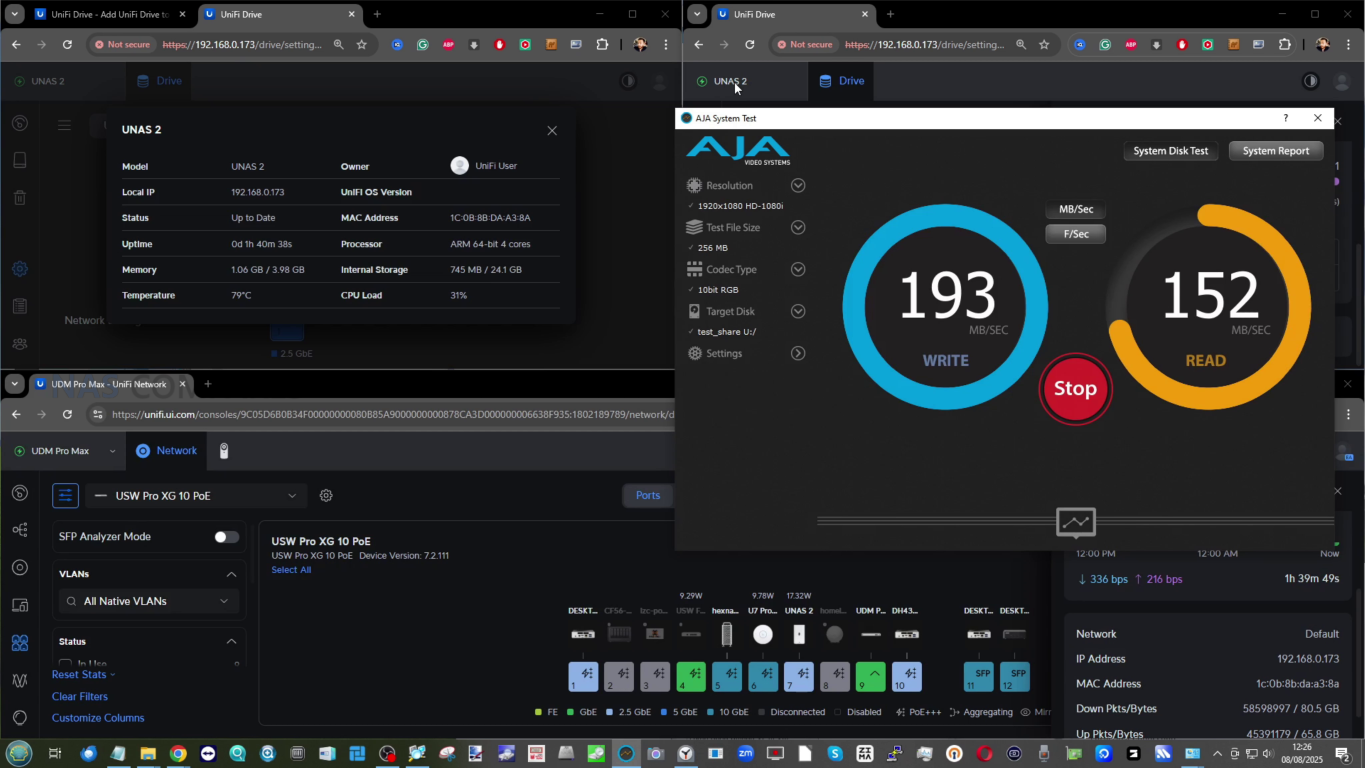
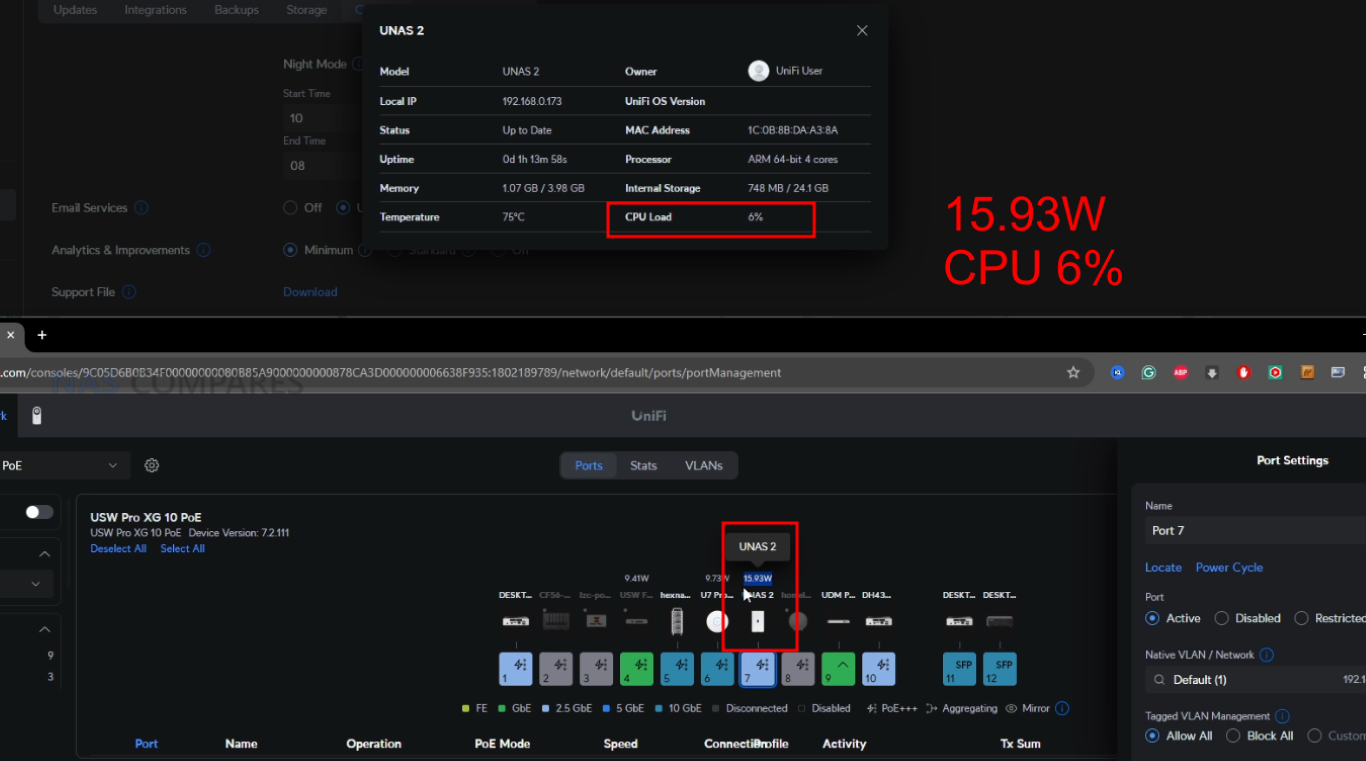
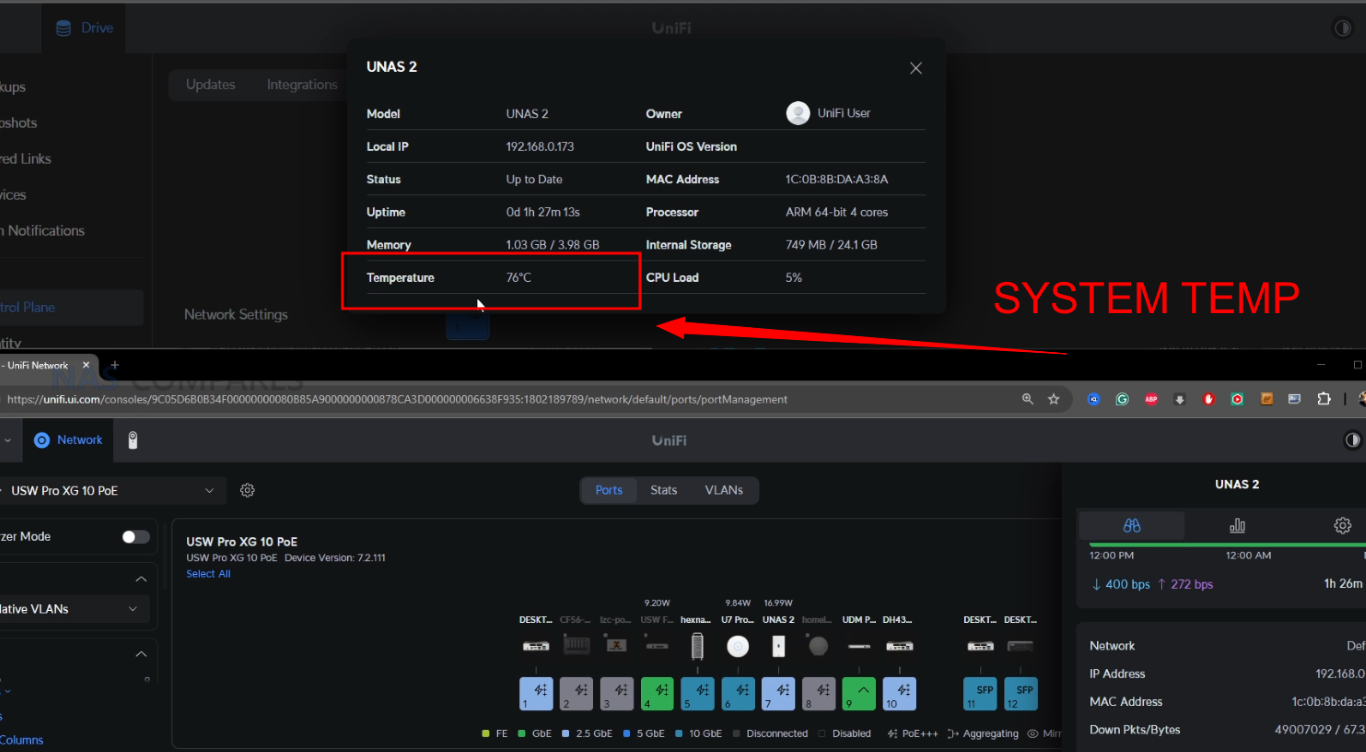


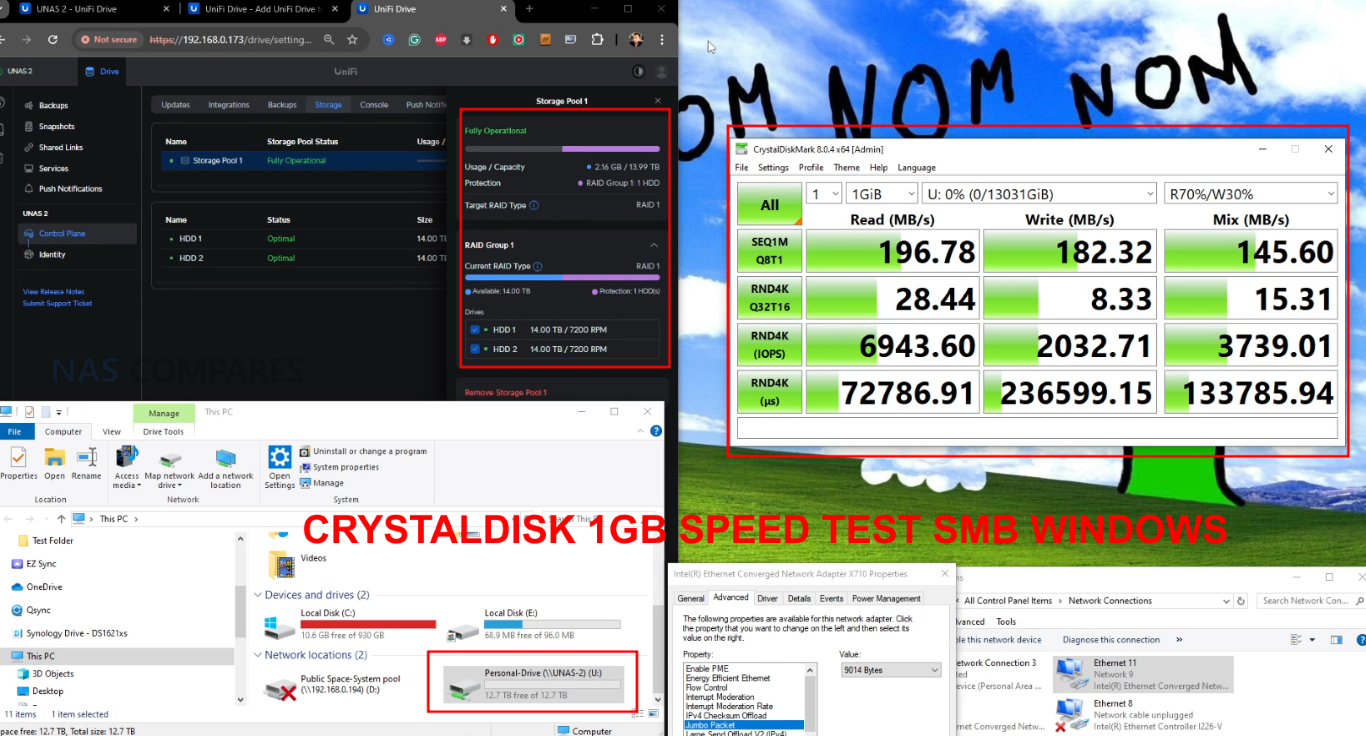
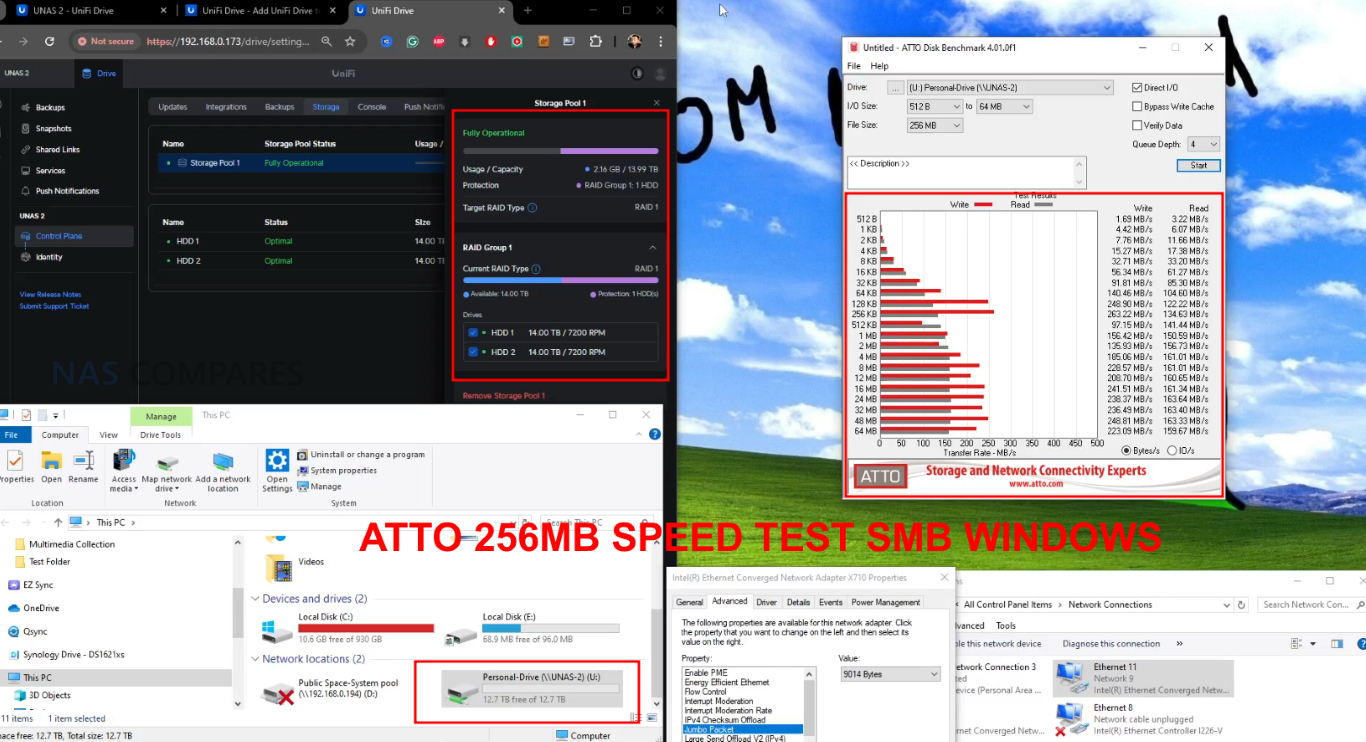
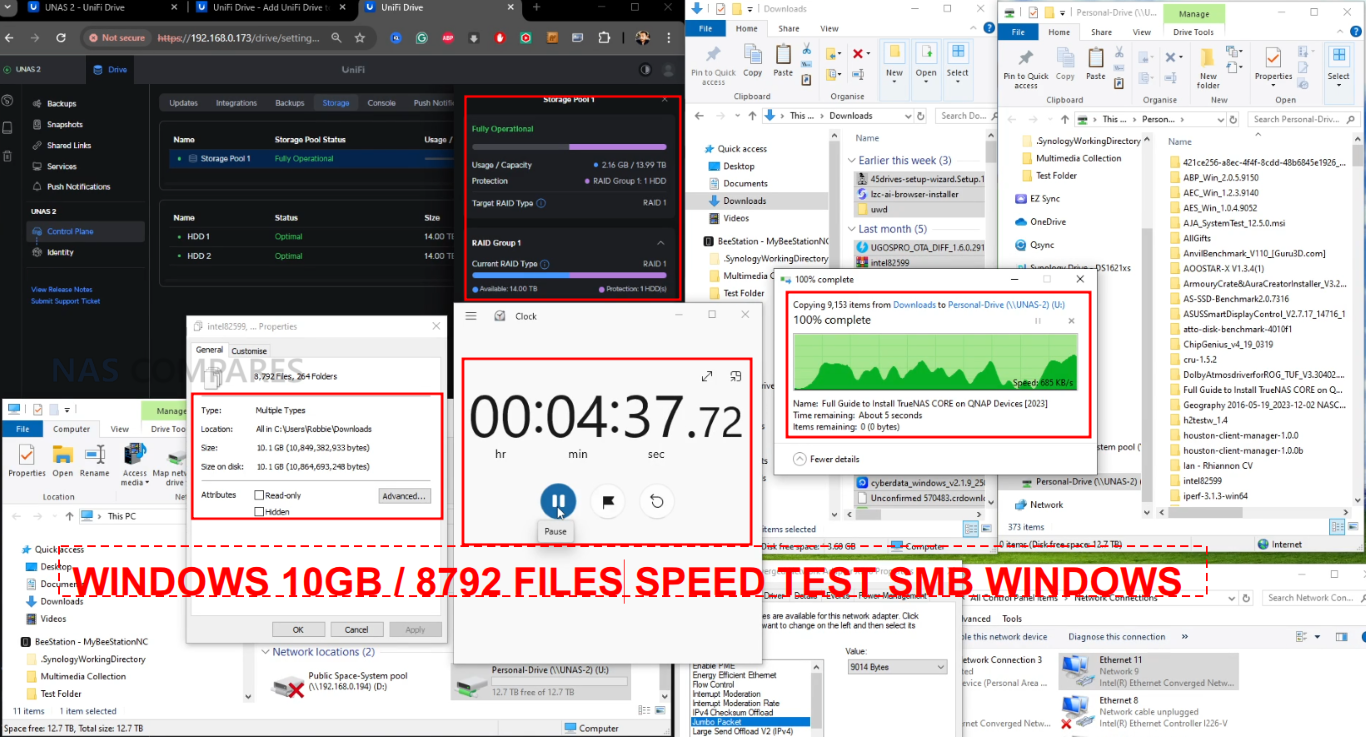
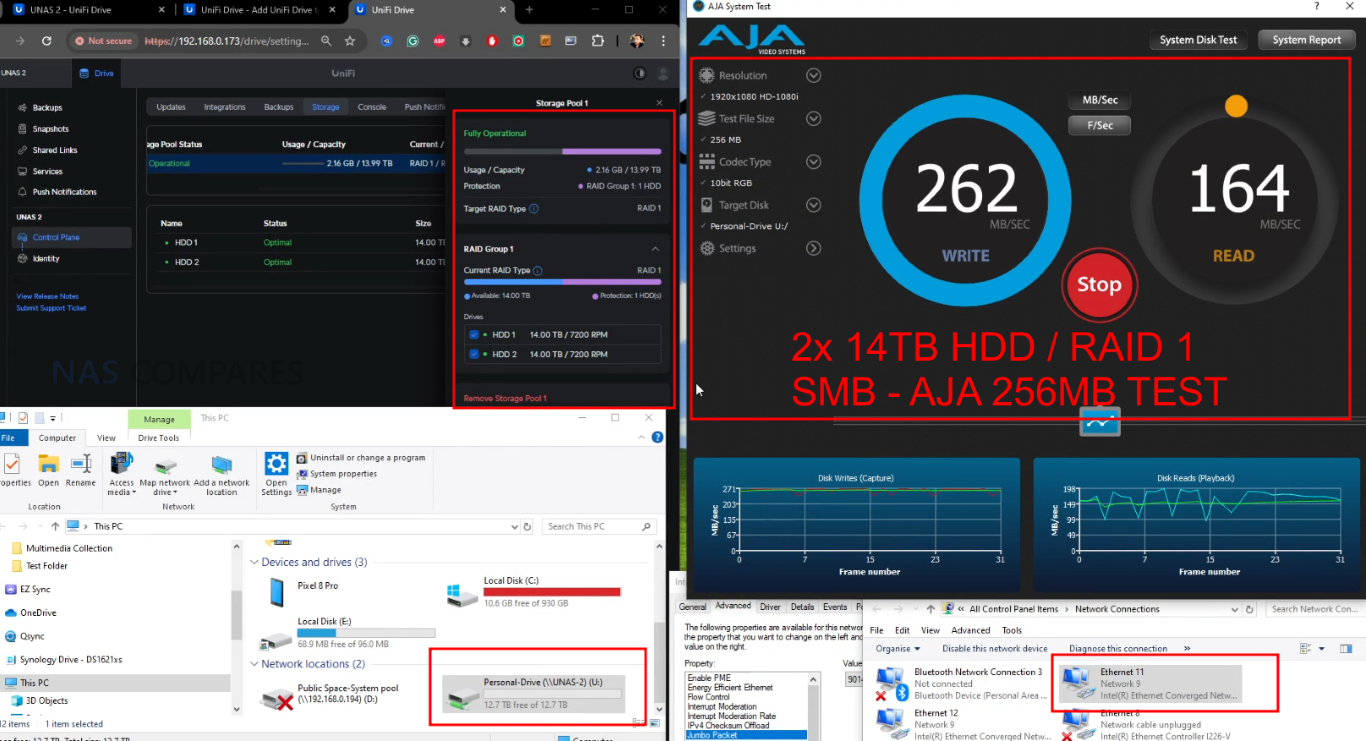
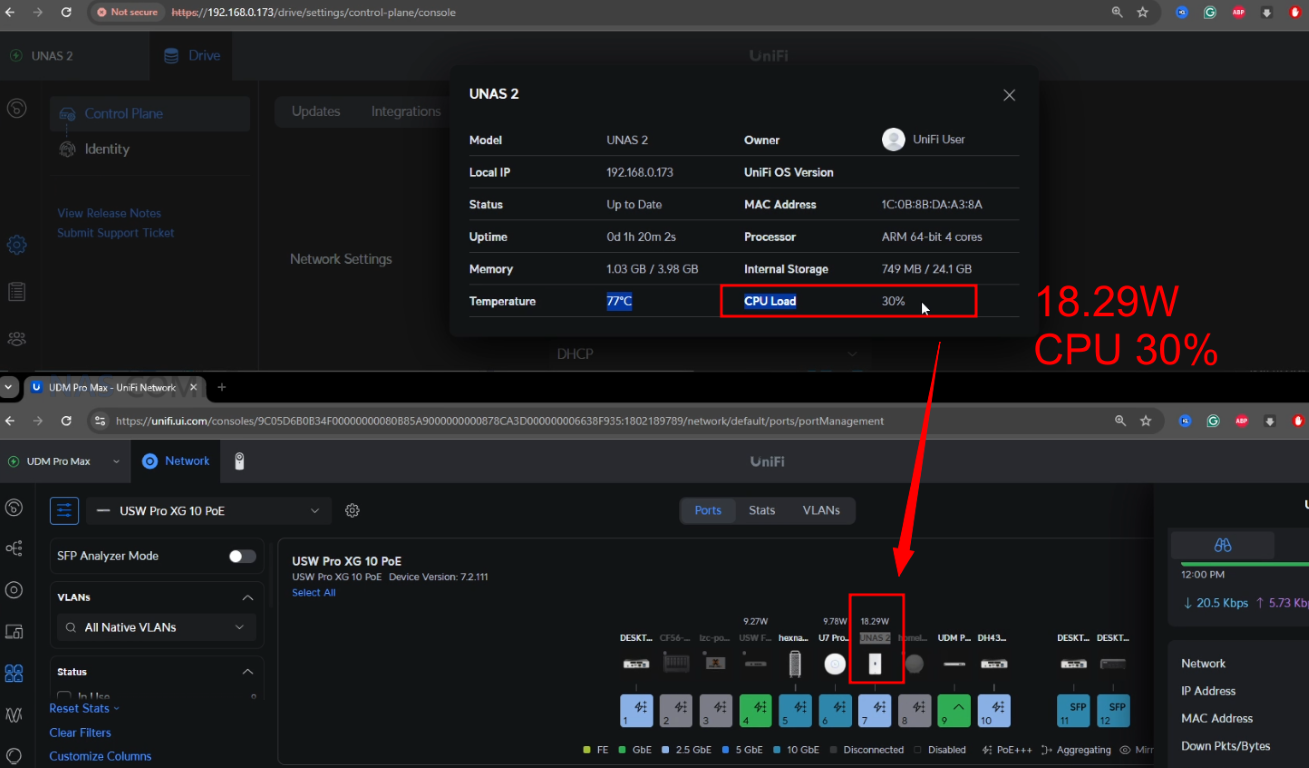
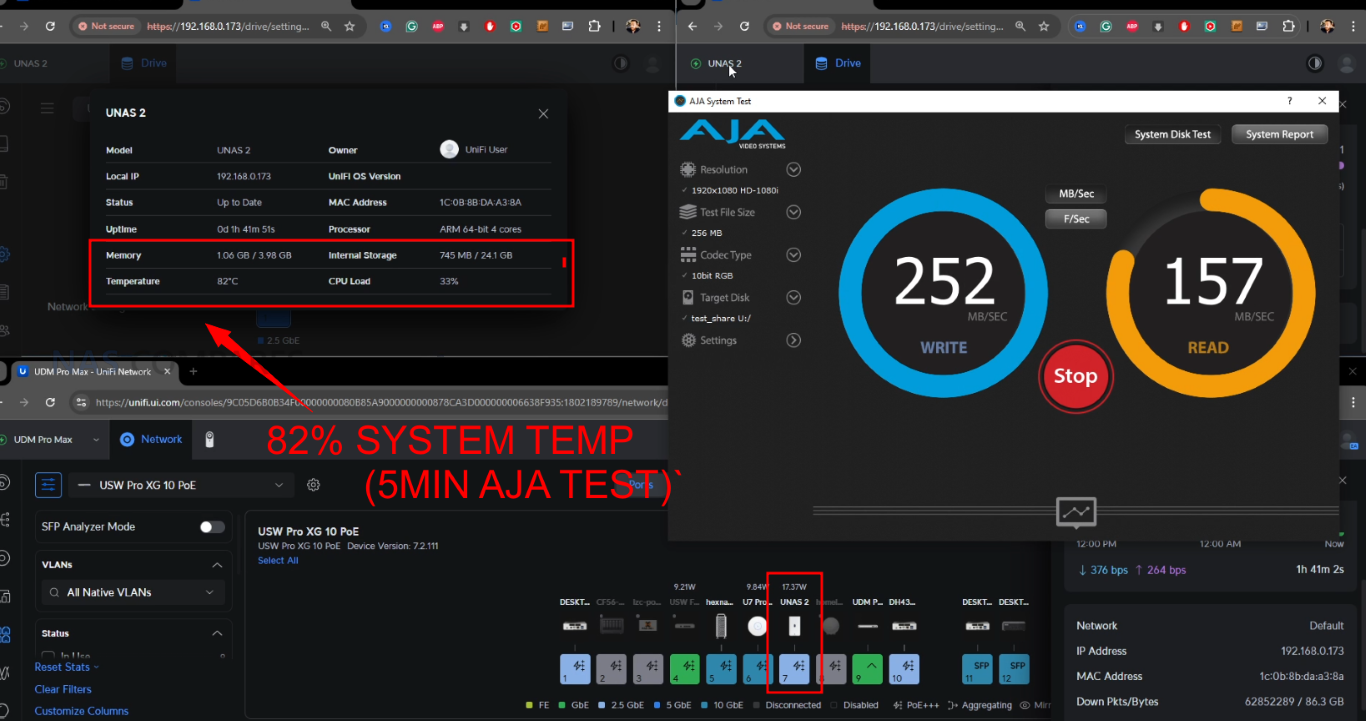
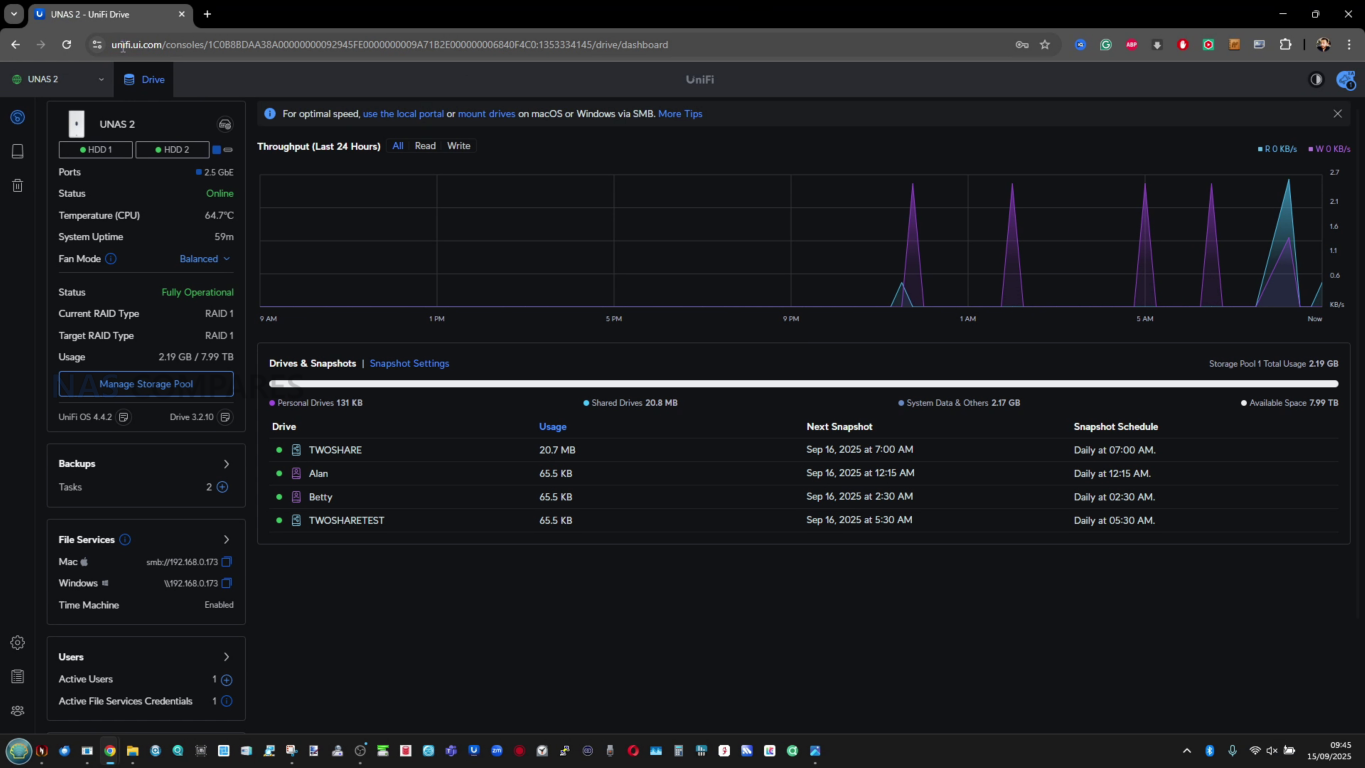
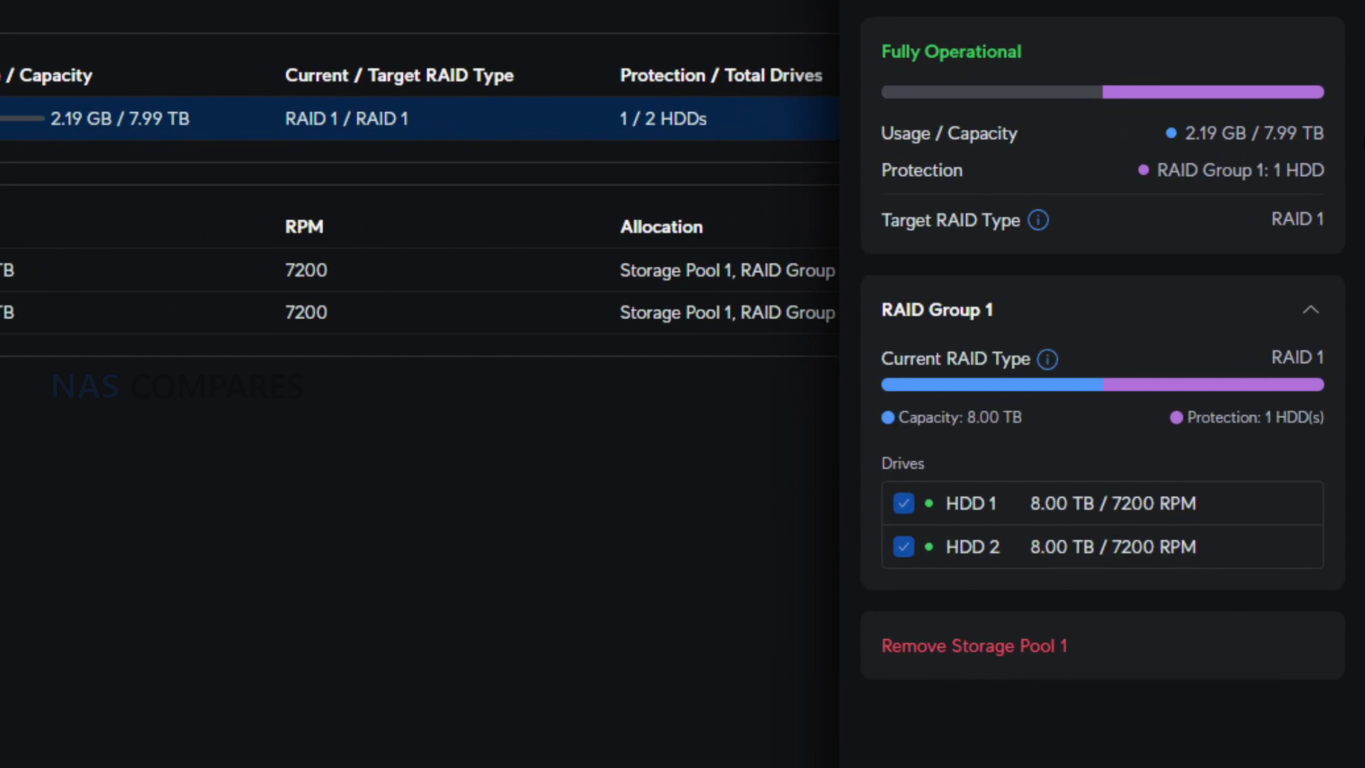
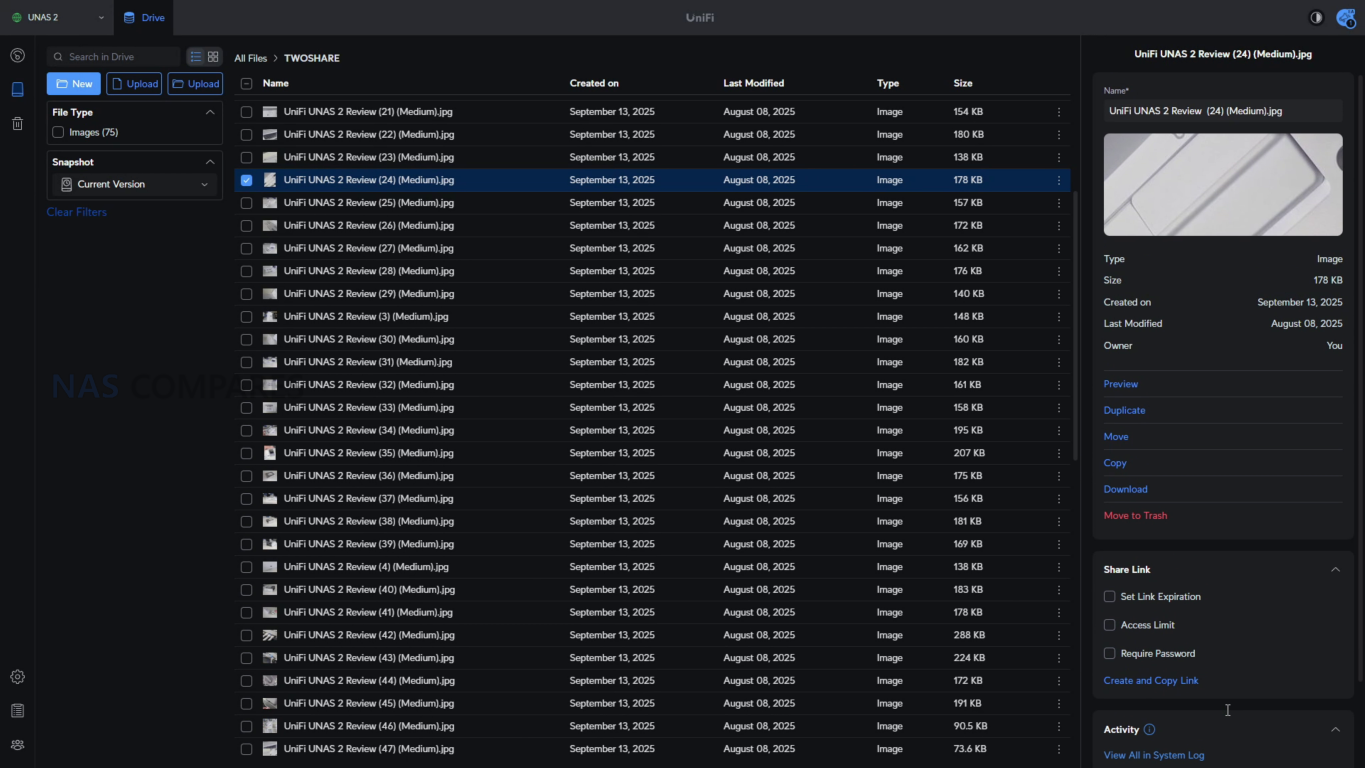
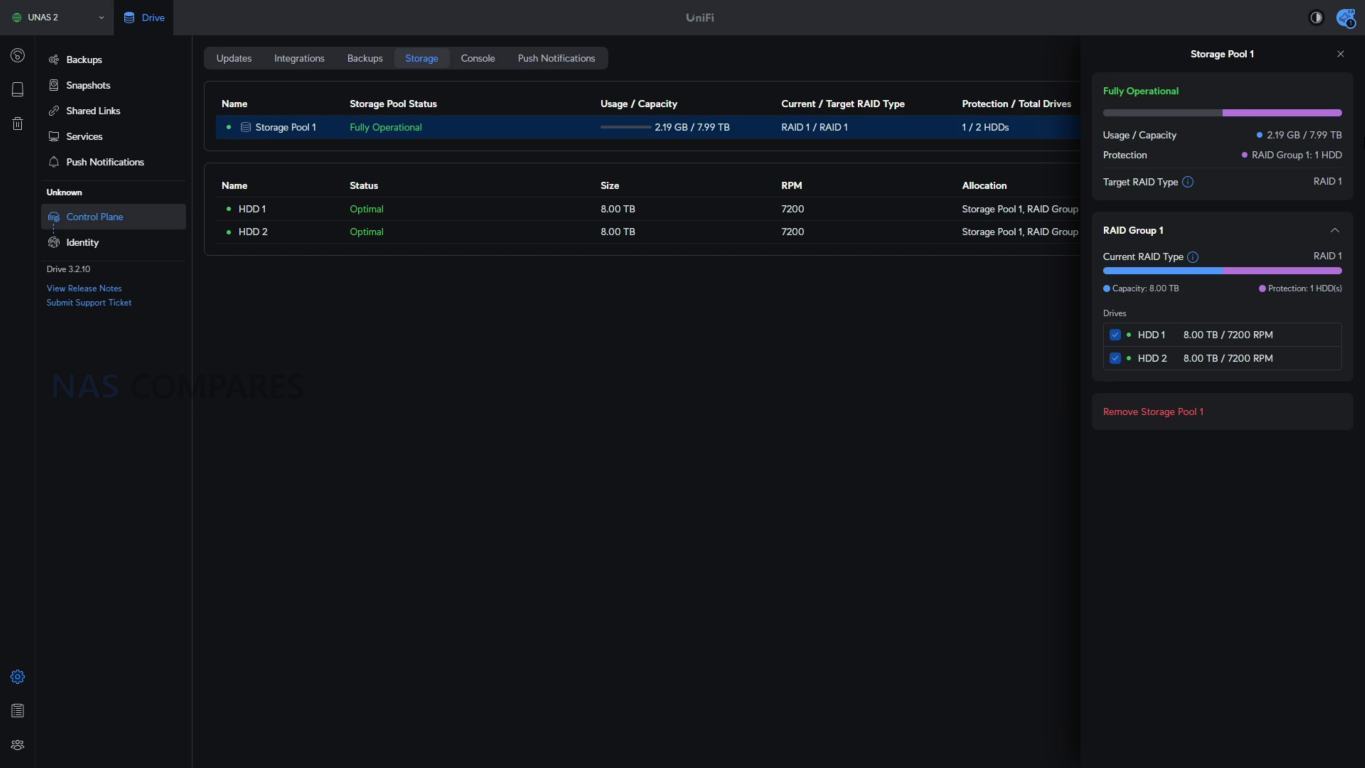
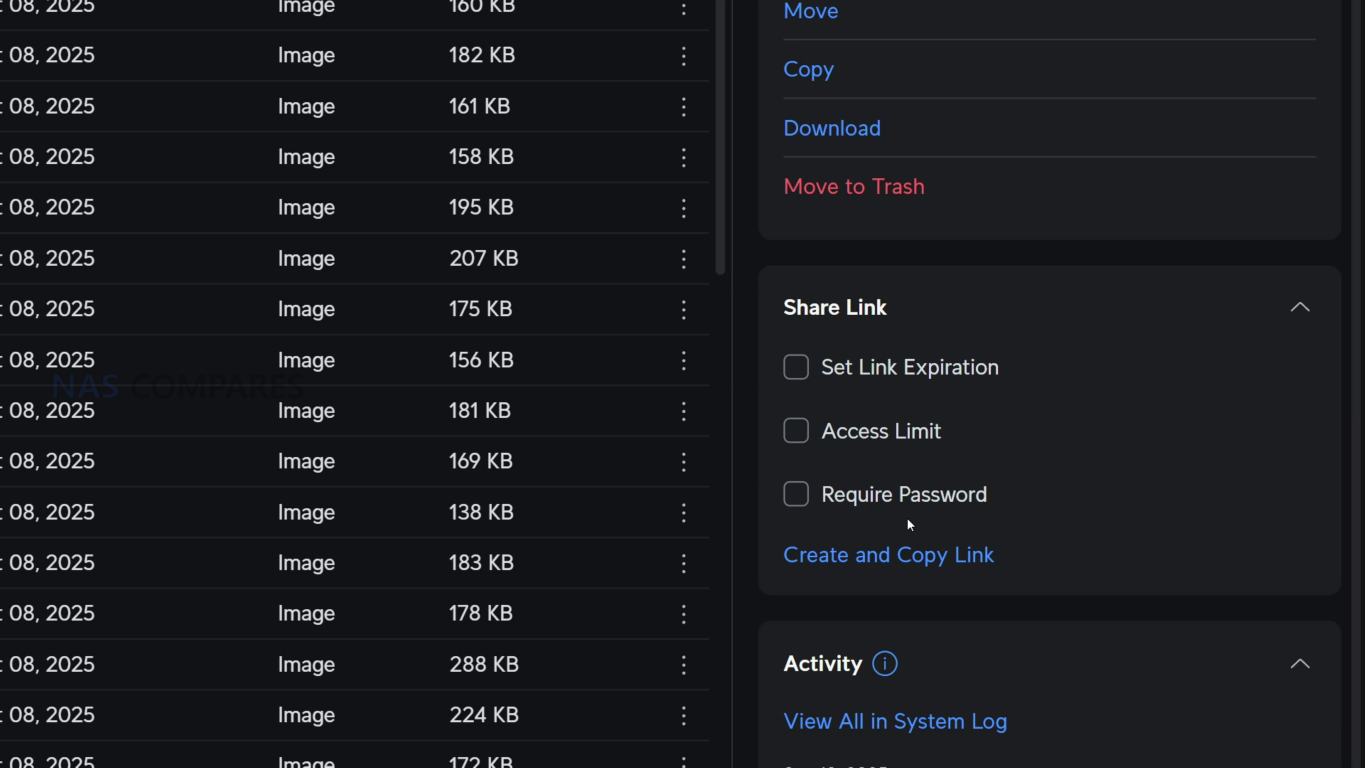
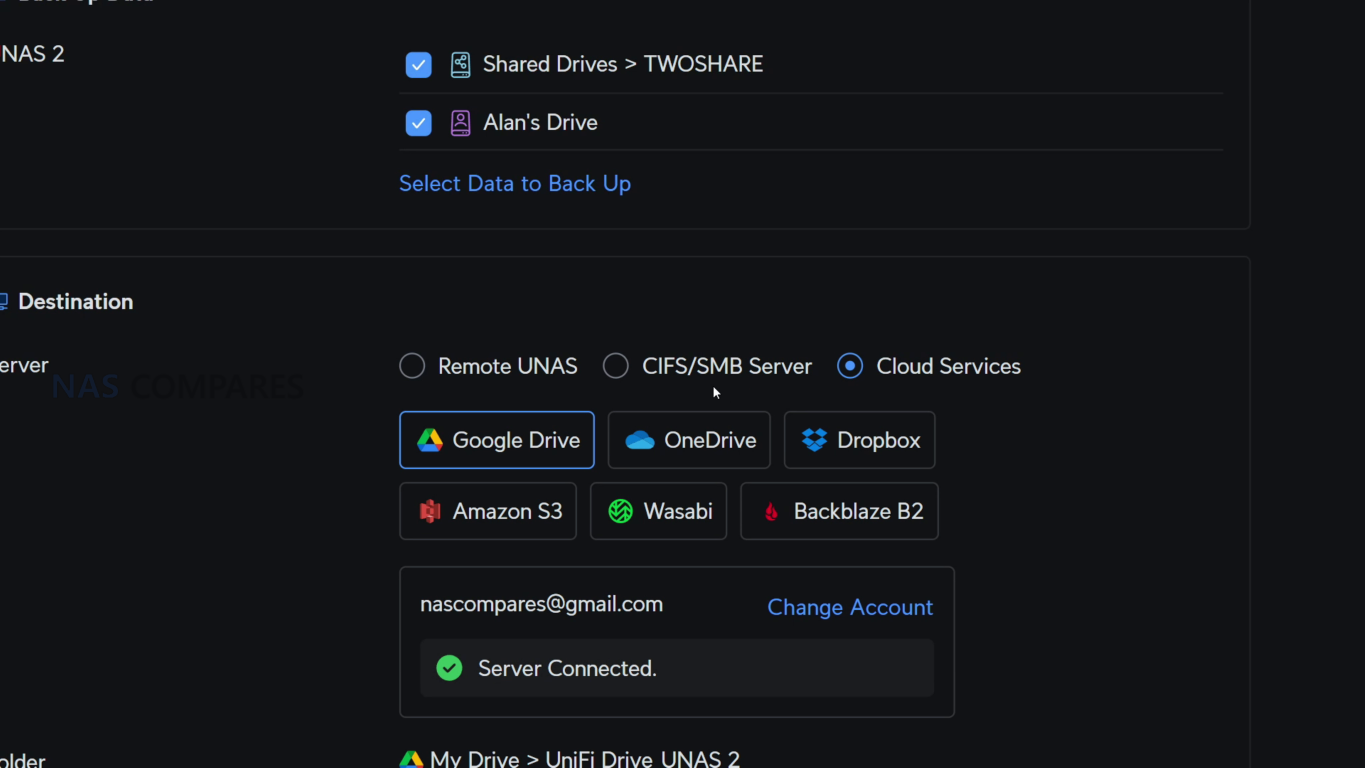
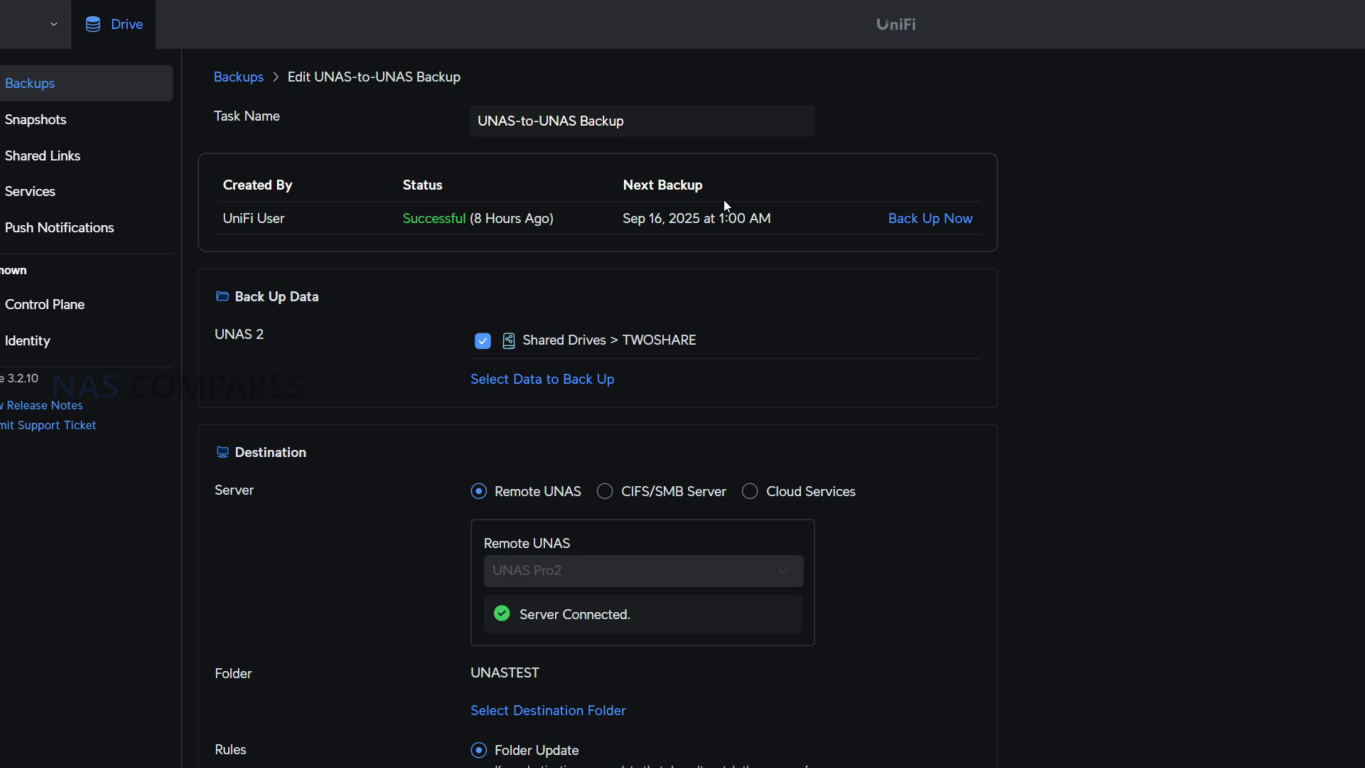
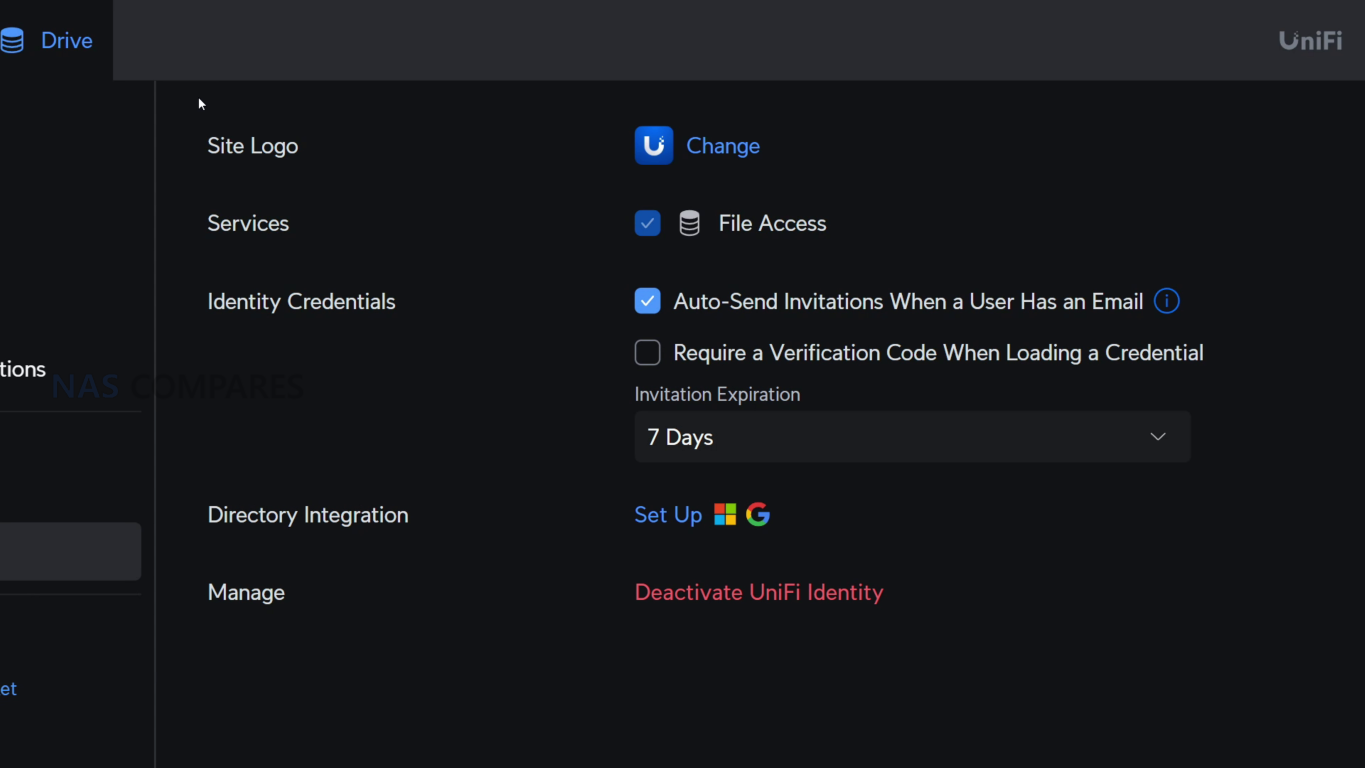
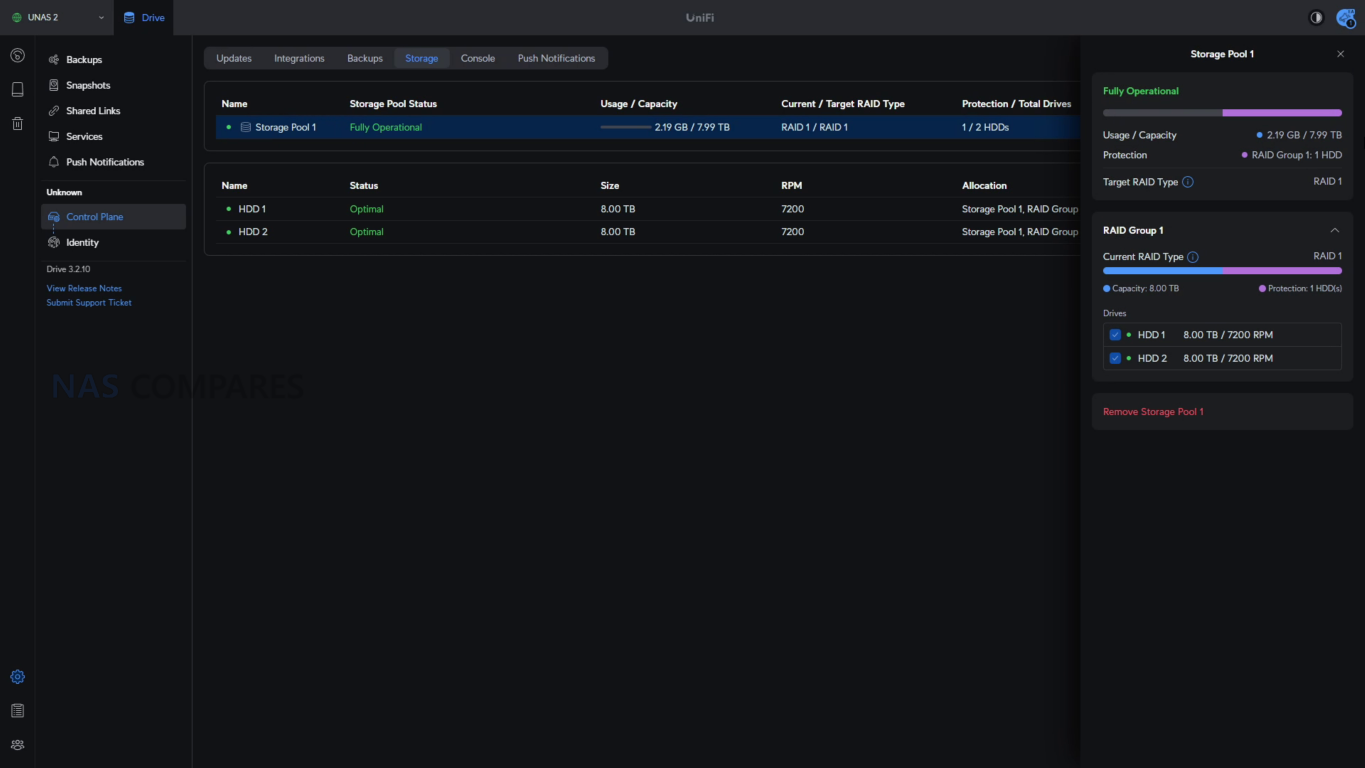
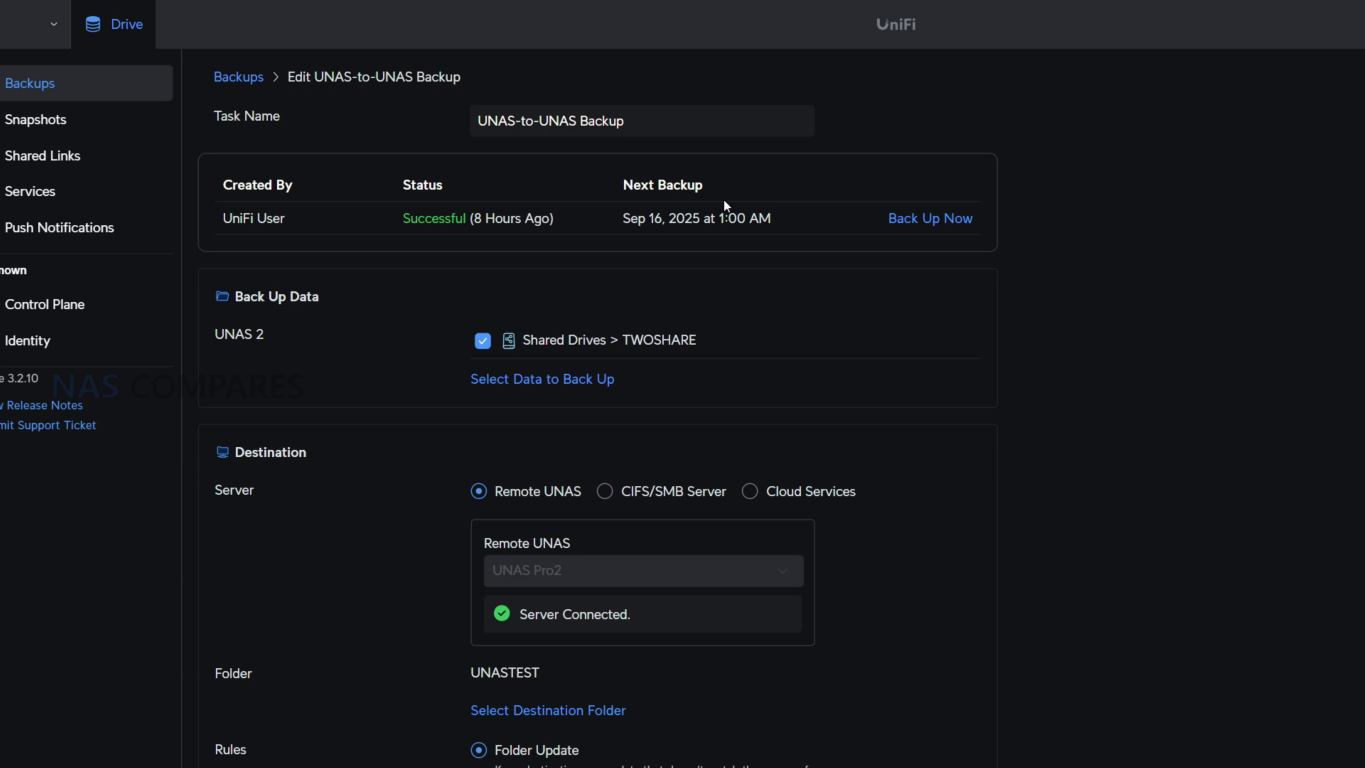
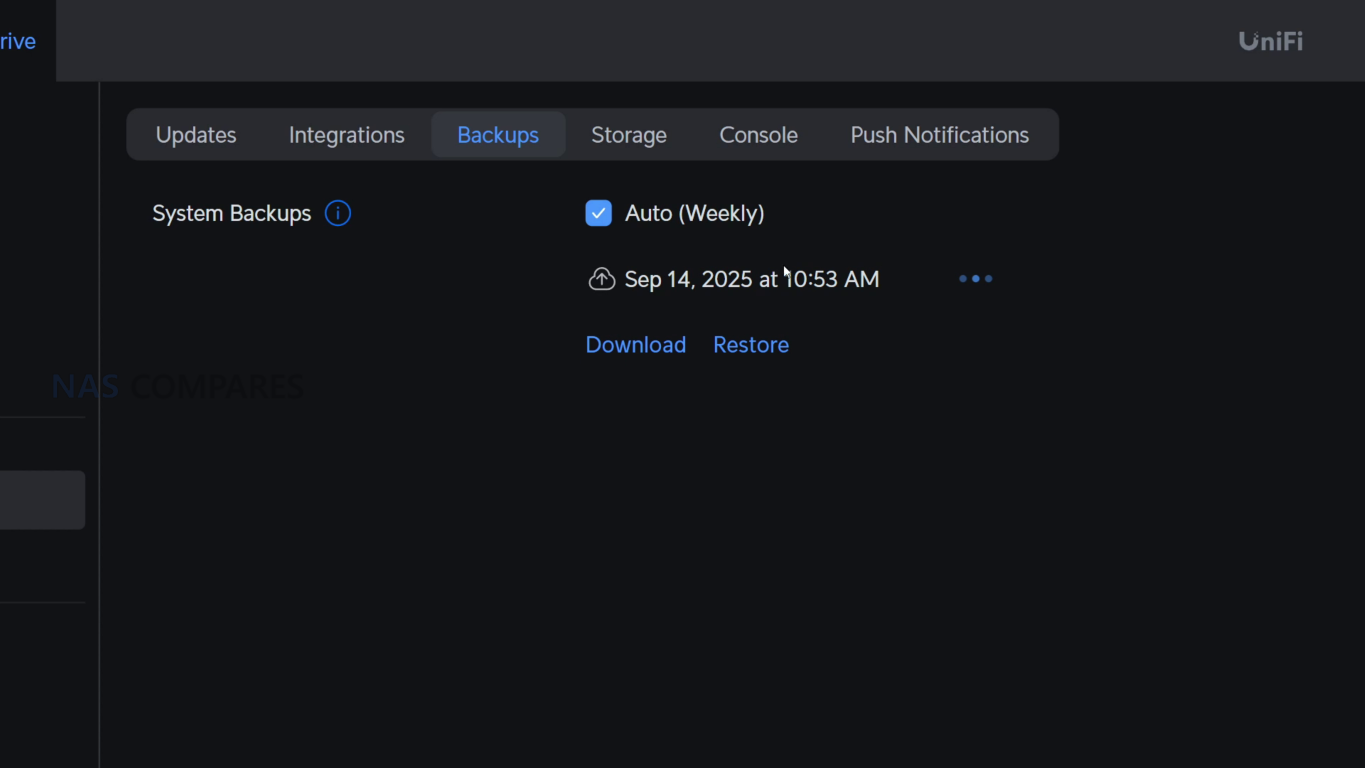










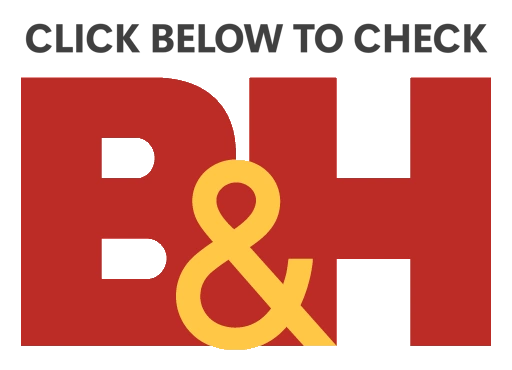










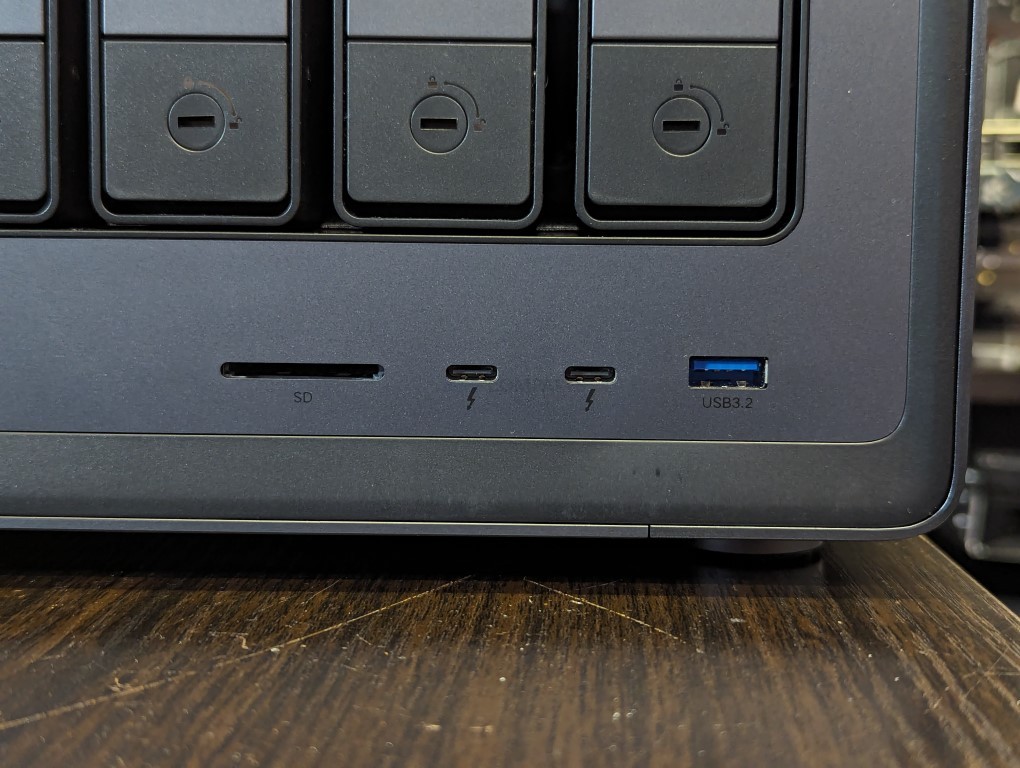

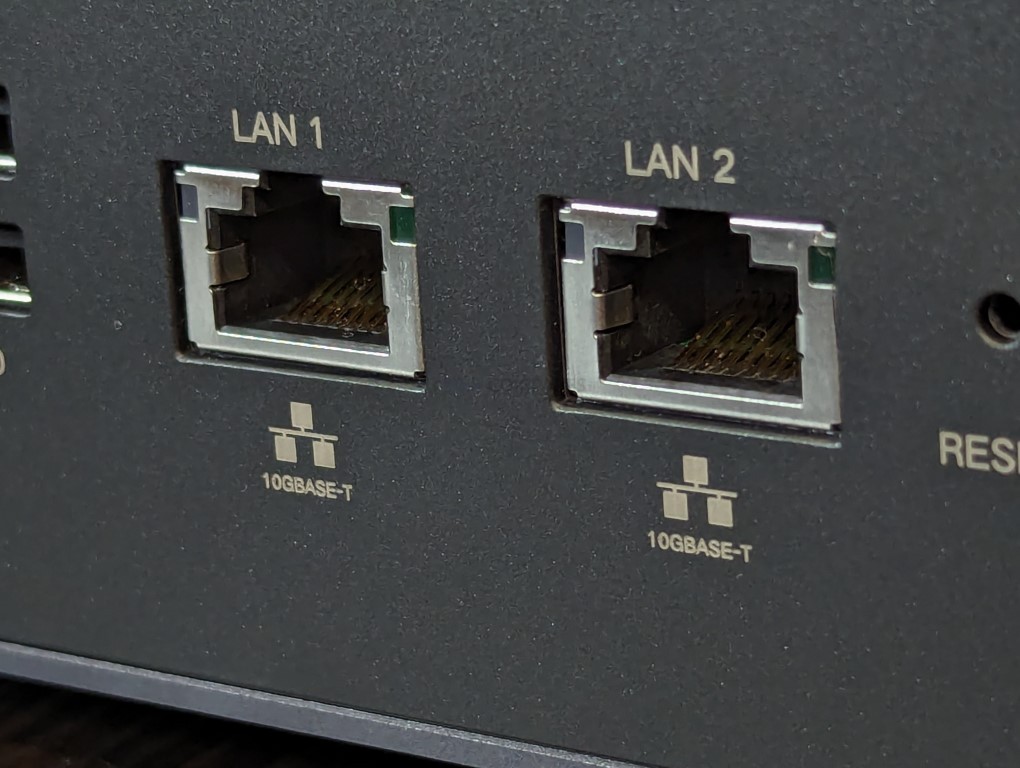
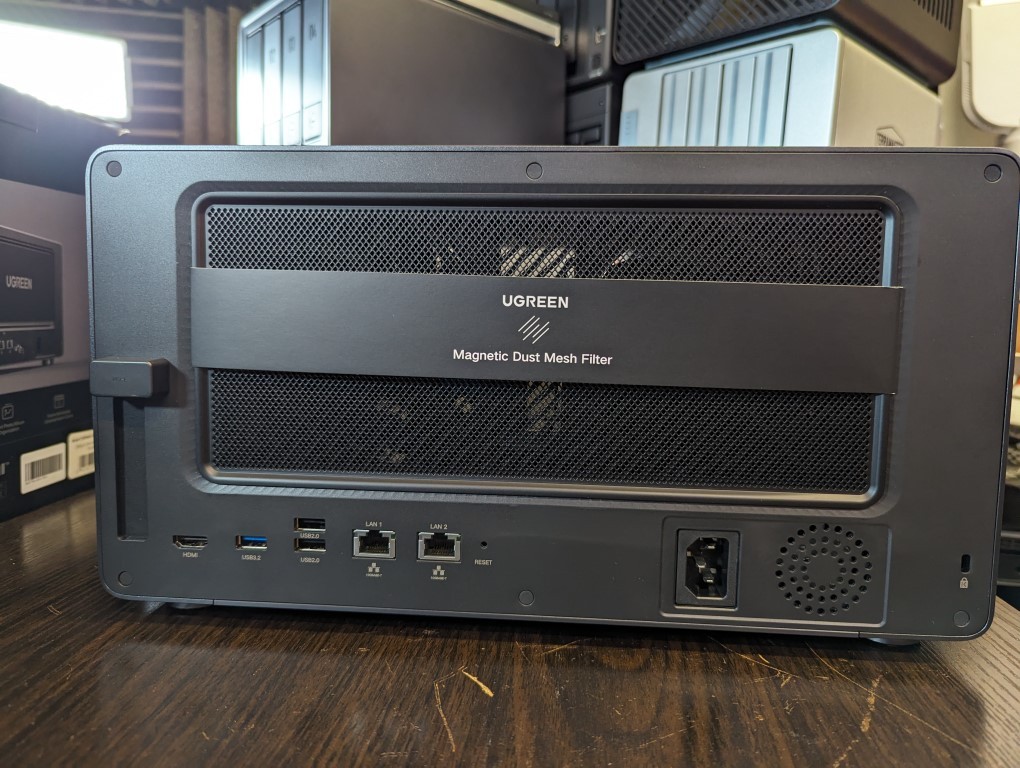



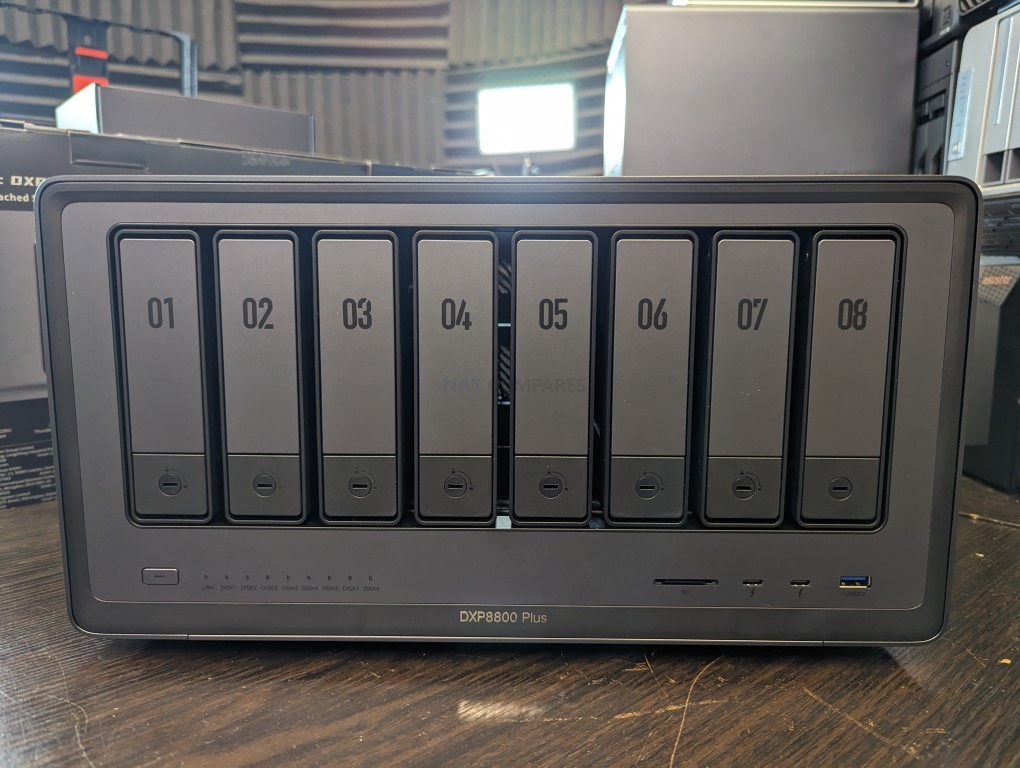


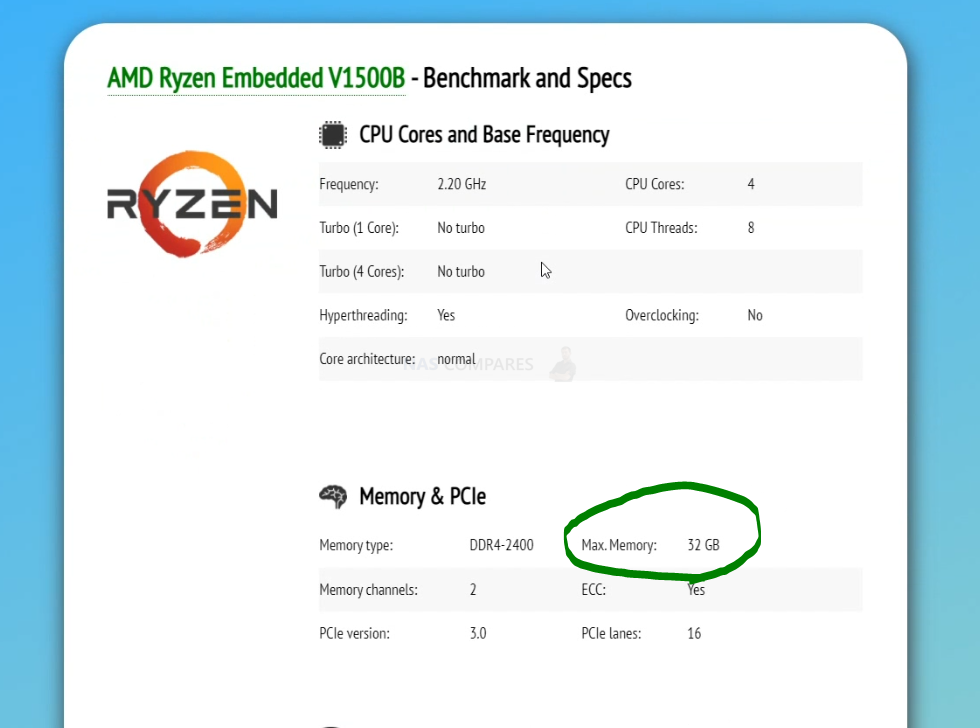
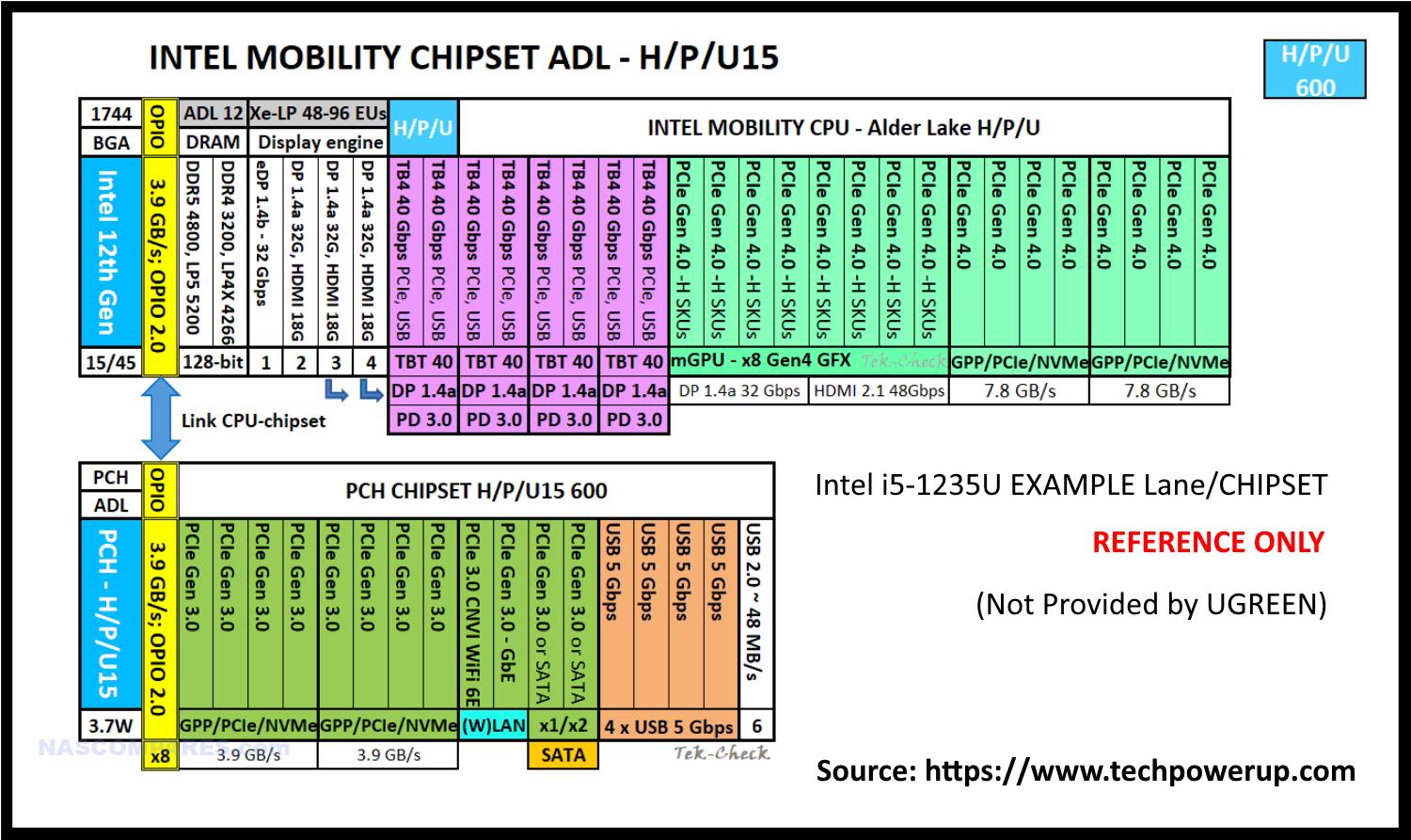


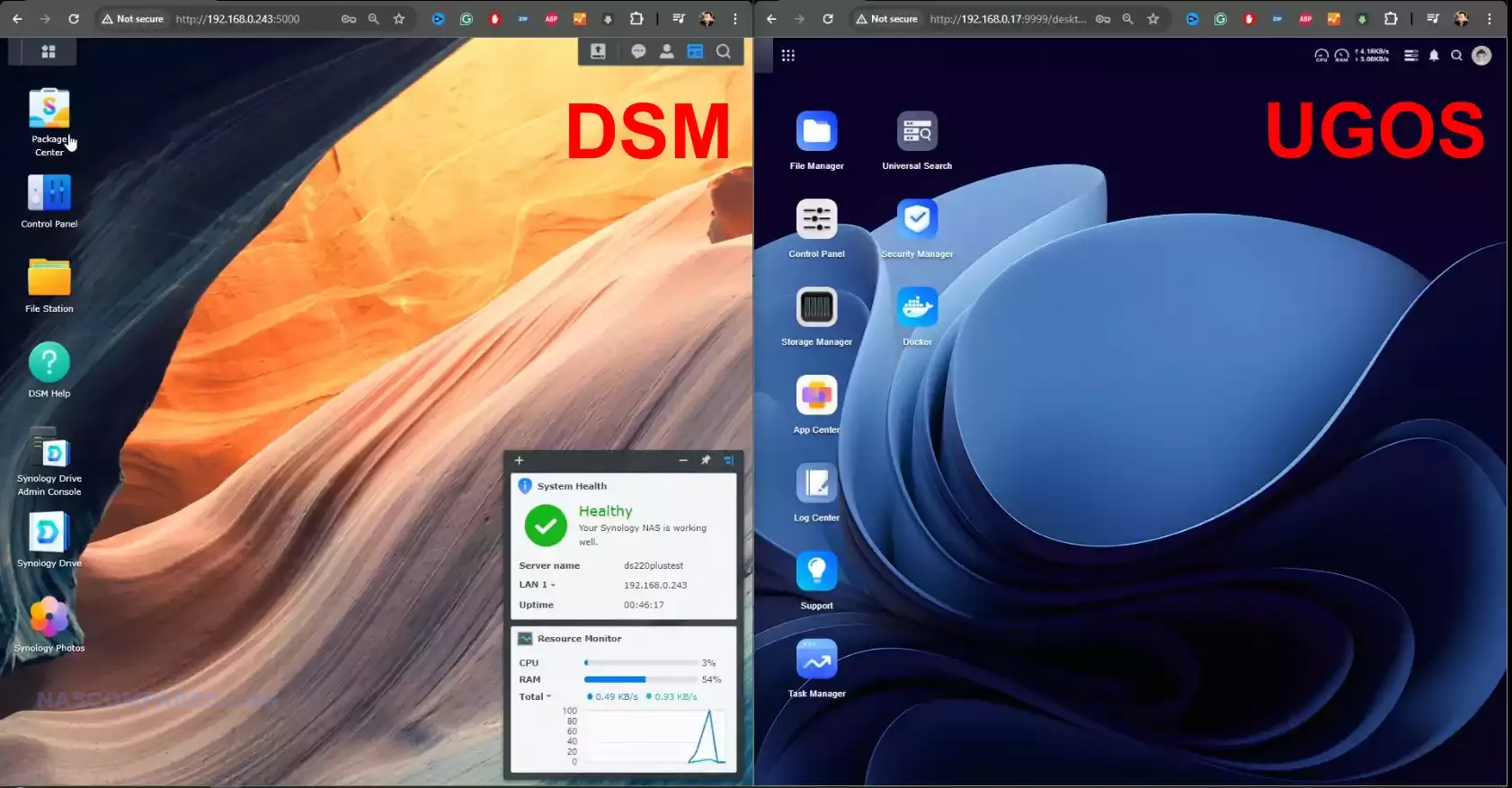
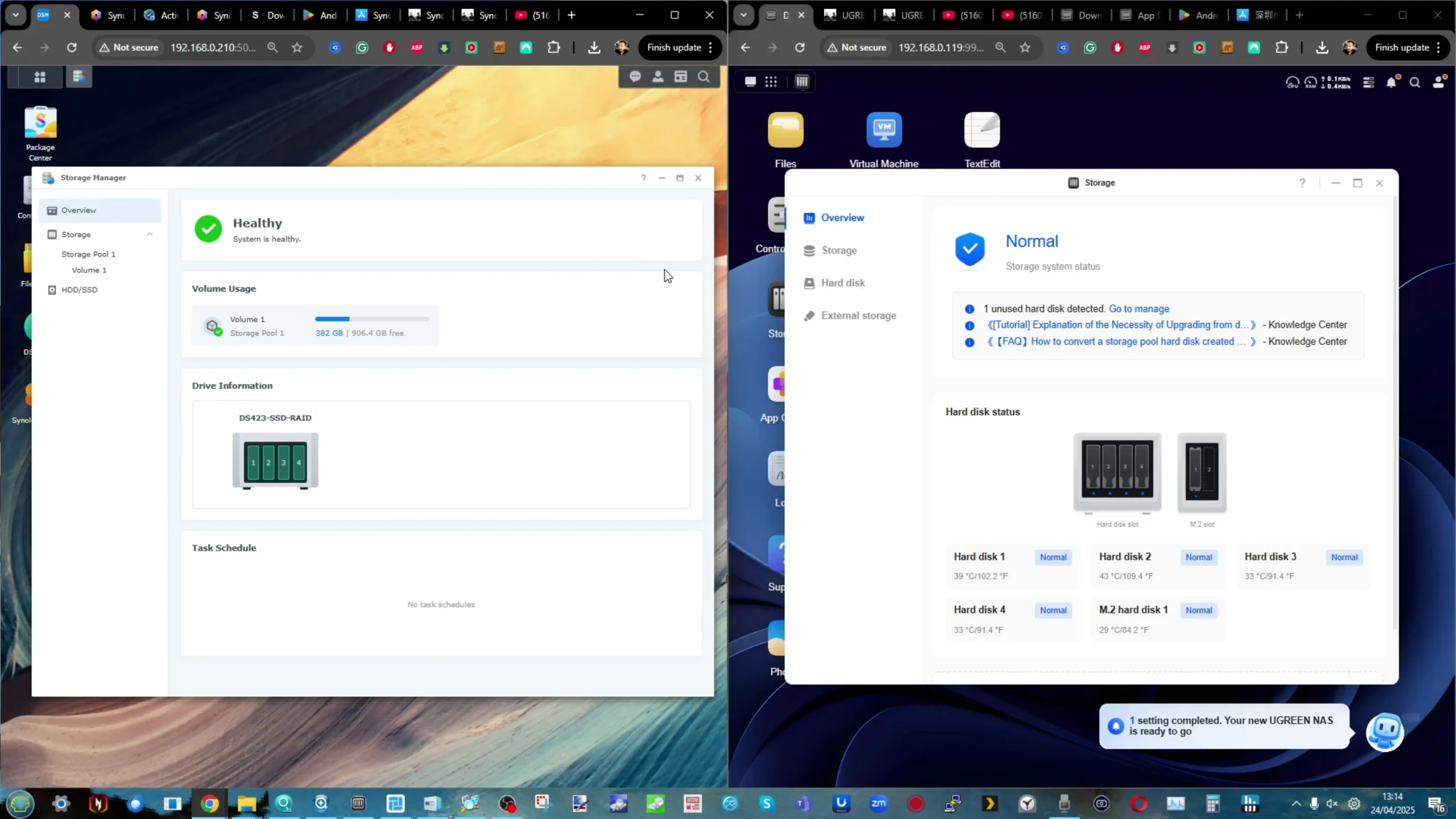
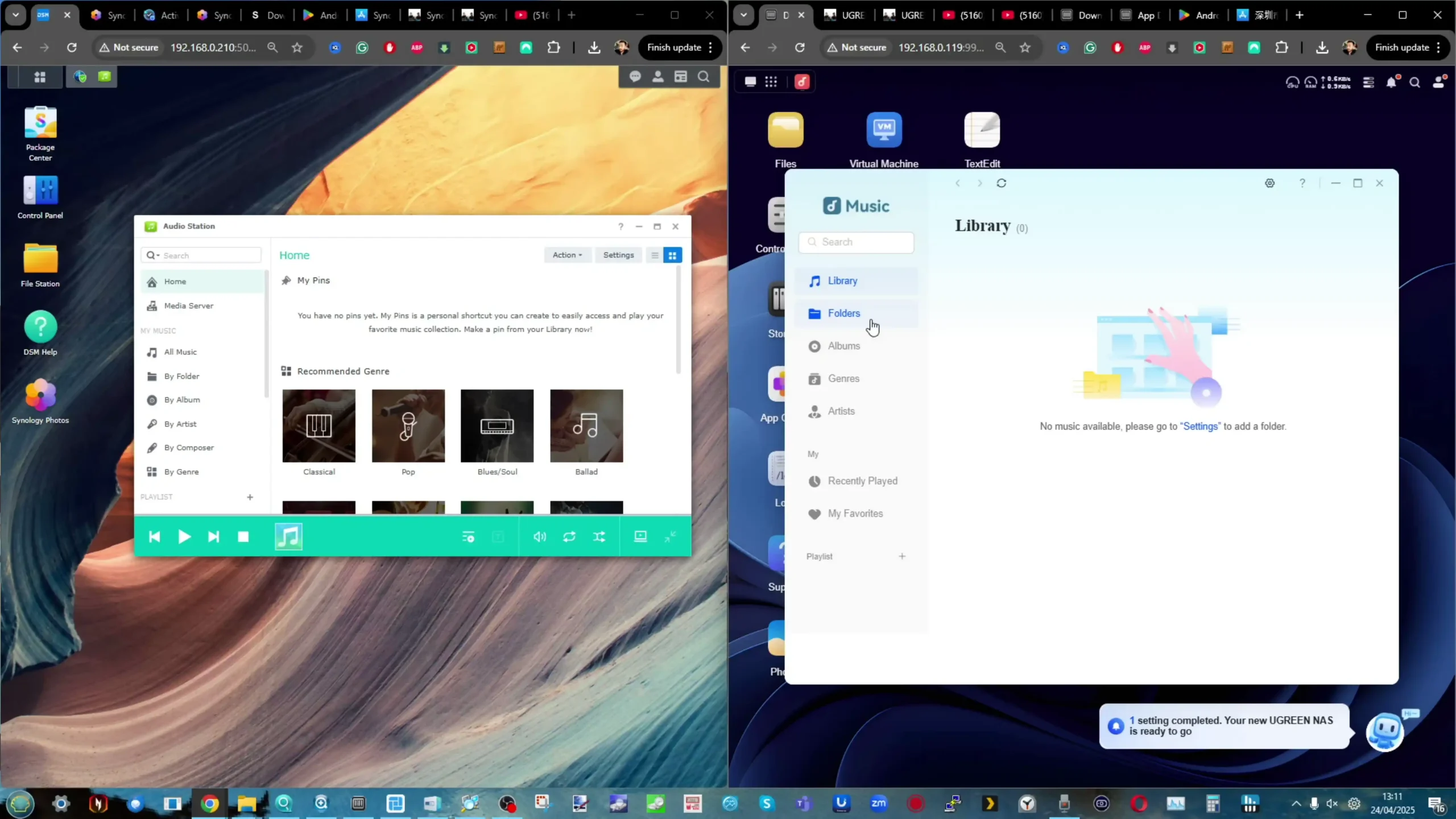
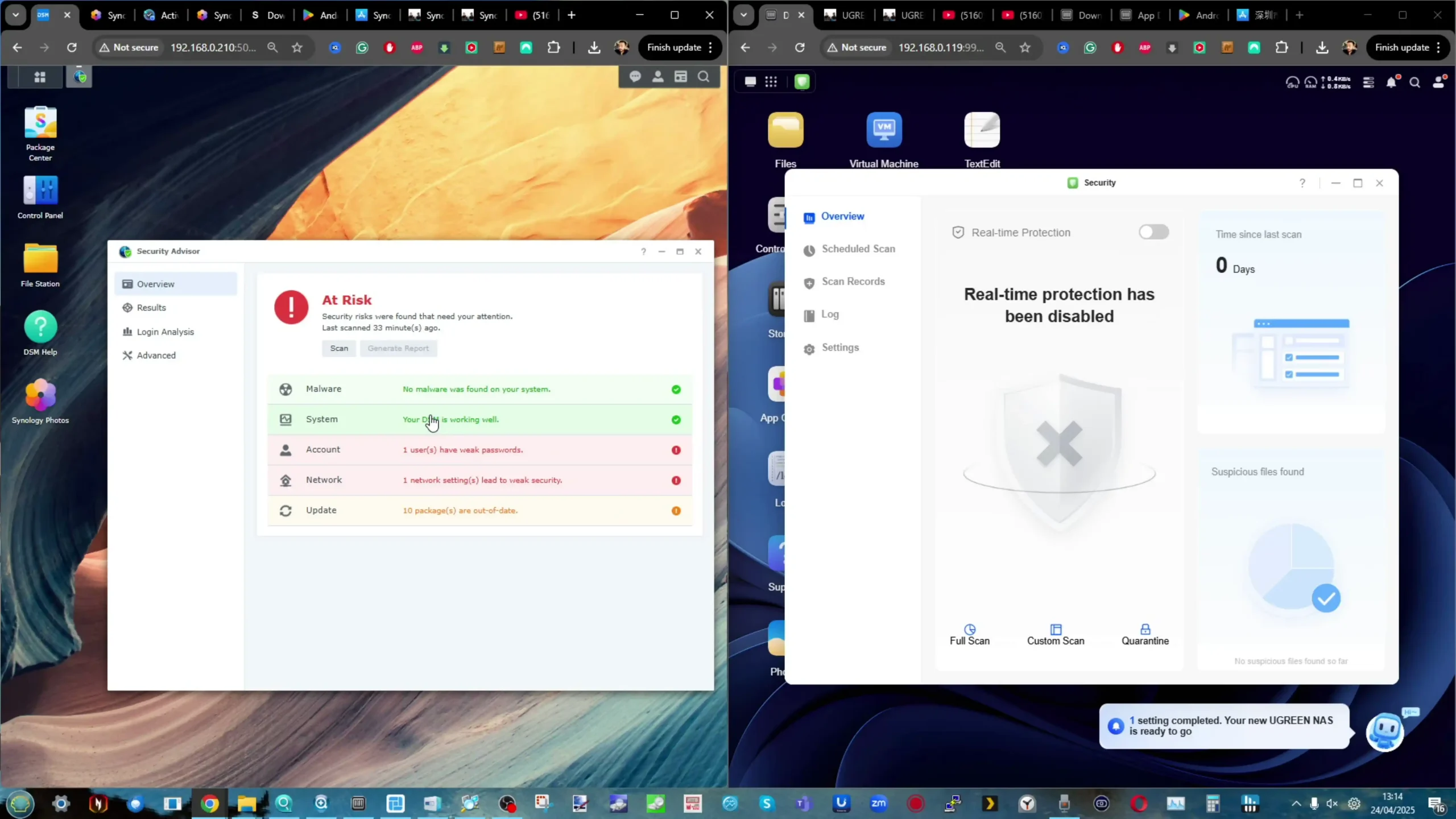
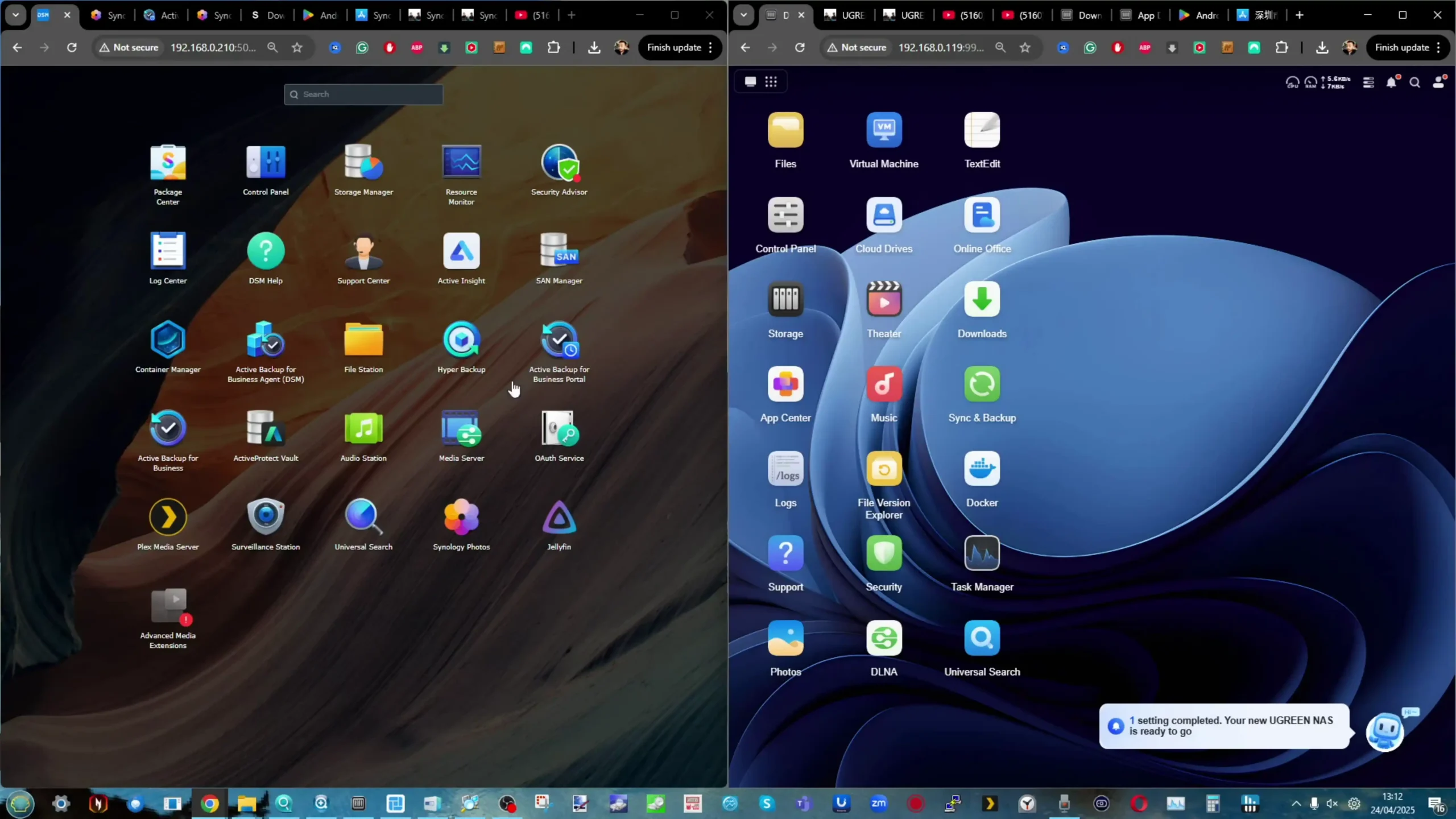
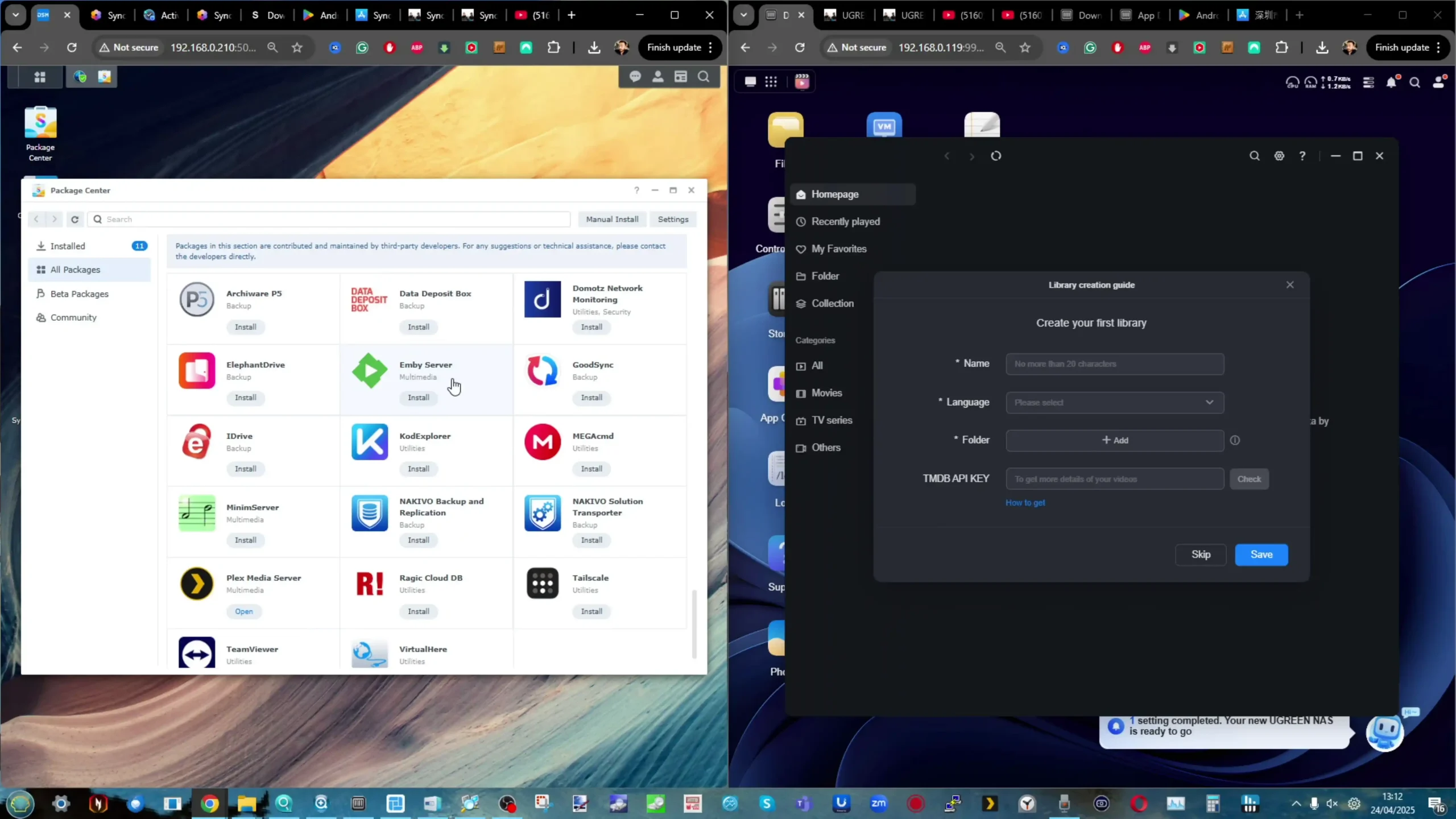
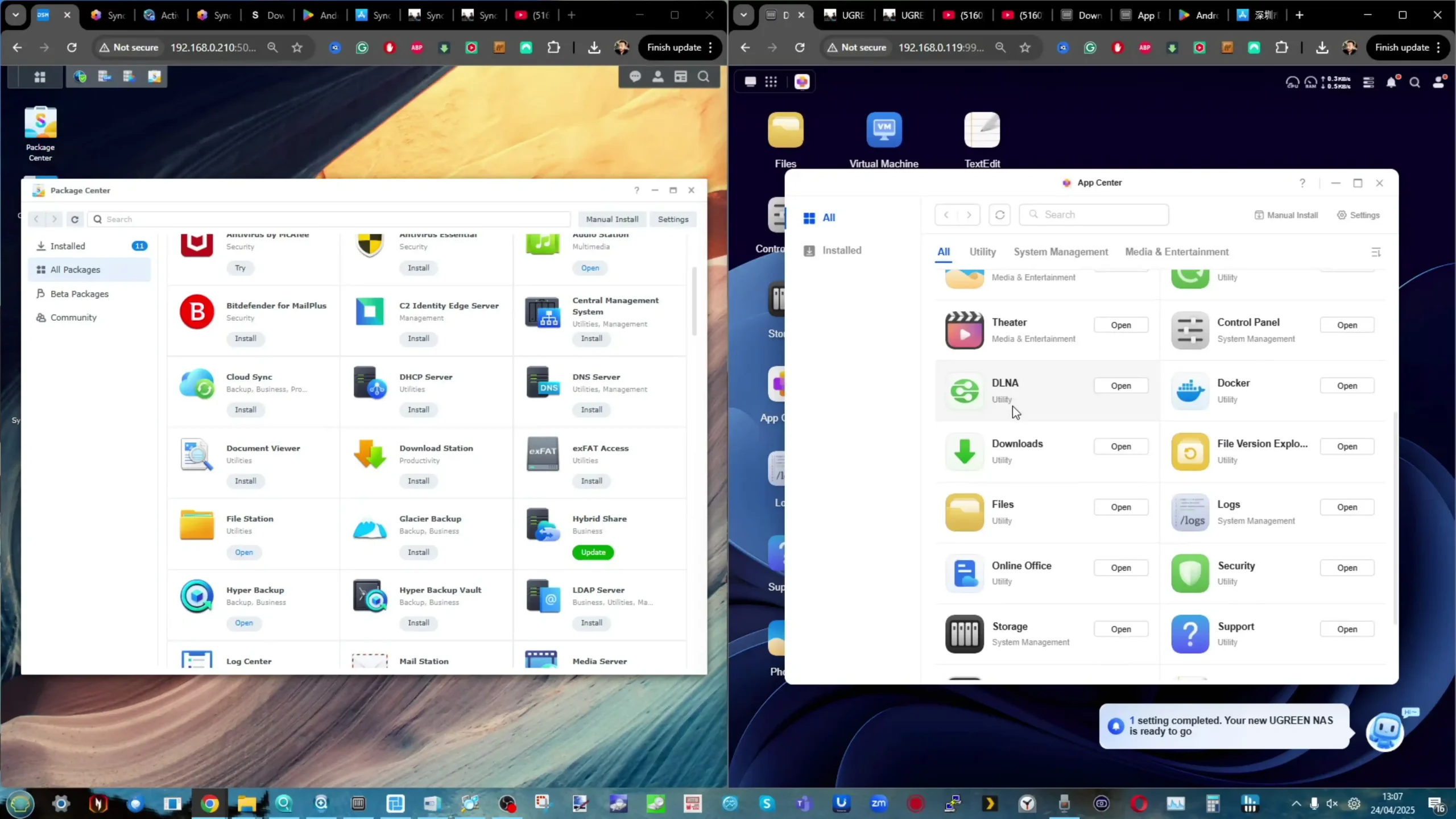
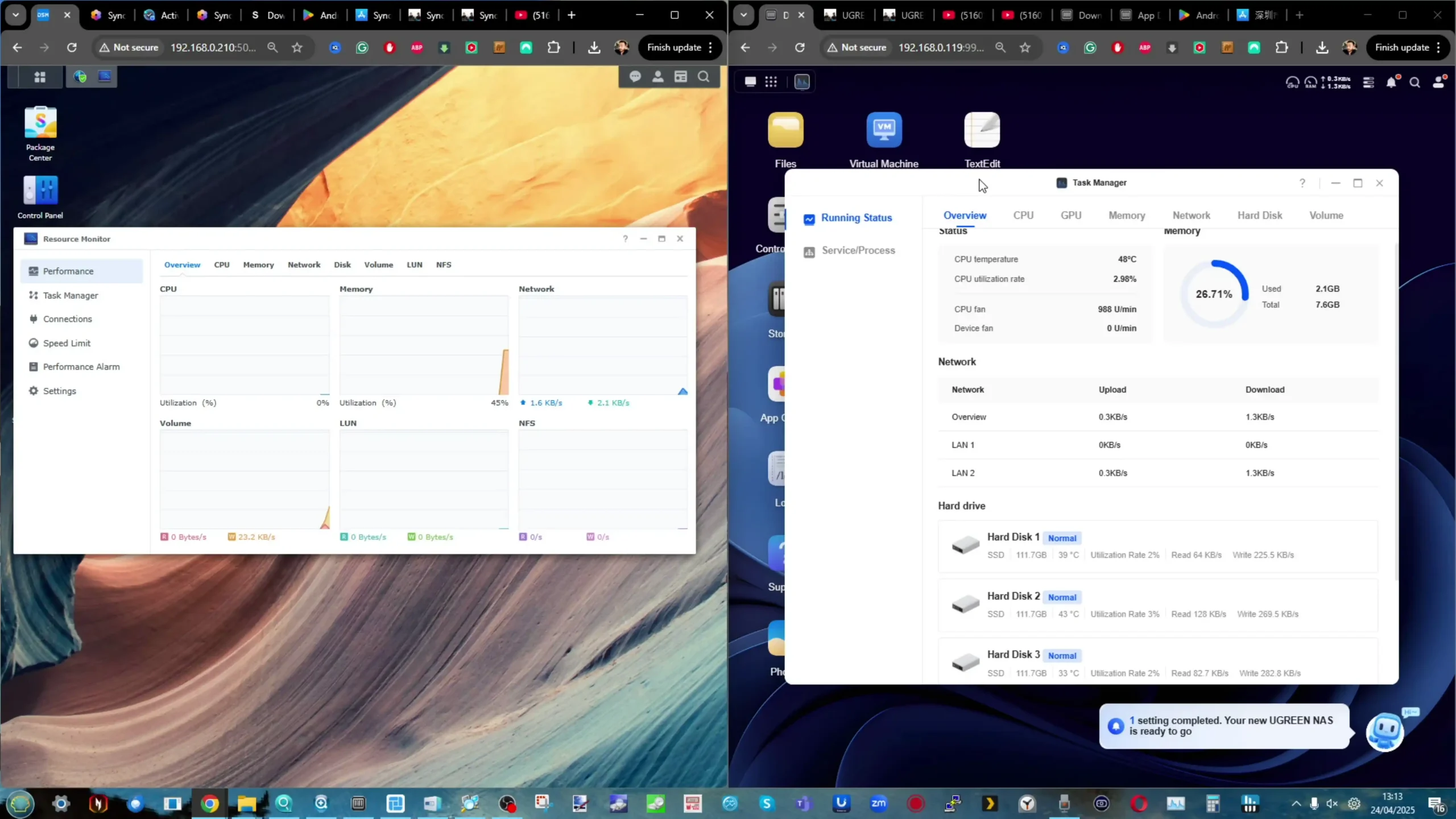


 DSM 7.2 OS offers mature, stable, and feature-rich ecosystem with professional backup, replication, and VM tools.
DSM 7.2 OS offers mature, stable, and feature-rich ecosystem with professional backup, replication, and VM tools. Limited M.2 NVMe support (Gen3x4, only Synology-branded SSDs officially supported).
Limited M.2 NVMe support (Gen3x4, only Synology-branded SSDs officially supported).



