QNAP Launch QTS 5.2 in Beta – What’s New?
The QNAP QTS 5.2 Beta is Now Available
Most people who own a NAS drive, for business or for pleasure, will realise very early on that the software that these systems arrive with is more than just simple file/folder storage access. In particular, the QNAP QTS system software and services is one that has evolved a great deal over the years and has now found a pretty good balance between providing a user-friendly GUI experience and providing a good degree of system/storage information when needed. Add to this that QNAP has generally been the first to market when it comes to innovation in the NAS industry (sometimes a little sooner than some might like!) and this has led to them introducing a number of key applications in the past before their competitors in NAS (HybridMount, vJBOD, Container Station, Linux Station and Multimedia Console to name a few) in their previous versions of QTS. QNAP is now going to provide users access, test and provide feedback on QTS 5.2. The Beta of QTS 5.2 is now available to download from QNAP HERE and along with numerous background improvements, there are several new application service upgrades, new security improvements, dedicated SMB portal, additional storage and snapshot integration/improvements and thumbnail/file indexing enhancements. Let’s discuss the QNAP QTS 5.2 beta and see what’s new.
You can download the QNAP QTS 5.2 Beta HERE (select your NAS first)
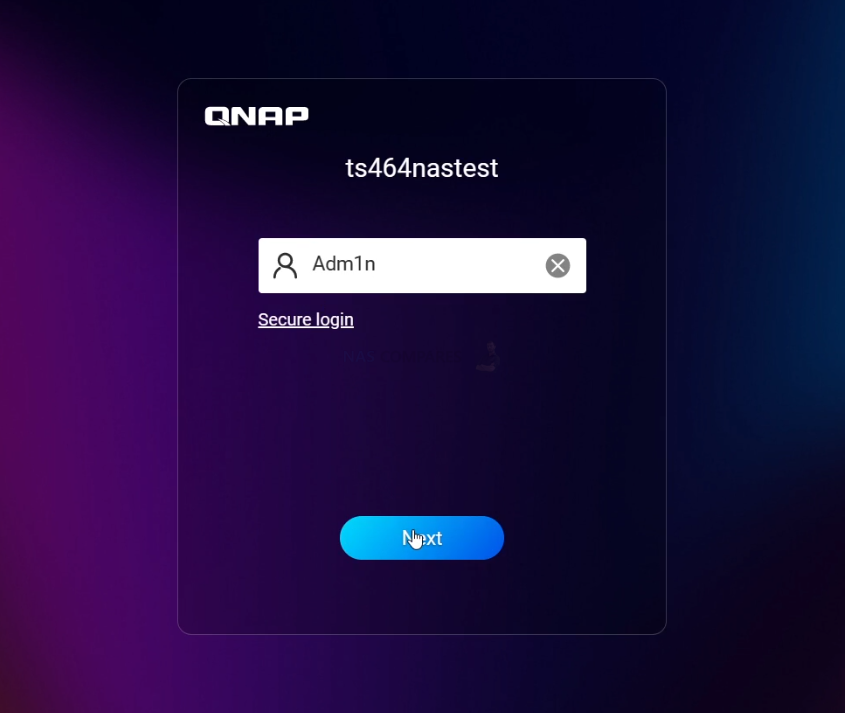
Important – Get Your Backups in Order First!
REALLY IMPORTANT – If you want to go ahead and try out the QNAP QTS 5.2 Beta, double and TRIPLE check that your backups are in order. QTS 5.2 is a beta i.e not a finished operating system and needs to be treated as such. Do not use it for hot data or integral data! You can use the video below that covers all the different ways to backup your NAS, as well as created Sync connections with cloud/NAS devices to ensure that you have your 3-2-1 backup system in place!
Automatically restore accidentally disconnected disks
On some newer NAS models, QTS can now be used to automatically restore disks that are accidentally disconnected from the system. Enabling this feature will help speed up RAID group rebuilds and improve overall storage stability, but may slightly affect write performance. You can go to [Control Panel] > [System] > [Hardware Settings] > [General Settings] > [Enable Disk Automatic Recovery] to make this setting.
If you change this setting, connected devices that support this feature will be affected. To confirm whether the NAS or connected device supports this feature, go to “System Status” > “Hardware Information”, select the NAS or device, and then confirm whether “Automatic Disk Recovery” is on the feature list.
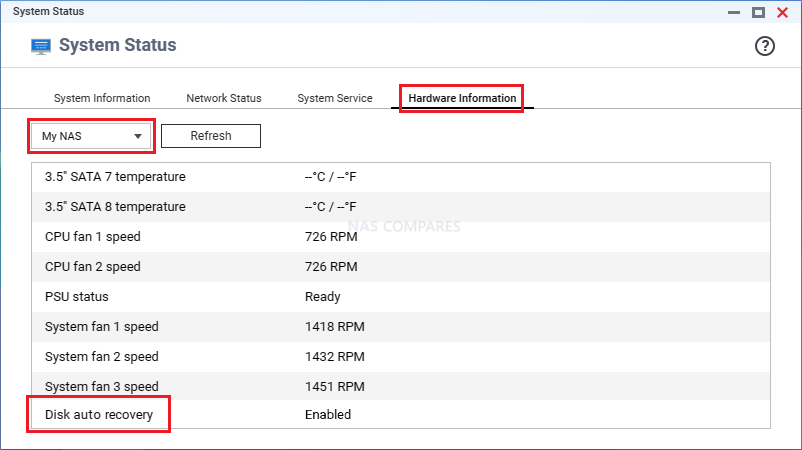
Snapshot size calculation can be performed to facilitate space management
It is now possible to calculate how much space is occupied by snapshots taken in a volume or LUN within a specified time range. The generated report includes an adjustable graph to determine how much space would be freed by deleting a specified snapshot. This feature is useful when you are running out of space and need to decide which snapshots to delete.
To use this function, please go to [Storage and Snapshot Manager] > [Storage Space] > [Storage/Snapshot], find the volume or LUN with the snapshot, and click the snapshot icon to open the [Snapshot Administrator] window , then click Calculate Size to open the Calculate Snapshot Size window.
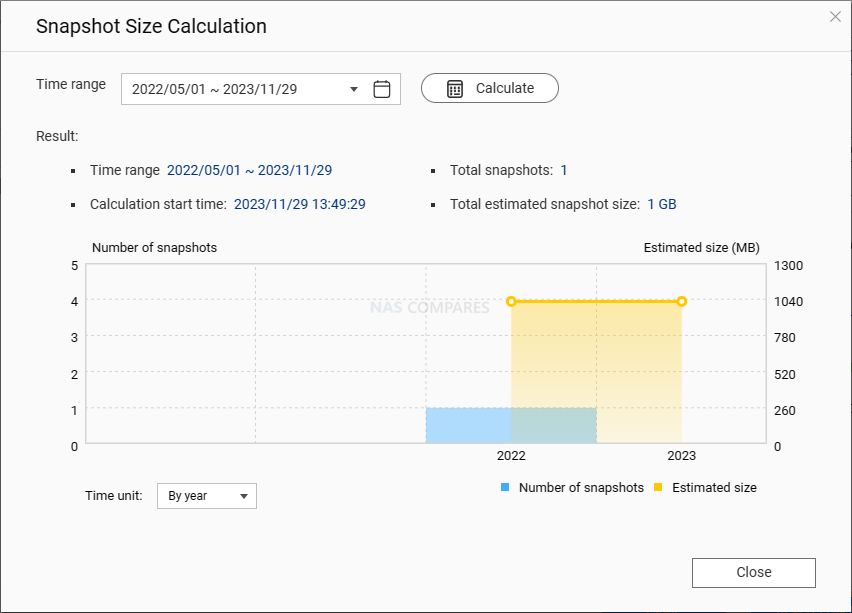
Supports TCG Ruby Self-Encrypting Disk (SED)
In addition to TCG Opal and TCG Enterprise SED, users can now install and use TCG Ruby SED to meet the latest data security requirements of enterprises and data centers.
You can refer to apps installed on other devices and directly choose which ones to install.
You can now browse the list of installed applications on all devices linked to your QNAP ID and select which applications to install. To view apps installed on other devices, go to the App Center, click Install in the upper right corner, and select Apps Installed on All Devices.
If the devices have been registered as organizational devices in myQNAPcloud, you can manage the applications on these devices in [ AMIZ Cloud ] > [Device Applications]. It can be used to centrally manage applications on various devices belonging to the same organization.
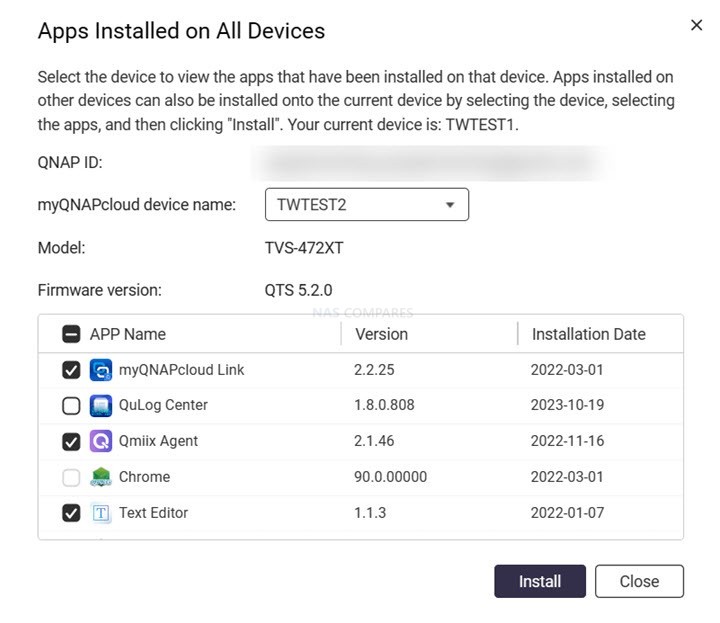
Adopts OpenSSL 3.0 for enhanced security and improved performance
We’ve updated OpenSSL to version 3.0, improving cipher compilation performance, enhancing memory protection, and simplifying integration with modern APIs. The system response speed has been optimized and data protection has been strengthened to improve user experience.
Sync to disk immediately when requested by an SMB client
There is now an option to synchronize data to disk immediately upon request from an SMB client. If this feature is enabled, cached data can be written back to a more stable storage space whenever necessary to improve the data integrity of the system. Please note that while disabling this option may improve read and write (I/O) performance, it may also increase the risk of data loss or corruption during a power outage or system failure.
To enable this option, go to Control Panel > Permissions > Shared Folders > Shared Folders, select the shared folder, and edit its properties.
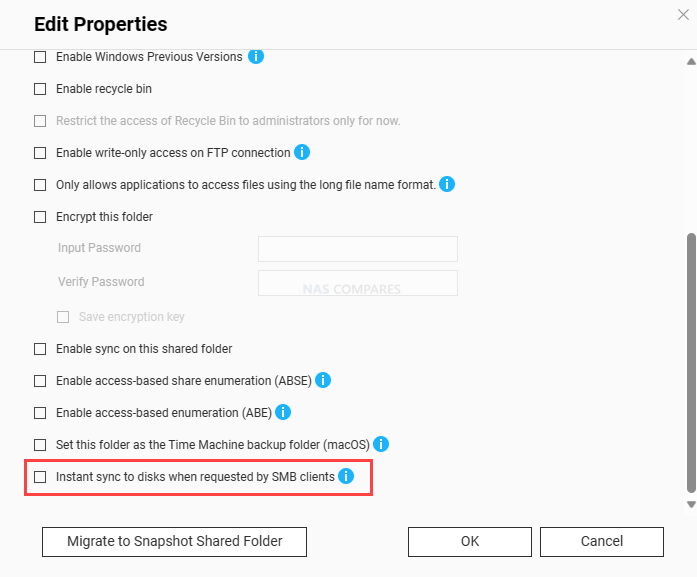
Enhanced support for file thumbnails in File Station
In addition to media files and PDF files, File Station can now display thumbnails of Microsoft Office (Word, Excel, PowerPoint) and EML files (text-only emails). Now you can quickly know the approximate contents of various files even without opening the file. This function is especially useful when you need to find or select specific files from a large number of files; it can greatly improve the efficiency of file management.
You can enable file thumbnail display in [File Station] > [Settings] > [File]. To use this feature, you must first install Qsirch in the App Center.
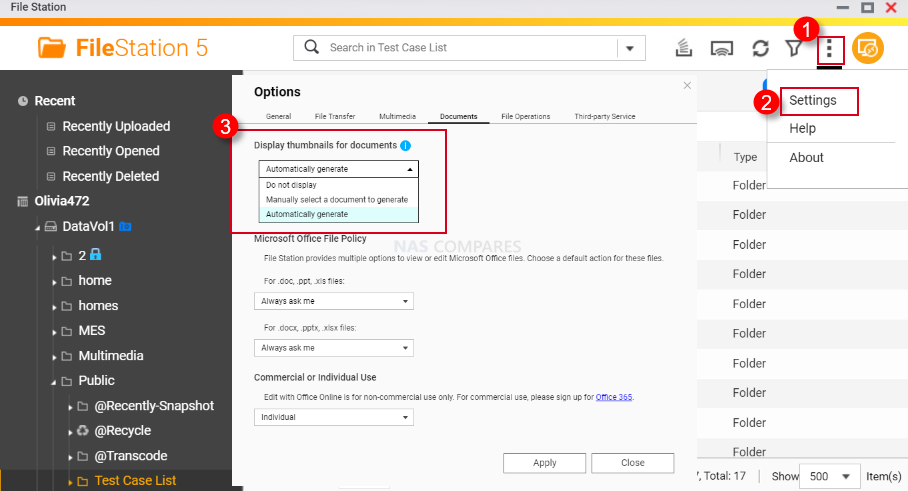
ClamAV has become independent from the virus protection service
ClamAV is now a standalone application and consumes less memory resources than when it previously operated as a consolidated service. Standalone operation allows for faster scanning and less time required to react to security threats. But please note that to use the virus protection service, you must first install the ClamAV application in the App Center.
Reduced system startup and shutdown time
Improved the speed of starting and stopping applications during system startup, shutdown, and restart. The system is now more responsive when users perform power-related operations.
AD domain users can log in directly without entering the domain name
If you primarily access your NAS through a single AD domain, you can now easily log into your desktop without prefixing your domain name with your username. For example, now you only need to enter “myusername” instead of “mydomain\myusername”.
If multiple AD domains are used, or a domain user account is used to access the NAS in addition to the local account, please still enter the domain name when logging in with a domain user account.
Enhanced security for system administrator accounts
To enhance the overall security of the device and reduce the occurrence of brute force attacks, users are now prompted to create a new device whenever they restore or reset the device to factory defaults using the hardware reset button or the Control Panel Administrator account, or keep the non-default administrator account you are currently signed in to. In addition, the system automatically deactivates or strongly recommends that users deactivate the default system administrator account “admin”.
Direct read and write (I/O) is used in the core mode SMB resident program to improve read/write performance
We use direct read/write (I/O), which improves read/write performance when the core-mode SMB resident is enabled and all disks on the system device are NVMe SSDs.
To enable the core-mode SMB resident for Microsoft Networks, go to Control Panel > Network & File Services > Win/Mac/NFS/WebDAV > Microsoft Networks and make sure it is checked [Enable File Services for Microsoft Networks (SMB)]. Next, click “Advanced Options”, check “Enable Kernel Mode SMB Resident”, and click “Apply”. (Note: If the core-mode SMB resident is enabled, SMB encryption is disabled.)

SMB service has become a standalone application
Microsoft Networking (SMB) is now a standalone application that can be updated separately in the App Center, called SMB Service, and can be accessed remotely via the Microsoft Networking (SMB) and Common Internet File System (CIFS) protocols. Access files and folders on QNAP devices.
To enable the SMB service, you must first go to [Control Panel] > [Network & File Services] > [Win/Mac/NFS/WebDAV] > [Microsoft Network (SMB)] to enable the file service of Microsoft Network ( SMB).
Editable iSCSI target IQN
When or after an iSCSI target is created, the target’sIQN (iSCSI Qualified Name) can now be edited. To edit the IQN of an existing target, you must first disconnect all connections to the target, then go to iSCSI & Fiber Channel > iSCSI Storage, select the target, and click Actions > Edit . The maximum IQN length is 128 characters.
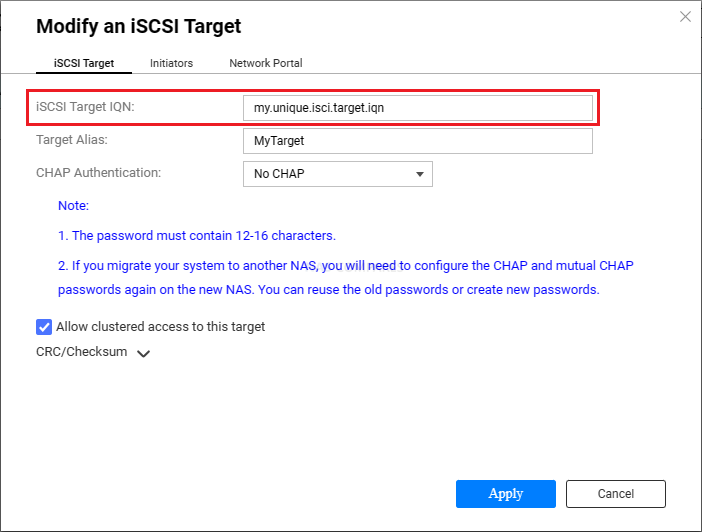
What are the QNAP QTS 5.2 Changes in full?
- Users can now select what apps to install by browsing the list of installed apps on any devices connected to their QNAP IDs. To access this feature, go the the App Center, click the “Install” icon in the top-right corner, and then select “Apps Installed on All Devices”.
- Added a setting on certain device models for enabling disk auto recovery, which automatically reconnects any disks that have been unintentionally disconnected from the system. The setting can be found in Control Panel > System > Hardware > General.
- File Station now supports the multimedia file formats WebM and WebP.
- Detailed event logs and access logs related to share links are now available.
- In File Station, thumbnail display is now available and configurable for Microsoft Office and EML files.
- Users can now configure 802.1X authentication for greater network security. SAMBA
- Added a shared folder setting which allows the system to immediately synchronize data to disks when requested by SMB clients, thereby enhancing data integrity. You can enable the setting on a shared folder by editing its properties in Control Panel > Privilege > Shared Folders > Shared Folder.
- Microsoft Networking (SMB) service is now a standalone application called SMB Service, which can be updated independently. SMB Service enables remote access to your QNAP device files and folders via the Microsoft Networking (SMB) and Common Internet File System (CIFS) protocols. To enable SMB Service, you must enable Microsoft Networking in Control Panel. Snapshot& Snapshots
- You can now calculate the size of snapshots in a volume or LUN that were taken within a specified time period. This feature can help you determine how much space you can free up by deleting a certain number of snapshots. To use this feature, open the “Snapshot Manager” window of a volume or LUN, and then click “Calculate Size”.
- Added support for TCG Ruby SEDs.
- Administrators can now disable 2-step verification for a user in Control Panel > System > Security > 2-Step Verification.
- To enhance device security, when you initiate restoring a device to factory default in Control Panel, you are now prompted to create a new administrator account or to retain the currently logged-in administrator account, and the default administrator account “admin” will be disabled.
- Administrators can now choose to skip a firmware update when the firmware update notification appears upon desktop login.
- Optimized the desktop loading speed.
- To increase device security, after restoring a device to factory default using the hardware reset button, and then logging in with the default administrator account “admin”, you are now prompted to create a new administrator account and to disable the “admin” account.
- Added support for copying and pasting security code (TOTP) credentials when configuring 2-step verification.
- If you access your NAS primarily through a single AD domain only, you can now conveniently log in to the desktop without including the domain name in front of your username. For example, you can now enter “myusername” instead of “mydomain\myusername”. (Note: However, if you use multiple AD domains or use both local and domain user accounts to access your NAS, you should still specify the domain name when logging in with a domain user account.) iSCSI&FC
- You can now edit an iSCSI target’s IQN during or after target creation (maximum 128 characters). To edit an existing target’s IQN, you must first disconnect all connections to the target, and then go to iSCSI & Fibre Channel > iSCSI Storage, select the target, and click Action > Modify.
- Users can now copy all network information (including IPv4, IPv6, and hardware) of any physical adapter or virtual switch to the clipboard with a single button. Open Network & Virtual Switch, go to “Network” > “Interfaces” or “Virtual Switch”, identify an interface, click “More” > “Information”, and then click “Copy”.
- Improved the calculation method and display of system memory information in Resource Monitor for greater clarity.
- Enhanced the Network Connectivity Status Indicator (NCSI) service, which periodically checks the network connection status. You can now enable this setting and configure its checking target no matter whether you choose automatic or manual selection of the system default gateway. To configure NCSI, go to Network & Virtual Switch > Network > Interfaces > Interfaces, and then click System Default Gateway.
- In the Volume Creation Wizard, the setting “Enable snapshot schedule and snapshot retention” is now disabled by default. This ensures that users who do not need snapshots will not unexpectedly encounter insufficient storage space caused by a large number of volume snapshots.
- Improved the synchronization process for read-only SSD cache to optimize data read efficiency and reliability.
- Optimized the RAID group resync speed for NVMe drives.
- Users can now view detailed temperature information about their Seagate EXOS JBOD enclosures in Storage & Snapshots > Storage > Disks/VJBOD > NAS and Enclosure.
- Added support for the newly upgraded QUSBCam (version 3.0.0, previous version known as QUSBCam2).
- The ClamAV antivirus engine is now an independent application, allowing the Antivirus service to consume less memory and spend less time scanning files. Note that in order to use Antivirus, ClamAV must be installed in App Center.
- The system now checks whether a new QNAP Software Terms of Use is available before performing a firmware update. Administrators must agree to the new terms to proceed with the firmware update. SAMBA
- In Samba, Implemented direct I/O in the kernel-mode SMB daemon to enhance read and write performance. System
- Improved the speed of starting and stopping applications during system startup, shutdown, and restart.
Applicable QNAP models that support the QTS 5.2 Beta?
- HS-251+,S2
- QMiroPlus-201W
- Mustang-F100,Mustang-V100,Mustang-200-i7-1T-32G-R10,Mustang-200-i5-1T-32G-R10,Mustang-200-C-8G-R10,Mustang-200
- QBoat Sunny
- QGD-1600P,QGD-1600
- QGD-1602P,QGD-1602
- QGD-3014-16PT
- TS-453S Pro,TS-853S Pro
- TS-216,TS-416
- TS-128A, TS-228A, TS-212P3, TS-130, D1 Rev-B
- TS-932X, TS-832X, TS-332X, TS-532X, TS-932PX, TS-832PX
- TS-432XU-RP,TS-432XU,TS-832XU-RP,TS-832XU,TS-1232XU-RP,TS-1232XU,TS-432PXU,TS-432PXU-RP,TS-832PXU,TS-832PXU-RP, TS-1232PXU,TS-1232PXU-RP
- TS-133, TS-233, TS-433, D4 Rev-C, TS-216G
- TS-1635AX
- TS-435XeU
- TS-251, TS-451, TS-651, TS-851, TS-451S, TS-251+, TS-451+, TS-351, D2 Pro Rev-B, D4 Pro Rev-B
- TS-251A,TS-451A,D2 Pro,D4 Pro
- TS-251B
- TS-451DeU,TS-453DU,TS-453DU-RP,TS-853DU-RP,TS-1253DU-RP
- TS-451U
- TS-253 Pro, TS-453 Pro, TS-653 Pro, TS-853 Pro, TS-453mini, IS-453S
- TS-453Bmini,TS-253B,TS-453B,TS-653B,TS-453BT3,TS-253Be,TS-453Be
- TS-853BU,TS-853BU-RP,TS-1253BU,TS-1253BU-RP,TS-453BU,TS-453BU-RP
- HS-453DX, TBS-453DX, TS-251D, TS-253D, TS-653D, TS-453D, TS-451D, TS-453Dmini, TS-451D2
- TBS-453A, TS-253A, TS-453A, TS-653A, TS-853A, D6 Pro, D8 Pro
- TS-453U, TS-853U, TS-1253U, TS-453U-RP, TS-853U-RP, TS-1253U-RP, R4
- TVS-463,TVS-663,TVS-863,TVS-863+,TS-563,TS-963X,TS-963N
- TS-463U,TS-463U-RP,TS-863U,TS-863U-RP,TS-1263U,TS-1263U-RP,TS-463XU,TS-463XU-RP,TS-863XU,TS-863XU-RP, TS-1263XU,TS-1263XU-RP
- TS-564,HS-264,TBS-464,TS-262C,TS-462C,TS-264C,TS-464C,TS-364,TS-464,TS-664,TS-262,TS-462,TS- 264,TS-464C2
- TS-464U,TS-464U-RP,TS-1264U-RP,TS-464eU,TS-864eU,TS-864eU-RP
- TVS-471,TVS-671,TVS-871,TVS-871T
- TVS-871U-RP,TVS-1271U-RP,TVS-471U-RP,TVS-471U,R8
- TVS-672N,TVS-872N,TVS-872X,TVS-672X,TVS-472X,TVS-472XT,TVS-672XT,TVS-872XT
- TVS-872XU,TVS-872XU-RP,TVS-1272XU-RP,TVS-1672XU-RP,TVS-2472XU-RP,TVS-972XU,TVS-972XU-RP
- TVS-473,TVS-673,TVS-873,TVS-473e,TVS-673e,TVS-873e
- TS-h973AX,TS-473A,TS-673A,TS-873A
- TS-873AU,TS-873AU-RP,TS-1273AU-RP,TS-1673AU-RP,TS-873AeU,TS-873AeU-RP
- TS-873U, TS-1273U, TS-1673U, TS-873U-RP, TS-1273U-RP, TS-1673U-RP
- TVS-675
- TVS-h875U,TVS-h875U-RP,TVS-h1275U-RP,TVS-h1675U-RP
- TS-1277, TS-877, TS-677, TS-1677X
- TS-877XU,TS-877XU-RP,TS-1277XU-RP,TS-1677XU-RP,TS-2477XU-RP,TS-977XU-RP,TS-977XU,TS-h1277XU-RP,TS-h977XU-RP, TS-h1677XU-RP,TS-h2477XU-RP
- TS-EC880 Pro,TS-EC1080 Pro,TVS-EC880,TVS-EC1080,TVS-EC1080+
- TS-EC880U, TS-EC1280U, TS-EC1680U, TS-EC2480U R2, TVS-EC1280U-SAS-RP R2, TVS-EC1580MU-SAS-RP R2, TVS-EC1680U-SAS-RP R2, TVS-EC2480U-SAS- RP R2,TS-EC2480U,TS-EC880U R2,TS-EC1280U R2,TS-EC1680U R2,TVS-EC1280U-SAS-RP,TVS-EC1580MU-SAS-RP,TVS-EC1680U-SAS-RP,TVS-EC2480U- SAS-RP,R12,R16,R24
- TVS-882T,TVS-1282T,TVS-682,TVS-882,TVS-1282,TVS-682T,TVS-1282T3,TVS-882BR,TVS-882BRT3
- TVS-882ST,TVS-882ST3
- TVS-1582TU
- TS-883XU, TS-883XU-RP, TS-1283XU-RP, TS-1683XU-RP, TS-983XU, TS-983XU-RP, TS-2483XU-RP, TS-h1283XU-RP, TS-h2483XU-RP, TS-h1683XU-RP
- TS-1685,TS-h886,TS-h686
- TES-3085U,TES-1885U,TS-1886XU-RP,TS-h1886XU-RP,TS-h1886XU-RP R2
- TS-2888X
- TS-h3088XU-RP
- TDS-16489U
- TS-h2490FU,TS-h1090FU
- TS-328,TS-428,TS-230,D2 Rev-B
- TS-551
- TS-473,TS-673,TS-873
- TVS-951X,TVS-951N
- GM-1000,TNS-h1083X,TNS-h1083X (A Side),TNS-h1083X (B Side)
- TS-i410X, TS-410E
- TS-253E,TS-453E
- TS-h1290FX
- TS-h987XU-RP,TS-h1887XU-RP,TS-h2287XU-RP,TS-h3087XU-RP
- TVS-h474,TVS-h674,TVS-h874,TVS-h874X,TVS-h674T,TVS-h874T
- TDS-h2489FU
- TS-1655, TS-855X
- TS-855eU, TS-855eU-RP
- TS-466C
- TS-AI642
- TBS-h574TX
- TS-h1277AXU-RP, TS-h1677AXU-RP, TS-h3077AFU
Notes
Due to compatibility issues, please update your QVR Face Insight, QVR Face Link, or QVR Face Tiger to version 1.7.1 or later before updating QTS to version 5.2.0.
– Due to compatibility issues, QNAP NetBak Replicator is currently unable to establish an SFTP connection to a NAS running QTS 5.2.0.
This description contains links to Amazon. These links will take you to some of the products mentioned in today's content. As an Amazon Associate, I earn from qualifying purchases. Visit the NASCompares Deal Finder to find the best place to buy this device in your region, based on Service, Support and Reputation - Just Search for your NAS Drive in the Box Below SUBSCRIBE TO OUR NEWSLETTER
SUBSCRIBE TO OUR NEWSLETTER 
[contact-form-7]
 Join Inner Circle
Join Inner Circle
Get an alert every time something gets added to this specific article!
 Subscribe
Subscribe
Need Advice on Data Storage from an Expert?
Finally, for free advice about your setup, just leave a message in the comments below here at NASCompares.com and we will get back to you.
 Need Help?
Where possible (and where appropriate) please provide as much information about your requirements, as then I can arrange the best answer and solution to your needs. Do not worry about your e-mail address being required, it will NOT be used in a mailing list and will NOT be used in any way other than to respond to your enquiry.
[contact-form-7]
Need Help?
Where possible (and where appropriate) please provide as much information about your requirements, as then I can arrange the best answer and solution to your needs. Do not worry about your e-mail address being required, it will NOT be used in a mailing list and will NOT be used in any way other than to respond to your enquiry.
[contact-form-7]
TRY CHAT
Terms and Conditions
 Ko-fi or old school Paypal. Thanks!To find out more about how to support this advice service check HEREIf you need to fix or configure a NAS, check Fiver
Have you thought about helping others with your knowledge? Find Instructions Here
Ko-fi or old school Paypal. Thanks!To find out more about how to support this advice service check HEREIf you need to fix or configure a NAS, check Fiver
Have you thought about helping others with your knowledge? Find Instructions Here



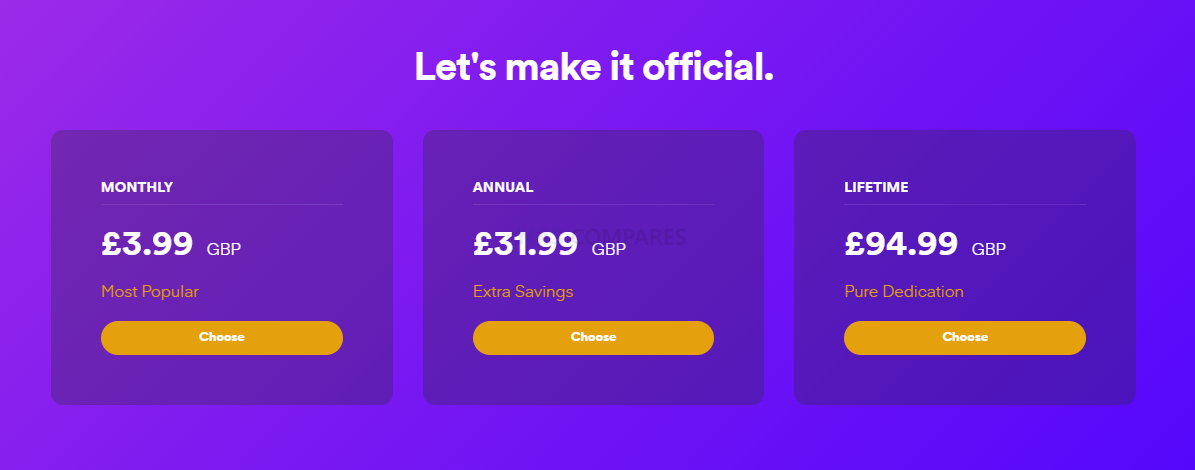
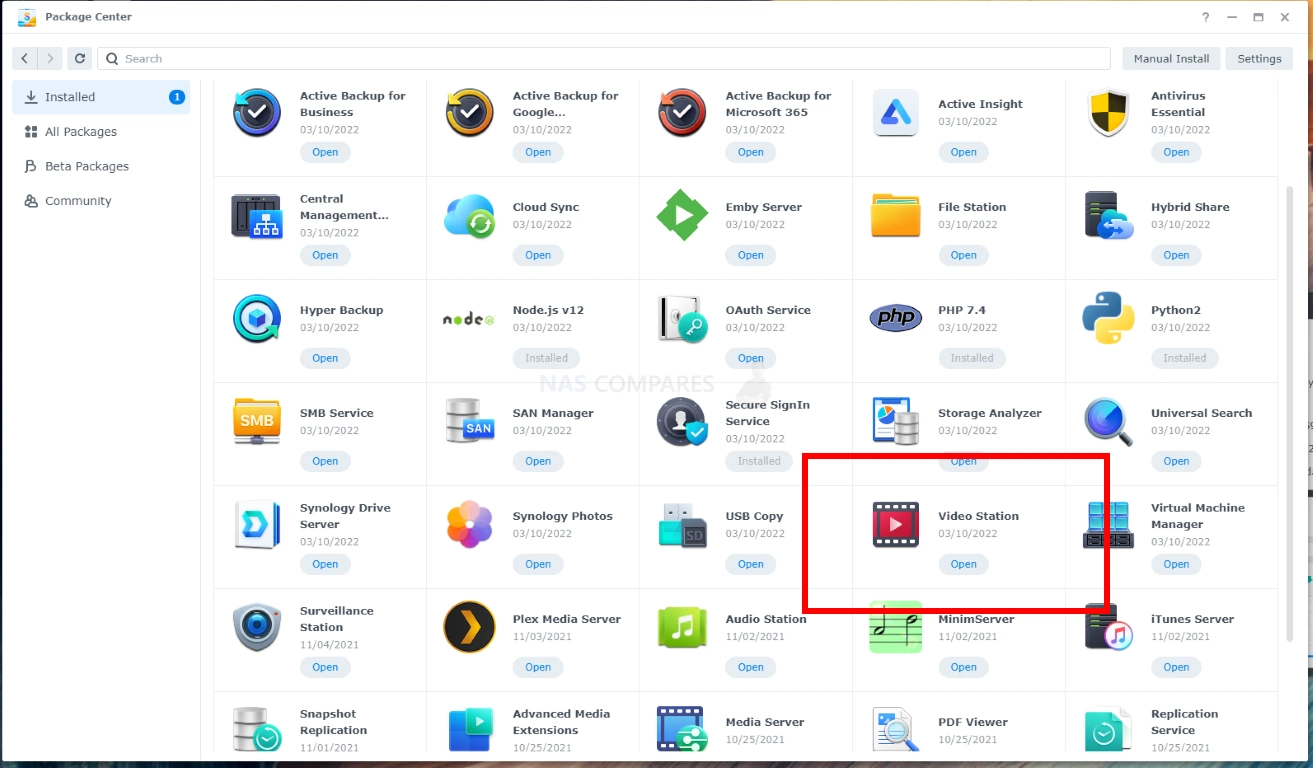
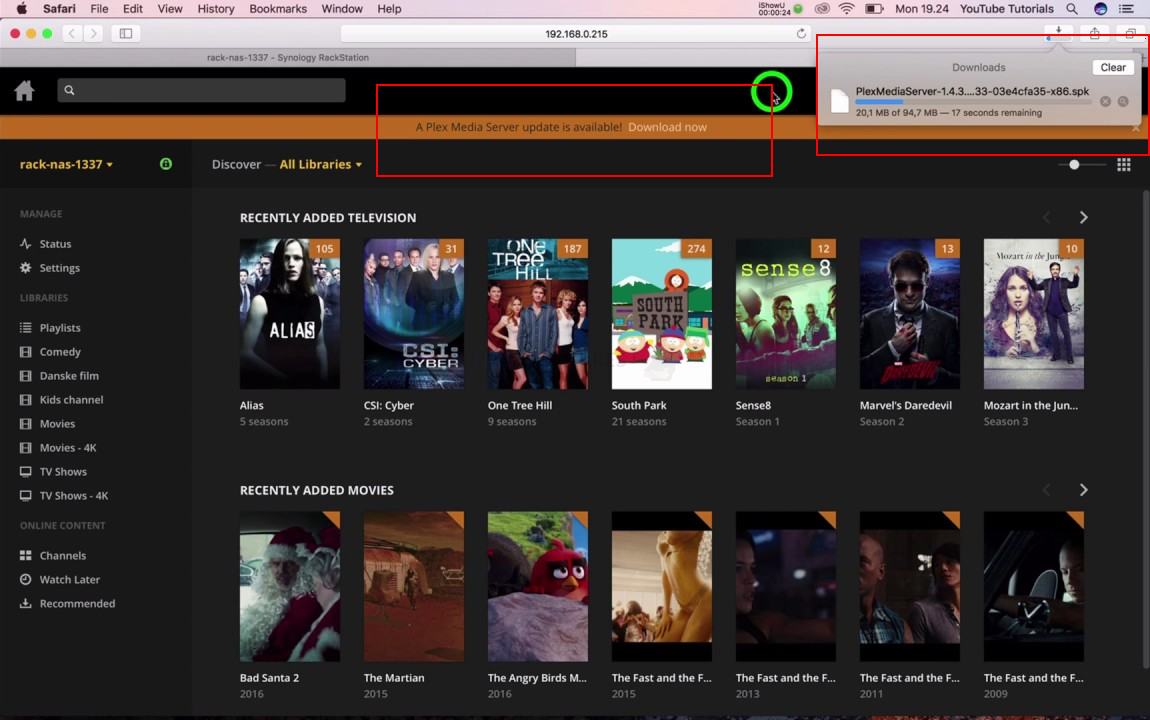
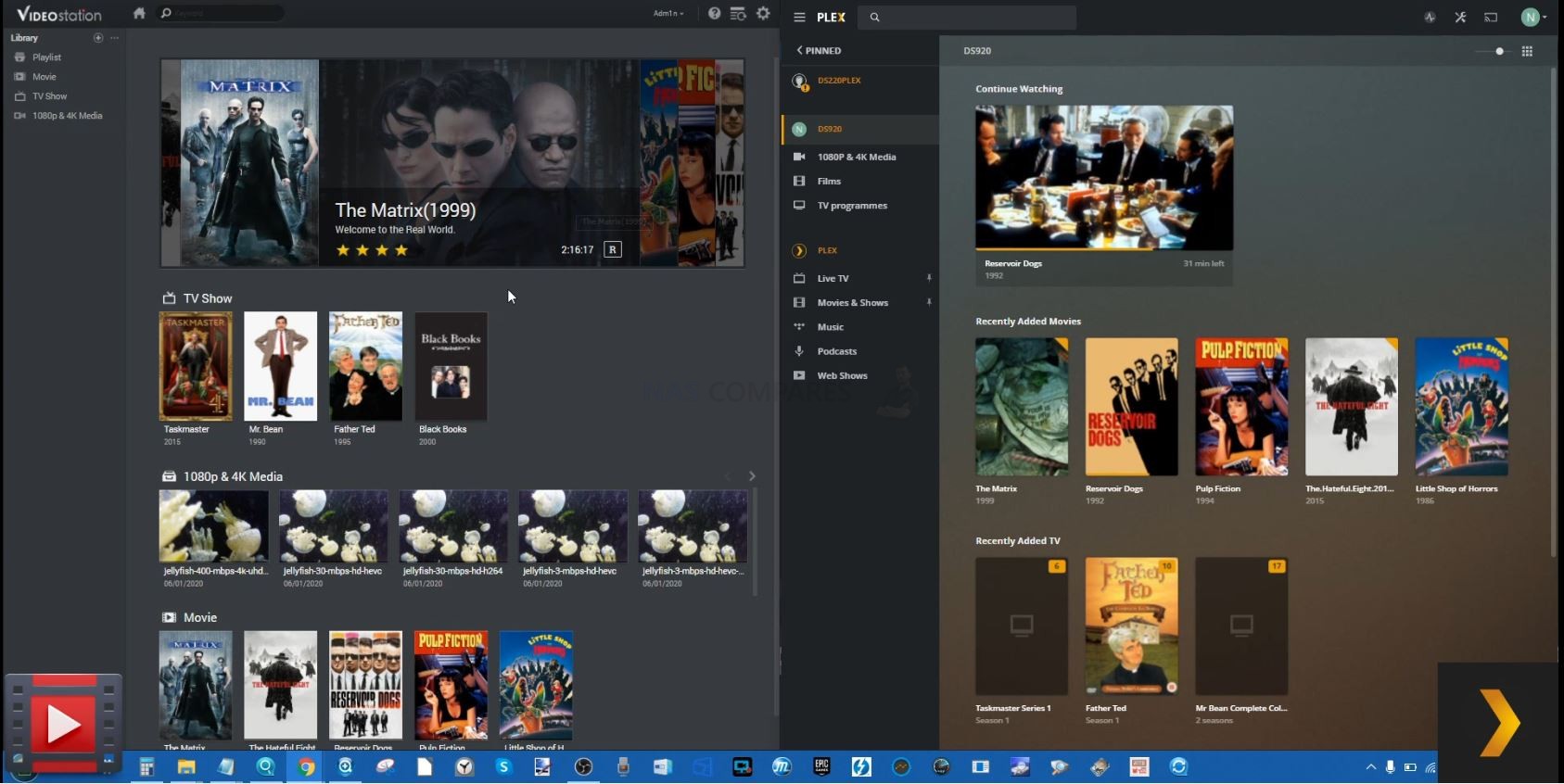
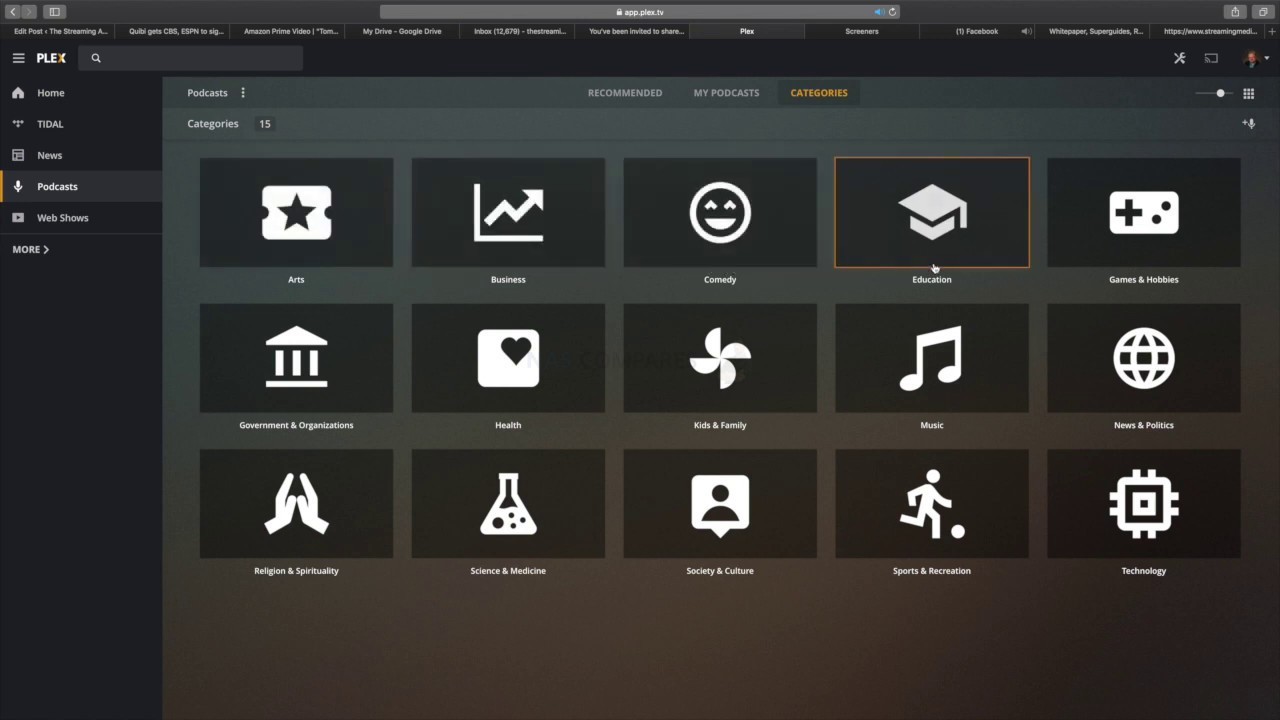
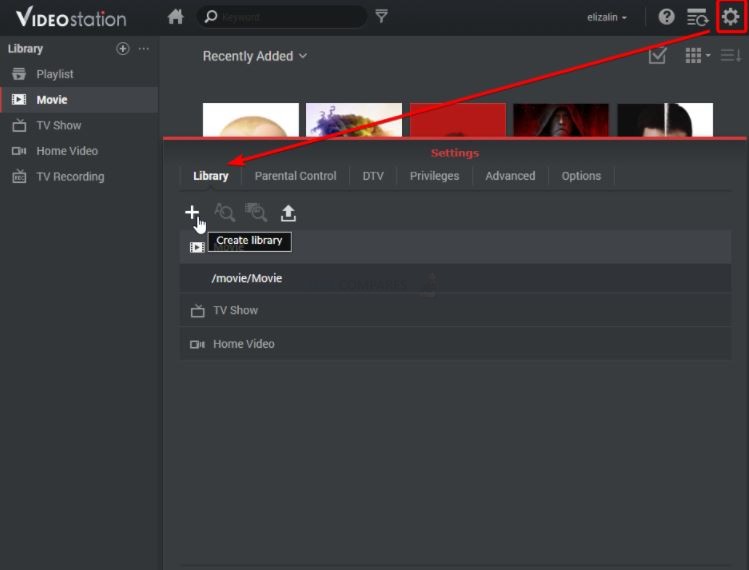
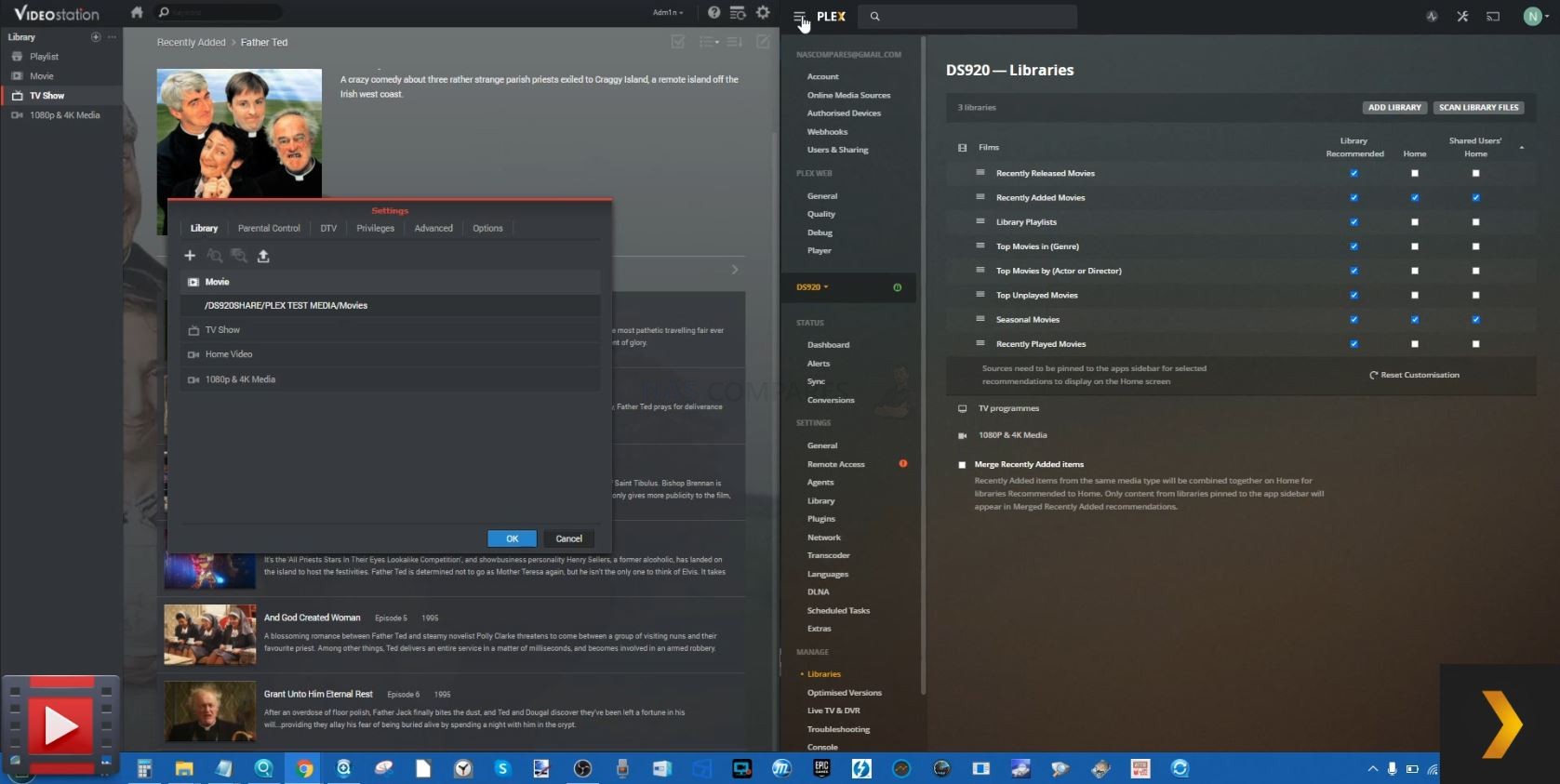
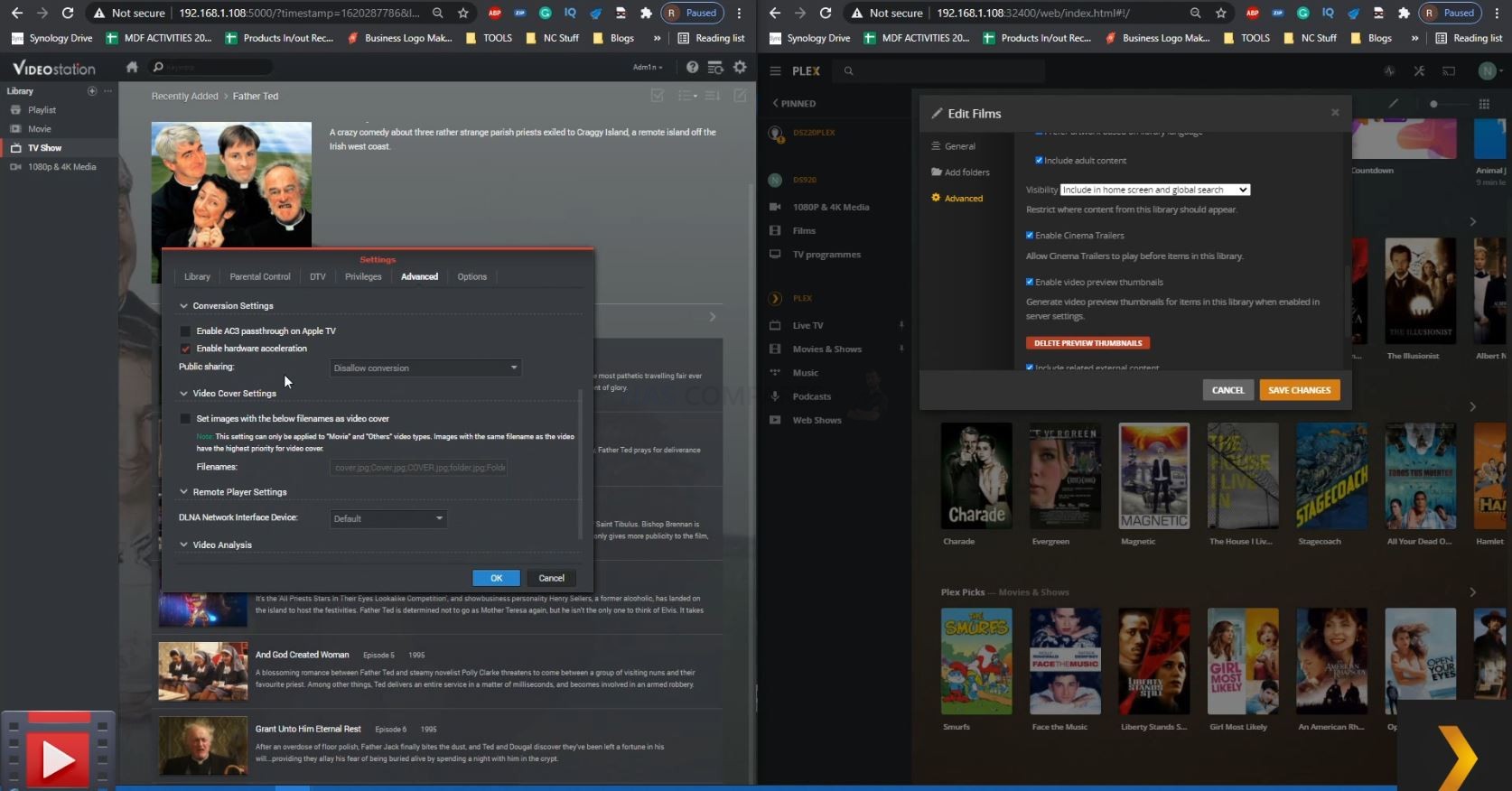
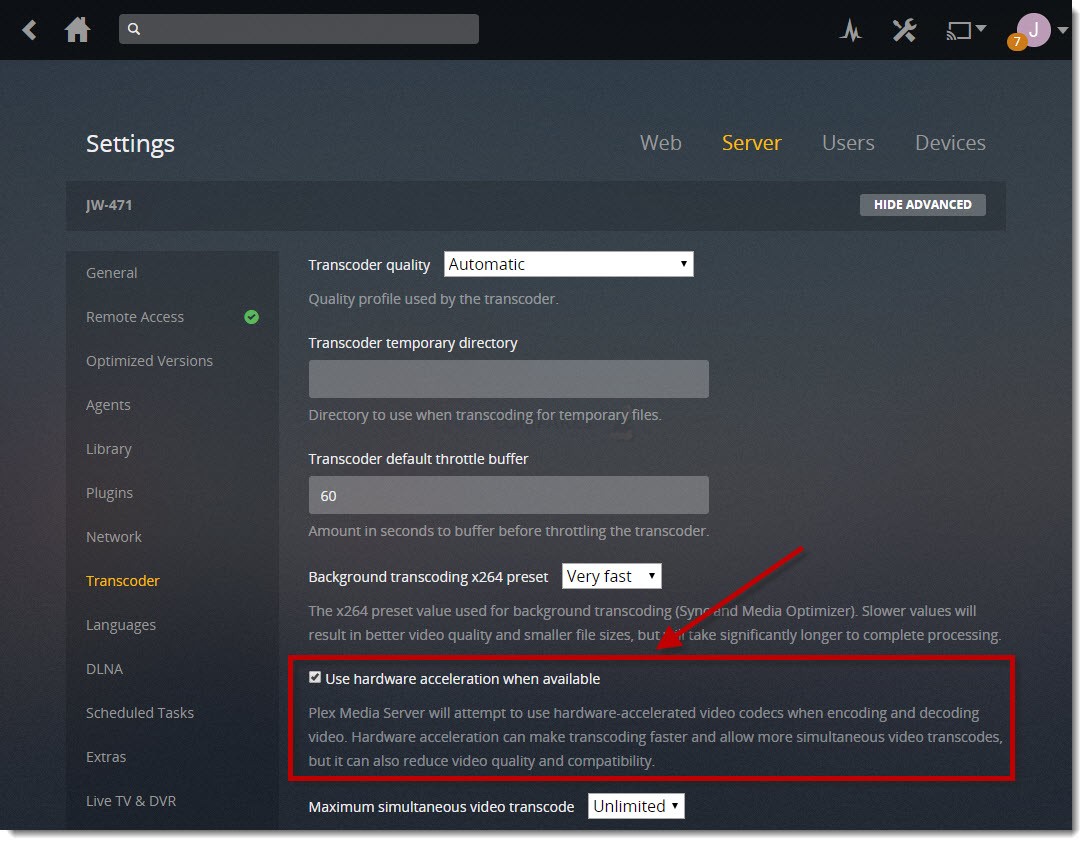
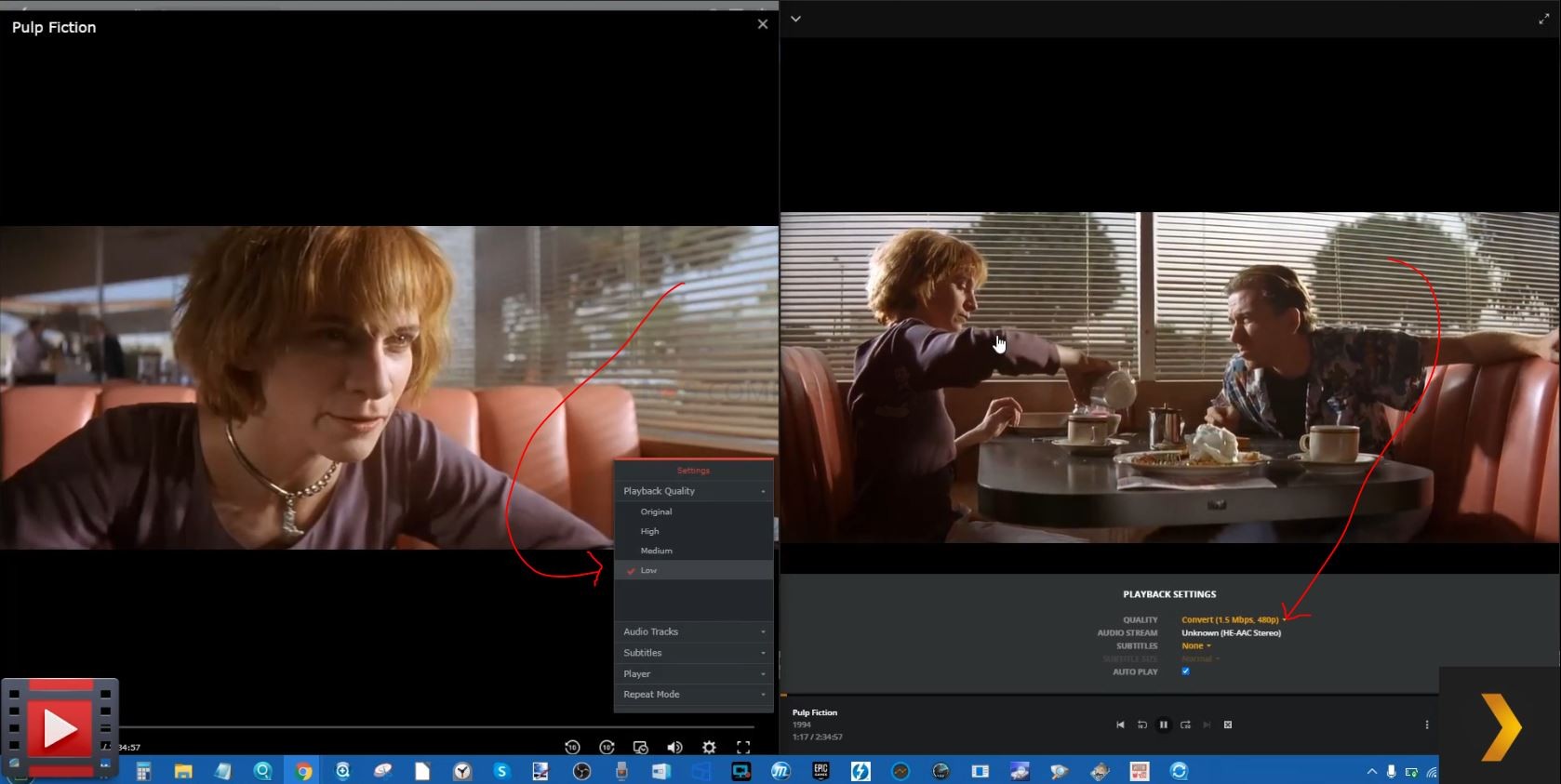
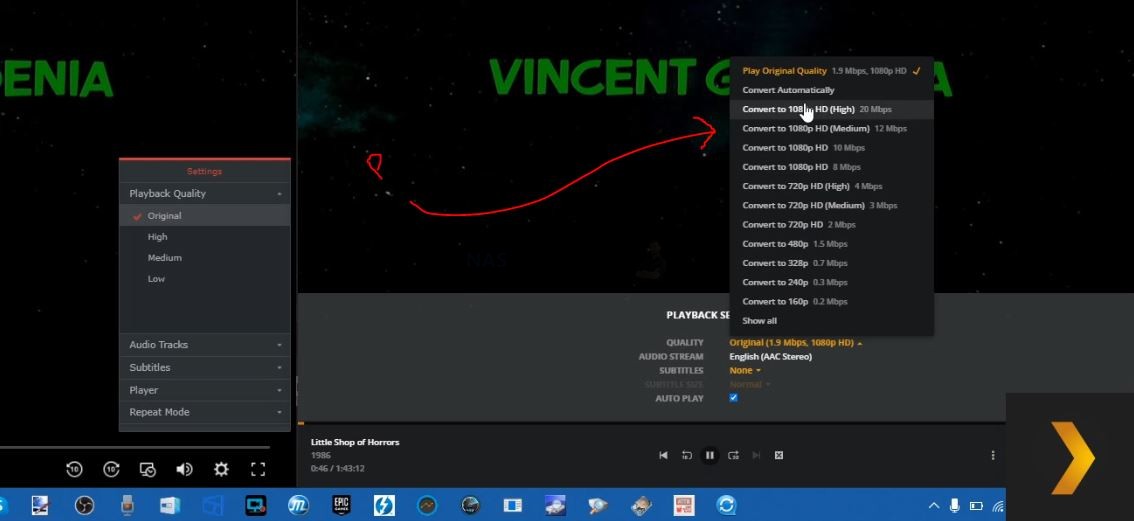
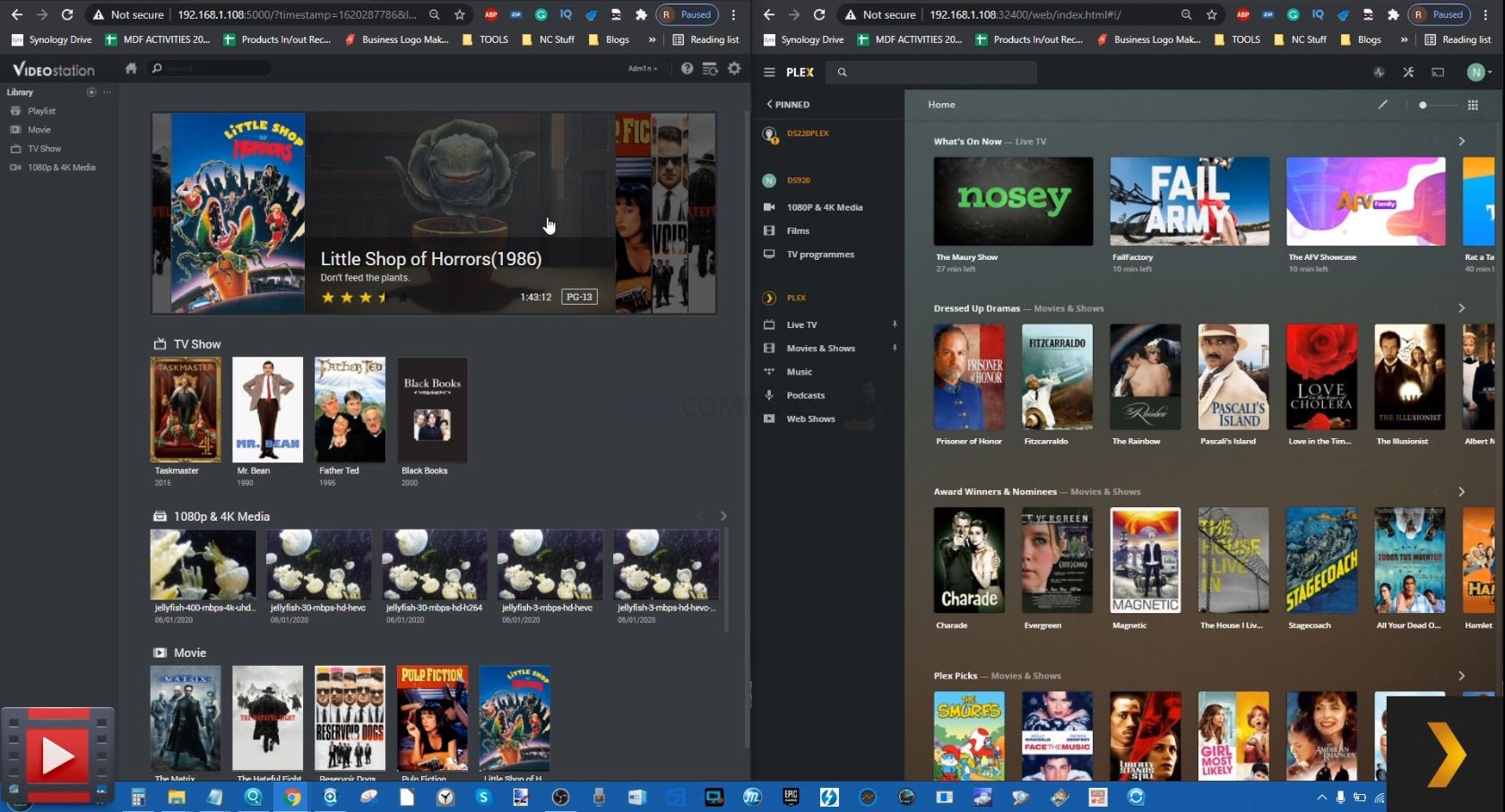
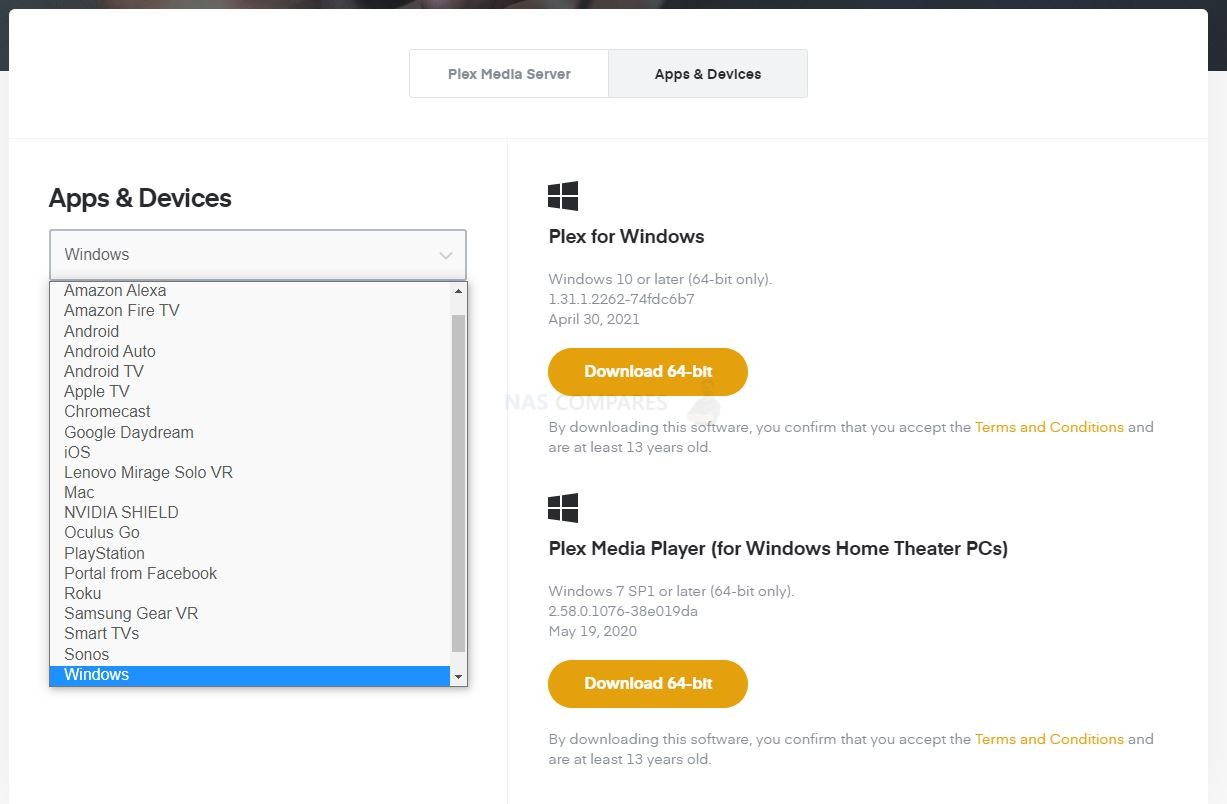
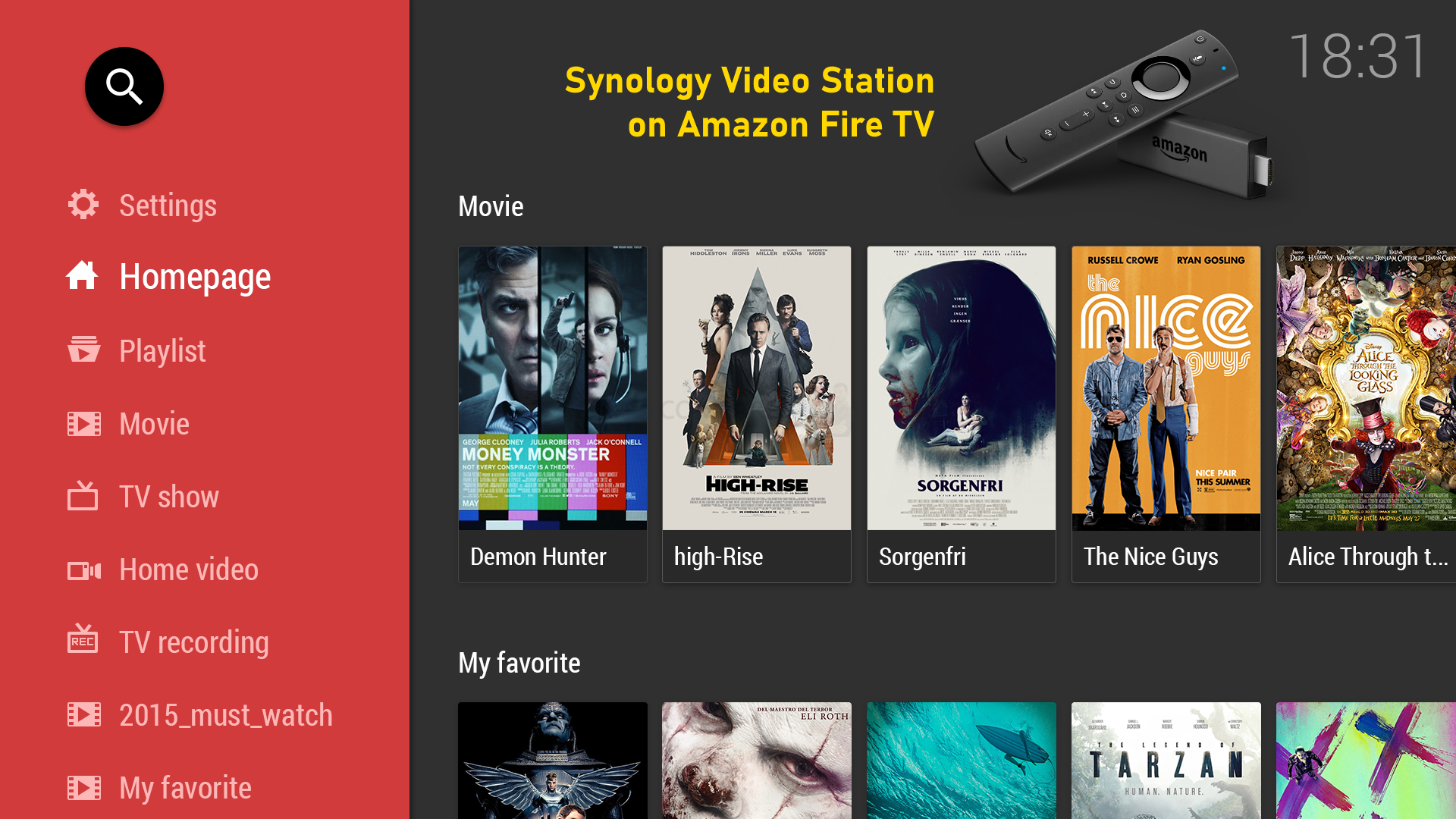
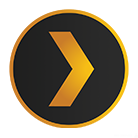



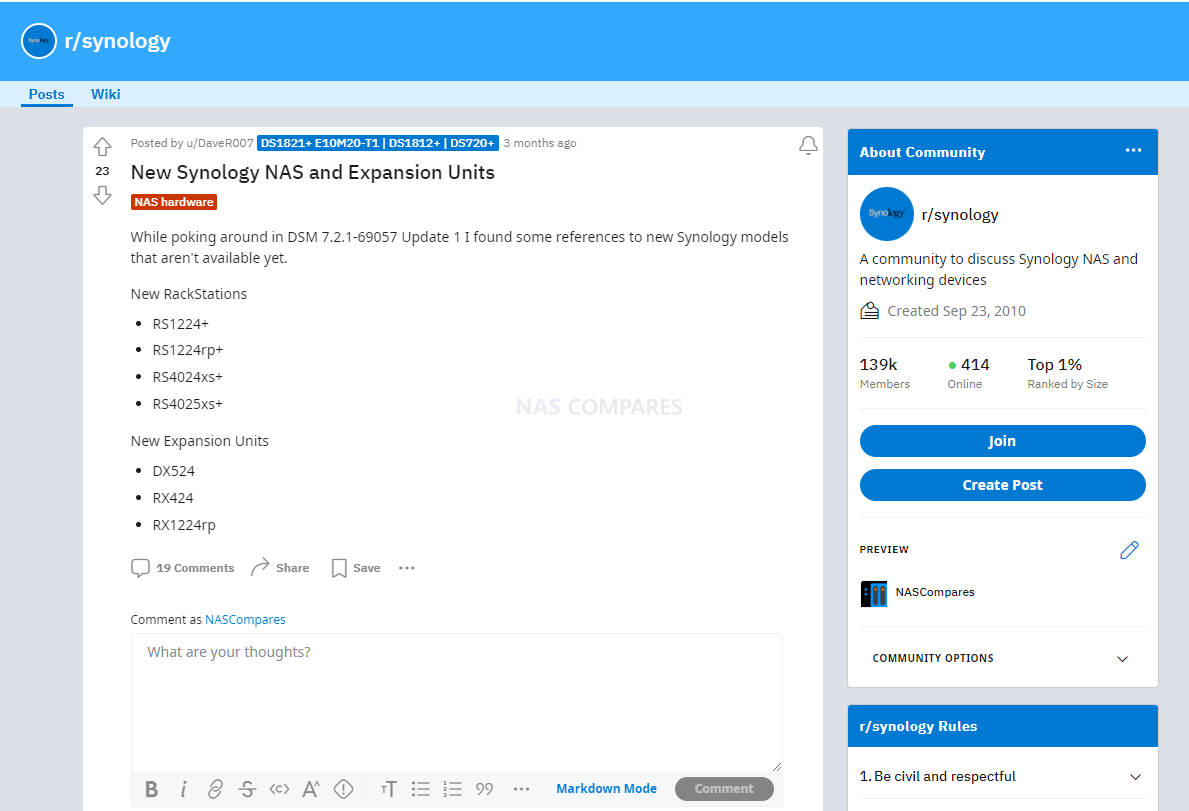

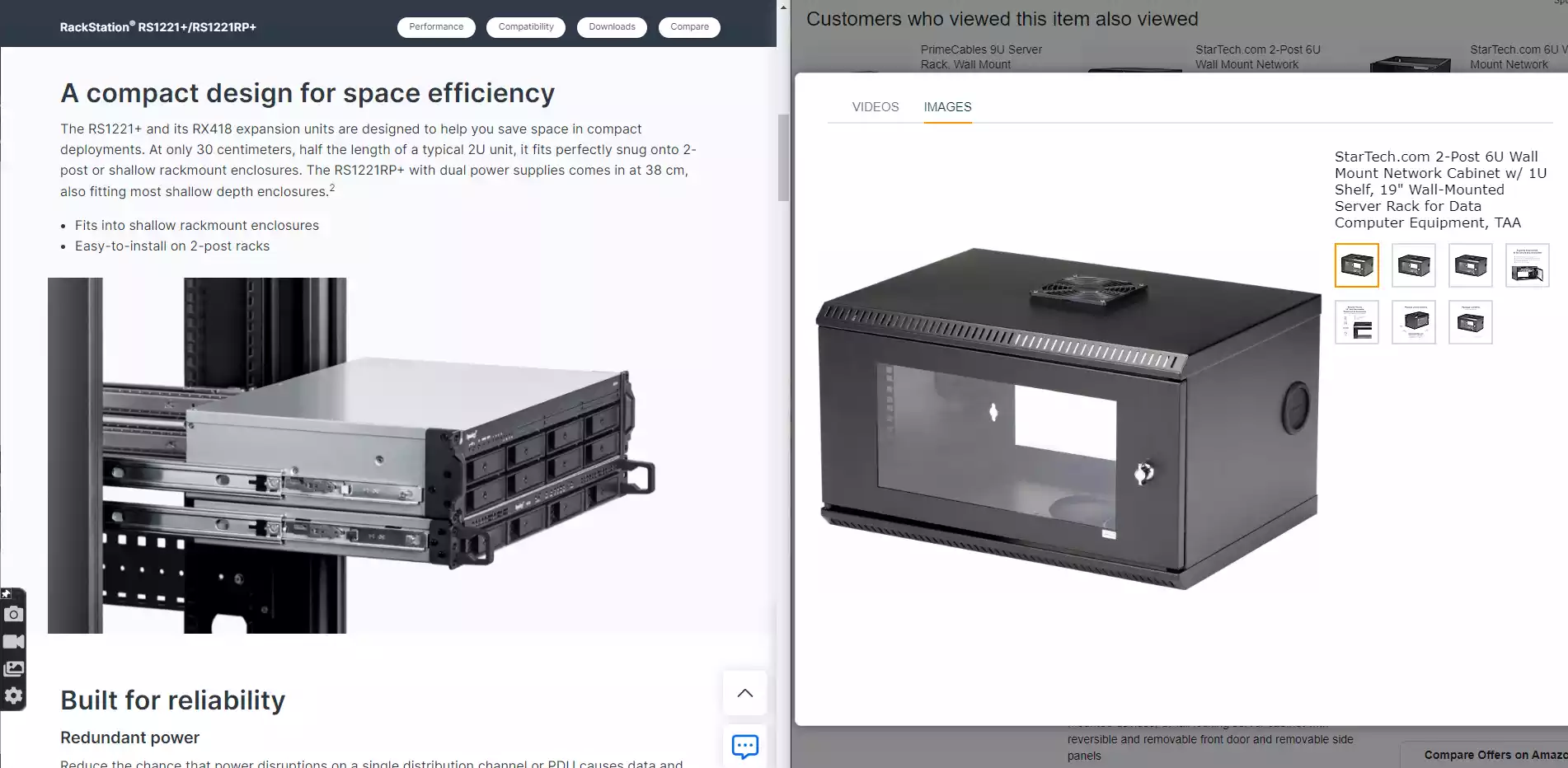
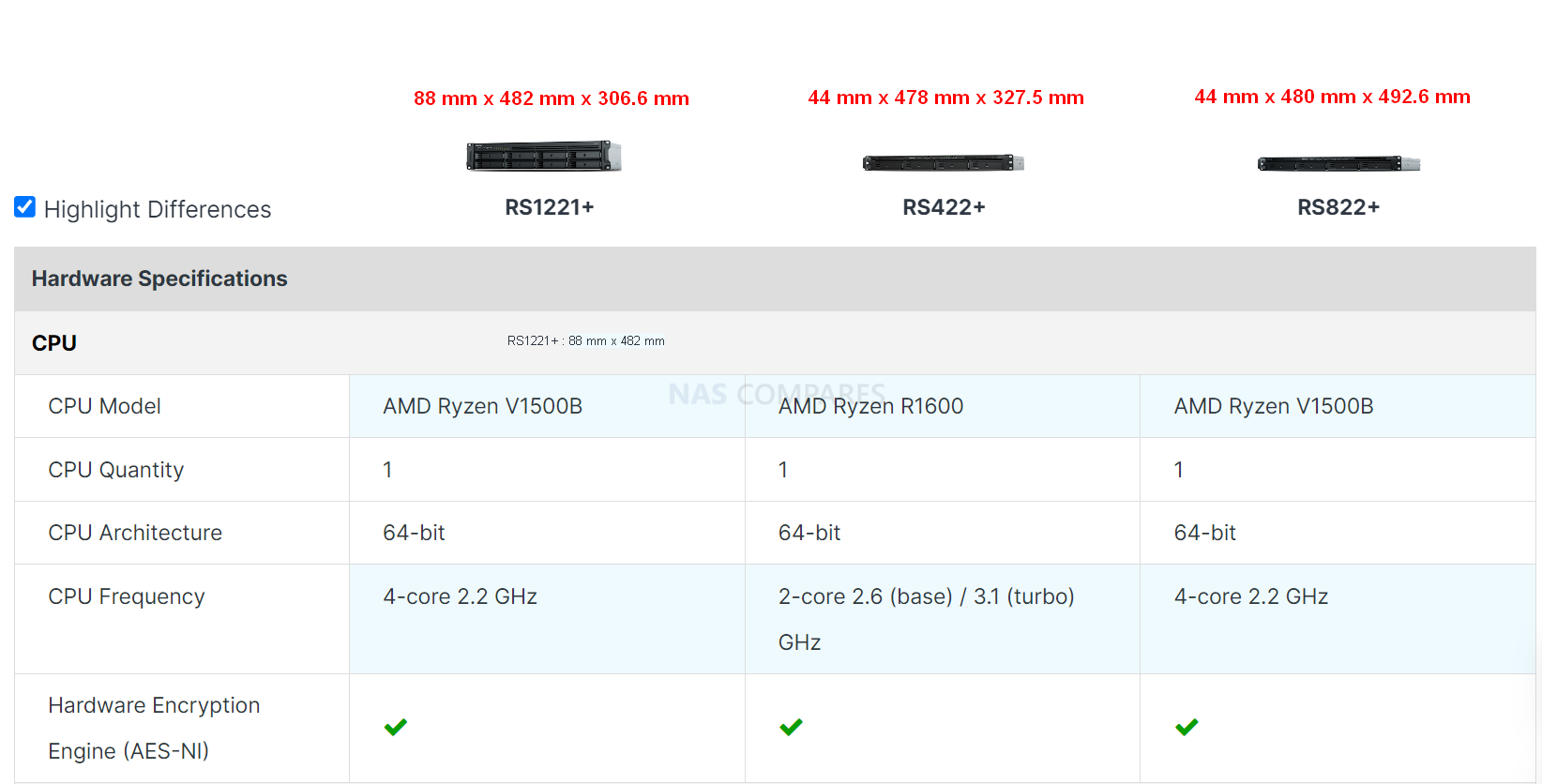

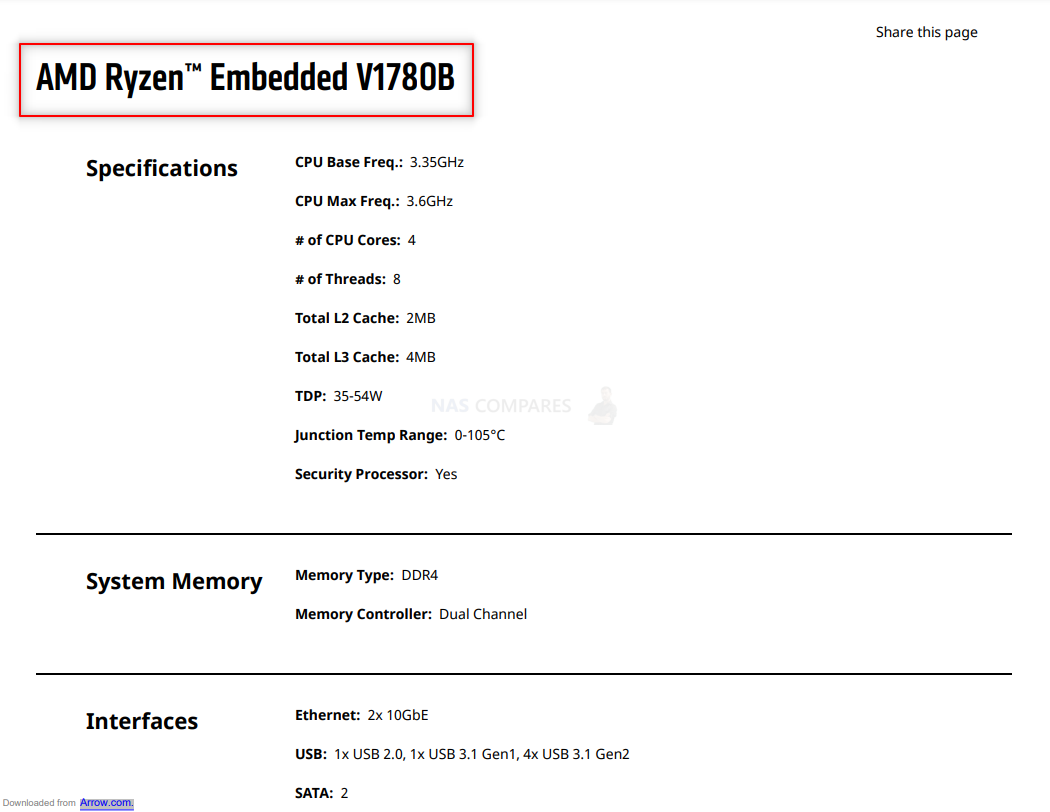


 SUBSCRIBE TO OUR NEWSLETTER
SUBSCRIBE TO OUR NEWSLETTER 

